Many countries enforce regulations mandating that organizations ensure their digital content is accessible to individuals with disabilities. Subsequently, failure to comply with these regulations can lead to legal consequences. To avoid such penalties, people convert their regular documents to accessible PDFs to make them available to a larger audience.
PDF documents of these kinds also support assistive technologies like screen readers or text-to-speech in order to facilitate people with disabilities. So, this guide will familiarize you with the way to convert simple PDFs to accessible PDFs. Moreover, we will also try to give you complete know-how about the utility and functionality of such accessible PDFs.
Part 1: What is Accessible PDF?
An accessible PDF is a document created to facilitate people with disabilities so they can easily read and understand it. This PDF includes factors such as text, clear structure, and description for images to help with easy navigation, regardless of their abilities. Moreover, these accessible PDF documents ensure everyone gets the information they need to provide equal opportunities to everyone.
After knowing what accessible PDFs are, in the following section, let's discuss their significance for knowledge sharing. The following factors will prove that making PDF documents accessible improves the overall audience of the content.
- Inclusivity and Equal Access: This document is crafted for people with impairments. These disabilities can be visual or mobility challenges and cognitive problems. Moreover, it ensures equal access and understanding of the content for these people regardless of their capabilities.
- Legal Compliance: It is important to make this type of file follow the laws and reach a wider audience. In many countries and regions, there are legal requirements for companies to make their digital content accessible to people with disabilities.
- Assistive Technology Support: With assistive technology support, accessible PDFs enable most people to view, read, or interact with the document. As the target audience of these PDFs is disabled, these documents must integrate screen readers and braille displays. In this way, users can hear and view it with extended capabilities.
- Adaptation to Changing Technology: People's methods to retrieve information also advance as technology progresses. If you develop accessible PDF documents, it guarantees that documents stay adaptable to new and emerging technologies and platforms.
UPDF is one such PDF management tool that offers features to assist the PDF viewing experience of disabled readers. With the help of its text-to-speech feature present in the Mac version, users can listen to the content of PDF without having to read it. Moreover, the zoom-in view of this tool allows viewers with weak eye-sights to read PDF content without worry.
Similarly, UPDF allows you to put labels on the PDF text to make the navigation while reading easier. Users can also make use of UPDF AI to comprehend the text of the document in a better manner. If you want to know about this PDF handling tool, download it and visit How-To-Geek for a detailed review.
Windows • macOS • iOS • Android 100% secure
Part 2: What's the Difference Between PDF and Accessible PDF?
After getting the know-how about what an accessible PDF is, let’s compare this document with the regular PDF. By doing so, you will be able to judge the functionality of these accessible PDFs in a better manner.
1. Alternate Textual Accessibility
A regular PDF contains images of scanned documents that cannot correctly convey the meaning to everyone. In comparison, an accessible PDF document incorporates a textual description of the PDF content that allows individuals with disabilities to understand its content.
2. Tagged PDF Structure
An accessible PDF consists of a tagged structure to provide a smoother and more meaningful reading experience. The tags properly define the document's structure, section, and heading and provide a logical reading for individuals. At the same time, the standard PDF has a limited number or no tags at all that impact the overall accessibility.
3. Enhance User Experience
An accessible PDF document aims to foster the accessibility needs of disabled users and provide them with inclusive, readable text. On the other hand, a standard PDF causes potential hurdles in accessibility and readability to the users.
4. PDF Compliance Standard
Generally, a PDF does not follow any specific legal compliance standard, making it less useful to disable users. However, accessible PDFs are recognized by accessibility standards such as ADA and WCAG guidelines that aim to provide help to disabled individuals.
5. Accessible Software Tools
If you want disabled people to have a meaningful reading, choose the software tool with built-in accessibility features. These tools will help create accessible PDF documents that fulfill all the content-sharing needs. In comparison, a standard PDF does not require any specialized tool for its creation.
Part 3: How to Create an Accessible PDF?
Having recognized the importance of accessible PDFs as opposed to regular ones, let's delve into the process of creating such PDFs. Adobe Acrobat offers a specialized feature designed to identify and rectify accessibility errors in your documents, ensuring they can be easily utilized by all readers. Follow the steps provided below to ensure that your PDFs are accessible to a wide range of users:
Step 1. After importing your PDF file to the Adobe Acrobat software, click on the"More Tools" icons on the right tool panel of your screen. By doing so, you will access a new window where you have to choose the "Accessibility" tool from the "Protect & Standardize" section.
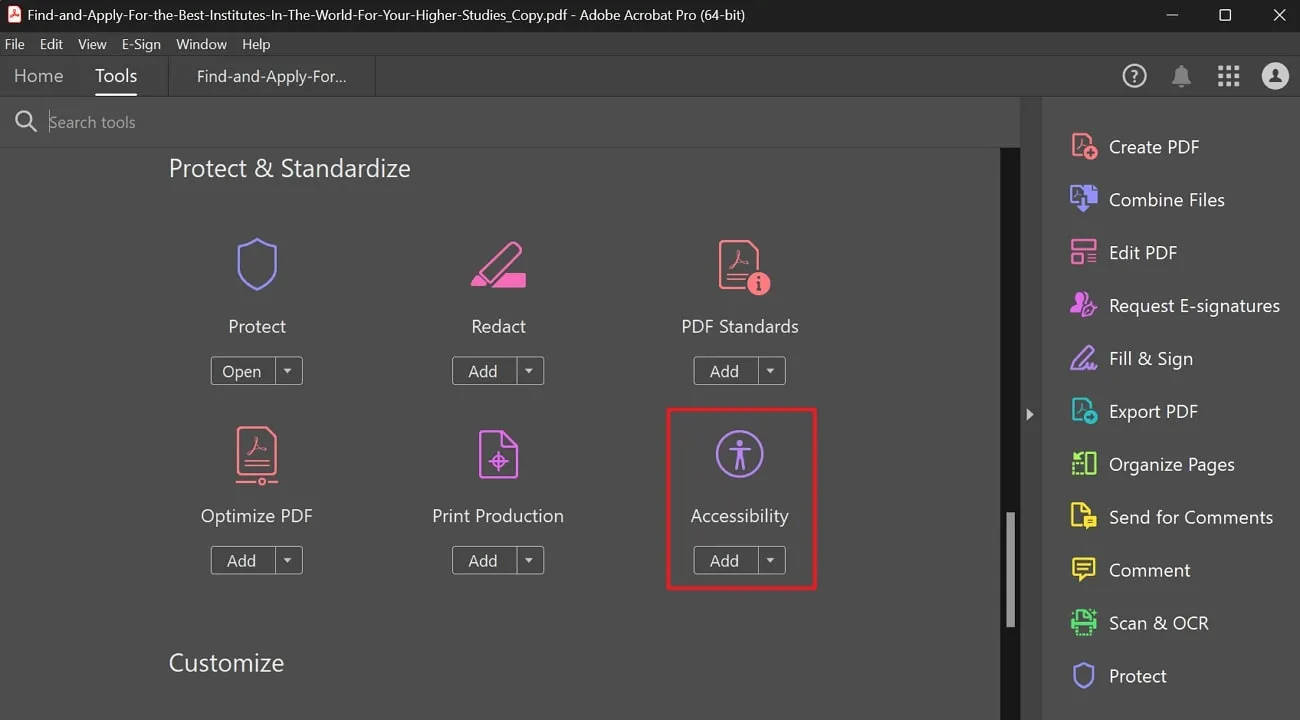
Step 2. After opening this option in Adobe Acrobat, click on the "Accessibility Check" option in the right sub-menu. This will lead you to a new pop-up window titled "Accessibility Checker Options," where you can choose the settings for optimization. To identify any accessibility issues in the PDF, click the "Start Checking" button.
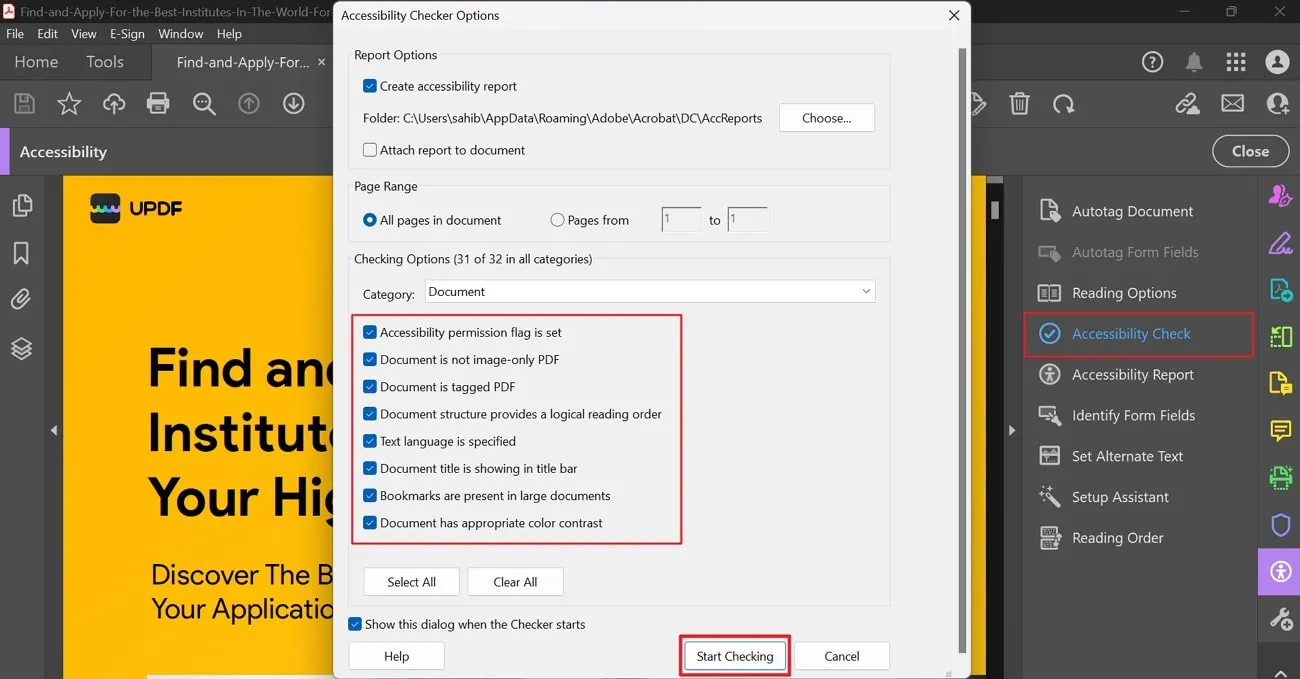
Step 3. Upon completing the accessibility check, you'll find a list of issues that require attention on the left side of your screen. Address each problem individually by right-clicking on them to reveal a drop-down menu with various options. Here, you can opt to "Fix", "Skip Rule", or "Explain" the issues to enhance accessibility. Once you've addressed all the problems, save the accessible PDF document in your preferred location.
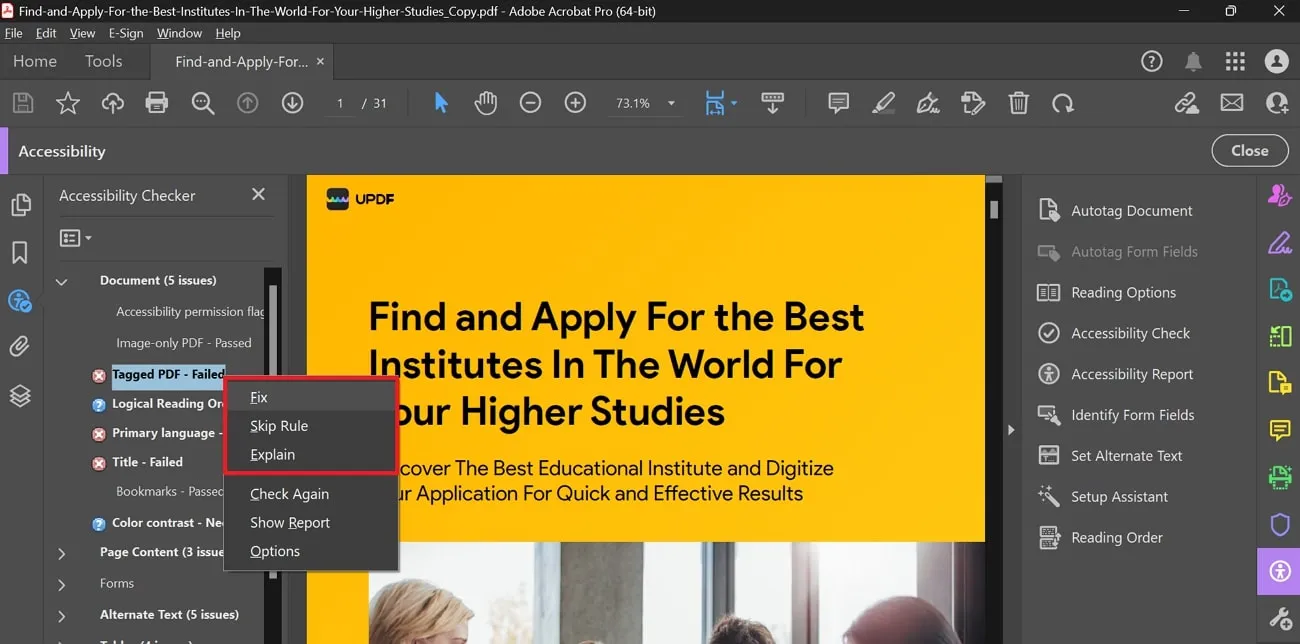
Part 4: A User-Friendly Tool to Help You Read PDF
UPDF also has some excellent features that allow persons with disabilities to read PDF text without any sort of problem. As discussed previously in this article, this multi-functional PDF reader has a text-to-speech feature in its macOS version. You can easily listen to any PDF content using this feature if you find it difficult to read from the screen. Moreover, UPDF also supports a dark mode to help users with eye-sight issues view PDFs in a reading-friendly environment.
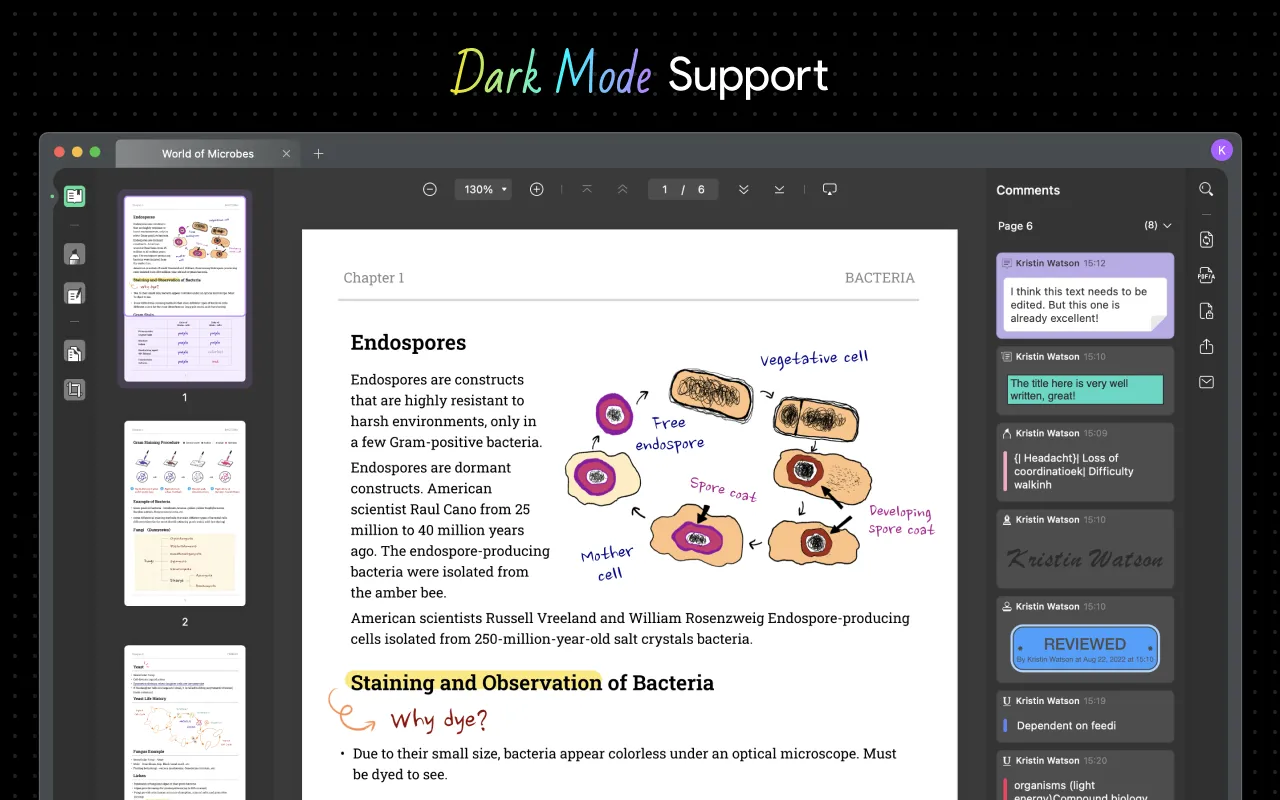
In addition to that, readers with vision problems can take advantage of the zoom-in feature of this tool. With this feature, these individuals can enlarge text written in small fonts for an easy viewing experience. Also, you can change the background of the PDF file to reduce any strain on your eyes because of the flashy PDF backgrounds.
Users are also allowed to add labels and navigation to the PDF content to access any information in the PDF with a single click. Moreover, you can also utilize the UPDF AI feature of this tool to solve any problem related to PDF comprehension. All in all, UPDF has emerged as one of the best tools to allow users to view and read PDF documents without any issues.
So, we compel you to download UPDF for free and even purchase its Pro version to never let any disability ruin your PDF reading experience.
Conclusion
After reading this article, you might have a good knowledge of what is an accessible PDF document and its functionality. We also compared this PDF format with the regular one to let you know about the use case of this document format. As discussed, disabled persons can take advantage of this PDF format to streamline their PDF viewing experience.
However, you can even convert a regular PDF to an accessible PDF for easy reading with the help of tools such as UPDF. With its text-to-speech and other navigation features, this PDF viewer allows disabled users to view document content in an easier way. So, press the Download button given below to add this multi-functional PDF management tool for easy document reading.
Windows • macOS • iOS • Android 100% secure
 UPDF
UPDF
 UPDF for Windows
UPDF for Windows UPDF for Mac
UPDF for Mac UPDF for iPhone/iPad
UPDF for iPhone/iPad UPDF for Android
UPDF for Android UPDF AI Online
UPDF AI Online UPDF Sign
UPDF Sign Edit PDF
Edit PDF Annotate PDF
Annotate PDF Create PDF
Create PDF PDF Form
PDF Form Edit links
Edit links Convert PDF
Convert PDF OCR
OCR PDF to Word
PDF to Word PDF to Image
PDF to Image PDF to Excel
PDF to Excel Organize PDF
Organize PDF Merge PDF
Merge PDF Split PDF
Split PDF Crop PDF
Crop PDF Rotate PDF
Rotate PDF Protect PDF
Protect PDF Sign PDF
Sign PDF Redact PDF
Redact PDF Sanitize PDF
Sanitize PDF Remove Security
Remove Security Read PDF
Read PDF UPDF Cloud
UPDF Cloud Compress PDF
Compress PDF Print PDF
Print PDF Batch Process
Batch Process About UPDF AI
About UPDF AI UPDF AI Solutions
UPDF AI Solutions AI User Guide
AI User Guide FAQ about UPDF AI
FAQ about UPDF AI Summarize PDF
Summarize PDF Translate PDF
Translate PDF Chat with PDF
Chat with PDF Chat with AI
Chat with AI Chat with image
Chat with image PDF to Mind Map
PDF to Mind Map Explain PDF
Explain PDF Scholar Research
Scholar Research Paper Search
Paper Search AI Proofreader
AI Proofreader AI Writer
AI Writer AI Homework Helper
AI Homework Helper AI Quiz Generator
AI Quiz Generator AI Math Solver
AI Math Solver PDF to Word
PDF to Word PDF to Excel
PDF to Excel PDF to PowerPoint
PDF to PowerPoint User Guide
User Guide UPDF Tricks
UPDF Tricks FAQs
FAQs UPDF Reviews
UPDF Reviews Download Center
Download Center Blog
Blog Newsroom
Newsroom Tech Spec
Tech Spec Updates
Updates UPDF vs. Adobe Acrobat
UPDF vs. Adobe Acrobat UPDF vs. Foxit
UPDF vs. Foxit UPDF vs. PDF Expert
UPDF vs. PDF Expert







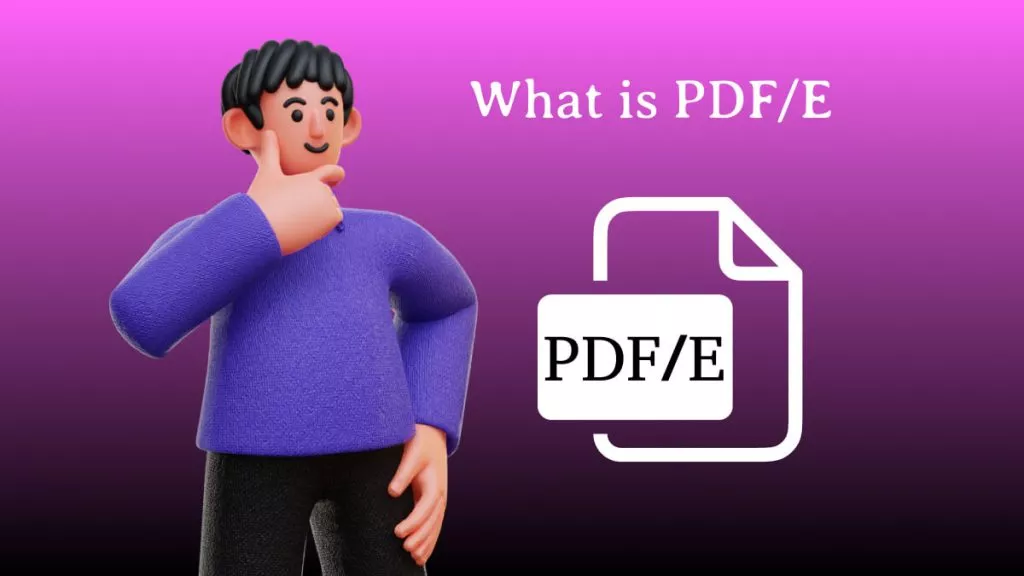

 Enola Miller
Enola Miller 
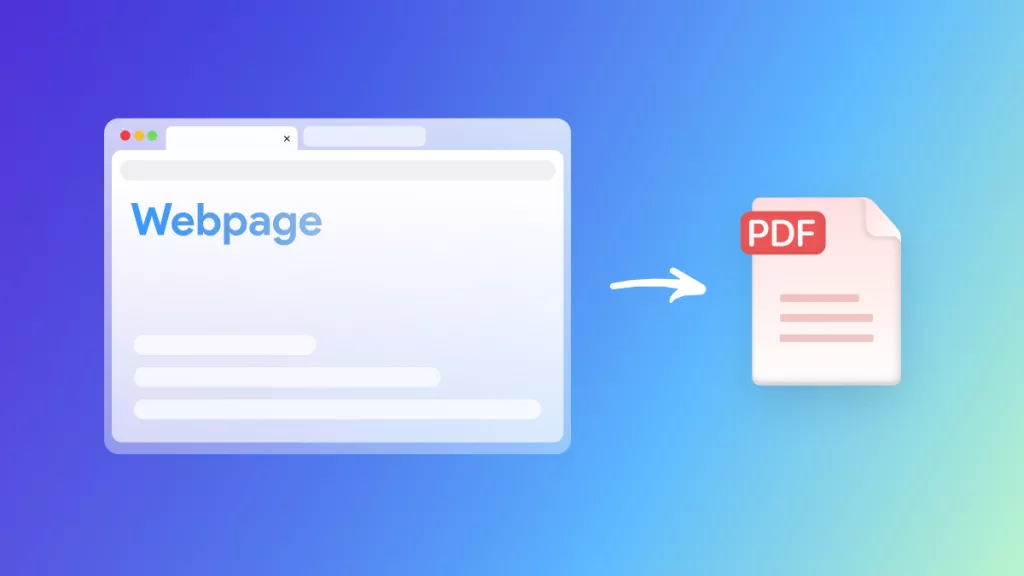
 Enrica Taylor
Enrica Taylor 
 Engelbert White
Engelbert White