In today's mobile-first world, the ability to scan to PDF on iPhone has become essential for both personal and professional needs. Whether you need to quickly digitize contracts, ID cards, handwritten notes, or even receipts for expense tracking, having a reliable tool on your phone can save you time and effort. Imagine needing to submit an important document urgently, but you don't have access to a traditional scanner—this is where UPDF for iOS steps in. It offers an easy, efficient way to scan paper documents or convert photos from your gallery into PDFs directly from your iPhone. With UPDF's advanced features, you can ensure your PDFs are high-quality and professional. Keep reading to discover how to streamline your document scanning process using UPDF.
Part 1. The Best Tool for Scanning to PDF on iPhone
When it comes to scanning documents on your iPhone, UPDF for iOS is the ideal tool. It offers a seamless experience for converting paper documents, driver's licenses, ID cards, and even gallery photos into high-quality PDFs. One of the standout features of UPDF is its ability to scan multiple pages or photos at once, merging them into a single, organized PDF. This makes it perfect for users who need to scan large batches of documents without hassle.
Beyond scanning, UPDF provides a unique advantage: a single account can be used across four platforms—iOS, macOS, Windows, and Android. After scanning your documents on your iPhone, you can switch to your desktop to apply advanced features like OCR to make your PDFs editable and searchable. This cross-platform functionality ensures that your documents are always accessible and editable, no matter which device you're using.
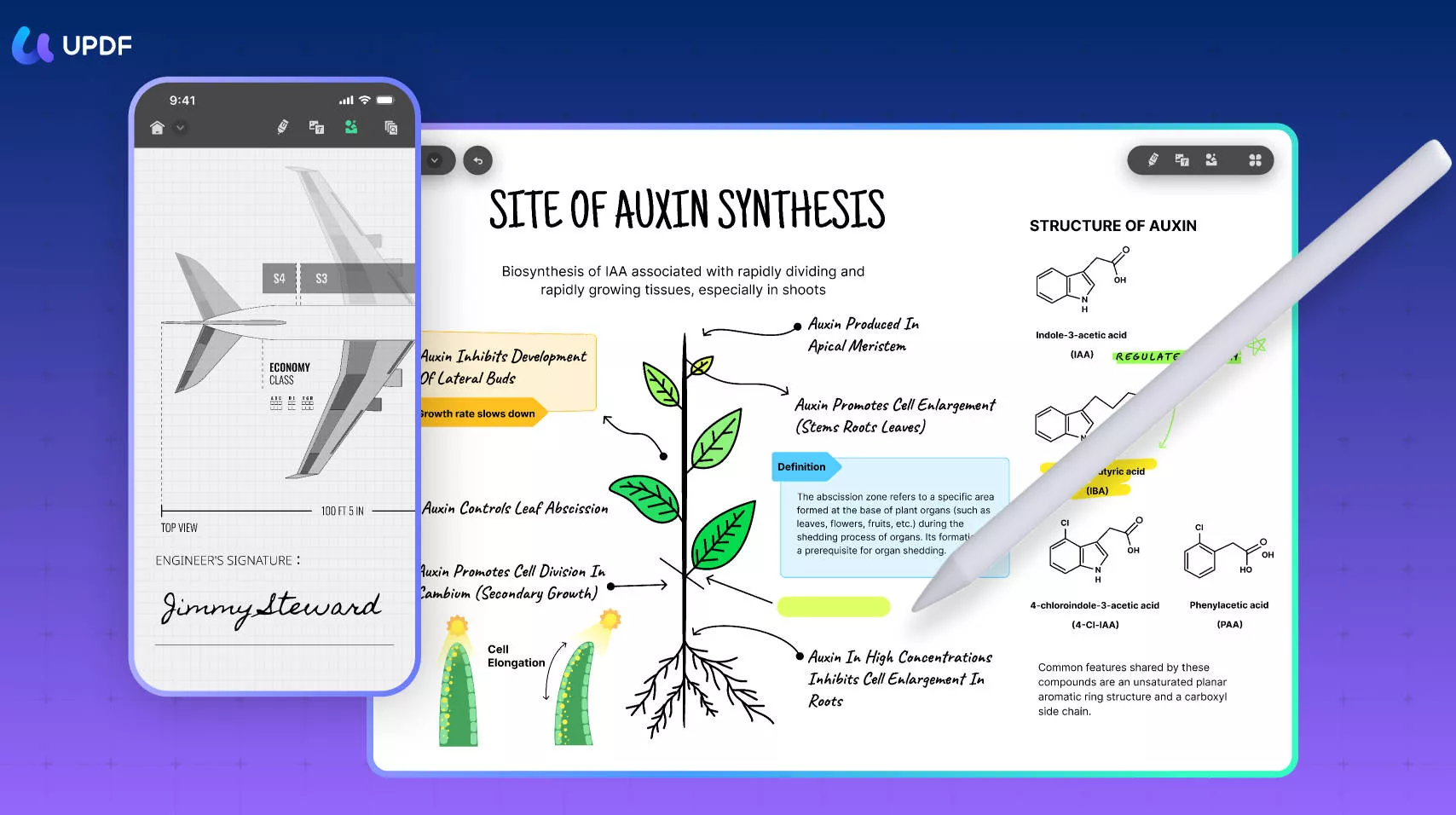
UPDF is more than just a mobile scanning tool. It offers comprehensive PDF management features that enhance productivity, making it a must-have for anyone dealing with documents regularly.
Ready to streamline your document workflow? Download UPDF for iOS today and start scanning PDFs effortlessly!
Windows • macOS • iOS • Android 100% secure
Part 2. How to Scan Paper Documents to a PDF on iPhone
Scanning paper documents on your iPhone is an incredibly convenient way to digitize important files on the go. Regardless of your need, UPDF makes the process seamless. Below, we'll walk you through the steps to scan paper documents to PDF using UPDF for iOS.
To scan paper documents to a PDF using UPDF for iOS, follow these easy steps:
1. Download and Sign In
First, download UPDF on your iOS device and either sign in or create an account.
Windows • macOS • iOS • Android 100% secure
2. Access the Scanner Tool
Once inside the app, navigate to the scanner tool located on the bottom menu bar.
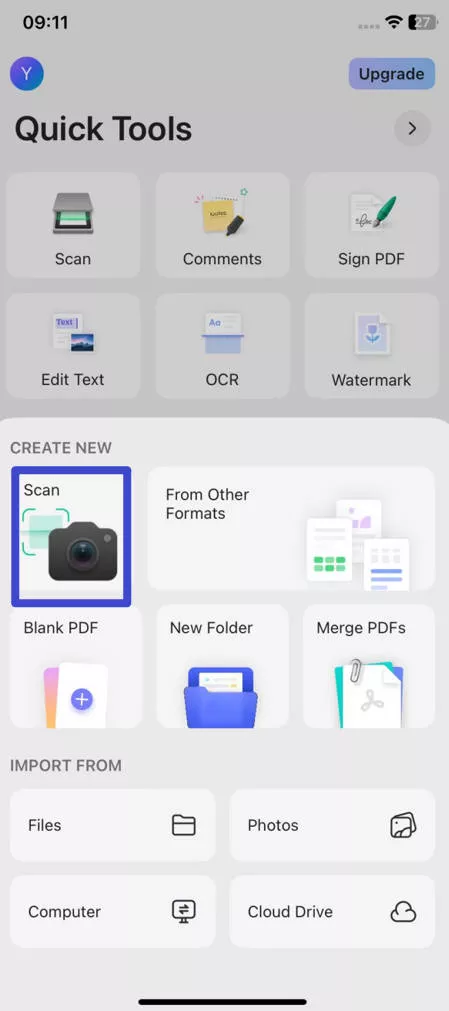
3. Initiate the Scan
Click the camera button on the bottom right corner to begin scanning. Position your camera over the document, ensuring the purple highlight fully covers the page. UPDF will automatically capture the document when it's aligned properly. You can also change to manual capturing if you want.

4. Review and Edit
After capturing the image, click the image icon on the bottom left corner to review your scan. You can adjust the document by rotating, cropping, resizing, adding filters, or even deleting the photo if needed.
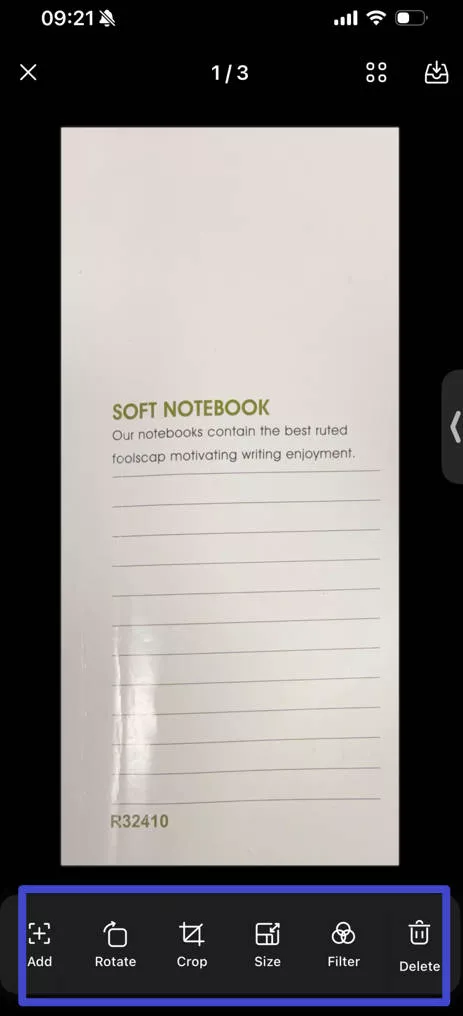
5. Save as PDF
Your scanned image is automatically saved in the UPDF app. Next to the image, click on the three dots then select "Convert to PDF". Your PDF will be saved in the UPDF app.
For advanced features like improved scan quality and access to desktop apps for further editing, upgrading to UPDF Pro will enhance your document management experience. Try it today!
Part 3. How to Select Gallery Photos and Scan to a PDF on iPhone
Sometimes, you may need to convert existing photos from your gallery into a PDF. UPDF for iOS simplifies this task, allowing you to select one or more photos and quickly turn them into a professional-looking PDF. Follow these steps to effortlessly convert your gallery images into PDFs.
To convert gallery photos to a PDF using UPDF for iOS, follow these simple steps:
- Tap the Gallery app icon located in the bottom-left corner of the Document mode.
- Select one or more images from your Photos or Albums, then tap Add in the top-right to import them into UPDF.
- To save the image, tap the icon displaying the number of active scans.
- Just like in step 4 introduced in Part 1, you can now rotate or crop the image, apply filters, delete the scan, or add more images and scans to the queue.
- Finally, tap the Download icon in the top-right corner to add the files to UPDF. The app will automatically open the created PDF for you.
Bonus
Download UPDF today to manage your documents more efficiently and take advantage of its cross-platform functionality!
Windows • macOS • iOS • Android 100% secure
Conclusion
Scanning documents to PDF on your iPhone has never been easier, thanks to UPDF. With its intuitive scanner tool and features like batch scanning, photo conversion, and advanced editing, UPDF is designed to make document management a breeze. You can even enhance your PDFs further by switching to desktop apps, enabling OCR to make PDFs editable and searchable. Whether you're working on the go or need a reliable tool for day-to-day document management, UPDF offers the flexibility and power you need. Download UPDF today and explore how it can transform your document workflow across all your devices!
 UPDF
UPDF
 UPDF for Windows
UPDF for Windows UPDF for Mac
UPDF for Mac UPDF for iPhone/iPad
UPDF for iPhone/iPad UPDF for Android
UPDF for Android UPDF AI Online
UPDF AI Online UPDF Sign
UPDF Sign Edit PDF
Edit PDF Annotate PDF
Annotate PDF Create PDF
Create PDF PDF Form
PDF Form Edit links
Edit links Convert PDF
Convert PDF OCR
OCR PDF to Word
PDF to Word PDF to Image
PDF to Image PDF to Excel
PDF to Excel Organize PDF
Organize PDF Merge PDF
Merge PDF Split PDF
Split PDF Crop PDF
Crop PDF Rotate PDF
Rotate PDF Protect PDF
Protect PDF Sign PDF
Sign PDF Redact PDF
Redact PDF Sanitize PDF
Sanitize PDF Remove Security
Remove Security Read PDF
Read PDF UPDF Cloud
UPDF Cloud Compress PDF
Compress PDF Print PDF
Print PDF Batch Process
Batch Process About UPDF AI
About UPDF AI UPDF AI Solutions
UPDF AI Solutions AI User Guide
AI User Guide FAQ about UPDF AI
FAQ about UPDF AI Summarize PDF
Summarize PDF Translate PDF
Translate PDF Chat with PDF
Chat with PDF Chat with AI
Chat with AI Chat with image
Chat with image PDF to Mind Map
PDF to Mind Map Explain PDF
Explain PDF Scholar Research
Scholar Research Paper Search
Paper Search AI Proofreader
AI Proofreader AI Writer
AI Writer AI Homework Helper
AI Homework Helper AI Quiz Generator
AI Quiz Generator AI Math Solver
AI Math Solver PDF to Word
PDF to Word PDF to Excel
PDF to Excel PDF to PowerPoint
PDF to PowerPoint User Guide
User Guide UPDF Tricks
UPDF Tricks FAQs
FAQs UPDF Reviews
UPDF Reviews Download Center
Download Center Blog
Blog Newsroom
Newsroom Tech Spec
Tech Spec Updates
Updates UPDF vs. Adobe Acrobat
UPDF vs. Adobe Acrobat UPDF vs. Foxit
UPDF vs. Foxit UPDF vs. PDF Expert
UPDF vs. PDF Expert








 Delia Meyer
Delia Meyer 

 Enid Brown
Enid Brown 
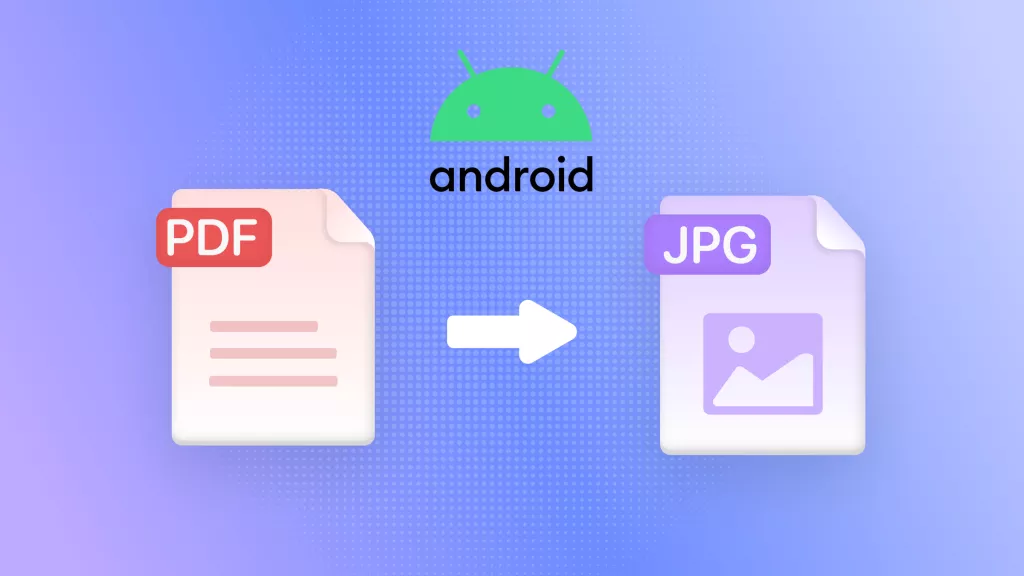
 Enola Miller
Enola Miller