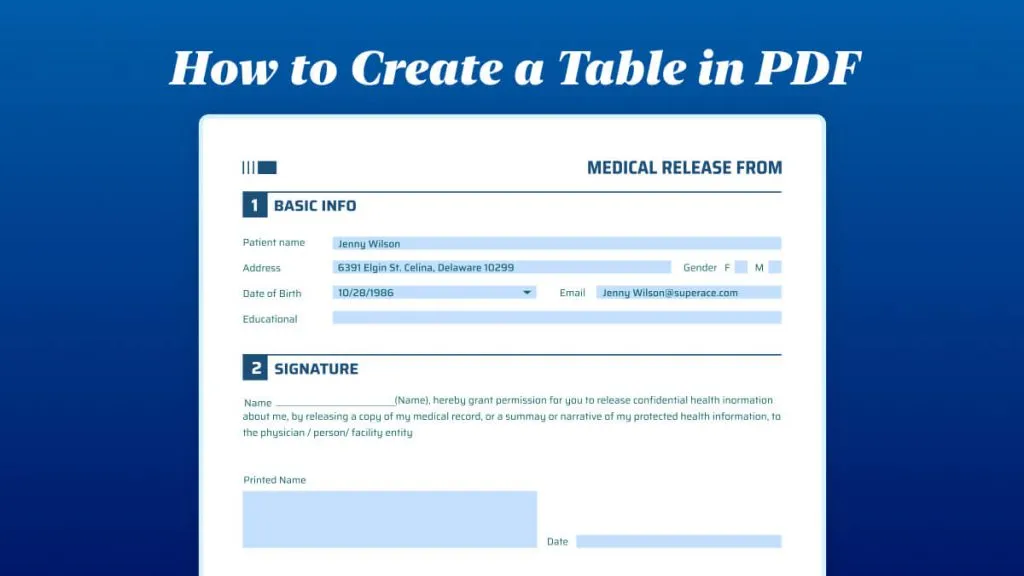When dealing with receipts, you have to prefer precision and attention to detail. Individuals encounter inaccuracies in a receipt, especially when managing finances or seeking settlements. Whether it involves a misspelling of a name or missing information, such errors can cause confusion and potential issues.
For seamless text editing in any receipt type without confusion, UPDF serves as an excellent receipt editor. Additionally, it simplifies the process for any edits you need to make on various receipts. In this article, we'll explore its strong capabilities to accommodate users on their daily editing tasks.
Part 1. How to Edit a Receipt with UPDF
UPDF provides a comprehensive set of editing capabilities to customize receipts and other PDF documents with precision and ease. You can seamlessly alter various elements to ensure a professional and polished appearance for their receipts. Also, it allows you to edit the text on the receipt, including adding, changing, or deleting information. You can attach or edit images to provide a better visual look to your receipts.
Plus, this all-in-one editor lets you add links and watermarks for branding or security purposes. With its comprehensive set of tools, you can personalize the size of pages to fit the receipt layout requirements. One of its standout features is the ability to combine multiple receipts into one document for efficient editing. Now, let's discuss how to edit receipts through the easy-to-follow steps mentioned below:
Step 1. Download the UPDF PDF and Open the PDF Receipt
You can initiate the receipt editing process by downloading UPDF through the "Free Download" button below. Once it is downloaded, follow the installation instructions and launch the software on your device. From its main interface, tap on "Open File" to import the PDF receipt after searching.
Windows • macOS • iOS • Android 100% secure
Step 2. Edit the Text of Your Receipt
Now you need to go to the edit mode for receipt editing. After a successful import of files, it will open a new window. Within this screen, head to the left top corner and opt for the "Tools" > "Edit" tool to access several editing features to modify the elements of receipts.
To customize the text of the receipt, navigate to "Insert & Edit Text" icon, and click on it. Go through the document and click on the desired text. This action will display a toolbar menu with multiple options to adjust the size, color, or any other formatting aspects to suit your preferences. By pressing any of the options, make quick and precise changes to the text of the receipt. You can make modifications to the text as you are on a Word processor. You can even change or add new data to the selected text.
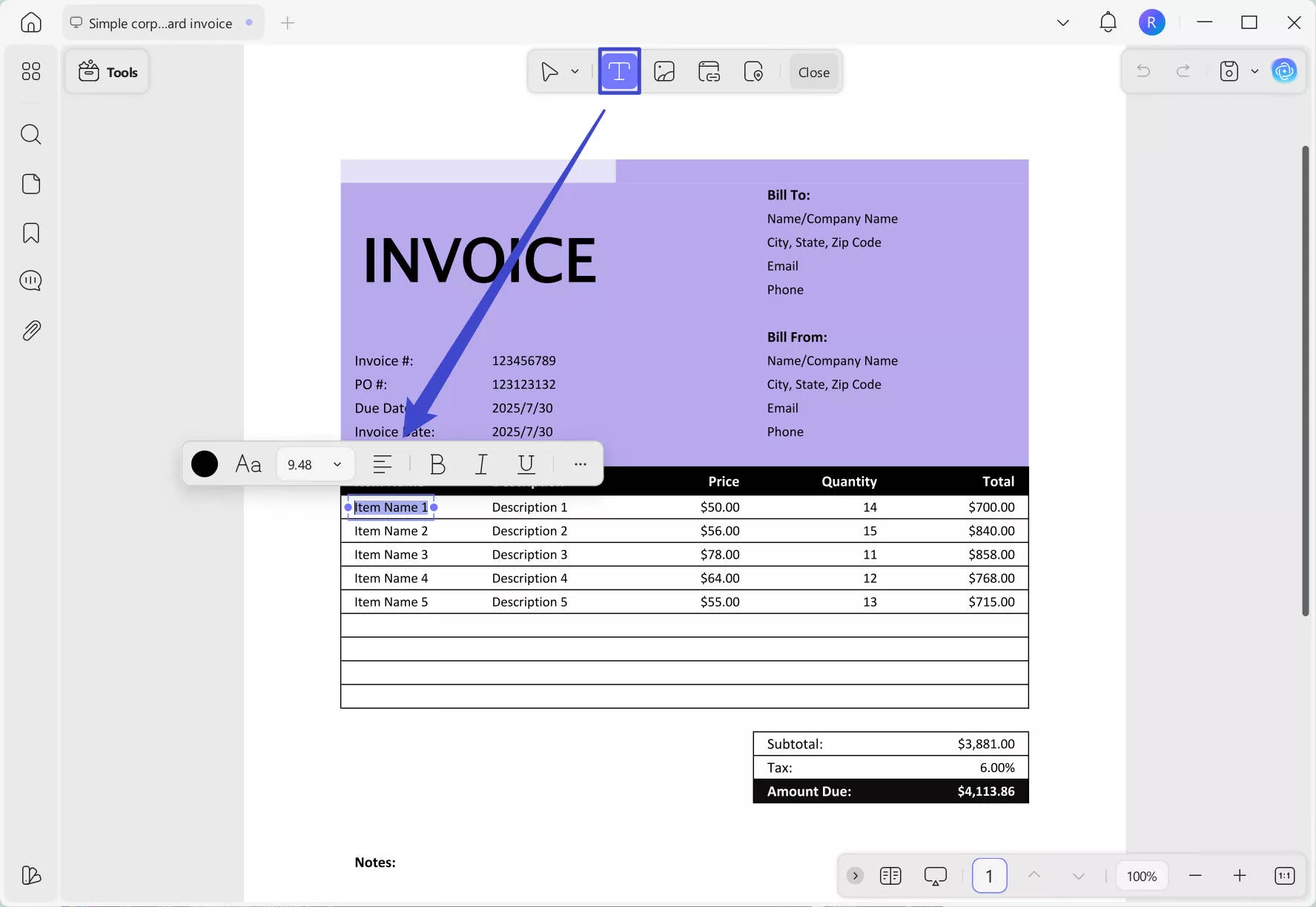
Step 3. Edit the Logo and Picture in the Receipt
If you want to know how to edit a picture of a receipt, head to the "Insert and Edit Image" icon this time. Now, double-click on the image that allows you to replace the existing picture with a new one. Additionally, from the toolbar shown above the image, you can rotate and extract the image. Also, crop the image by manually adding width and height to resize it.
You can transform your receipt editing with UPDF, the top-notch PDF editing tool. Hit the Free Download button and get it for free to access its exceptional features to edit text, images, watermarks, and more.
Windows • macOS • iOS • Android 100% secure
If you want to learn how to edit a PDF, please watch the video below:
Also Read: How to Edit Bill? (3 Easy Methods)
Part 2. How to Edit a Scanned Receipt with UPDF?
The common query arises: Can you edit a scanned receipt? The answer can be found in UPDF, a thorough PDF editing tool crafted to simplify this task. It empowers users to modify scanned receipts easily and saves them from the usual limitations linked with unchangeable document formats. Basically, editing scanned receipts is crucial for error correction and adding annotations.
Also, it facilitates customization for record-keeping to ensure compliance with regulations and helps in organization. In the following section, you'll find detailed instructions on editing scanned receipts with UPDF, a robust receipt editor app with OCR function.
Step 1. Access the OCR function to Edit Scanned Receipts
After launching UPDF at your end, open your scanned receipt on the tool. Click on the "Tools" and then "OCR".
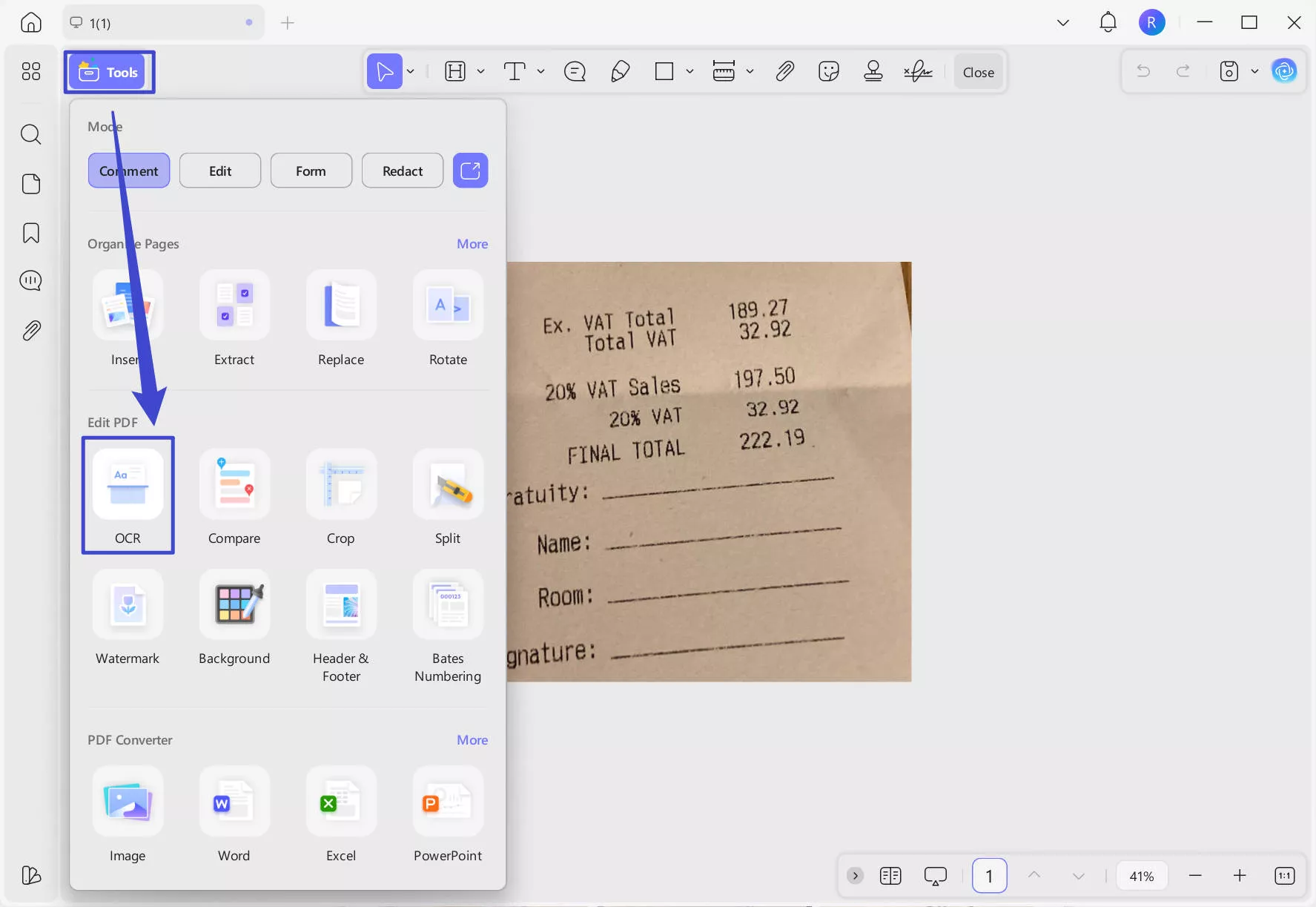
Step 2. Perform OCR to Make the Receipt Searchable and Editable
Upon accessing the OCR feature, a menu with different options will appear next to it. It is set to "Editable PDF" by default to transform scanned PDFs into editable documents. Choose the correct document language for accurate result.
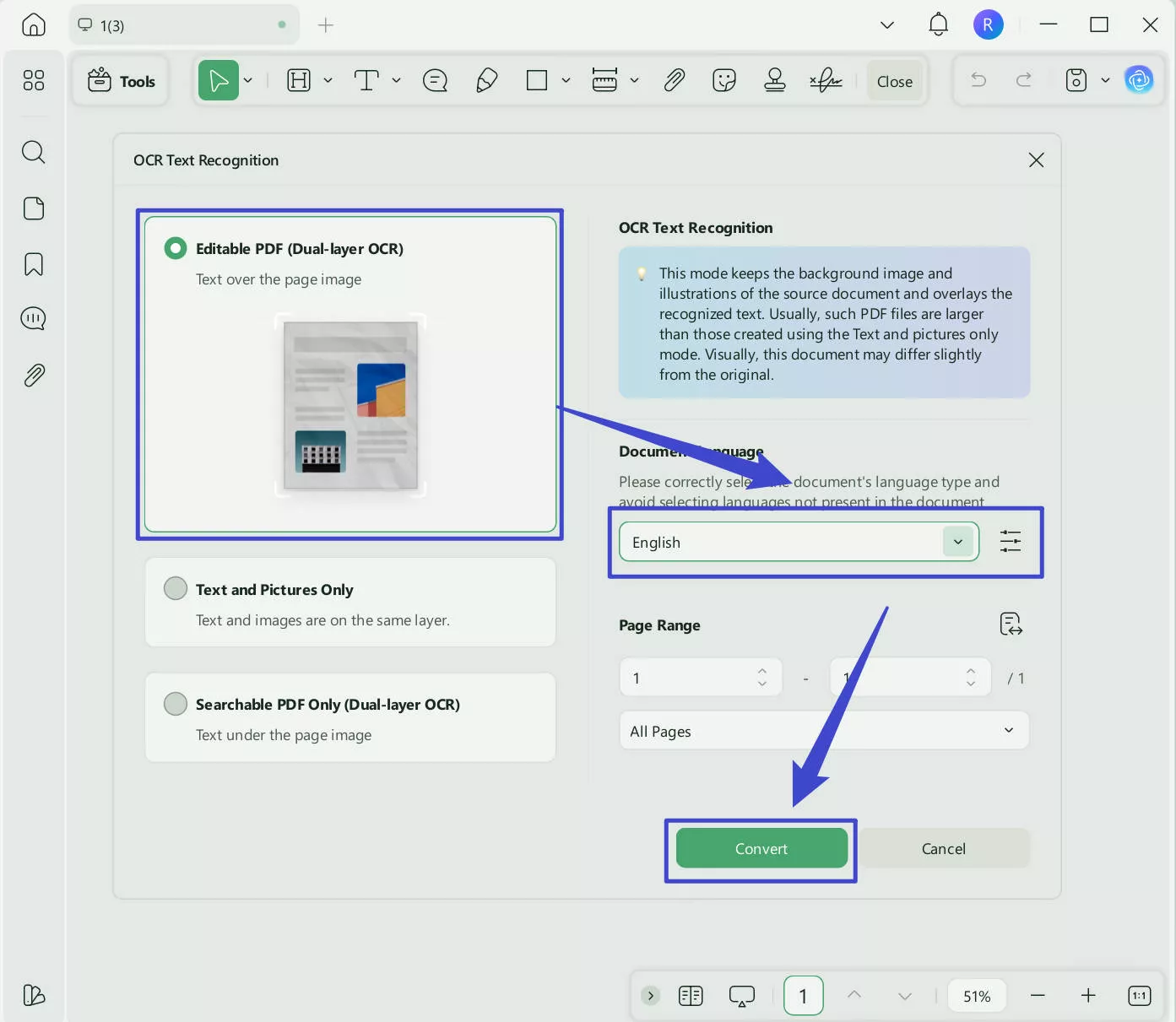
Step 3. Enter the Edit PDF Mode to Edit the Receipt
Once OCR is completed, it will be directly opened as an editable and searchable document on the tool. Now, you can process the same steps explained in Part 1. Select "Edit" from "Tools" to make changes to it. Now, you can make changes in the text style, size, alignment, and color. Moreover, you can alter the position, add, replace, and delete the available images in the file to meet your specific requirements.
Step 4. Make the Receipt Image-Only Again
Do you want to make the receipt non-editable again after making your desired changes?
Again, choose the "Image PDF" tool after clicking on the "arrow down" icon.
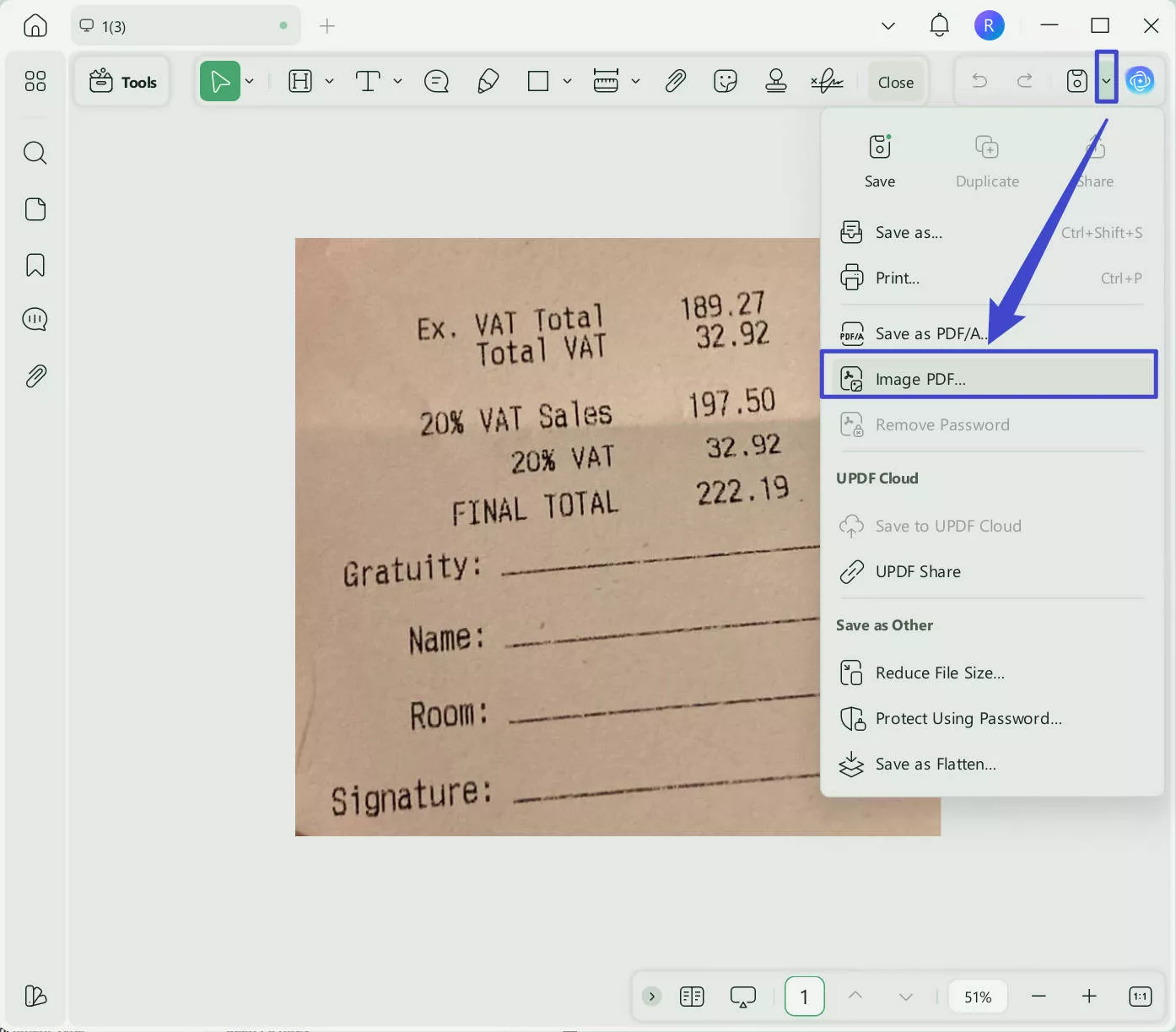
Click on the "Save" directly, as you do not need to change its appearance.
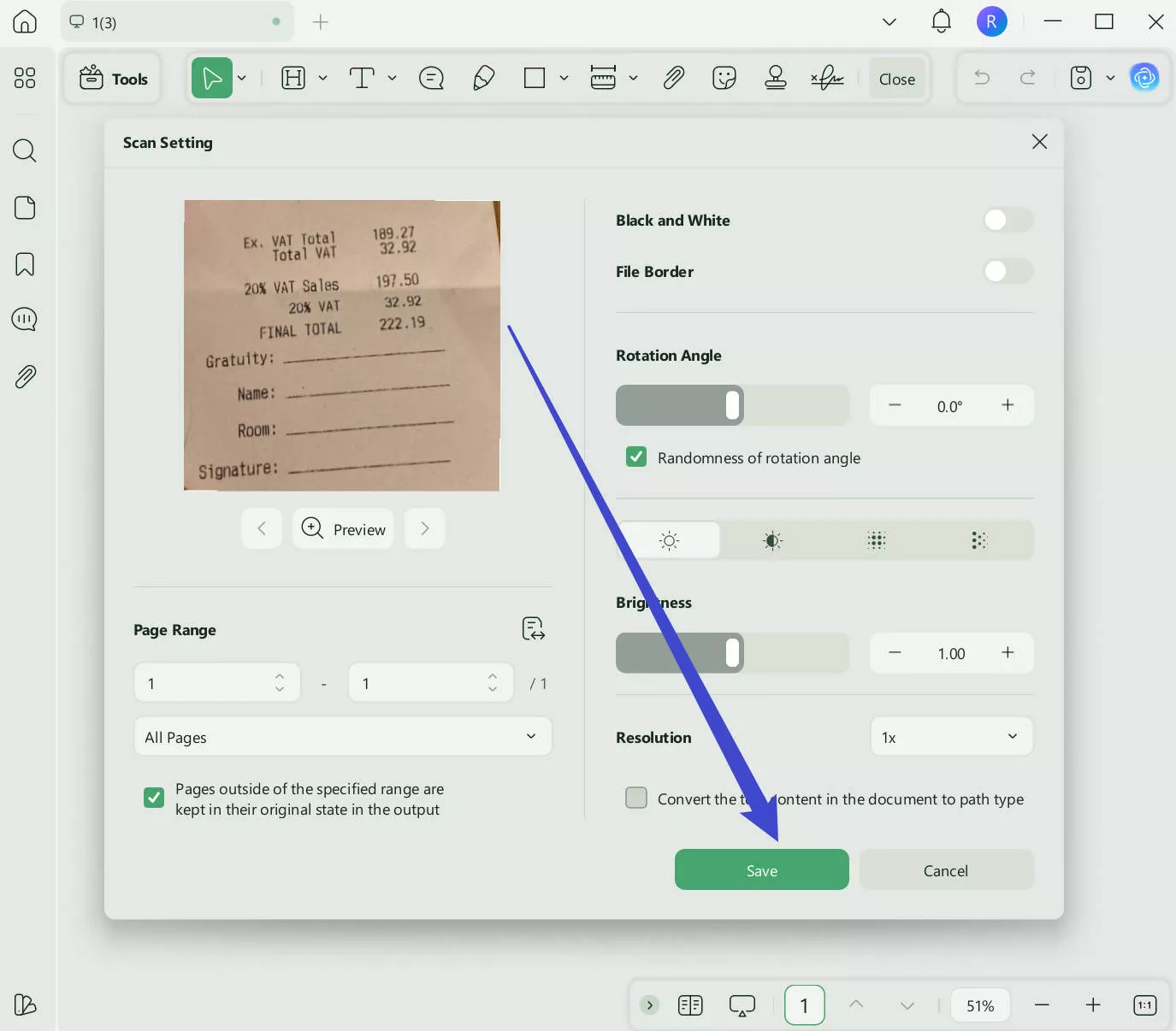
It is so easy to make the scanned receipt editable. Why not download UPDF via the button below to use it now? And it is a paid feature. But no worry, the price is very low. You can check and upgrade here. And it is more than a receipt editor; you can check this review to see all its features.
Windows • macOS • iOS • Android 100% secure
Part 3. Tips: Where Can You Free Download Receipt Templates
Receipt templates are valuable helpers that make it easy to create neat and professional receipts for all kinds of transactions. Furthermore, these templates ensure your records are consistent and clear for different businesses. Now, let's find out where you can get these useful receipt templates for free download.
1. UPDF Templates Library
UPDF stands out as a comprehensive solution for anyone seeking free and efficient invoice templates to elevate the billing process. These professionally designed templates cater to various business needs and allow users to effortlessly create polished and organized invoices. With UPDF, users can customize and generate invoices that outline items and their corresponding prices to showcase a professional touch.
In addition, choosing UPDF as the template editor offers a multitude of advantages. You can personalize templates effortlessly using a range of editing tools and page tools for contract, proposal, and presentation creation. It prioritizes convenience and security while sharing exclusively made templates via links or email, with password protection. Businesses can efficiently manage their invoicing needs while enjoying the benefits of a user-friendly app to edit receipts.
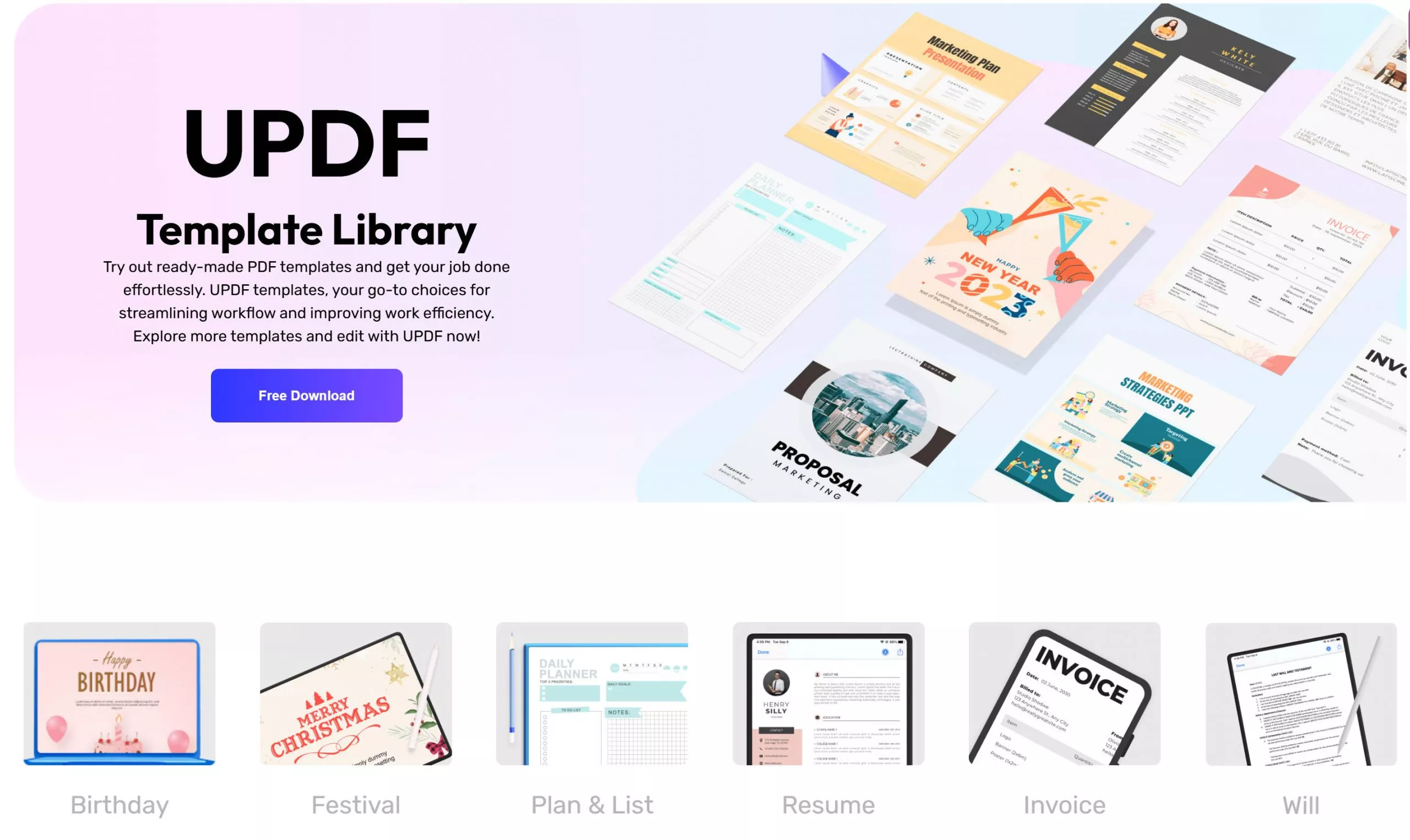
2. Jotform
Jotform allows you to simplify your billing process and track payments with PDF receipt templates. Whether you're selling products, providing services, accepting donations, or collecting rent payments, it offers everything. Users can choose from a range of professionally designed templates, including Payment Receipts, Delivery Receipts, Hotel Receipts, Donation Receipts, Car Service Receipts, and more.
Also, these templates are not only functional but also aesthetically pleasing. Its editing tool allows you to customize each template with ease. You can add your company logo, rearrange the layout, and update fonts and colors to align with your brand.

3. Invoice Home
Invoice Home offers an extensive collection of over 100 receipt template designs to elevate your business professionalism. It provides a diverse range of options to suit your branding needs. Additionally, you can stand out by personalizing your receipts and incorporating your logo to make it unique.
Plus, it allows users to utilize its features to add online payment methods via card or PayPal. The diverse range of templates includes Basic Receipt, Free Receipt, Advanced Receipt, and PDF Receipt templates. Furthermore, it is available on both Android and iOS to create, download, and send customized receipts.

Part 4. FAQs about Editing Text and Pictures in a Receipt
Q1. Is it possible to edit a receipt?
Yes, you can edit receipts easily. If the receipt is in non-editable and non-searchable format, you can use UPDF, a powerful OCR tool offering extensive PDF editing features. It allows smooth adjustments to text, images, watermarks, and more within a receipt. Moreover, you can rectify errors and customize the receipt's appearance with a user-friendly editing experience.
Q2. How do I edit a receipt in Word?
After opening Word, navigate to "File" and select "Open" to choose the receipt document. Within the "Home" tab, use its tools to make changes, adjust text and formatting, and insert/delete elements. For PDF receipts, consider UPDF for more flexibility in editing.
Q3. Why do you need to edit a receipt?
Editing receipts rectifies inaccuracies arising from scanning issues or manual errors. It keeps details like product prices or contact information updated. Furthermore, you can customize receipts to align with specific organizational or personal preferences. In this way, businesses can add personalized branding elements for a consistent and professional appearance.
Q4. Can you edit a handwritten receipt?
Yes, you can edit handwritten receipts by taking their picture and turning it into a scanned document. Afterward, open this document on UPDF and utilize its OCR functionality to turn it into an editable file. While performing OCR, you can maintain its layout and language. Afterward, you can modify the text's color, size, and style.
Q5. What is the best receipt editor?
UPDF emerges as a highly effective receipt editor, offering capabilities to modify its content. Its features empower users to edit receipts with the same ease as editing a document in Word. Plus, the diverse customization and user-friendly operation position it as a powerful tool for receipt editing.
Conclusion
It is crucial to have effective and flexible tools for an accurate and precise receipt editing process. In this situation, UPDF stands out as a dependable and go-to receipt editor app. It manages financial documents by skillfully handling inaccuracies. Unlike traditional text editing tools, UPDF smoothly manages various receipt formats, ensuring edits are done seamlessly.
Plus, UPDF provides a comprehensive set of tools for easy modifications of text, images, watermarks, and more. Therefore, users can improve their financial record management by downloading UPDF now. Additionally, grab the opportunity to buy UPDF with an exclusive discount to enhance your receipt management.
Windows • macOS • iOS • Android 100% secure
 UPDF
UPDF
 UPDF for Windows
UPDF for Windows UPDF for Mac
UPDF for Mac UPDF for iPhone/iPad
UPDF for iPhone/iPad UPDF for Android
UPDF for Android UPDF AI Online
UPDF AI Online UPDF Sign
UPDF Sign Edit PDF
Edit PDF Annotate PDF
Annotate PDF Create PDF
Create PDF PDF Form
PDF Form Edit links
Edit links Convert PDF
Convert PDF OCR
OCR PDF to Word
PDF to Word PDF to Image
PDF to Image PDF to Excel
PDF to Excel Organize PDF
Organize PDF Merge PDF
Merge PDF Split PDF
Split PDF Crop PDF
Crop PDF Rotate PDF
Rotate PDF Protect PDF
Protect PDF Sign PDF
Sign PDF Redact PDF
Redact PDF Sanitize PDF
Sanitize PDF Remove Security
Remove Security Read PDF
Read PDF UPDF Cloud
UPDF Cloud Compress PDF
Compress PDF Print PDF
Print PDF Batch Process
Batch Process About UPDF AI
About UPDF AI UPDF AI Solutions
UPDF AI Solutions AI User Guide
AI User Guide FAQ about UPDF AI
FAQ about UPDF AI Summarize PDF
Summarize PDF Translate PDF
Translate PDF Chat with PDF
Chat with PDF Chat with AI
Chat with AI Chat with image
Chat with image PDF to Mind Map
PDF to Mind Map Explain PDF
Explain PDF Scholar Research
Scholar Research Paper Search
Paper Search AI Proofreader
AI Proofreader AI Writer
AI Writer AI Homework Helper
AI Homework Helper AI Quiz Generator
AI Quiz Generator AI Math Solver
AI Math Solver PDF to Word
PDF to Word PDF to Excel
PDF to Excel PDF to PowerPoint
PDF to PowerPoint User Guide
User Guide UPDF Tricks
UPDF Tricks FAQs
FAQs UPDF Reviews
UPDF Reviews Download Center
Download Center Blog
Blog Newsroom
Newsroom Tech Spec
Tech Spec Updates
Updates UPDF vs. Adobe Acrobat
UPDF vs. Adobe Acrobat UPDF vs. Foxit
UPDF vs. Foxit UPDF vs. PDF Expert
UPDF vs. PDF Expert








 Enola Davis
Enola Davis 
 Enrica Taylor
Enrica Taylor 
 Engelbert White
Engelbert White 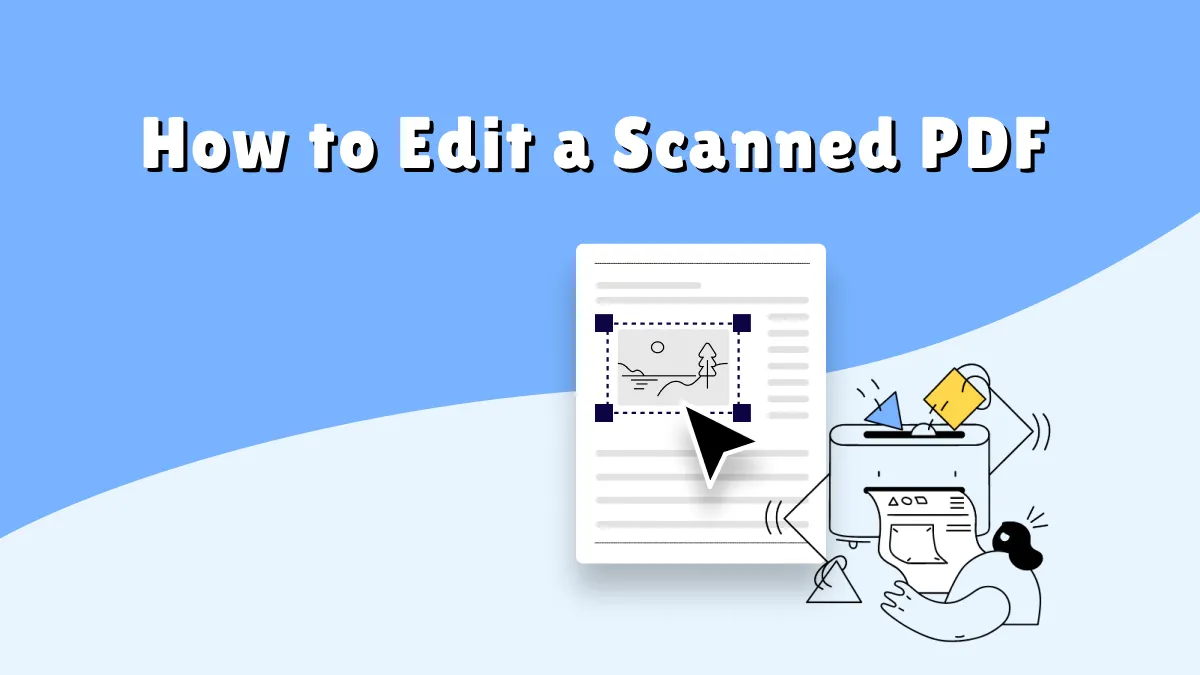
 Enola Miller
Enola Miller