When searching for PDF editors, the one thing you will notice is that most of them come in the form of desktop software. This can make it seem like you would not be able to sufficiently edit a PDF document unless you install a program on your computer. But this is far from the truth as there are numerous online solutions including Chrome PDF editors that can get the job done, just as well as any desktop solution.
In this article, we will look at 6 of the best Chrome PDF editor extensions that you can use to edit any PDF without the need to install any program on your computer.
Top 5 Chrome PDF Editors for You to Install
The following are some of the best Chrome Extensions PDF editors to choose from when you want to edit a PDF document.
Important Note: all the Chrome PDF editors only have part of the PDF editing features, for example, some extensions only support splitting PDFs, and some extensions only support merging PDFs. So if you just want to do some specific PDF editing, then you can choose Chrome extensions PDF editor, but if you want to use a full PDF editing software, you will need to download an all-in-one PDF editor, such as UPDF editor.
Windows • macOS • iOS • Android 100% secure
1. PDFfiller Chrome PDF Editor Extension
PDFfiller is the best PDF editor Chrome Extension if you are looking for a simple and highly effective solution for editing PDF documents directly on your browser. Like all Chrome extensions, you will need to install it but once it is installed, you will only need to open the PDF to see all the editing options that you have.
One of the things we love so much about this tool is the Microsoft Word-like editor that makes editing the document so very easy. You can change the font style and size and even change the alignment of the paragraphs on the document.
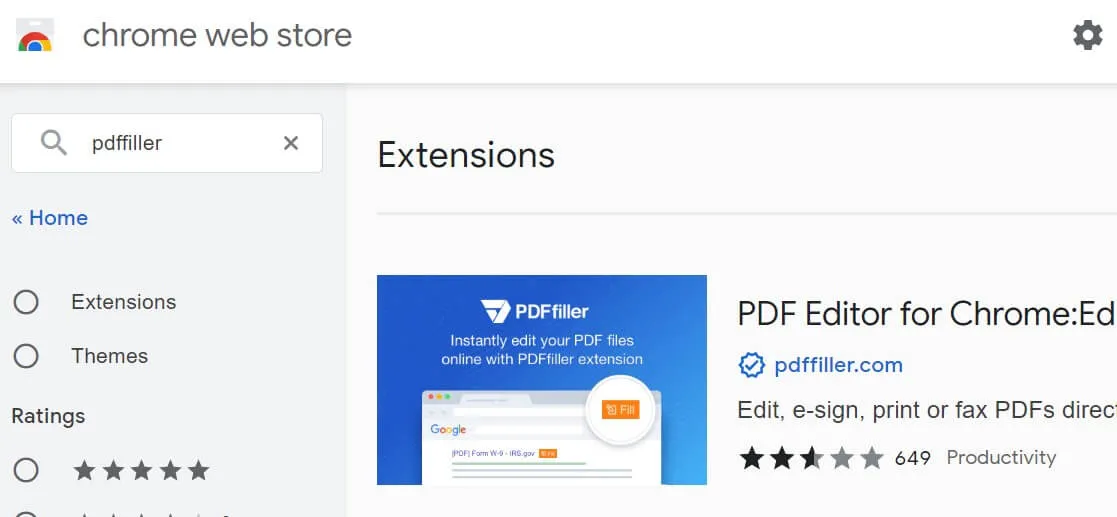
Pros
- It offers you numerous ways to annotate text on the document
- Editing is made very easy by the simple user interface
- It is completely free to use
- You can add an image signature to the document
Cons
- Although it is free, you will need to sign up to download the edited document
- It works slowly no matter for small or big files
- Must sign up for a trial with credit cards
2. PDF Merge
Some Chrome PDF editors are very specific and provide only a single type of service. One such tool is PDF Merge. This is the tool you should choose if your primary aim is to combine two or more PDF documents into a single file. One of its main benefits other than it is free is that it can work in the background.
It is also very easy to use. You just need to upload the document from your computer or Google Drive and click on the "Merge" button. Once the process is complete, you can choose to download the merged files or save them to Google Drive.
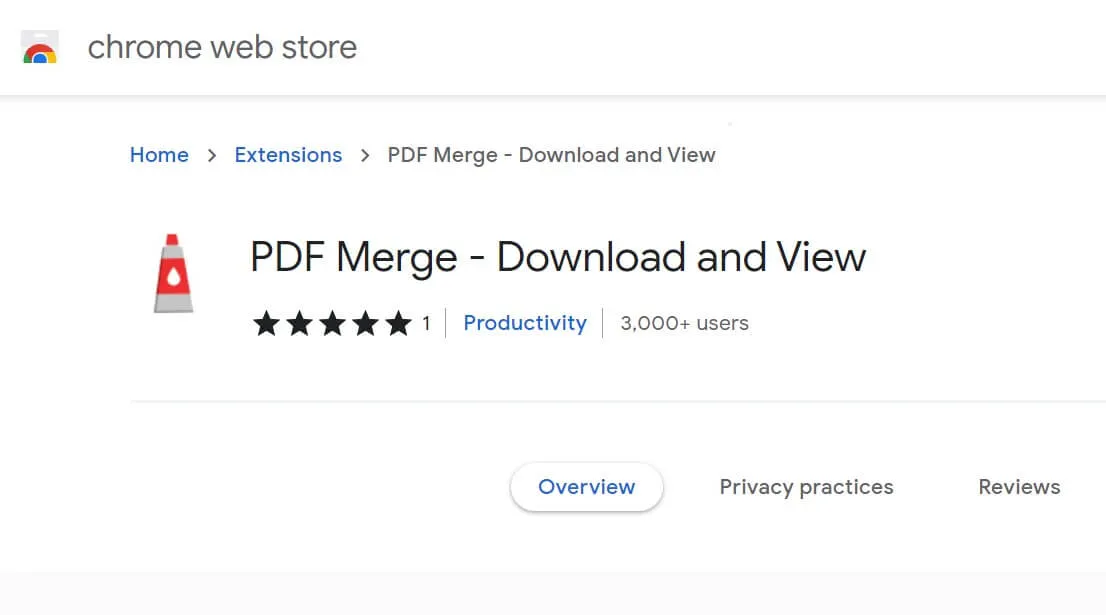
Pros
- This PDF editor for chrome is free and very easy to use
- You don't even need to register for an account to use it
- It can work in the background
Cons
- Sometimes the resultant documents can appear jumbled up together and not merged neatly.
- It lacks additional PDF editing features
- It can't edit the text in a PDF.
3. Split PDF
If on the other hand, you have a very large PDF file that you would like to break apart into smaller pages, Split PDF is perhaps the most convenient Google Chrome PDF Editor you need. This tool provides a very convenient way to break up a PDF document into numerous smaller documents.
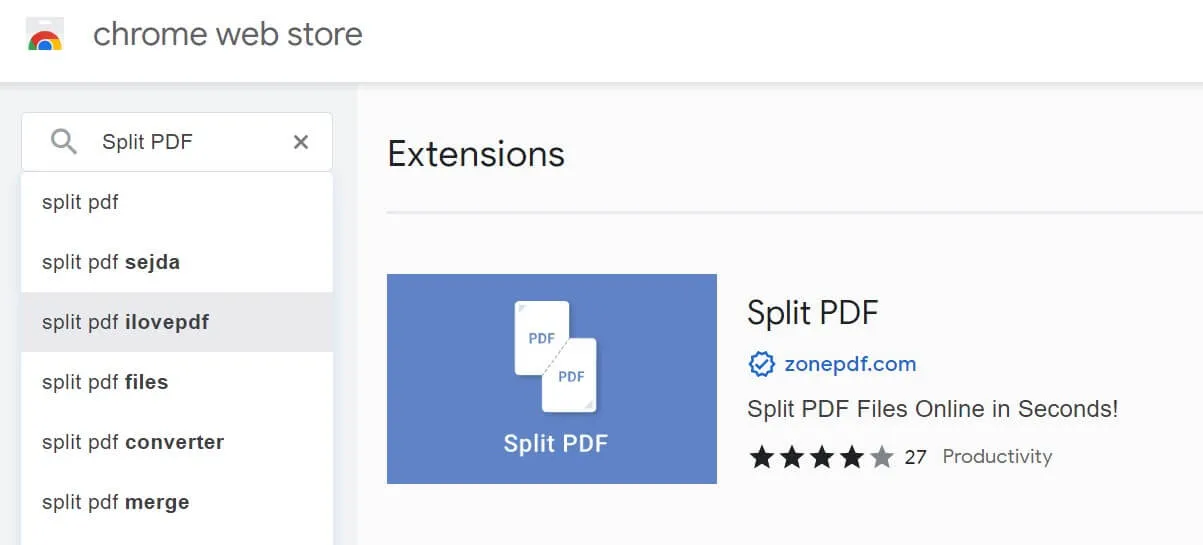
It supports both Dropbox and Google Drive, allowing you to quickly upload your document and then save the split documents directly on to the drive. You also get the option to customize the split pages in numerous ways.
Pros
- It is a free extension
- You don't need to create an account to use it
- Allows you to use a more secure connection
Cons
- Sometimes it doesn't spit the PDF as intended
- It lacks any other PDF editing features
4. Print- Friendly & PDF
This very easy-to-use Chrome Extension PDF editor allows you to download any webpage as a PDF. Once the PDF has been created, you can then use the simple editing tools to change the text size, remove images, and even choose the page size you would like to save the PDF as.
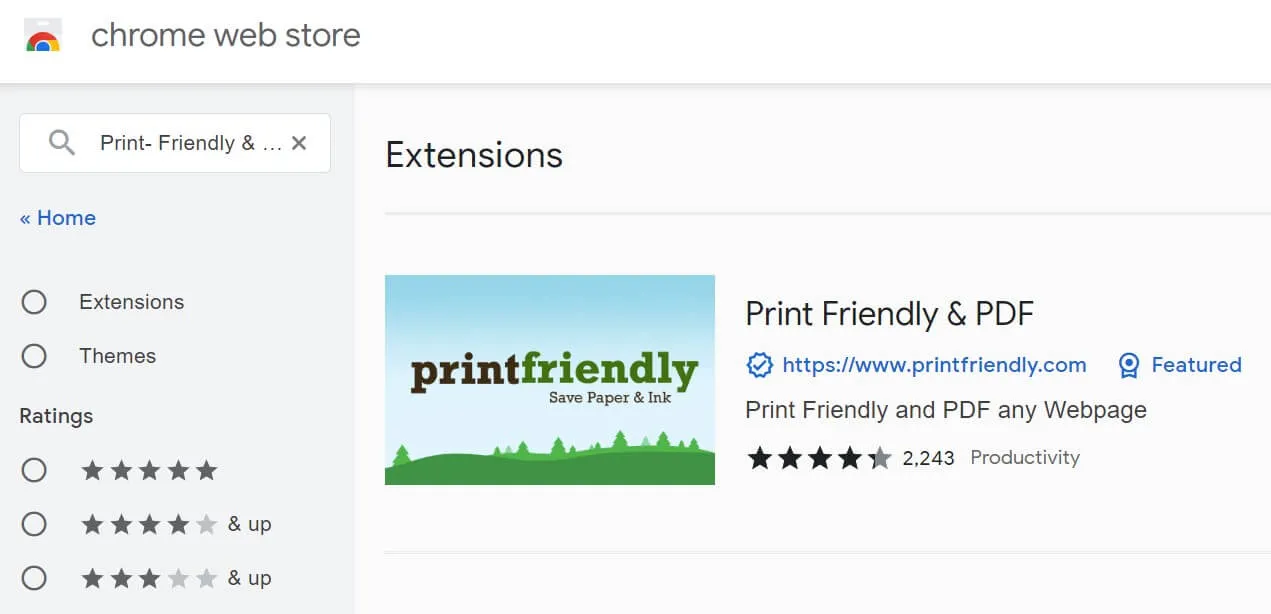
Pros
- You can save any webpage you visit on your browser as a PDF
- It has numerous features to help you edit the PDF
- You can also send the PDF to any email address
Cons
- Not working on GFG sites
5. Kami
This powerful PDF editor Chrome extension can be used to do a lot of things with PDFs. It is the ultimate collaborative tool, allowing one to annotate a PDF in numerous ways and share the document directly from the browser. The fact that it supports both Google Drive and Dropbox makes importing and exporting PDF files very easy.
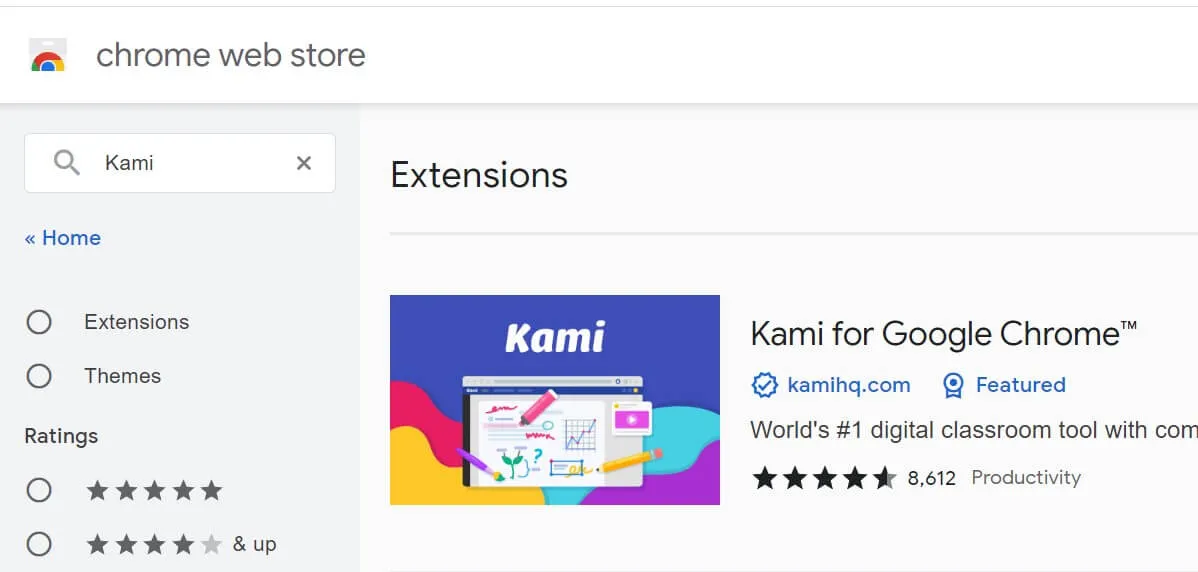
While it does offer a lot of tools when it comes to annotation including highlighting, adding comments, and underlining text, it lacks some of the more basic document editing capabilities. You may not be able to use it to add and remove the text or images on the document.
Pros
- It is available for free
- It is very easy to use
- You can annotate a PDF document in various ways
- It allows you to easily share and export the PDF
Cons
- Most of these features are only available on the paid plan
The All-in-one PDF Editing Software for You
The Chrome PDF editors introduced above work well for you in some cases as it does not need to download the tool on your computer. However, you may find them lacking a lot of features and you may need to use many Chrome extensions to finish all your tasks, especially when there is extensive work to be done on the document.
In this case, It is better to find one desktop all-in-one PDF tool. And UPDF may be the tool you need. It is a feature-filled solution that allows you to edit any aspect of the PDF with ease. The following are some of the things you can do if you choose UPDF, you can download it for a trial:
Windows • macOS • iOS • Android 100% secure

What Makes UPDF Better Than Other Chrome Extensions for PDF Editing:
- You can edit the text and images on the document, and even add new text and images. The editing experience is smooth like you are editing a Word document on MS Word.
- You can read and view any PDF document with the additional option to annotate the document in a number of ways
- It allows you to easily organize the PDF pages on the document in numerous ways.
- You can add bookmarks to PDF documents while you are reading them.
- ChatGPT is integrated to improve your document efficiency via translating, summarizing, explaining, and more.
- OCR PDF to convert scanned PDF file into editable one.
- Edit and create PDF forms.
- Beautiful interface to fit young generations' new work philosophy.
- Most importantly, it is a PDF editor that can work on Windows, Mac, iOS and Android.
What's more, UPDF offers an instant way to access the PDF properties and change PDF title name.
Video Tutorial on How to Edit a PDF File with UPDF
FAQs on Chrome PDF Editors
Can I edit PDFs in Chrome?
No. The Chrome add-on only allows you to add text to PDF. If you want to edit the existing text in PDF documents, you need to use desktop software.
Therefore, you need to work with an exceptional PDF tool like UPDF to accomplish both text-adding and editing tasks. It not only allows you to add text in PDF, but you can also edit text anywhere in the document. This tool also allows its users to customize the editing parameters of a text in various ways.
Does Chromebook have a free PDF editor?
No, Chromebook does not have any free PDF editor. Some PDF editors may claim that you can work on your PDF files with them for free, but it is not true. They may present as PDF editors, but you can only add texts to a PDF file by using them, and when it comes to editing it, they'll begin to charge you.
What is the best PDF editor for Chromebook?
The best PDF editor for Chromebooks is iLovePDF. It is an online tool. So you can use it on any device with any system. Moreover, it has almost all the features you may use to edit PDFs.
Conclusion
As an ending statement, there are many Chrome PDF editor tools, but only a few of them can satisfy your needs significantly. The PDF tool that you can use without any second thought is UPDF, as it is a universal solution for all PDF problems. It has a delightful interface and is very user-friendly, so from editing to converting PDFs, you can have the best user experience with this tool. It is a feature-filled PDF tool that can work with blazing-fast speed on Windows, Mac, iOS, and Android. Why not download UPDF via the below button to check all features on your own?
Windows • macOS • iOS • Android 100% secure
 UPDF
UPDF
 UPDF for Windows
UPDF for Windows UPDF for Mac
UPDF for Mac UPDF for iPhone/iPad
UPDF for iPhone/iPad UPDF for Android
UPDF for Android UPDF AI Online
UPDF AI Online UPDF Sign
UPDF Sign Edit PDF
Edit PDF Annotate PDF
Annotate PDF Create PDF
Create PDF PDF Form
PDF Form Edit links
Edit links Convert PDF
Convert PDF OCR
OCR PDF to Word
PDF to Word PDF to Image
PDF to Image PDF to Excel
PDF to Excel Organize PDF
Organize PDF Merge PDF
Merge PDF Split PDF
Split PDF Crop PDF
Crop PDF Rotate PDF
Rotate PDF Protect PDF
Protect PDF Sign PDF
Sign PDF Redact PDF
Redact PDF Sanitize PDF
Sanitize PDF Remove Security
Remove Security Read PDF
Read PDF UPDF Cloud
UPDF Cloud Compress PDF
Compress PDF Print PDF
Print PDF Batch Process
Batch Process About UPDF AI
About UPDF AI UPDF AI Solutions
UPDF AI Solutions AI User Guide
AI User Guide FAQ about UPDF AI
FAQ about UPDF AI Summarize PDF
Summarize PDF Translate PDF
Translate PDF Chat with PDF
Chat with PDF Chat with AI
Chat with AI Chat with image
Chat with image PDF to Mind Map
PDF to Mind Map Explain PDF
Explain PDF Scholar Research
Scholar Research Paper Search
Paper Search AI Proofreader
AI Proofreader AI Writer
AI Writer AI Homework Helper
AI Homework Helper AI Quiz Generator
AI Quiz Generator AI Math Solver
AI Math Solver PDF to Word
PDF to Word PDF to Excel
PDF to Excel PDF to PowerPoint
PDF to PowerPoint User Guide
User Guide UPDF Tricks
UPDF Tricks FAQs
FAQs UPDF Reviews
UPDF Reviews Download Center
Download Center Blog
Blog Newsroom
Newsroom Tech Spec
Tech Spec Updates
Updates UPDF vs. Adobe Acrobat
UPDF vs. Adobe Acrobat UPDF vs. Foxit
UPDF vs. Foxit UPDF vs. PDF Expert
UPDF vs. PDF Expert







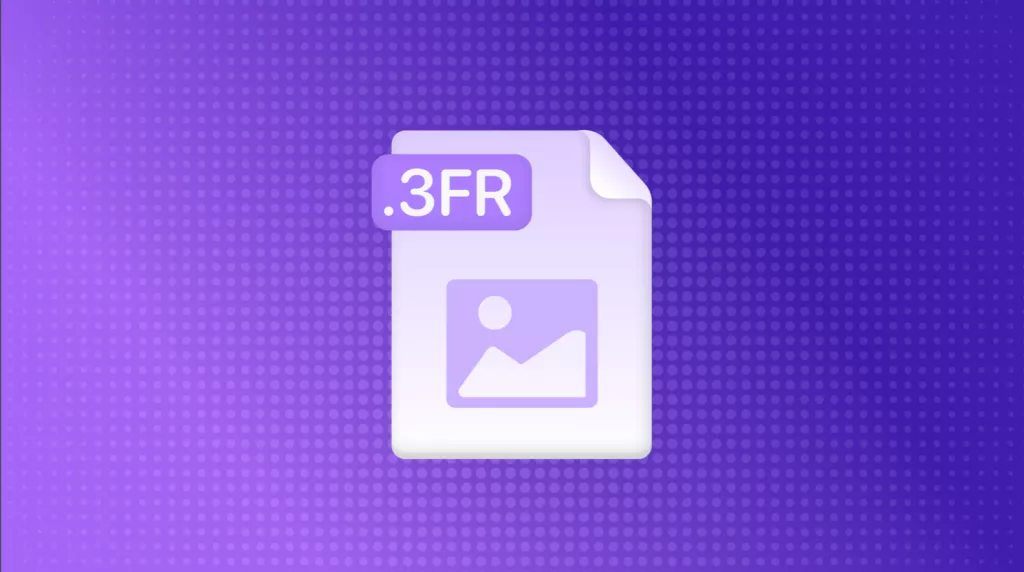
 Enola Davis
Enola Davis 
 Engelbert White
Engelbert White 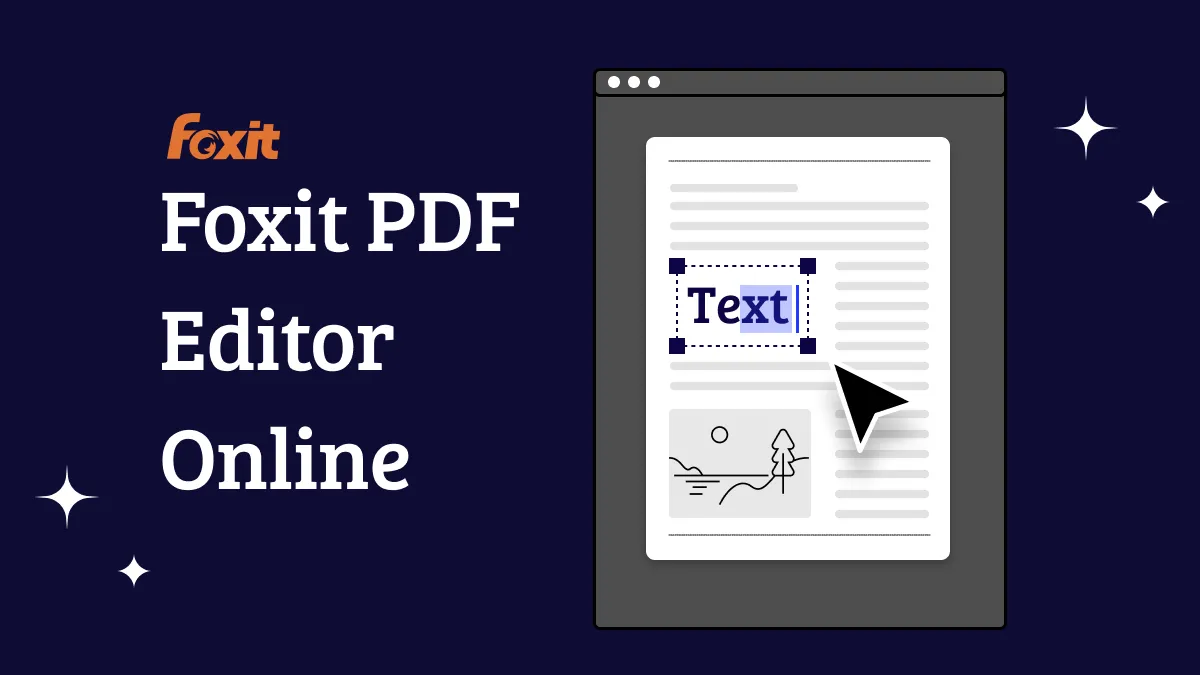


 Enid Brown
Enid Brown