It is possible that color printing will not be possible on some types of paper. Since you'll have to start from scratch with a new PDF file, this may seem like a daunting undertaking. Fortunately, you can now change the PDF background color in an instant using a few easy strategies. Let's take a look at them.
Part 1. How to Change PDF Background Color on Windows and Mac
PDF documents are the format that is utilized most frequently for a wide variety of academic and professional reasons. UPDF is an outstanding program that can be used to manage and modify PDF files. Extensive editing tools can help you change the background color of PDF easily. Let's download UPDF by clicking the "Free Download" icon below and start to use UPDF to change the PDF background:
Windows • macOS • iOS • Android 100% secure
Steps to Change PDF Background Color
Let's take a look at how to change the background color using UPDF:
- First, make sure you have downloaded and installed the UPDF application. Open your PDF file in the UPDF program by clicking "Open File".
- Now click on the "Tools" icon on the left side of the panel. Next, click on the "Background" button from the top panel.
- If you want to add a new background color, you need to tap the "Add Background" button. If you want to change the background color, you can click the "Edit" icon.
- In the "Color" section, you can set or change any color you want. To apply the color to the background, simply click the "Done" button.
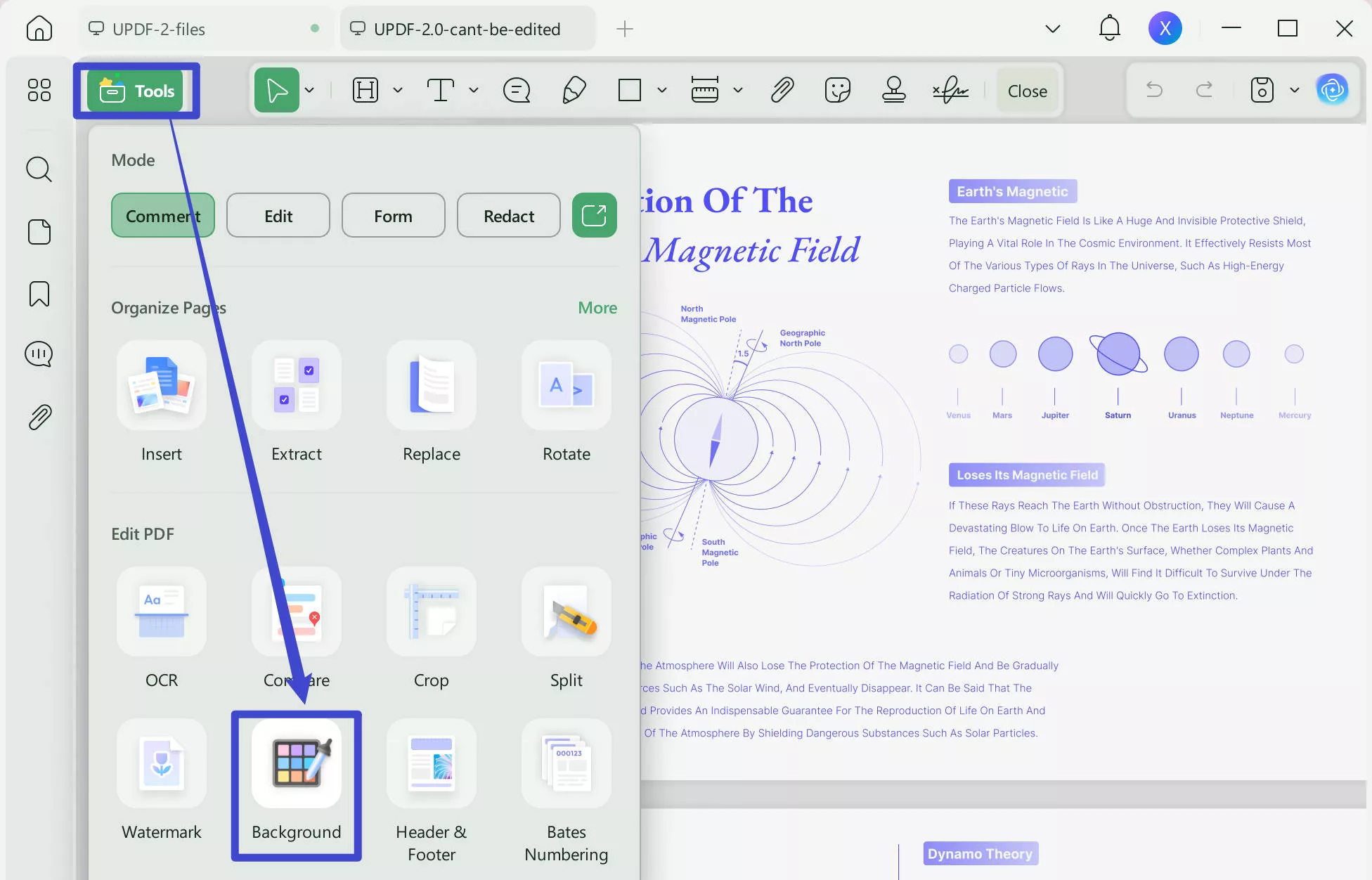
Additionally, UPDF allows you to change white and black PDFs to color by selecting the desired color in the "Color" section. Steps adove to change the background color are simple, right? You can download UPDF for a trial. Moreover, upgrading to UPDF Pro will enhance your experience with PDF! Here are some features of UPDF, read it and you will fall in love with UPDF.
- This utility allows you to open a number of different PDF files while maintaining their original layout.
- In addition, you are able to annotate your PDF files with things like comment notes, reviews, and stickers. You also have the ability to add signatures and sign your PDF documents.
- The conversion feature allows you to convert PDFs to other file formats, including Word, Excel, PPT, etc.
- It also enables you to organize PDF files in a variety of ways, including adjusting the location of pages, replacing pages, and rotating PDF page orientation.
- You may even include brand-new text in your PDF file or alter the information that is already there using the editing feature.
- It also has an advanced OCR feature to help you make scanned PDFs editable and searchable.
Tired of clunky PDF editors? Try UPDF – it's like a breath of fresh air for your documents!
Windows • macOS • iOS • Android 100% secure
Part 2. How to Change PDF Background Color Online
It is easy for you to find online PDF converters, however, it is hard for you to find online PDF editors. It is also hard for you to find tools that allow you to change the PDF background color online. Besides, there are many disadvantages to using online tools, such as:
- It is not safe to upload your PDF documents to the internet.
- Online tools are not stable due to your internet situation. If your network is poor, your PDF file may be damaged.
- All online tools claim that they are free, however, it has many limitations and there are actually no free tools for you to edit a PDF document online.
But if you still want to look for solutions to change the PDF background color online, please follow the steps by using the Workin Tool below:
- Step 1. Find the PDF Converter Online tools on the Workin Tool site.
- Step 2. Then find the "Background Color" icon on the PDF Content Editor menu.
- Step 3. Drag and drop the PDF file for which you want to change the background color. Select the setting.
- Step 4. Now wait a few moments and then download your PDF file.
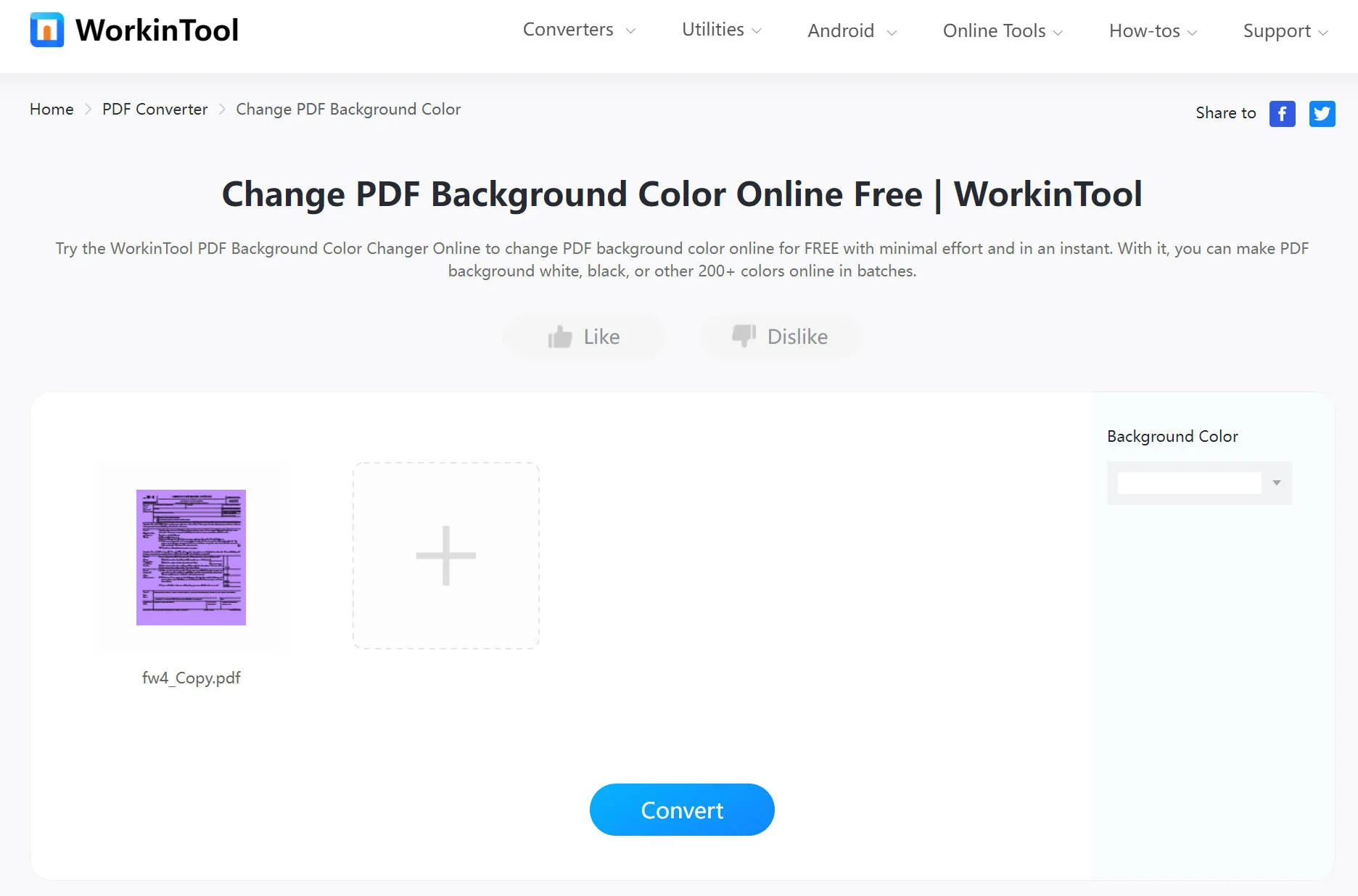
Part 3. How to Change PDF Background Color with Adobe Acrobat
The background color may be simply changed in Adobe Acrobat. Change the background color of the PDF you are viewing by following the instructions below.
- In order to apply the backdrop, you first need to open the PDF file. Select "Tools" > "Edit PDF" from the menu bar.
- The "More > Background > Update" button will display in the Edit PDF toolset, tap it.
- Replace background will be the default option if a notification informs you that the background is already present in the current document. If the new background is only applied to a subset of the pages, the old background will continue to appear on all other pages.
- Select "From Color" to apply a solid color background. Select a color swatch or a custom shade in the color picker. Then click "OK" to finish.
- Adjust the background's look and opacity, if necessary. Now that you've made your adjustments, press the "save" button.
As you can see that using Adobe Acrobat to change the PDF background color is very complicated. And it is very expensive to use it. Why not switch to UPDF? You can check the comparison between Adobe Acrobat and UPDF to see why UPDF is the better option. If you have found that UPDF is better, below button can help you to download UPDF.
Windows • macOS • iOS • Android 100% secure
Part 4. Comparison of the Three Methods for Changing the PDF Background Color
Many tools can help you change the color of a PDF's background while preserving the layout and components of a file. The top-rated tool for this is UPDF, an online tool, and Adobe Acrobat. To know which one can change the color of the background more conveniently among these three tools, have a look at this table:
| Comparison | Adobe Acrobat | Online | UPDF |
| Pricing | Standard: US$155.88/year Pro: US$239.88/year | Different fees for each tool | Yearly: US$35.99 Perpetual: US$55.99 |
| Work on Systems | Windows, Mac, Android, and iOS | Online | Windows, Mac, Android, and iOS |
| Add image like a background in PDF | |||
| Add PDF file like a background in PDF | |||
| Setting the opacity of background color | |||
| Setting the ratio of background color | |||
| AI assistant | |||
| UI Design | 4.3/5 | 3.9/5 | 4.9/5 |
| Security | 4.7/5 | 3.2/5 | 4.9/5 |
| Performance | 4.5/5 | 3.1/5 | 4.9/5 |
| Stability | Medium | Low | High |
Part 5. FAQs about Changing PDF Background Color
1. Can I change PDF background color to white?
Yes, you can change PDF background color to white. You can use the UPDF method we explained above and when you are selecting a color, you need to select a white color.
2. Why do you need to change the PDF background color?
A visual look of the document makes it more engaging and interactive, and the background is part of the visuals of PDF documents. A good background can help in improved readability and make it more eye-catching. Moreover, it also shows the theme of your PDF files, so choosing backgrounds for PDF is very important, especially in industrial domains. Backgrounds also help enhance a document's outlook, making it more presentable.
3. Is it free to change the PDF background color?
Actually, there is no free PDF editor that allows you to change the background color of PDF documents. You can use reliable PDF software like UPDF to help you achieve the best results.
4. What is the usage of PDF background color?
Users go through a whole procedure just to change the background color of a PDF file because it makes a PDF file more presentable. This can also maximize readability; thus, you can understand information better when the background of the file is not irritating. It also helps in presenting your brand's aim, and if the background is in contrast, it makes the file more visually appealing.
Ending
Changing the background color of a PDF document is easy, thanks to UPDF. When we take a look at UPDF, we see that it allows users to easily add, edit, and even delete backgrounds. As a result, it stands out as a leader among PDF editors, both online and offline.
If you are interested in UPDF, you can download it by clicking the download button below. Also, you can see more objective reviews of UPDF in How-To-Geek site.
Windows • macOS • iOS • Android 100% secure
 UPDF
UPDF
 UPDF for Windows
UPDF for Windows UPDF for Mac
UPDF for Mac UPDF for iPhone/iPad
UPDF for iPhone/iPad UPDF for Android
UPDF for Android UPDF AI Online
UPDF AI Online UPDF Sign
UPDF Sign Edit PDF
Edit PDF Annotate PDF
Annotate PDF Create PDF
Create PDF PDF Form
PDF Form Edit links
Edit links Convert PDF
Convert PDF OCR
OCR PDF to Word
PDF to Word PDF to Image
PDF to Image PDF to Excel
PDF to Excel Organize PDF
Organize PDF Merge PDF
Merge PDF Split PDF
Split PDF Crop PDF
Crop PDF Rotate PDF
Rotate PDF Protect PDF
Protect PDF Sign PDF
Sign PDF Redact PDF
Redact PDF Sanitize PDF
Sanitize PDF Remove Security
Remove Security Read PDF
Read PDF UPDF Cloud
UPDF Cloud Compress PDF
Compress PDF Print PDF
Print PDF Batch Process
Batch Process About UPDF AI
About UPDF AI UPDF AI Solutions
UPDF AI Solutions AI User Guide
AI User Guide FAQ about UPDF AI
FAQ about UPDF AI Summarize PDF
Summarize PDF Translate PDF
Translate PDF Chat with PDF
Chat with PDF Chat with AI
Chat with AI Chat with image
Chat with image PDF to Mind Map
PDF to Mind Map Explain PDF
Explain PDF Scholar Research
Scholar Research Paper Search
Paper Search AI Proofreader
AI Proofreader AI Writer
AI Writer AI Homework Helper
AI Homework Helper AI Quiz Generator
AI Quiz Generator AI Math Solver
AI Math Solver PDF to Word
PDF to Word PDF to Excel
PDF to Excel PDF to PowerPoint
PDF to PowerPoint User Guide
User Guide UPDF Tricks
UPDF Tricks FAQs
FAQs UPDF Reviews
UPDF Reviews Download Center
Download Center Blog
Blog Newsroom
Newsroom Tech Spec
Tech Spec Updates
Updates UPDF vs. Adobe Acrobat
UPDF vs. Adobe Acrobat UPDF vs. Foxit
UPDF vs. Foxit UPDF vs. PDF Expert
UPDF vs. PDF Expert







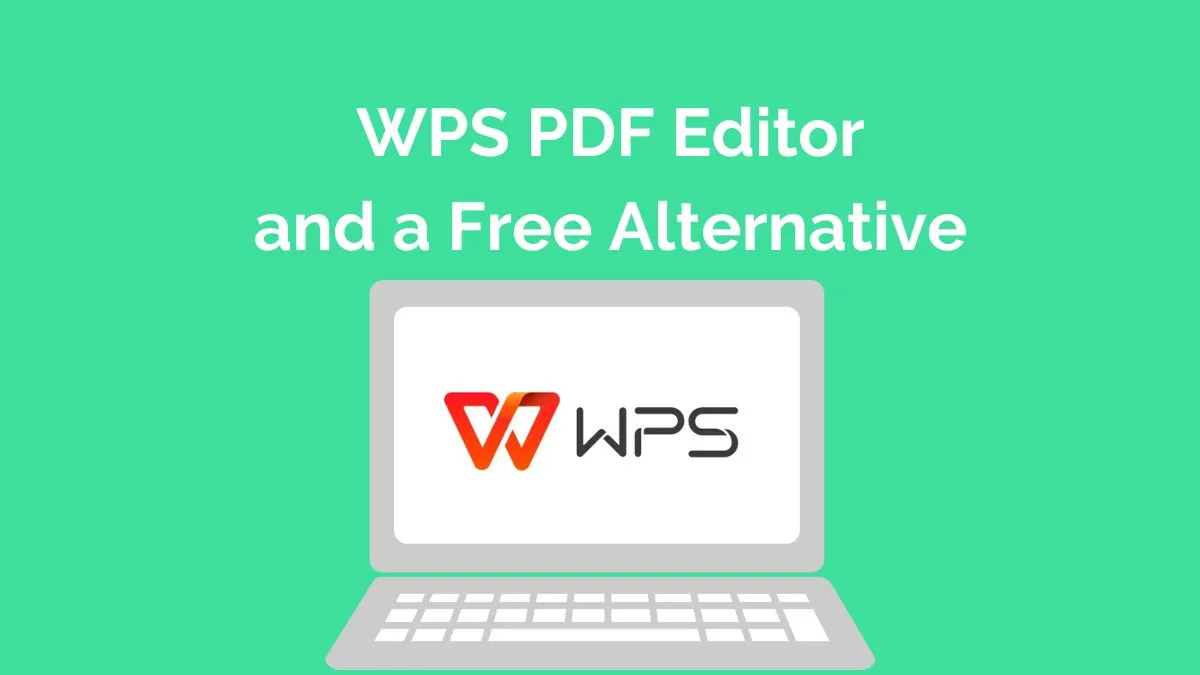
 Enrica Taylor
Enrica Taylor 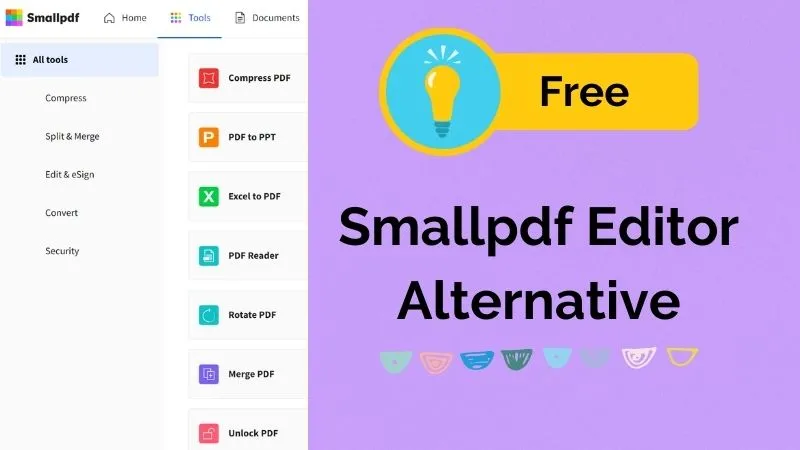
 Enola Miller
Enola Miller 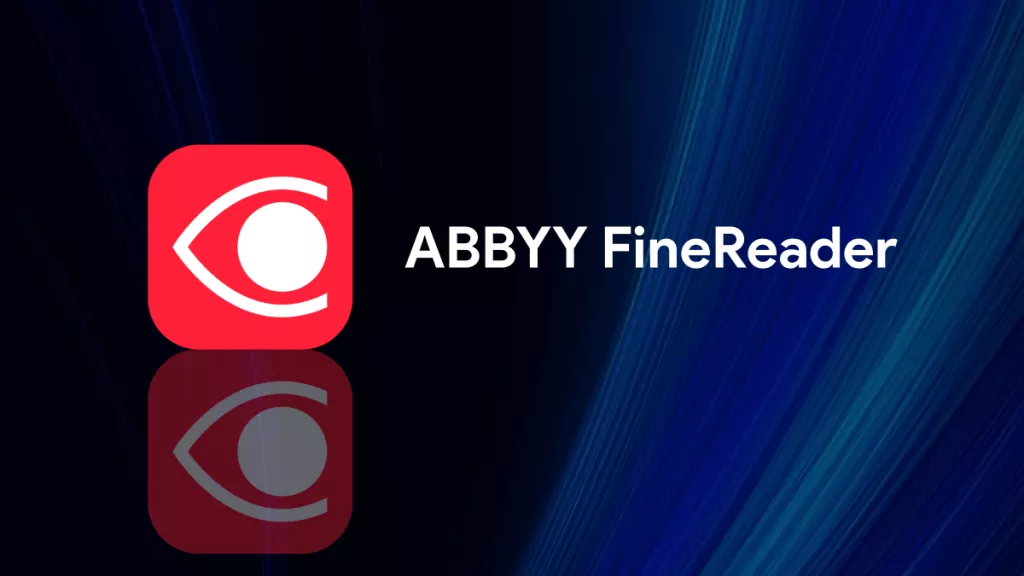

 Nls Jansen
Nls Jansen 
 Lizzy Lozano
Lizzy Lozano