Professionals must handle and organize a wide range of PDF documents. It is vital to find a way to manage your PDF files and bates numbering is a system of assigning a unique and sequential number to every page in a PDF document that makes organizing your documents a lot easier. However, many professionals don't know the right way to use this tool, and here we will share how to add Bates numbers to PDF with multiple easy methods.
Part 1. What is Bates Numbering in PDF?
In simple words, bates numbering is a method of indexing individual PDF pages in a PDF document and in a set of PDF documents as well. This system of numbering set of PDF documents is widely applicable in business, medical, and legal settings.
This numbering system assigns a unique number in a sequence to every page in the PDF document, and that number can contain both numbers and letters for better organization and easier retrieval. These numbers are carefully placed within the header or footer of the document so that they do not interfere with the main content of a PDF page.
Bates numbering can contain a digit, a prefix, and a suffix, which can be text or digit and only the number increments with every page. However, bates numbering gives complete control over customization when adding it. Bates numbering can be used when reviewing and discovering documents, and it helps in legal proceedings as well as audits.
So, this systematic indexing method not only organizes your PDF documents very well but makes retrieval of documents or specific information much easier.
Part 2. How to Add Bates Numbers to PDF With UPDF
The first tool that we will use for adding Bates numbers to PDF documents is UPDF. UPDF brings multiple PDF editing options, and Bates numbering is one of them. It supports working on individual PDF document and on a set of PDF documents sequentially. If you pick the latter one, be careful about how your documents are arranged since the numbering will be added according to that.
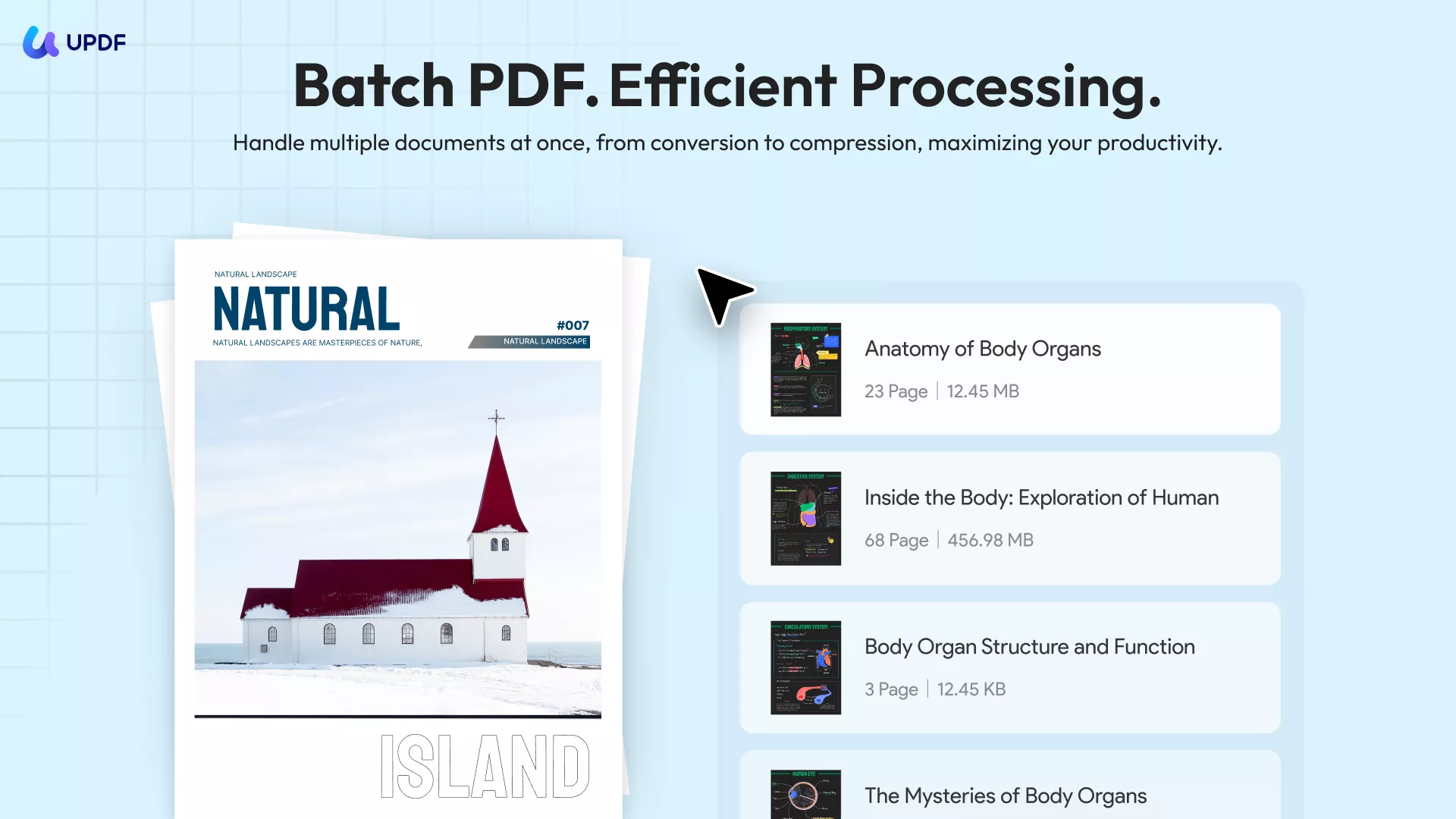
When adding Bates Numbering, you can start with the Position by picking one of the 6 presets or manually adjusting the Position. Secondly, you have to select a number for starting Bates numbering along with its prefix and suffix. Next to that comes the font selection, where you choose from a variety of styles and sizes. There are options to underline the Bates numbering and pick a different font color for these numbers.
UPDF has some more features regarding Bates numbering, which lets you reverse the numbering, increase numbered pages' numbering only, and add numbering to multiple documents individually. With all these features, you can add Bates numbering to your PDF documents using the following steps, but first download UPDF on your device to begin with.
Windows • macOS • iOS • Android 100% secure
Step 1: Open UPDF and navigate to the "MULTI-FILE OPERATION (BATCH PROCESS)" section from “Tools”, the "Bates Numbering" button is your entry point. Click to enter the Bates numbering workflow, which is designed to automatically assign sequential numbers to pages across multiple PDFs for legal/document tracking purposes.

Step 2: In the "Batch Process > Bates Numbering" interface, use the "+ Add Files" button to upload your PDFs. Files can be added via drag-and-drop into the drop zone.
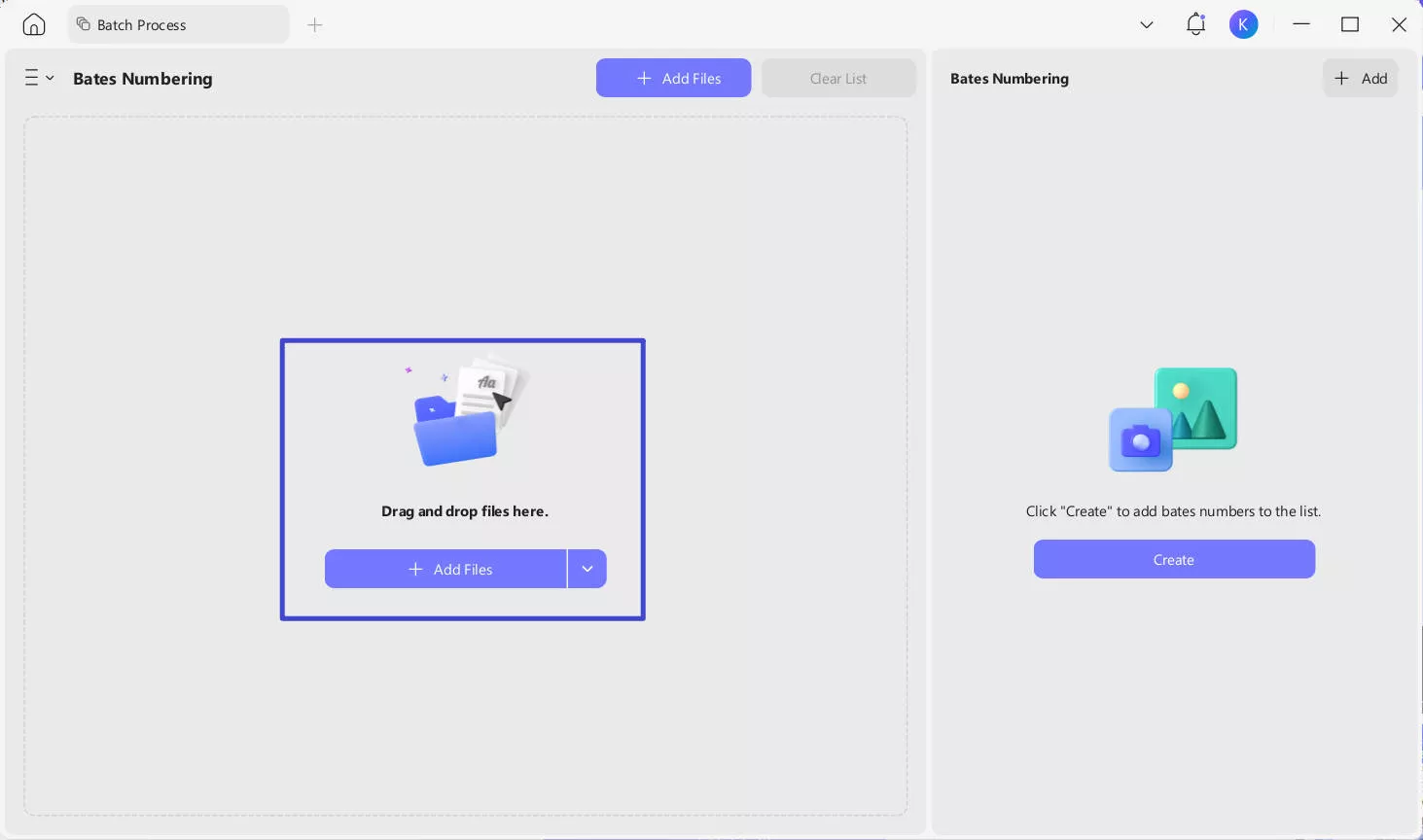
Step 3: The left panel will display uploaded files with details like page count and size. The grey "Clear List" button lets you reset the file list if needed.
Step 4: With files added, click the "Create" button to edit the Bates numbering template.
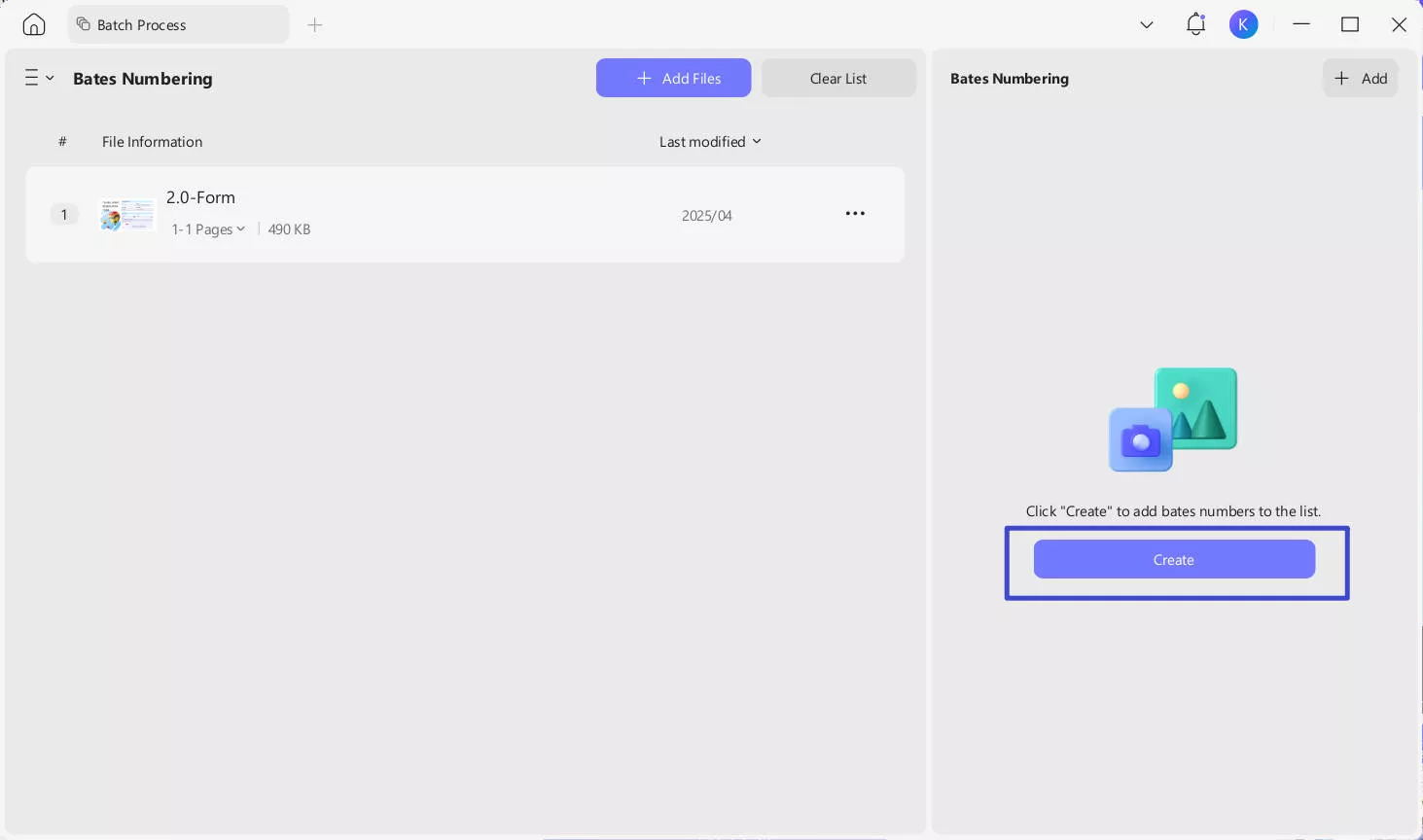
Step 5: In the "Create Bates Numbering Template" window, you’ll configure the numbering format and appearance. Adjust margins to control label placement, and set font style. The "Bates Numbering Options" section lets you define the sequence: set the "Start Number", "Number of Digits", "Prefix", and "Suffix". Enable "Automatically add to starred" if needed.
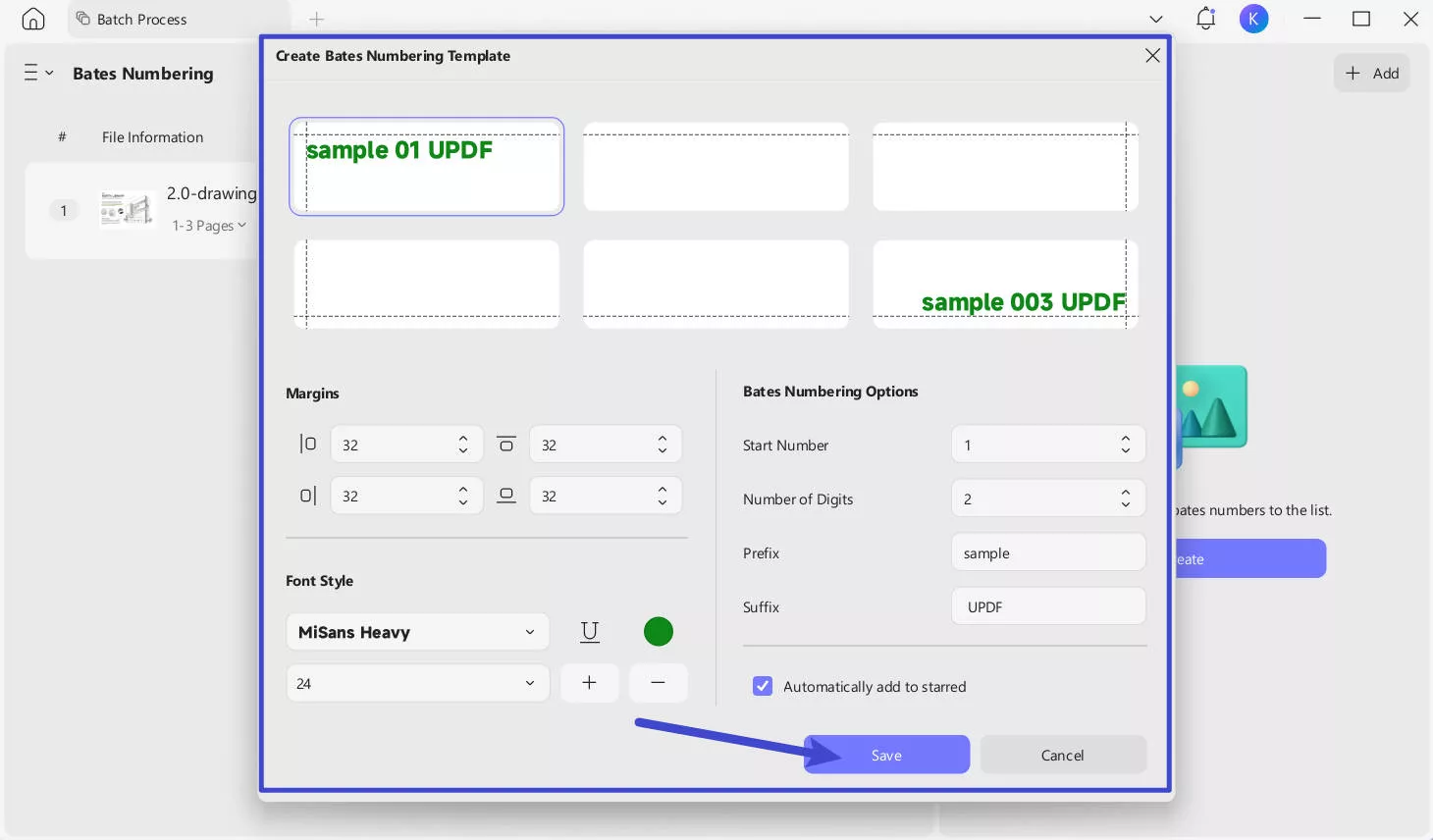
Step 6: After configuring the template, click the "Save" button to store your settings. Then, in the "Bates Numbering" popup window, choose numbering rules:
- Apply per-document Bates numbering, restarting the sequence for each file: This function assigns unique Bates numbering sequences to each individual document, resetting the numbering to start from 1 (or a specified value) whenever a new document begins in the list. It ensures clear separation of numbering systems between documents, preventing overlap or confusion when handling multiple independent files.
- Apply continuous Bates numbering to all documents in the list: This applies a single, uninterrupted numbering sequence across all selected documents, incrementing the number sequentially from the first page of the first document to the last page of the last document. It creates a unified numbering system for an entire collection.
- Merge documents into one PDF: Combines multiple individual PDF files into a single, consolidated PDF document while preserving their original content and page order. It streamlines document management by reducing the need to handle numerous separate files.
- Use file name as top bookmarks: Automatically generates bookmarks in the PDF’s navigation panel using the original filenames.
- Bates numbering in reverse order: Applies Bates numbering in descending order (e.g., from the highest number to the lowest) instead of the default ascending sequence. The numbering still increments sequentially but starts from a user-defined high value and decreases page by page.
- Apply continuous numbering only within selected page range: Limits continuous Bates numbering to a specific subset of pages within a document or across documents, leaving pages outside the range unnumbered or using alternative numbering. This creates isolated numbering zones within a larger file or collection.
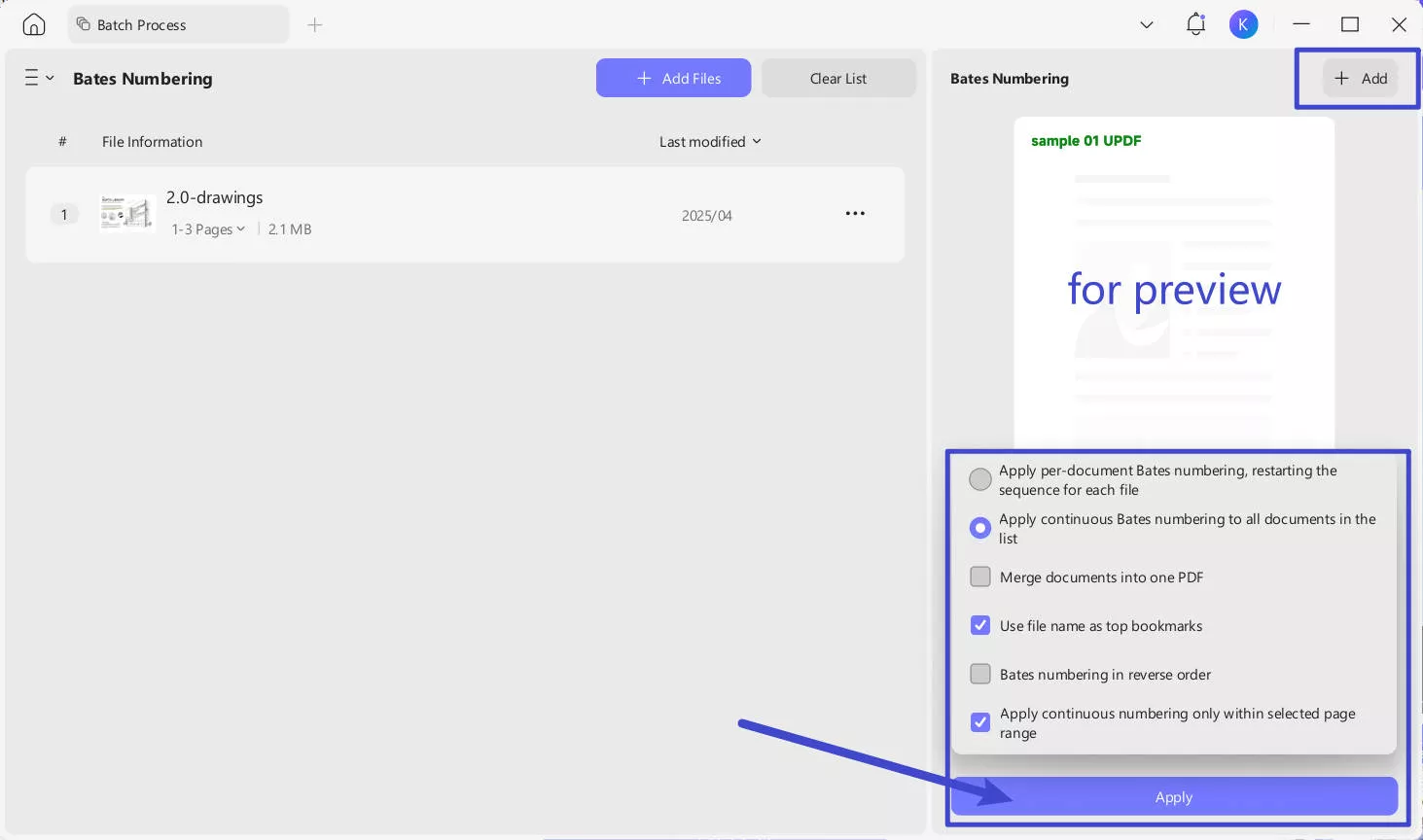
Step 7: After that, click on Apply and choose a location to save the PDFs.
If want to add bates numbering to PDF with UPDF, you can download it via the below button. And it is what you need, you can purchase the pro version at a low price.
Windows • macOS • iOS • Android 100% secure
Part 3. How to Add Bates Numbers to PDF in Adobe?
Adobe Acrobat is a professional-grade PDF editing tool that comes with multiple features. It also allows adding Bates numbering in PDF documents and provides complete customization of your Bates numbering preferences. From font size, style, and color to the positioning of the text in the PDF document, you can change anything. It even provides a real-time preview so you can edit with ease and finalize quickly.
One of the best features of Adobe Acrobat regarding Bates numbering is that it allows you to save settings. So, if you are working on multiple documents and you want to give them the Bates numbering at the same Position with the same preferences, you can save these settings in Adobe. So, the next time, you only need to select saved settings and apply Bates numbering. Follow the steps below to add Bates numbering to your documents.
Step 1: Open your PDF document in Adobe Acrobat.
Step 2: Go to the "Tools" menu and select "Edit PDF."
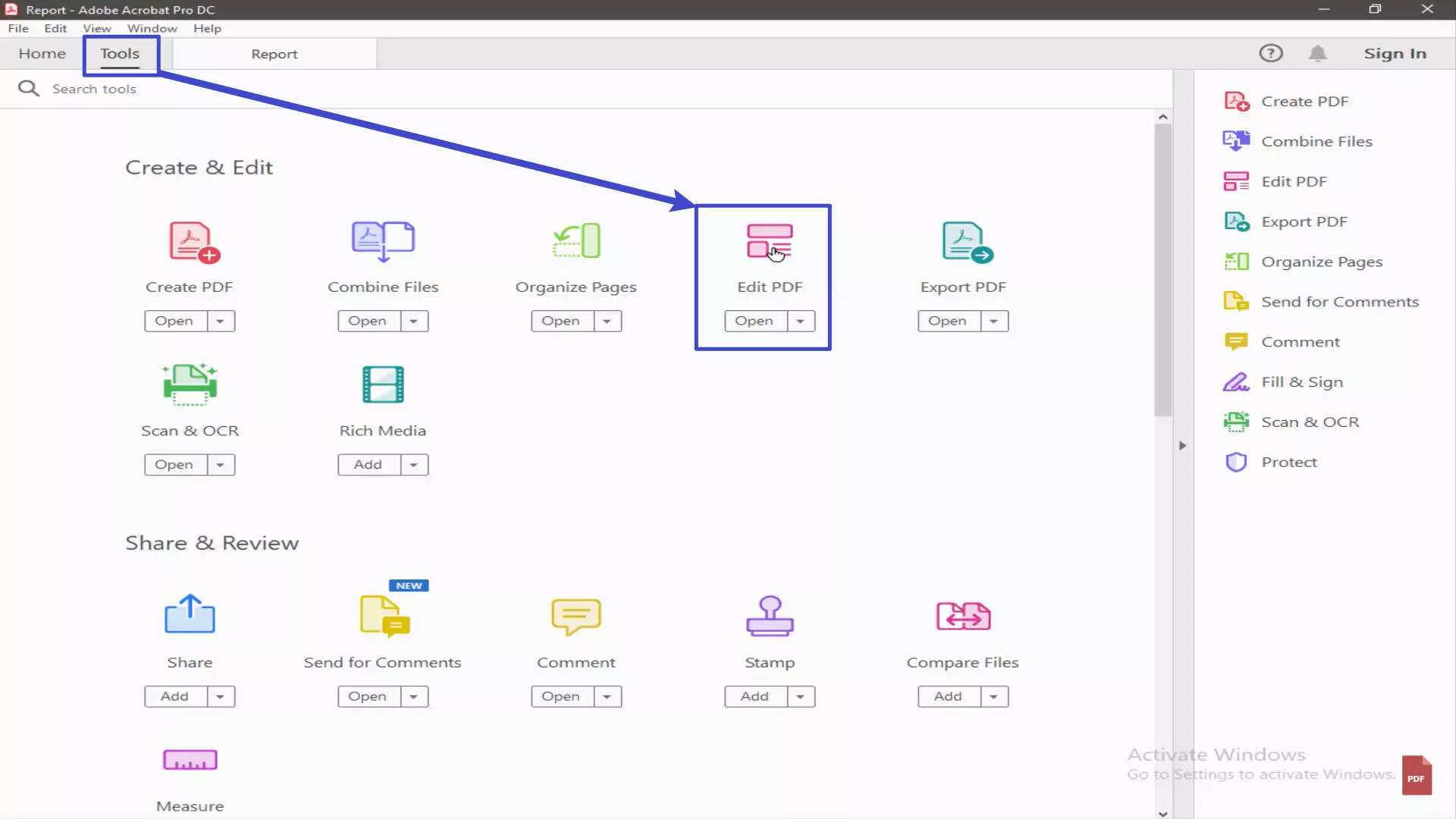
Step 3: Now you need to click "Bates Numbering" from under the "More" option.
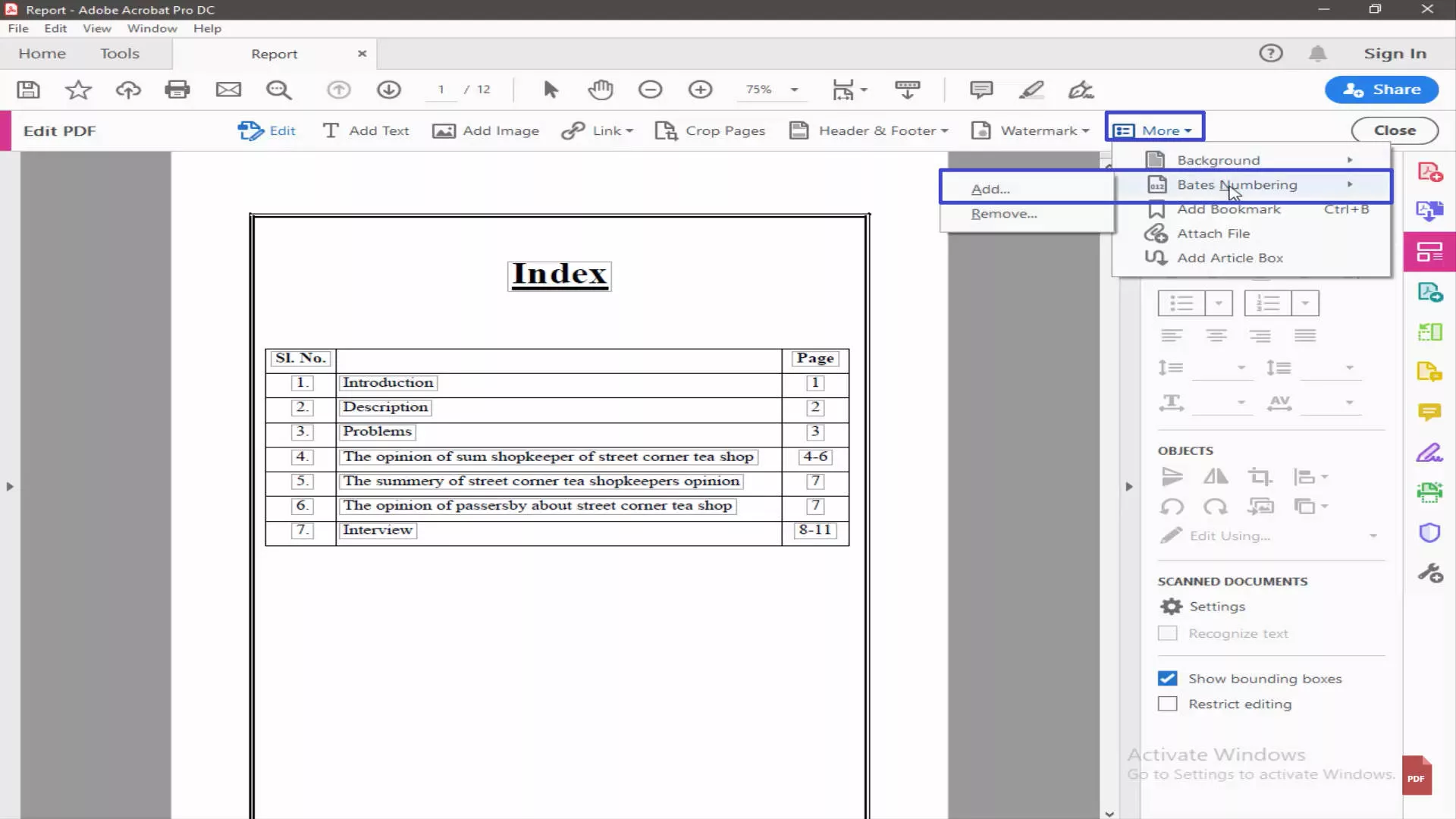
Step 4: In the dialog box that appears, you can add all the files you want to add Bates numbering to. You can arrange the order in which you want the Bates numbers to appear. Click "OK" then.
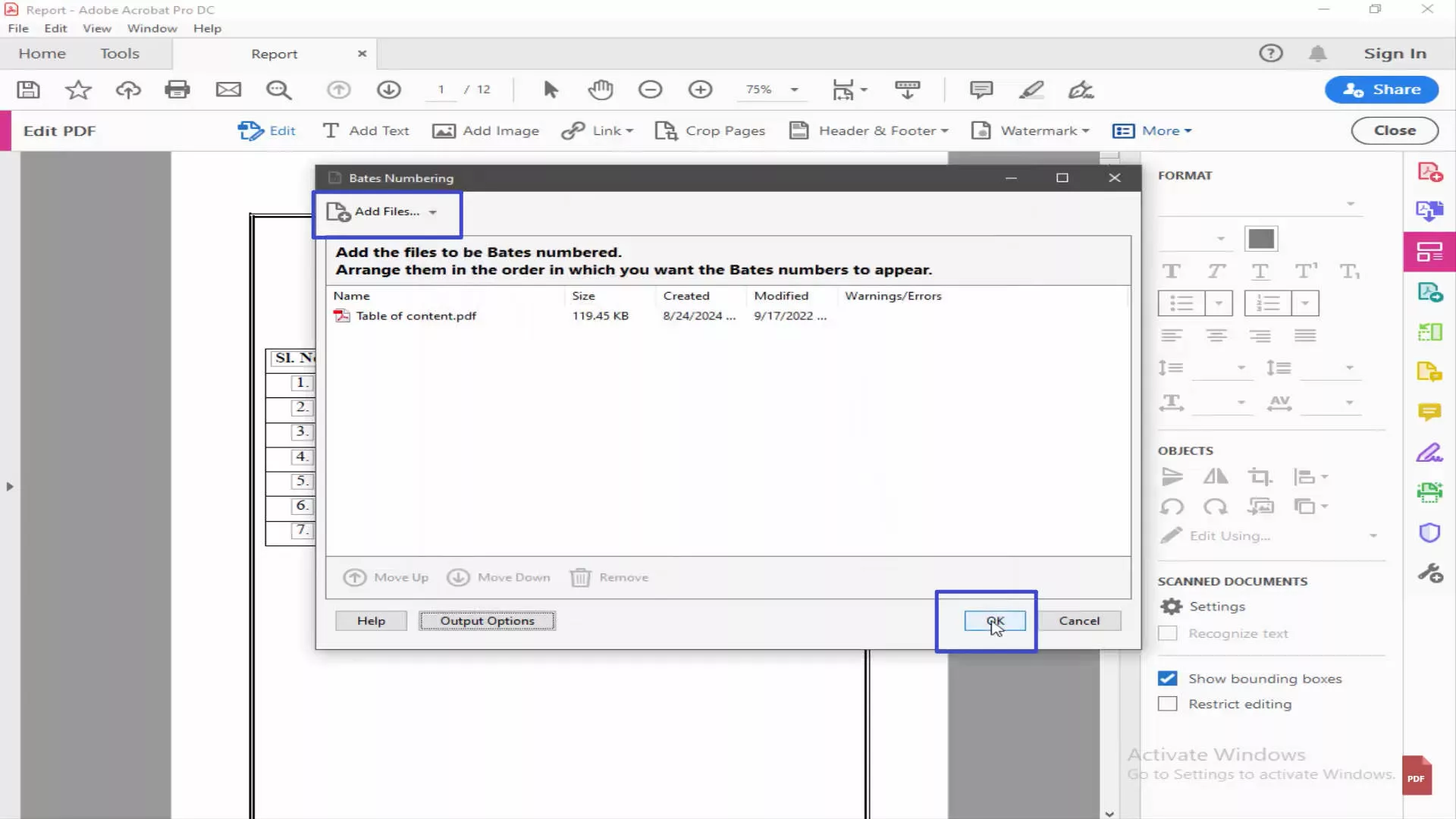
Step 5: In the next dialog, you need to set all the preferences for Bates Numbering, like header & footer, font, Position, style, prefixes, suffixes, etc. Once you have set all these fields as per your preferences, you can click on the "OK" button to finish this process and save your document.
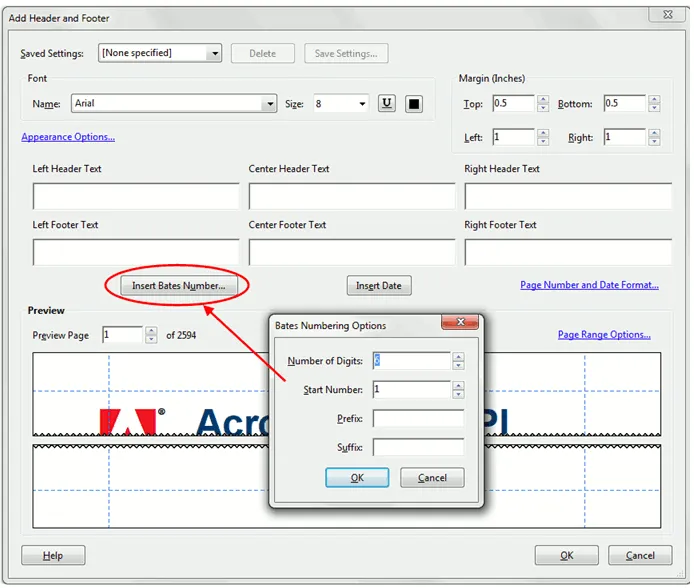
Also Read: Adobe Acrobat Vs UPDF: Discovering Advantages And Choosing Wisely
Part 4. How to Insert Bates Numbering in PDF With Nuance PDF?
A complete set of PDF document management solutions, including Bates numbering, are available in Nuance PDF, a company that specializes in serving business and legal professionals. Bates numbers are easily applied by users to their PDF files, guaranteeing that each page has a distinct, sequential identity.
Users can customize the software by specifying the format's prefixes, suffixes, and length of the numerical sequence. Even for enormous sets of papers, the application procedure is simple thanks to the intuitive interface, which also simplifies the organizing, retrieval, and referencing of crucial documents.
The Bates numbering tool in Nuance PDF makes handling large and complicated document collections much easier and more effective.
1. Click Edit > Bates Numbering > Add.
Open the Nuance PDF app and click "Edit" from the top. In the Edit option, you need to click "Bates Numbering" and then click "Add."
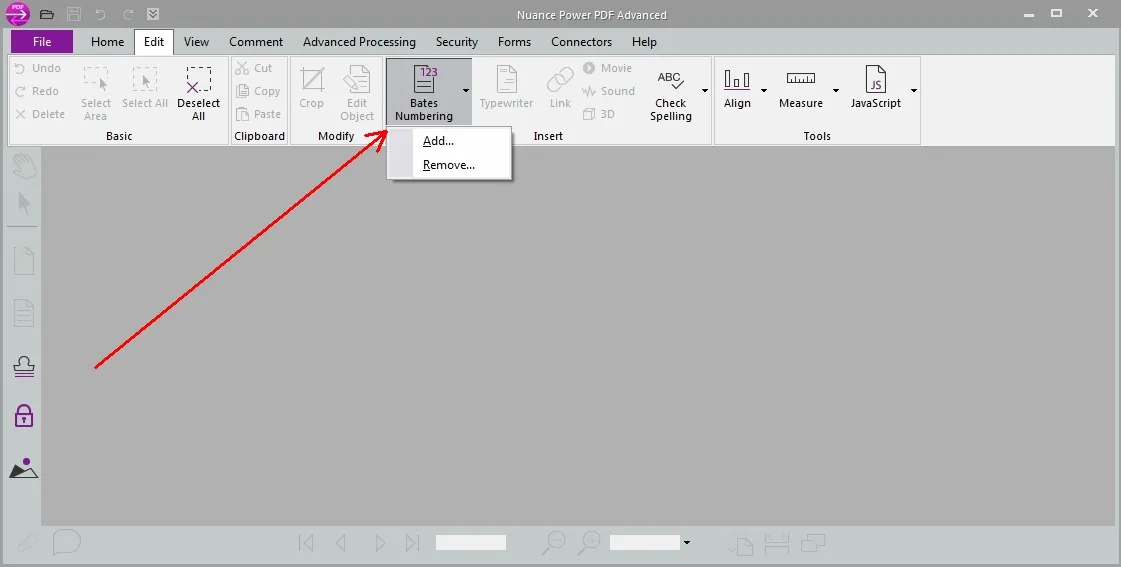
2. Choose the Bates numbering preferences.
Now, you will see a new pop-up window that contains all the settings for adding Bates numbering. You need to set up all those as per your preferences, including the digits, prefixes, and all other technicalities about Bates Numbering. After you have set up everything according to your preferences, save the document, and Bates numbering will be added to it.
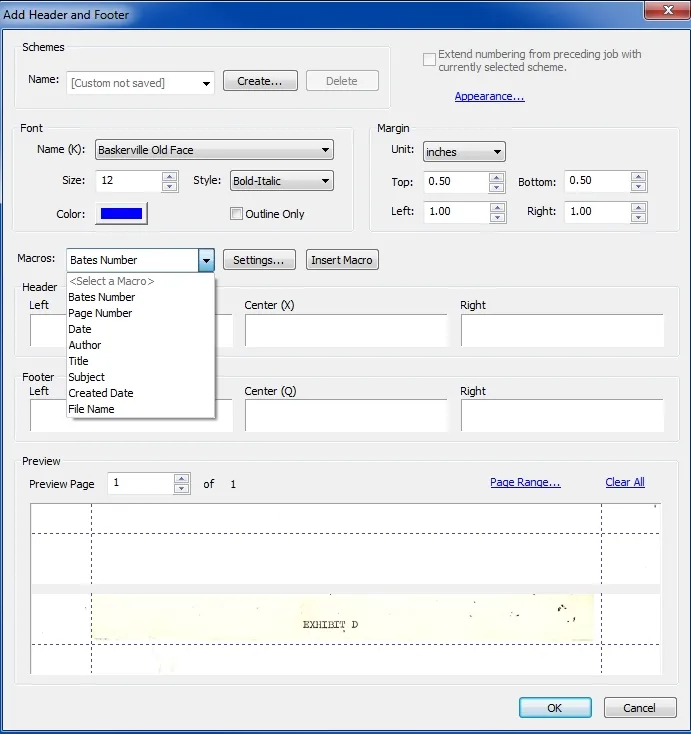
Part 5. How to Remove Bates Numbering from PDF?
There may come a time when you need to remove the Bates numbering from your PDF documents. It is important to note that you must not use a text editor for this purpose since Bates numbers are used on huge documents, and manually removing the numbering can be a hectic and time-wasting task. The efficient solution is to use UPDF Bates Numbering removal feature.
With this feature, you can remove Bates numbering from PDF documents with a single click, and there is no need to edit the numbering for every individual page. Follow the steps below to remove Bates numbering from the PDF.
Windows • macOS • iOS • Android 100% secure
Steps for Removing Bates Numbering from PDFs
Step 1: Open UPDF and locate the "Tools" button in the main interface. Among the various options in this area, look for the "Remove" option. Click on the "Remove" option to enter the batch removal operation interface.
Windows • macOS • iOS • Android 100% secure
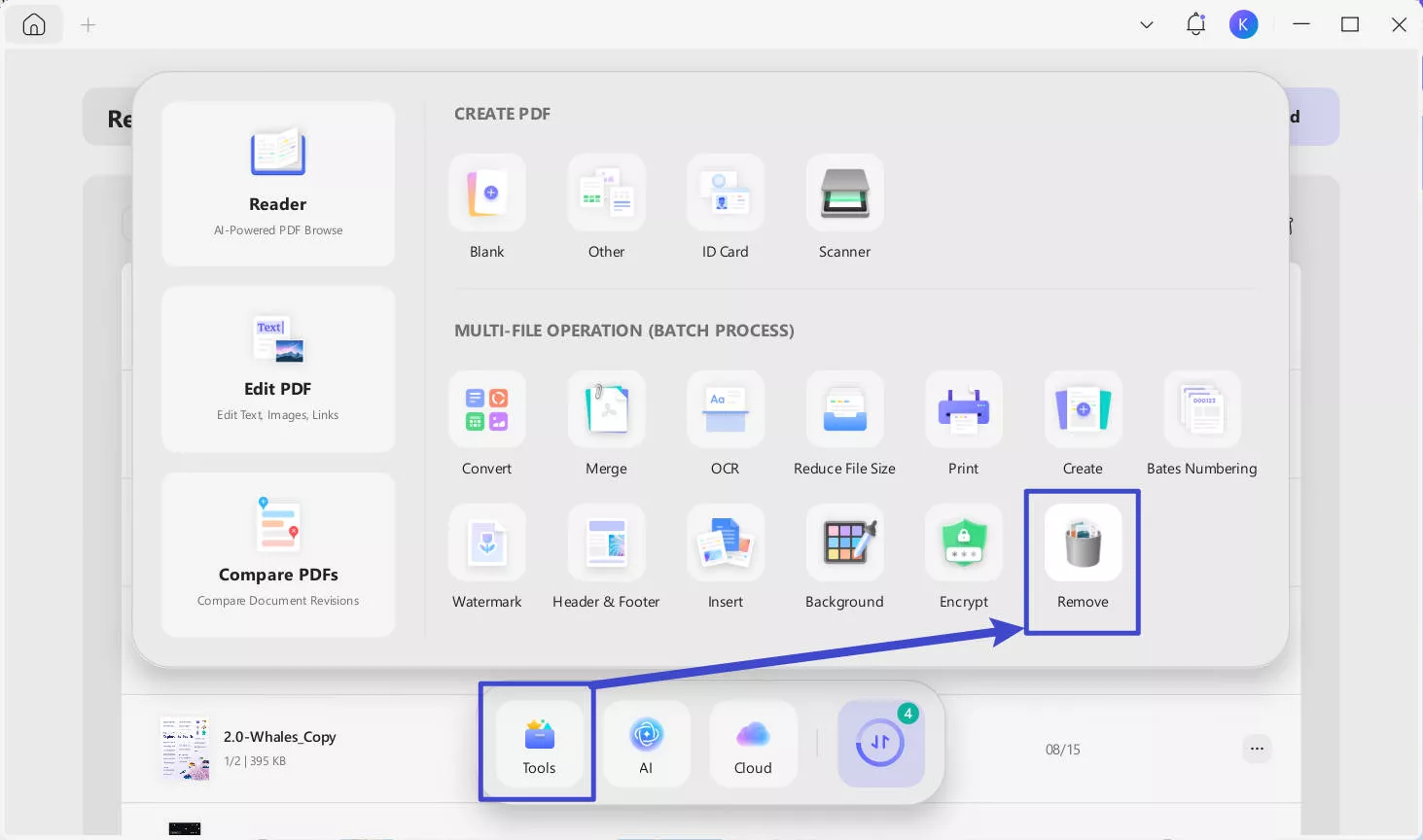
Step 2: Click the "+ Add Files" button to upload the PDF file from which you want to remove the Bates numbering.
Step 3: In the right panel, look for the "Bates Numbering" option and click on it to select it.
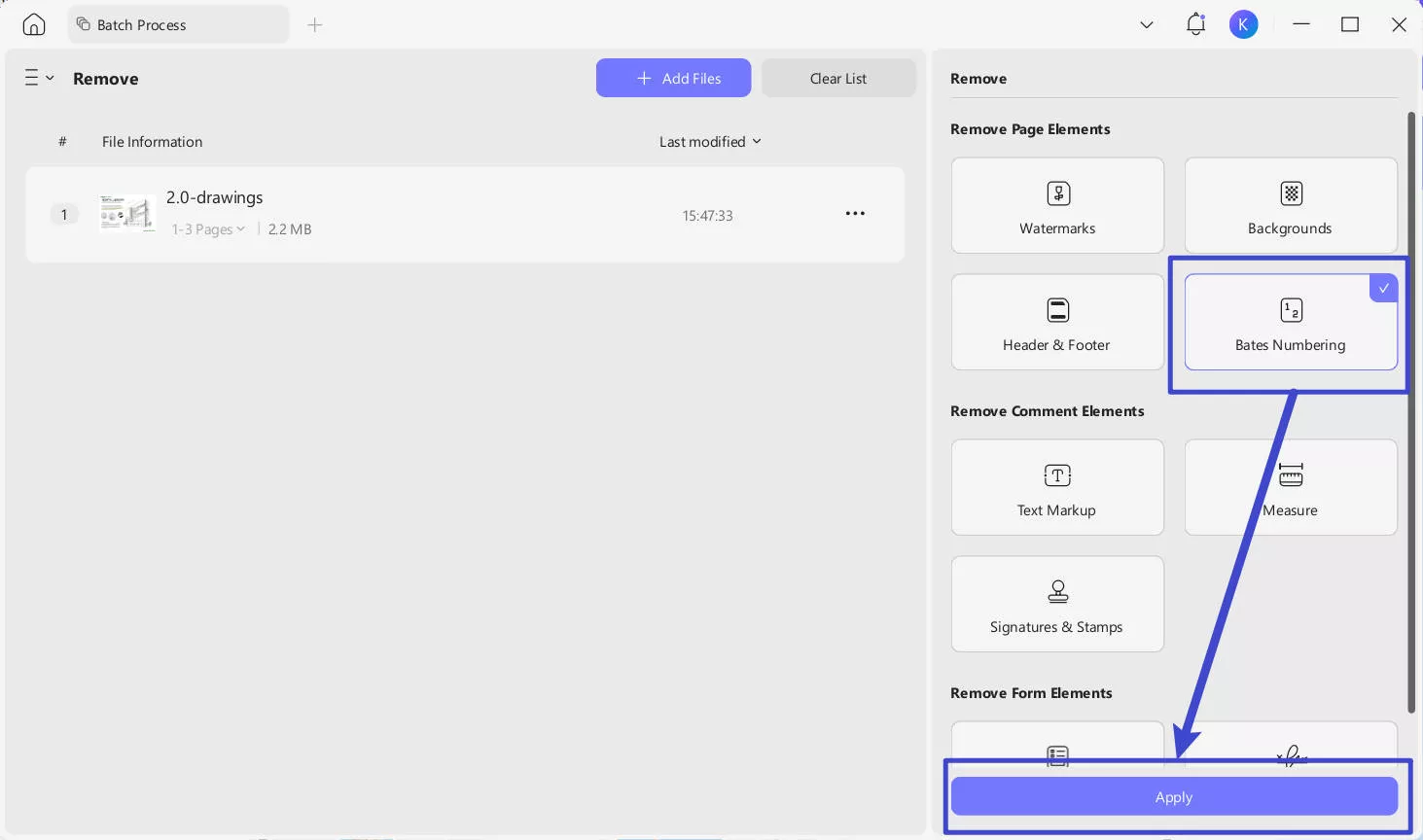
Step 4: Then, click "Apply" button to initiate the process of removing the Bates numbering from the selected PDF file(s).
The process allows you to efficiently eliminate Bates numbers from one or multiple PDFs while preserving the rest of your document content.
If you are a user of Adobe Acrobat, follow the steps below:
1. Open Adobe Acrobat and click Tools to select Edit PDF.
Open Adobe Acrobat on your PC and open the PDF file that you want to remove Bates numbering from. Once opened, you can click "Tools" from the top left and then click "Edit PDF" to access all the PDF editing tools in Adobe Acrobat.
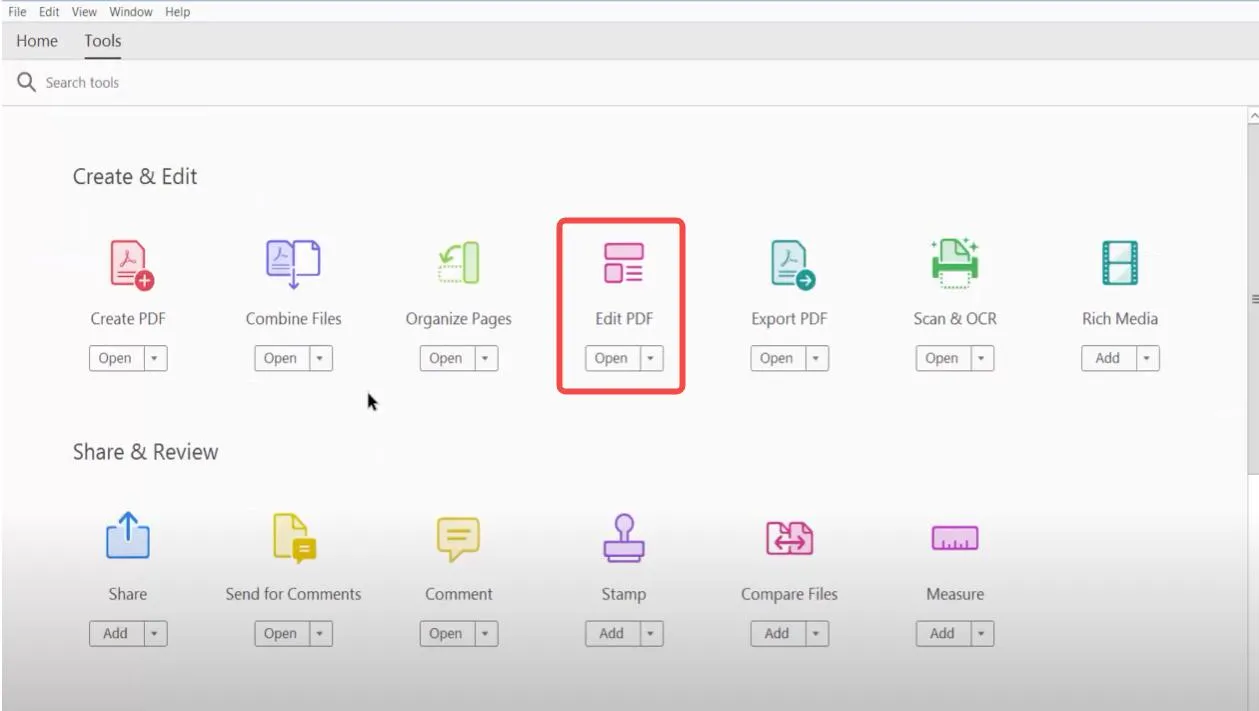
2. Click on More > Bates Numbering > Remove
Here, you need to click "More" from the extreme right of the PDF editing tools present on top. This dropdown will show you multiple options, including the "Bates Numbering" dropdown. Open it and click "Remove". With this one click, all the Bates numbers from your PDF document will be removed.
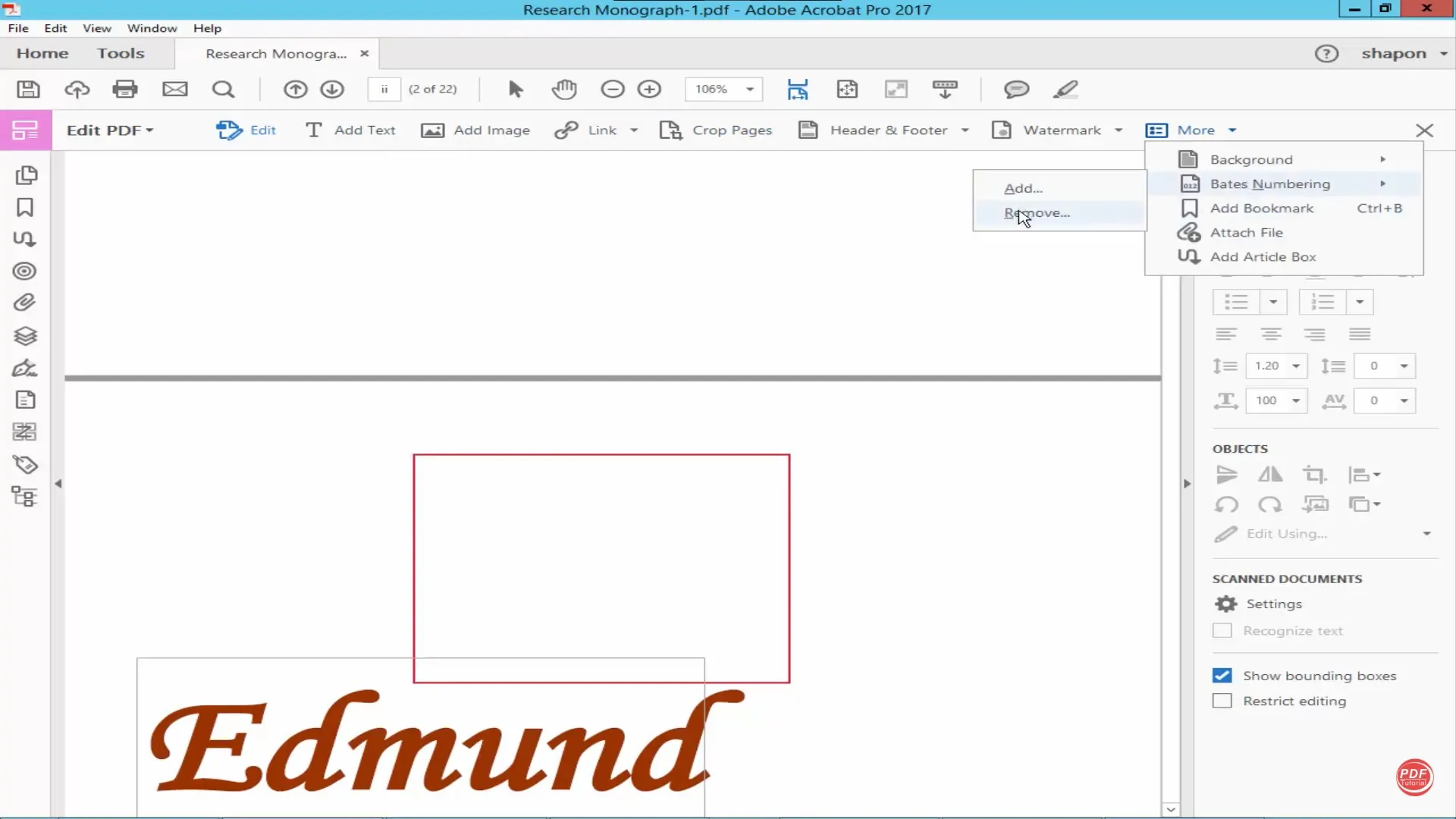
Conclusion
Bates Numbering in PDF is a very helpful tool that makes things easier on so many levels. Whether you have one huge PDF document or a set of these huge PDF documents, you can use Bates numbering to easily retrieve data from those documents because it will help you organize them better.
For adding Bates Numbering to a PDF document, you need to pick a reliable tool, and UPDF is the best tool, considering the features and benefits it offers. Download it on your PC and get an in-depth Bates numbering customization option for individual or multiple documents.
Windows • macOS • iOS • Android 100% secure
 UPDF
UPDF
 UPDF for Windows
UPDF for Windows UPDF for Mac
UPDF for Mac UPDF for iPhone/iPad
UPDF for iPhone/iPad UPDF for Android
UPDF for Android UPDF AI Online
UPDF AI Online UPDF Sign
UPDF Sign Edit PDF
Edit PDF Annotate PDF
Annotate PDF Create PDF
Create PDF PDF Form
PDF Form Edit links
Edit links Convert PDF
Convert PDF OCR
OCR PDF to Word
PDF to Word PDF to Image
PDF to Image PDF to Excel
PDF to Excel Organize PDF
Organize PDF Merge PDF
Merge PDF Split PDF
Split PDF Crop PDF
Crop PDF Rotate PDF
Rotate PDF Protect PDF
Protect PDF Sign PDF
Sign PDF Redact PDF
Redact PDF Sanitize PDF
Sanitize PDF Remove Security
Remove Security Read PDF
Read PDF UPDF Cloud
UPDF Cloud Compress PDF
Compress PDF Print PDF
Print PDF Batch Process
Batch Process About UPDF AI
About UPDF AI UPDF AI Solutions
UPDF AI Solutions AI User Guide
AI User Guide FAQ about UPDF AI
FAQ about UPDF AI Summarize PDF
Summarize PDF Translate PDF
Translate PDF Chat with PDF
Chat with PDF Chat with AI
Chat with AI Chat with image
Chat with image PDF to Mind Map
PDF to Mind Map Explain PDF
Explain PDF Scholar Research
Scholar Research Paper Search
Paper Search AI Proofreader
AI Proofreader AI Writer
AI Writer AI Homework Helper
AI Homework Helper AI Quiz Generator
AI Quiz Generator AI Math Solver
AI Math Solver PDF to Word
PDF to Word PDF to Excel
PDF to Excel PDF to PowerPoint
PDF to PowerPoint User Guide
User Guide UPDF Tricks
UPDF Tricks FAQs
FAQs UPDF Reviews
UPDF Reviews Download Center
Download Center Blog
Blog Newsroom
Newsroom Tech Spec
Tech Spec Updates
Updates UPDF vs. Adobe Acrobat
UPDF vs. Adobe Acrobat UPDF vs. Foxit
UPDF vs. Foxit UPDF vs. PDF Expert
UPDF vs. PDF Expert

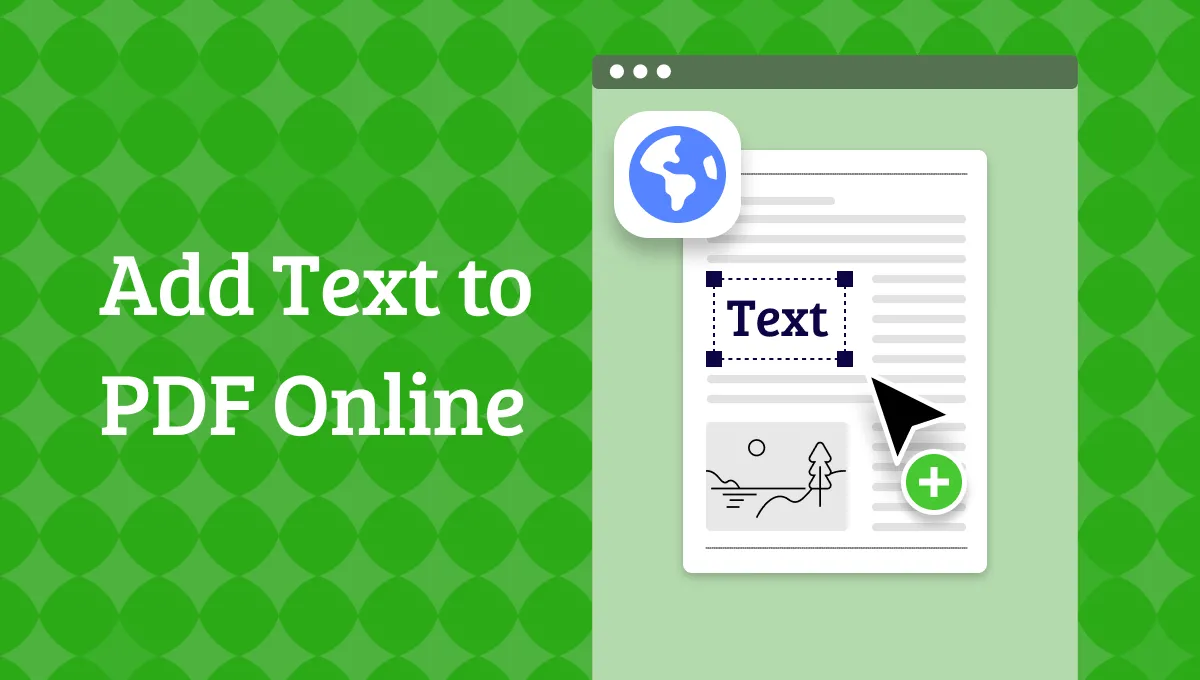
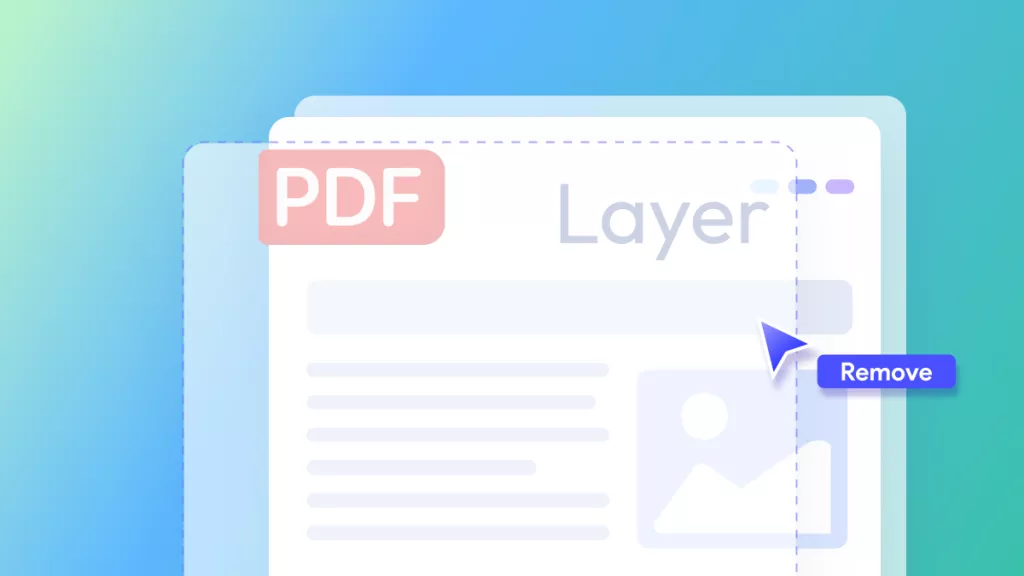




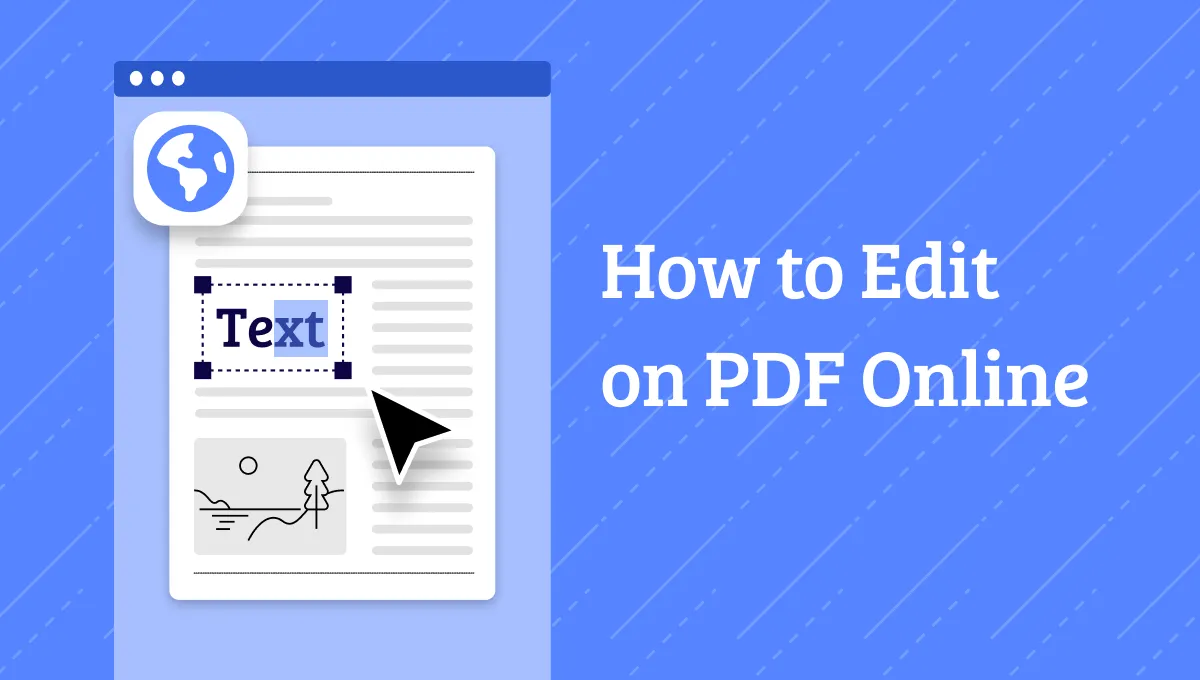
 Enrica Taylor
Enrica Taylor 
 Engelbert White
Engelbert White 
 Enola Miller
Enola Miller 
 Enola Davis
Enola Davis 