Before We Begin
In situations where you urgently need to open and view a TGA file, the quickest solution is to use UPDF for Mac. You just need to download UPDF for Mac, drag the TGA file onto the UPDF home interface, and you’ll be able to view it quickly. The best part about this tool is that it’s free to use. Just download UPDF to Mac here and view your TGA file directly.
Windows • macOS • iOS • Android 100% secure
You may sometimes come across a TGA file while working with digital images and wonder how to open or convert it. TGA is not as common as formats like JPG or PNG, which makes it a bit confusing for regular users. Moreover, not every software supports opening this format, so it can be challenging if you’re unfamiliar with the right tools.
In this guide, I’ll explain what is a TGA file, share methods to open TGA files, and show how to convert them to PDF or images using UPDF. I’ll also introduce other powerful features of UPDF that make working with TGA files much easier and more efficient.
Part 1. What is a TGA File?
A TGA file, also called TARGA (short for Truevision Graphics Adapter), is an image format developed by Truevision in the 1980s. At that time, it was mainly used with special graphics cards that supported high-quality colors, which made it popular for animation, video editing, and game design.
TGA files can hold 8-bit to 32-bit colors, with support for transparency, and can be saved uncompressed or with simple lossless compression. Many professionals look for how to edit TGA files in Photoshop, as it fully supports the format and makes adjusting textures, colors, and transparency simple.
Also Read: What is PICT File and How to Open It?
Part 2. How to Open TGA Files?
As discussed earlier, opening a TGA file is not easy as not all applications or software support this format. However, UPDF for Mac supports TGA format directly and enables you to view the image content without facing any compatibility issues. For now, this feature is only available on Mac, and it will soon be available for UPDF Windows. Follow the provided instructions on how to open TGA files with UPDF.
Steps: Drag the TGA file on your Mac to UPDF home interface, then, click on the “OK” button to open the TGA file on your Mac.
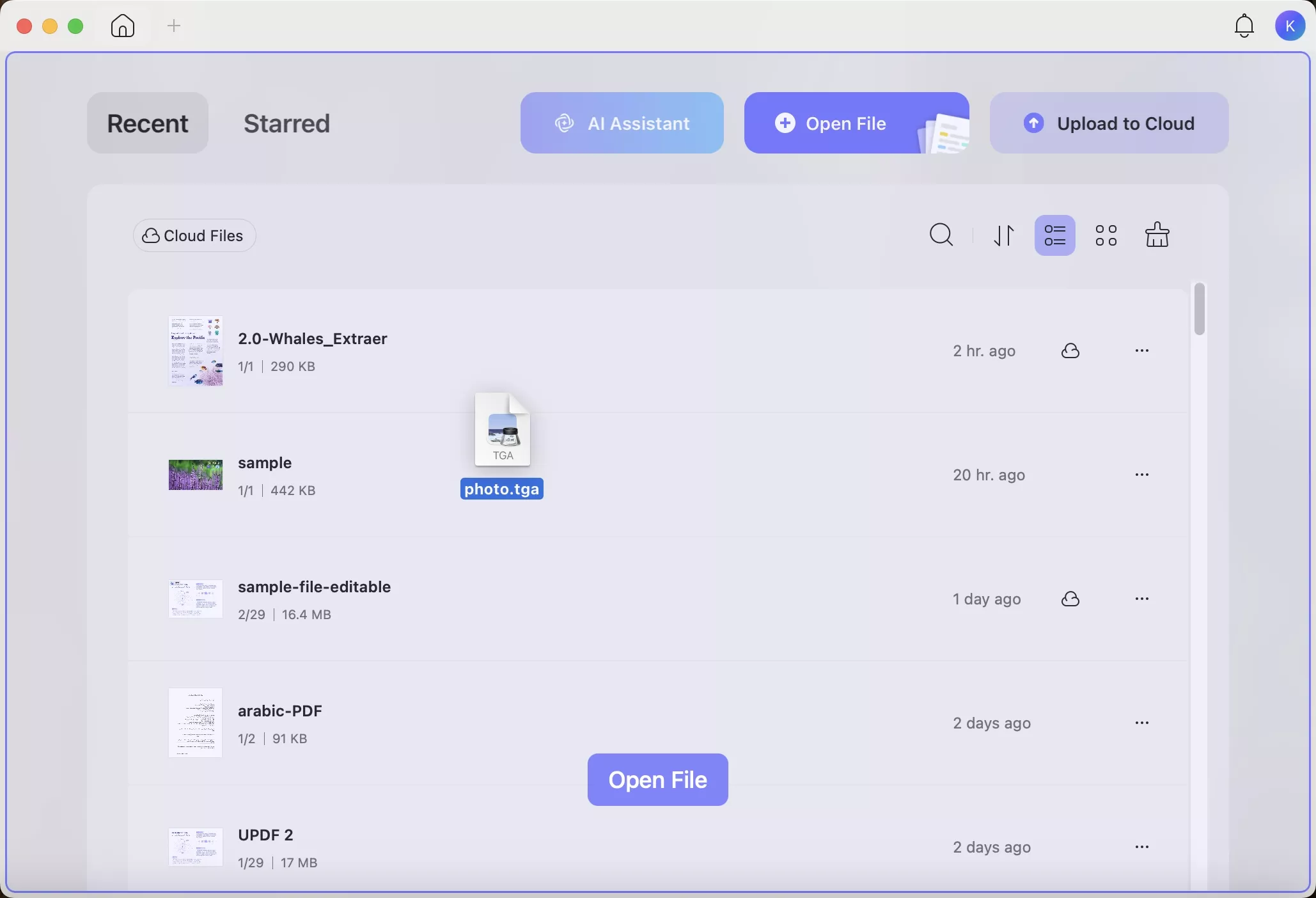
Part 3. How to Convert TGA to PDF?
If you need to view the TGA file on any device and any time. The best decision is to convert the TGA files into PDF format. With UPDF for Mac, you can use the built-in convert feature to transform TGA into PDF. So, the best solution is to download UPDF for Mac and take advantage of this feature. UPDF provides two methods for conversion, which are discussed below with step-by-step instructions.
Windows • macOS • iOS • Android 100% secure
Method 1. Convert TGA to PDF One by One
You can easily convert a single TGA file to PDF using the Create PDF tool in UPDF. Before creating the PDF, you also get the option to choose the page size, page mode, and orientation. To transform .tga files into PDF format using UPDF, follow the given guide.
Step 1. Open UPDF and Access Tools
At first, launch the recent version of UPDF on Mac and access the Tools tab at the bottom of the main interface.
Step 2. Choose the Create PDF Feature
Upon accessing the Tools panel, press the Other button within the Create PDF section.
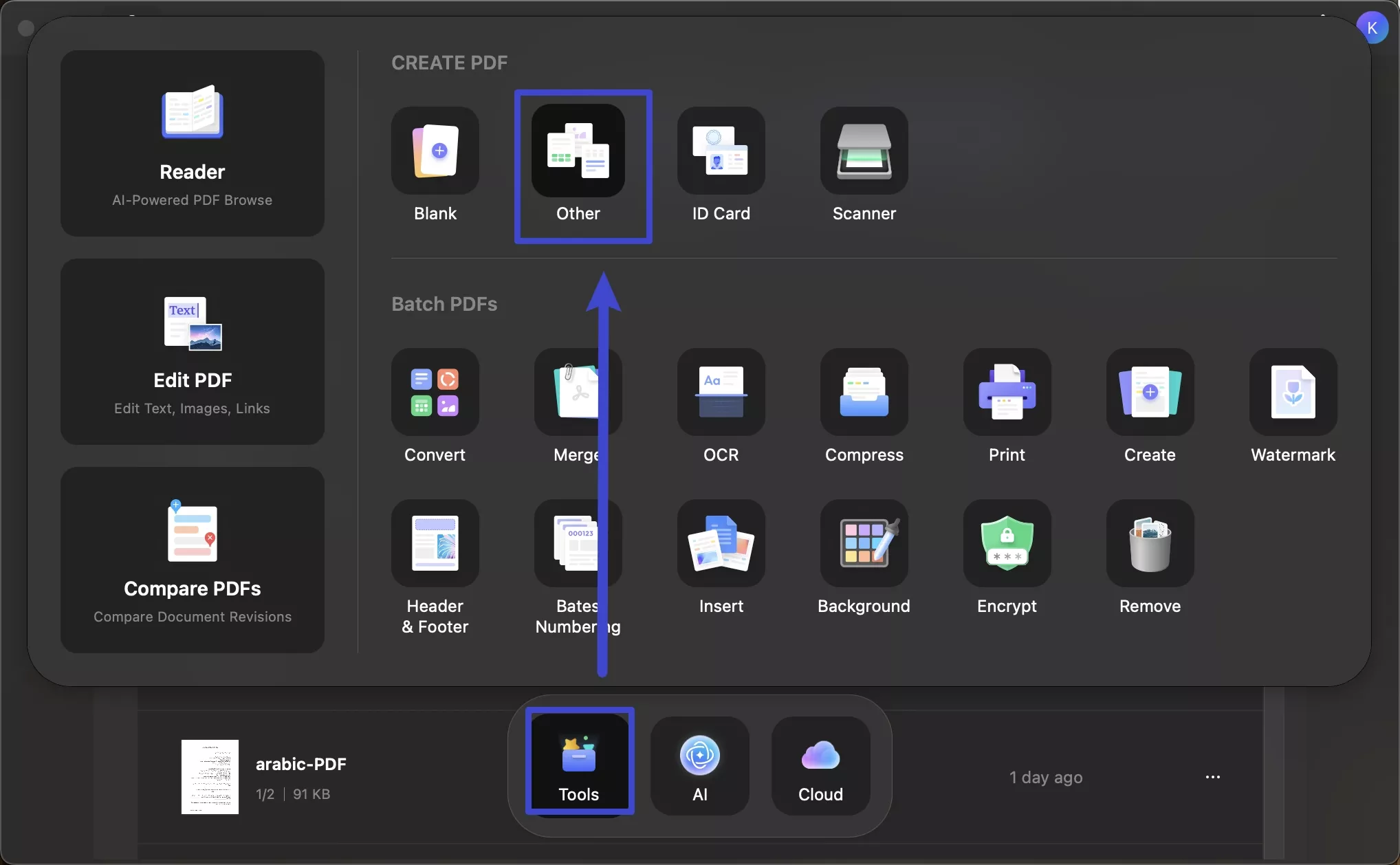
Step 3. Select the TGA file
In the Create PDF panel, click on the Select Files button and select the TGA file from your device that you want to convert. Then, choose the Mode, Page Size, and Orientation as per your needs. Once you choose the page settings, press the Ok button to confirm the page settings.
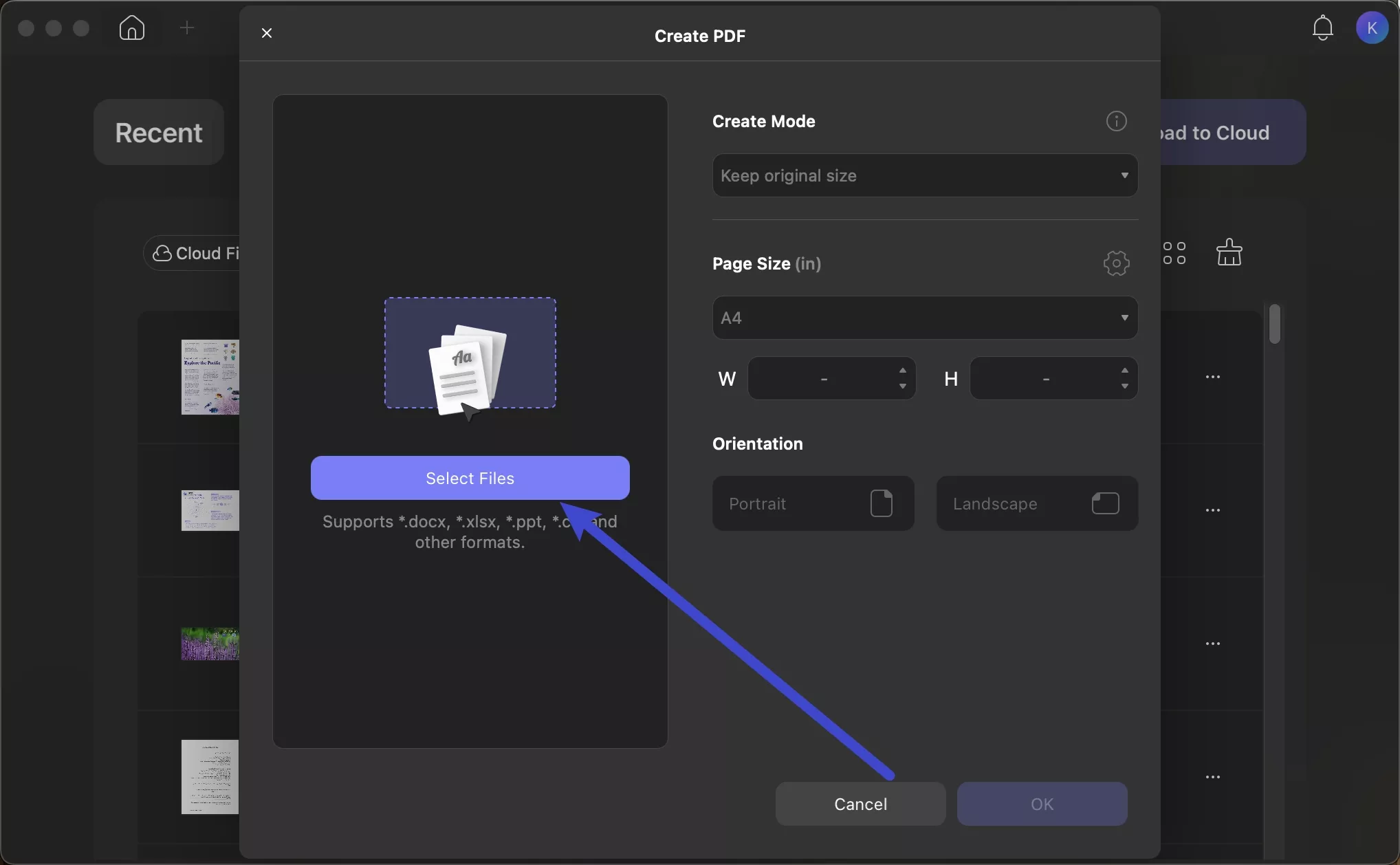
Step 4. Export the PDF
Review the generated PDF in the reading interface and tap the Save icon to export the created PDF to your Mac.
Method 2. Convert TGA to PDF in Batch
In case you’ve multiple TGA files, you can use the batch create feature within UPDF to convert all files at once. You have the option of making separate PDFs for every file or combining all the files into a single PDF. Perform the following steps to convert multiple TGA files into PDF with the batch process feature.
Step 1. Access the Batch PDF Tool
To start the task, open the latest version of UPDF and access the Tools tab at the bottom. Next, select the Create tool under the Batch PDFs section.
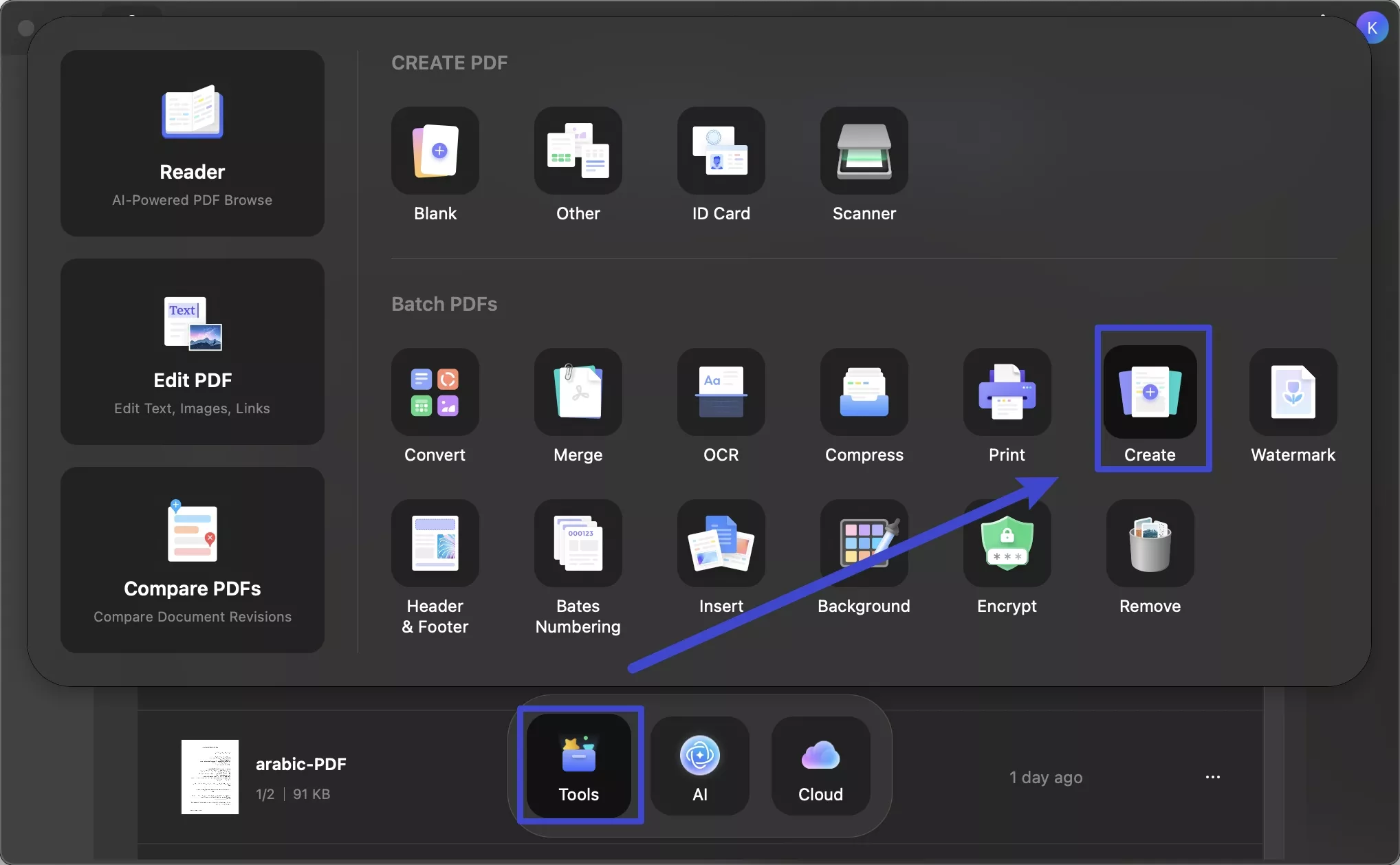
Step 2. Add all the TGA Files
Now, choose all the TGA files by clicking the Add Files button in the Batch Process window. After inserting all the files, select your desired page settings and switch on the Create Separately toggle in the right-side panel. Then, hit the Apply button to continue with PDF creation.
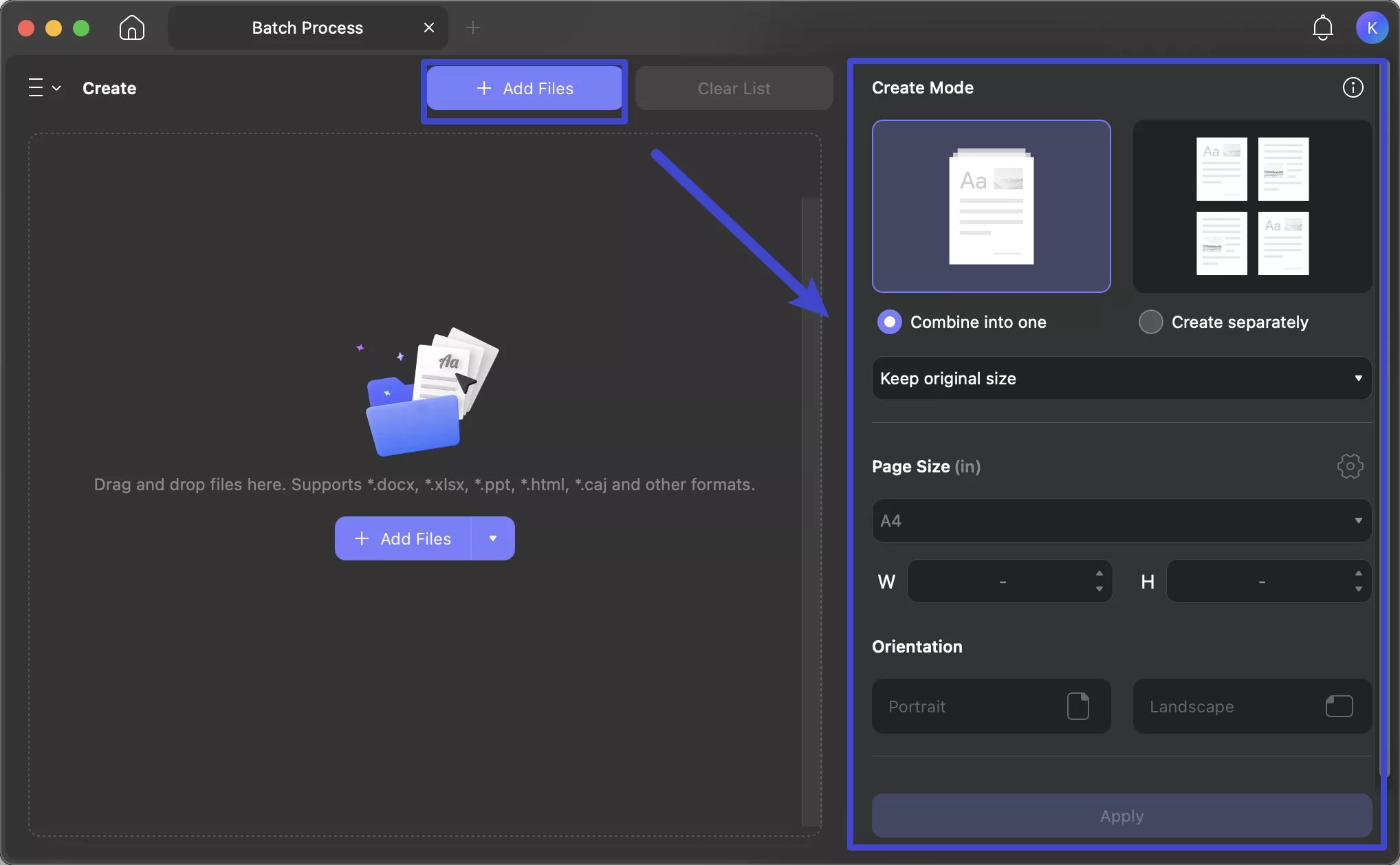
Step 3. Save the Generated PDF
After creating the PDF, choose a destination folder where you want to store your PDF and hit the Save button.
Part 4. How to Convert a TGA File to JPG/PNG?
Apart from converting TGA files to PDF, UPDF for Mac also allows you to convert TGA files into other image formats like JPG and PNG. This makes it easier to use your files across different platforms, whether for editing, sharing, or web usage. Check out the step-by-step guide below to learn how to convert single or multiple TGA files into JPG or PNG at once.
Step 1. Access the Convert Feature in Tools
After reaching the main interface of UPDF, tap on the Tools tab and select the Convert tool.
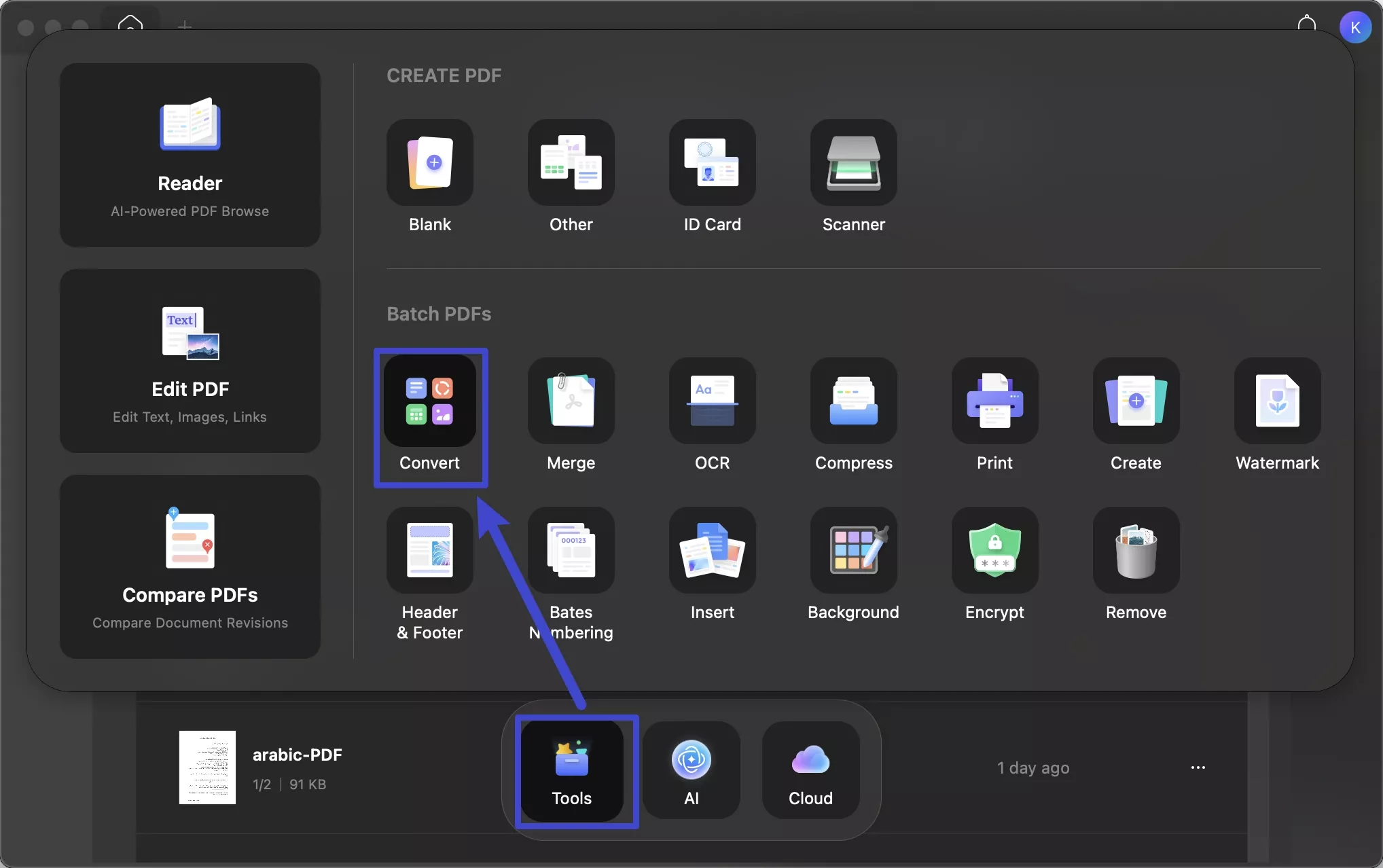
Step 2. Import a Single or Multiple TGA Files
Now, click on the Add Files button and import your TGA file for conversion. If you’ve multiple files, hit the downward arrow icon next to the Add Files button and select the Add Files option from the drop-down menu. Then, choose all the TGA files at once from your device.
Step 3. Select JPG or PNG Format
After adding all the files, extend the Output Format menu in the right-side panel and choose the Image option. After that, choose JPG or PNG from the Image Format options. Once you choose your desired format, press the Apply button to start conversion.
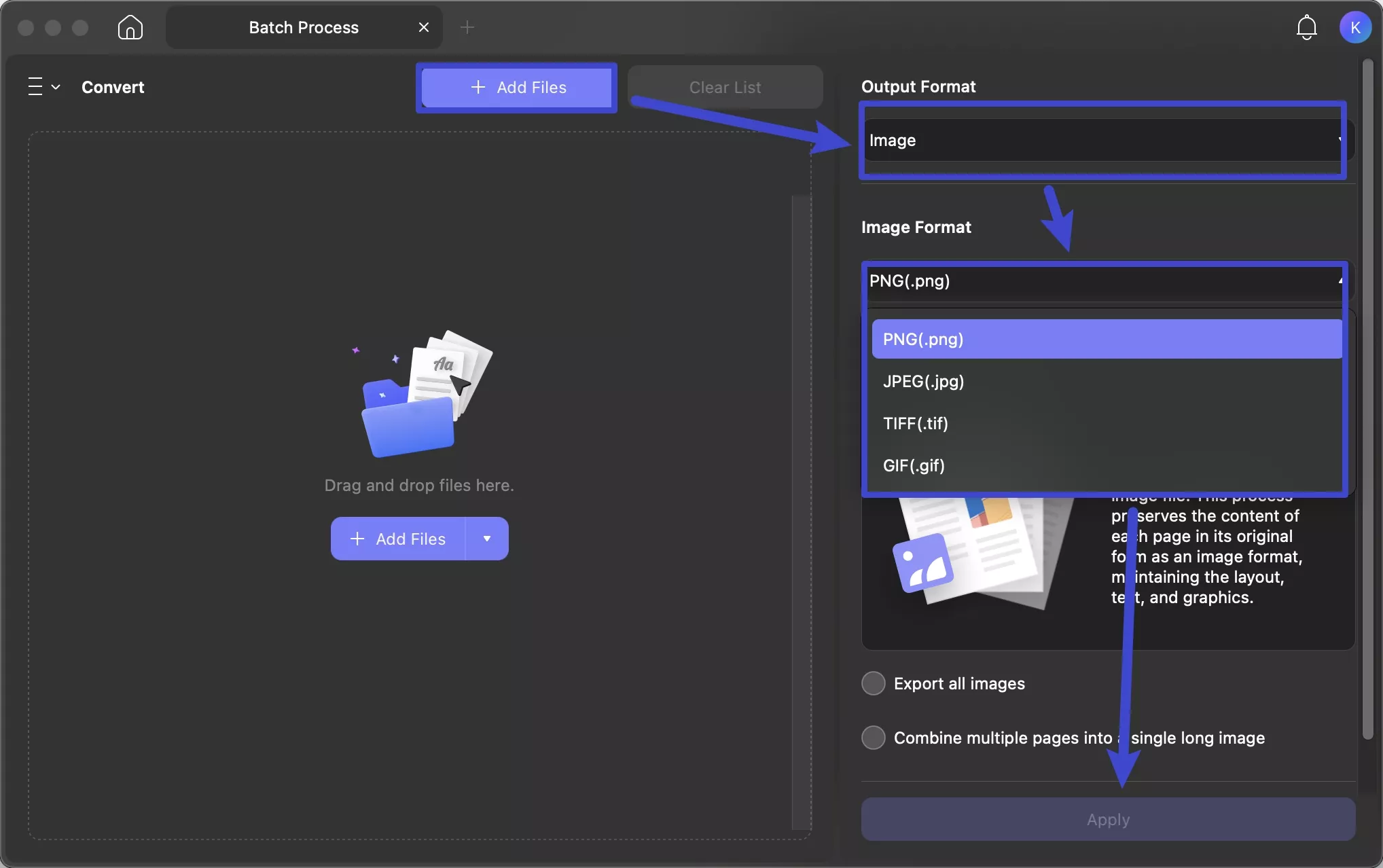
Step 4. Save the Converted Files
Finally, select the destination folder where you want to save your converted files. Once the process is complete, the new files will be automatically stored in your chosen location.
Other than TGA to PDF or image format conversion, UPDF offers a variety of AI features and PDF management tools. To take full advantage of all the UPDF features, consider purchasing it today. The key features that UPDF provides are:
- AI-Powered Tools: With UPDF AI, you get the option to generate summaries, translations, or even ask PDF related questions for enhanced understanding.
- OCR: You can transform scanned documents and image based PDFs into multiple formats using the OCR feature.
- Protect PDF: To add security to your documents, you can redact sensitive information and also set permission passwords.
- Editing Features: UPDF lets you modify text or images, insert links, as well as add customized backgrounds.
- Annotation Tools: Once you convert TGA files into PDF, UPDF allows you to highlight important sections, add sticky notes, or comments.
- Batch Process: UPDF allows you to handle multiple files at once with tools like convert, merge, create, and encrypt to save you time.
Read the 9to5Mac’s guide or watch the video below to learn about UPDF 2.0 features in detail.
Final Words
TGA files are difficult to view because only a few software can support them. But, UPDF for Mac allows you to open the TGA files and even convert them to PDF or image formats for easier sharing and compatibility. I recommend you to download UPDF if you need to work with SRF files and explore additional advanced features.
 UPDF
UPDF
 UPDF for Windows
UPDF for Windows UPDF for Mac
UPDF for Mac UPDF for iPhone/iPad
UPDF for iPhone/iPad UPDF for Android
UPDF for Android UPDF AI Online
UPDF AI Online UPDF Sign
UPDF Sign Edit PDF
Edit PDF Annotate PDF
Annotate PDF Create PDF
Create PDF PDF Form
PDF Form Edit links
Edit links Convert PDF
Convert PDF OCR
OCR PDF to Word
PDF to Word PDF to Image
PDF to Image PDF to Excel
PDF to Excel Organize PDF
Organize PDF Merge PDF
Merge PDF Split PDF
Split PDF Crop PDF
Crop PDF Rotate PDF
Rotate PDF Protect PDF
Protect PDF Sign PDF
Sign PDF Redact PDF
Redact PDF Sanitize PDF
Sanitize PDF Remove Security
Remove Security Read PDF
Read PDF UPDF Cloud
UPDF Cloud Compress PDF
Compress PDF Print PDF
Print PDF Batch Process
Batch Process About UPDF AI
About UPDF AI UPDF AI Solutions
UPDF AI Solutions AI User Guide
AI User Guide FAQ about UPDF AI
FAQ about UPDF AI Summarize PDF
Summarize PDF Translate PDF
Translate PDF Chat with PDF
Chat with PDF Chat with AI
Chat with AI Chat with image
Chat with image PDF to Mind Map
PDF to Mind Map Explain PDF
Explain PDF Scholar Research
Scholar Research Paper Search
Paper Search AI Proofreader
AI Proofreader AI Writer
AI Writer AI Homework Helper
AI Homework Helper AI Quiz Generator
AI Quiz Generator AI Math Solver
AI Math Solver PDF to Word
PDF to Word PDF to Excel
PDF to Excel PDF to PowerPoint
PDF to PowerPoint User Guide
User Guide UPDF Tricks
UPDF Tricks FAQs
FAQs UPDF Reviews
UPDF Reviews Download Center
Download Center Blog
Blog Newsroom
Newsroom Tech Spec
Tech Spec Updates
Updates UPDF vs. Adobe Acrobat
UPDF vs. Adobe Acrobat UPDF vs. Foxit
UPDF vs. Foxit UPDF vs. PDF Expert
UPDF vs. PDF Expert








 Enola Miller
Enola Miller 
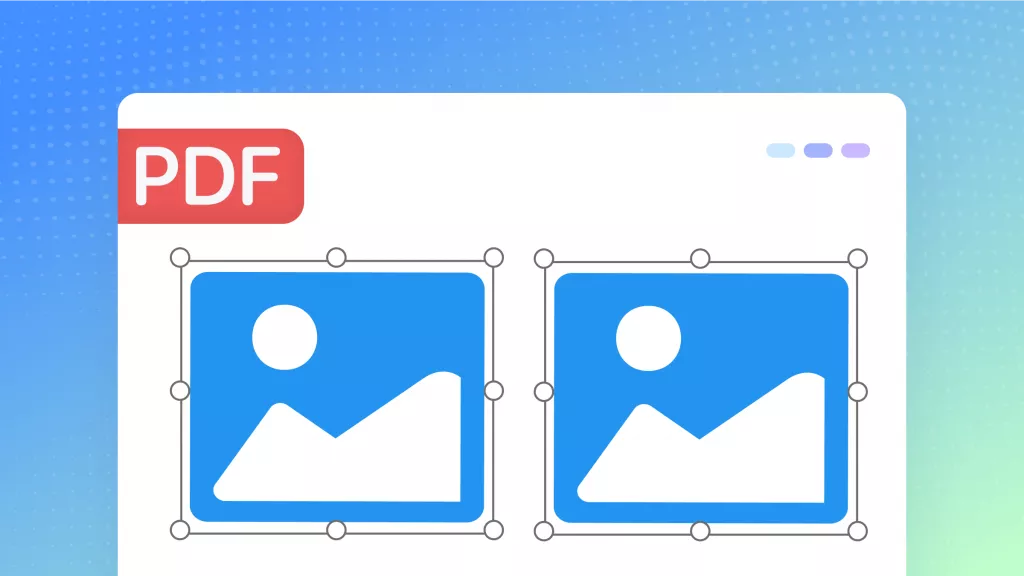
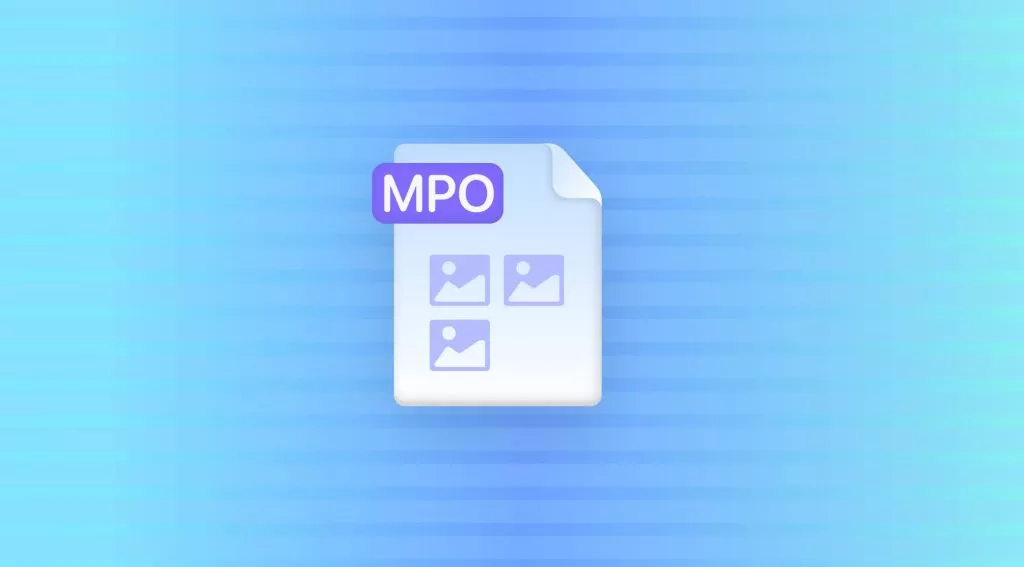

 Engelbert White
Engelbert White