In the modern world, file conversion is essential for various activities. One conversion is MP4 to PDF. You might want to display frames separately, create a storyboard, or compile videos into a document. In this blog post, we'll explore three effective free online MP4 to PDF converters to help you convert MP4 to PDF easily.
How to Convert MP4 to PDF - 3 Converters to Try.
MP4 is a file format commonly used for video files while PDF is a document file format. However, with the help of the right tools you can convert a file from MP4 to PDF. The below mentioned 3 tools work online and these allow free conversions for your MP4 files so that you can easily convert them into PDF format.
Also Read: 5 Best Video to PDF Converter Tools to Make Your Video Readable
1. Convert MP4 to PDF with CoolUtils.com
CoolUtils.com is one of the most efficient and intuitive ways to convert MP4 to PDF. One of its most notable features is its highly intuitive graphical user interface. It makes the conversion process straightforward even for first-time users. The instant conversion feature ensures that the file is processed and ready for download almost immediately, saving valuable time.
However, it is important to note that the PDFs generated by CoolUtils.com are not searchable. This means that any text within the PDF will not be indexed, which can be a limitation if you need to find specific information within your converted documents quickly.
On the upside, CoolUtils.com offers a useful PDF resizing option. It allows users to adjust the size of the output file to suit their needs, whether they are looking to save space or enhance readability.
Overall, CoolUtils.com is a versatile tool that caters to basic conversion need. It provides a reliable solution for converting MP4 files to PDF format efficiently. Not only that but CoolUtils makes the process very quick and simple with the following steps:
- Click “Upload" on CoolUtils then select MP4 file. Your file may take some time to upload depending on its size so be patient.
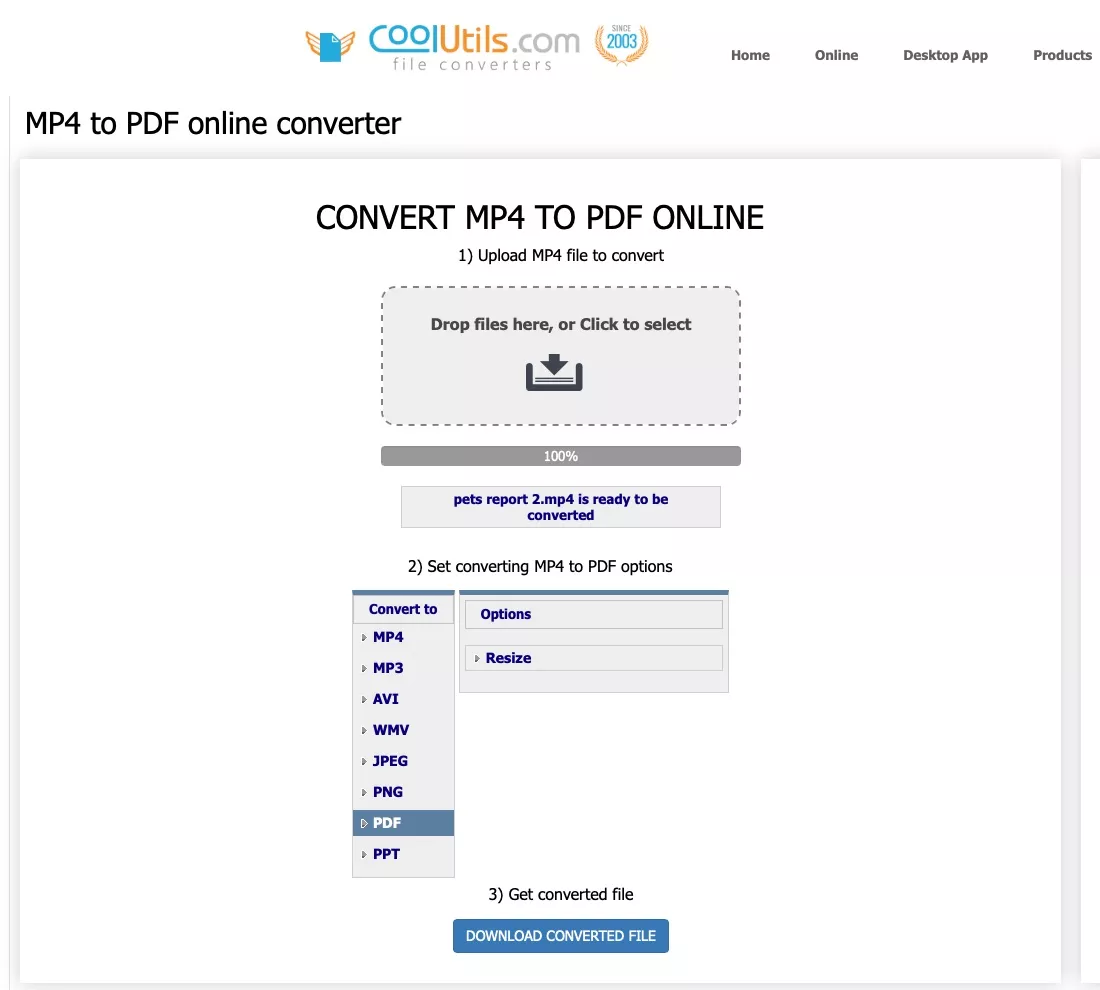
- Once you see the status that the file is ready for download, click "Download Converted File” and your PDF from MP4 will be downloaded to your storage.
2. Convert MP4 to PDF with Onlineconvertfree.com
Onlineconvertfree MP4 to PDF converter proves to be a fast and hassle-free online tool to help users convert their files from MP4 to PDF format. One of the biggest advantages of this tool is the versatility in terms of maximum file size. The maximum file size is 100MB so that users can easily convert large video files.
Additionally, Onlineconvertfree.com allows batch file conversions. Here, the user can upload multiple MP4 files and convert them into PDFs at the same time to avoid the hassle of doing it one at a time. PDFs which are created with the help of Onlineconvertfree, it is crucial to mention that this website produces files that are not searchable.
This may be a drawback, especially when you want to search for certain information from your documents. Customers’ security is one of the core values here. The platform has also applied strict measures of security that describe how the files that are uploaded will be secured and the information of users will never reach the public domain.
It also enhances the safety parameter to ensure that the users’ information as well as documents are handled with a lot of security. Overall, Onlineconvertfree.com is a very flexible and practical converting tool that is suitable for many purposes.
The batch processing, instant conversion, and high safety standards should help anybody interested in MP4 to PDF conversion do the job efficiently. With all these features, using it is very convenient with the following steps:
- Head to Onlineconvertfree MP4 converter website then click “Choose File”. Upload your MP4 file here.
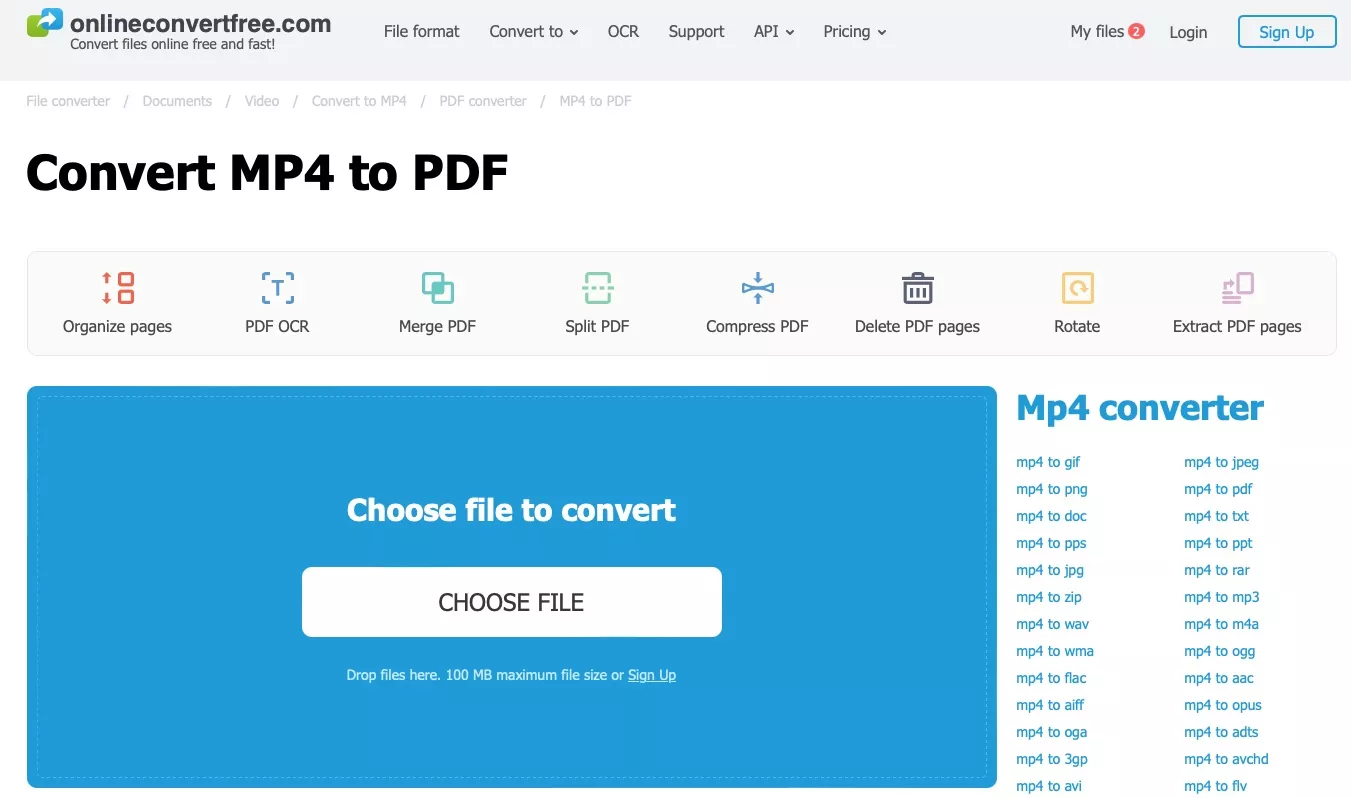
- Click “Convert” > “Download" to convert MP4 to PDF successfully.
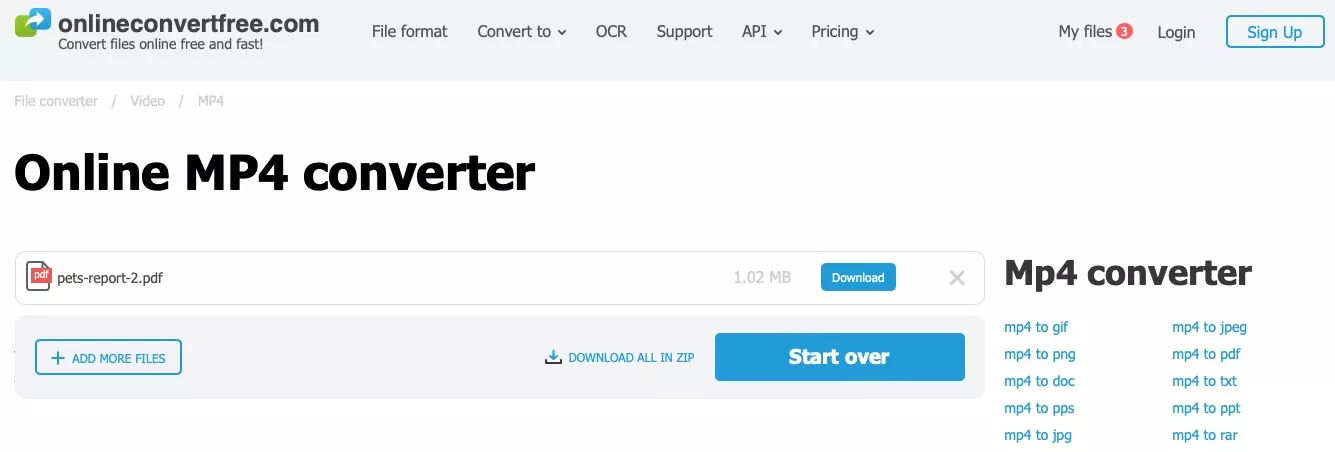
3. Convert MP4 to PDF with PDF2GO.com
PDF2Go. com is an effective MP4 to PDF converter. It is designed with a simple and easy-to-understand layout which ensures that even new users will not have a hard time carrying out the conversion.
There is one major drawback to using PDF2Go, their created PDFs are not searchable. This means that the text in a PDF file cannot be searched for. It can be inconvenient in situations where you need to search for specific information in the file.
Another thing which must be marked is that after the conversion of PDF files in PDF2Go, the size of the PDF files can become excessively big. In addition, the company provides some features as premium, such as Optical Character Recognition (OCR) needed by users who need more advanced features. OCR enables you to turn MP4 videos into text-searchable and editable PDFs which gives a lot of worth for official and unofficial documents.
Apart from that, PDF2Go offers a set of other tools connected with PDFs that can be utilized by users after the conversion is accomplished. These are the basic tools including trim, slit, merge, manage, and compress making it ideal to handle all pdf needs in a single application.
Overall, PDF2Go. com is a dependable solution for simply converting MP4 to PDF with extra options when needed. On top of that, the process is very quick and easy with PDF2GO as it takes only the following steps to process your documents.
- Click “Choose File” in PDF2GO website for uploading MP4. Click “Start” when uploading is complete.
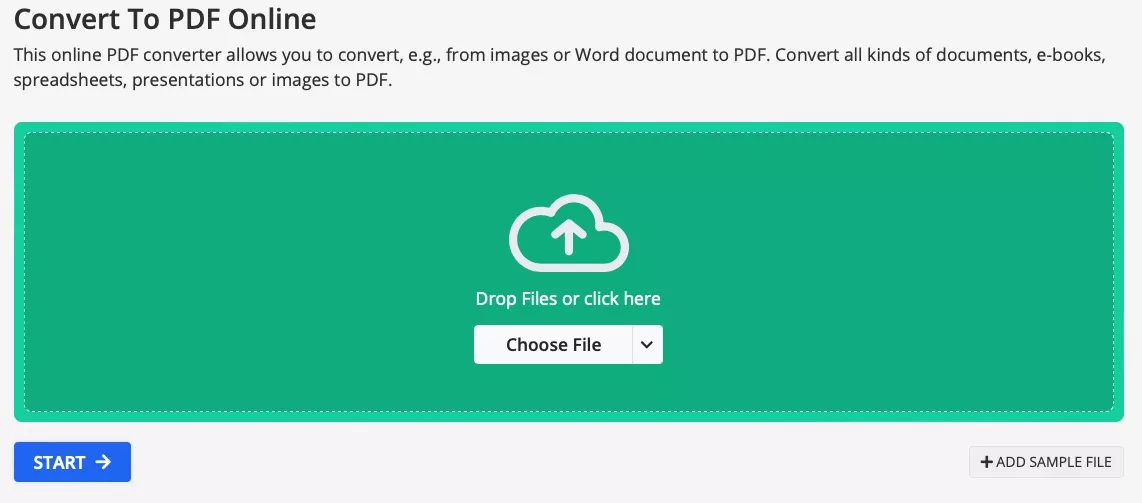
- Click “Download” when your PDF is ready after conversion from MP4 format.
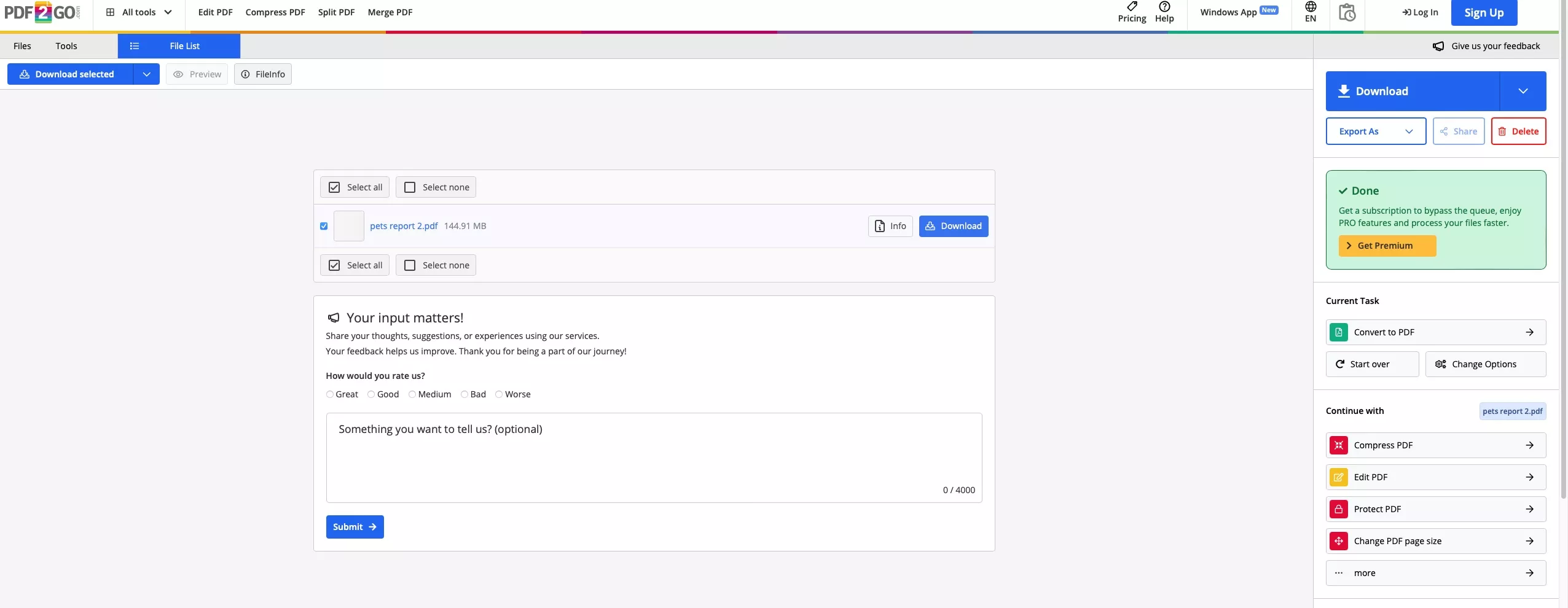
Also Read: 5 Best Ways to Convert PDF to MP4 for Free
While all these methods work online, you might be looking for an offline. However, there are no good way to convert MP4 to PDF offline. That is why the free online tools make a more convenient and user-friendly option.
Bonus Tip: Edit Converted PDFs from MP4 Format with UPDF.
After your video file has been converted to PDF format from MP4, you may need to make some edits to its text and graphics. These edits will require a professional PDF editor and UPDF is the only tool you need. It packs professional PDF editing capabilities under its well-designed interface. So, it offers a feature-rich and simple experience for everyone.
Editing PDFs with UPDF does not require any technical expertise or experience and the best part is that you can use many other features from UPDF to work on this file. Download UPDF to experience its features and go for UPDF Pro subscription if you want to unlock all premium features like OCR and more.
Windows • macOS • iOS • Android 100% secure
Let's get into the detailed steps on how you can edit an MP4 file with UPDF after converting it to PDF.
- Click “Open File” after opening UPDF app and select your converted PDF document.
- Click “Tools” > “OCR” > “Convert” to make your PDF editable and OCRed document will open in UPDF new tab.
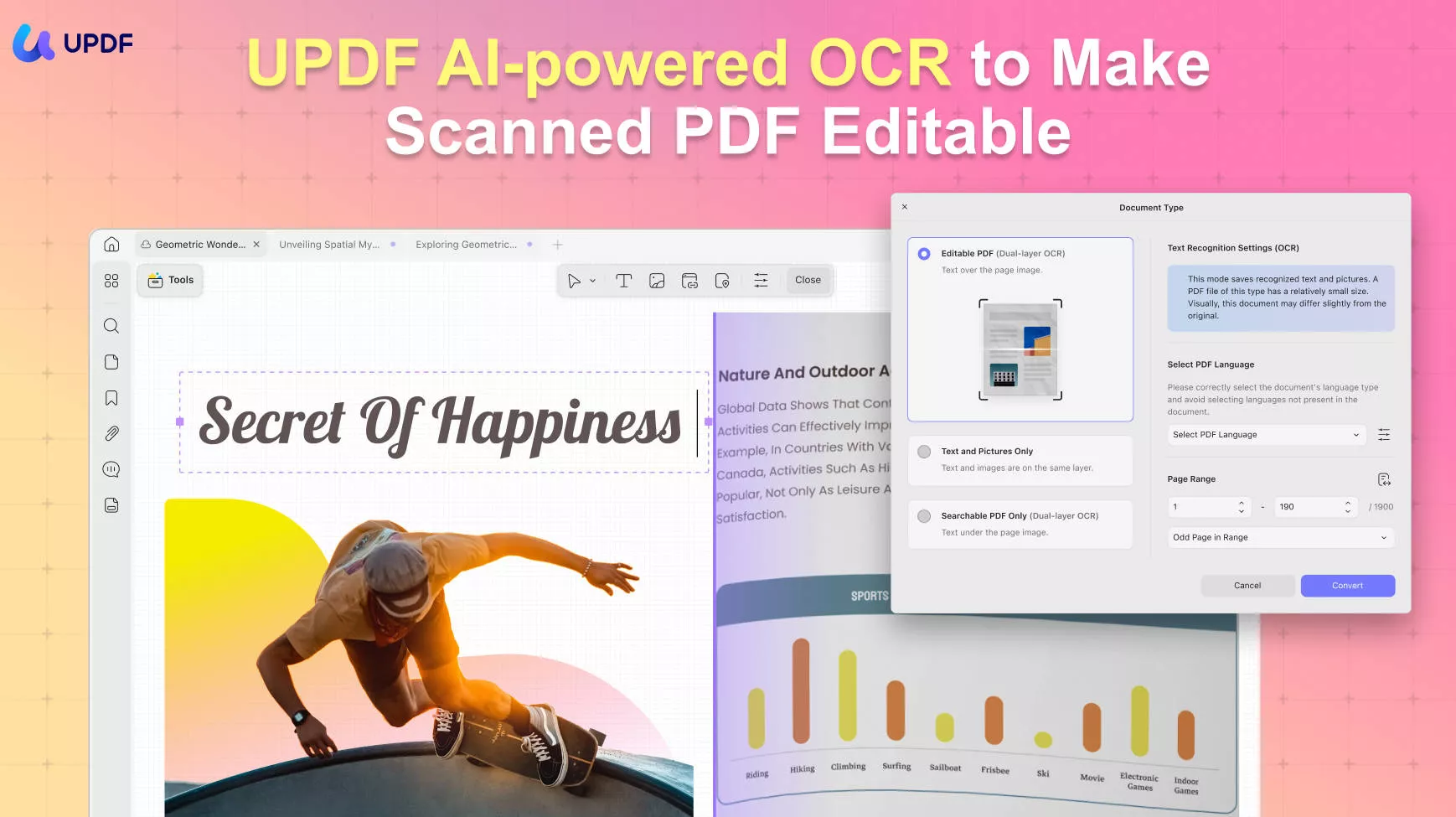
- Click “Edit” in “Tools” in the left menu in the OCRed file to access all UPDF's editing tools. Click on the text you want to edit to edit directly. Or click on the “Text”, “Image”, “Link” to add new elements to PDF.
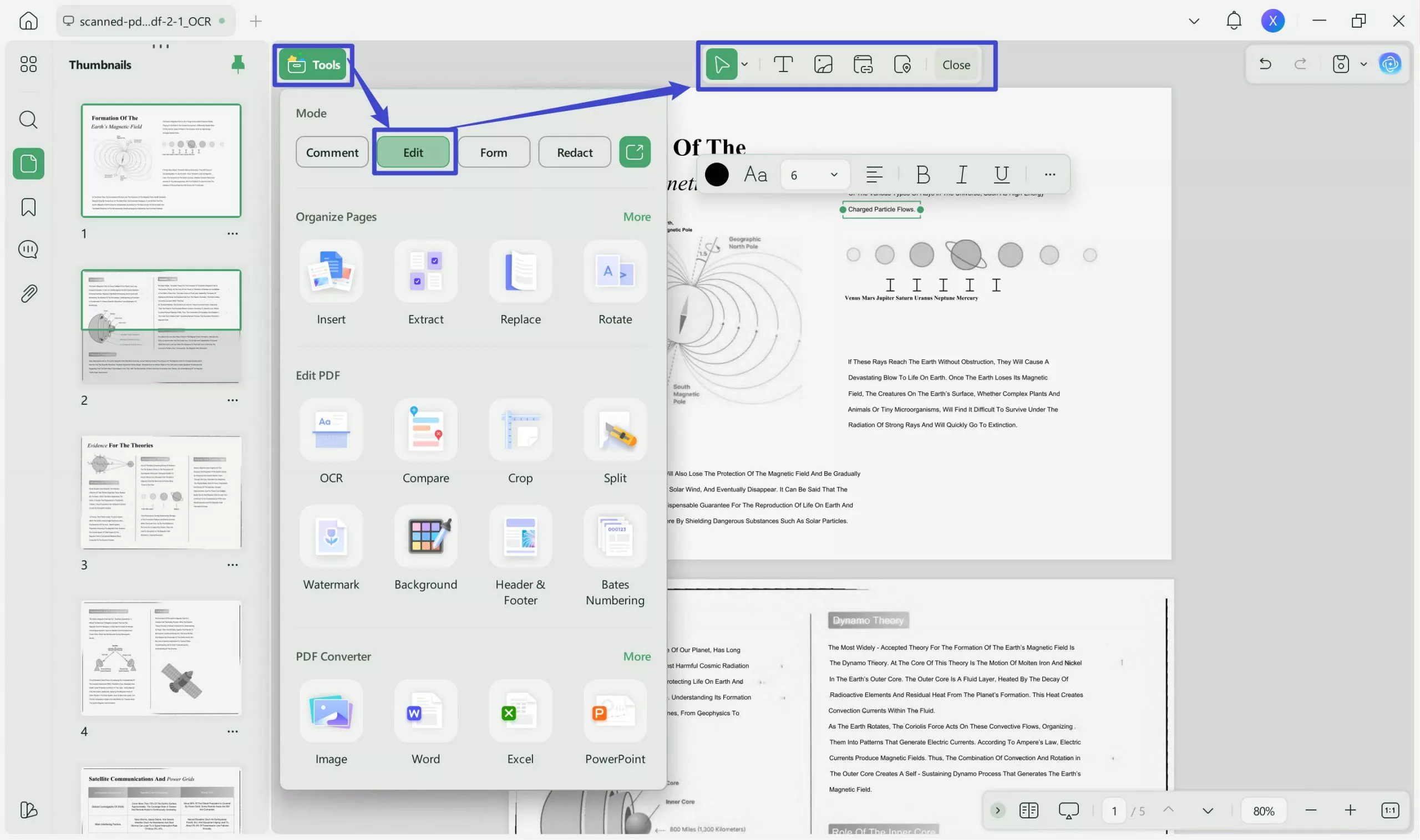
The best part about editing PDFs with UPDF is that it automatically sets the formatting and alignment according to the original document. So, you only need to edit the content without having to worry about its alignment or formatting.
In addition to the PDF editing features at UPDF, it brings many other good features for you. For example, you can use its comment feature for collaboration and note-taking use cases. The OCR helps make scanned documents editable and UPDF offers extensive file conversion and organization features.
The best feature among all is UPDF AI which works like your personal ChatGPT integration within the UPDF interface. So, you can use it to ask questions, translate, explain, and do more useful things. Learn more about UPDF by watching the below video.
Conclusion
Converting MP4 files to PDF format may sound challenging, but it becomes simple with the right tools. CoolUtils.com, Onlineconvertfree.com, and PDF2GO.com offer strong solutions for this specific conversion need. Once the MP4 file is converted to PDF, you can edit it using UPDF. You can download UPDF and get its UPDF Pro subscription for a premium experience.
Windows • macOS • iOS • Android 100% secure
 UPDF
UPDF
 UPDF for Windows
UPDF for Windows UPDF for Mac
UPDF for Mac UPDF for iPhone/iPad
UPDF for iPhone/iPad UPDF for Android
UPDF for Android UPDF AI Online
UPDF AI Online UPDF Sign
UPDF Sign Edit PDF
Edit PDF Annotate PDF
Annotate PDF Create PDF
Create PDF PDF Form
PDF Form Edit links
Edit links Convert PDF
Convert PDF OCR
OCR PDF to Word
PDF to Word PDF to Image
PDF to Image PDF to Excel
PDF to Excel Organize PDF
Organize PDF Merge PDF
Merge PDF Split PDF
Split PDF Crop PDF
Crop PDF Rotate PDF
Rotate PDF Protect PDF
Protect PDF Sign PDF
Sign PDF Redact PDF
Redact PDF Sanitize PDF
Sanitize PDF Remove Security
Remove Security Read PDF
Read PDF UPDF Cloud
UPDF Cloud Compress PDF
Compress PDF Print PDF
Print PDF Batch Process
Batch Process About UPDF AI
About UPDF AI UPDF AI Solutions
UPDF AI Solutions AI User Guide
AI User Guide FAQ about UPDF AI
FAQ about UPDF AI Summarize PDF
Summarize PDF Translate PDF
Translate PDF Chat with PDF
Chat with PDF Chat with AI
Chat with AI Chat with image
Chat with image PDF to Mind Map
PDF to Mind Map Explain PDF
Explain PDF Scholar Research
Scholar Research Paper Search
Paper Search AI Proofreader
AI Proofreader AI Writer
AI Writer AI Homework Helper
AI Homework Helper AI Quiz Generator
AI Quiz Generator AI Math Solver
AI Math Solver PDF to Word
PDF to Word PDF to Excel
PDF to Excel PDF to PowerPoint
PDF to PowerPoint User Guide
User Guide UPDF Tricks
UPDF Tricks FAQs
FAQs UPDF Reviews
UPDF Reviews Download Center
Download Center Blog
Blog Newsroom
Newsroom Tech Spec
Tech Spec Updates
Updates UPDF vs. Adobe Acrobat
UPDF vs. Adobe Acrobat UPDF vs. Foxit
UPDF vs. Foxit UPDF vs. PDF Expert
UPDF vs. PDF Expert








 Enola Davis
Enola Davis  Enya Moore
Enya Moore 
 Enola Miller
Enola Miller 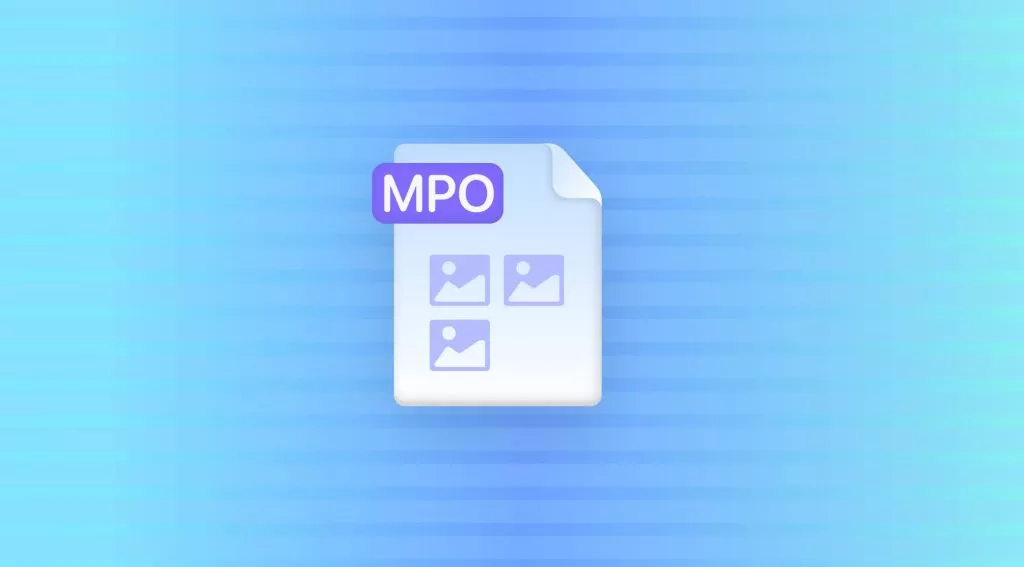
 Estrella López
Estrella López