BMP or Bitmap file formats are high-quality images. It is a great format option when storing images. However, it is not a good option to share with others in many cases.
This is where you need to convert BMP to PDF. And there are many options in the market for you to choose from. But how to convert BMP to PDF and which converter is better?
To save you time, this blog will show you the steps to convert BMP to PDF with top BMP to PDF converters.
Part 1. How to Convert BMP to PDF with UPDF? (The Most Recommended)
When it comes to knowing how to convert BMP to PDF, you need to consider whether the software is easy to use, meets all your BMP to PDF conversion requirements, and is cheap or not. After comparing a list of popular tools, we recommend you to use UPDF as it is designed for beginners, it can help you convert one BMP to PDF, batch convert all BMP files to one PDF or multiple PDFs, and it only costs 20% of Adobe Acrobat. Moreover, the feature to convert BMP to PDF can work on Windows, Mac, and iOS. So with so many reasons, why not click the button below and follow the guide to convert BMP to PDF now?
Windows • macOS • iOS • Android 100% secure
Way 1. Convert One BMP to PDF
If you only have one BMP that you want to convert to PDF, you can follow the instructions below:
- Launch UPDF after downloading it on your computer, and choose File.
- From the options, select Create, and then, PDF from Image.

- From your files, select the BMP image you want to convert and upload it.
- Eventually, you will have your BMP image converted into a PDF instantly and opened with UPDF.
- Now, you can save the converted PDF by clicking "File" > "Save" to select the location to save it.
Way 2. Convert BMP Files to One PDF/Multiple PDFs
If you have many BMP files, you can use the below guide. Also, make sure you download UPDF using the below button.
Windows • macOS • iOS • Android 100% secure
Step 1. Open UPDF, and click on the "Batch" icon at the home interface.
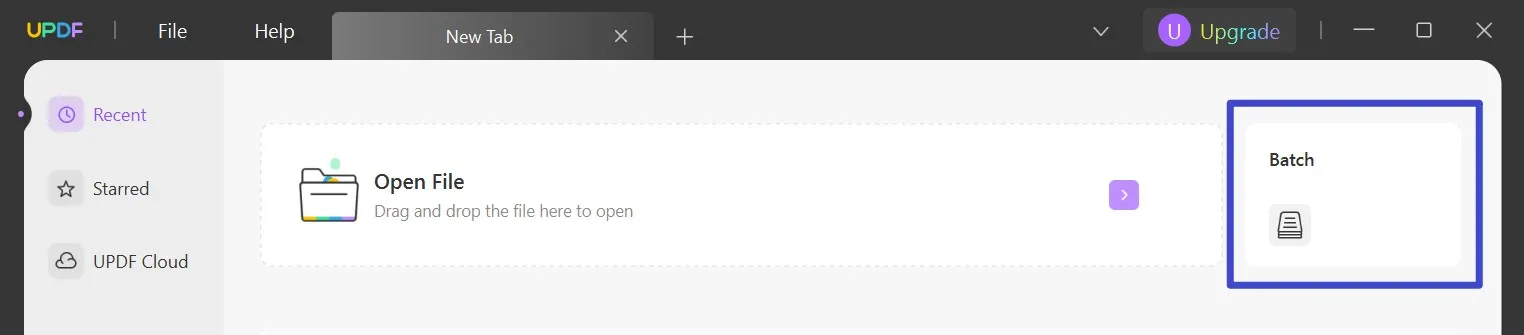
Step 2. Now, select "Batch Create" from all the batch options.
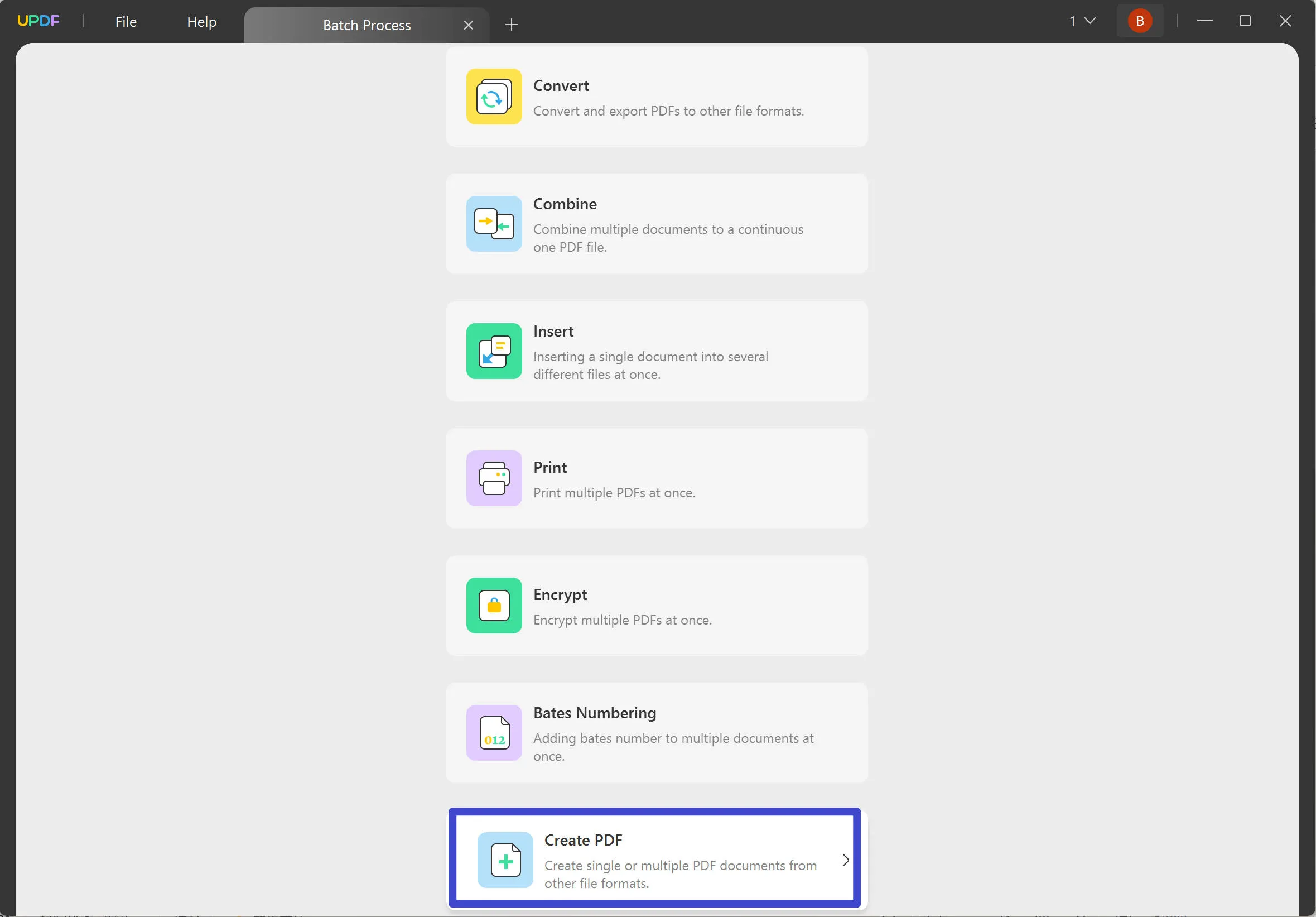
Step 3. Now, you can click on the "Add Files" to select all BMP files on your computer. Once you add all BMP files, you can drag to change their orders. Then, select "Combine Files into a Single PDF" if you want to combine all BMP into one PDF, and select "Create Multiple PDF files" if you want each BMP in one PDF. Once all settings are done, click on the "Apply" to save the converted PDF files and finish converting.
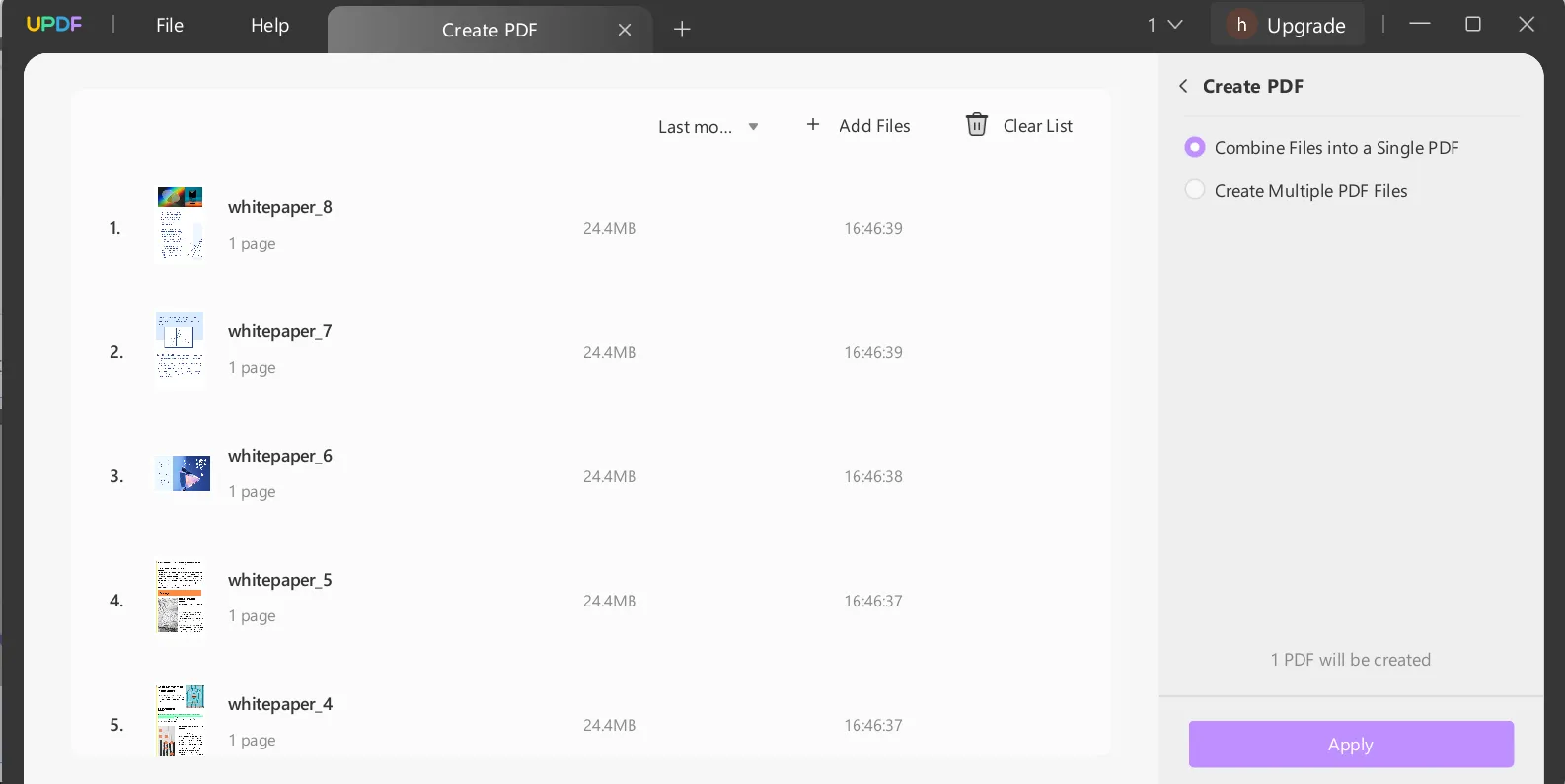
Except for converting BMP files to PDFs, UPDF has many other features. Here are some of them.
- UPDF also has an AI assistant which can help you with other requirements in your converted PDF so that you can be more efficient with your work.
- You can edit PDFs including texts, images, and links.
- Annotating PDFs is easy with UPDF. It has stickers, highlights, text comments, and more features.
- Create PDF fillable forms easily by adding the elements you need or automatically recognizing the form fields.
- etc.
There are so many features, so recommend you to download UPDF via the below button to test on your own, or watch the below video to learn more. Want to upgrade to the pro version now? click here to get a big discount on UPDF Pro.
Windows • macOS • iOS • Android 100% secure
Part 2. 3 Other Ways to Convert BMP to PDF
UPDF definitely helps you to convert BMP to PDF with ease. Nevertheless, it is always good to have options, so here are three more ways in which you can also convert BMP to PDF.
2.1 Convert BMP to PDF with Adobe Acrobat
Adobe Acrobat is one BMP to PDF converter that comes to many creative minds and yes, you can also use it to convert BMP files into PDFs.
Follow these steps to learn how after launching Acrobat:
Step 1. Select Tools and then choose Create PDF.
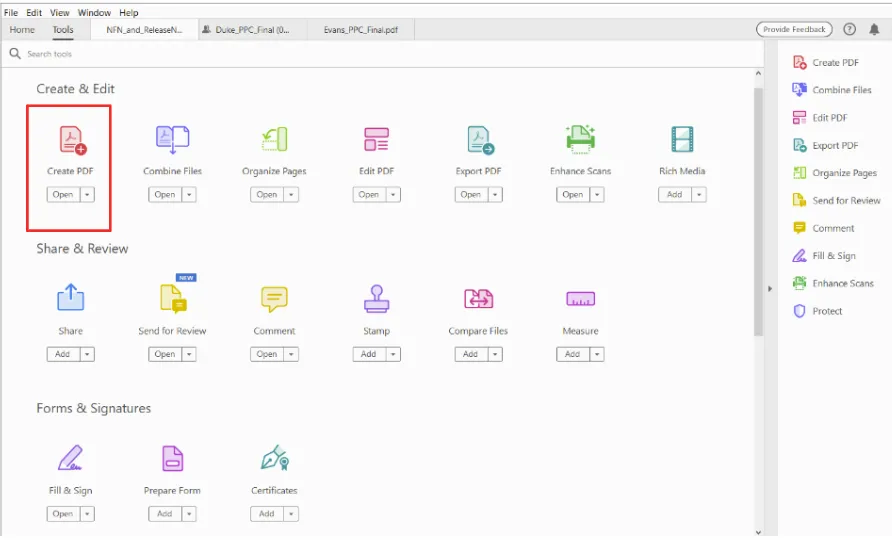
Step 2. Then, select Single File, and Select a File from the options.
Step 3. You can choose the BMP file you want to upload.
Step 4. Select Create and you will have your file converted to a PDF.
Adobe Acrobat is a BMP to PDF converter, but, it is very expensive at USD139 per year. But if you have a software license, that is an awesome method.
Also Read: Adobe Acrobat Vs UPDF: Discovering Advantages And Choosing Wisely
2.2 Convert BMP to PDF with PDFCandy
PDFCandy is a quick free BMP to PDF converter and it can be used online and offline.
Follow these steps to convert BMP files with the PDFCandy website:
- Just open the PDFCandy website, and simply drag and drop the BMP file from your computer into the browser. You can also upload them from your Dropbox or Google Drive.
- Then, you can select the pages and margin size for your PDF conversion. You can also keep the original size of the uploaded image if you want.
- Click Convert file(s) and you will have your BMP converted into PDF instantly. Then, you can choose to download or share it.
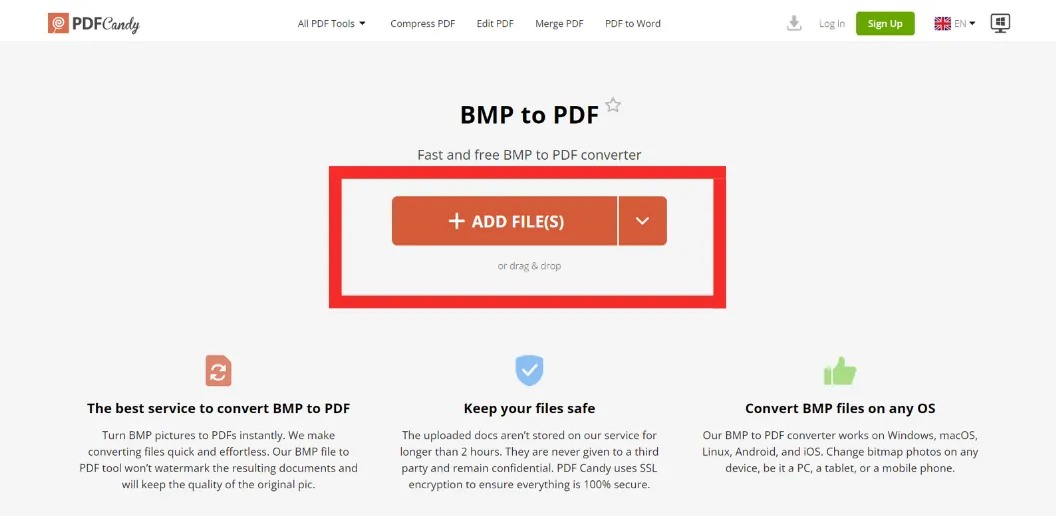
This is an amazing conversion tool and you can also do bulk conversions with the same steps shown before.
2.3 Convert BMP to PDF Free with Preview (on Mac)
BMP is widely supported on Windows, but If you are using a Mac, you can open it with Apple Preview. Moreover, you can also use Preview to convert BMP to PDF as well.
Follow these steps after opening Preview on Mac:
- Make a backup file of your original BMP file by copying it.
- Open one of the BMP files with Preview.
- Choose File and then, select Save As.
- From the Save As dropdown selection, you can choose the PDF format and then click Save.
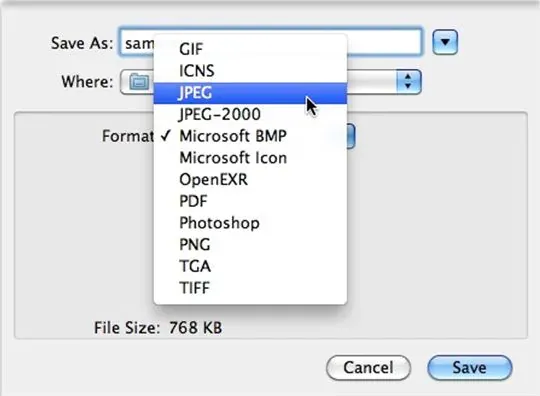
That's about it. Once again, another easy alternative. However, this is only done on MacOS, and it can be limited to convert on other platforms.
In addition, you don't get the option to edit the converted PDF file without an effective PDF editor like UPDF.
Overall, UPDF offers better benefits and fewer limitations and users can easily benefit the BMP to PDF conversions and other PDF requirements by downloading UPDF for free.
Windows • macOS • iOS • Android 100% secure
Conclusion
This blog has provided four simple methods for converting BMP to PDFs with ease, free ways included as well.
However, UPDF comes out on top in not only being an effective BMP to PDF converter but also an amazing PDF editing and management tool, where you can also use UPDF's AI Assistant to boost your productivity massively.
Download UPDF today and start exploring its amazing features and also convert BMP to PDFs instantly.
Windows • macOS • iOS • Android 100% secure
 UPDF
UPDF
 UPDF for Windows
UPDF for Windows UPDF for Mac
UPDF for Mac UPDF for iPhone/iPad
UPDF for iPhone/iPad UPDF for Android
UPDF for Android UPDF AI Online
UPDF AI Online UPDF Sign
UPDF Sign Edit PDF
Edit PDF Annotate PDF
Annotate PDF Create PDF
Create PDF PDF Form
PDF Form Edit links
Edit links Convert PDF
Convert PDF OCR
OCR PDF to Word
PDF to Word PDF to Image
PDF to Image PDF to Excel
PDF to Excel Organize PDF
Organize PDF Merge PDF
Merge PDF Split PDF
Split PDF Crop PDF
Crop PDF Rotate PDF
Rotate PDF Protect PDF
Protect PDF Sign PDF
Sign PDF Redact PDF
Redact PDF Sanitize PDF
Sanitize PDF Remove Security
Remove Security Read PDF
Read PDF UPDF Cloud
UPDF Cloud Compress PDF
Compress PDF Print PDF
Print PDF Batch Process
Batch Process About UPDF AI
About UPDF AI UPDF AI Solutions
UPDF AI Solutions AI User Guide
AI User Guide FAQ about UPDF AI
FAQ about UPDF AI Summarize PDF
Summarize PDF Translate PDF
Translate PDF Chat with PDF
Chat with PDF Chat with AI
Chat with AI Chat with image
Chat with image PDF to Mind Map
PDF to Mind Map Explain PDF
Explain PDF Scholar Research
Scholar Research Paper Search
Paper Search AI Proofreader
AI Proofreader AI Writer
AI Writer AI Homework Helper
AI Homework Helper AI Quiz Generator
AI Quiz Generator AI Math Solver
AI Math Solver PDF to Word
PDF to Word PDF to Excel
PDF to Excel PDF to PowerPoint
PDF to PowerPoint User Guide
User Guide UPDF Tricks
UPDF Tricks FAQs
FAQs UPDF Reviews
UPDF Reviews Download Center
Download Center Blog
Blog Newsroom
Newsroom Tech Spec
Tech Spec Updates
Updates UPDF vs. Adobe Acrobat
UPDF vs. Adobe Acrobat UPDF vs. Foxit
UPDF vs. Foxit UPDF vs. PDF Expert
UPDF vs. PDF Expert








 Enola Miller
Enola Miller 
 Engelbert White
Engelbert White 

 Lizzy Lozano
Lizzy Lozano 
 Enya Moore
Enya Moore