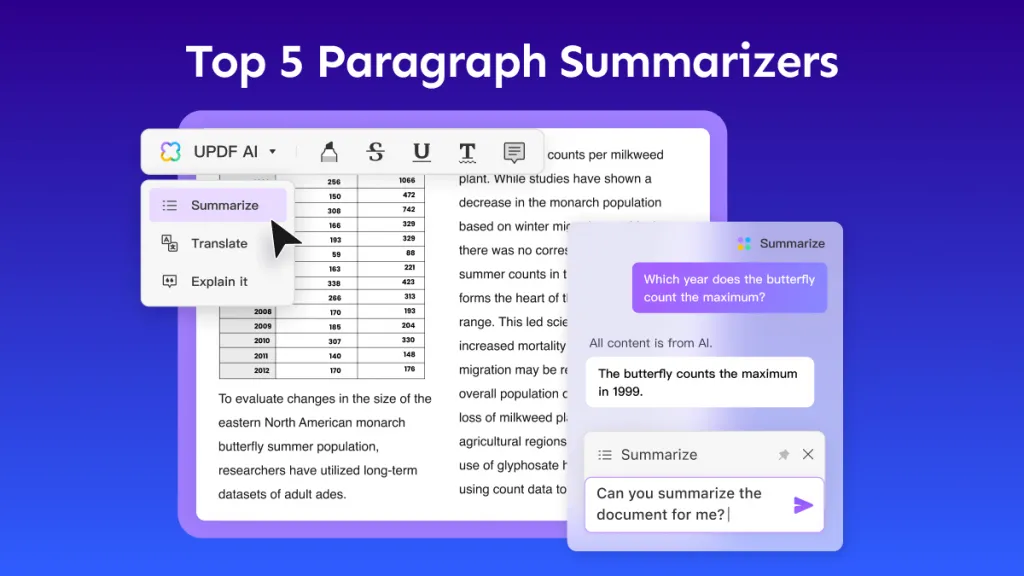If you need to translate a PDF from English to French, finding a reliable and efficient tool is essential for preserving both the content and format of your document. UPDF provides a simple, effective solution for translating regular and scanned PDFs into French, allowing you to handle complex text or images with ease. In this guide, we'll explore step-by-step methods to make PDF translation straightforward. By the end, you'll be fully equipped to tackle all your translation needs. Keep reading to find out how UPDF can simplify your process!
Part 1. The Best Tool to Translate a PDF from English to French
When looking for a translator tool for your PDF, consider UPDF. UPDF is user-friendly and offers an efficient AI assistant for translating PDFs from English to French. It's known for its simplicity and effectiveness, making it ideal for both beginner users and experienced users. The AI supports PDF translation while keeping the original format intact, which means you don't have to worry about reformatting after translation. With UPDF and its AI, you can translate entire documents in just a couple of simple clicks, saving time and effort.
Another advantage of UPDF is its versatility. It works on different devices, allowing you to translate PDFs on your computer or tablet without compatibility issues. If you're looking for an easy way to translate your PDFs from English to French, UPDF offers a straightforward solution. Its clean interface and quick translation capabilities make it a top choice for anyone who needs fast, accurate results.
Ready to try it? Download UPDF today to experience seamless PDF translation from English to French. With UPDF, you'll have your document translated and ready to use in minutes.
Windows • macOS • iOS • Android 100% secure
Bonus
UPDF also offers an online version of its AI assistant, providing features like translation, summarization, explanations, image chat, PDF chat, and more. If you prefer not to install the software, simply click the button below to try AI translation directly online—no installation needed.
Part 2. How to Translate a Regular PDF from English to French
Now that you're familiar with the benefits of UPDF and its AI, let's look at how to use it for translating a regular PDF from English to French. UPDF's select-to-translate feature makes translating specific sections of a document quick and easy. Here's how to get started:
Method 1: Translate the Whole Document
UPDF's new translation feature allows you to translate the whole document without changing the original layouts by generating a new file. This feature is especially useful for who want to translate their PDF documents especially marketing materials for global markets. Follow the steps below:
- Launch UPDF and open the PDF you want to translate. Switch to Reader mode.
- In Reader mode, navigate to the top menu and select the "PDF Translation" option.
- Choose your desired language and specify the range of pages you want to translate.
- Currently, the feature supports 12 languages: English, Simplified Chinese, Traditional Chinese, Dutch, French, German, Italian, Japanese, Korean, Russian, Spanish, and Portuguese.
- Once your preferences are set, click "Translate" and select a destination folder to save the translated document.
- UPDF will create a new PDF with the translation, ensuring that the original formatting and layout are maintained. The translated PDF will automatically open in UPDF.
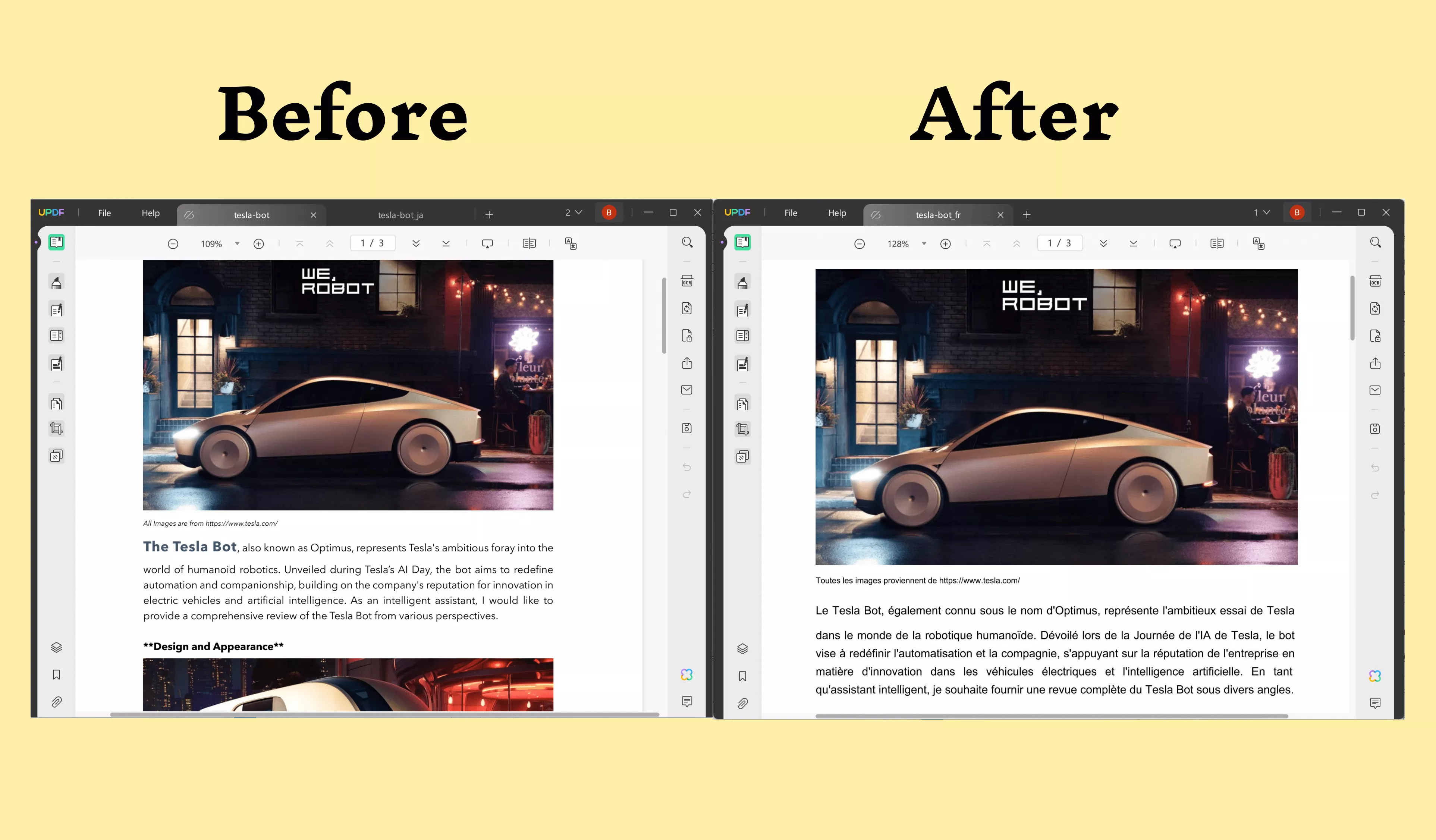
Method 2: Select-to-Translate
- Open UPDF on your device to access the editing and translation tools available for PDFs.
- Upload your document by either dragging and dropping it into UPDF or using the open feature to import the PDF you want to translate.
- Select the text you wish to translate, a menu bar will appear.
- Access translation by locating the menu bar that appears next to the highlighted text. Click on the "Translate" option within this menu.
- Choose your language from the dropdown menu that appears after selecting "Translate." Select "French" as the target language.
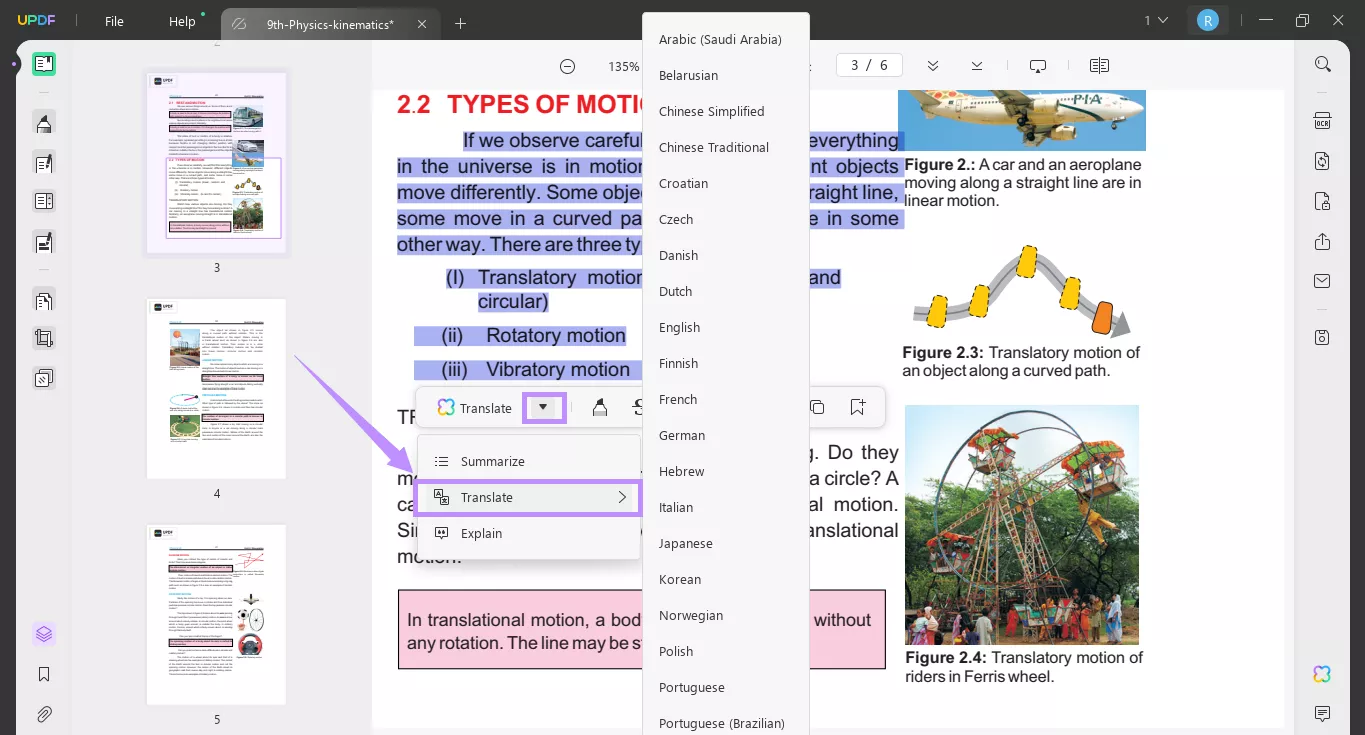
- Complete the translation as UPDF instantly translates the highlighted text, displaying the French translation directly within your document.
- If you like, you can save the translation as a PDF note by clicking the Note icon. For further management, you can utilize the annotation management list to delete or export the translation.
By doing these easy-to-follow steps, you can quickly translate specific sections of any PDF without hassle.
Method 2: Ask PDF Mode
In addition to the select-to-translate feature, UPDF's Ask PDF mode provides two versatile options for translating an entire document or specific pages from English to French. UPDF also offers an online version of its AI, making it accessible for users who prefer working in a browser. Here's a closer look at each option within Ask PDF mode:
Option 1: Input Translation Prompt
- Download UPDF on your device or access the online AI assistant. In the following steps, we'll be using the AI features within the desktop version of UPDF.
Windows • macOS • iOS • Android 100% secure
- Open UPDF and ipload your document by selecting the PDF file you want to translate.
- Activate UPDF AI by clicking the UPDF AI button at the bottom right of your screen, then choose Ask PDF.
- Enter a translation prompt by typing a command such as "Translate page 2 to French". UPDF AI will process it and provide the French translation.
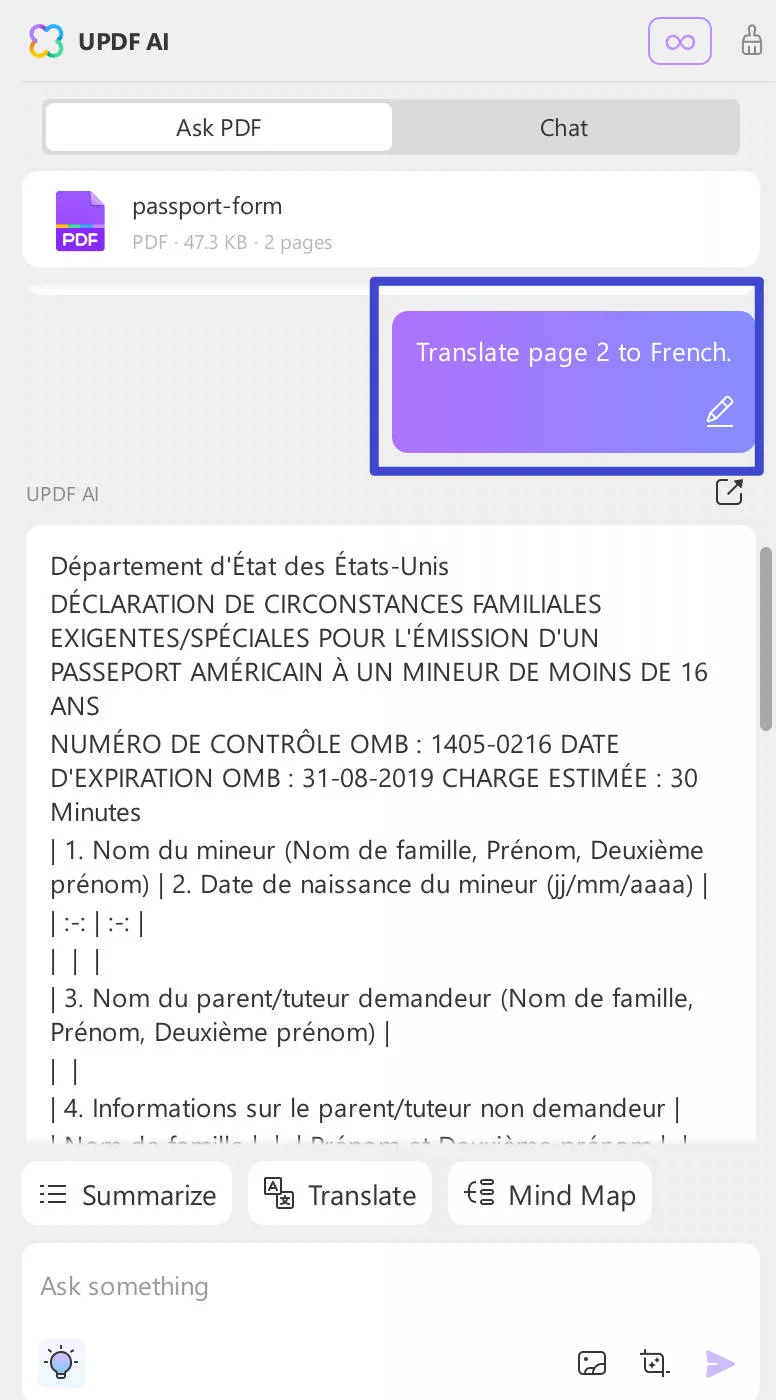
Additionally, you can also copy and paste a specific paragraph/sentence to the chat box and enter the translation prompt there.
Option 2: Selecting Pages
- Open UPDF and Upload Your Document as outlined above.
- Activate UPDF AI and go to Ask PDF mode.
- Select Pages to Translate by clicking the lightbulb icon in the input box. Choose "Translate Page," specify French as the language, and select the number of pages to translate.
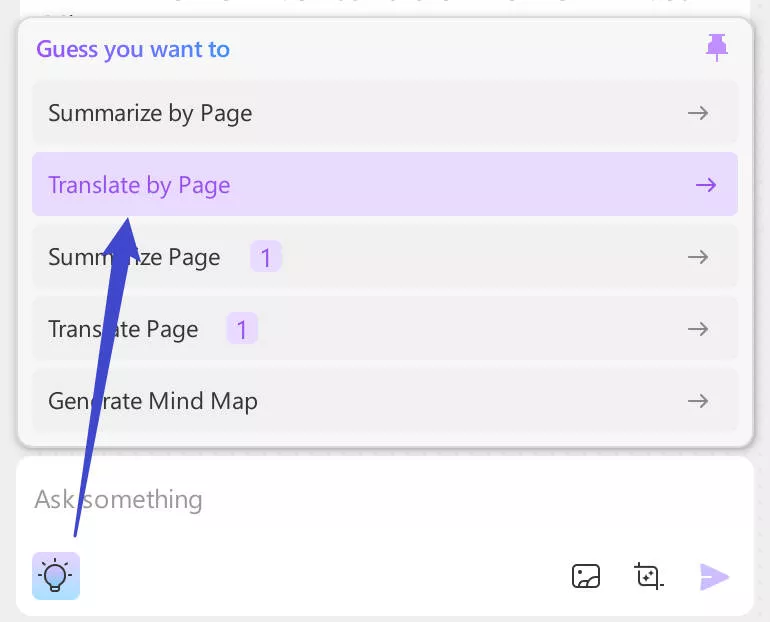
- Get the Translation as UPDF AI processes and displays the translation directly.
For more on UPDF AI, watch this video to explore how it makes PDF reading/analyzing easier.
Part 3. How to Translate a Scanned English PDF to French
Now that we've covered how to translate regular PDFs, let's move on to translating scanned PDFs. Translating a scanned English PDF to French requires an extra step since scanned documents are image-based and need to be converted into editable text before translation. UPDF makes this simple with its OCR (Optical Character Recognition) feature, which can recognize and extract text from scanned PDFs, allowing you to translate it just like any other document.
Here's how to get started:
- Download UPDF and open the scanned PDF in it.
Windows • macOS • iOS • Android 100% secure
- Locate the "Recognize Text Using OCR" button on the right sidebar to initiate text recognition.
- In the pop-up window, select "Searchable PDF" as the document type to enable text extraction.
- Under the "Layout" section, choose your preferred layout, such as "Text and pictures only," to maintain the document's appearance.
- Select the document language as English for accurate OCR processing.
- Adjust the resolution if needed, or use UPDF's "Detect Optimal Resolution" feature for best results.
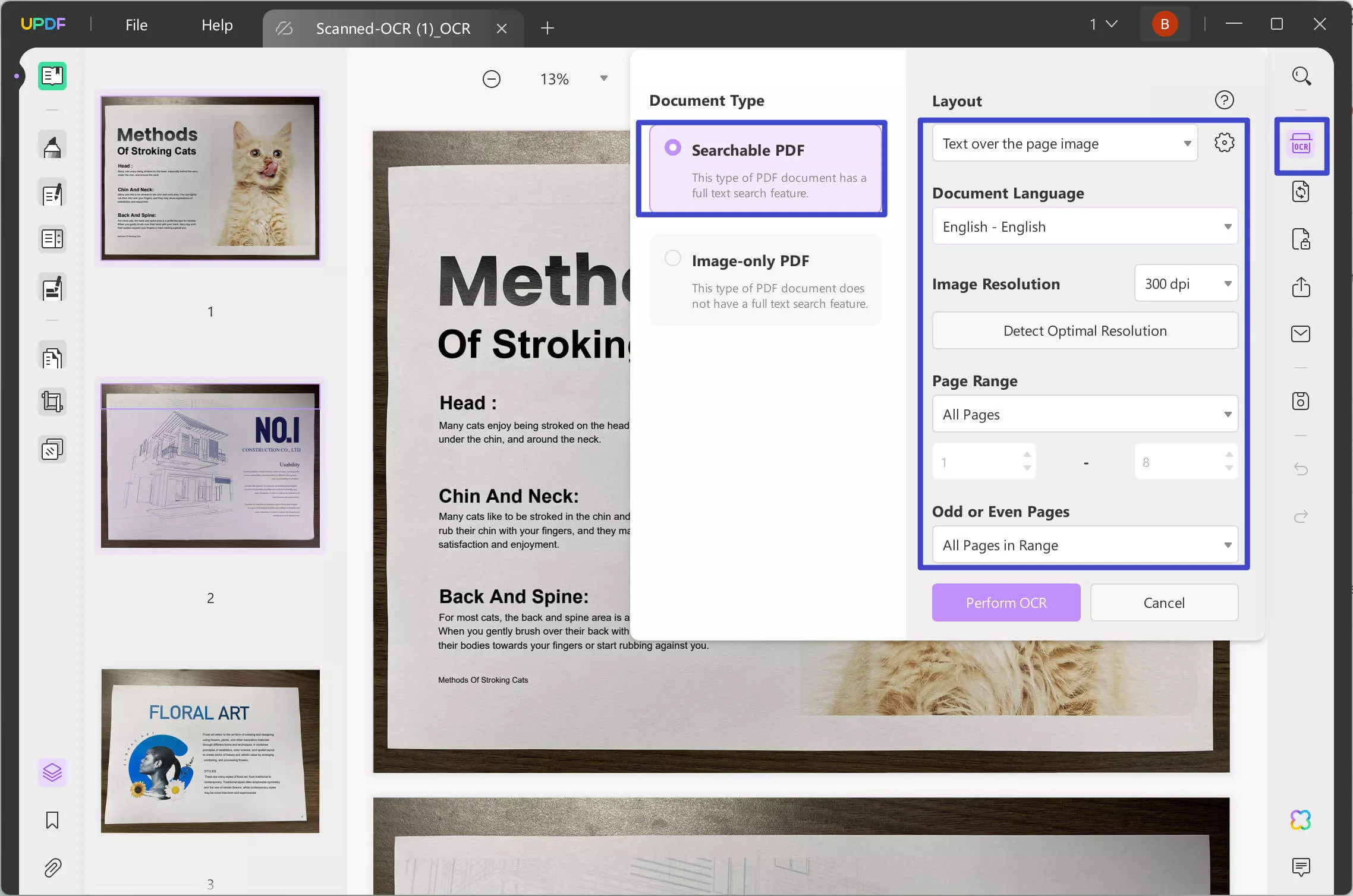
- Choose your desired page range and click "Perform OCR" to process the document.
- Once OCR is complete, you can follow the steps discussed in method 1 to start the translation.
With these steps, UPDF enables a smooth translation process for scanned documents, saving you time and effort.
Conclusion
Translating a PDF from English to French doesn't have to be a challenging task. With UPDF's intuitive features, you can translate your documents accurately and efficiently. Its versatile translation options and OCR capabilities make UPDF a powerful choice for anyone dealing with multilingual PDFs. So, next time you need to translate, remember that UPDF offers the ideal solution for getting quality results quickly. Give UPDF a try today and experience hassle-free PDF translations that maintain your document's original format and clarity.
Windows • macOS • iOS • Android 100% secure
 UPDF
UPDF
 UPDF for Windows
UPDF for Windows UPDF for Mac
UPDF for Mac UPDF for iPhone/iPad
UPDF for iPhone/iPad UPDF for Android
UPDF for Android UPDF AI Online
UPDF AI Online UPDF Sign
UPDF Sign Edit PDF
Edit PDF Annotate PDF
Annotate PDF Create PDF
Create PDF PDF Form
PDF Form Edit links
Edit links Convert PDF
Convert PDF OCR
OCR PDF to Word
PDF to Word PDF to Image
PDF to Image PDF to Excel
PDF to Excel Organize PDF
Organize PDF Merge PDF
Merge PDF Split PDF
Split PDF Crop PDF
Crop PDF Rotate PDF
Rotate PDF Protect PDF
Protect PDF Sign PDF
Sign PDF Redact PDF
Redact PDF Sanitize PDF
Sanitize PDF Remove Security
Remove Security Read PDF
Read PDF UPDF Cloud
UPDF Cloud Compress PDF
Compress PDF Print PDF
Print PDF Batch Process
Batch Process About UPDF AI
About UPDF AI UPDF AI Solutions
UPDF AI Solutions AI User Guide
AI User Guide FAQ about UPDF AI
FAQ about UPDF AI Summarize PDF
Summarize PDF Translate PDF
Translate PDF Chat with PDF
Chat with PDF Chat with AI
Chat with AI Chat with image
Chat with image PDF to Mind Map
PDF to Mind Map Explain PDF
Explain PDF Scholar Research
Scholar Research Paper Search
Paper Search AI Proofreader
AI Proofreader AI Writer
AI Writer AI Homework Helper
AI Homework Helper AI Quiz Generator
AI Quiz Generator AI Math Solver
AI Math Solver PDF to Word
PDF to Word PDF to Excel
PDF to Excel PDF to PowerPoint
PDF to PowerPoint User Guide
User Guide UPDF Tricks
UPDF Tricks FAQs
FAQs UPDF Reviews
UPDF Reviews Download Center
Download Center Blog
Blog Newsroom
Newsroom Tech Spec
Tech Spec Updates
Updates UPDF vs. Adobe Acrobat
UPDF vs. Adobe Acrobat UPDF vs. Foxit
UPDF vs. Foxit UPDF vs. PDF Expert
UPDF vs. PDF Expert




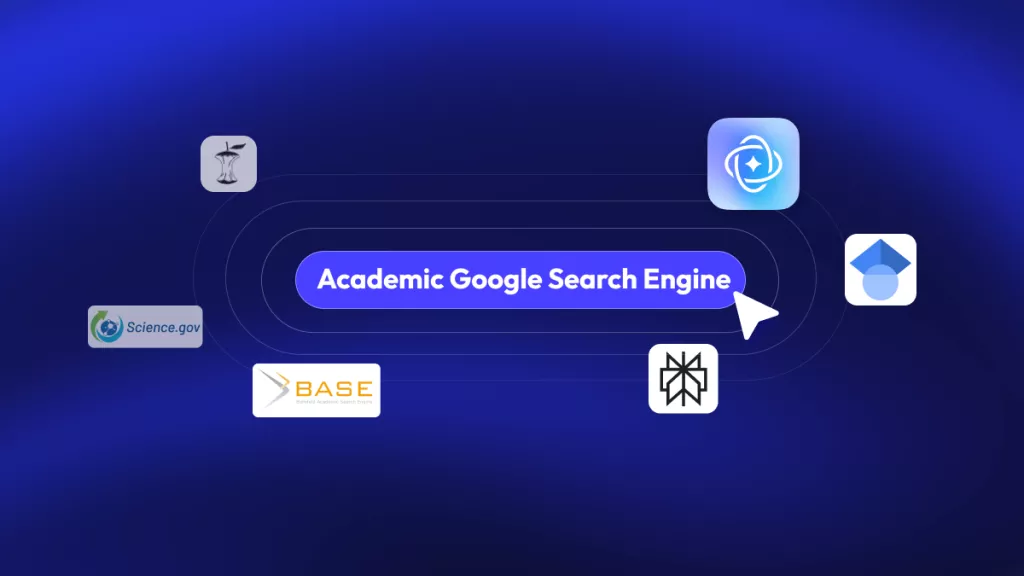
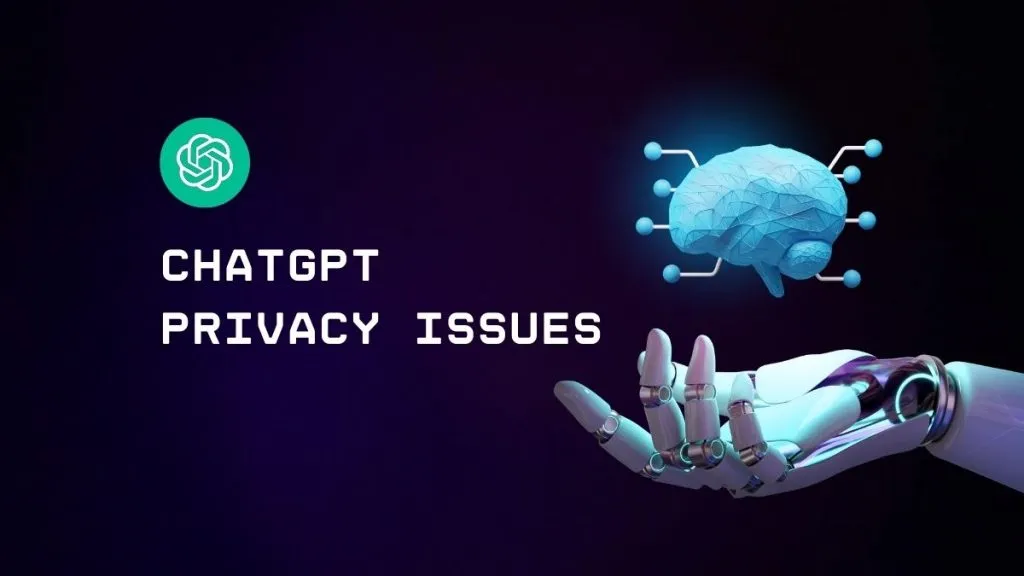


 Enola Davis
Enola Davis 
 Enola Miller
Enola Miller 
 Lizzy Lozano
Lizzy Lozano