Do you want to simplify complex ideas and understand them better? Creating a mind map is the solution you need! It helps you learn and plan easier by converting complex ideas into an organized layout.
One popular tool for this is Text2mindmap. It is free and easy to use, with enough customization to suit diverse user needs.
But is it worth all the hype? This article will provide a complete text2mindmap review with its key features and instructions for use.
We will also share the best text2mindmap alternative, UPDF AI. Visit it online to create mind maps from lengthy content and PDF files. If you have other file types, download UPDF and convert them to PDF for free!
Windows • macOS • iOS • Android 100% secure
Let’s get started.
Part 1. What is Text2mindmap?
Text2mindmap is a simple online tool for creating mind maps from text. It converts tab-indented lists into colorful and customizable mind maps in real time, making it perfect for organizing ideas, planning projects or visualizing complex concepts.
Let’s see what essential features it has to boast.
- Convert written text and structured .txt files to mind maps.
- Freely rearrange the nodes and change their colors.
- Customize the color mode according to branch and level.
- Save mind maps as PNG files.
- No sign-up is needed.
With all these features, is Text2mindmap free to use? Let’s find out in the next part of our text2mindmap review!
Part 2. Is Text2mindmap Free?
Yes! Text2mindmap is a free mind map generator from text. You can use all its features without signing up or paying for a subscription. This makes it an attractive option for students, educators, and anyone looking to create mind maps without any financial commitment.
Also Read: 5 Best PDF to Mind Map Converters You Will Need
Part 3. How to Use Text2mindmap?
Text2mindmap offers an easy way to create a mindmap from the text. Let’s see how to use it with the following guide.
Step 1
- Go to the text2mindmap website.
- Click "File" and choose “Open” to upload a .txt file. You can also paste the content in the text editor on the left.
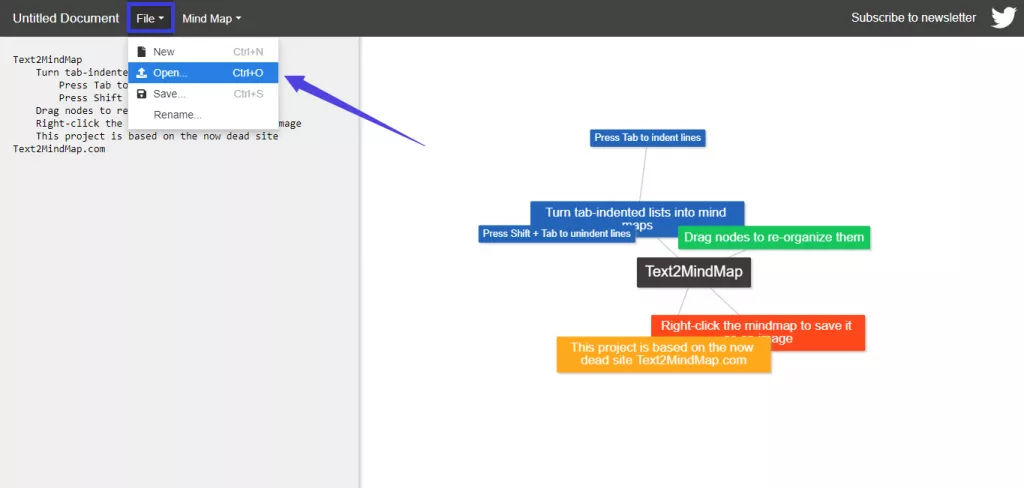
- Alternatively, type the central concept for the mind map to create the root.
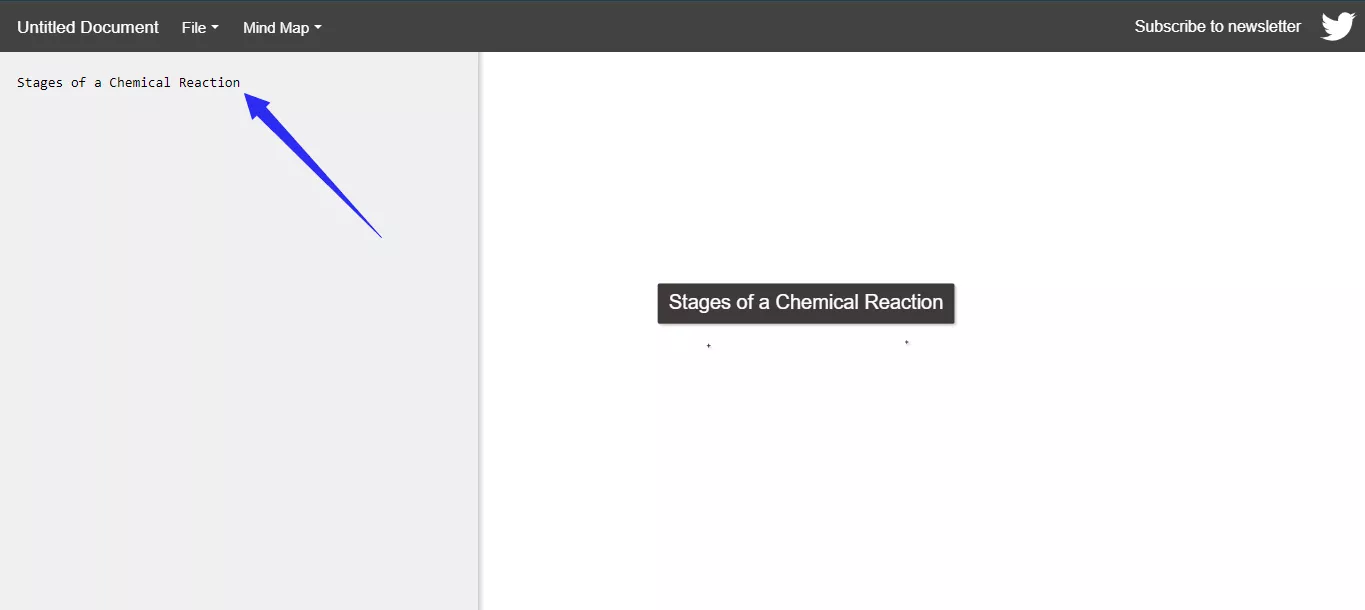
Step 2
Press "Enter" and write the subtopics that will appear as a node on your mind map.
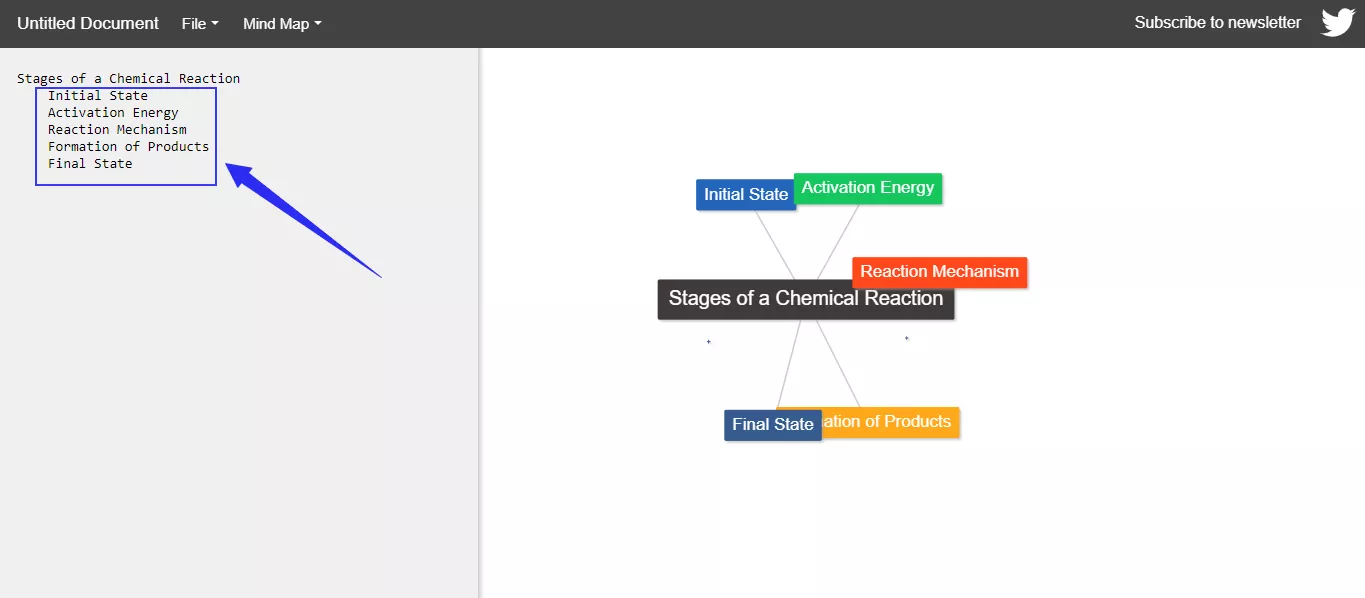
Step 3
- Bring your cursor to the end of the subtopic.
- Click and hit “Enter” to start a new line.
- Then Press "Tab" to create sub-categories and expand the detail level.
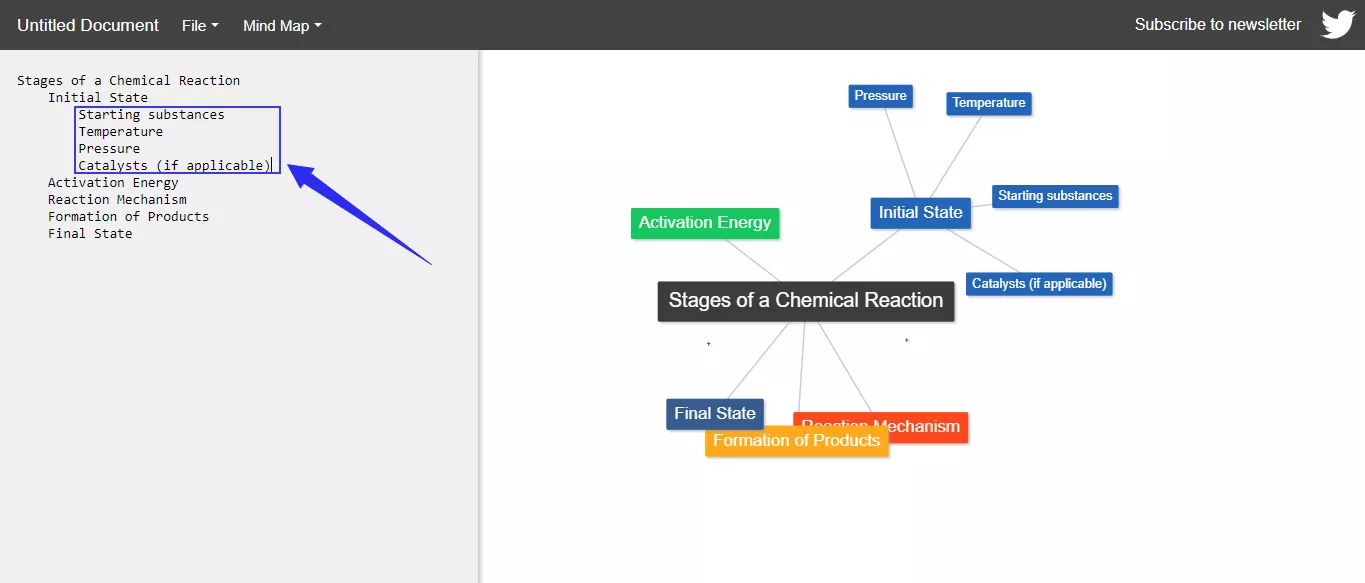
Step 4
As you type, the platform creates a floating mind map on the left canvas.
- Click "Mind Map" and select “Lock all” to lock the nodes in place.
- Alternatively, select "Unlock all" to free the fixed nodes.
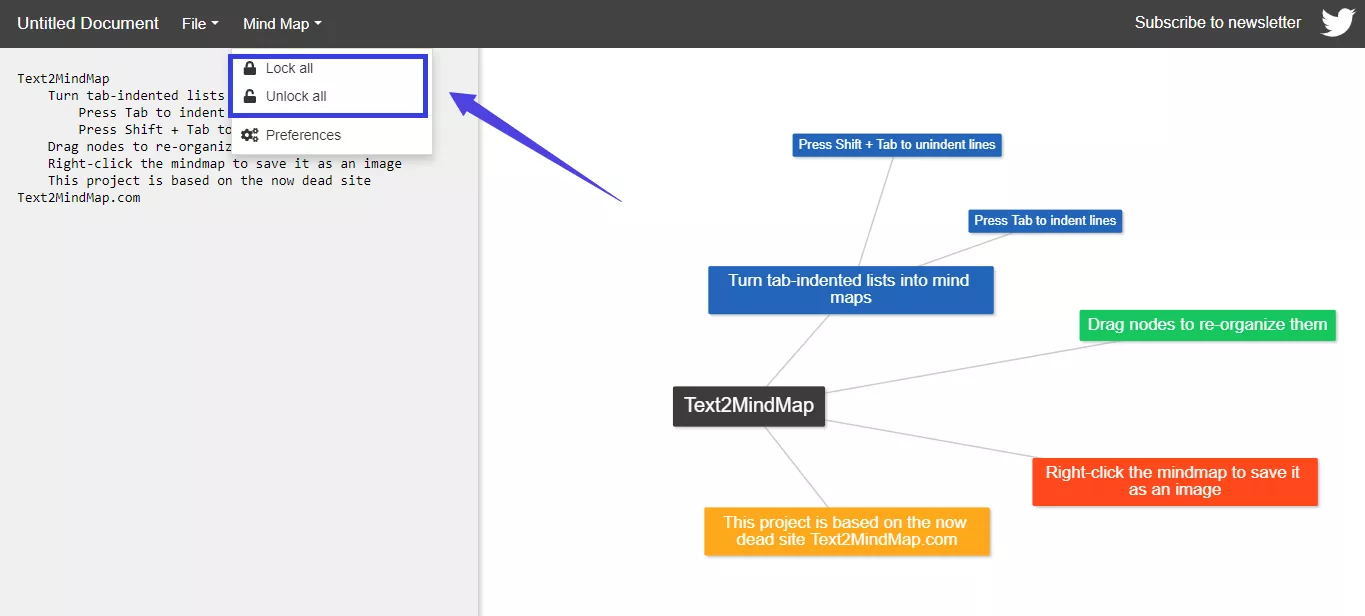
Step 5
You can also customize the color mode of the map.
- Click "Mind Map" from the top and choose "Preferences".
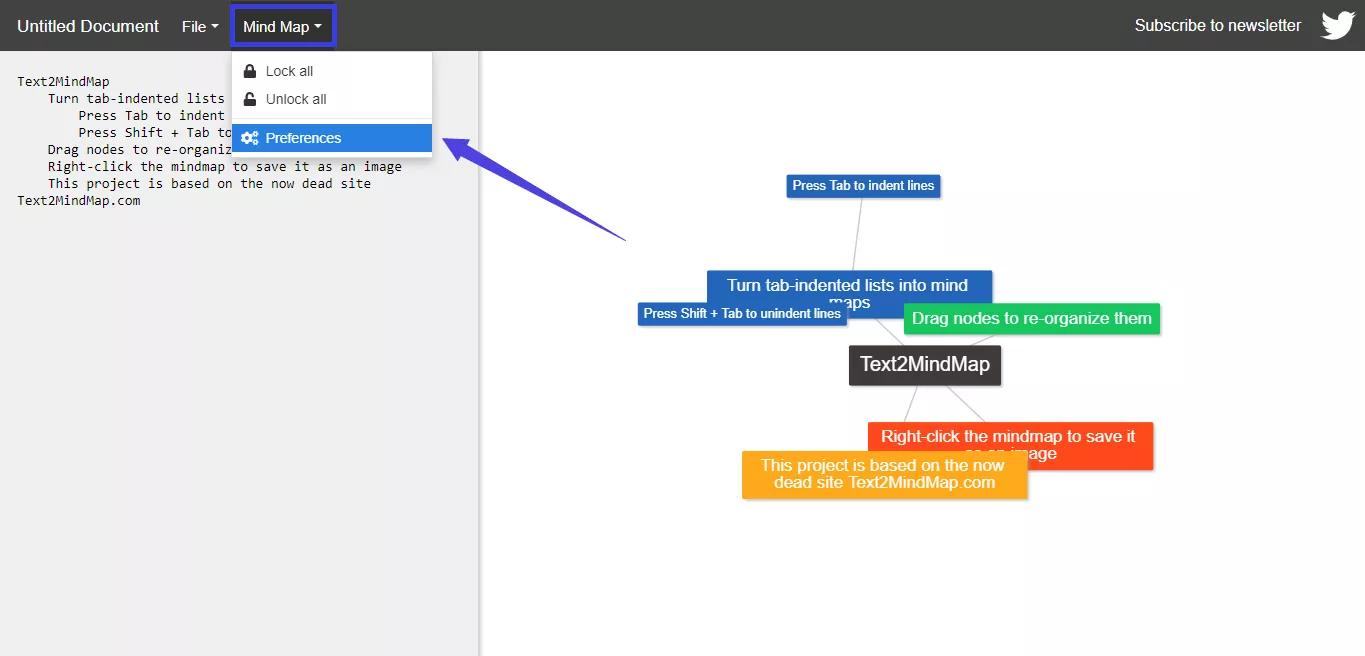
- Click the "Color mode" dropdown and choose between Branches or Levels.
- Click the color swatches for Root and each Branch to customize them.
- Click the "Save" button once you are done.
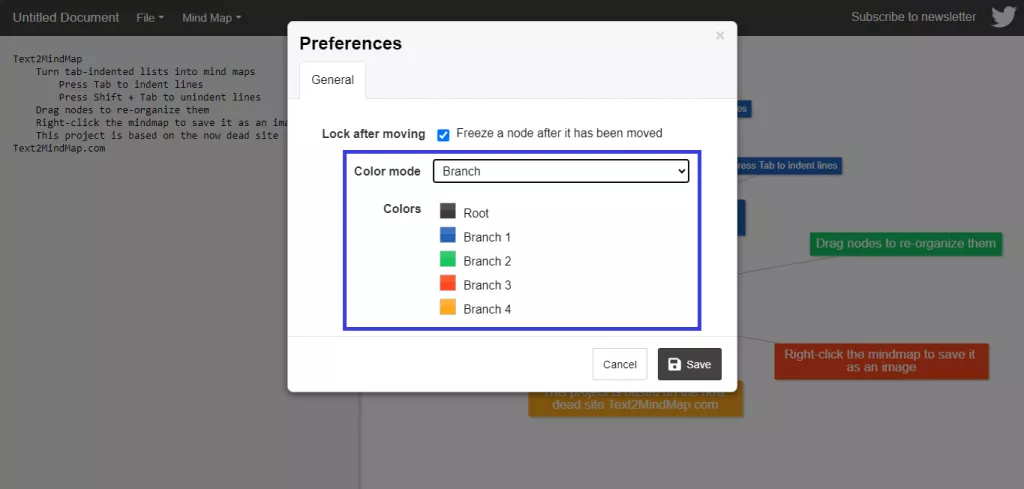
Step 6
Click and drag nodes around to arrange their positions correctly on the map.
Step 7
Right click on the mind map and select "Save Image" to save your mind map with a transparent background.
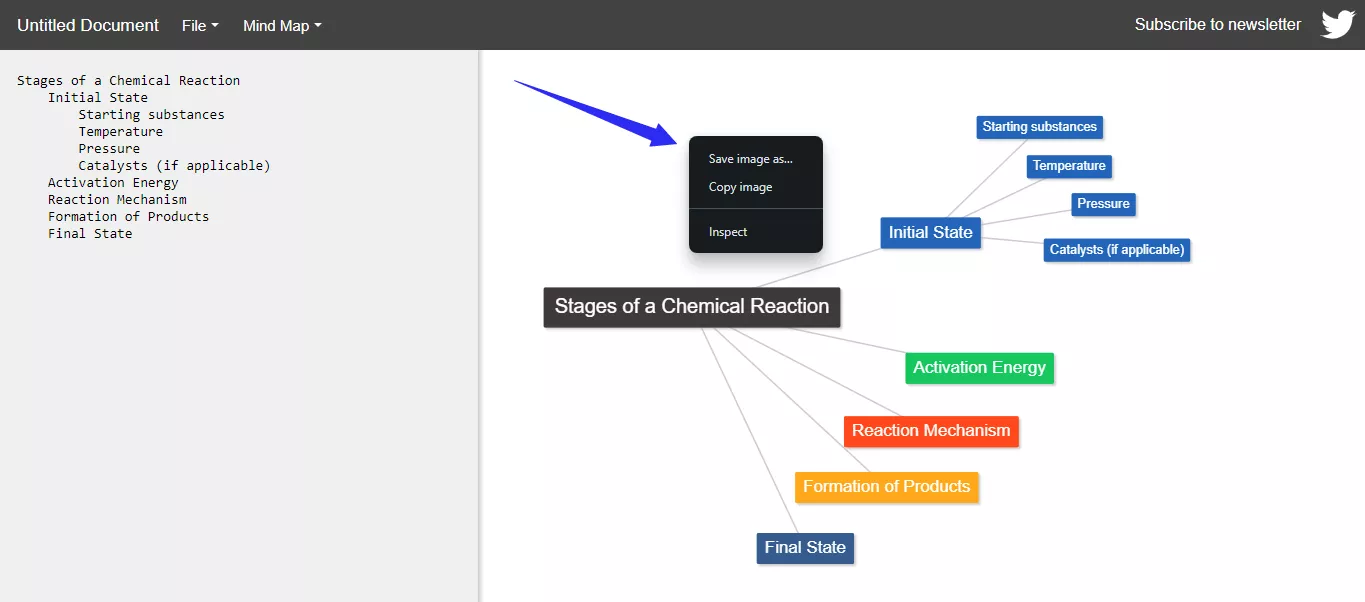
And that’s how to use text2mindmap!
Part 4. Cons of Using Text2mindmap
Moving on with our Text2mindmap review, let's look at the limitations of using this platform.
1. Requires Structured Text
To create a mind map, you must manually create a list with tab indentation or upload a structured text file.
2. Manual Arrangement
You need to adjust the nodes manually to understand the flow of information.
3. Limited Customization
While you can change colors, the map’s designing is basic compared to more advanced mind-mapping tools.
4. Basic Export Options
You can only save your map as a PNG image. There are no export options for PDF, Jpeg, or other file formats.
5. Lack of Advanced Features
Text2mindmap lacks advanced features like brainstorming templates, task management, or integration with other applications.
So, is there a better alternative to creating mind maps? Well, there is! Keep reading to learn more about it.
Part 5. The Best Text2mindmap Alternative - UPDF
Do you want to create professional-looking mind maps without any manual effort? If so, you can use UPDF for an easier way to create mind maps without structuring the text.
Moreover, you can convert any file type into a mind map, not just Text files! This lets you turn long-form content and unstructured text into a concept map within seconds!
Steps to Create a Mind Map with Text2mindmap Alternative
Ready to break overwhelming content into a mindmap? Download UPDF to convert your files to a PDF before generating a mind map with UPDF AI online. Here’s how it works.
Windows • macOS • iOS • Android 100% secure
Step 1
Visit UPDF’s Online AI assistant. Click the "Login" button in the top right to register with the platform.
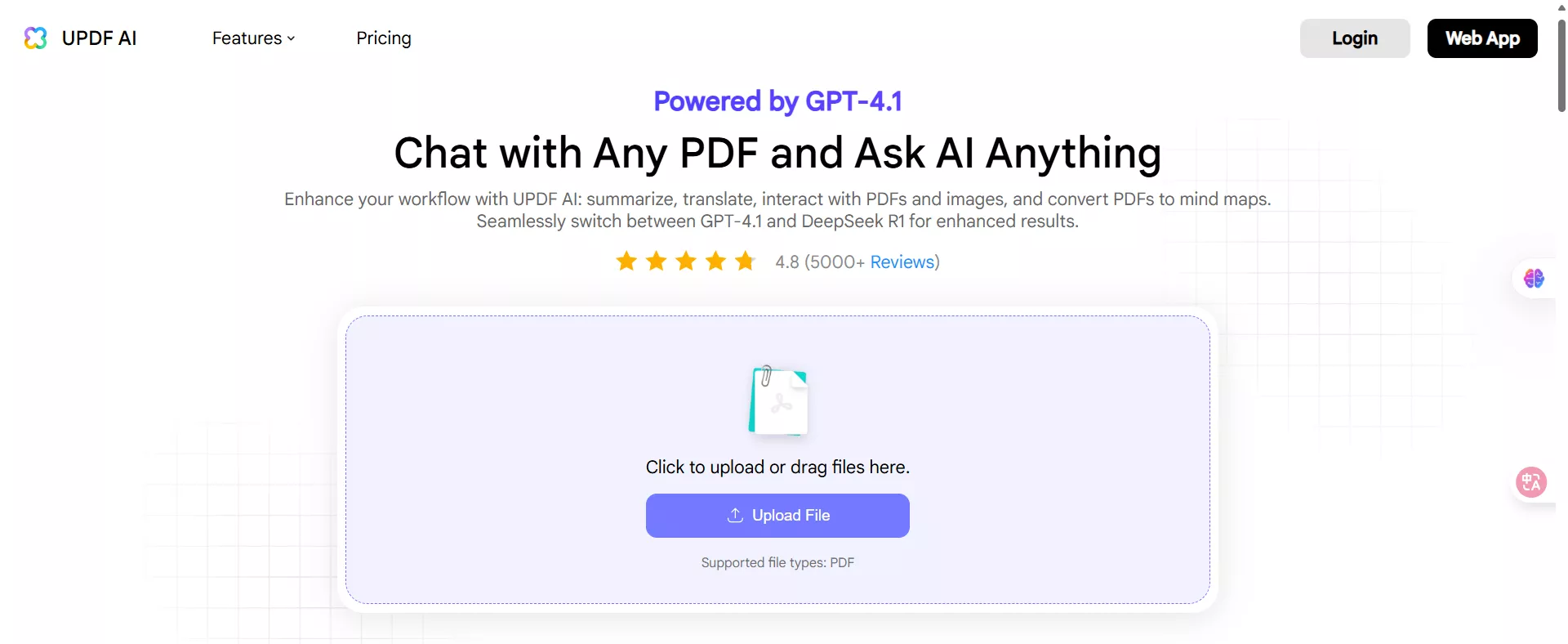
Step 2
Click "Upload File" after Login. Then, select the PDF you need to convert to a mind map.
Step 3
Click the "Start Chat with PDF" button to start interacting with UPDF AI.
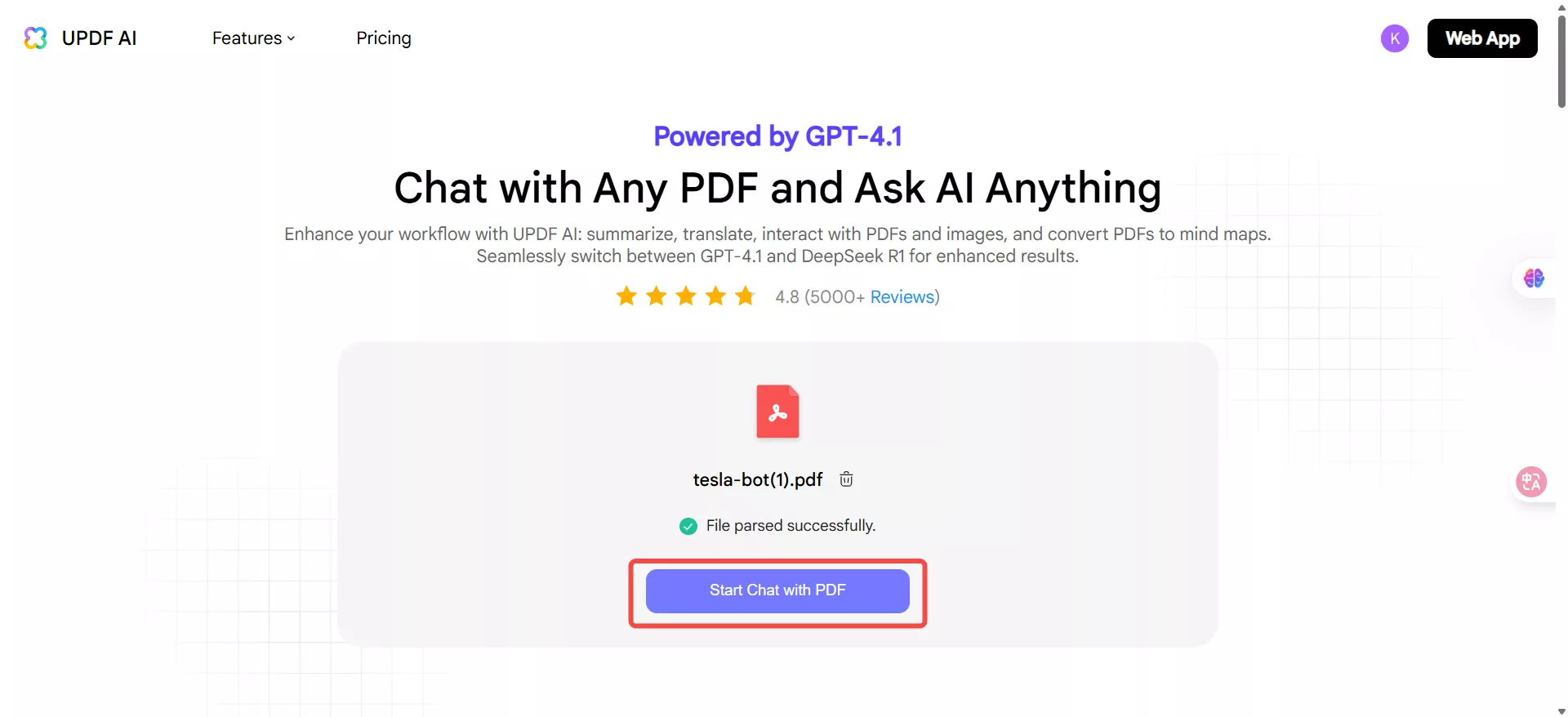
Step 4
Click the "Mind Map" button.
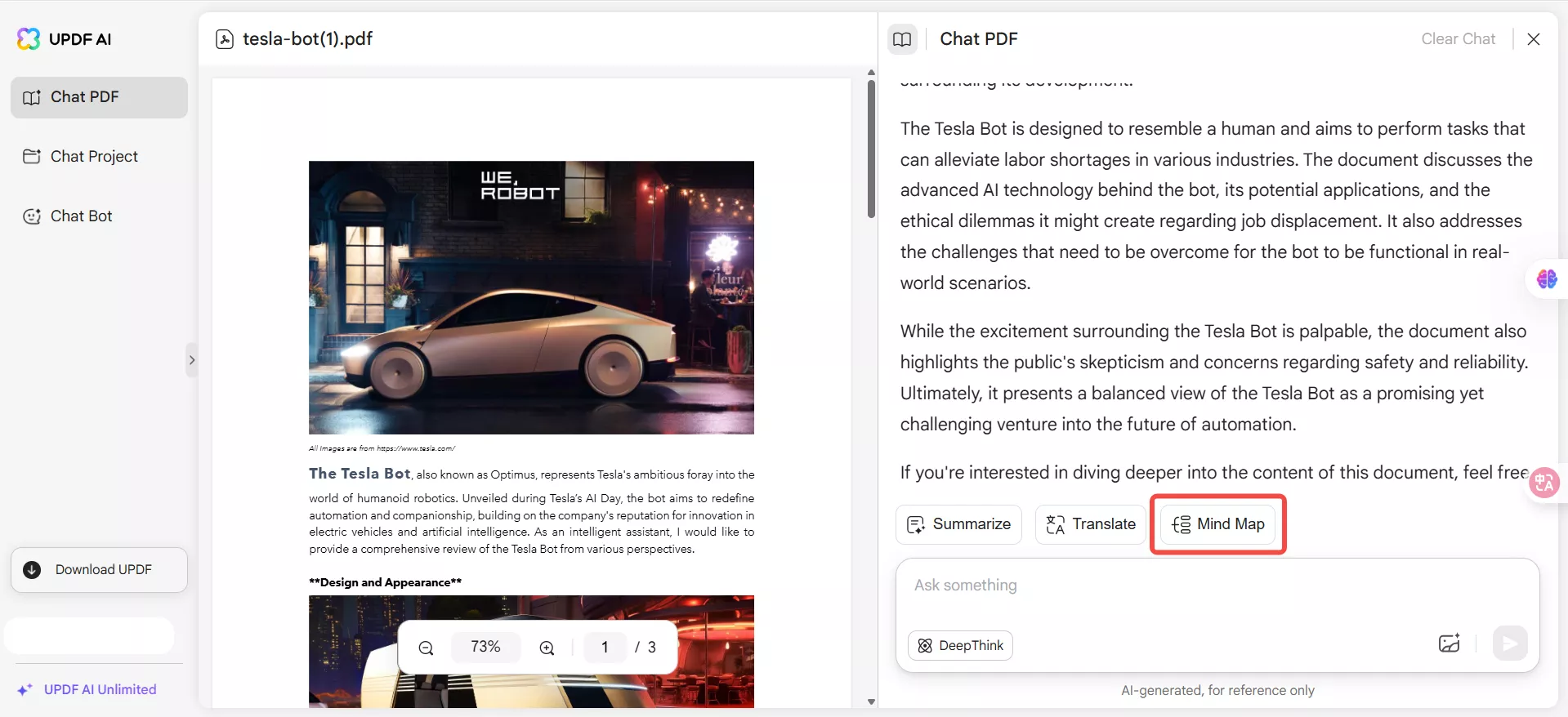
Step 5
Define the page range to convert to the mind map and click the "Generate" button.
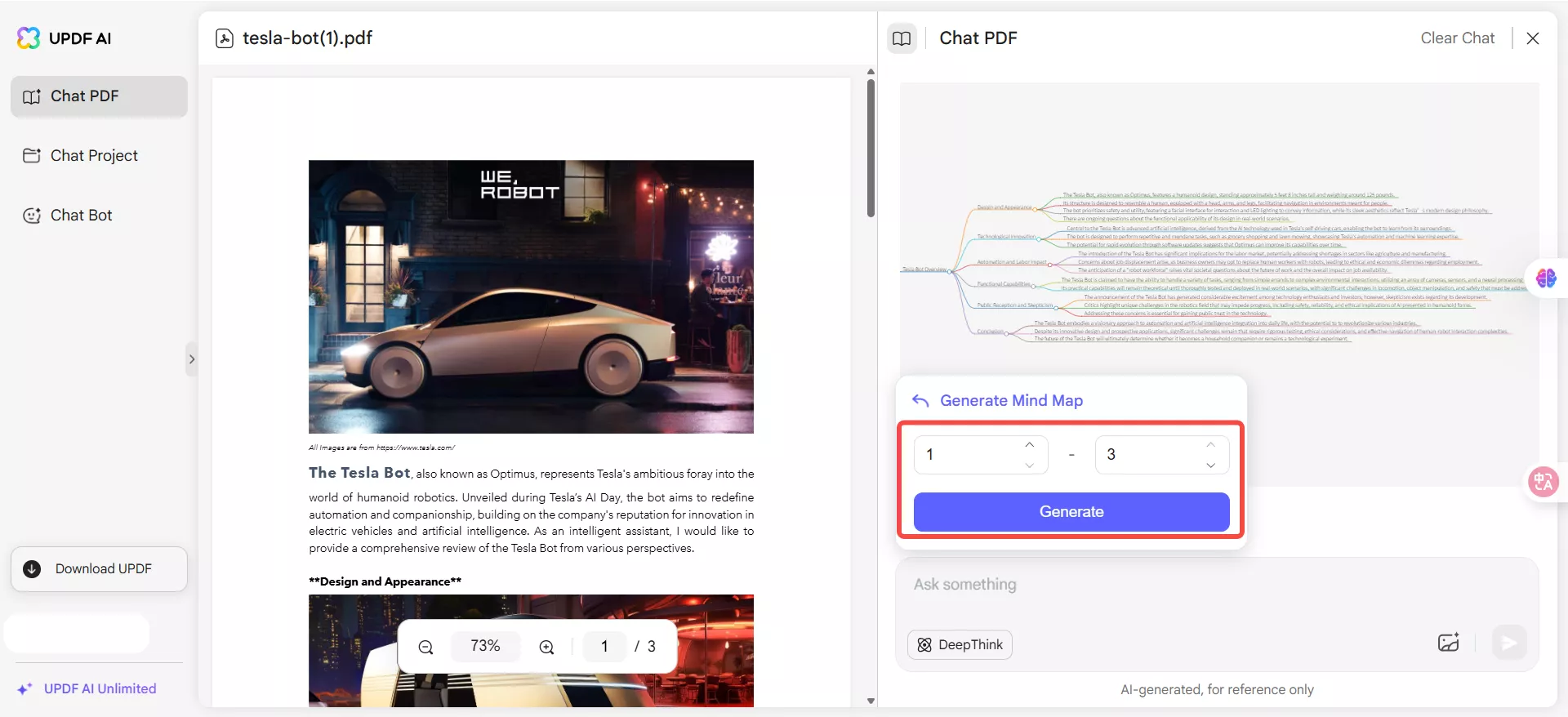
Step 6
Once your mind map is generated, click "Download" to save it.
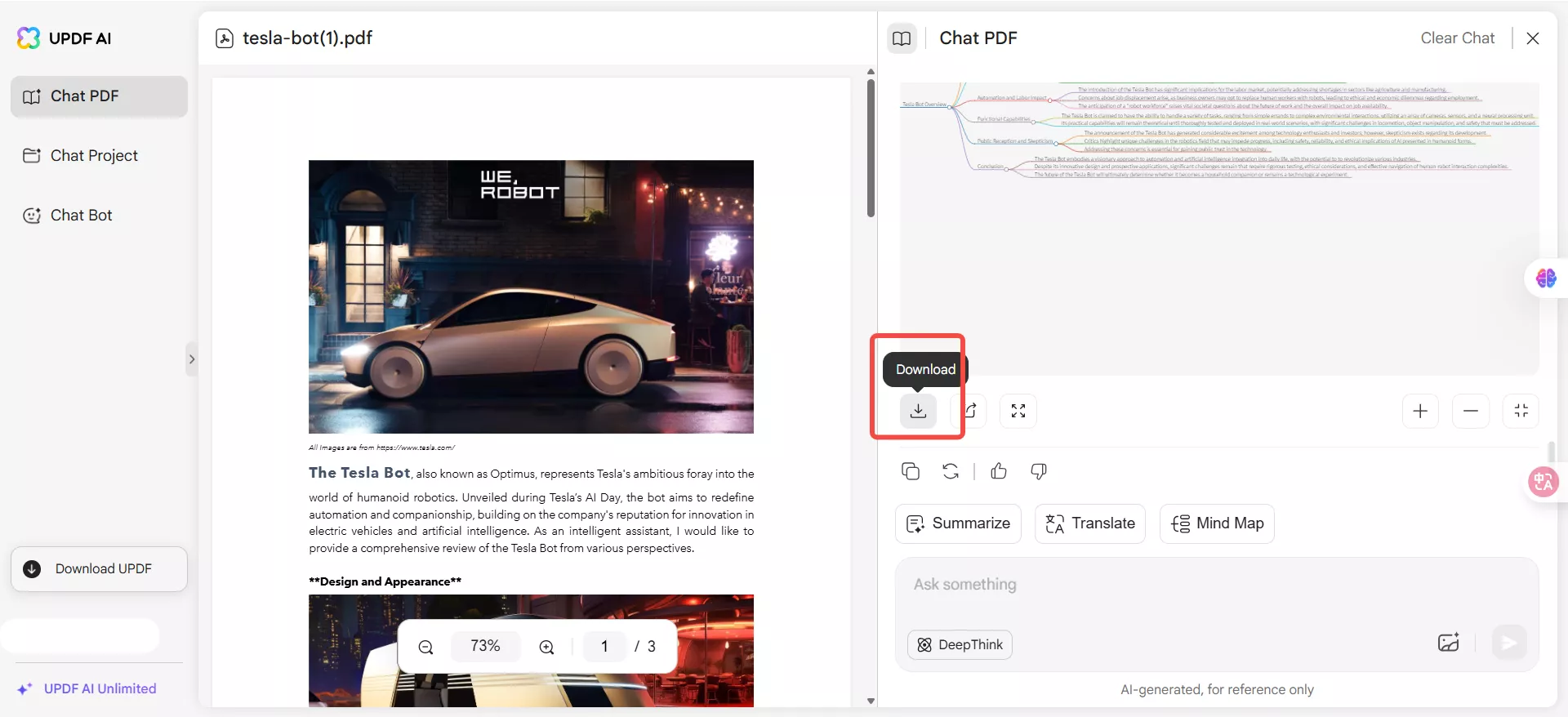
That’s it! You’re all done generating a mind map! UPDF makes the process seamless, removing the hassle of manual structuring and editing. But it has various advanced features under its belt!
Watch the short video below to learn more about its capabilities. Find everything you can do with it to supercharge your productivity!
Wrapping Up
And that’s a wrap on our Text2mindmap review! While it offers a straightforward way to visualize concepts and ideas, the limited customization and need for manual structuring can be a roadblock to productivity.
If you want a versatile way to generate mind maps, try UPDF! You can convert an entire PDF to a mind map in a single click. Plus, you can use 30 free prompts to interact with UPDF AI however you need.
Download it now for an AI-driven text2mindmap alternative and complete your PDF tasks faster than ever!
Windows • macOS • iOS • Android 100% secure
 UPDF
UPDF
 UPDF for Windows
UPDF for Windows UPDF for Mac
UPDF for Mac UPDF for iPhone/iPad
UPDF for iPhone/iPad UPDF for Android
UPDF for Android UPDF AI Online
UPDF AI Online UPDF Sign
UPDF Sign Edit PDF
Edit PDF Annotate PDF
Annotate PDF Create PDF
Create PDF PDF Form
PDF Form Edit links
Edit links Convert PDF
Convert PDF OCR
OCR PDF to Word
PDF to Word PDF to Image
PDF to Image PDF to Excel
PDF to Excel Organize PDF
Organize PDF Merge PDF
Merge PDF Split PDF
Split PDF Crop PDF
Crop PDF Rotate PDF
Rotate PDF Protect PDF
Protect PDF Sign PDF
Sign PDF Redact PDF
Redact PDF Sanitize PDF
Sanitize PDF Remove Security
Remove Security Read PDF
Read PDF UPDF Cloud
UPDF Cloud Compress PDF
Compress PDF Print PDF
Print PDF Batch Process
Batch Process About UPDF AI
About UPDF AI UPDF AI Solutions
UPDF AI Solutions AI User Guide
AI User Guide FAQ about UPDF AI
FAQ about UPDF AI Summarize PDF
Summarize PDF Translate PDF
Translate PDF Chat with PDF
Chat with PDF Chat with AI
Chat with AI Chat with image
Chat with image PDF to Mind Map
PDF to Mind Map Explain PDF
Explain PDF Scholar Research
Scholar Research Paper Search
Paper Search AI Proofreader
AI Proofreader AI Writer
AI Writer AI Homework Helper
AI Homework Helper AI Quiz Generator
AI Quiz Generator AI Math Solver
AI Math Solver PDF to Word
PDF to Word PDF to Excel
PDF to Excel PDF to PowerPoint
PDF to PowerPoint User Guide
User Guide UPDF Tricks
UPDF Tricks FAQs
FAQs UPDF Reviews
UPDF Reviews Download Center
Download Center Blog
Blog Newsroom
Newsroom Tech Spec
Tech Spec Updates
Updates UPDF vs. Adobe Acrobat
UPDF vs. Adobe Acrobat UPDF vs. Foxit
UPDF vs. Foxit UPDF vs. PDF Expert
UPDF vs. PDF Expert

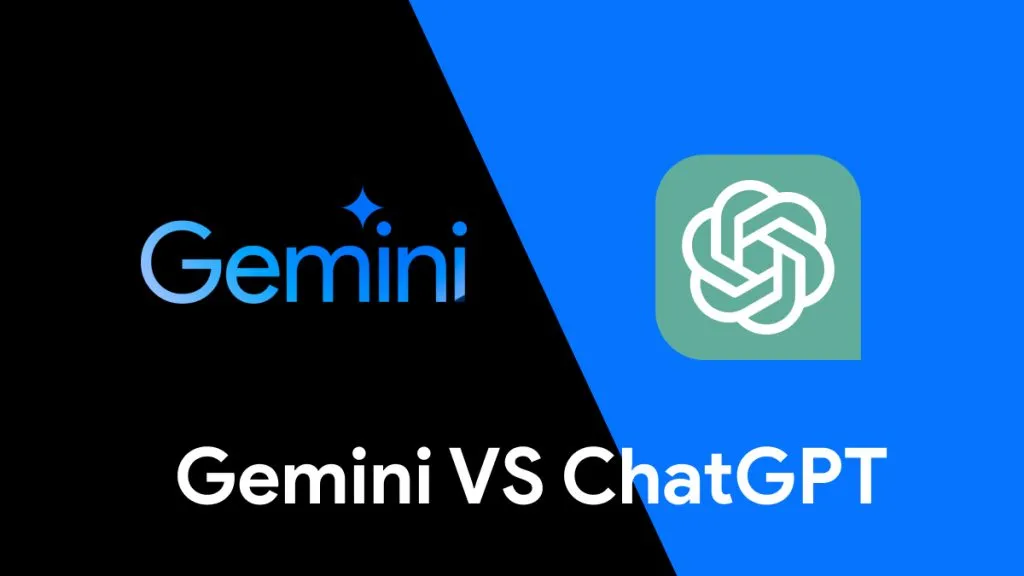






 Enola Miller
Enola Miller 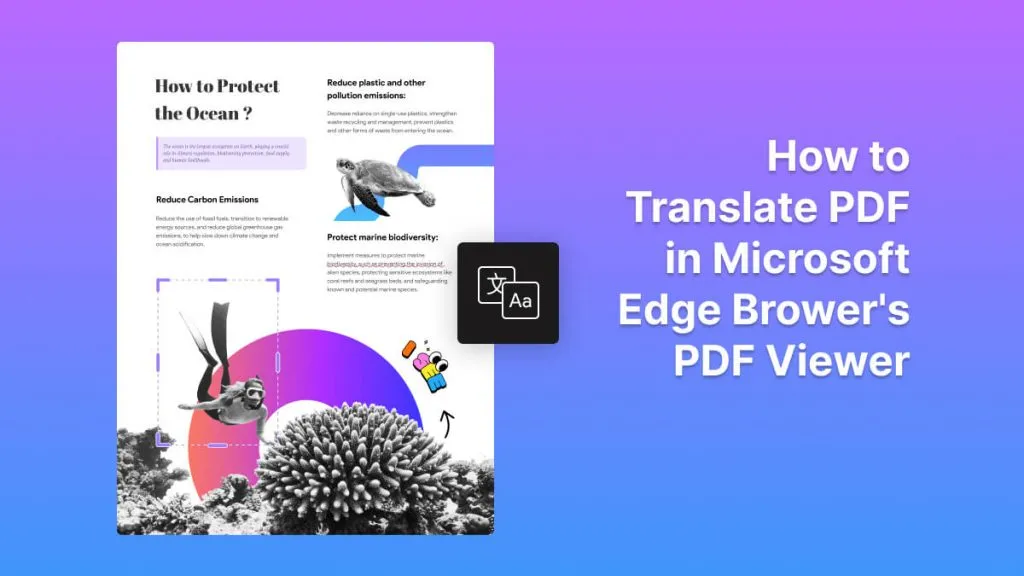
 Lizzy Lozano
Lizzy Lozano 
 Enrica Taylor
Enrica Taylor 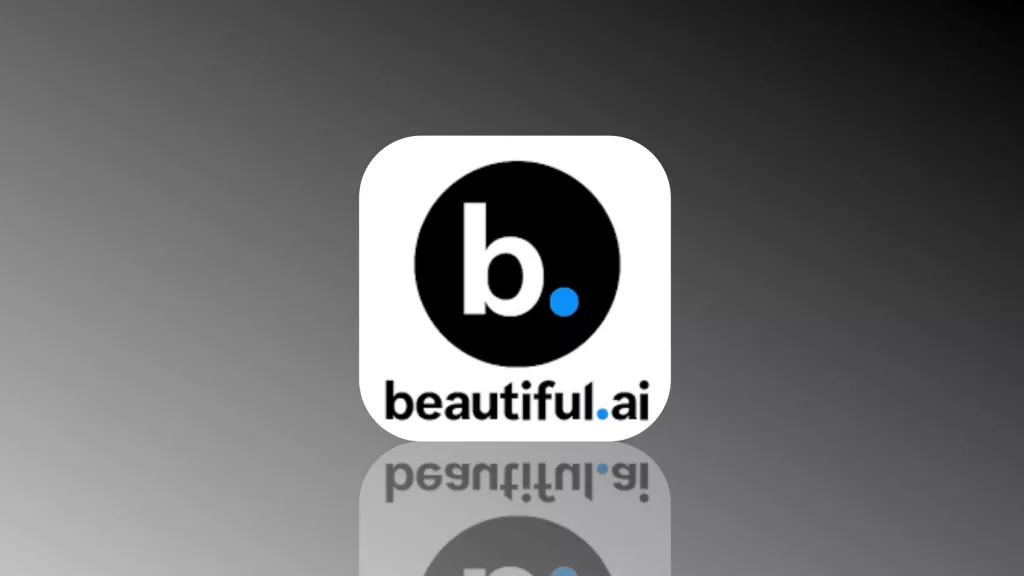
 Engelbert White
Engelbert White 
 Enola Davis
Enola Davis