Are text-heavy files giving you a headache? Do you want to organize your ideas into a neat and structured layout? Converting text to a Mind Map is just the solution you need!
Mind Maps are the perfect way to simplify the textual details in any document. They can transform how you process information, solve problems, and communicate ideas.
But the question is: how do you convert text to mindmap? Well, don’t worry! We’ve put together a complete guide to help you out.
This article will show four easy ways to create a mind map from text. We will make it easier for you with stepwise instructions so you can follow along without trouble!
Ready for it? Let’s go!
Part 1. Convert Text to Mind Map with UPDF’s AI
If you want to convert a text-heavy document to a Mind map, UPDF Ai offers the perfect solution. It lets you convert an entire PDF file to a structured mind map in a snap! No complex steps are needed!
But if you want to convert other file types, like Word, Excel, or PPT, don’t panic. UPDF's desktop app makes it easy to convert them to PDF. And you can do it for free!
Once your PDF is created, you can use UPDF’s online AI assistant to convert it to a mind map and visualize the textual details in a neat layout.
Let’s see how to generate a mind map from text using it. First, download UPDF on your device. Then, follow the steps below to convert your file to PDF format.
Windows • macOS • iOS • Android 100% secure
Step 1
- Launch UPDF and click “Tools” from the top menu.
- Go to “Other > PDF from File” and select the file to convert.
- Once your PDF opens, click the narrow next to save and choose “Save As” to save it as a PDF.
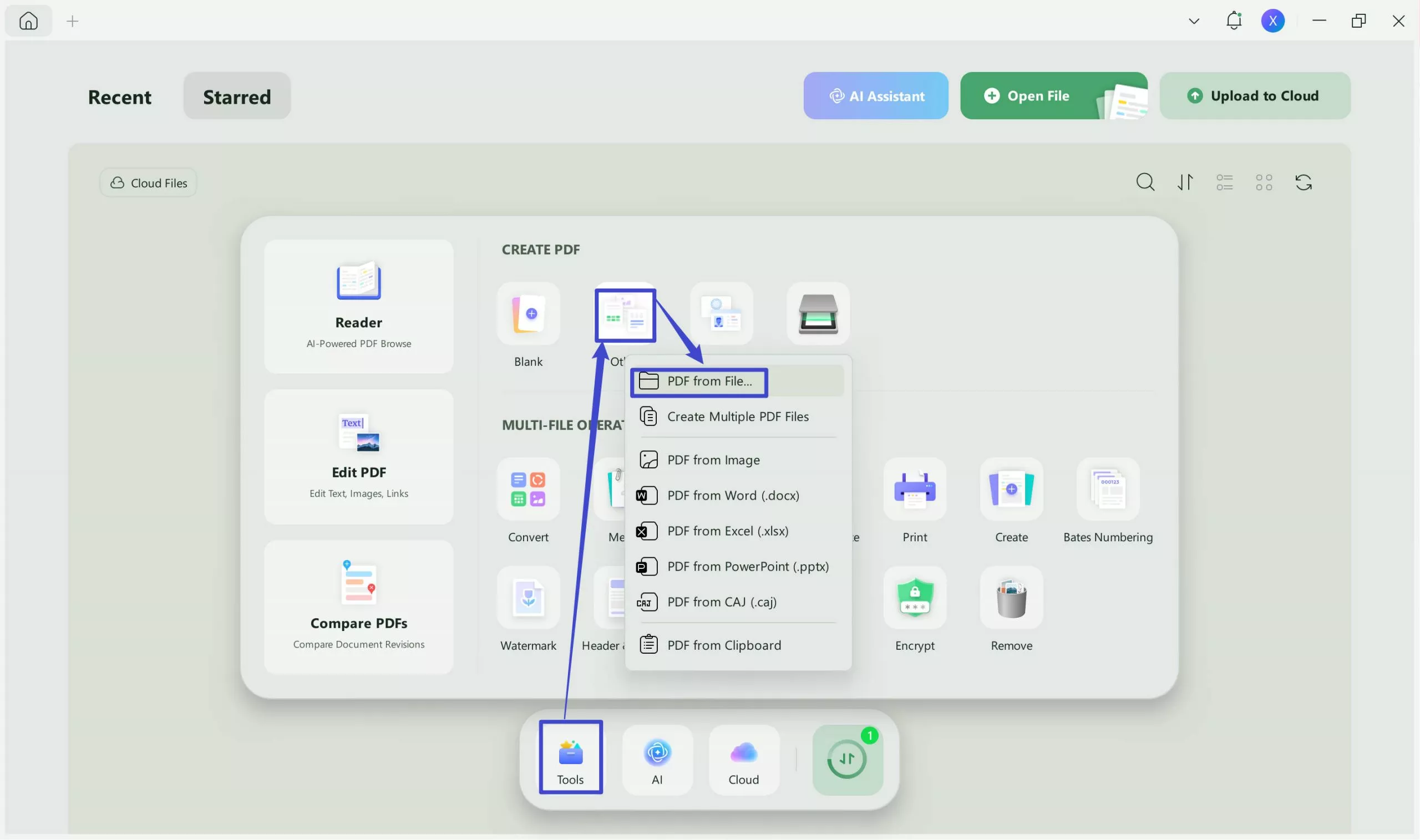
Step 2: Go to UPDF’s Online AI assistant and log in with your account details.
Step 3: Click “Upload File” from the left panel and select the created PDF you need to convert to Mind Map.
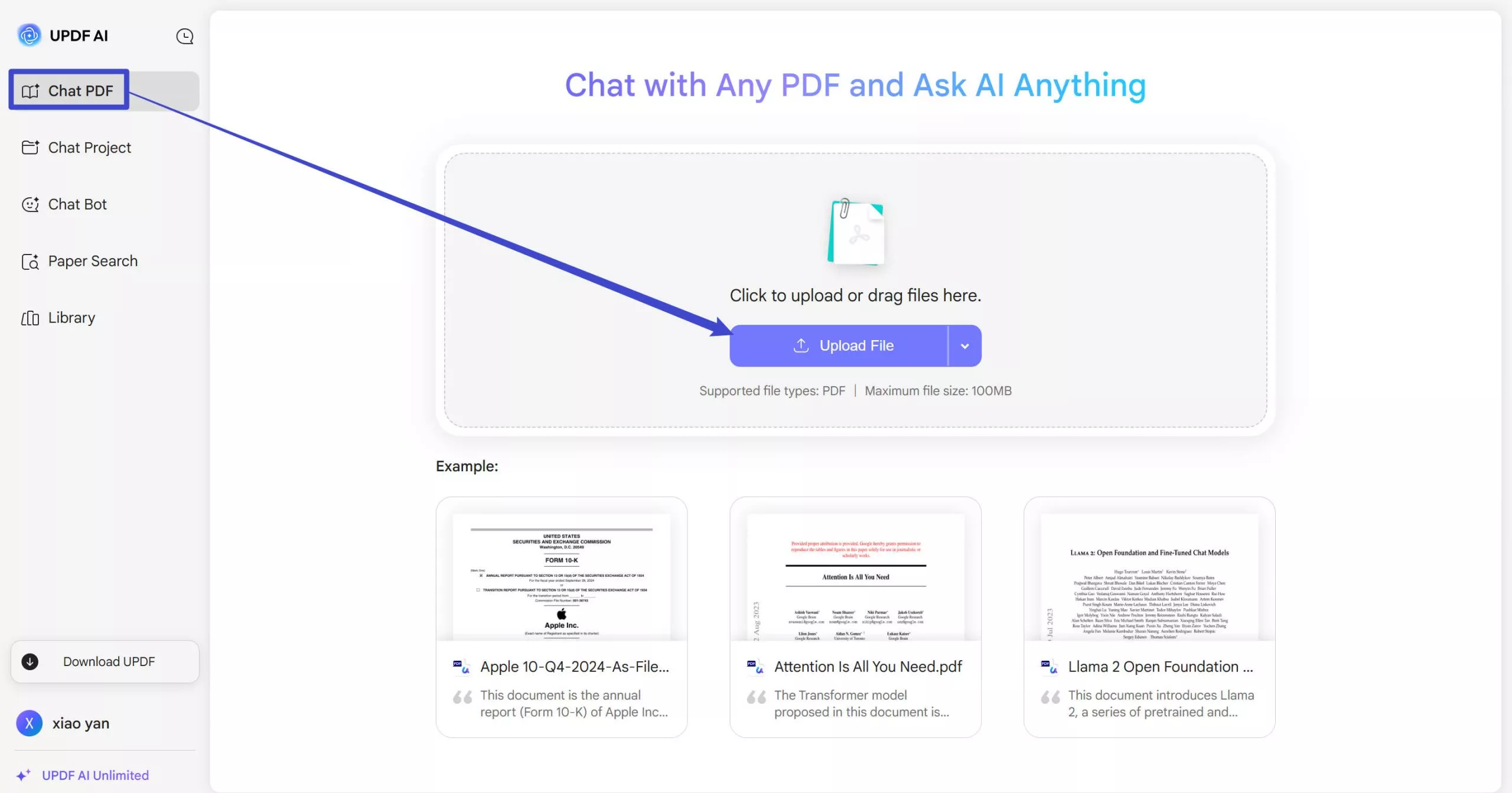
Step 4: Wait for your file to upload. Then click “Start Chat with PDF” to use UPDF AI.
Step 5: Click “Prompt” from the prompt box at the bottom and select “Generate Mind Map.”

Step 6: Define the page range for the text to convert to a mind map. Then, click “Go” to create a mind map from the text.
Step 7: Wait till your mind map is generated. Then click the “Download” button to save it. You can also click “Open in new window” or “Full Screen” to view it.
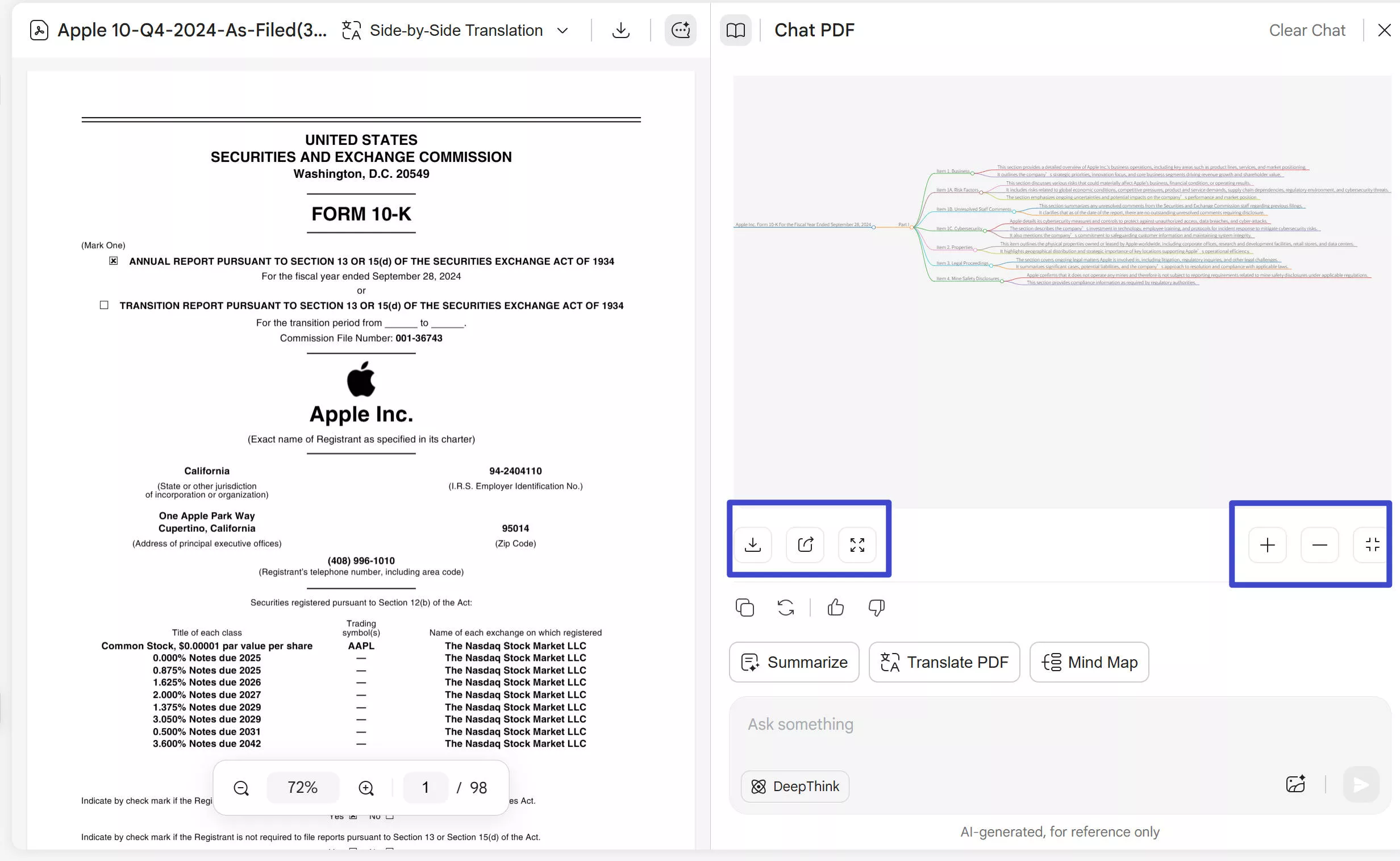
That’s it! You have successfully created a Mind Map from the text. It was effortless, right? UPDF AI delivers an efficient way to convert overwhelming content into clear Mind Maps. Why choose it? Let’s break it down.
- You can create mind maps directly from PDF files. No copy-paste is needed.
- It lets you convert long-form content into mind maps.
- You can use the first 30 prompts for free
- It is available online, helping you create mind maps anytime, anywhere!
- You can view the mind map in full-screen mode and download it for free.
- Various advanced features, from analyzing images to chatting with PDFs and more!
Ready to convert overwhelming content into neat and organized mind maps? Visit UPDF’s online AI assistant now and simplify your PDF tasks.
If you want an effortless solution for managing your PDFs, download UPDF on your desktop. Try it and explore everything you can do with it—the possibilities are endless!
Watch the video below to learn about UPDF AI and how it can transform your workflows.
Windows • macOS • iOS • Android 100% secure
Also Read: 5 Best PDF to Mind Map Converters You Will Need
Part 2. Convert Text to Mind Map Online with text2mindmap
Do you want to create a Mind Map online by manually writing the text? Text2mindmap can be the solution you need! It offers a straightforward way to make a mind map from written input for free.
The tool’s interface has a text editor where you can write text, and the mind map is generated in real-time. You can also upload .txt files. However, the content should be highly structured with proper indentation to achieve accurate results.
Moreover, the platform does not support lengthy and text-heavy content. With that in mind, here’s how it helps you create an automatic mind map from text.
Step 1: Go to the text2mindmap website. In the text editor on the left, type your central concept. This will be the root of your mind map.
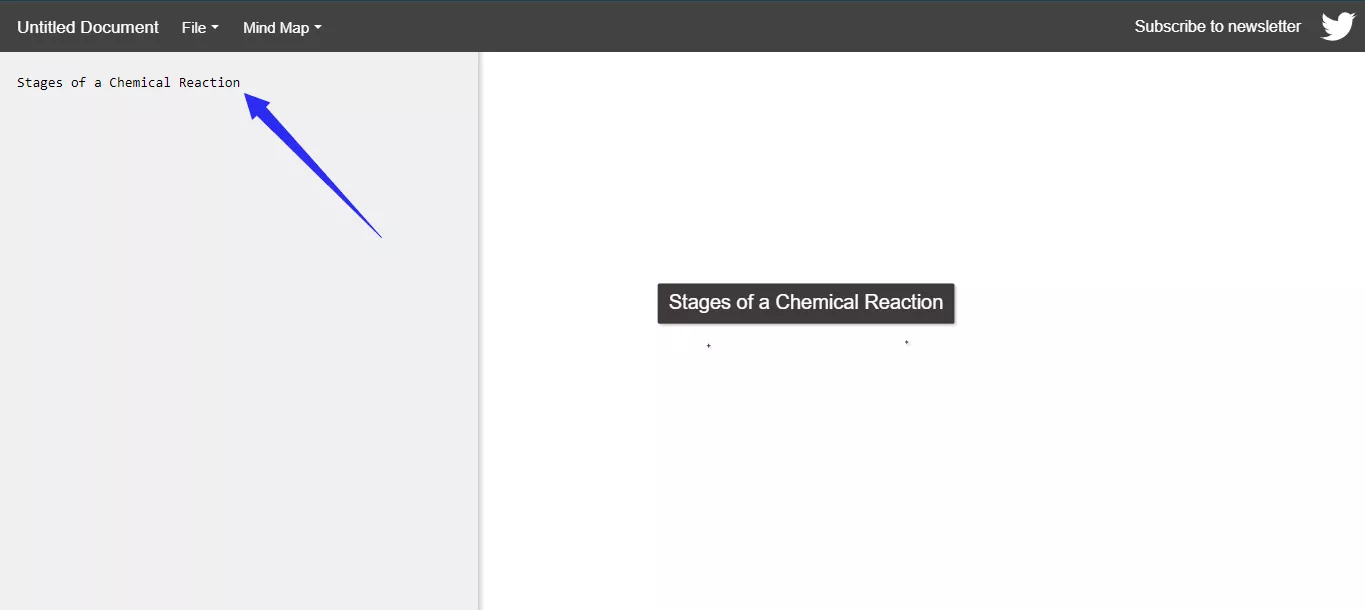
Step 2: Press “Enter” to create subtopics related to your main idea. Each line represents a node on your mind map.
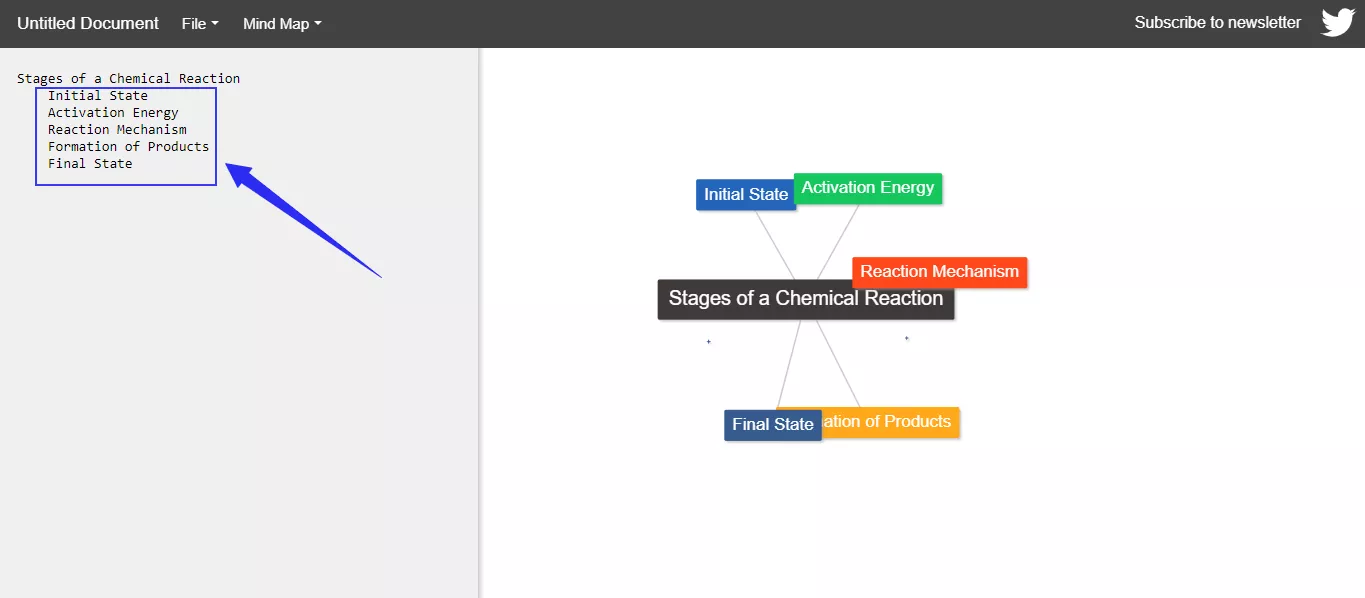
Step 3: To create further levels of detail, press “Tab” again under a subtopic to add more sub-categories.

Step 4: Look at the right side of the screen. The platform creates an automatic mind map from text as you type. Drag nodes around to arrange their positions correctly.
Step 5: Right-click on the mind map and select “Save Image.” This will save your mind map with a transparent background.
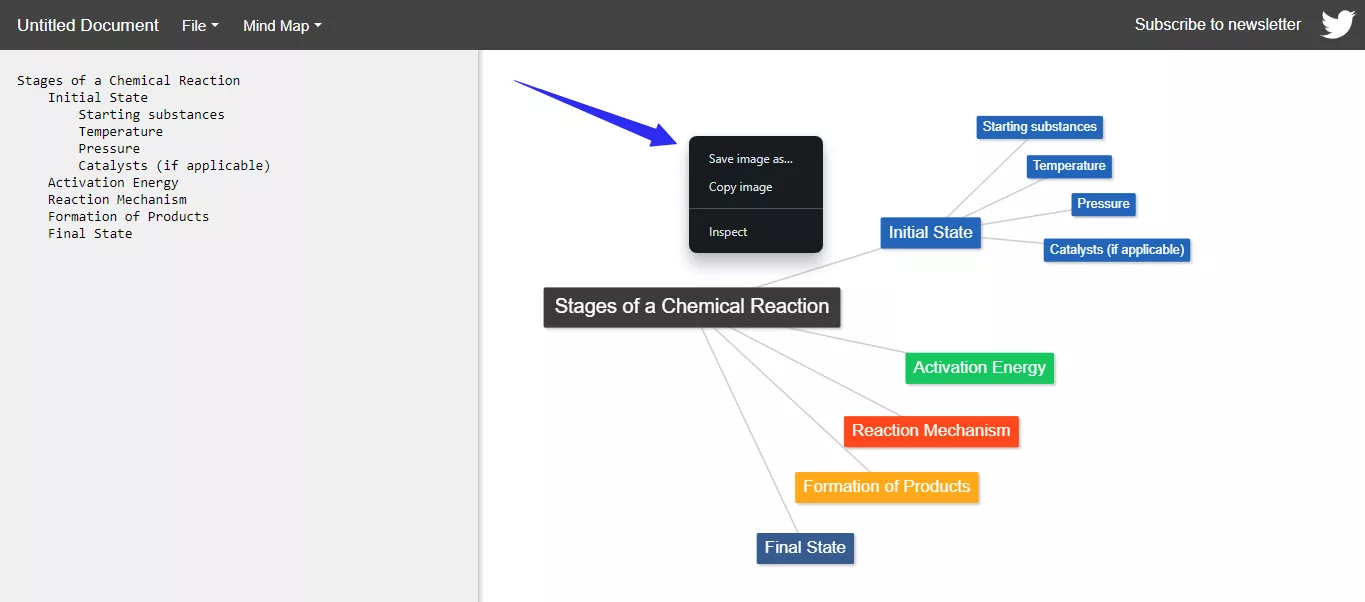
Let’s move ahead now and explore another way to convert text to mindmap!
Part 3. Generate Mind Map from Text with Mapify
Mapify is another online solution for creating mind maps from text. You can convert both short-form and long-form content into neat and clear mindmaps.
The cool part? You can generate mindmaps in your native tongue for better understanding! The only caveat is the limited number of free credits, so you may need to upgrade to a pricing plan for unlimited use.
Let’s see how to use this AI text-to-mind map converter!
Step 1: Go to the Mapify website and sign up with the platform to use it.
Step 2: Once you are in the user interface, select the “Long Text” tool.
Step 3: Paste your text in the text editor field, or write it from scratch.
Step 4: Click the language dropdown and choose the output language from the list.
Step 5: Click the “Mapify” button to generate a Mind Map from the text.
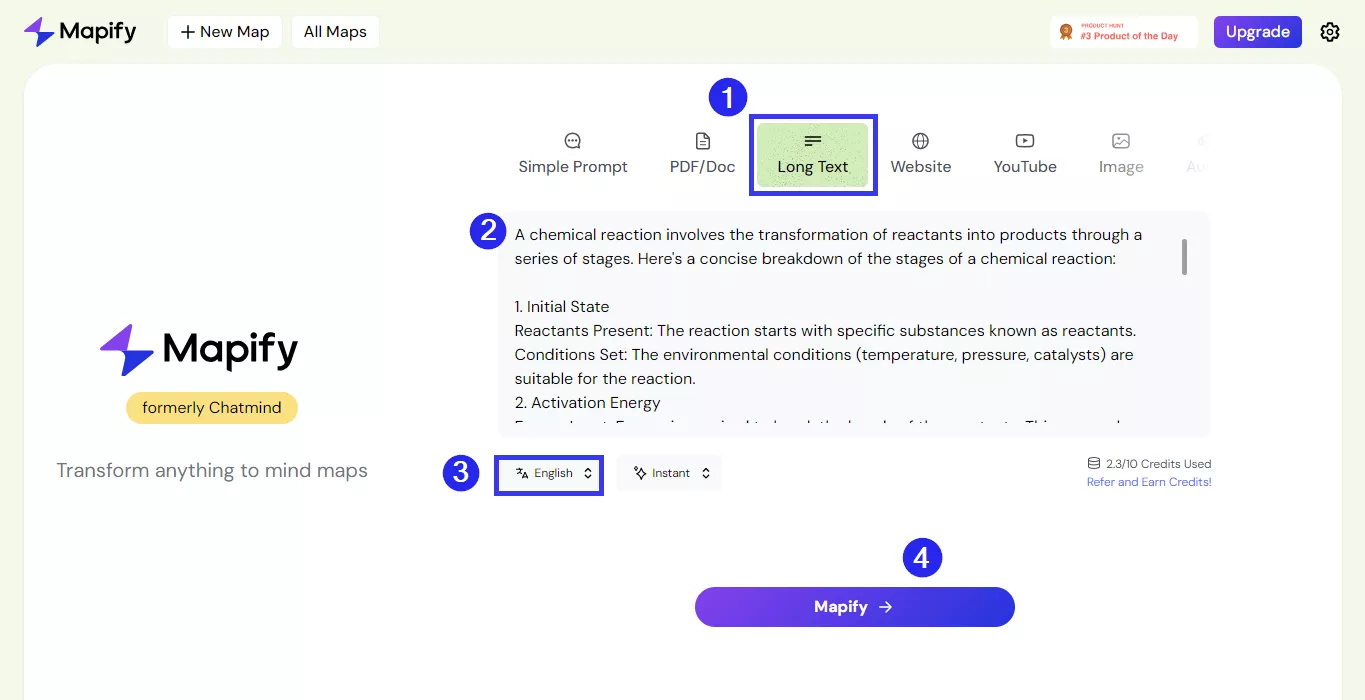
Step 6: Click the “Share” button and select “Export.” Choose the format for saving the mind map.
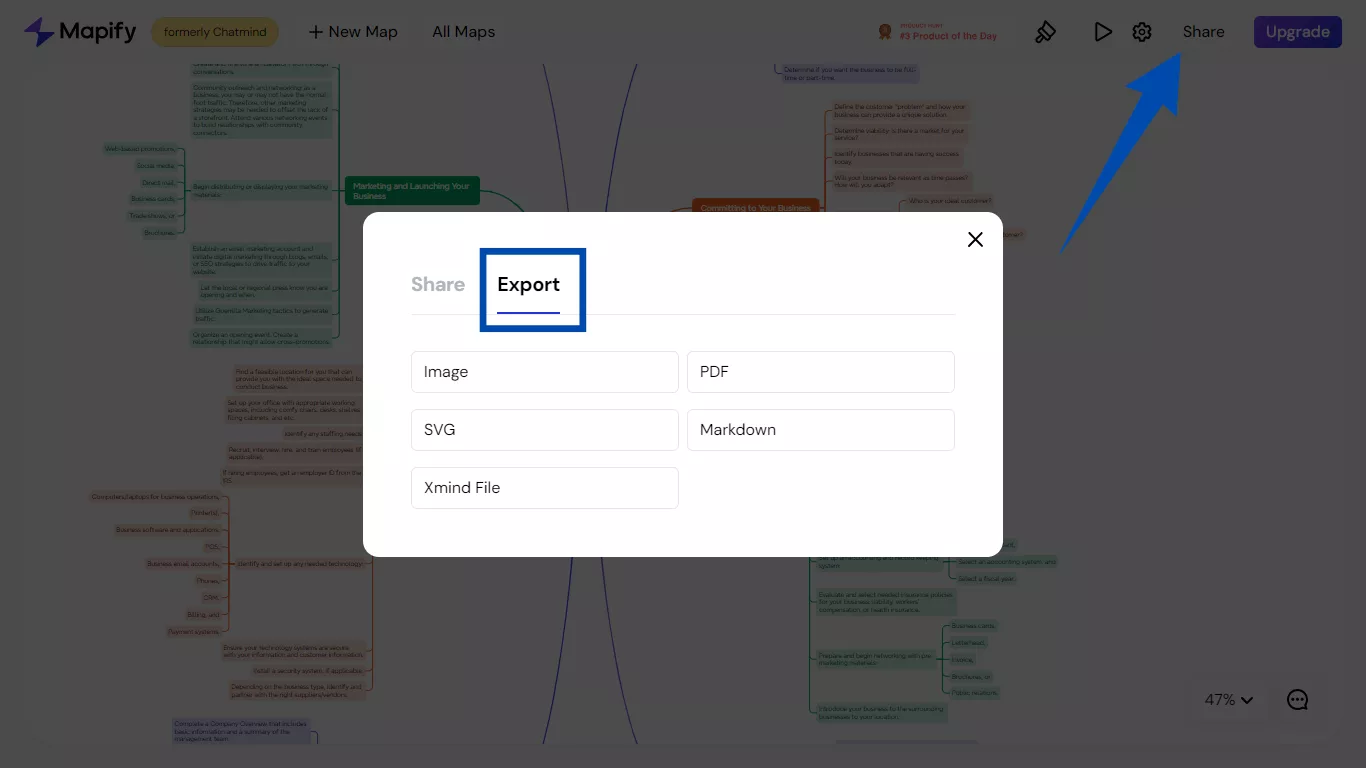
That’s how to convert text to a mind map using Mapify! But let’s not stop there. Keep reading for another online solution to creating mind maps!
Part 4. Convert Text to Mind Map Online with NoteGPT
Are you looking for a more straightforward text-to-mind map generator? NoteGPT’s AI Mind Map Generator offers a great solution! It lets you convert any text into a streamlined mind map within seconds.
The best part is that it includes colorful emojis next to each branch to highlight key points and make them more memorable. You can also expand or collapse sub-branches to focus on specific parts of the mind map as needed.
Here is how to use this AI text-to-mind map creator!
Step 1: Go to NoteGPT’s AI Mind Map Generator tool.
Step 2: Paste the text to convert to a mind map in the text field or write new text here. Then, click the “Summarize This to Mind Mapping” button.
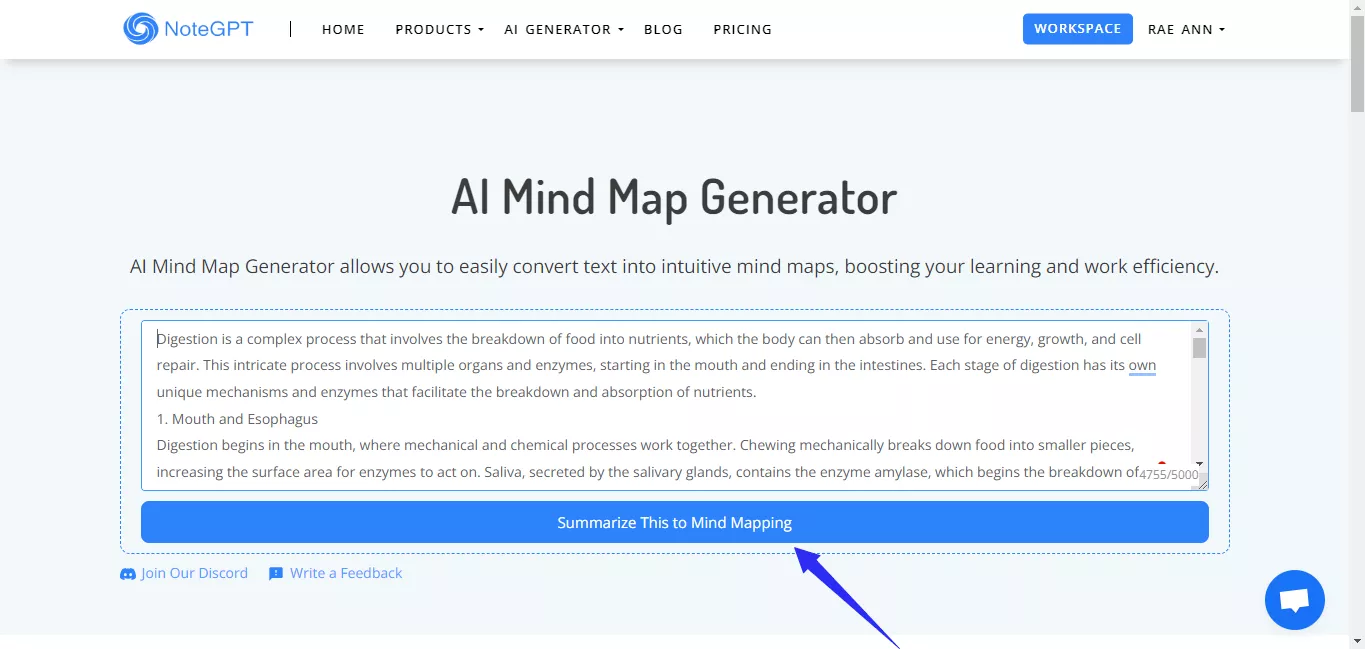
Step 3: Once the mind map is created, click the “+” or “-” buttons or the “Full Screen” option to view the mind map.
Step 4: Click the “Translate” dropdown to convert the mind map to your preferred language.
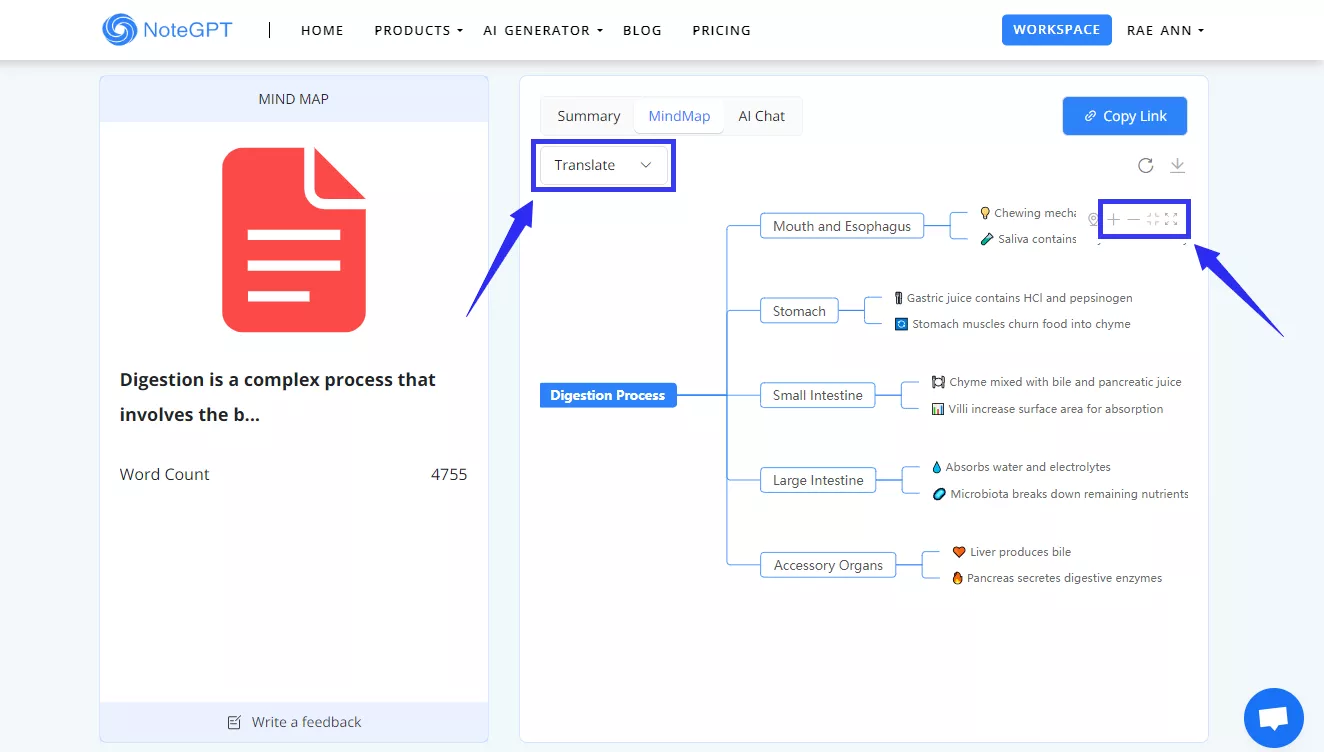
Step 5: Click the “Regenerate” button if you’re unhappy with the result. Otherwise, click the down arrow to download the mind map.
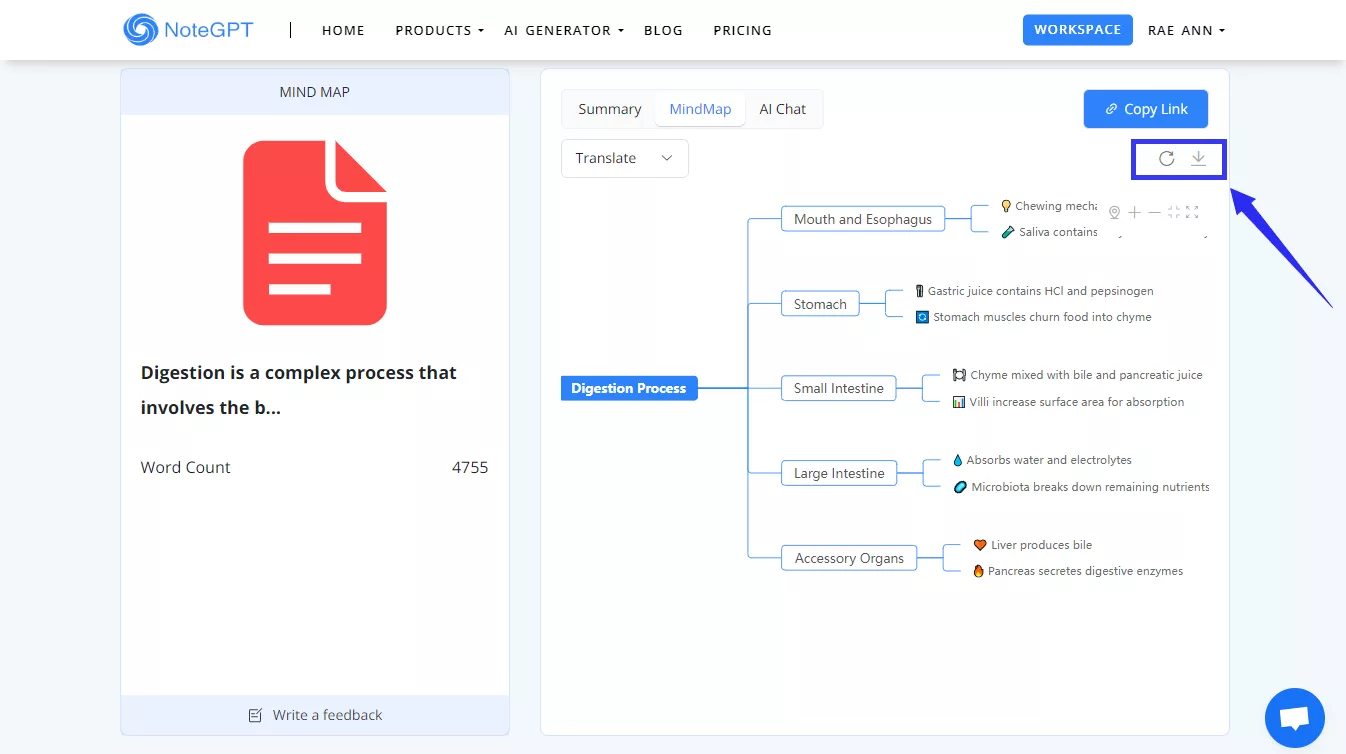
And you’re all done creating a mind map from the text!
In The End
That's all about how to convert text to a mind map! We've shared four online mind map creators with step-by-step instructions.
While all platforms offer convenient solutions, try Online UPDF AI for a more accessible option. With a single click, you can turn a lengthy PDF into a mind map and enjoy 100 free prompts!
UPDF also makes it easy to create and edit PDFs. Download it now to transform your PDF tasks with tools designed to supercharge your productivity!
Windows • macOS • iOS • Android 100% secure
 UPDF
UPDF
 UPDF for Windows
UPDF for Windows UPDF for Mac
UPDF for Mac UPDF for iPhone/iPad
UPDF for iPhone/iPad UPDF for Android
UPDF for Android UPDF AI Online
UPDF AI Online UPDF Sign
UPDF Sign Edit PDF
Edit PDF Annotate PDF
Annotate PDF Create PDF
Create PDF PDF Form
PDF Form Edit links
Edit links Convert PDF
Convert PDF OCR
OCR PDF to Word
PDF to Word PDF to Image
PDF to Image PDF to Excel
PDF to Excel Organize PDF
Organize PDF Merge PDF
Merge PDF Split PDF
Split PDF Crop PDF
Crop PDF Rotate PDF
Rotate PDF Protect PDF
Protect PDF Sign PDF
Sign PDF Redact PDF
Redact PDF Sanitize PDF
Sanitize PDF Remove Security
Remove Security Read PDF
Read PDF UPDF Cloud
UPDF Cloud Compress PDF
Compress PDF Print PDF
Print PDF Batch Process
Batch Process About UPDF AI
About UPDF AI UPDF AI Solutions
UPDF AI Solutions AI User Guide
AI User Guide FAQ about UPDF AI
FAQ about UPDF AI Summarize PDF
Summarize PDF Translate PDF
Translate PDF Chat with PDF
Chat with PDF Chat with AI
Chat with AI Chat with image
Chat with image PDF to Mind Map
PDF to Mind Map Explain PDF
Explain PDF Scholar Research
Scholar Research Paper Search
Paper Search AI Proofreader
AI Proofreader AI Writer
AI Writer AI Homework Helper
AI Homework Helper AI Quiz Generator
AI Quiz Generator AI Math Solver
AI Math Solver PDF to Word
PDF to Word PDF to Excel
PDF to Excel PDF to PowerPoint
PDF to PowerPoint User Guide
User Guide UPDF Tricks
UPDF Tricks FAQs
FAQs UPDF Reviews
UPDF Reviews Download Center
Download Center Blog
Blog Newsroom
Newsroom Tech Spec
Tech Spec Updates
Updates UPDF vs. Adobe Acrobat
UPDF vs. Adobe Acrobat UPDF vs. Foxit
UPDF vs. Foxit UPDF vs. PDF Expert
UPDF vs. PDF Expert



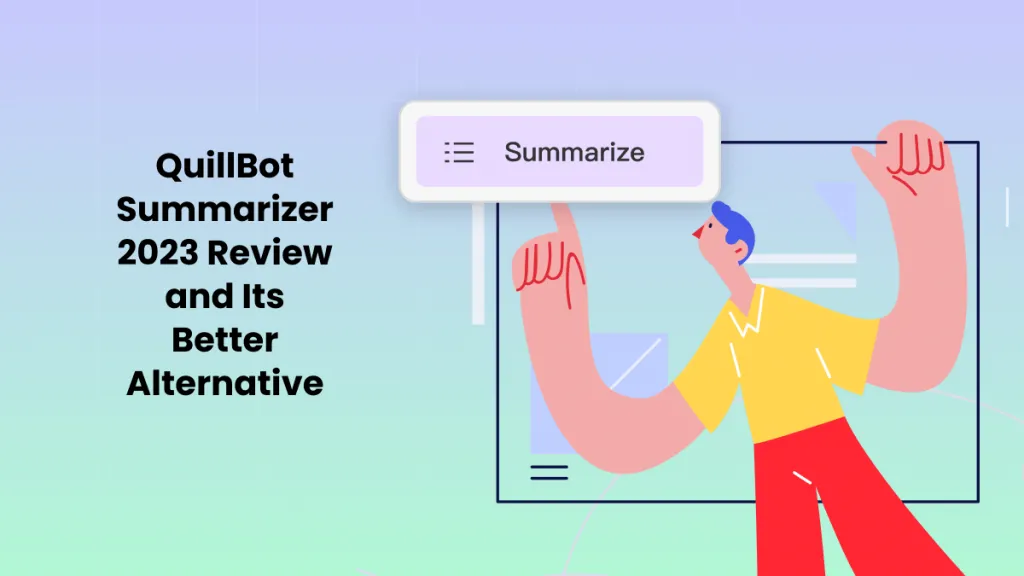




 Lizzy Lozano
Lizzy Lozano 
 Engelbert White
Engelbert White 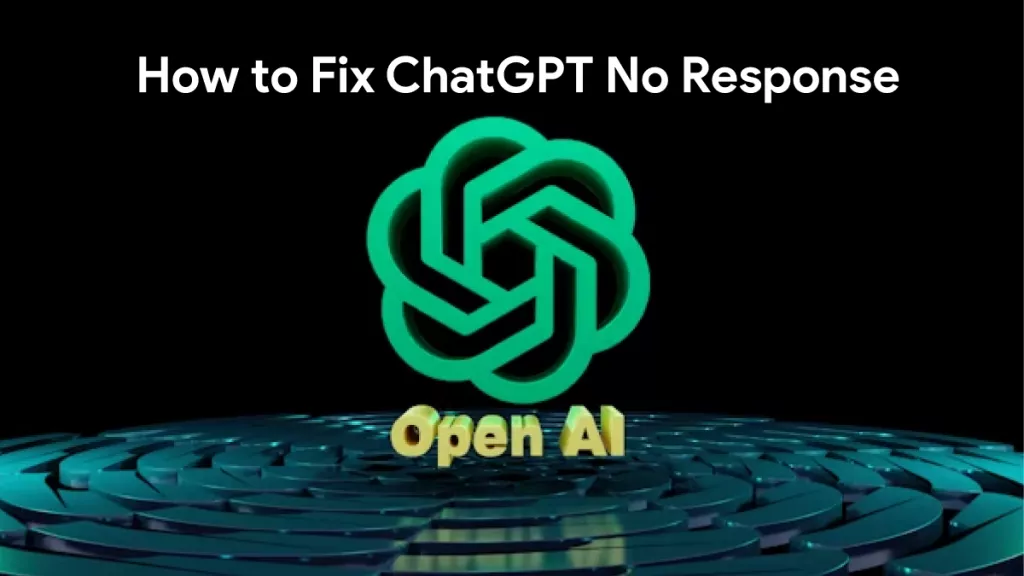
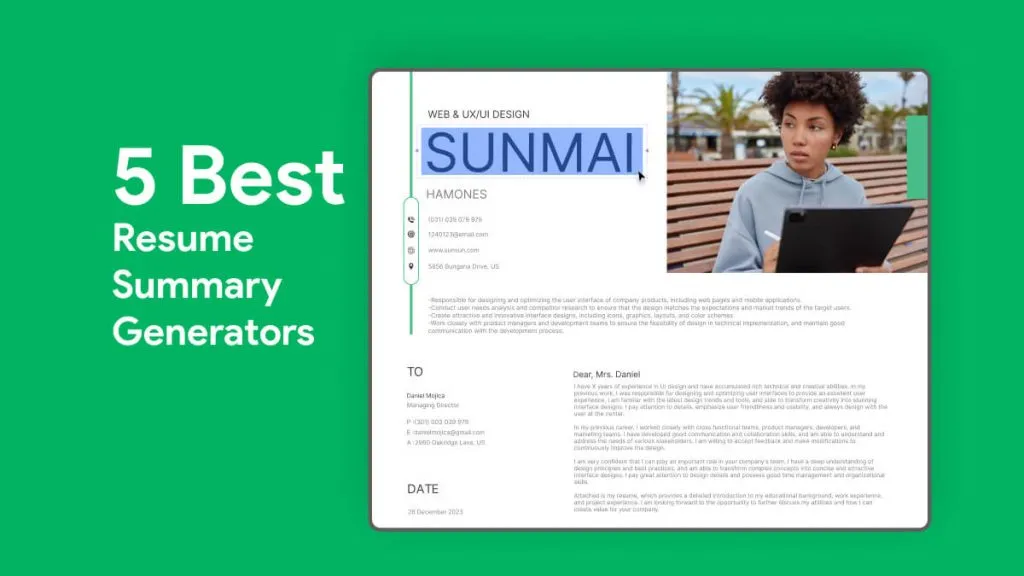

 Enya Moore
Enya Moore