Want to share ChatGPT conversations with friends but are tired of copy-pasting responses or sending screenshots? No worries, ChatGPT's latest chat-sharing feature via shared link has got you covered! Dive into this comprehensive guide to learn all about this new feature and the best alternative to ChatGPT, i.e., UPDF AI! Download this best ChatGPT alternative to get 30 free questions to ask AI! So, what are you waiting for?
Windows • macOS • iOS • Android 100% secure
What is ChatGPT Shared Links?
Shared links enable users to generate a distinct URL for their desired ChatGPT conversation. This link can then be shared with anyone for information sharing, collaboration, or just fun. It's a much more feasible way of sharing your entire conversation instead of indulging in the boring and time-consuming process of screenshot capturing or a more hectic copy-pasting procedure.
As per the current update, shared links are only accessible on ChatGPT's original website, whereas the iOS app doesn't have them.
How Do I Share a ChatGPT Conversation?
Wondering how can I share a ChatGPT conversation with the shared links feature? This section is for you! Hop on below to learn about the detailed steps!
- Launch your browser and navigate straight to the ChatGPT app.
- Conduct your conversation by entering the command and following up. If you want to share a previous conversation, simply ignore this step.
- On the left panel showing history, click on the chat you want to share.
- Some options will show up; click the Share icon located on the top-right corner.
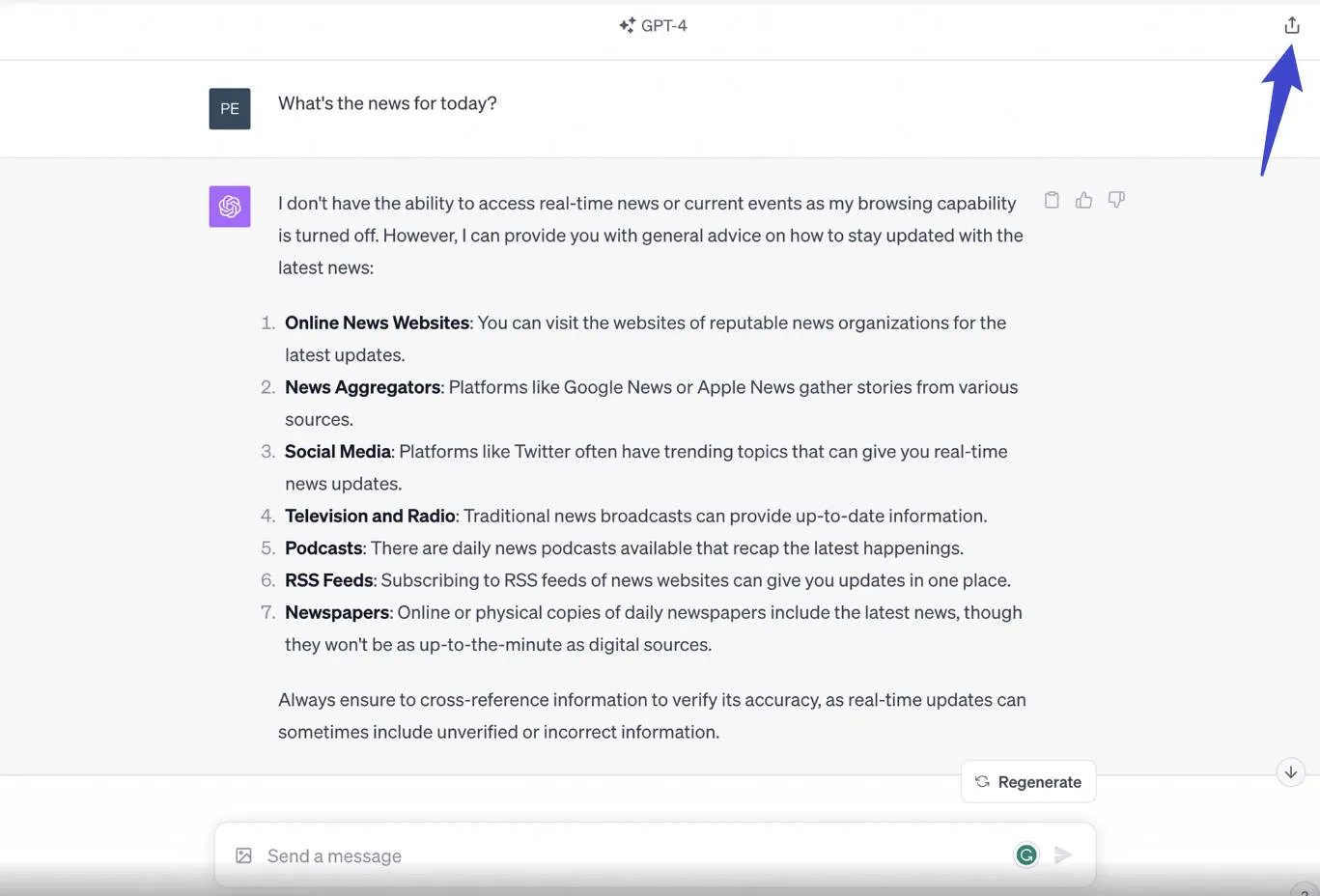
- A Share Link to Chat window will pop up. Normally, your chats are shared anonymously. But if you want to share with your name, click the ellipsis icon and select Share your name.
- Now, Copy the Link and share it the way you want via mail or messages.
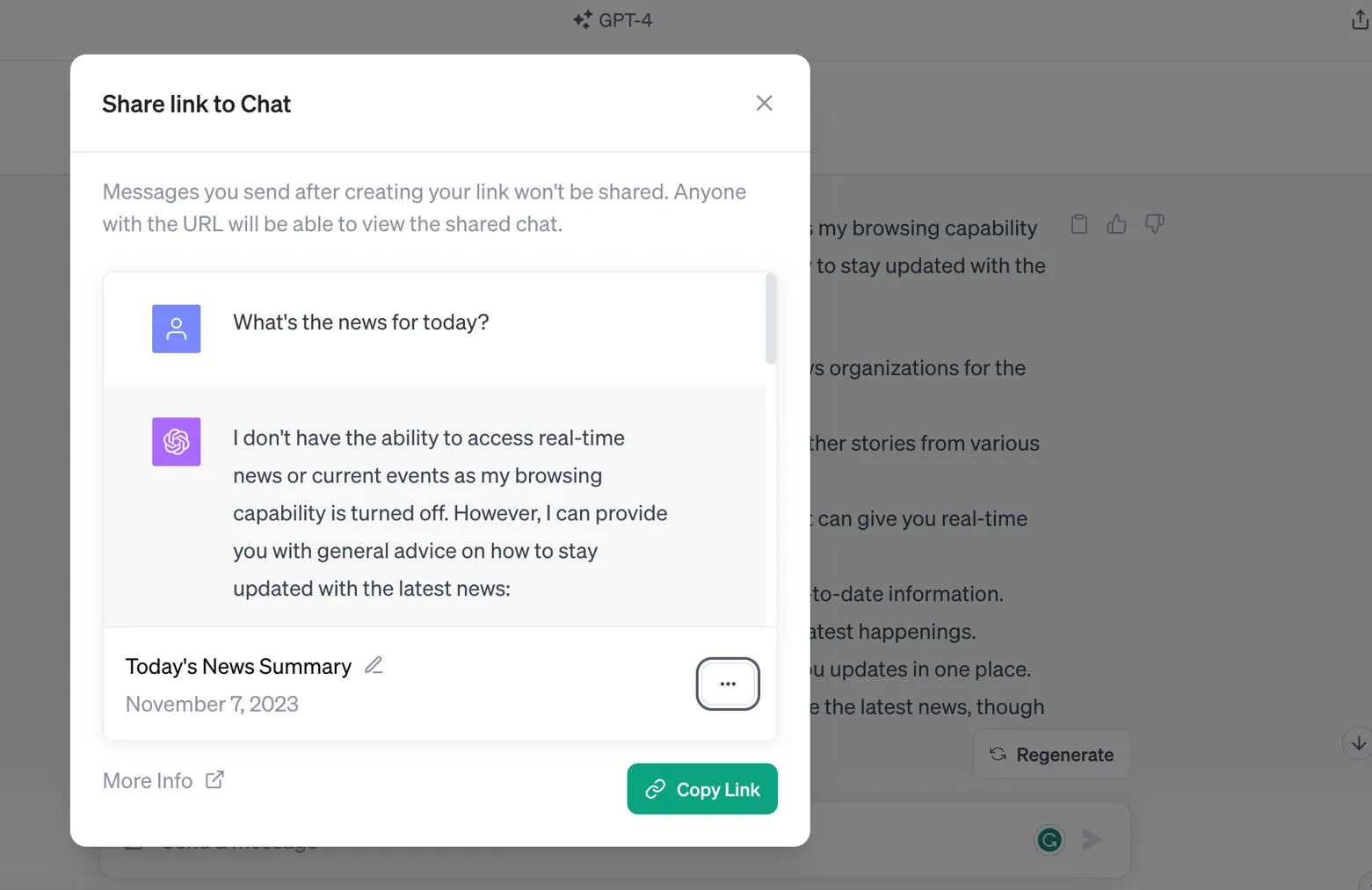
Note that the receiver must have a ChatGPT account to continue the shared conversation. Otherwise, they can only view it as a static message.
Managing the Shared Link
Besides sharing, you can also manage the shared link. You can restrict access to the shared conversation, but those recipients who have continued the conversation will still be able to access it. Here is how you can control the links:
- Navigate to the bottom of the left panel, hit your account name, and select Settings.
- In the Settings window, go to the Data controls and click the Manage button to manage the shared link access.
- The next window will show detailed info about the shared links. To view a shared chat, hit View source chat. You can also remove a single or all shared links by selecting Delete shared link or hitting the ellipsis icon and selecting Delete all shared links, respectively.
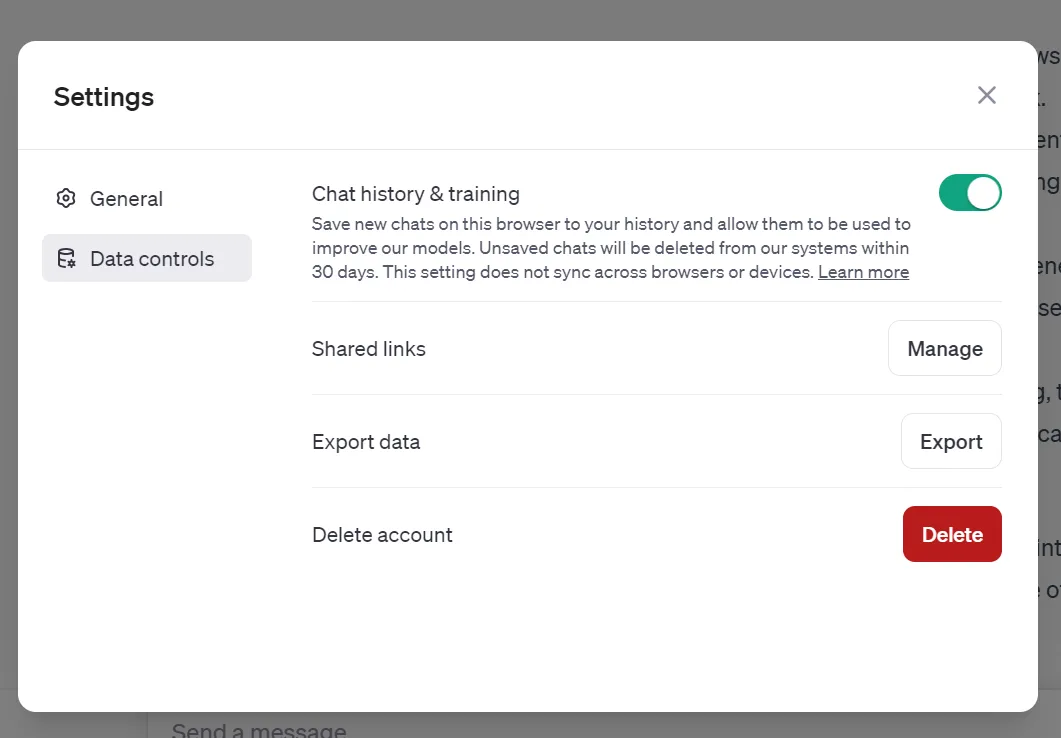
What's a Better Alternative to ChatGPT?
Though ChatGPT seems to be the ultimate information source with the most hyped usage stats, it does have limitations. Due to overloading on the chatbot, it often crashes, leaving users unable to conduct any conversation. Moreover, it can upload any document and extract data from it.
So, if you want to do all this, we suggest downloading UPDF! This amazing platform comes with an AI add-on. Owing to UPDF AI, you can enjoy the exclusive AI-powered features described below. Download it now and get 30 free credits for AI.
Windows • macOS • iOS • Android 100% secure
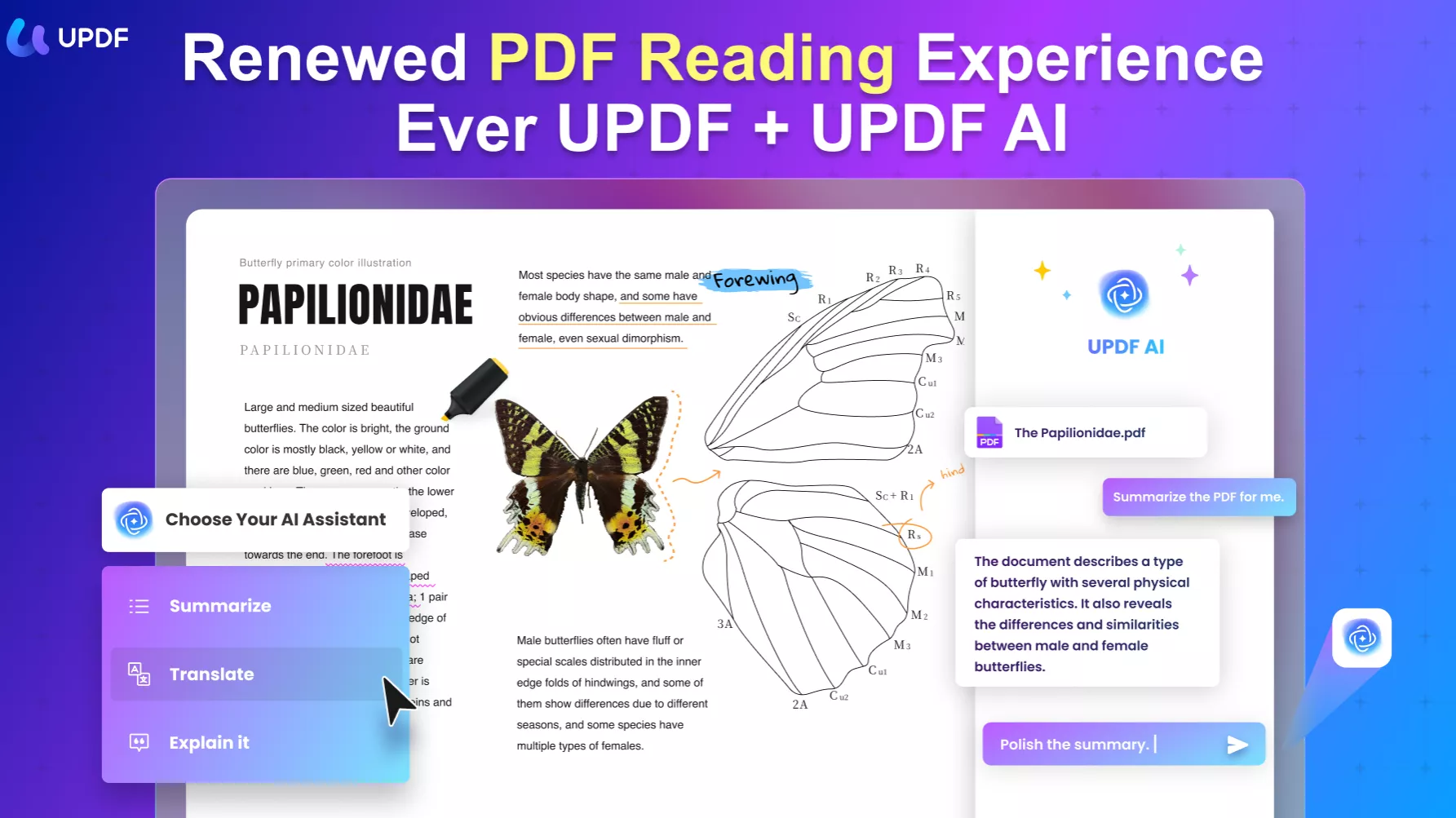
- Summarize - Enables summarizing up to 100 pages of PDF in a mere 30 seconds. The best part? The summarized content contains all the important points without skipping any.
- Explain - Does your PDF contain complicated terms that need explanation? With UPDF AI, you can generate comprehensible and detailed information on such terms.
- Write - Either brainstorm new ideas or give UPDF AI an idea to generate content. Besides that, you can chat with its AI tools to polish your content, eliminating grammatical errors.
- Translate - Gone are the days when you used separate translators to translate content into other languages. The best part? The translated content retains formatting.
What Makes UPDF AI More Advantageous?
As mentioned earlier, UPDF AI lets you upload a document and let it talk. This means you can ask your PDFs multiple questions regarding the content it features via Ask PDF. It also allows users to share PDFs via a link easily.
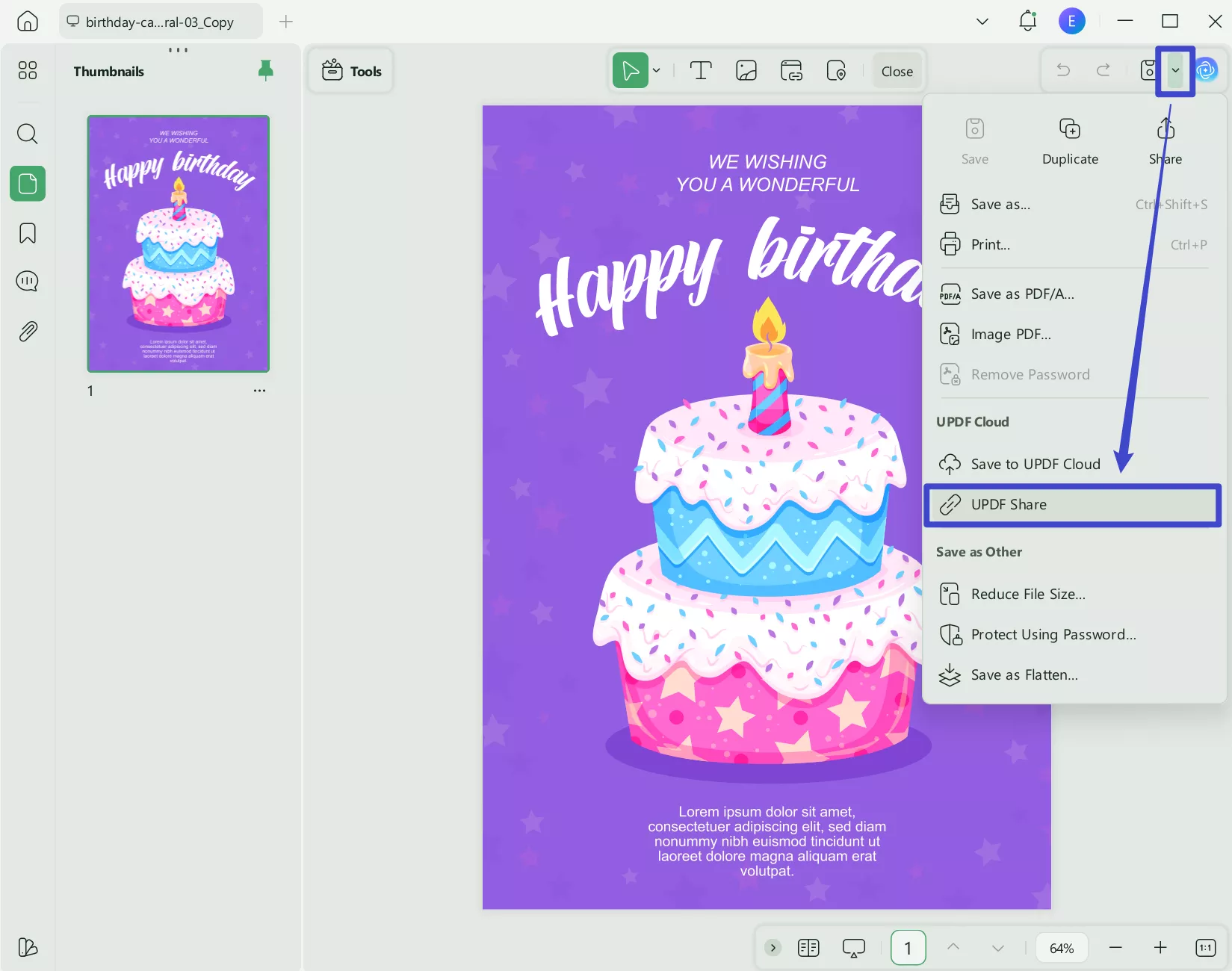
On the other hand, you can rely on the AI chatbot to ask any other questions - no implication of being relevant to the PDF. Moreover, it offers 30 questions for free. We suggest downloading UPDF now and exploring the features yourself!
Windows • macOS • iOS • Android 100% secure
FAQs on Exporting ChatGPT Conversation
Let's now have a look at a few of the most frequently asked questions about Exporting ChatGPT Conversation!
1. Can I Share a ChatGPT Conversation without my Name?
Wondering: does ChatGPT share your conversations without a name? Hear us shouting YES! When sharing via a shared link, the default setting is to share the conversation without your name. However, you can adjust it to share your name when needed.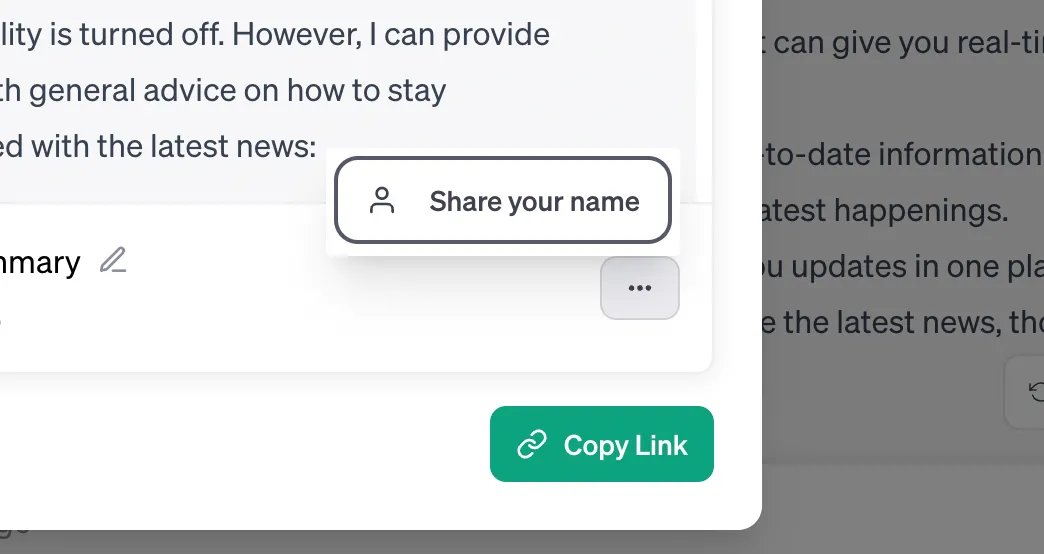
2. How do You Share ChatGPT Output?
Typical ways include copy-pasting the response or capturing screenshots. However, the recently launched shared link feature has made things much easier. It helps you generate links and use them to share your generated information with everyone.
3. Why Do You Want to Share ChatGPT Conversations?
You might need to share ChatGPT conversation for multiple reasons, including information sharing, collaboration, or just for having fun with friends when asking funny questions from this trending AI chatbot.
Conclusion
That was all about the ChatGPT's newly launched feature of ChatGPT shared links! You can rely on the guide above to learn how to share ChatGPT conversations with friends, collaborators, or anyone else. If you think ChatGPT is too expensive or it can't generate satisfactory answers, switch to UPDF AI. Try it now with 30 free questions! Also, purchase UPDF now to explore why we consider UPDF AI the best alternative to ChatGPT!
Windows • macOS • iOS • Android 100% secure
 UPDF
UPDF
 UPDF for Windows
UPDF for Windows UPDF for Mac
UPDF for Mac UPDF for iPhone/iPad
UPDF for iPhone/iPad UPDF for Android
UPDF for Android UPDF AI Online
UPDF AI Online UPDF Sign
UPDF Sign Edit PDF
Edit PDF Annotate PDF
Annotate PDF Create PDF
Create PDF PDF Form
PDF Form Edit links
Edit links Convert PDF
Convert PDF OCR
OCR PDF to Word
PDF to Word PDF to Image
PDF to Image PDF to Excel
PDF to Excel Organize PDF
Organize PDF Merge PDF
Merge PDF Split PDF
Split PDF Crop PDF
Crop PDF Rotate PDF
Rotate PDF Protect PDF
Protect PDF Sign PDF
Sign PDF Redact PDF
Redact PDF Sanitize PDF
Sanitize PDF Remove Security
Remove Security Read PDF
Read PDF UPDF Cloud
UPDF Cloud Compress PDF
Compress PDF Print PDF
Print PDF Batch Process
Batch Process About UPDF AI
About UPDF AI UPDF AI Solutions
UPDF AI Solutions AI User Guide
AI User Guide FAQ about UPDF AI
FAQ about UPDF AI Summarize PDF
Summarize PDF Translate PDF
Translate PDF Chat with PDF
Chat with PDF Chat with AI
Chat with AI Chat with image
Chat with image PDF to Mind Map
PDF to Mind Map Explain PDF
Explain PDF Scholar Research
Scholar Research Paper Search
Paper Search AI Proofreader
AI Proofreader AI Writer
AI Writer AI Homework Helper
AI Homework Helper AI Quiz Generator
AI Quiz Generator AI Math Solver
AI Math Solver PDF to Word
PDF to Word PDF to Excel
PDF to Excel PDF to PowerPoint
PDF to PowerPoint User Guide
User Guide UPDF Tricks
UPDF Tricks FAQs
FAQs UPDF Reviews
UPDF Reviews Download Center
Download Center Blog
Blog Newsroom
Newsroom Tech Spec
Tech Spec Updates
Updates UPDF vs. Adobe Acrobat
UPDF vs. Adobe Acrobat UPDF vs. Foxit
UPDF vs. Foxit UPDF vs. PDF Expert
UPDF vs. PDF Expert








 Enya Moore
Enya Moore 
 Lizzy Lozano
Lizzy Lozano 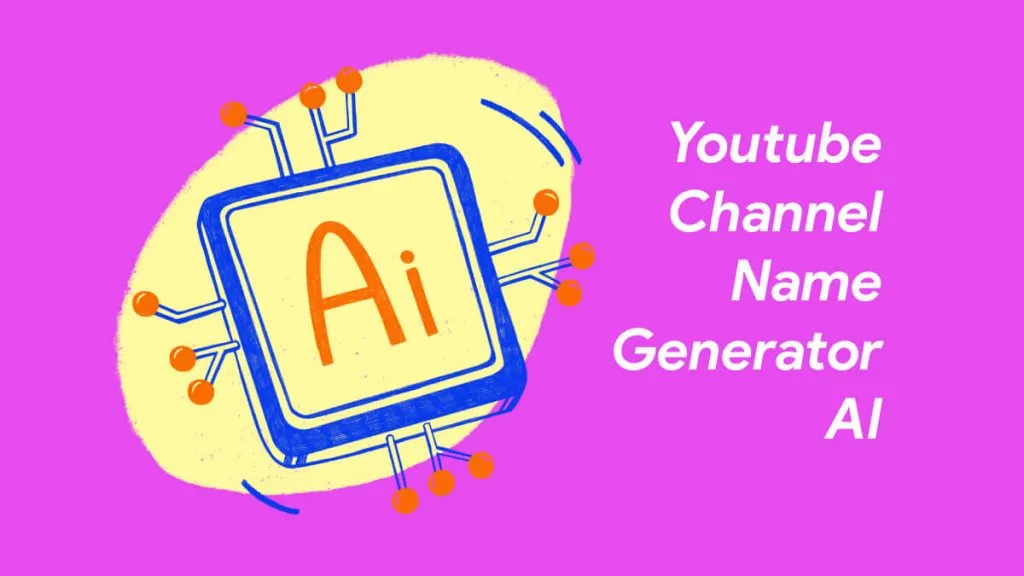
 Enola Miller
Enola Miller 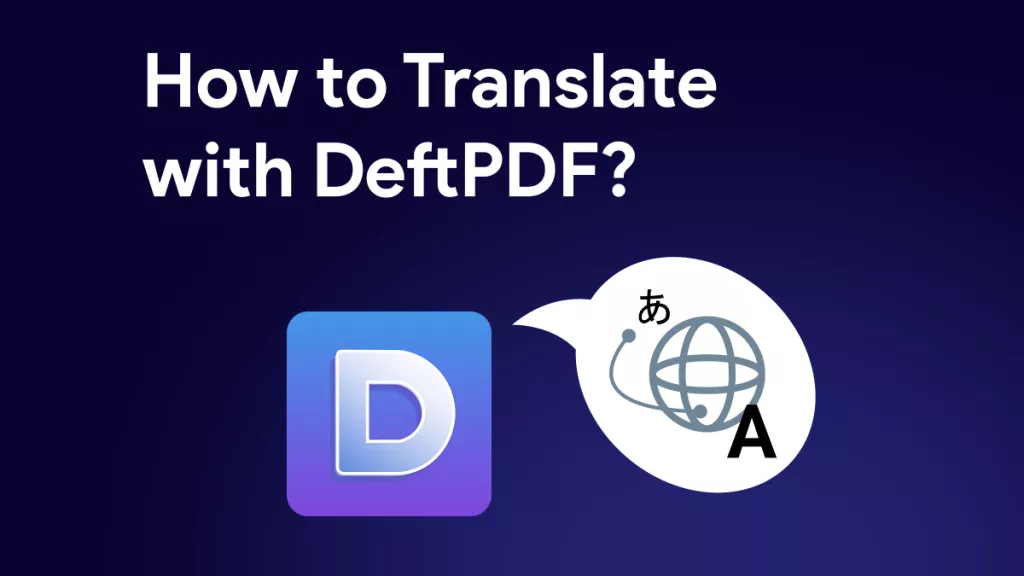
 Enid Brown
Enid Brown 
 Enrica Taylor
Enrica Taylor