ChatOCR also known as OCR is a ChatGPT plugin app. As the name suggests, it is used for Optical Character Recognition (OCR) of scanned or image files with text. This plugin is available from the GPT store. Here we will discuss ChatOCR, its features, pricing, the steps to use it, and its cons. Also, we will introduce you to a better alternative for text extraction from scanned files. If you do not have ChatGPT Premium version and do not want to pay with so high price, you can download UPDF with the below button to test the alternative which has much lower price than ChatGPT.
Windows • macOS • iOS • Android 100% secure
Part 1. What is ChatOCR?
ChatOCR is a plugin for ChatGPT that can be used for extracting text from any scanned file, image file with text, and even handwritten text.
Part 2. ChatOCR Features
ChatOCR has the following features:
- Document OCR- it can extract text from any image file or scanned PDF file.
- Continued OCR processing- For large documents, if the OCR is not complete in a single request, the system will resend the request until the job is complete.
- Text formatting and error correction- it can format the extracted text and can also remove any errors during OCR processing
- Link presentation- it can provide any links found during text extraction
- Text Analysis- it can provide some analysis of the text and answer any questions.
Part 3. Is ChatOCR Free?
ChatOCR plugin has a free subscription but is very limited. The paid subscriptions are given below in the table.
| Plan | Free | Basic | Premium | Pro |
| Cost per month US$ | 0.0 | 5 | 10 | 20 |
| Number of documents | 5 | 20 | 100 | Unlimited |
| File size limit | 10MB and 10-page | 20MB and 20-page | 50MB and 50-page | 100MB and 100-page |
| Download link | Not included | Included | Included | Included |
| Upload link | Included | Included | Included | Included |
Part 4. How to Use ChatOCR?
ChatOCR can be used through the ChatGPT app online. Here we will show you the free limited version. However, the OCR process is similar to all subscriptions. Just follow these steps to use ChatOCR.
Step-1. Open ChatGPT and click on your profile in the top right corner of the screen to open a pop-up window. Click on "My GPTs".
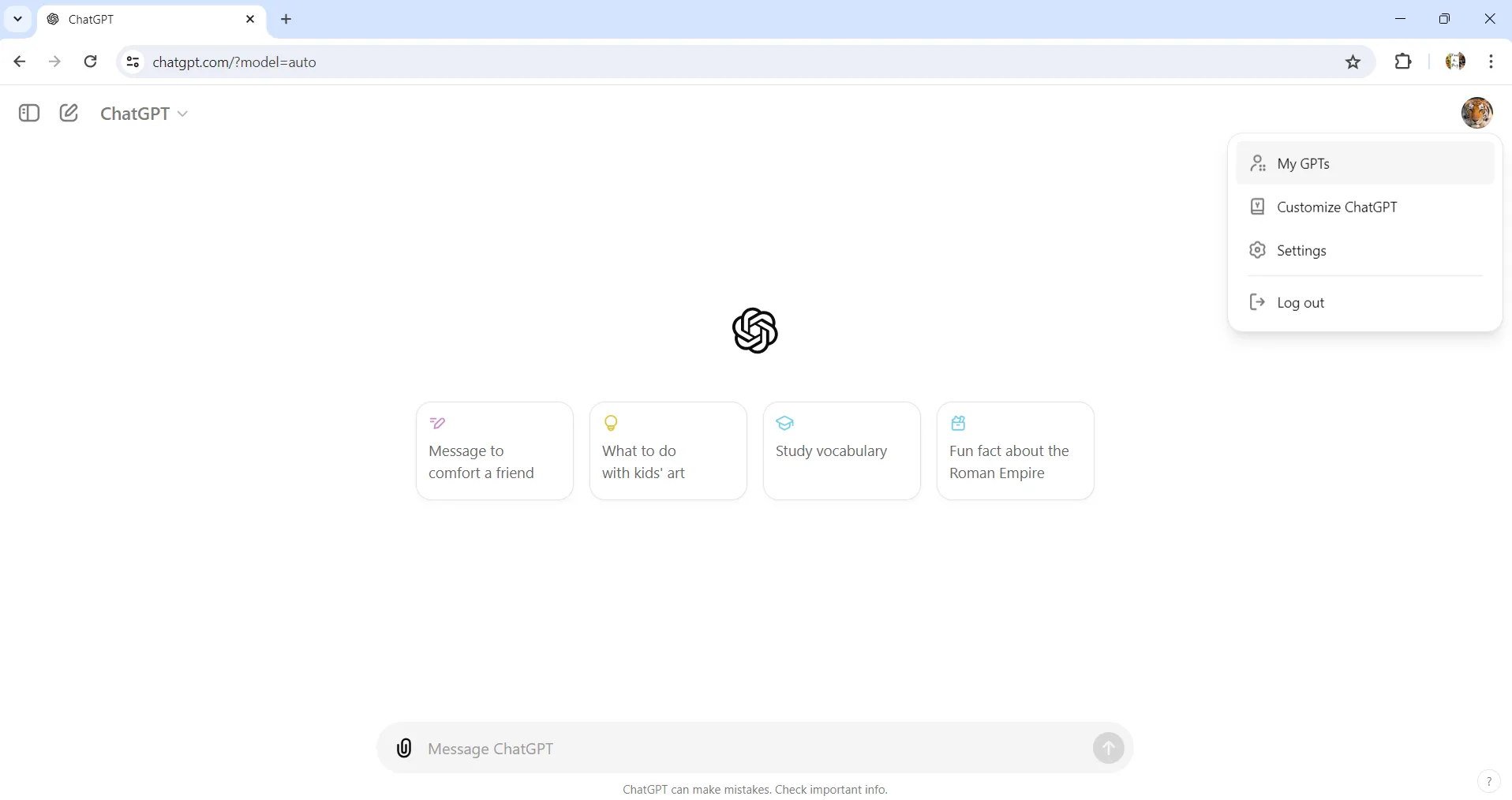
Step 2. You will see a screen with a search bar. Type "ChatOCR" in the search bar, which will show several options. Pick the one saying "OCR (formerly ChatOCR)". You will see a popup window. Click on "Start chat". This will open the ChatOCR window.
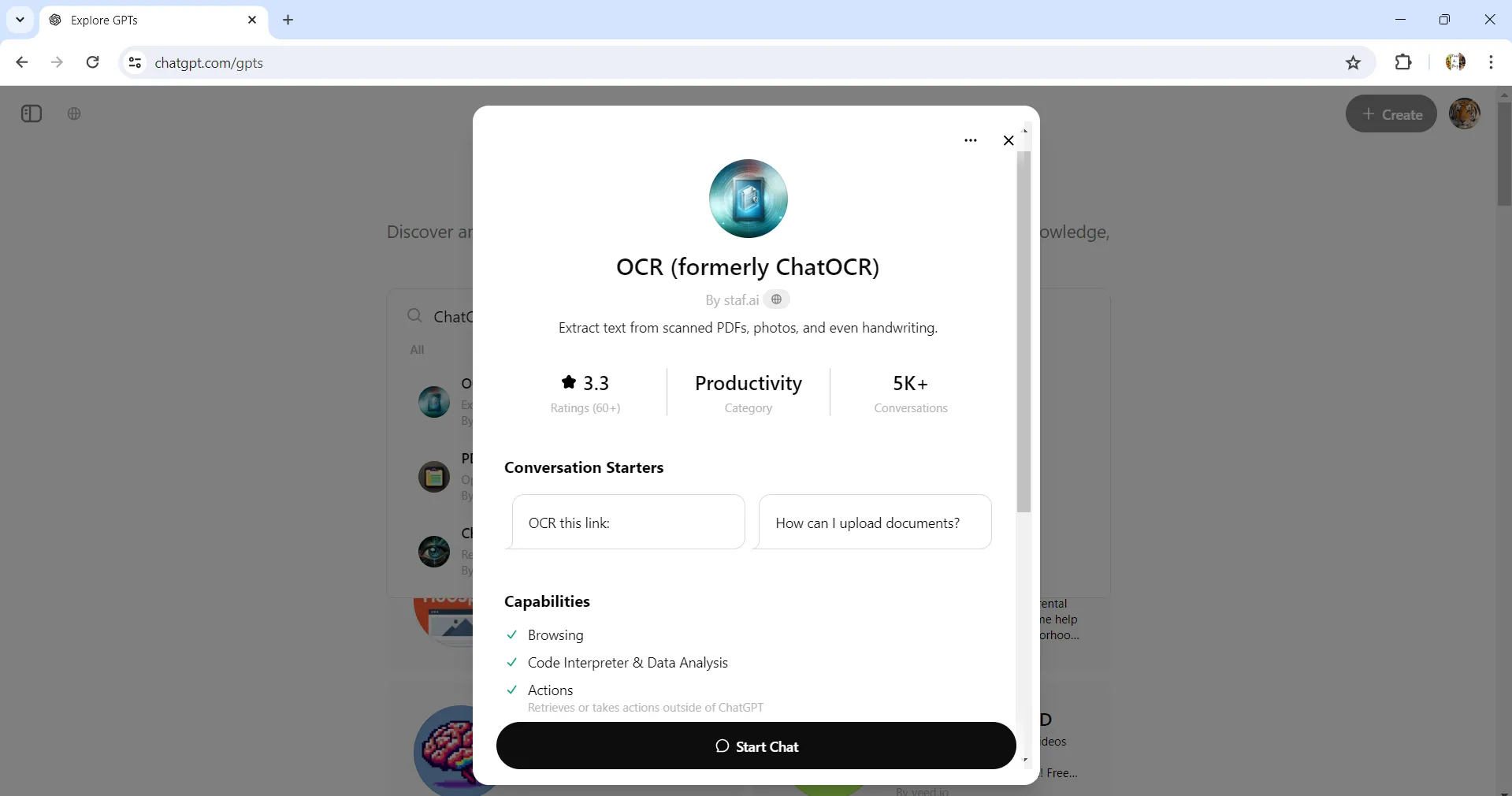
Step 3. At the bottom of the screen, you will see an attachment icon, click on that to attach the file that you want to OCR. Once the file of uploaded, hit the arrow button at the end. The ChatOCR will show you a message to confirm you want to go ahead. Click the "Confirm" button. This will start the OCR process.
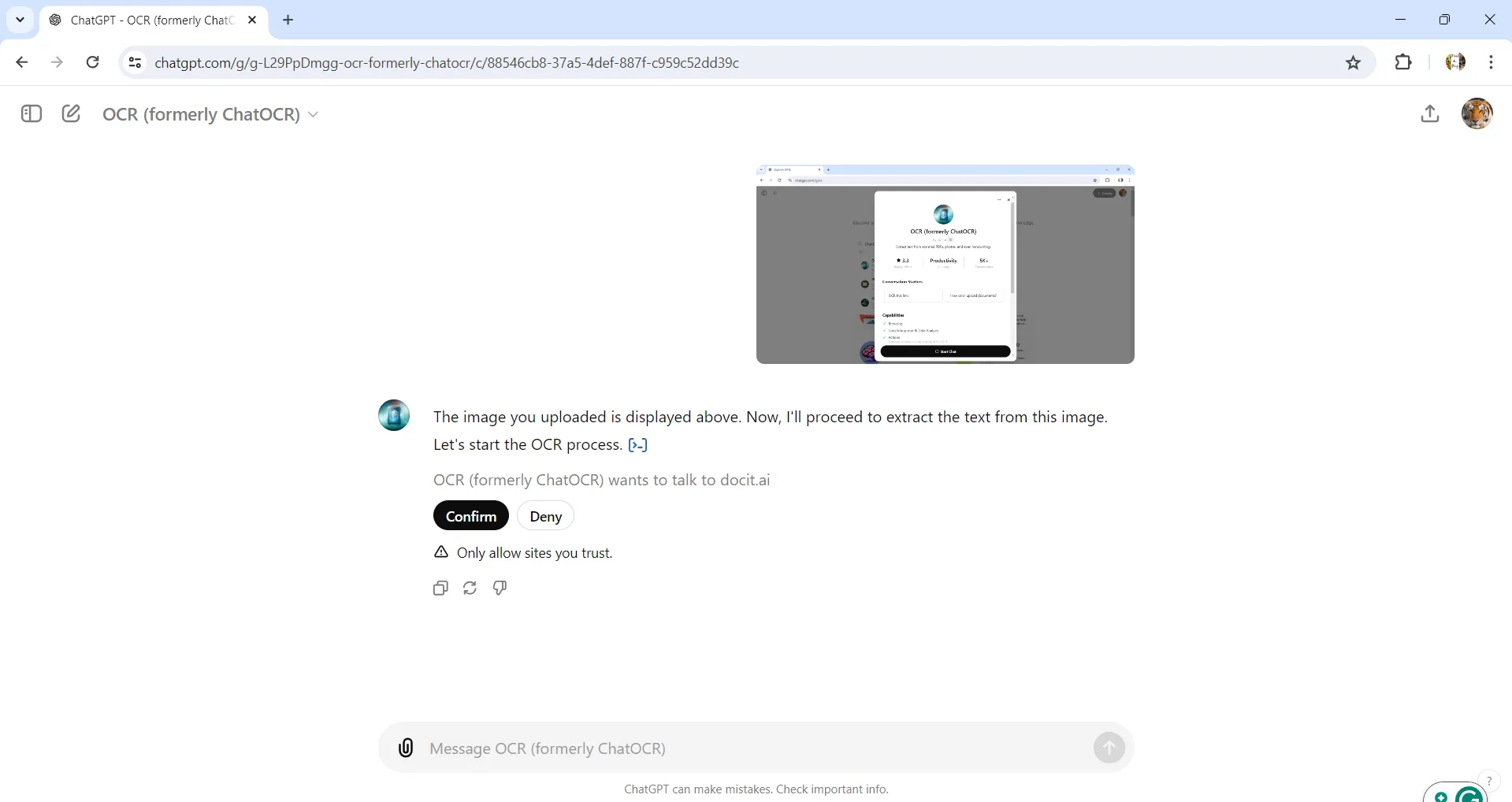
Step 4. The OCR result will soon start to appear on your screen, and you will also see two versions. If the first version has any typographical errors, ChatOCR will automatically make a second version with errors removed.
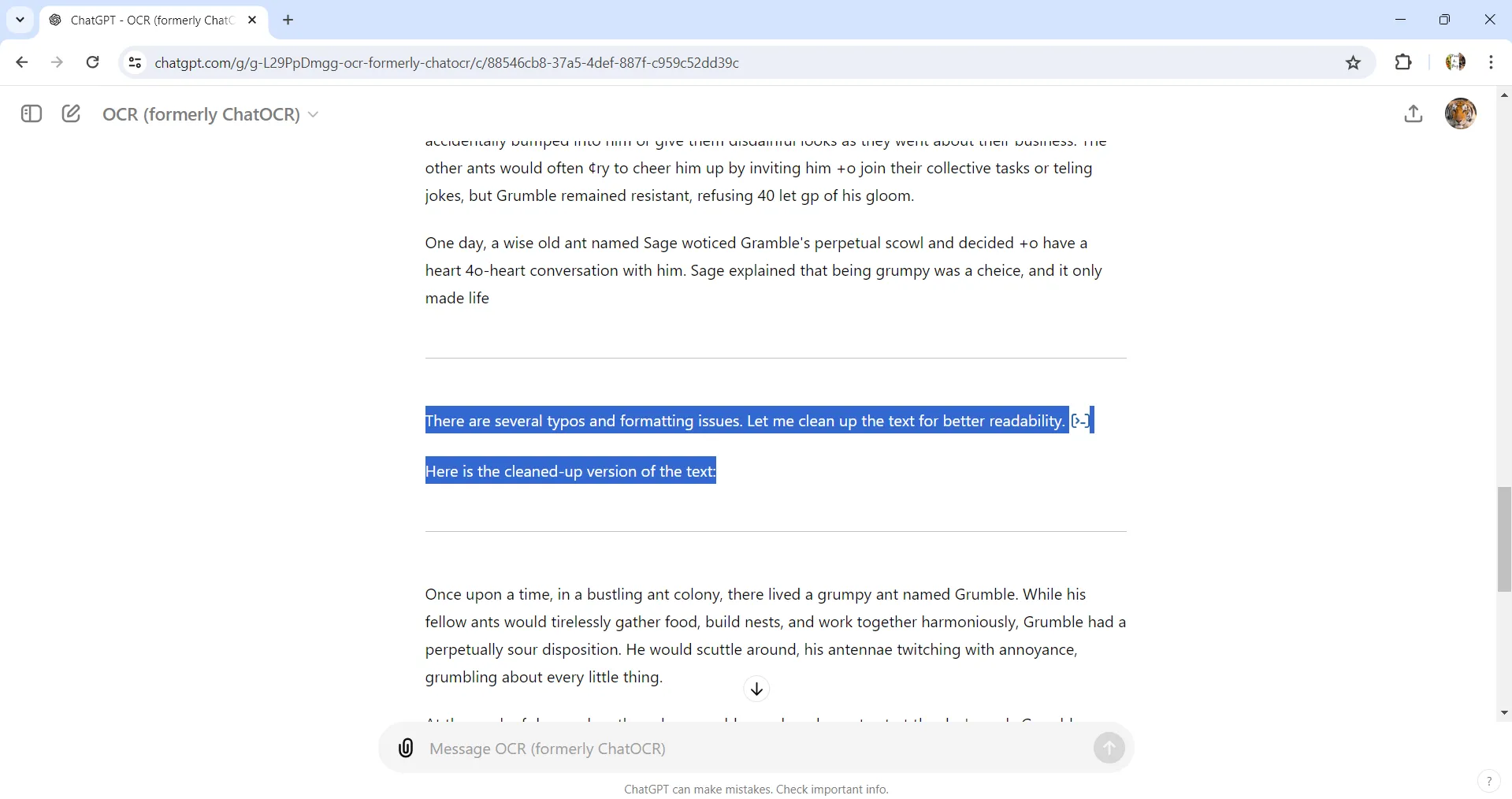
Step 5. Towards the end of the extracted text, you will see a copy icon. Click on that to copy the text and paste it wherever you want to save it.
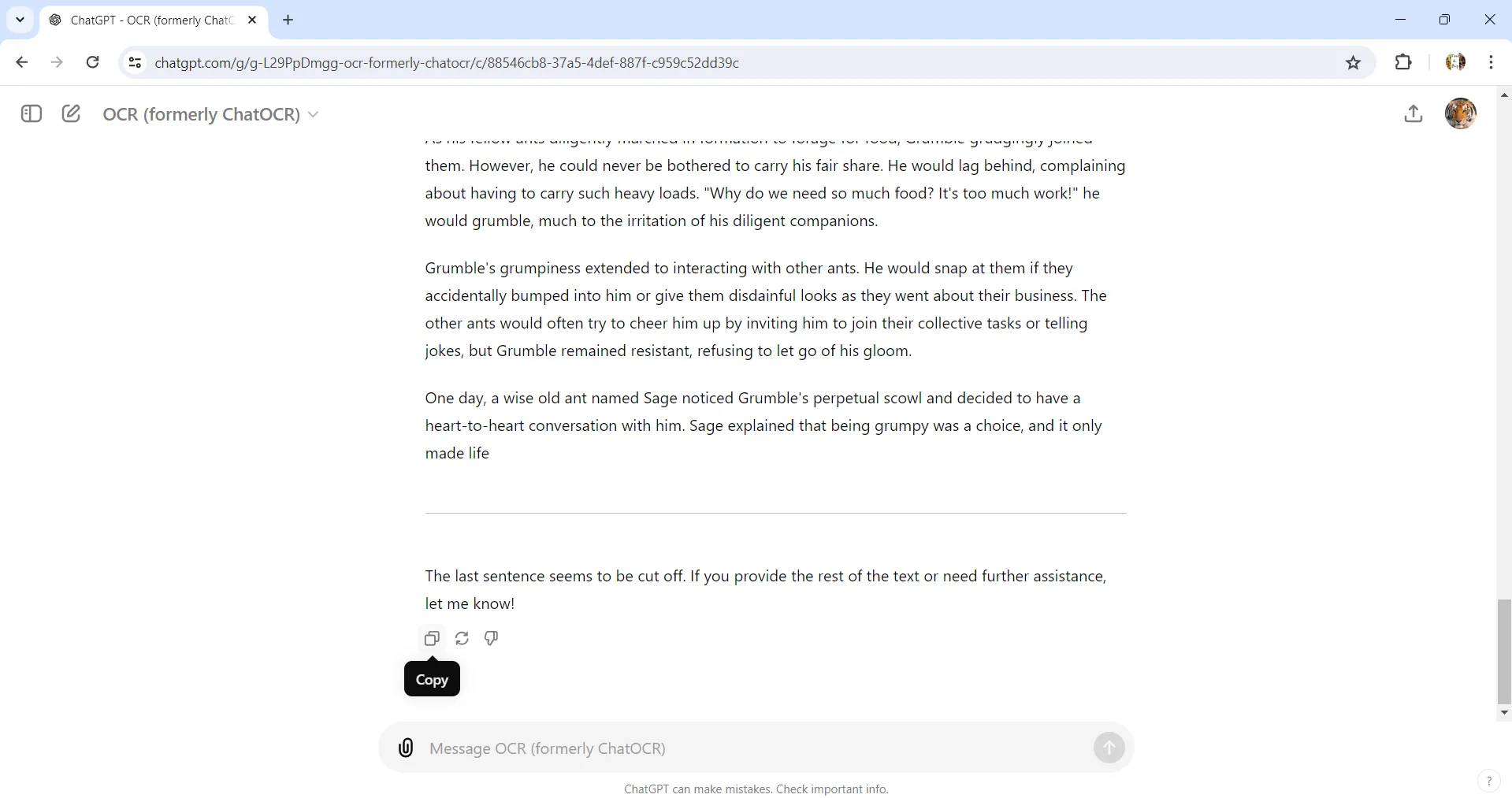
Also Read: How to Trick ChatGPT Using 4 Smart Prompts
Part 5. Cons of Using ChatOCR
ChatOCR has some cons which are listed below.
1. One of the major cons of chatOCR is the loss of file esthetics. The output comes as a text that must be copied and pasted into a file. This completely takes away the originality of the file.
2. The file output is not PDF so if PDF is your format of choice you may need additional software to convert it to PDF.
3. Since it is an online app, you need an active internet connection to work with this platform.
4. Also some files are too private and confidential that it is too risky to upload them on any online platform especially when using a public or shared internet service.
5. If you want to edit any text or you wish to retain the original file aesthetics, you need access to another PDF editor to do so.
6. The Language options are limited to the accuracy is not guaranteed.
7. The unlimited OCR subscription costs UD$20 per month which is quite high for a simple task like OCR
Part 6. The Best ChatOCR Alternative - UPDF
The cons you face with ChatOCR may hamper your work progress, but we have a great alternative for you, UPDF. There are no limitations as you have faced with ChatOCR. UPDF OCR process is very efficient and customizable. Additionally, you can do a lot more using UPDF. UPDF has so many great tools to offer. Unlike ChatOCR, once you have extracted the text from the scanned file using the UPDF OCR tool you may want to use UPDF for:
- Editing any text or images using editing tools.
- Organize pages, crop pages, or merge pages from other files.
- Add watermark, background, signatures, stamps, redact any words, and password-protect file.
- You can generate a link or OQ code to share the file rather than sending it as an attachment.
There are many more features but the coolest feature is the integrated AI. UPDF’s AI has a chatbot just like ChatGPT, plus you can also use AI to translate, summarize, and explain any PDF. You can download UPDF right now and get access to all the great features. The annual subscription cost of the complete pack is also much lower than ChatOCR and what one would pay for any equivalent software on the market. You can check its price and upgrade here.
Windows • macOS • iOS • Android 100% secure
Follow these steps to use UPDF for extracting text from a scanned file.
On desktop
Step-1. Open the UPDF app and open your scanned PDF file. If UPDF is not your default PDF reader, you can either use the "Open File" tab, or you can right-click on the file in the saved folder and click on "Open with>UPDF" from the menu. Or you can follow this guide to change the default PDF viewer on your computer so that you can open the PDF with UPDF directly.
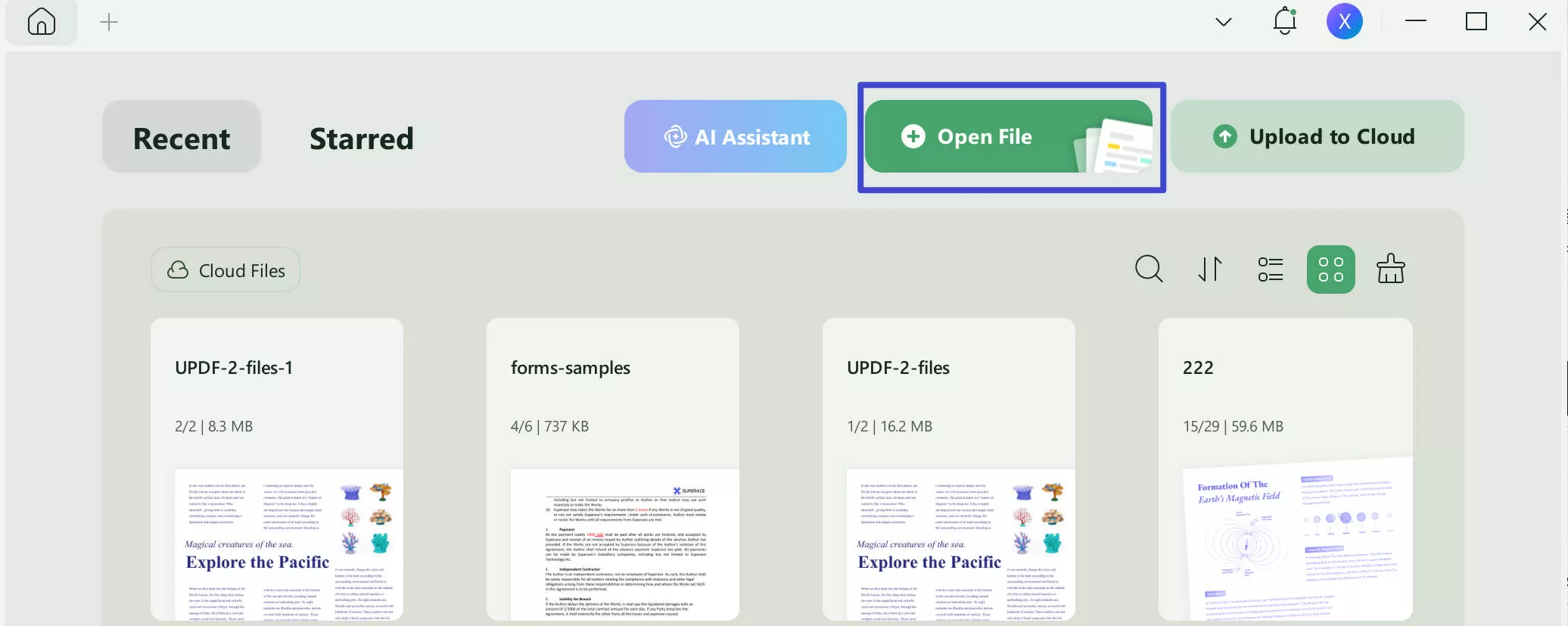
Step-2. You will see a panel of icons on the right side of the screen. Click the OCR icon in Tools. You will see the OCR popup window with some options to customize the OCR process.
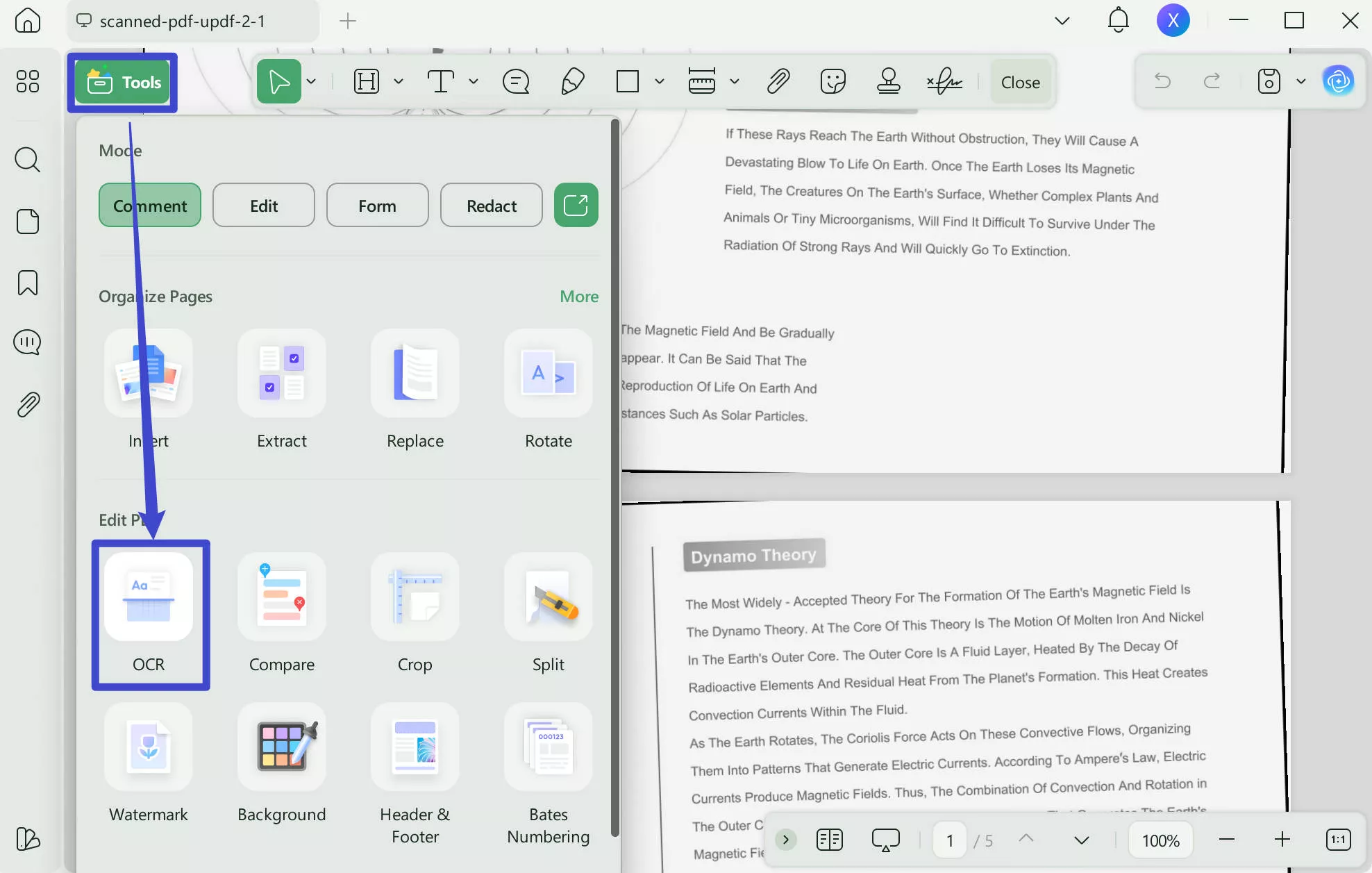
From the "Document type", you can choose "Editable PDF", "Text and Pictures Only", "Searchable PDF Only" for different needs.
Also, pick the "Document Language" which makes the accuracy levels much higher. You can also choose the output file image resolution. You can specify the page numbers or range or all pages as you desire. Once done with picking all the right options for your OCR, hit the "Convert" button. You will be prompted to save the new file after OCR.
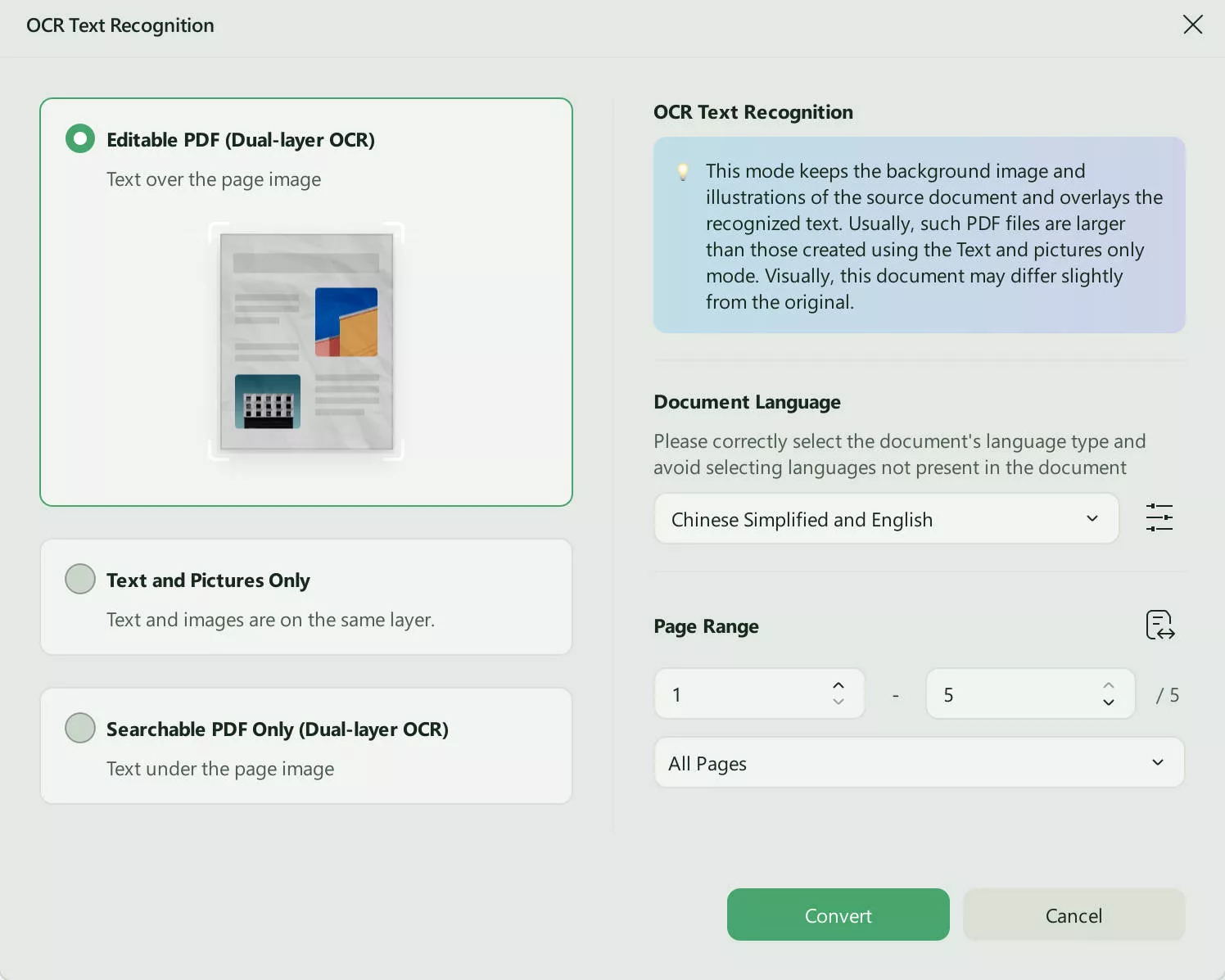
Step -3. Once the OCR is done. The editable file will open in the UPDF. Now, you can copy the text or edit the content by clicking "Edit" in Tools.
On mobile
Step 1. Download UPDF for iOS from App Store or UPDF for Android from Play Store. Then open UPDF on your phone, click the "+" button in the bottom right corner to upload your file.
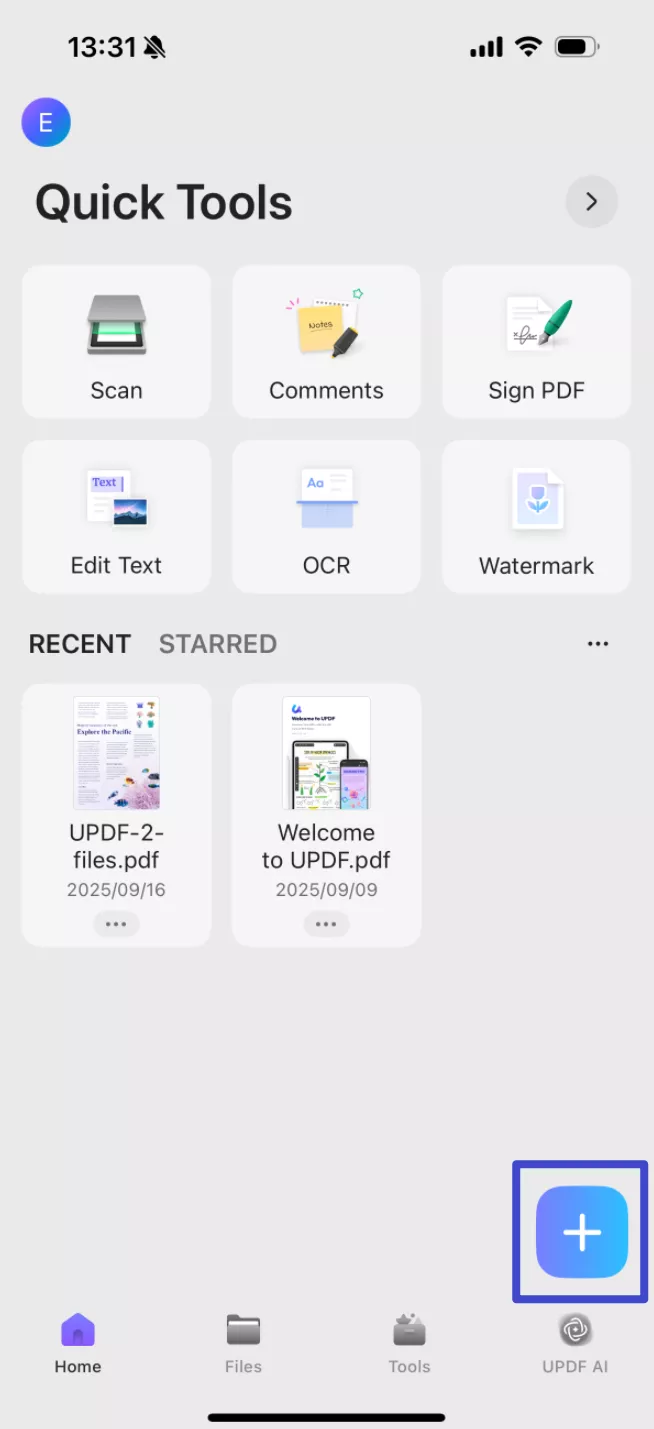
Step 2. Click the "OCR" icon at the bottom, adjust the settings according to your needs, after that, click "Continue", and a OCRed PDF will be saved automatically.

Step 3. Now, click the "Edit" button at the bottom, you can freely copy the text or edit the content.
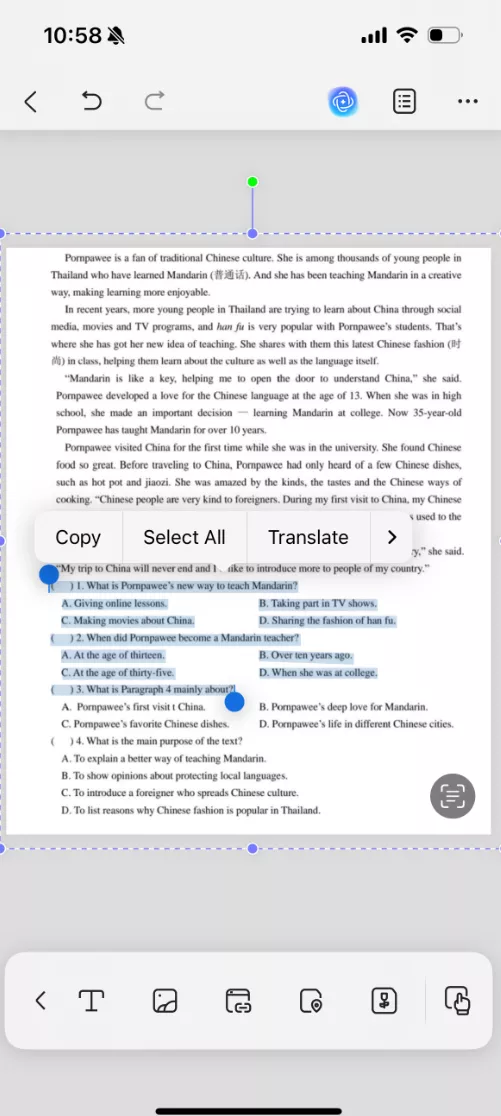
It is actually very easy with UPDF. You can watch this YouTube video to learn how to extract text from scanned PDF or image.
Final Words
The ChatOCR is a handy tool to extract text from scanned files, however, the usage is limited until you buy the subscription and even then the output is not what you deserve for that price. A great alternative is UPDF which has a customizable OCR tool but also has a lot more features and tools to work on a PDF file. The cost is much lower and the feature list is much bigger. Additionally, the integrated AI can help you increase your work efficiency. Download the UPDF right away and enjoy the great features.
Windows • macOS • iOS • Android 100% secure
 UPDF
UPDF
 UPDF for Windows
UPDF for Windows UPDF for Mac
UPDF for Mac UPDF for iPhone/iPad
UPDF for iPhone/iPad UPDF for Android
UPDF for Android UPDF AI Online
UPDF AI Online UPDF Sign
UPDF Sign Edit PDF
Edit PDF Annotate PDF
Annotate PDF Create PDF
Create PDF PDF Form
PDF Form Edit links
Edit links Convert PDF
Convert PDF OCR
OCR PDF to Word
PDF to Word PDF to Image
PDF to Image PDF to Excel
PDF to Excel Organize PDF
Organize PDF Merge PDF
Merge PDF Split PDF
Split PDF Crop PDF
Crop PDF Rotate PDF
Rotate PDF Protect PDF
Protect PDF Sign PDF
Sign PDF Redact PDF
Redact PDF Sanitize PDF
Sanitize PDF Remove Security
Remove Security Read PDF
Read PDF UPDF Cloud
UPDF Cloud Compress PDF
Compress PDF Print PDF
Print PDF Batch Process
Batch Process About UPDF AI
About UPDF AI UPDF AI Solutions
UPDF AI Solutions AI User Guide
AI User Guide FAQ about UPDF AI
FAQ about UPDF AI Summarize PDF
Summarize PDF Translate PDF
Translate PDF Chat with PDF
Chat with PDF Chat with AI
Chat with AI Chat with image
Chat with image PDF to Mind Map
PDF to Mind Map Explain PDF
Explain PDF Scholar Research
Scholar Research Paper Search
Paper Search AI Proofreader
AI Proofreader AI Writer
AI Writer AI Homework Helper
AI Homework Helper AI Quiz Generator
AI Quiz Generator AI Math Solver
AI Math Solver PDF to Word
PDF to Word PDF to Excel
PDF to Excel PDF to PowerPoint
PDF to PowerPoint User Guide
User Guide UPDF Tricks
UPDF Tricks FAQs
FAQs UPDF Reviews
UPDF Reviews Download Center
Download Center Blog
Blog Newsroom
Newsroom Tech Spec
Tech Spec Updates
Updates UPDF vs. Adobe Acrobat
UPDF vs. Adobe Acrobat UPDF vs. Foxit
UPDF vs. Foxit UPDF vs. PDF Expert
UPDF vs. PDF Expert




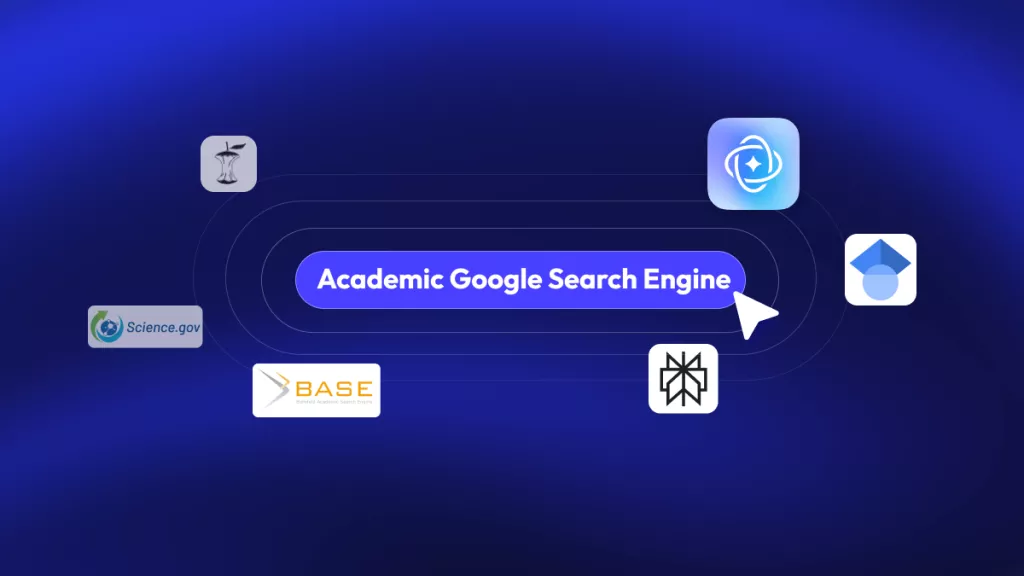
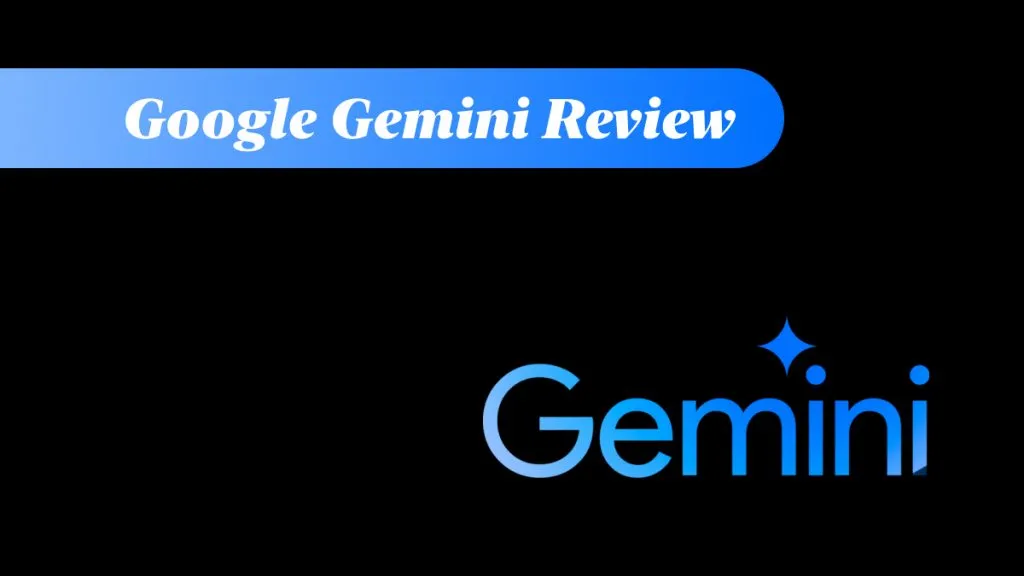

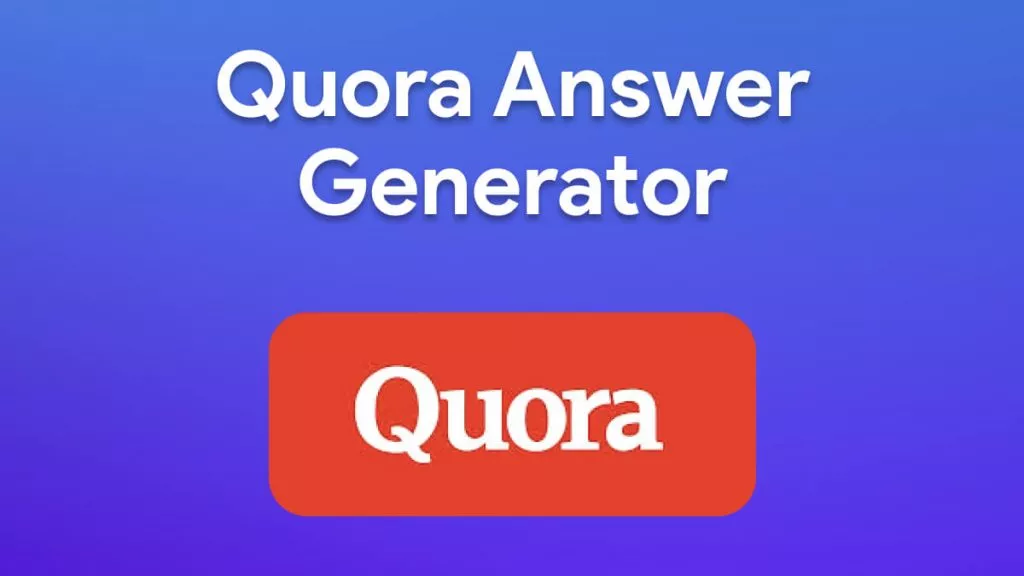
 Engelbert White
Engelbert White 
 Lizzy Lozano
Lizzy Lozano 
 Enid Brown
Enid Brown 
