As PDFs have become the main document format in the business world, the need to translate PDFs in different languages is also emerging. One such common request is how to translate Arabic to Hindi PDFs.
Arabic and Hindi are both commonly spoken languages, but translating between them can be challenging. However, using the right tool can help ensure accurate translations. That's what this guide is all about. Here, we will discuss the best Arabic to Hindi translation PDF tool that leverages AI technology to offer accurate translation.
Follow along to learn about the tool and the steps to translate Arabic to Hindi PDF accurately.
Part 1. How to Translate PDF from Arabic to Hindi?
UPDF is an AI-driven PDF editor tool that provides a top-notch AI feature for translating PDFs. UPDF's AI assistant feature allows you to translate content from Arabic to Hindi or any other language with simple clicks. With AI translation, it ensures that translations are accurate and don't have any grammatical or spelling issues.
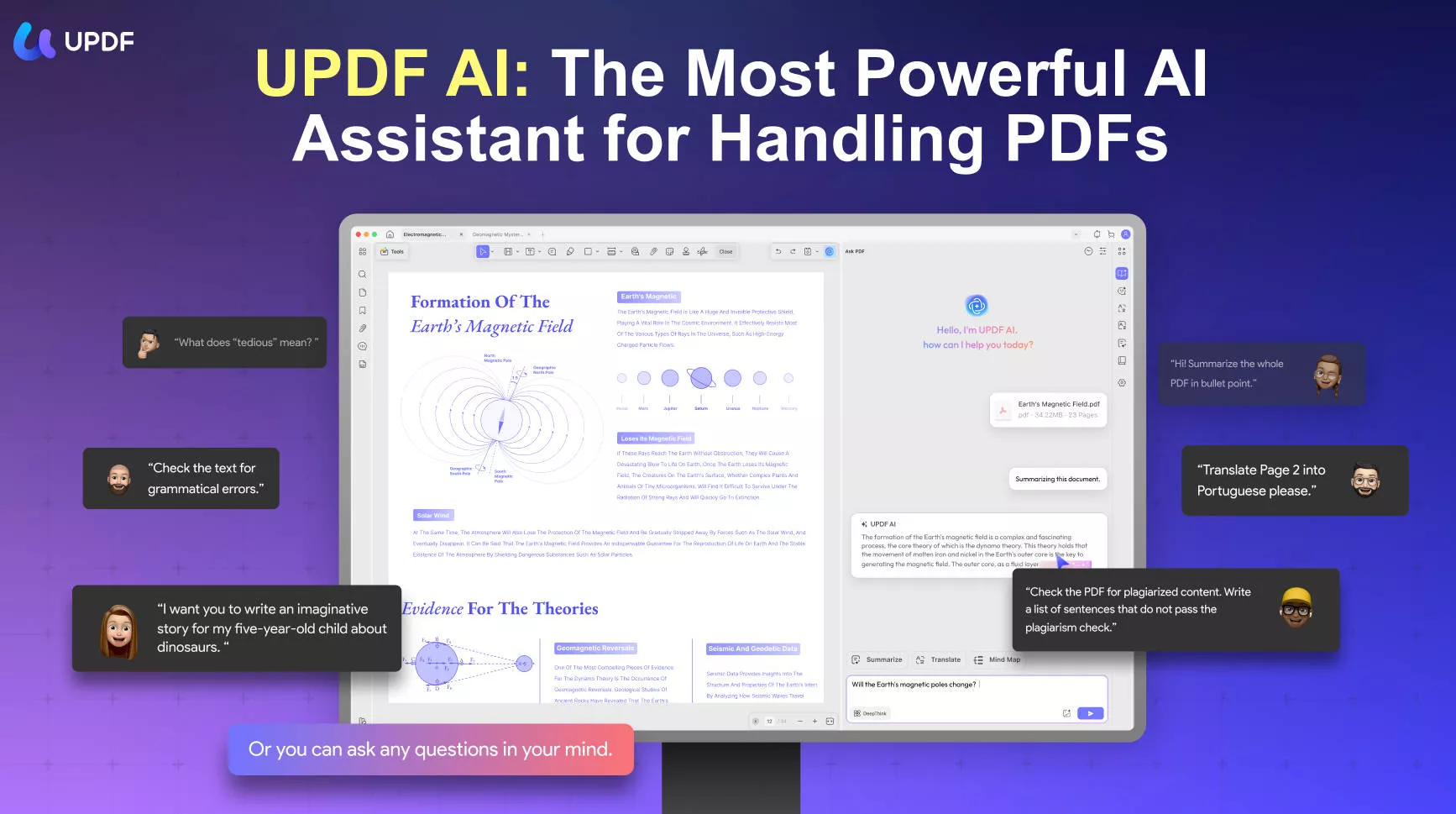
The key features of UPDF's AI assistant include:
- Multiple modes of PDF translation, i.e., translate PDF by page, select and translate content directly from PDF, and copy-paste the PDF content to translate through the chat box.
- Translate PDF from Arabic to Hindi or any other language, such as English, German, Italian, Chinese, and more.
- Latest GPT- 5 and Deepseek R1-powered AI technology to translate PDF content accurately.
- Intuitive click-based interface to translate PDFs effortlessly.
- Translate scanned PDF to other languages by performing an OCR scan to extract text alongside the translation.
- UPDF.ai web AI assistant to translate PDF content directly from a web browser.
In short, the UPDF AI assistant feature provides a modernized and advanced way to translate Arabic to Hindi PDF within minutes.
Here's how to perform Arabic to Hindi translation PDF with UPDF AI feature:
Step 1. Install UPDF and Open the Arabic PDF
Open UPDF AI Online, and click "Upload File" to upload your Arabic PDF file.
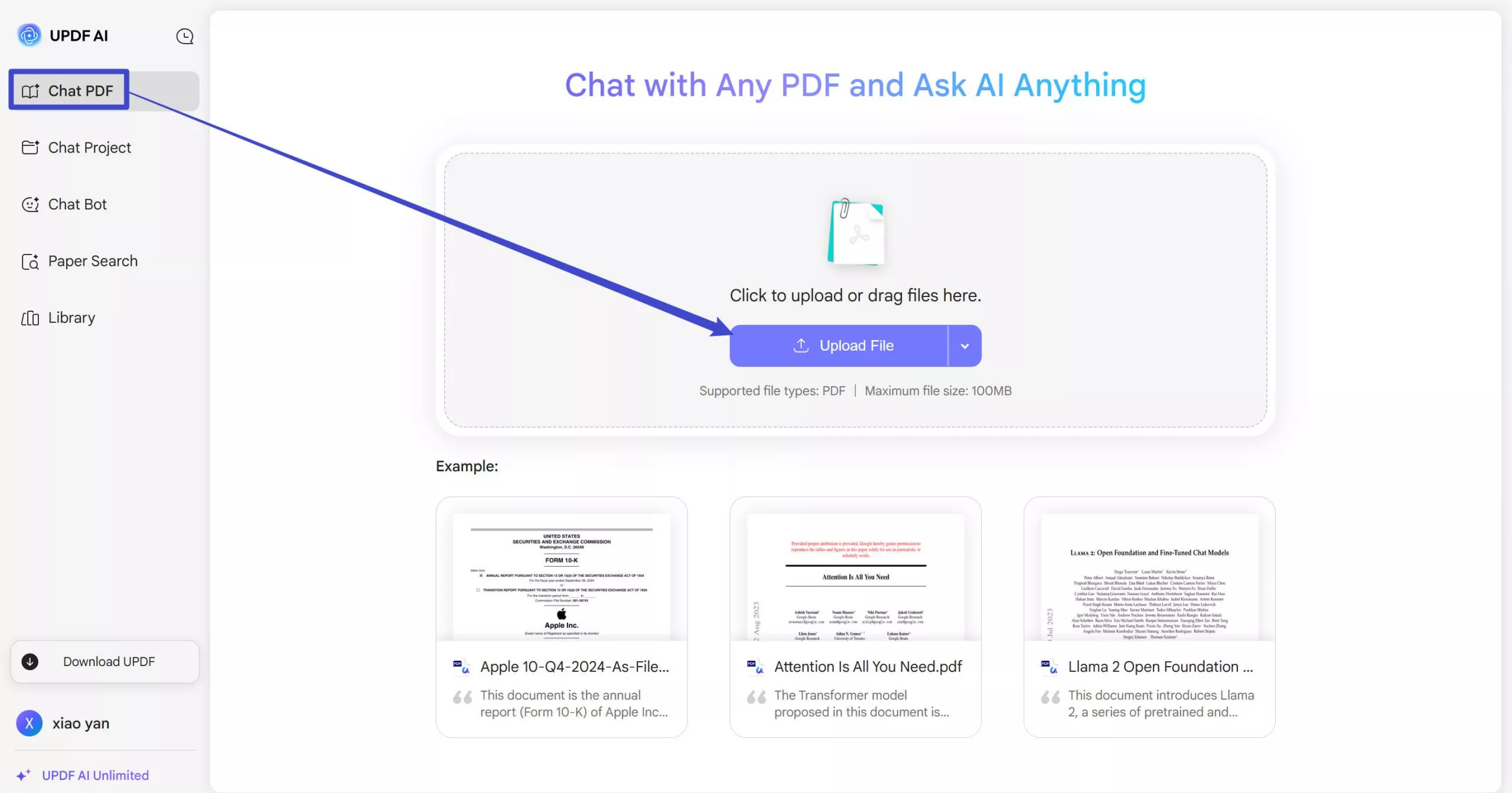
Step 2. Translate by Copy-Paste Approach
Copy the Arabic text from the PDF you want to translate and paste it into the AI chatbot with the below prompt: "Translate this text to Hindi: [Paste text]".
UPDF AI will instantly translate the text and let you copy and use it wherever you want.
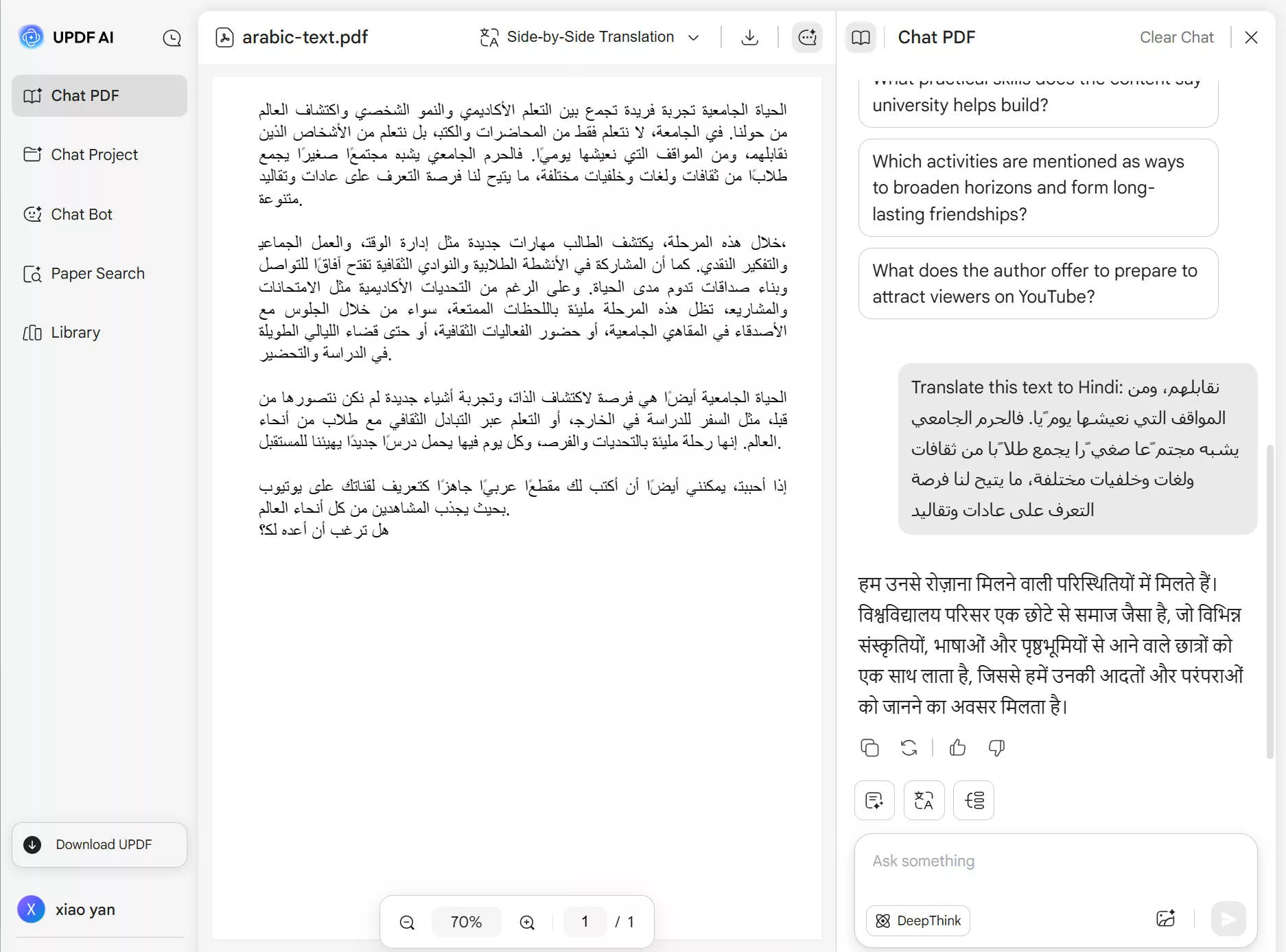
Step 3. Translate by Page
If you want to translate specific pages from the PDF, you can do that easily by using the right prompt in UPDF AI. For example, if you want to translate Arabic to Hindi PDF page 1, then you can use the below prompt:
"Translate page 1 into Hindi"
UPDF will extract all the Arabic text from page 1 and translate it to Hindi. This approach offers the easiest and most powerful AI-driven approach for Arabic to Hindi translation PDFs.
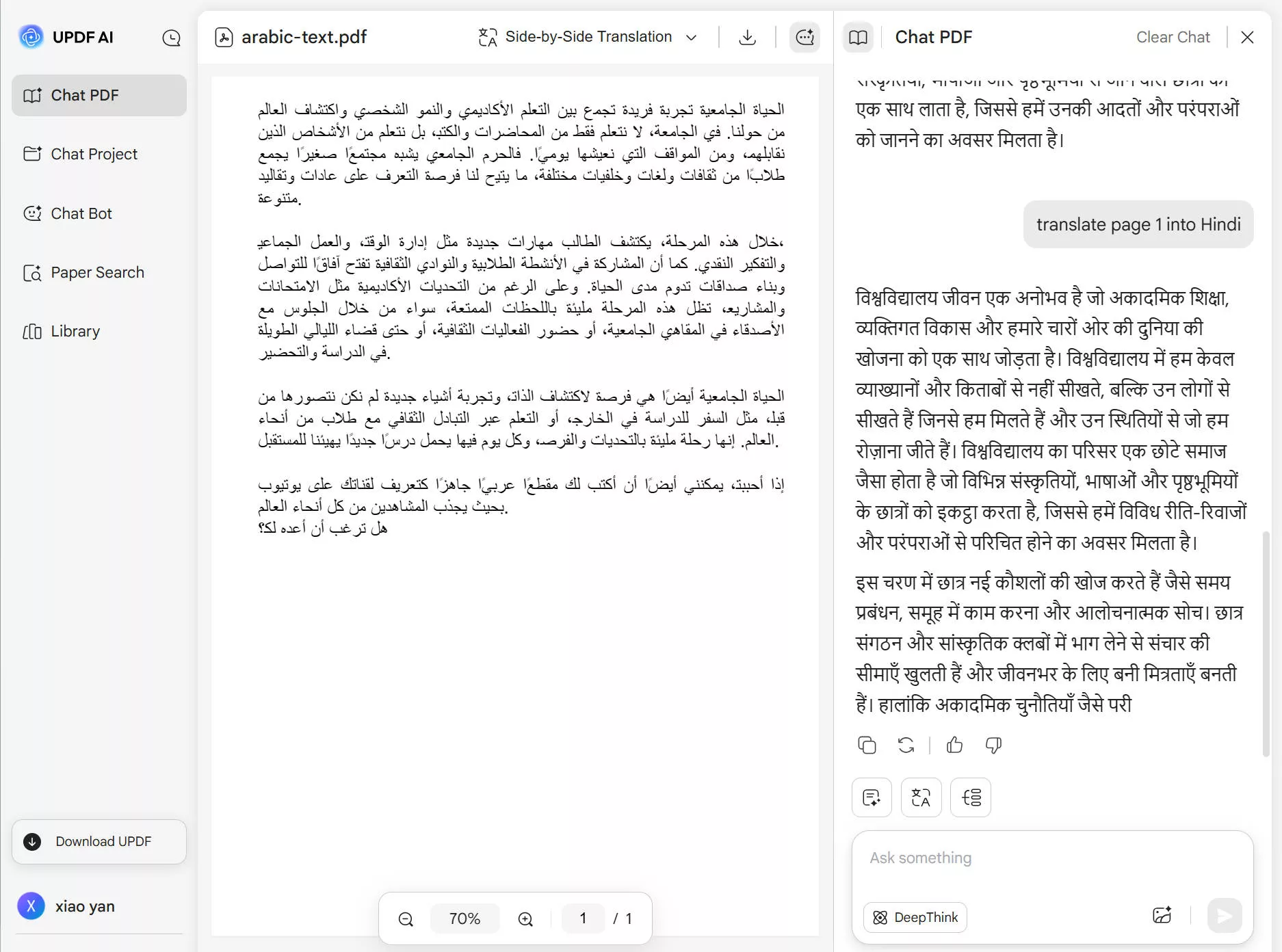
Bonus Tip: UPDF AI also provides a quick prompt for selecting the page range and translating the text into specific languages.
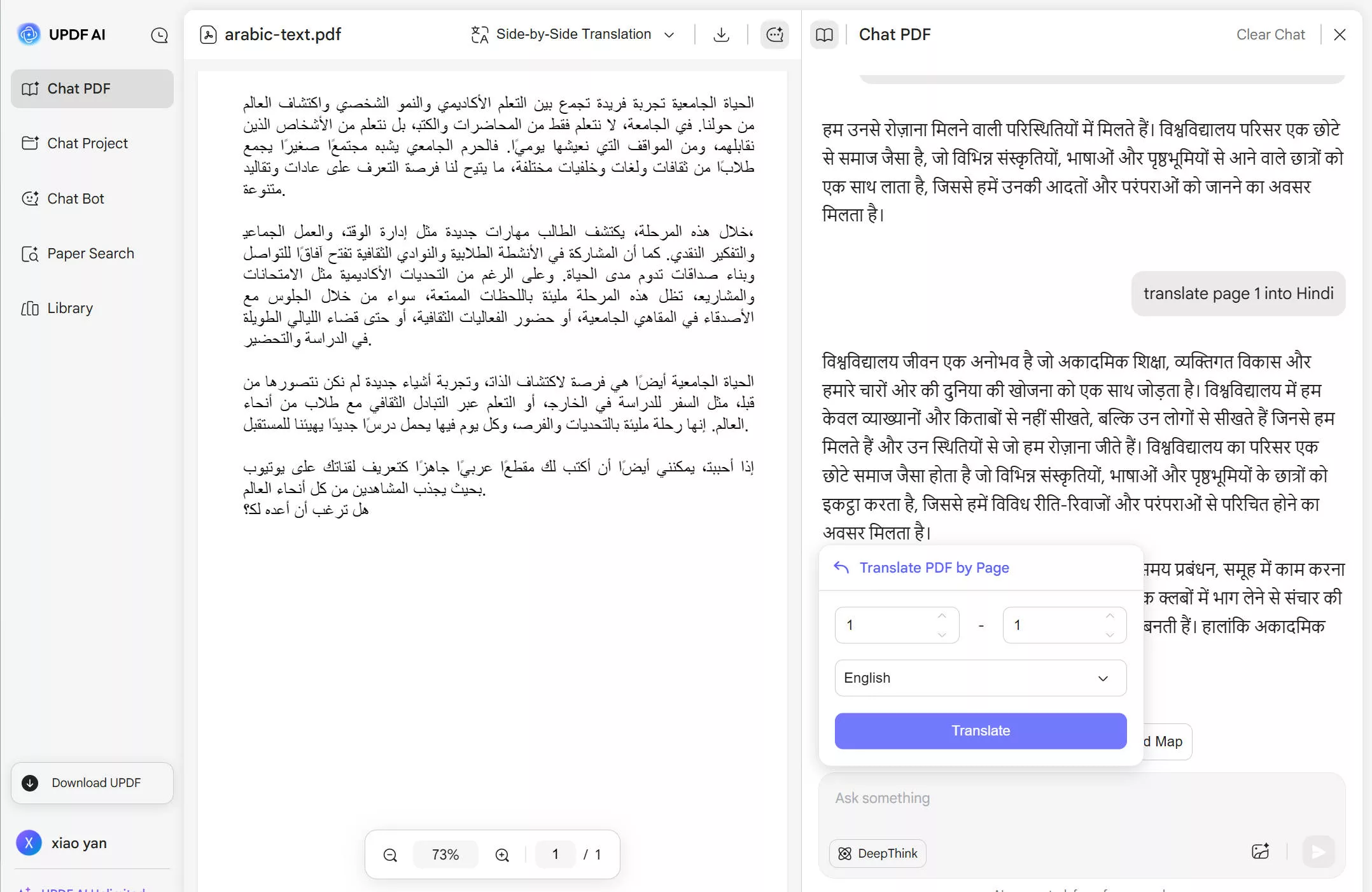
Similarly, you can also select and translate text from a PDF to another language.
Part 2. How to Translate Scanned PDF from Arabic to Hindi?
Sometimes, a PDF is a scanned or image-based file in which the text is not editable or searchable. Translating such PDFs seems challenging, as the text is in image form. However, that's not the issue for UPDF.
UPDF provides an AI chatting with images feature with which you can insert the image of the scanned PDF and get it translated effortlessly. UPDF AI extracts the text from the image and translates it into your desired language. This way, UPDF resolves the concern of how to perform Arabic to Hindi translation PDF for scanned files.
Here are the steps to translate Arabic to Hindi PDF effortlessly:
Step 1. Open UPDF AI Online and open the scanned PDF by clicking "Upload File".
Step 2. Select the PDF area you want to translate and take a screenshot. Afterward, tap the "Image" icon below to upload the screenshot, then type the prompt "Translate the text in the image to Hindi" and hit Send. UPDF will instantly extract the text and translate it into Hindi.
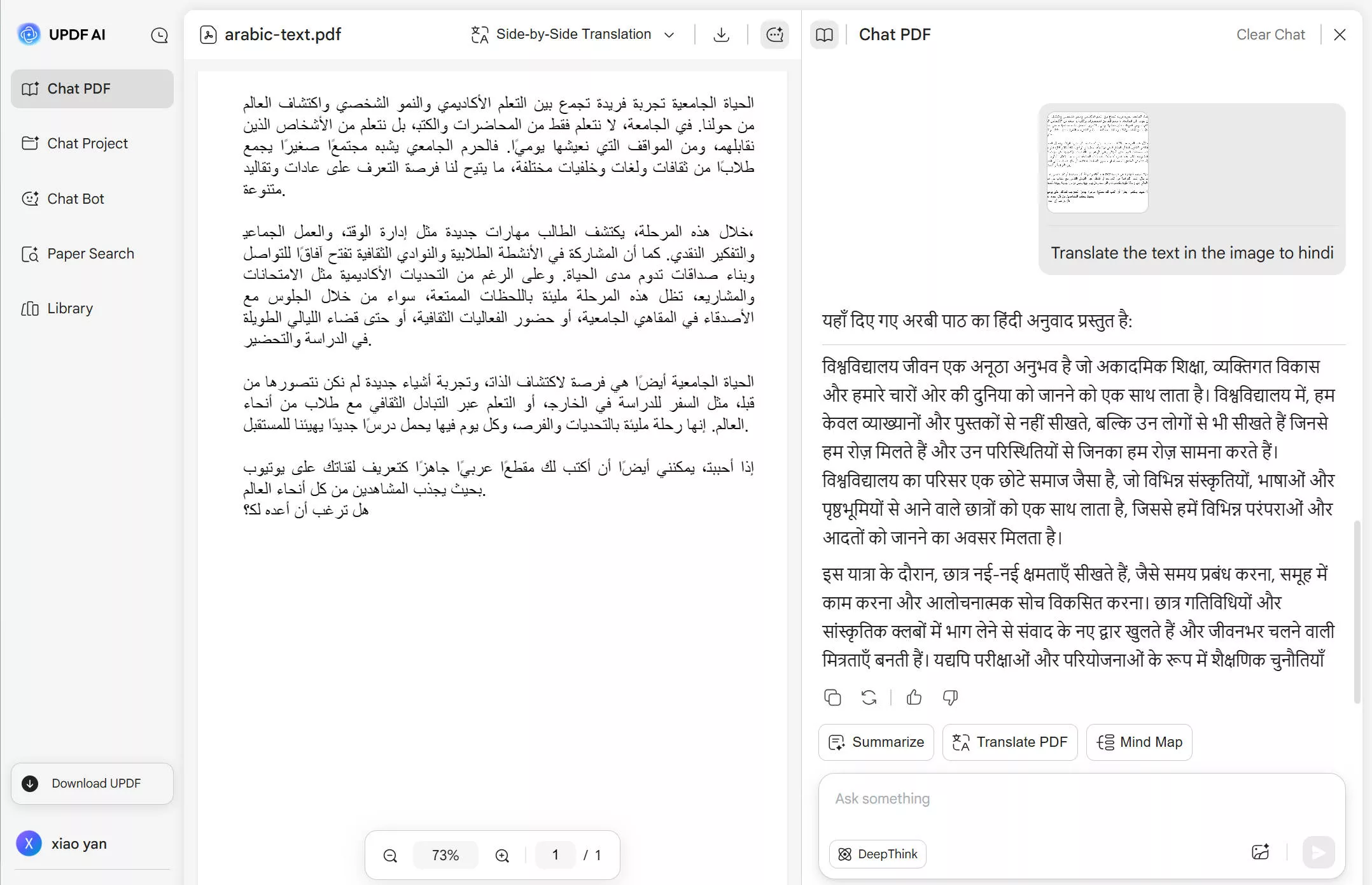
Step 3. For further editing, you can tap "Copy" below to copy the translation and download UPDF - the all-in-one PDF Editor to annotate and mark up the translation text.
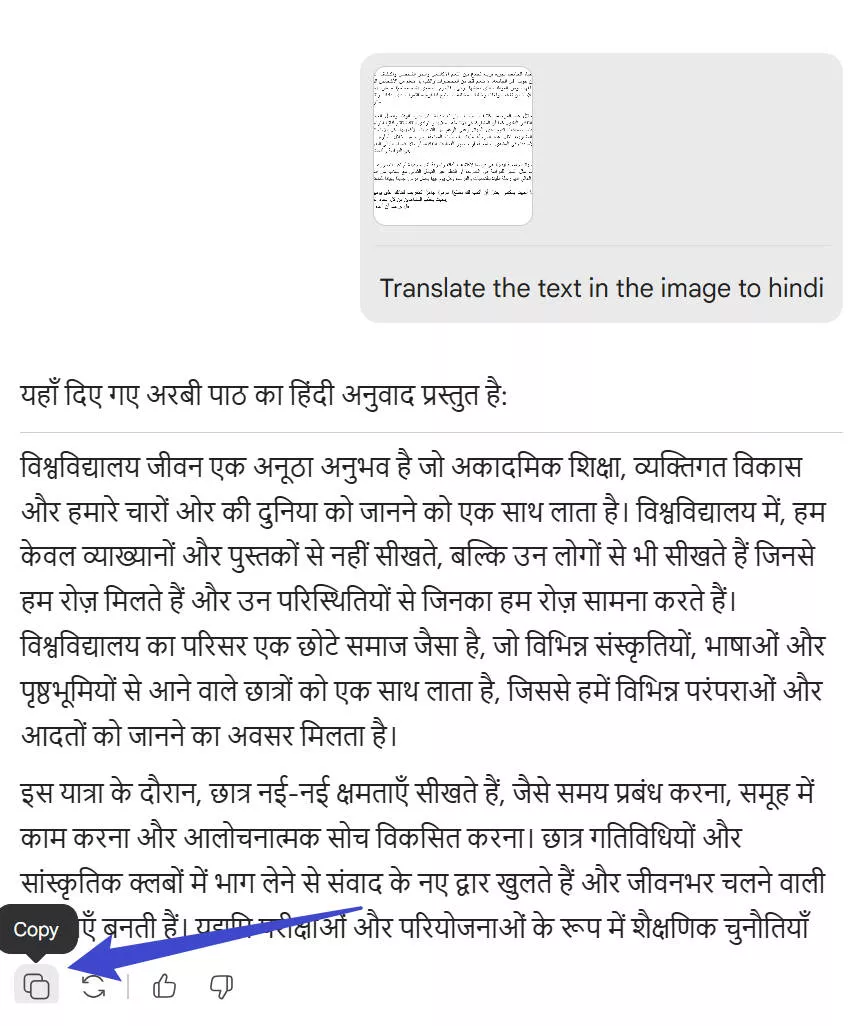
Windows • macOS • iOS • Android 100% secure
This way, you can smartly use the UPDF AI assistant to translate Arabic to Hindi PDF, regardless of whether it is scanned.
Part 3. Bonus: What Can UPDF Do Beyond Arabic to Hindi PDF Translation?
UPDF's AI assistant and effortless translation of Arabic to Hindi PDF are just some of the many PDF features it brings to the table. You can also use the AI assistant to summarize PDFs, chat about complex PDF phrases, or even have human-like conversations to ideate/brainstorm/write on any topic.
Furthermore, UPDF is a comprehensive PDF editor tool, which means you get a lot more than translating PDFs.
With UPDF, you can:
- Edit PDF text, images, links, headers/footers, and backgrounds.
- Annotate PDF using a highlighter, market, drawer, strikethrough, or adding stickers/stamps.
- Convert PDF to other formats like image, Word, PPT, Excel, HTML, etc.
- Compress PDF to lower large file size.
- Protect PDF with open/permission password, watermark, or redacting.
- Batch processes multiple PDFs to combine, convert, insert, print, or encrypt simultaneously.
- Create or fill out PDF forms and sign electronically or digitally.
- Secure cloud storage to store and access PDF files from anywhere.
- OCR scan to get editable PDFs from scanned PDFs.
- Organize pages by adding, replacing, splitting, extracting, removing, rotating, cropping, or rearranging PDF pages.
- One account and all four platform compatibility, including Windows, Mac, iOS, and Android.

In short, UPDF provides an all-in-one PDF editor and AI assistant that individuals, businesses, and institutes need to fulfill PDF needs diligently. To learn more about UPDF, check the review article by Money Digest.
Conclusion
It is easier than many think to get Arabic to Hindi PDF translation. Above, we have discussed how the right tool can provide a hassle-free experience in translating both editable and scanned PDFs. With UPDF AI assistant, you get a powerful AI feature to get accurate Arabic to Hindi PDF translation. Furthermore, its other PDF features elevate the experience even further. Therefore, don't waste more time! Download and install UPDF and have the best PDF AI tool at your disposal.
Windows • macOS • iOS • Android 100% secure
 UPDF
UPDF
 UPDF for Windows
UPDF for Windows UPDF for Mac
UPDF for Mac UPDF for iPhone/iPad
UPDF for iPhone/iPad UPDF for Android
UPDF for Android UPDF AI Online
UPDF AI Online UPDF Sign
UPDF Sign Edit PDF
Edit PDF Annotate PDF
Annotate PDF Create PDF
Create PDF PDF Form
PDF Form Edit links
Edit links Convert PDF
Convert PDF OCR
OCR PDF to Word
PDF to Word PDF to Image
PDF to Image PDF to Excel
PDF to Excel Organize PDF
Organize PDF Merge PDF
Merge PDF Split PDF
Split PDF Crop PDF
Crop PDF Rotate PDF
Rotate PDF Protect PDF
Protect PDF Sign PDF
Sign PDF Redact PDF
Redact PDF Sanitize PDF
Sanitize PDF Remove Security
Remove Security Read PDF
Read PDF UPDF Cloud
UPDF Cloud Compress PDF
Compress PDF Print PDF
Print PDF Batch Process
Batch Process About UPDF AI
About UPDF AI UPDF AI Solutions
UPDF AI Solutions AI User Guide
AI User Guide FAQ about UPDF AI
FAQ about UPDF AI Summarize PDF
Summarize PDF Translate PDF
Translate PDF Chat with PDF
Chat with PDF Chat with AI
Chat with AI Chat with image
Chat with image PDF to Mind Map
PDF to Mind Map Explain PDF
Explain PDF Scholar Research
Scholar Research Paper Search
Paper Search AI Proofreader
AI Proofreader AI Writer
AI Writer AI Homework Helper
AI Homework Helper AI Quiz Generator
AI Quiz Generator AI Math Solver
AI Math Solver PDF to Word
PDF to Word PDF to Excel
PDF to Excel PDF to PowerPoint
PDF to PowerPoint User Guide
User Guide UPDF Tricks
UPDF Tricks FAQs
FAQs UPDF Reviews
UPDF Reviews Download Center
Download Center Blog
Blog Newsroom
Newsroom Tech Spec
Tech Spec Updates
Updates UPDF vs. Adobe Acrobat
UPDF vs. Adobe Acrobat UPDF vs. Foxit
UPDF vs. Foxit UPDF vs. PDF Expert
UPDF vs. PDF Expert

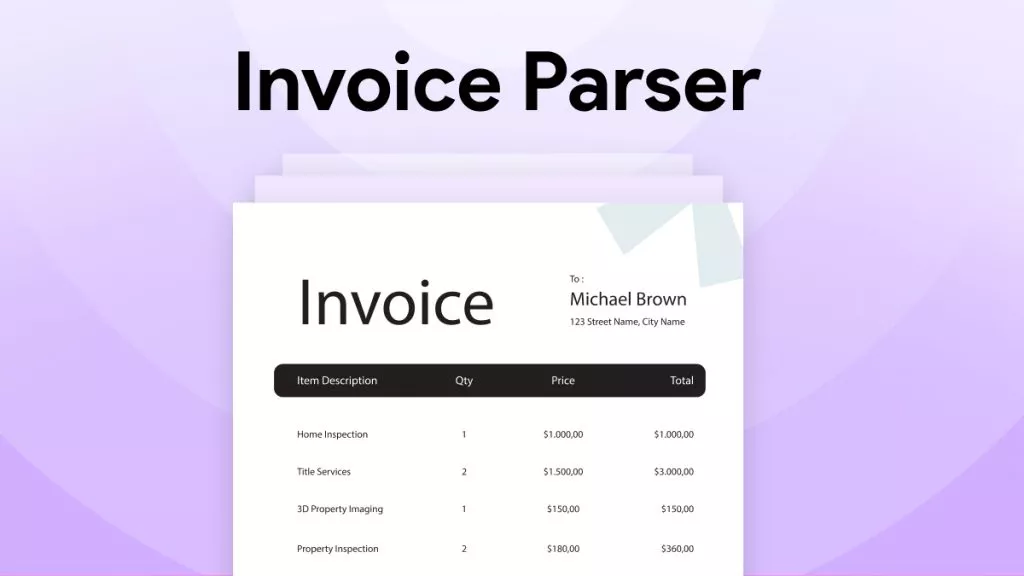






 Enid Brown
Enid Brown 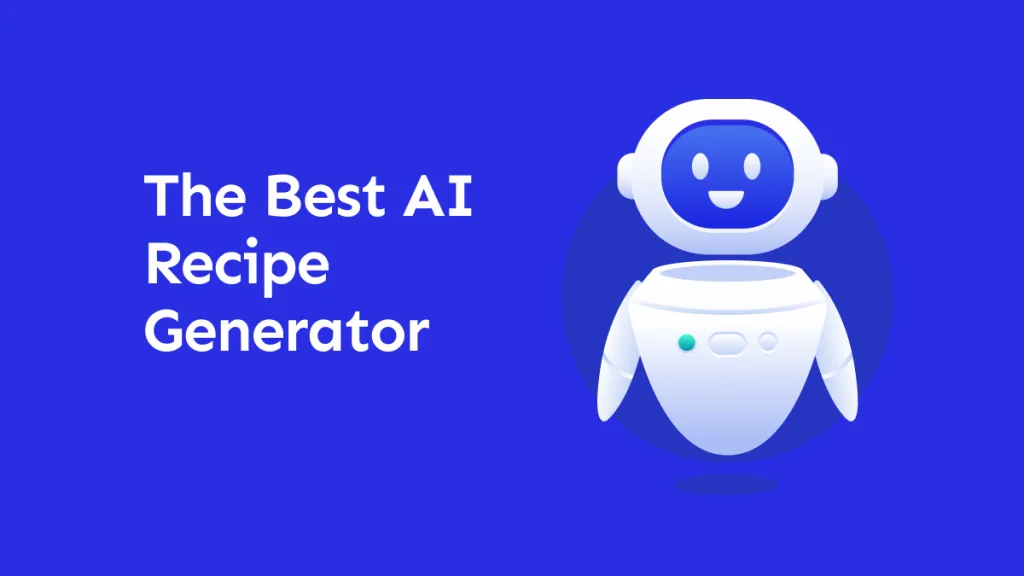
 Lizzy Lozano
Lizzy Lozano 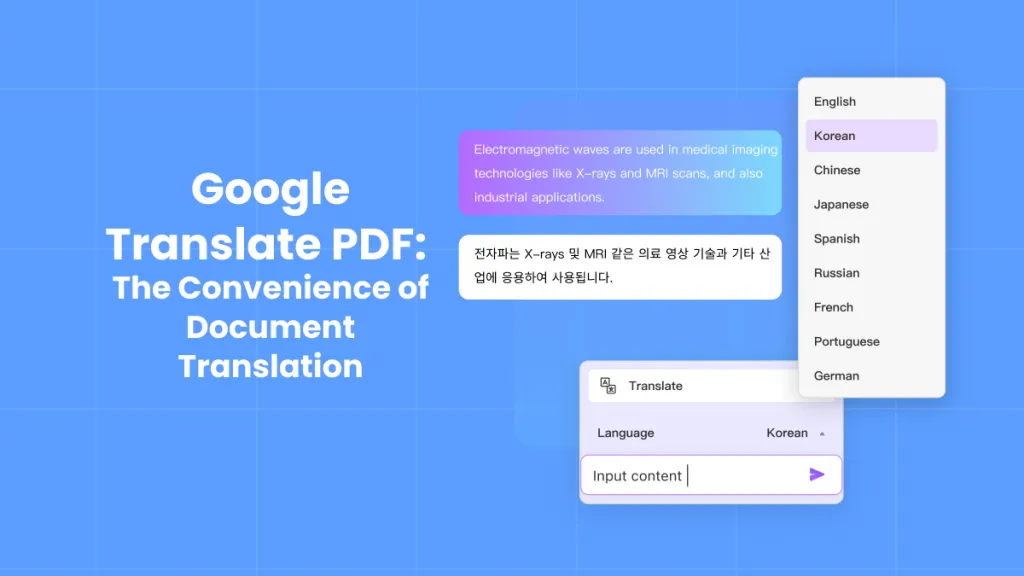
 Enola Miller
Enola Miller 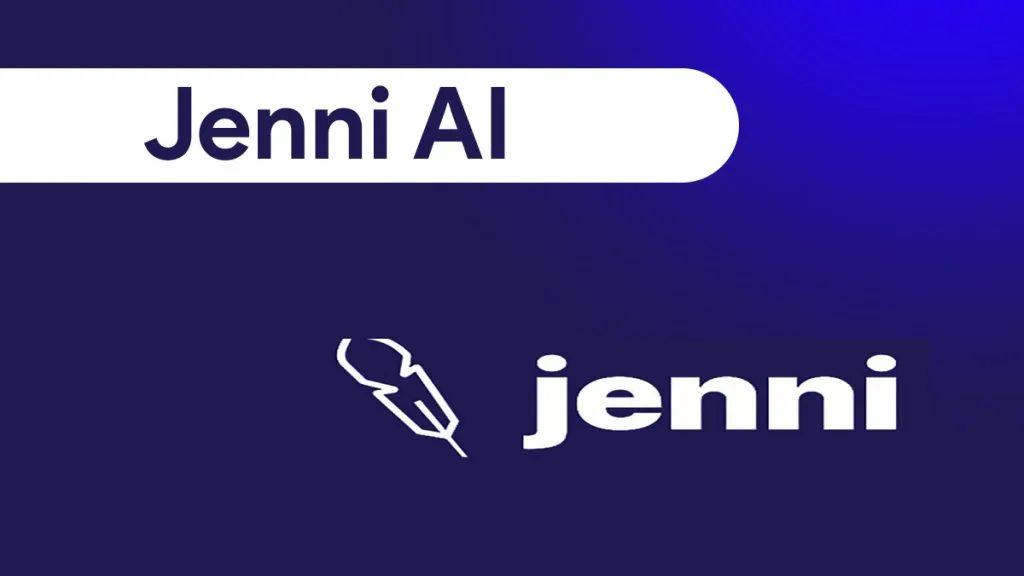
 Enya Moore
Enya Moore 
 Enrica Taylor
Enrica Taylor