With over 400 million native speakers across 22 countries, Arabic is one of the world's most influential languages, deeply connected to a rich heritage of science and literature. As digital platforms like TikTok and YouTube drive a growing demand for localized content, the need for AI tools that cater specifically to Arabic has never been greater.
This article explores the top AI Arabic tools designed for diverse uses, from content creation to language processing. Read on to discover how these tools can elevate your projects and simplify tasks.
Part 1. An All-in-One Arabic AI Chatbot & Writer & Document Analyzer
If you're looking for a comprehensive tool to handle Arabic documents, UPDF is your ideal solution. As an all-in-one Arabic PDF editor, AI chatbot, writer, and document analyzer, UPDF offers much more than basic PDF editing.
With UPDF, you can easily edit Arabic text, adjust font size, change font color, and more. Need to translate Arabic PDFs? UPDF allows you to translate Arabic PDFs to English and many other languages, making it perfect for sharing documents like marketing materials with international clients. Its built-in AI assistant further enhances productivity by extracting text from Arabic images, summarizing lengthy documents, and providing clear, detailed explanations—all in one convenient platform.
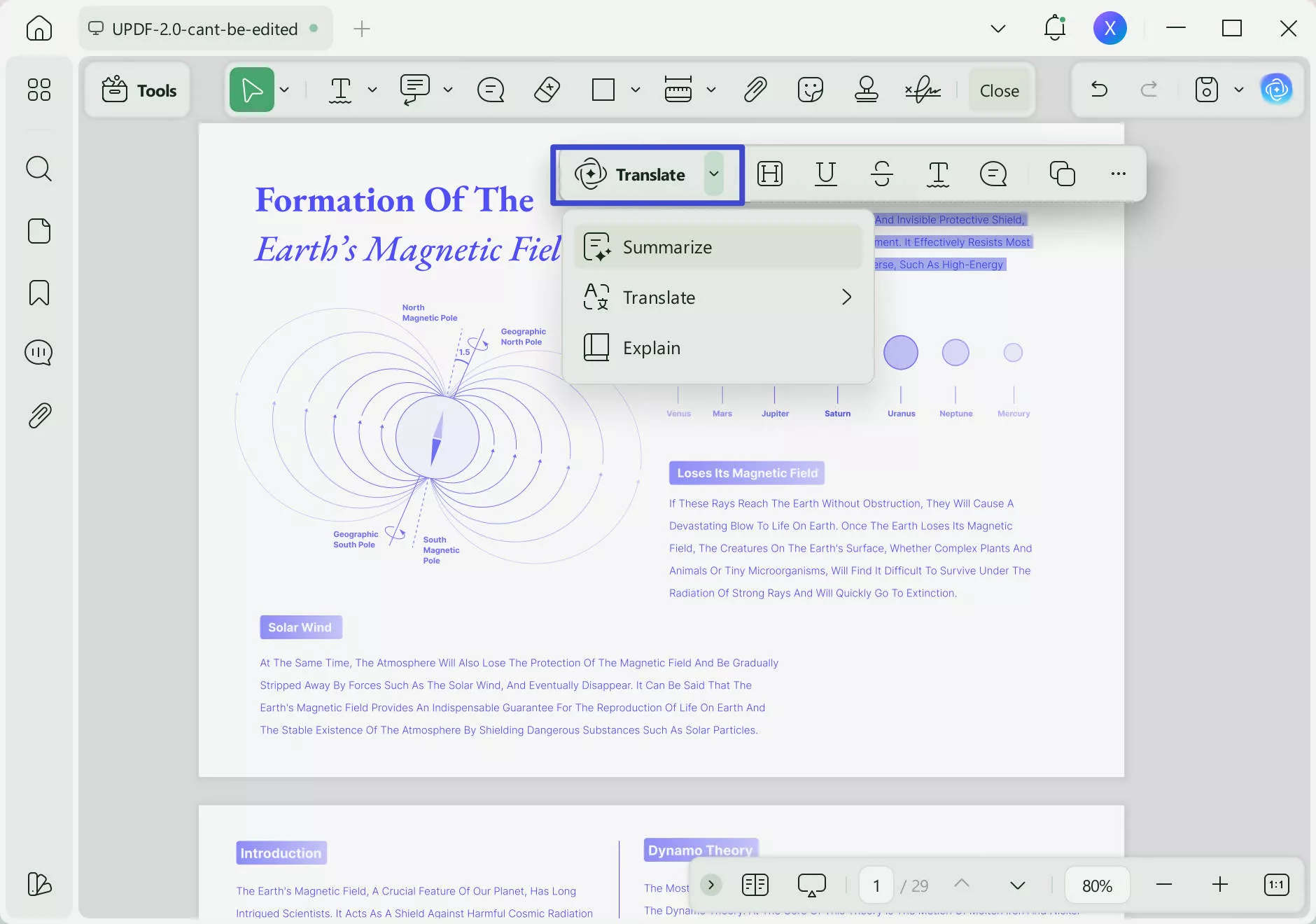
Whether you're handling professional reports or academic content in Arabic, UPDF combines precision, efficiency, and advanced AI tools to simplify your workflow. Discover how UPDF can transform your experience with Arabic documents today!
Windows • macOS • iOS • Android 100% secure
Key Features of UPDF AI
1. Document Analyzer:
It can extract key information from an Arabic document and present a concise summary of it for quick comprehension. Furthermore, it can create a mind map of an Arabic PDF, which is fruitful when the document is complex and contains numeric or facts.
How to Analyze & Chat with PDF >>
2. AI Chatbot:
Through this feature, you can chat with AI Arabic PDF even when it contains images, tables, or graphs. By adding input in the "Ask Something," users can interact with their documents and obtain relevant explanations, backgrounds, and examples.
3. AI Writer:
If you didn't like the existing tone of an Arabic PDF, try this AI feature and get rewritten text with an impactful tone and accurate rephrasing. The written content would be more readable since better structure, synonyms, and phrases would be utilized for distinct requirements and scenarios.
How to Use UPDF AI to Write >>
4. AI Translator:
Whether translating an entire document or selective Arabic text, you should explore the AI Translate feature of UPDF AI. It eliminates language barriers with precise translation and preserves the original document format.
How to Translate PDF with UPDF AI >>
- As mentioned above, UPDF is a PDF editor that manages documents effectively and fulfills users' PDF annotation, conversion, or signature needs in one place. Notably, UPDF AI is integrated into UPDF, and it's not a separate chatbot, which increases productivity while document processing. Users don't have to edit PDFs on one software and obtain AI services from another, thanks to AI services in UPDF, providing comprehensive document handling.
Scene Instructions
- Imagine learning a new language such as Arabic or Chinese, thus reading a book in that foreign language but failing to interpret certain sections. In such a situation, import the book to UPDF AI to translate a particular section in your native language and obtain a summary for contextual understanding.
- Suppose you need to digitize a scanned image, whether for archival purposes or for publications. Bring that scanned image to UPDF software and insert a prompt for UPDF AI regarding image-to-text extraction. Once text gets extracted from the image, copy and use it wherever required or further initiate chat.
- Just think for once that your next client is from a Gulf country, and you have to prepare a business proposal in Arabic. Here, gear up your research by importing multiple PDFs to UPDF and asking its summarizer to extract key points. Then, use its translator to convert your native language's text into Arabic to make a good impression.
If you need AI in Arabic scene detection on the go, you must utilize UPDF AI online services anytime, anywhere. To avoid installation and obtain quick scene detection, try it now and benefit from an AI summarizer, chatbot, translator, and writer. However, if you want extensive PDF reading, annotating, protecting, or AI services in one place, you should download UPDF on your desktop, Android, or iDevice.

Windows • macOS • iOS • Android 100% secure
Part 2. ARABY AI: AI Arabic Image and Video Generator
In the realm of AI Arabic scene detection, the next step after document analysis with UPDF AI is media content creation. For this purpose, ARABY AI enables users to generate images, videos, and audio by simply inputting text prompts and defining their style preferences.
In addition to its media creation capabilities, ARABY AI offers ARABY GPT, which can write poems, generate source code, and answer complex questions. In this article, we'll show you how ARABY AI works, focusing on how it can generate images based on Arabic content.
Step 1. Access the ARABY AI workspace and locate its "AI Image Tool" from the Media Section. Now, enter the text prompt in the text box and navigate to the "Advanced Options" section. There, click "Styles," "Size," "Color," and "Camera" to expand their menus and make choices. Afterward, hit the "Generate Image" button at the bottom-left and wait for results.
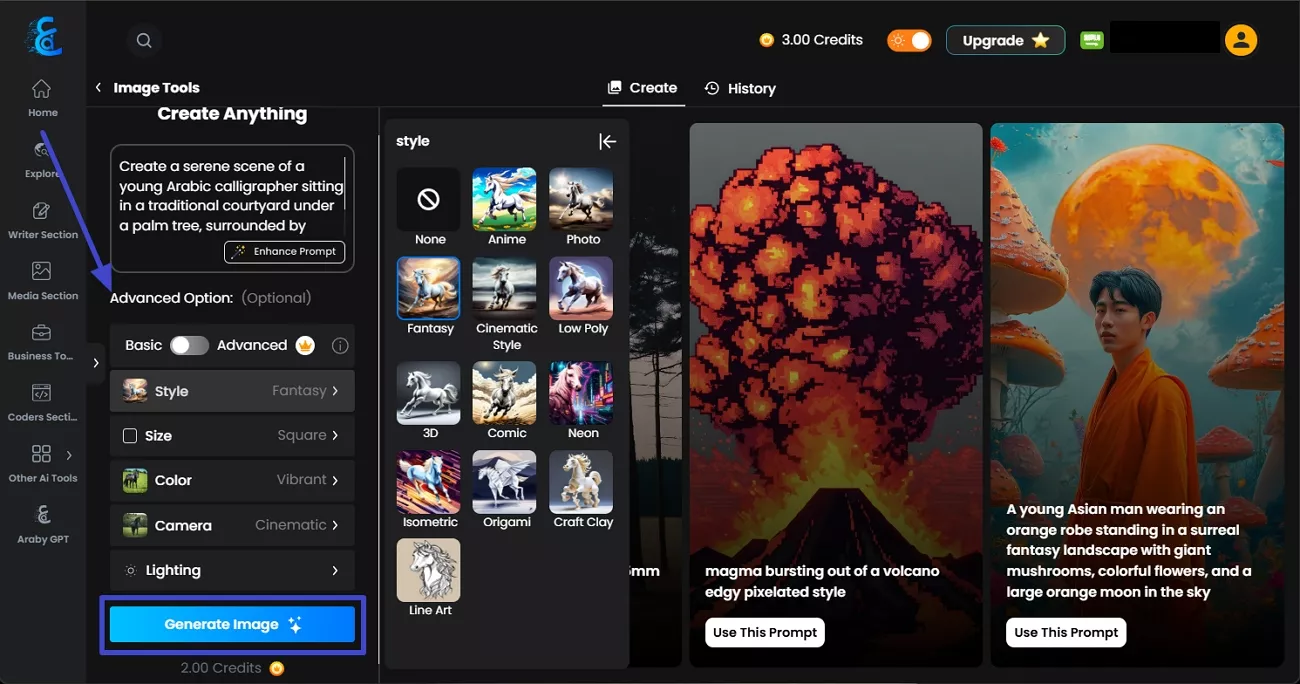
Step 2. As the results are provided in the main panel, tap "Load More" to get more scene options. Otherwise, hover over your favorite image and press the "Download" button to save or the "Edit Image" button to further enhance the Arabic image.
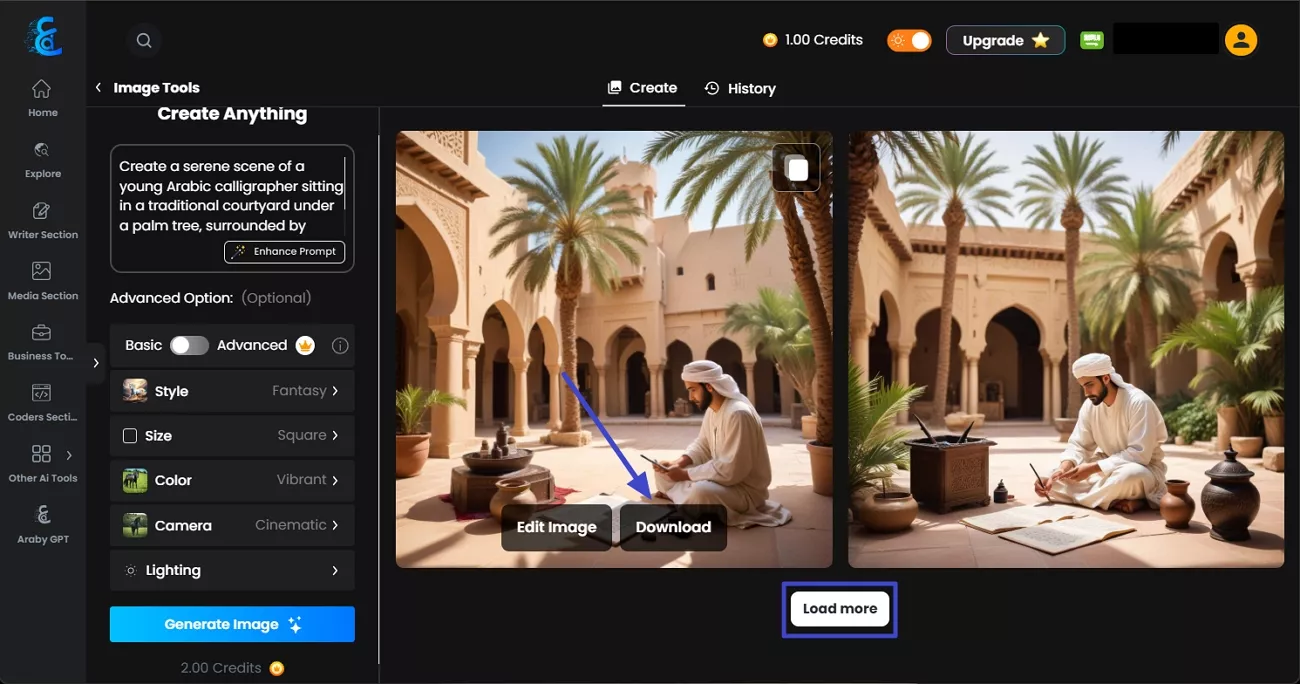
Part 3. Qalam.ai: AI Writing Assistants and Language Processing Tools
Before turning towards AI learning Arabic, it's essential to ensure the text is grammatically correct. Therefore, explore Qalam.ai, which has generative AI to detect spelling and grammatical errors before you use the Arabic text for translation or interpretation.
Besides, it provides an OCR scanner, plagiarism detector, translator, and quotes detector features. Anyhow, follow the stepwise demonstration provided next and learn how to refine Arabic text through its automatic writing assistant tool, checking grammar and spelling.
However, there are some limitations, especially with its OCR scanner, which may struggle with complex or heavily stylized Arabic text. In such cases, UPDF AI's Chat with Image feature can serve as a reliable alternative for extracting text from images. While Qalam.ai is a solid tool for refining Arabic content, UPDF offers a more comprehensive solution for editing, managing, and analyzing Arabic documents.
Now, let's walk through the step-by-step process of using Qalam.ai to refine your Arabic text.
Step 1. Navigate to the "Start Qalam" button at the top-right side of its webpage and sign in to access its workspace. Then, choose the "New Document" button to paste Arabic text or pick the "Upload Files" option to upload an Arabic document within 4MB.
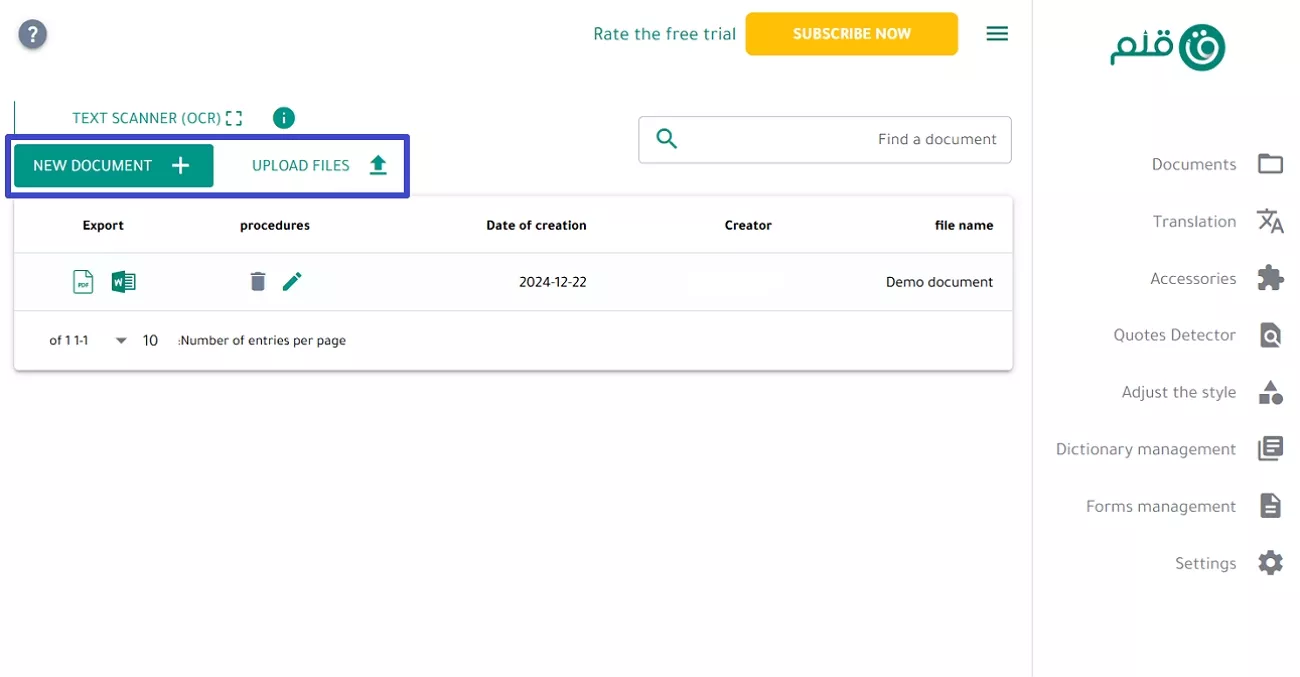
Step 2. When you find Arabic text in the next interface, hover over the underlined word and get suggestions that you accept by simply tapping. Tap the "Smiley" icon at the bottom-left, which says the text looks positive or vice versa. Then, verify that all the options on the left panel are correct, as they represent spelling errors, grammar checks, drafting, and a dictionary.
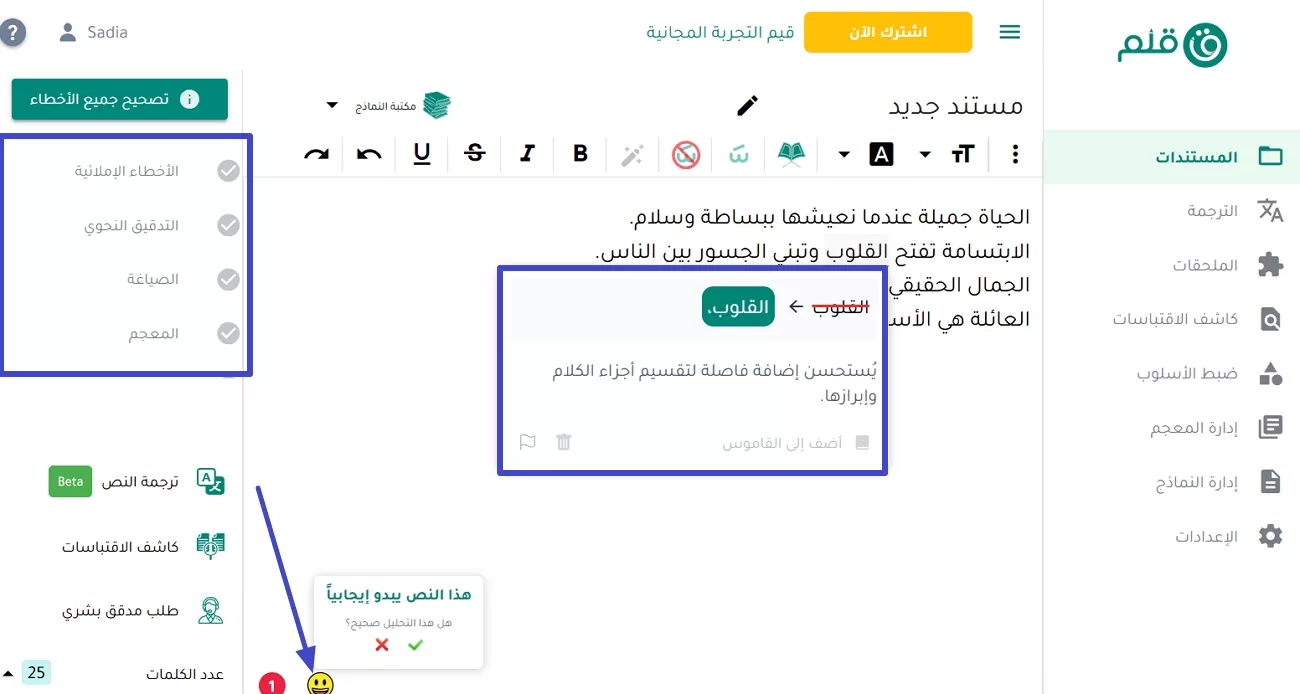
Conclusion
In short, this article highlights AI in Arabic scene detection to understand and analyze the rich culture of Arabs. To do so, we have studied various AI-powered tools that can visualize written text, make written content grammatically correct, and ultimately interpret it. In the end, the above discussion revealed that UPDF is a must-try software because of its UPDF AI integration. Thus, download UPDF today and simplify scene detection without requiring effort.
Windows • macOS • iOS • Android 100% secure
 UPDF
UPDF
 UPDF for Windows
UPDF for Windows UPDF for Mac
UPDF for Mac UPDF for iPhone/iPad
UPDF for iPhone/iPad UPDF for Android
UPDF for Android UPDF AI Online
UPDF AI Online UPDF Sign
UPDF Sign Edit PDF
Edit PDF Annotate PDF
Annotate PDF Create PDF
Create PDF PDF Form
PDF Form Edit links
Edit links Convert PDF
Convert PDF OCR
OCR PDF to Word
PDF to Word PDF to Image
PDF to Image PDF to Excel
PDF to Excel Organize PDF
Organize PDF Merge PDF
Merge PDF Split PDF
Split PDF Crop PDF
Crop PDF Rotate PDF
Rotate PDF Protect PDF
Protect PDF Sign PDF
Sign PDF Redact PDF
Redact PDF Sanitize PDF
Sanitize PDF Remove Security
Remove Security Read PDF
Read PDF UPDF Cloud
UPDF Cloud Compress PDF
Compress PDF Print PDF
Print PDF Batch Process
Batch Process About UPDF AI
About UPDF AI UPDF AI Solutions
UPDF AI Solutions AI User Guide
AI User Guide FAQ about UPDF AI
FAQ about UPDF AI Summarize PDF
Summarize PDF Translate PDF
Translate PDF Chat with PDF
Chat with PDF Chat with AI
Chat with AI Chat with image
Chat with image PDF to Mind Map
PDF to Mind Map Explain PDF
Explain PDF Scholar Research
Scholar Research Paper Search
Paper Search AI Proofreader
AI Proofreader AI Writer
AI Writer AI Homework Helper
AI Homework Helper AI Quiz Generator
AI Quiz Generator AI Math Solver
AI Math Solver PDF to Word
PDF to Word PDF to Excel
PDF to Excel PDF to PowerPoint
PDF to PowerPoint User Guide
User Guide UPDF Tricks
UPDF Tricks FAQs
FAQs UPDF Reviews
UPDF Reviews Download Center
Download Center Blog
Blog Newsroom
Newsroom Tech Spec
Tech Spec Updates
Updates UPDF vs. Adobe Acrobat
UPDF vs. Adobe Acrobat UPDF vs. Foxit
UPDF vs. Foxit UPDF vs. PDF Expert
UPDF vs. PDF Expert

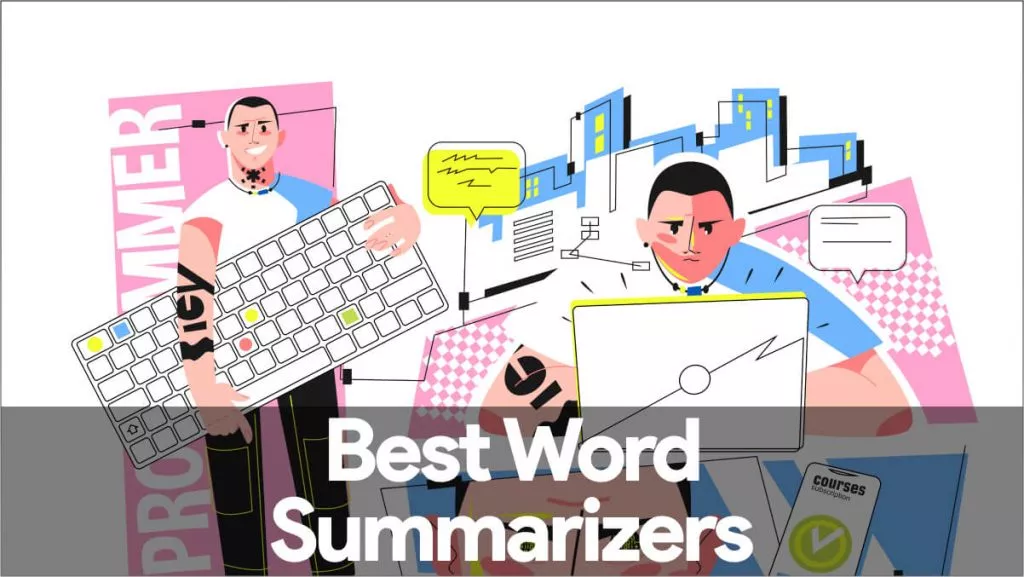

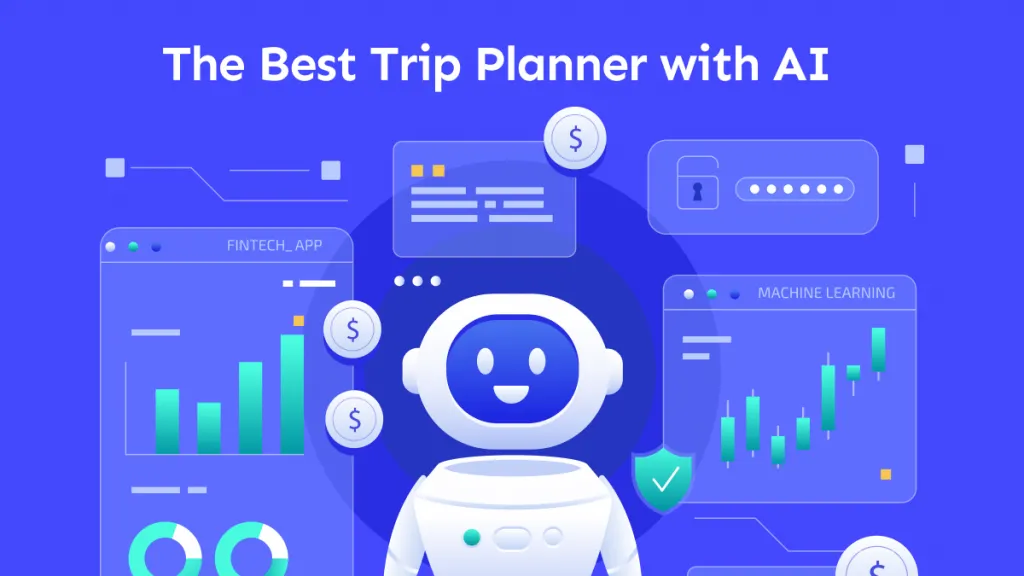
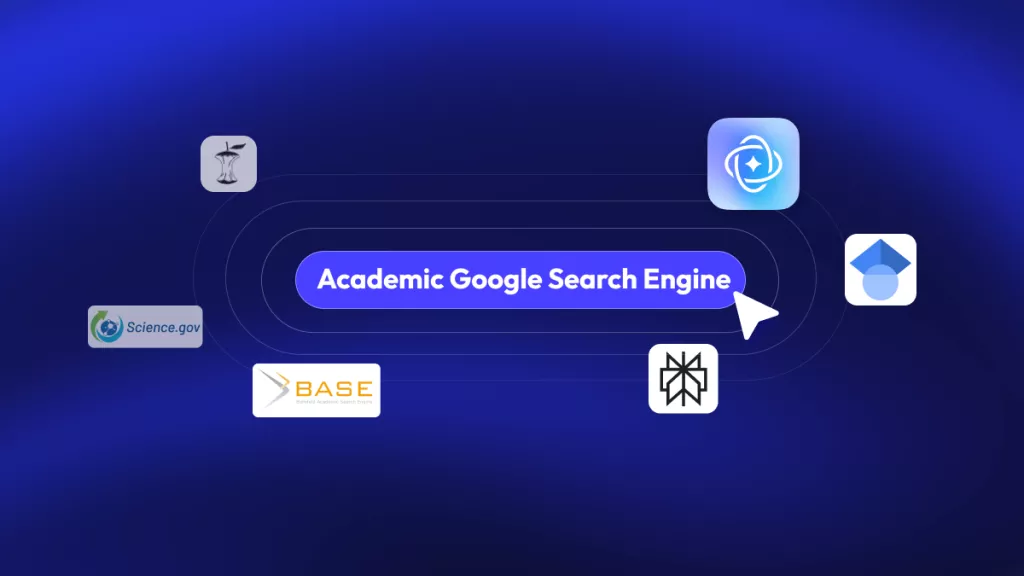



 Enid Brown
Enid Brown 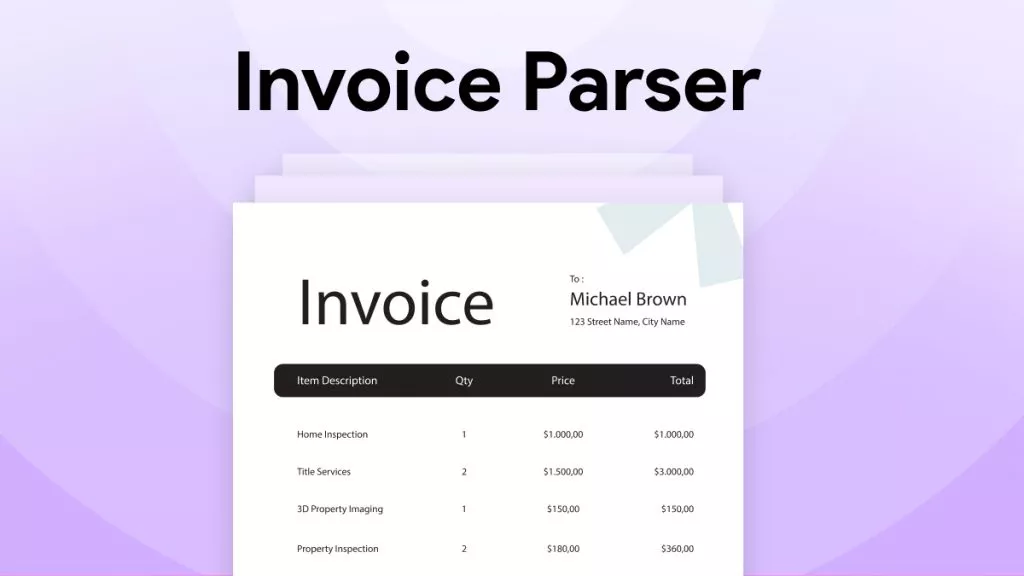
 Delia Meyer
Delia Meyer 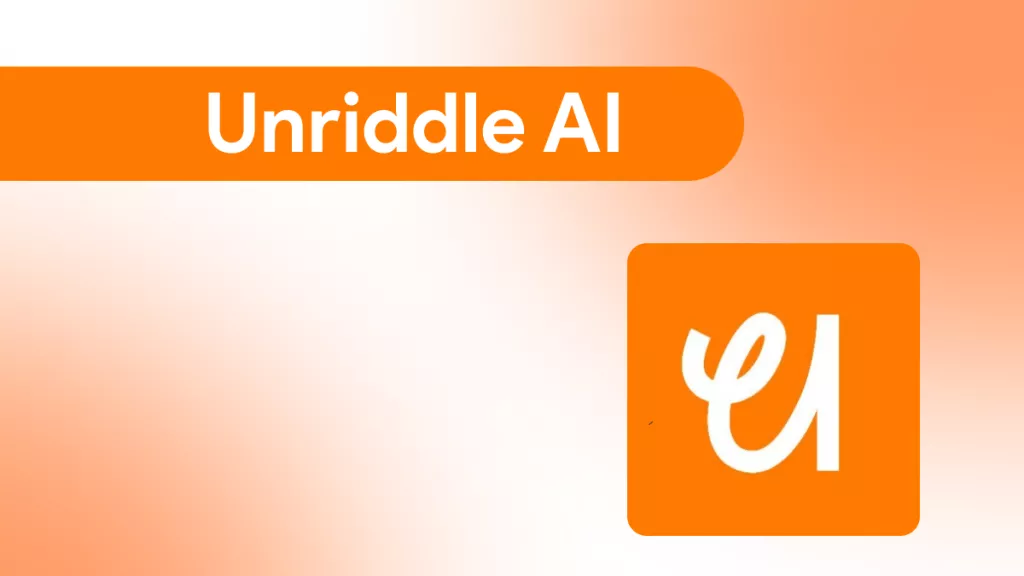
 Enya Moore
Enya Moore 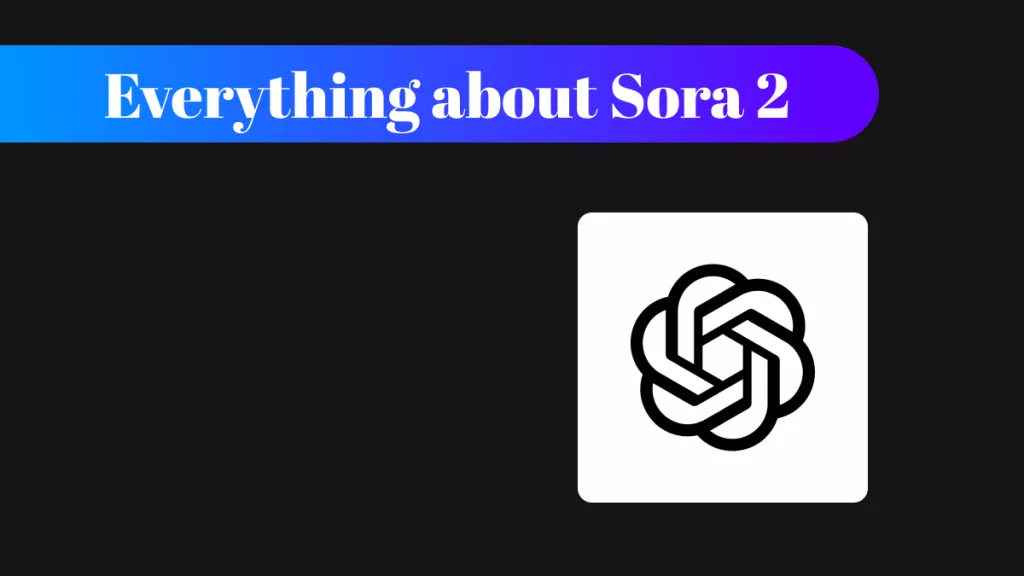
 Enola Miller
Enola Miller 