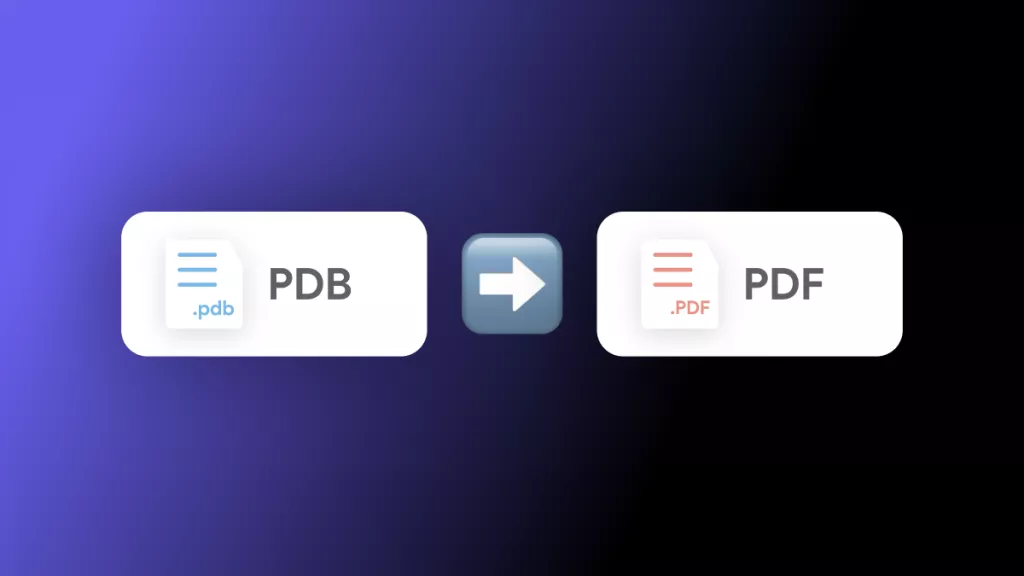Before We Begin
Windows • macOS • iOS • Android 100% secure
Many readers nowadays turn to Nook Books for a vast collection of eBooks across various genres. Readers looking for the latest bestsellers or timeless classics can use this platform to discover and enjoy their favorite titles. Readers often like to download Nook books to enjoy offline reading. So, I'll explore two methods for downloading Nook books.
Part 1. What is Nook?
Nook is a physical e-reading platform developed by Barnes & Noble, one of the largest book sellers in the United States. These users can access millions of eBooks, magazines, comics, and newspapers on various devices. With Nook, users could purchase digital books and sync their reading across devices.
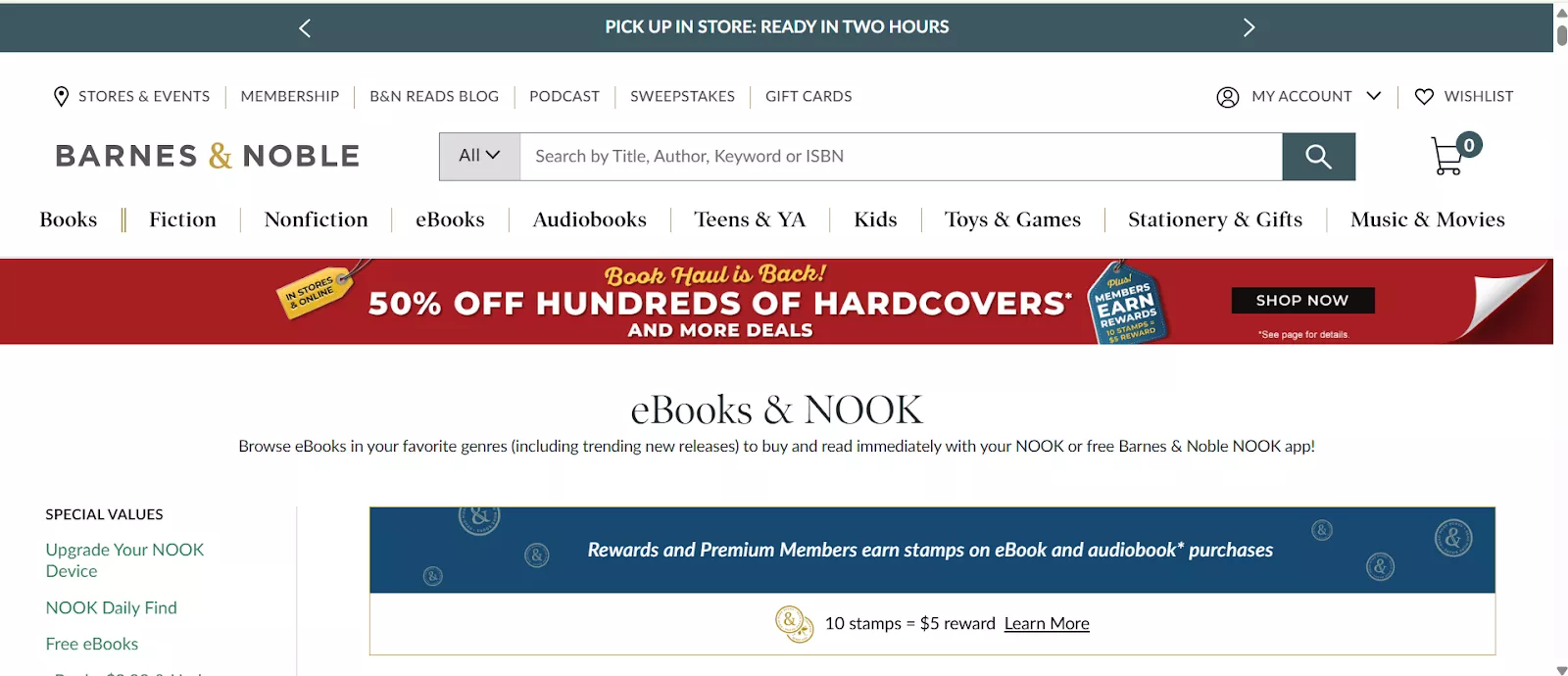
The Nook app for Windows is no longer available for new downloads from the Microsoft Store, so users cannot download Nook books through the app. Many readers have started looking for alternative ways to download and enjoy their Nook book collection.
Part 2. 2 Effective Ways to Download Nook Books
Readers may find it difficult to access their favorite Nook books directly. Fortunately, there are alternative ways to find and download books by searching with the book titles you have from Nook. Next, I have suggested two effective tools that can help you do this task.
Way 1. Internet Archive
Internet Archive is a vast digital library offering free access to millions of books, movies, music, and more. It is an excellent resource for readers looking to find and download books online. You can search for your favorite Nook book titles on the Internet Archive and download them from there for free.
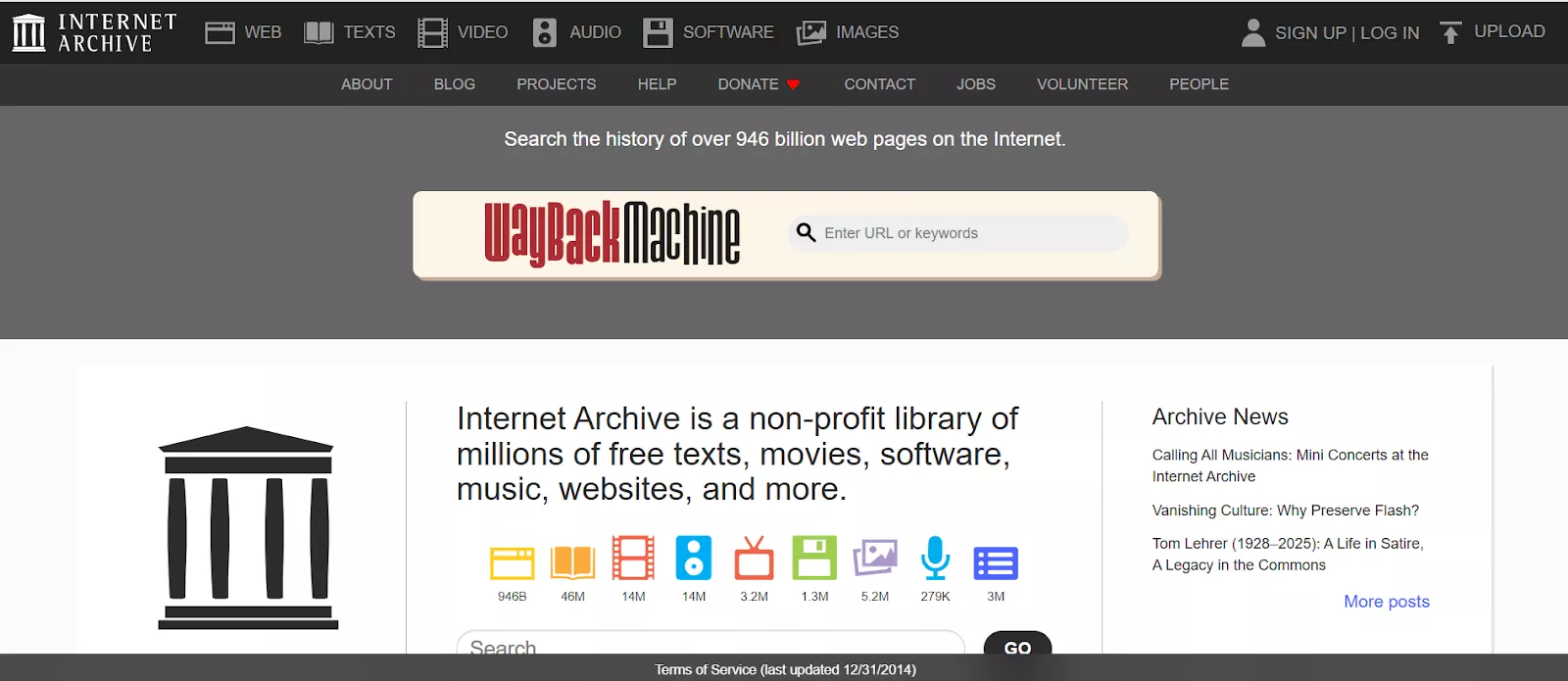
Follow the provided instructions to download Nook books using the Internet Archive.
Step 1. Open your web browser and go to the Internet Archive website. After reaching its homepage, type in the title of a Nook book in the search bar and hit the GO button.
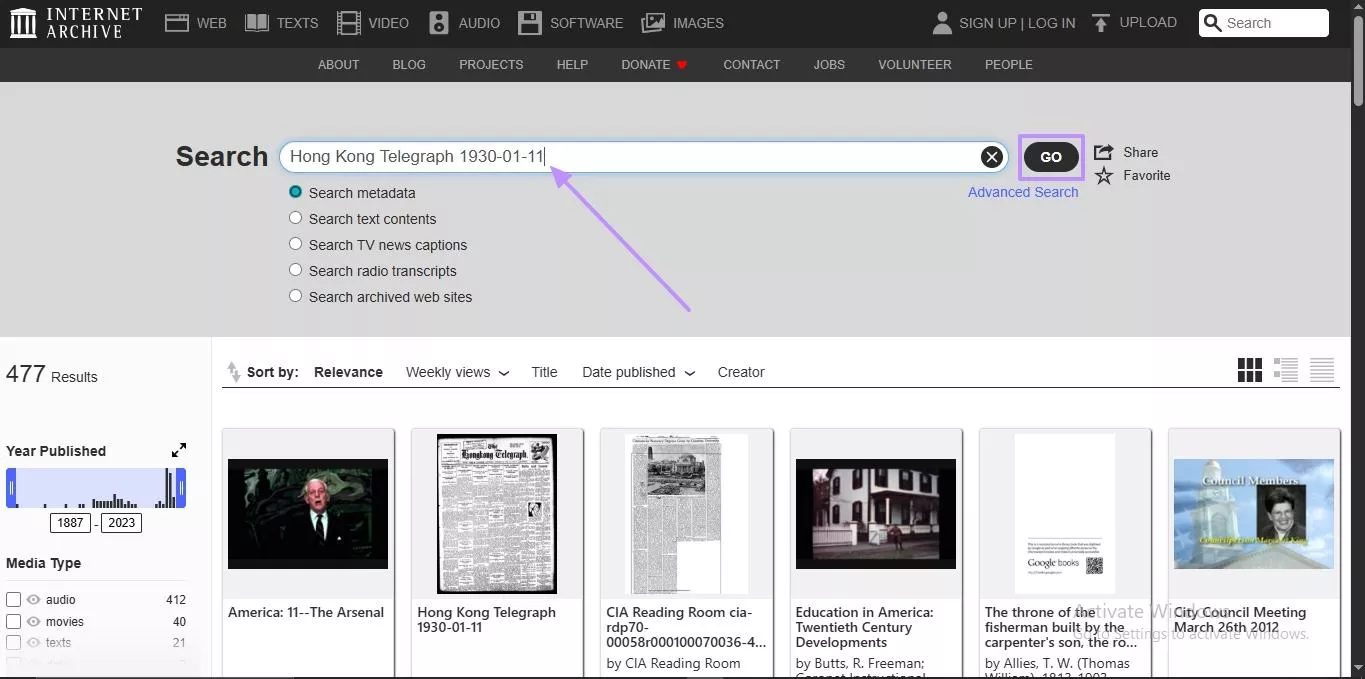
Step 2. Now, click on the book title to open its details page where you can find more information. Then, select your desired format from the options on the left panel to start downloading the book to your device.
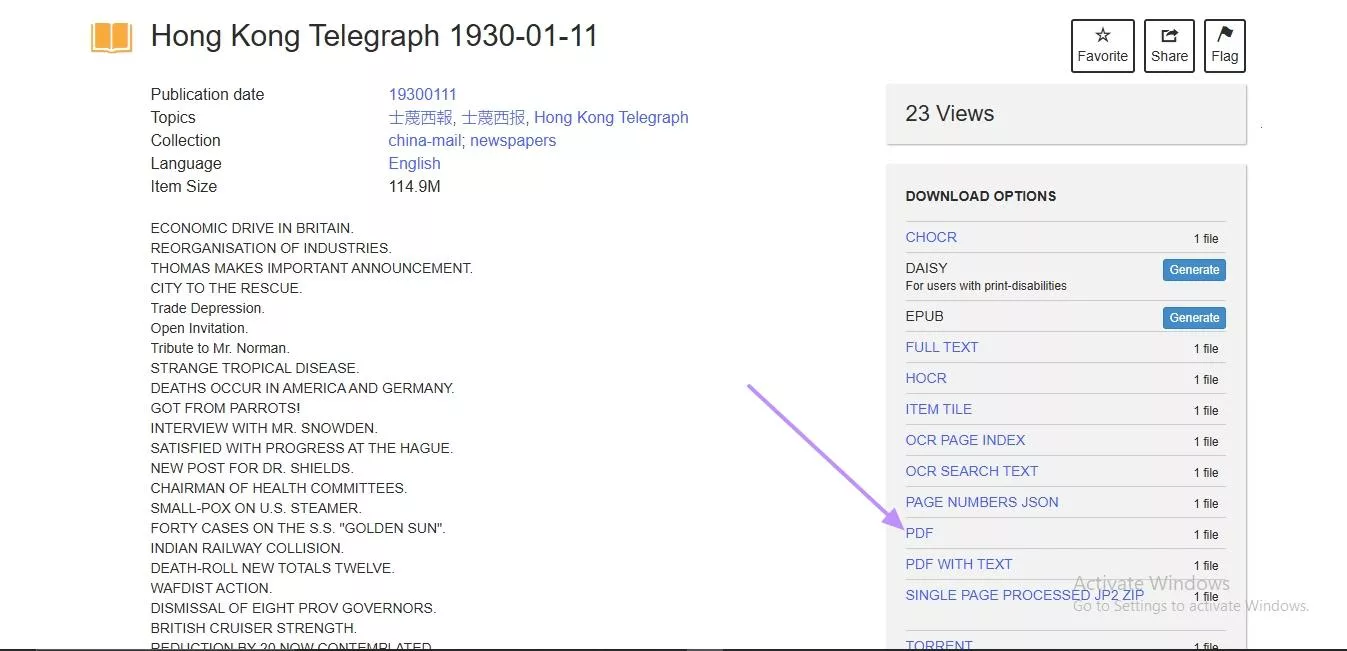
Also Read: Top 10 Internet Archive Alternatives You Should Know
Way 2. PDF Drive
PDF Drive offers a vast collection of books and documents in PDF format. The best part about this source is that the downloaded books are already in PDF format, so there is no need for Nook to PDF conversion. Users just need to search the title and download the file directly to their device with a few clicks.
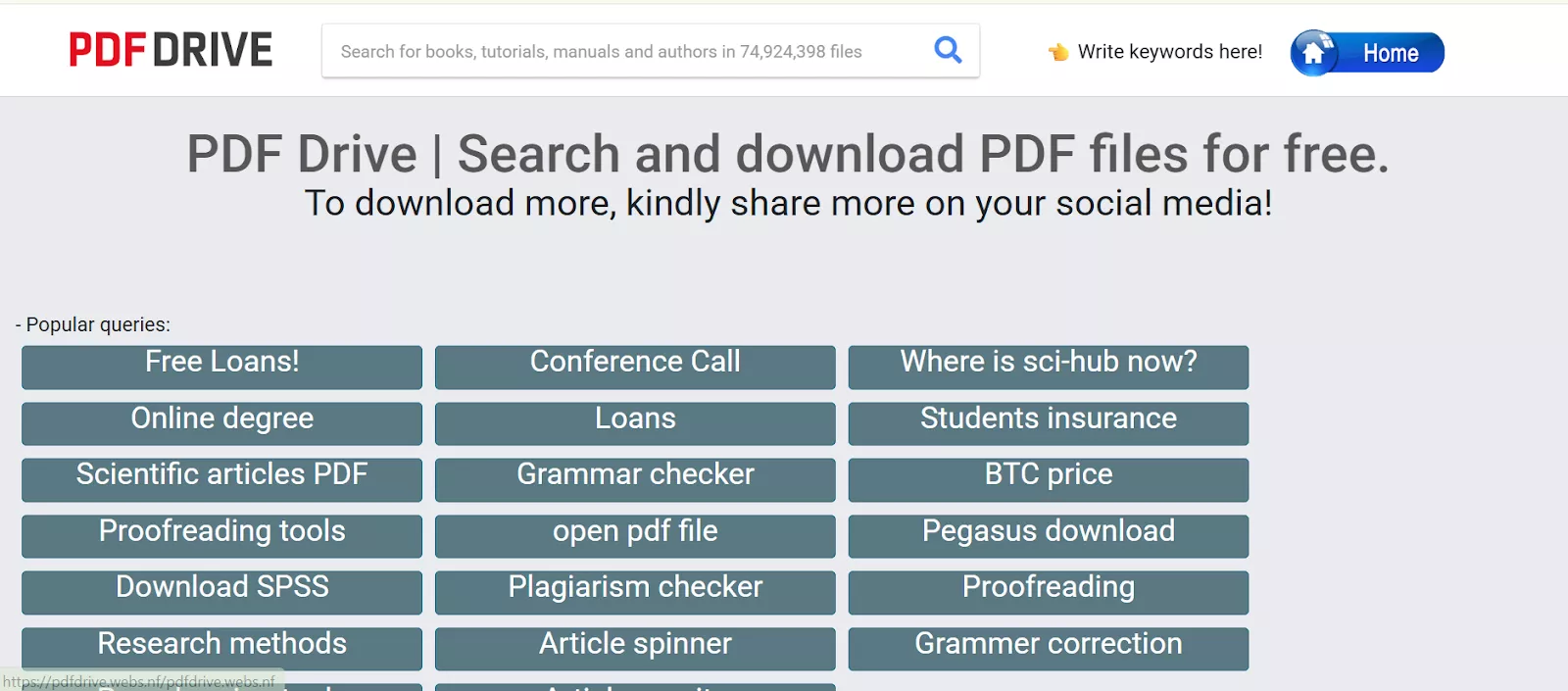
To learn how to download Note titles from PDF Drive, follow the provided steps.
Step 1. You first need to open the PDF Drive website on your web browser. Write the name of the book title from Nook book in the search bar and press the Search icon.
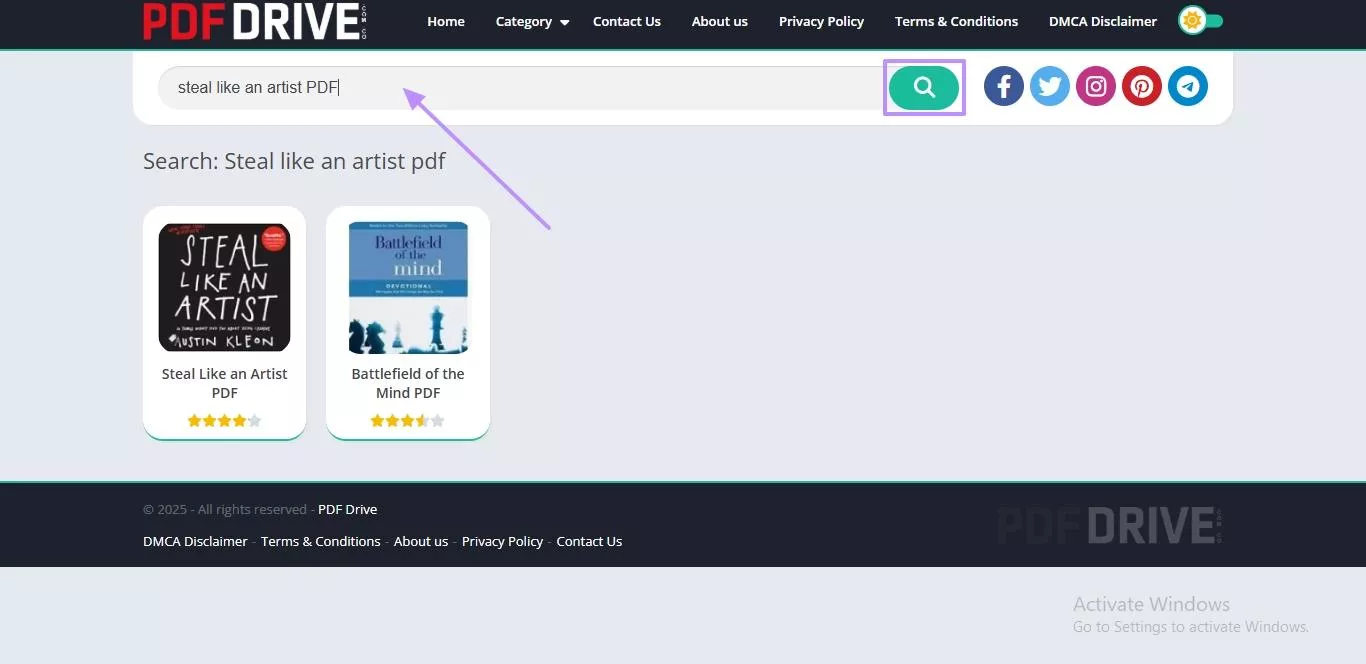
Step 2. Look through the results to find your desired book and click on it. After finding your book, hit the Download button under the book title to start the downloading process of the PDF file.
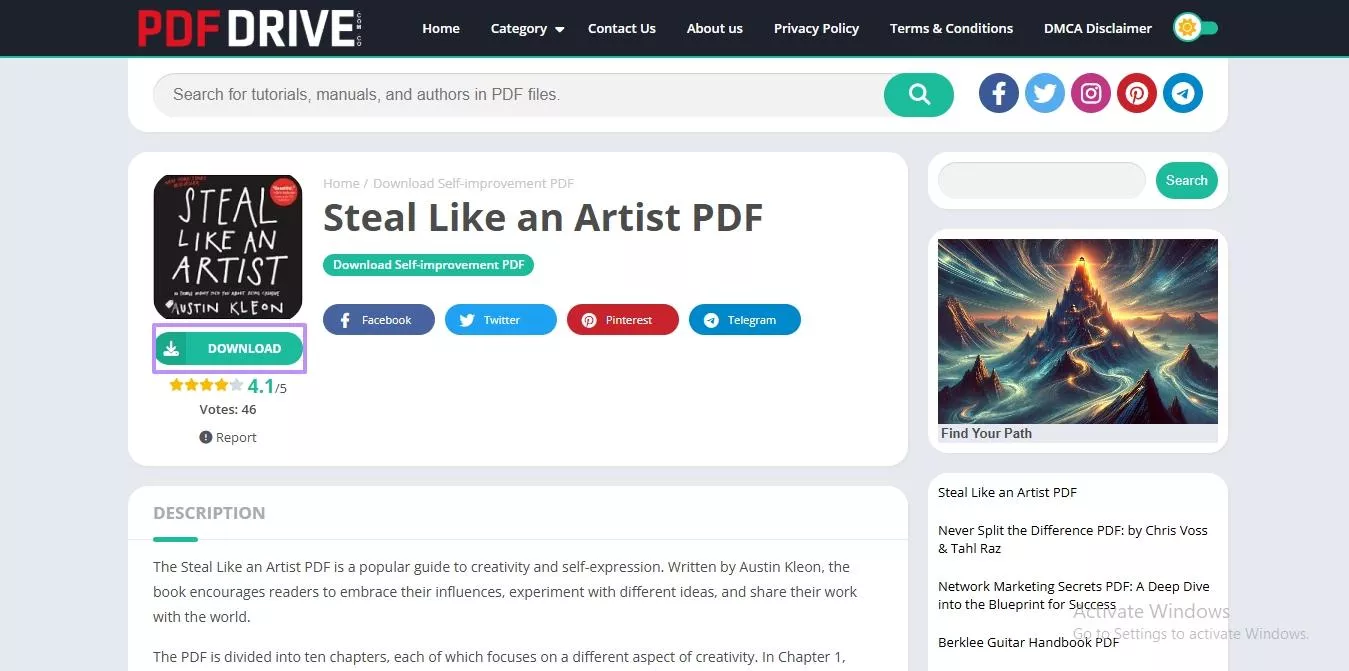
Part 3. Bonus Tip: The Best PDF Book Reader with AI - UPDF
After you download Nook books in PDF format, you'll need a user-friendly tool to read and manage them. That's where a reliable AI-powered PDF reader like UPDF comes into use. One best feature about this PDF reader is its cross platform support. That means it works across multiple devices, such as Windows, Mac, Android, and iOS. You can download UPDF via the button below to test it.
Windows • macOS • iOS • Android 100% secure
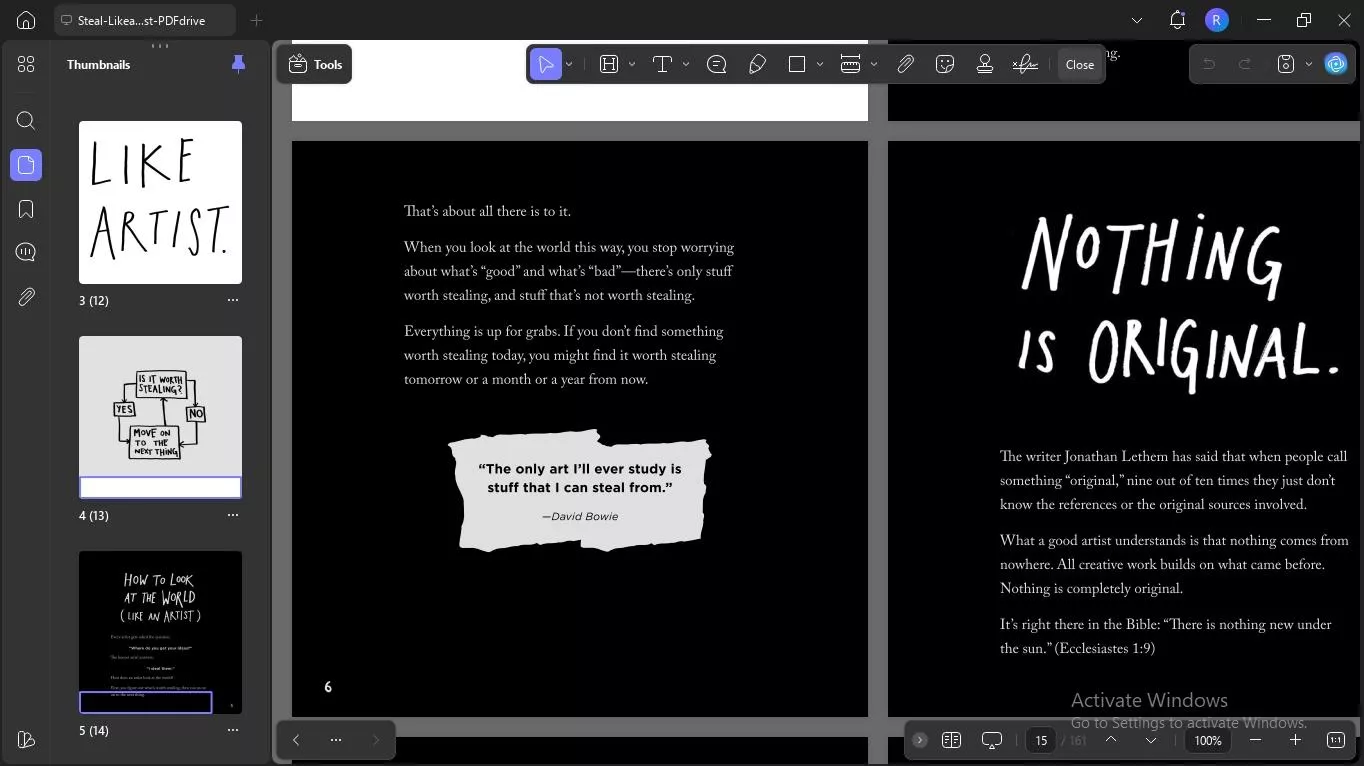
UPDF enhances your reading with the following powerful features:
Dual AI Models: UPDF AI provides two powerful language models: GPT-5 for accurate, advanced responses, and DeepSeek R1 for a unique chat experience.
Summarize PDFs: Readers can summarize the entire PDF, select specific sections or pages for summarization.
Multiple Reading Modes: UPDF includes 4 page display modes to cater to different reading preferences.
Translate PDF: With Translation mode, you can convert your PDFs into any language, either entirely or by selecting a specific page range.
Chat with PDF: Using this AI feature, readers get the chance to ask book related questions or discuss specific sections.
Quick Search Tool: You can quickly find specific key words, phrases, or topics within your PDF for faster navigation.
So, download UPDF today to make your reading sessions more interactive and enjoy its reading features. In addition to the features mentioned above, UPDF also offers some of the unique tools that enhance the book reading experience even further. Let’s explore them in detail:
Windows • macOS • iOS • Android 100% secure
- Read PDF Aloud
UPDF offers a powerful Read Aloud feature that makes it easy to listen to your PDF books instead of reading them visually. It supports reading scanned PDFs using its advanced OCR technology that enables even image-based text to be read aloud accurately. Also, UPDF allows you to customize the speed of the Read Aloud feature to suit your listening preference.
- Read Books In Eye Protection Mode
Once you download Nook to PDF, you get the chance to turn on the dark mode option that helps to reduce eye strain during reading. Readers can also customize their reading environment by choosing from a variety of colorful backgrounds. UPDF even allows you to activate Eye-Protection Mode that minimizes blue light for extended reading sessions.
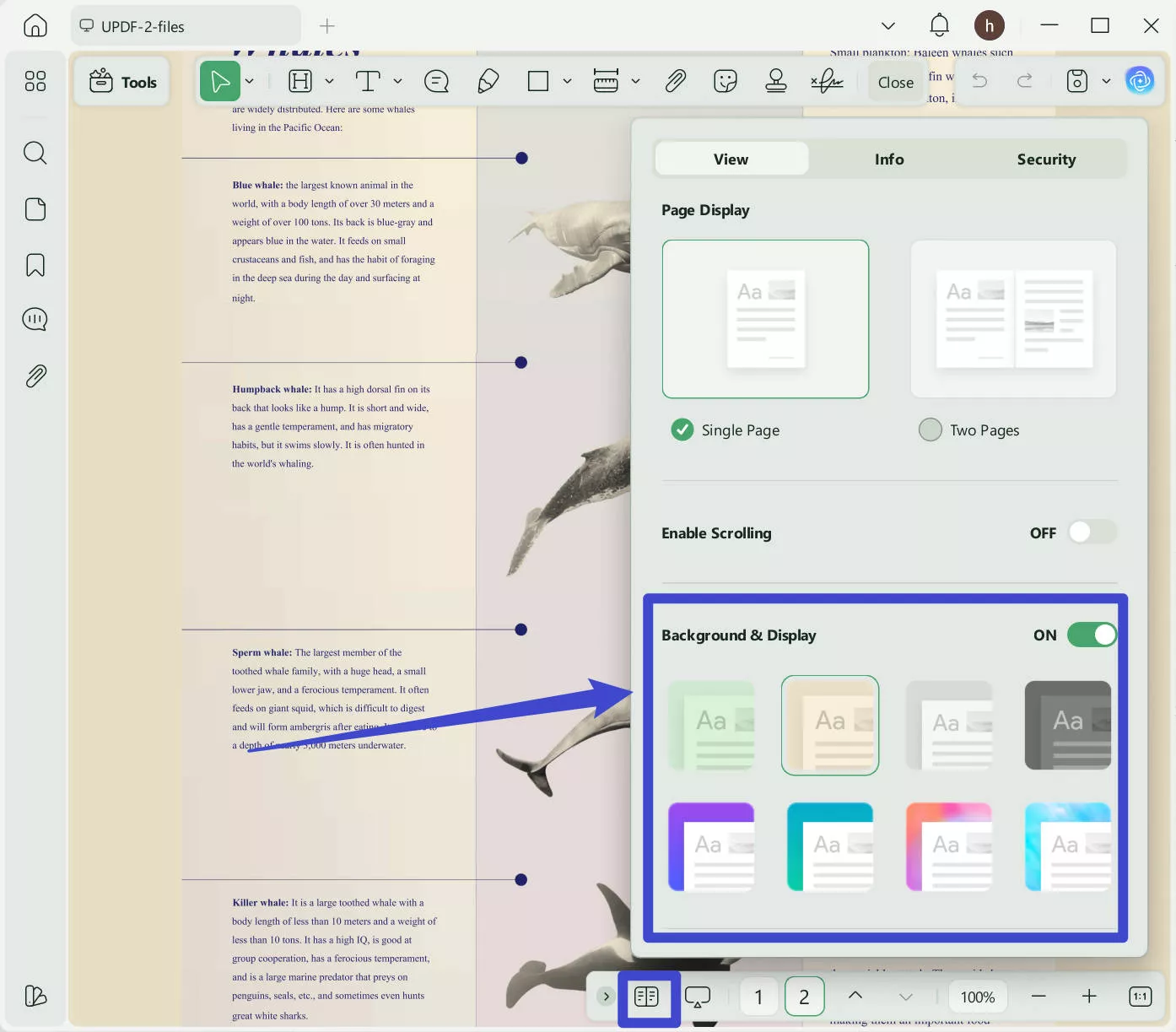
- Note Taking
You can highlight important text, underline key points, or strike through irrelevant sections to organize their thoughts. Additionally, UPDF lets you add visual elements like 15 markup tools, 6 different shapes and over 100 stickers to your books to make annotations prominent.
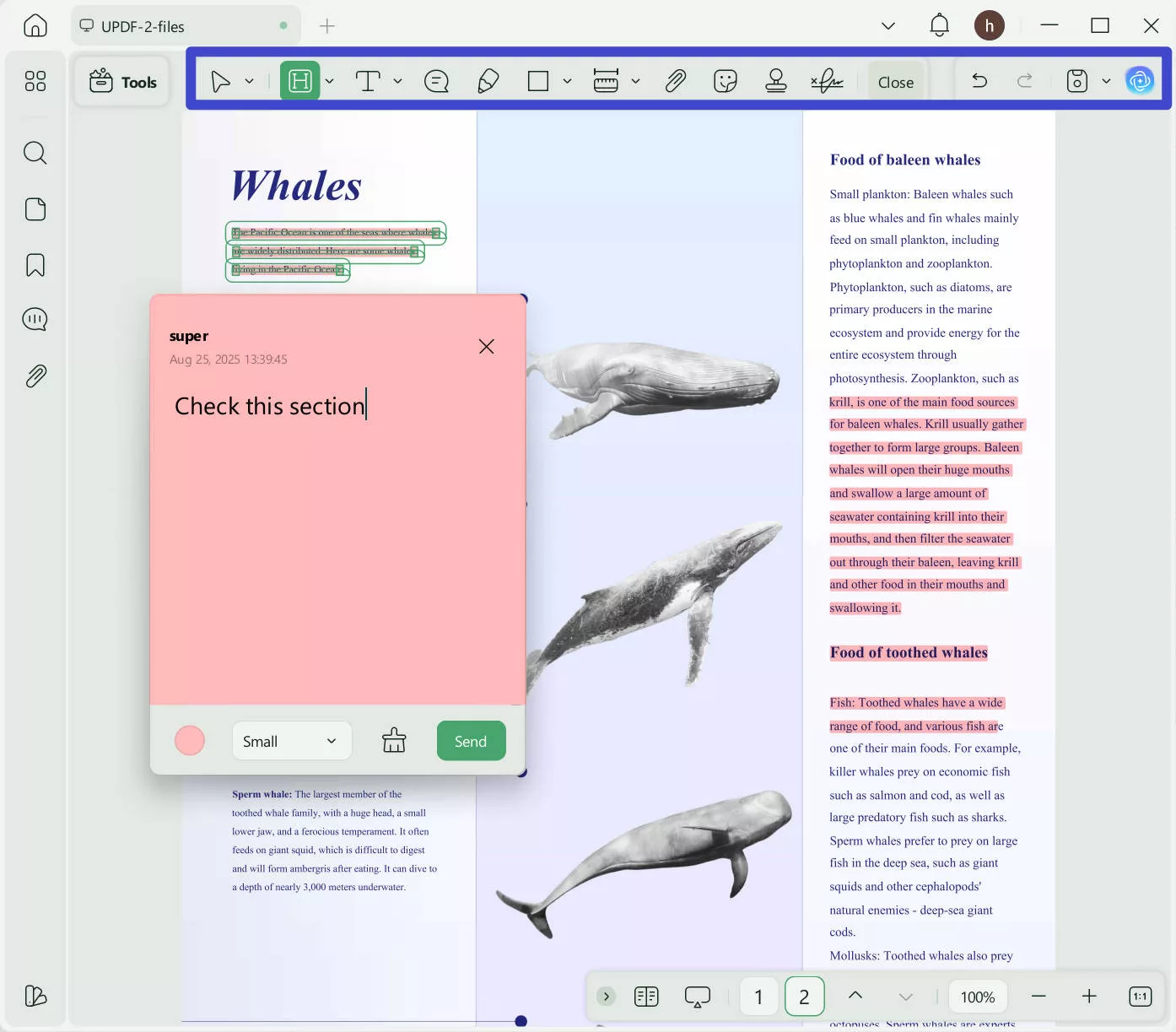
To learn more about UPDF 2.0 PDF related features, read 9to5Mac's article or watch this video.
Ending Note
Readers can download Nook books using alternative sources like Internet Archive and PDF Drive. After downloading books, I recommend readers to use UPDF’s AI PDF reader to read and manage them. It offers multiple reading modes, eye protection, annotation tools, and even a read-aloud feature. Download UPDF now to make your book reading better.
Windows • macOS • iOS • Android 100% secure
 UPDF
UPDF
 UPDF for Windows
UPDF for Windows UPDF for Mac
UPDF for Mac UPDF for iPhone/iPad
UPDF for iPhone/iPad UPDF for Android
UPDF for Android UPDF AI Online
UPDF AI Online UPDF Sign
UPDF Sign Edit PDF
Edit PDF Annotate PDF
Annotate PDF Create PDF
Create PDF PDF Form
PDF Form Edit links
Edit links Convert PDF
Convert PDF OCR
OCR PDF to Word
PDF to Word PDF to Image
PDF to Image PDF to Excel
PDF to Excel Organize PDF
Organize PDF Merge PDF
Merge PDF Split PDF
Split PDF Crop PDF
Crop PDF Rotate PDF
Rotate PDF Protect PDF
Protect PDF Sign PDF
Sign PDF Redact PDF
Redact PDF Sanitize PDF
Sanitize PDF Remove Security
Remove Security Read PDF
Read PDF UPDF Cloud
UPDF Cloud Compress PDF
Compress PDF Print PDF
Print PDF Batch Process
Batch Process About UPDF AI
About UPDF AI UPDF AI Solutions
UPDF AI Solutions AI User Guide
AI User Guide FAQ about UPDF AI
FAQ about UPDF AI Summarize PDF
Summarize PDF Translate PDF
Translate PDF Chat with PDF
Chat with PDF Chat with AI
Chat with AI Chat with image
Chat with image PDF to Mind Map
PDF to Mind Map Explain PDF
Explain PDF Scholar Research
Scholar Research Paper Search
Paper Search AI Proofreader
AI Proofreader AI Writer
AI Writer AI Homework Helper
AI Homework Helper AI Quiz Generator
AI Quiz Generator AI Math Solver
AI Math Solver PDF to Word
PDF to Word PDF to Excel
PDF to Excel PDF to PowerPoint
PDF to PowerPoint User Guide
User Guide UPDF Tricks
UPDF Tricks FAQs
FAQs UPDF Reviews
UPDF Reviews Download Center
Download Center Blog
Blog Newsroom
Newsroom Tech Spec
Tech Spec Updates
Updates UPDF vs. Adobe Acrobat
UPDF vs. Adobe Acrobat UPDF vs. Foxit
UPDF vs. Foxit UPDF vs. PDF Expert
UPDF vs. PDF Expert

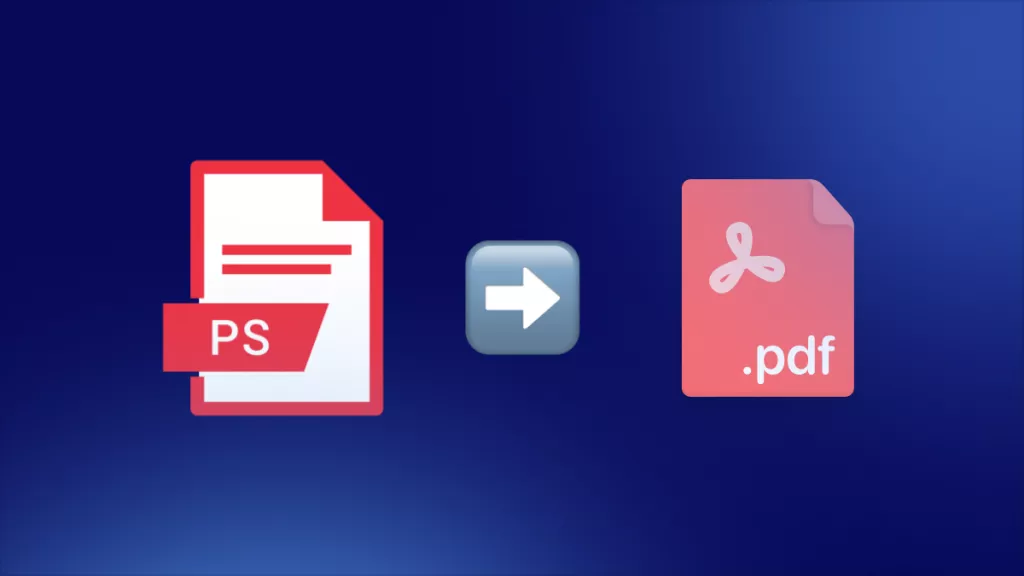




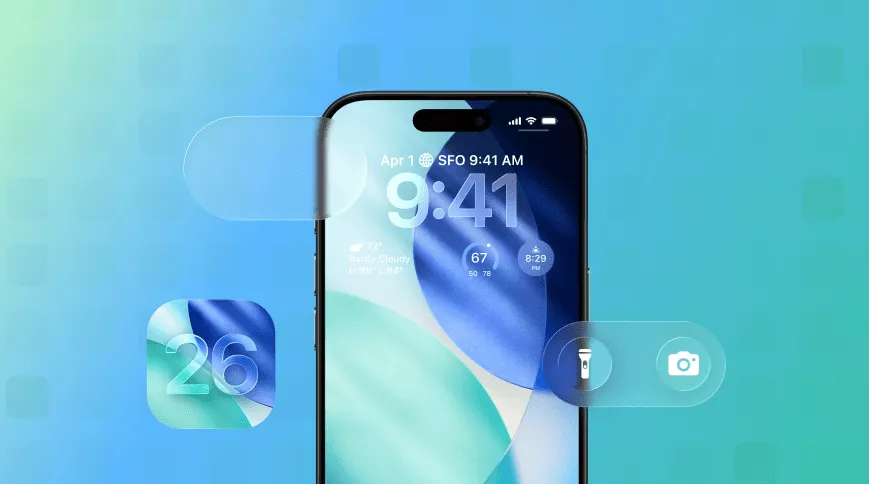
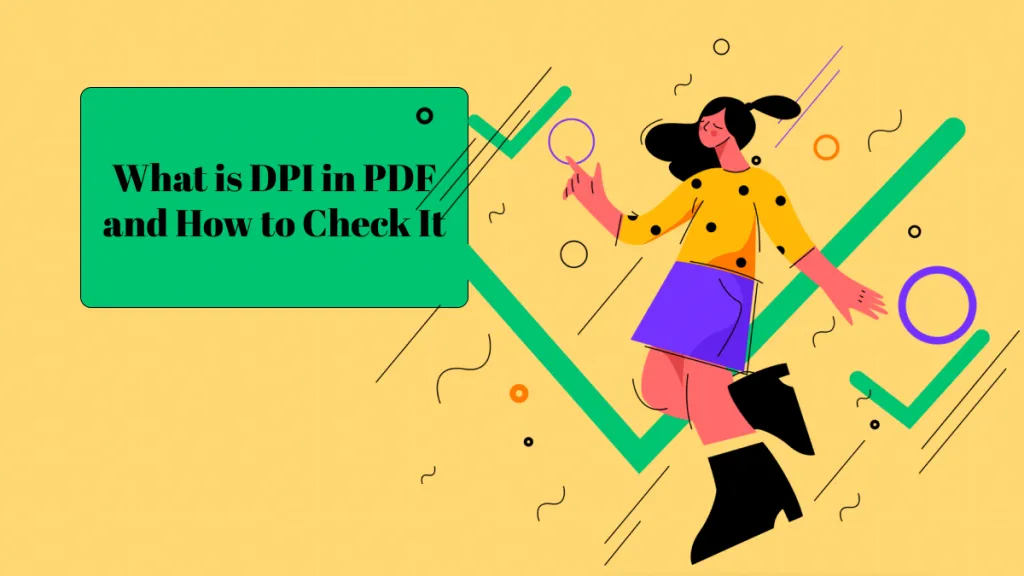
 Grace Curry
Grace Curry 
 Enya Moore
Enya Moore 

 Lizzy Lozano
Lizzy Lozano