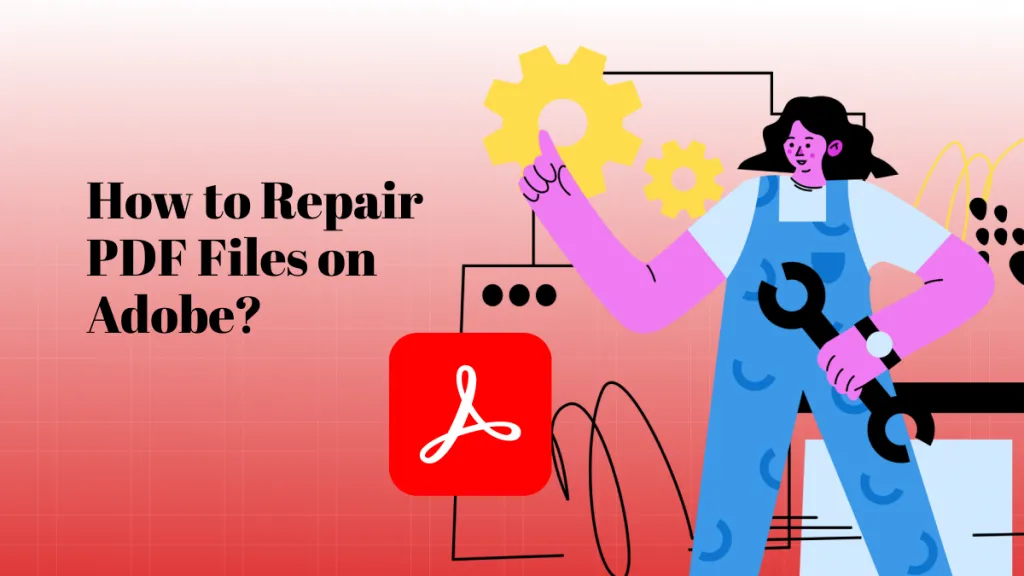Before We Begin
Windows • macOS • iOS • Android 100% secure
Are you trying to access your iCloud settings, only to find the iCloud option greyed out? It can be frustrating, as you cannot manage important features like iCloud Backup, iCloud Drive, or iCloud Photos. This issue can result from several factors that interfere with iCloud syncing.
But don’t worry! There are simple solutions to fix it quickly. In this guide, I will explain exactly what’s causing the iCloud greyed out issue on iPhone and offer eight proven methods to resolve this issue easily.
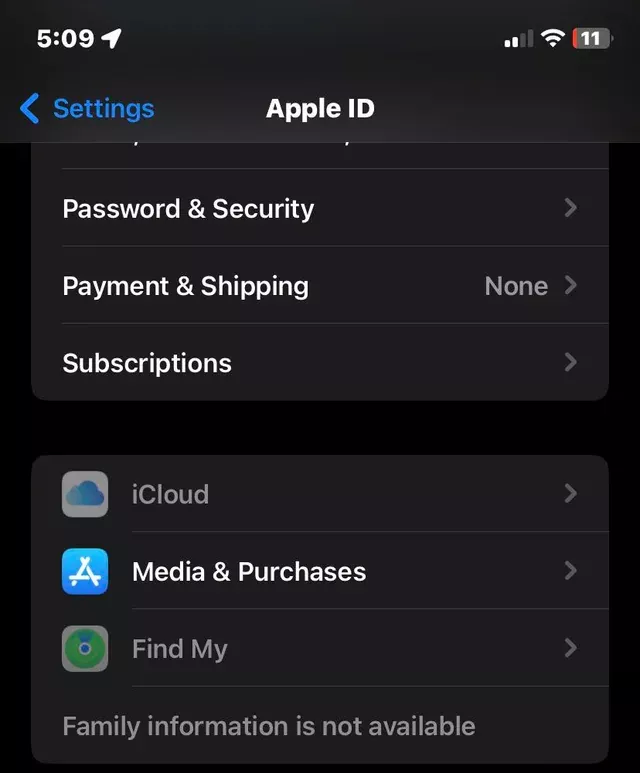
Also Read: How to Fix Copy and Paste Not Working on Mac? 8 Fixes
Part 1. Why Is My iCloud Greyed Out?
Below are more specific causes behind iCloud greyed out.
- Stolen Device Protection: Active Stolen Device Protection can lock specific iCloud settings to prevent unauthorized access.
- No Mail Account: You haven’t added an email account in the Mail app. This can disable iCloud syncing options.
- Location Services Turned Off: When Location Services are off, iCloud features like Find My device become inaccessible. This causes the iCloud option to be greyed out.
- New iCloud Terms & Conditions: iCloud services will remain disabled until you review and agree to them.
- Temporary System Glitch: Minor iOS glitches after updates can cause iCloud settings to appear unavailable.
- Active Low Power Mode: Low Power Mode can pause background services like iCloud functions to conserve battery.
- Insufficient Storage Space: If your iPhone storage is full, it can cause iCloud syncing to pause.
Part 2. How to Fix iCloud Greyed Out on iPhone?
You can easily resolve this problem by ensuring that your iPhone’s settings are not conflicting with iCloud. Below, I have listed eight tried and tested methods to help you.
Fix 1. Turn Off Stolen Device Protection
Stolen device protection is a security measure that becomes active when your iPhone is in an unfamiliar place, like beyond work or home. It can block your access to specific iCloud settings. This causes the issue of iCloud geyed out on iPhone.
To turn it off:
- Go to “Settings.” Then, tap your Apple ID at the top.
- Select “Face ID & Passcode.” Then, enter your phone’s passcode.
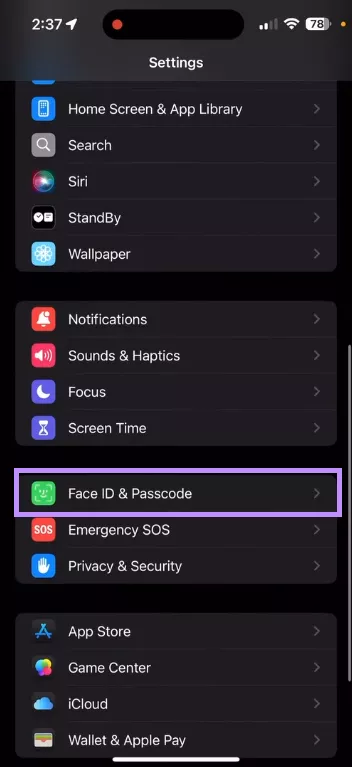
- Scroll down and tap “Stolen Device Protection.” Then toggle off this option.
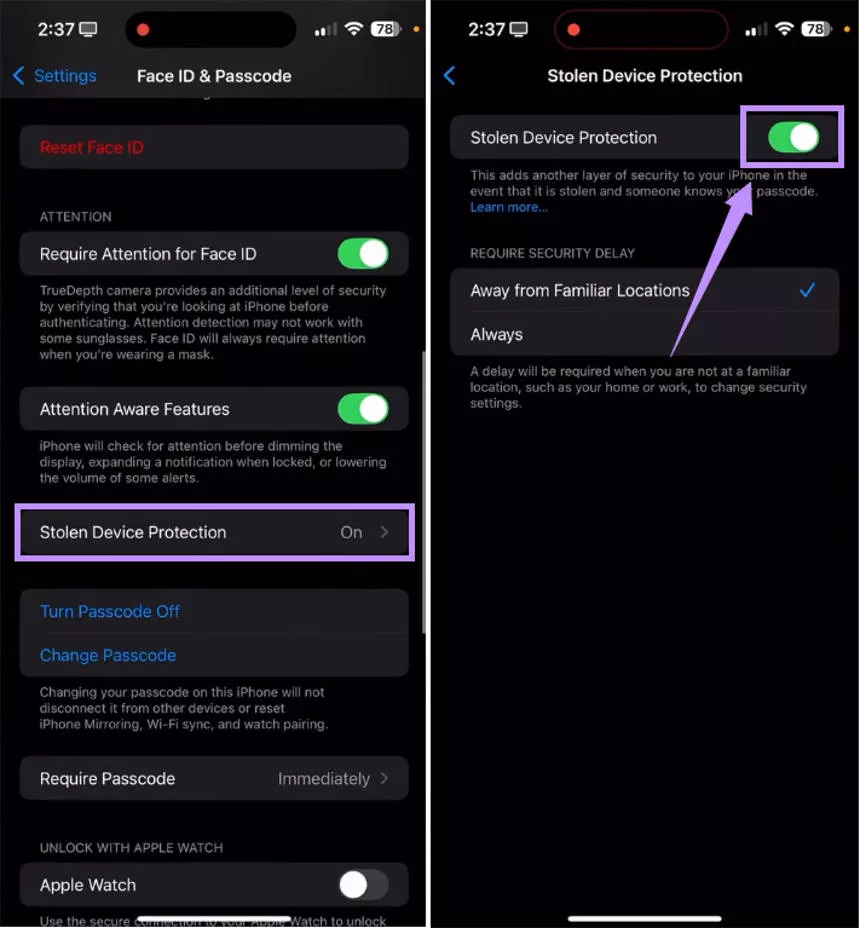
Fix 2. Add Account for Mail
The Mail app on your iPhone manages your email accounts and syncs them with iCloud. If you haven't added an account to this app, it can disable related iCloud functions. Therefore, adding an account can help you fix the iCloud greyed out issue.
Here's what to do.
- Open “Settings” and tap “Apps.” Then select “Mail.”
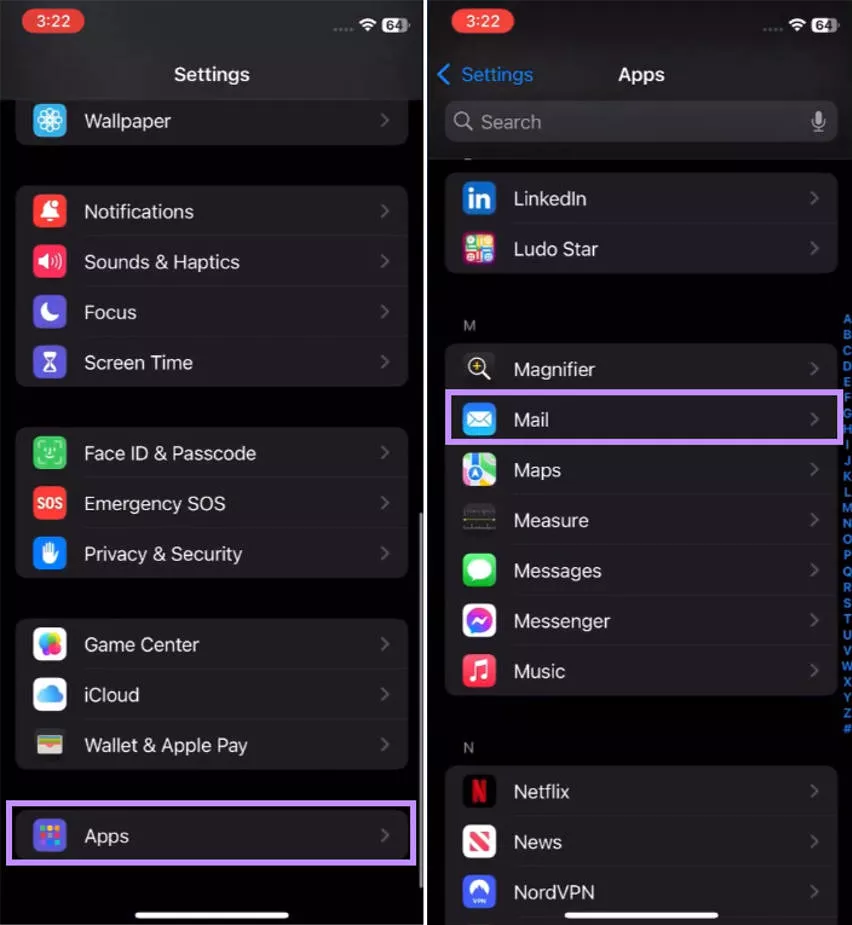
- Tap on “Mail Accounts” and choose “Add Account.”
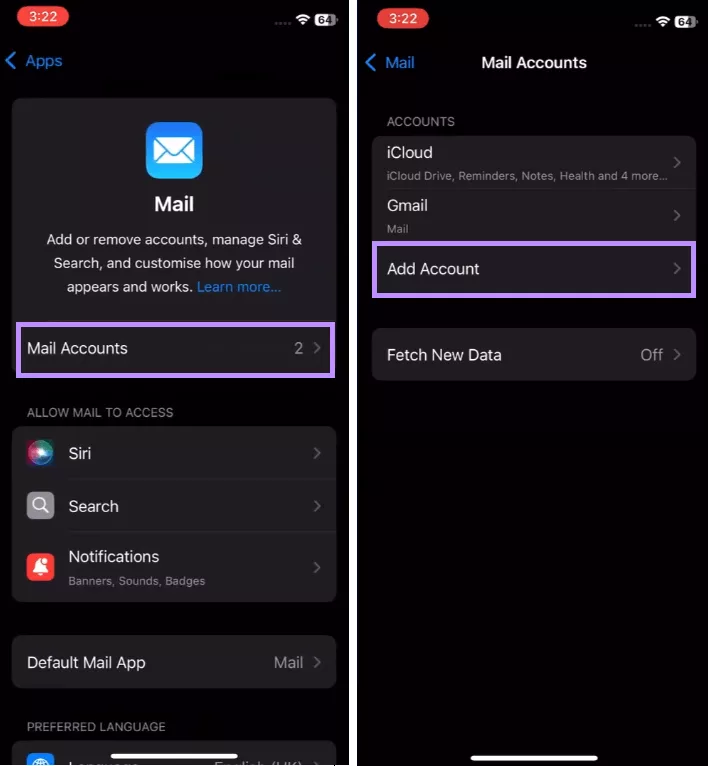
- Choose your email provider and sign in.
- Make sure the toggle for “Mail” is turned on.
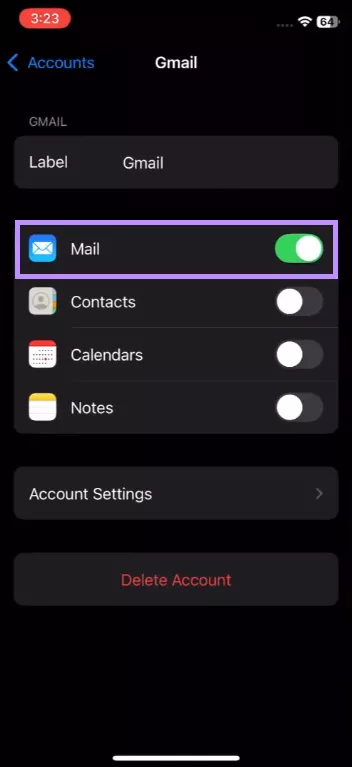
Also Read: “iPhone Overheat” After Installing iOS 26 Beta? Here are the Fixes
Fix 3. Allow Location Services
Security features like Find My iPhone and device tracking require location data. These are also linked to iCloud. If you’ve turned off location services, it may be the reason why iCloud is greyed out. Therefore, turning these on can help resolve the issue.
Use these steps to do it.
- Open the “Settings” app. Tap “Privacy & Security.”
- Select “Location Services” at the top. Then, toggle “Location Services” on.
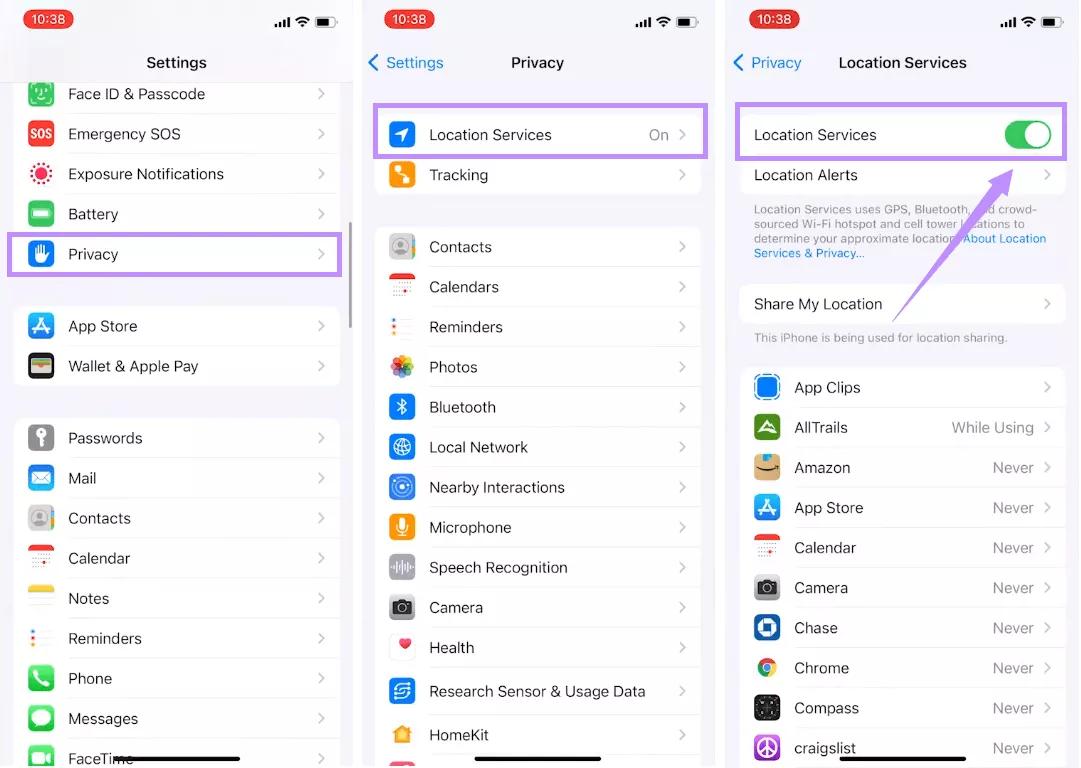
- Scroll down and tap on Find My.
- Select “While Using the App” or “Always” to enable location access.
Fix 4. Accept the New iCloud “terms and conditions”
Apple requires you to accept the latest iCloud terms before using some iOS services. If you haven't agreed to these conditions yet, iCloud settings will remain locked.
Here's how to accept these terms.
- Open the Settings app on your iPhone. Then, tap “Apple ID Suggestions.”
- Tap “Continue” under New iCloud Terms and Conditions.”
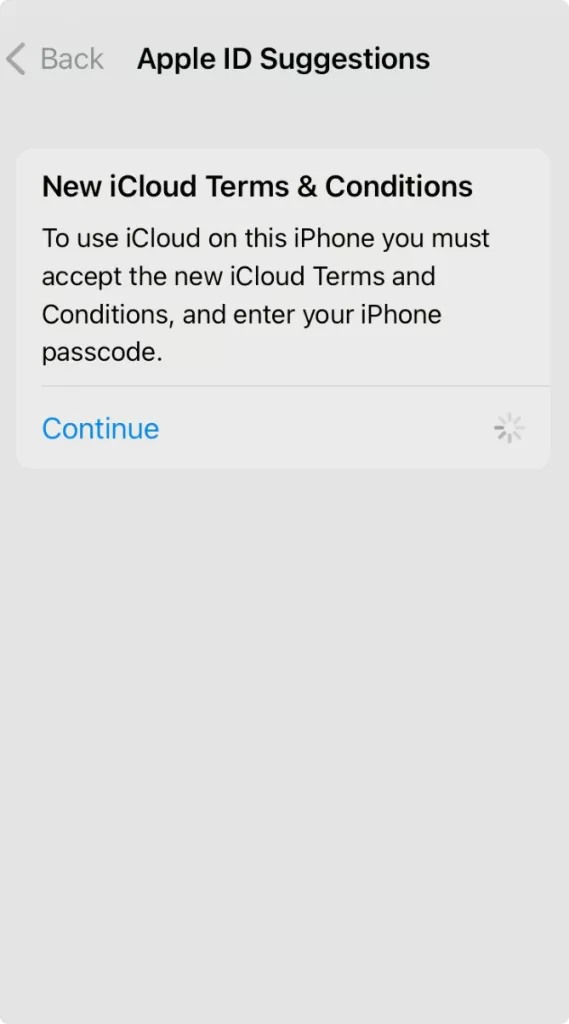
- Tap “Agree” to accept the conditions.
Fix 5. Restart Your iPhone
If iCloud is greyed out even after trying the above fixes, it might just be a temporary system glitch. In this case, a simple restart can help resolve the issue. It will refresh the system memory and reload iCloud services to prevent any bugs.
Here's how it works.
iPhone X and Above:
- Hold the Side button and either Volume button. Wait until the power slider shows up.
- Drag the slider. Wait a few seconds.
- Hold the Side button to turn the phone back on.
iPhone 6, 7, 8, and SE (2nd/3rd gen):
- Press and hold the Side button until you see the power off slider.
- Drag the slider to right, and wait for 30 seconds.
- Long-press the Side button to turn it on.
iPhone SE (1st gen), 5, and older:
- Hold the Top button until you see the power off slider.
- Slide to power off. Wait for 30 seconds.
- Press and hold the Top button to turn back on.
Fix 6. Switch to Another Network
iCloud requires a stable internet connection to work optimally. If your current Wi-Fi or cellular network is weak, try switching to a stronger one. It can help restore your access to iCloud settings.
Here’s what to do.
- Open “Settings” and tap “WiFi.”
- Choose a different Wi-Fi network with a strong signal from the list of networks.
- Alternatively, return to “Settings” and tap “Cellular.”
- Toggle “Cellular Data” on to use your mobile network instead.
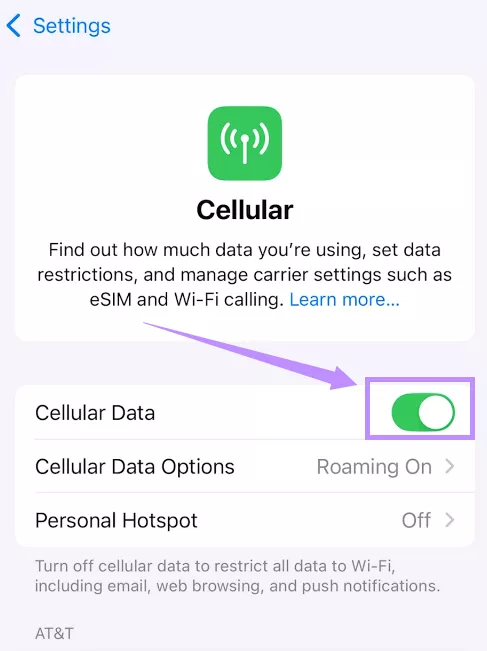
Fix 7. Turn Off Low Power Mode
If your device has low power mode turned on, it can limit iCloud syncing to save battery. Turning it off can help restore iCloud's normal function and fix the issue.
Here are the steps to do it.
- Open the “Settings” app and go to “Battery.”
- Switch off the toggle for “Low Power Mode.”
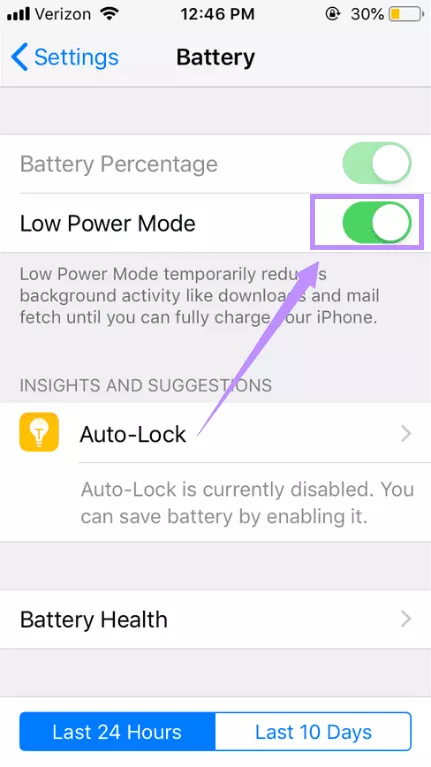
Fix 8. Clear Unnecessary Files
If your iPhone storage is almost full, iCloud syncing will pause to prevent loss of data. This can grey out some iCloud settings. Therefore, try deleting unnecessary files to free up space.
- Open “Settings” and go to “General” > “iPhone Storage.”
- Use the “Recommendations” below the chart to delete apps or files.
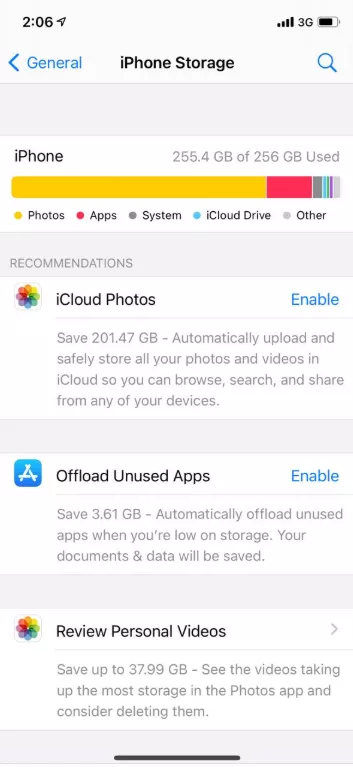
- Alternatively, scroll down to apps. Tap each app to view details.
- Choose “Delete App” or “Offload App” if not needed.

Part 3. Bonus Tip: The Best iOS PDF Editor and Reader
After fixing the iCloud greyed out issue, your iPhone is ready to help you work smarter on the go. If you often need to view or edit PDF documents on your iPhone or iPad, UPDF for iOS can help you make the most of it.
It is a powerful PDF editor and reader with advanced tools to handle your documents more productively. You can use it to review work or study documents, make quick edits, add notes, organize pages, and more. The best part about it is the ability to chat with AI right within your documents.
Moreover, you can use UPDF for iOS to read documents for free. So, don't wait. Download UPDF now to get started!
Windows • macOS • iOS • Android 100% secure
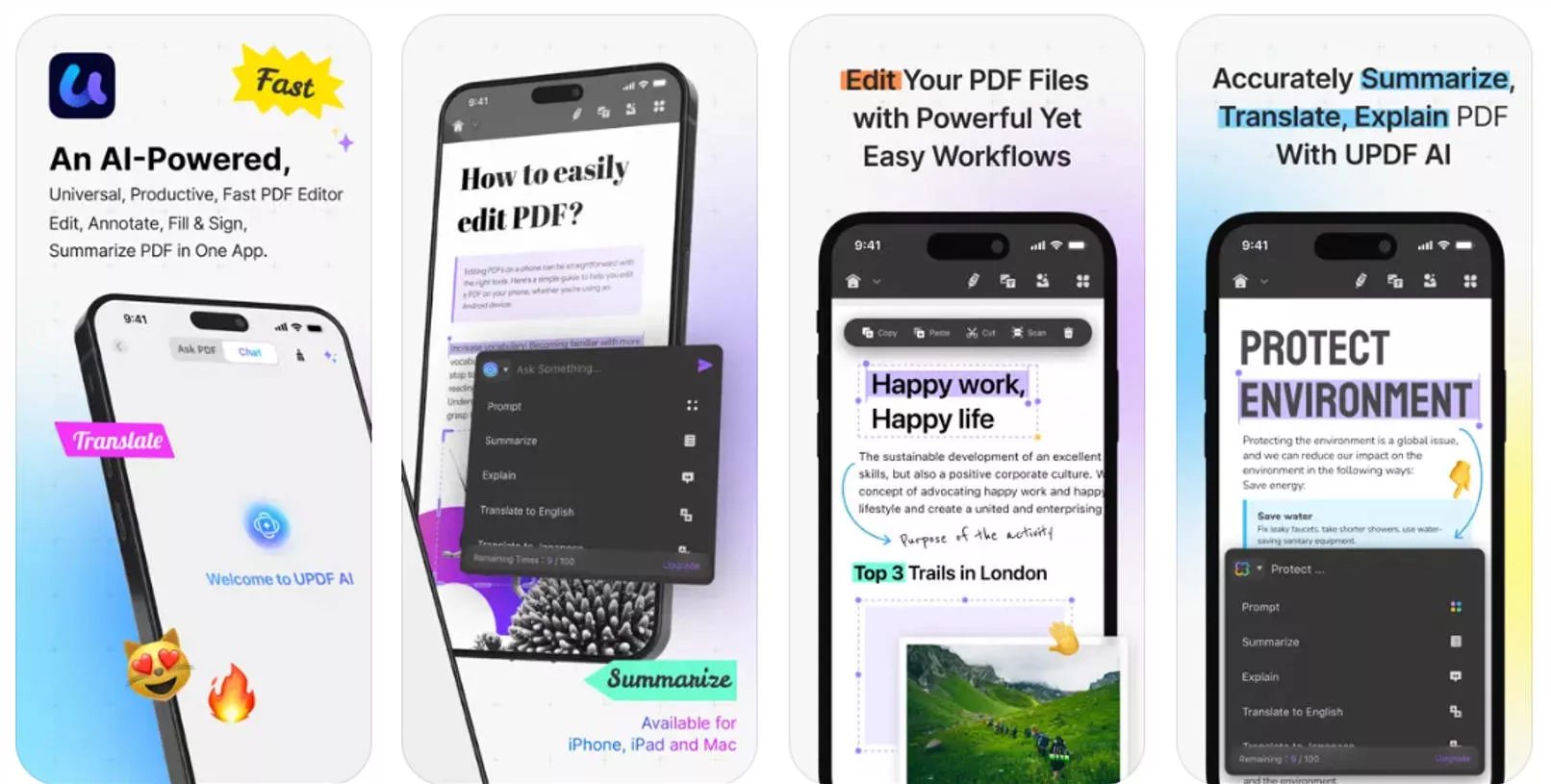
Here are some key features of UPDF for iOS.
- Read PDFs Comfortably: It offers light, dark, and paper-style modes. You can also change the page background to prevent eye strain.
- Edit Everything You Need: UPDF lets you edit or add text and images and adjust their properties. You can also insert links to external sites or specific pages in the document.
- Markup and Annotate: Highlight, underline, strike through, or use squiggly lines. Also, add shapes, stamps, stickers, and notes.
- Handle PDFs with AI: Summarize, translate, and ask questions about the PDF with a built-in AI tool.
- Sign Your Documents: UPDF lets you add handwritten and digital signatures with customization options.
- Add Watermarks: It lets you add or edit text and file watermarks with options to adjust their layout and style.
And if you want to unlock all these features, you can buy UPDF here. UPDF offers cheap price plans that will fit right in your budget.
If you want to learn more about it, read this review article or watch the video below
Final Words
That’s all about fixing the iCloud greyed out issue on iPhone. The issue can result from conflicting settings or iCloud syncing errors. Regardless of what’s causing it, these fixes can help you resolve the problem quickly. And if you’re looking for a productive way to manage documents on your iPhone or iPad, UPDF for iOS makes it possible. You can get started for free. Download and try it now!
Windows • macOS • iOS • Android 100% secure
 UPDF
UPDF
 UPDF for Windows
UPDF for Windows UPDF for Mac
UPDF for Mac UPDF for iPhone/iPad
UPDF for iPhone/iPad UPDF for Android
UPDF for Android UPDF AI Online
UPDF AI Online UPDF Sign
UPDF Sign Edit PDF
Edit PDF Annotate PDF
Annotate PDF Create PDF
Create PDF PDF Form
PDF Form Edit links
Edit links Convert PDF
Convert PDF OCR
OCR PDF to Word
PDF to Word PDF to Image
PDF to Image PDF to Excel
PDF to Excel Organize PDF
Organize PDF Merge PDF
Merge PDF Split PDF
Split PDF Crop PDF
Crop PDF Rotate PDF
Rotate PDF Protect PDF
Protect PDF Sign PDF
Sign PDF Redact PDF
Redact PDF Sanitize PDF
Sanitize PDF Remove Security
Remove Security Read PDF
Read PDF UPDF Cloud
UPDF Cloud Compress PDF
Compress PDF Print PDF
Print PDF Batch Process
Batch Process About UPDF AI
About UPDF AI UPDF AI Solutions
UPDF AI Solutions AI User Guide
AI User Guide FAQ about UPDF AI
FAQ about UPDF AI Summarize PDF
Summarize PDF Translate PDF
Translate PDF Chat with PDF
Chat with PDF Chat with AI
Chat with AI Chat with image
Chat with image PDF to Mind Map
PDF to Mind Map Explain PDF
Explain PDF Scholar Research
Scholar Research Paper Search
Paper Search AI Proofreader
AI Proofreader AI Writer
AI Writer AI Homework Helper
AI Homework Helper AI Quiz Generator
AI Quiz Generator AI Math Solver
AI Math Solver PDF to Word
PDF to Word PDF to Excel
PDF to Excel PDF to PowerPoint
PDF to PowerPoint User Guide
User Guide UPDF Tricks
UPDF Tricks FAQs
FAQs UPDF Reviews
UPDF Reviews Download Center
Download Center Blog
Blog Newsroom
Newsroom Tech Spec
Tech Spec Updates
Updates UPDF vs. Adobe Acrobat
UPDF vs. Adobe Acrobat UPDF vs. Foxit
UPDF vs. Foxit UPDF vs. PDF Expert
UPDF vs. PDF Expert

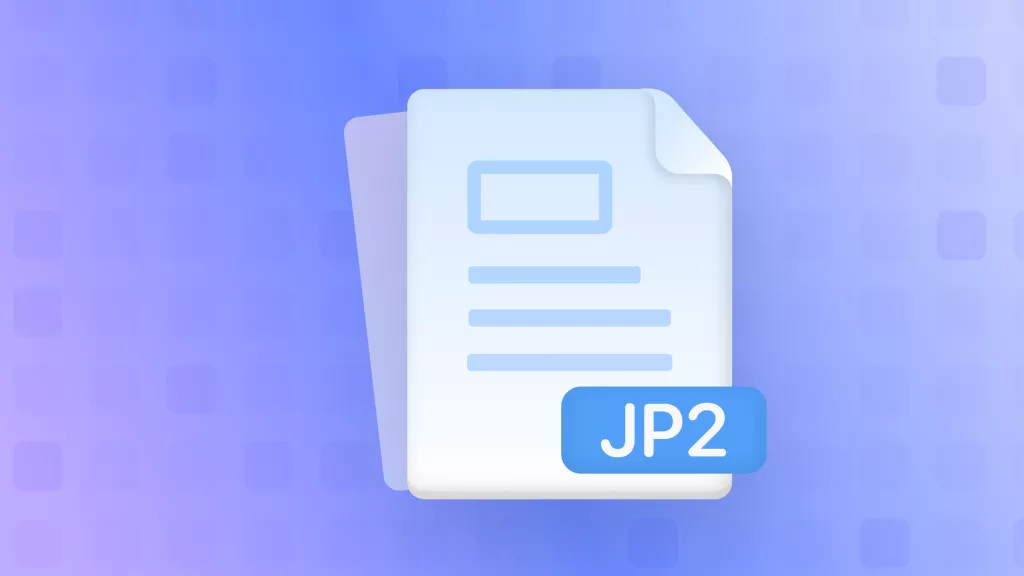




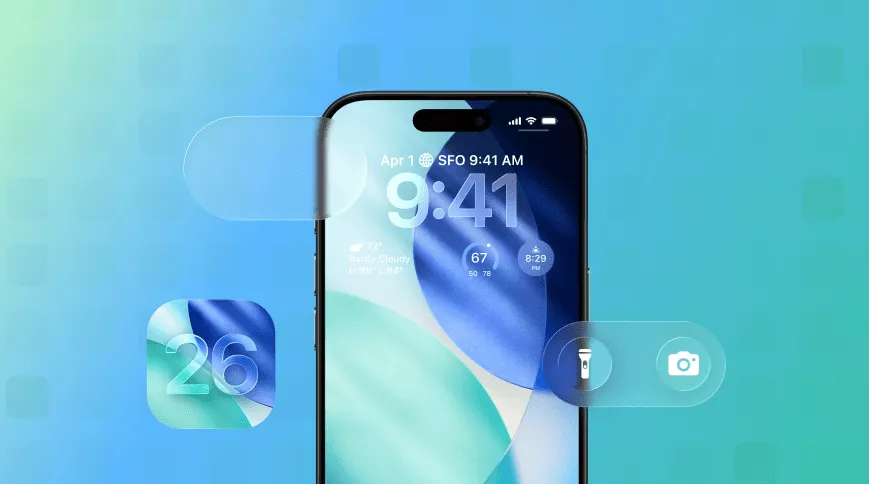

 Enrica Taylor
Enrica Taylor 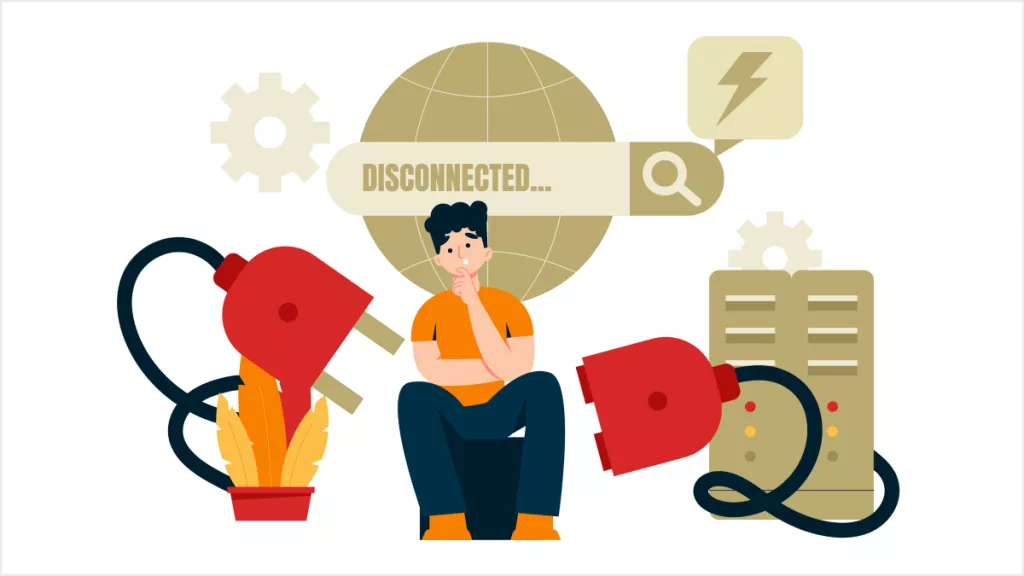
 Enid Brown
Enid Brown 
 Enola Davis
Enola Davis 
 Lizzy Lozano
Lizzy Lozano