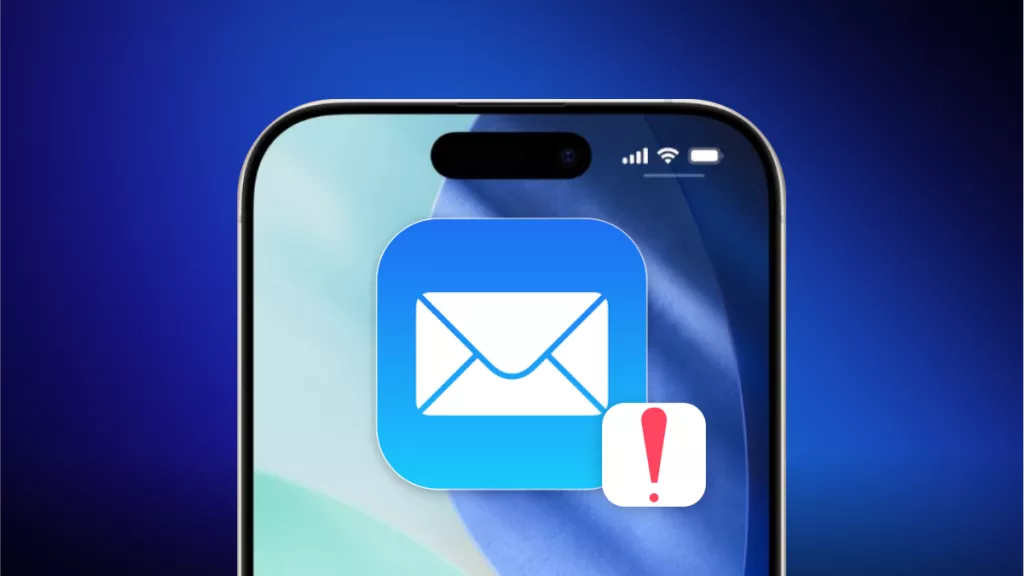Desktop icons are crucial for a smooth workflow as they store essential files, which gives me quick-access folders, and more. I was unable to understand when the desktop icons suddenly went missing from my Mac. My files looked like they were lost, but it was only a display issue. Many Mac users face this issue, and sometimes it's just a minor setback, while other times it may be a major system glitch.
To better understand this issue, go through this article and learn the various reasons behind it. Also, it’ll provide you with the most effective methods for fixing the “desktop icons missing Mac” issue to prevent sudden missing icons. After I help you resolve this issue, you'll be introduced to a PDF editor - UPDF for Mac that guides users towards easy PDF management. If you are interested in it, you can click the button below to try.
Windows • macOS • iOS • Android 100% secure
Part 1. Common Causes of Missing Desktop Icons on Mac
This part will explain the answer to the question of “why did all my desktop icons disappear Mac” issue when it first occurred to me:
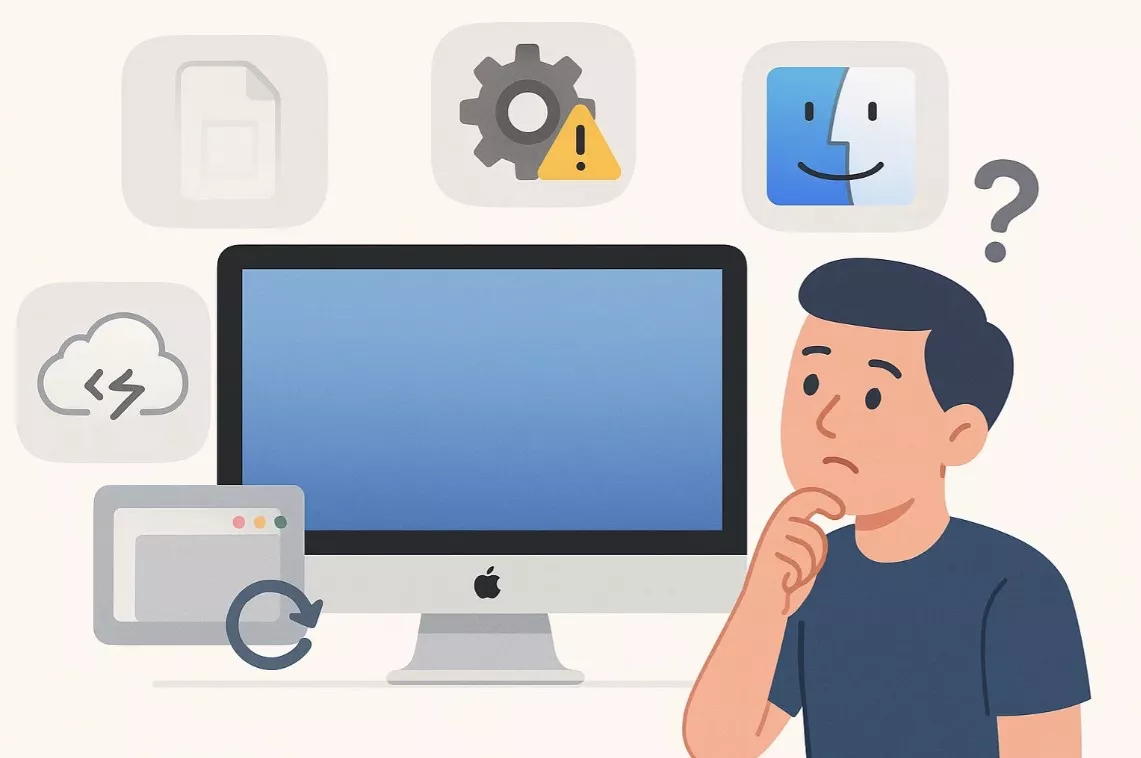
- Accidental File Hiding: One of the reasons for missing icons is pressing specific keyboard shortcuts unintentionally, which hides those files. The Stack view in the Finder app groups various icons, making individual items vanish from the desktop.
- System Preferences Bug: If any of the settings in the Finder Preferences or View Options are altered, certain icons will be missing, such as the hard disk and others. When these settings are turned off, icons will not appear on the desktop, yet they exist on the drive.
- Corrupted Finder Preferences: The Finder controls the appearance of files and folders on the Mac device. If they get corrupted, it can cause the “desktop icons missing Mac” issue.
- iCloud Syncing: In case the iCloud sync is incomplete, disconnected, or the settings have been changed, it can disrupt the process, leading to missing icons.
- Software Conflicts: There are various third-party apps that can modify the system appearance or manage storage, resulting in hidden icons. An updated macOS can sometimes interfere with the desktop and stop the icons from showing.
Part 2. How to Restore Missing Desktop Icons on Mac?
After discovering why did all my desktop icons disappear Mac, you can look at the following best solutions for restoring these missing icons:
1. Check Finder Preferences
On a Mac, Finder controls what appears on the desktop, including hard drives, connected servers, and more. If the icons are missing, it's probably because they were disabled or turned off in these preference settings. So, to fix this issue, ensure the system is set to display the icons correctly without facing any dysfunction. Restore the icons without needing deeper troubleshooting by following these instructions:
Instructions. Launch “Finder” from the top toolbar and click the “Preferences” option to open a small dialogue box. Access the “General” tab and make changes under the “Show These Items on the Desktop” section.
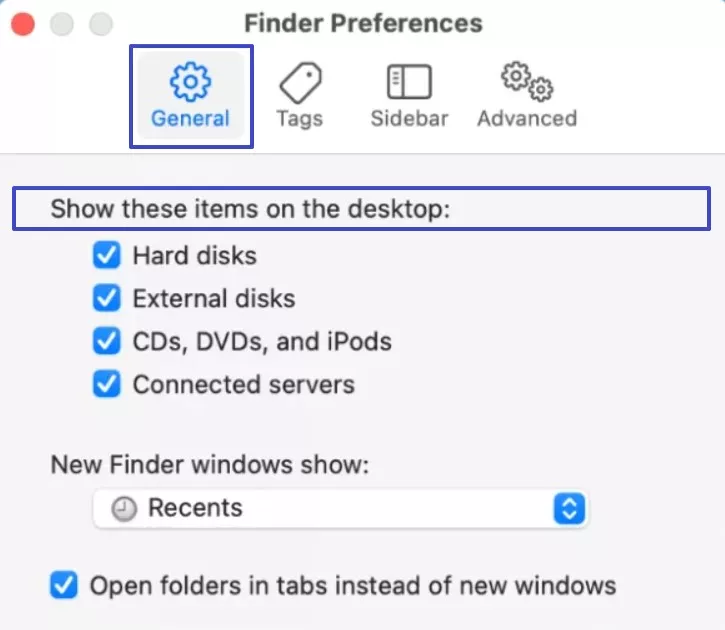
2. Reset Finder Preferences
There are several instances where I observed the “desktop icons missing Mac” issue occurring due to a corrupted preference setting. In this scenario, resetting these settings can help delete the old options, ensuring the Mac can create fresh, default ones. This process helps clear out any bugs or errors affecting how Finder displays the icon. To execute this process, I consulted the following steps from my Finder:
Step 1. Open the “Finder” app, hit the “Go” tab from the top menu bar, and choose “Go to Folder…”
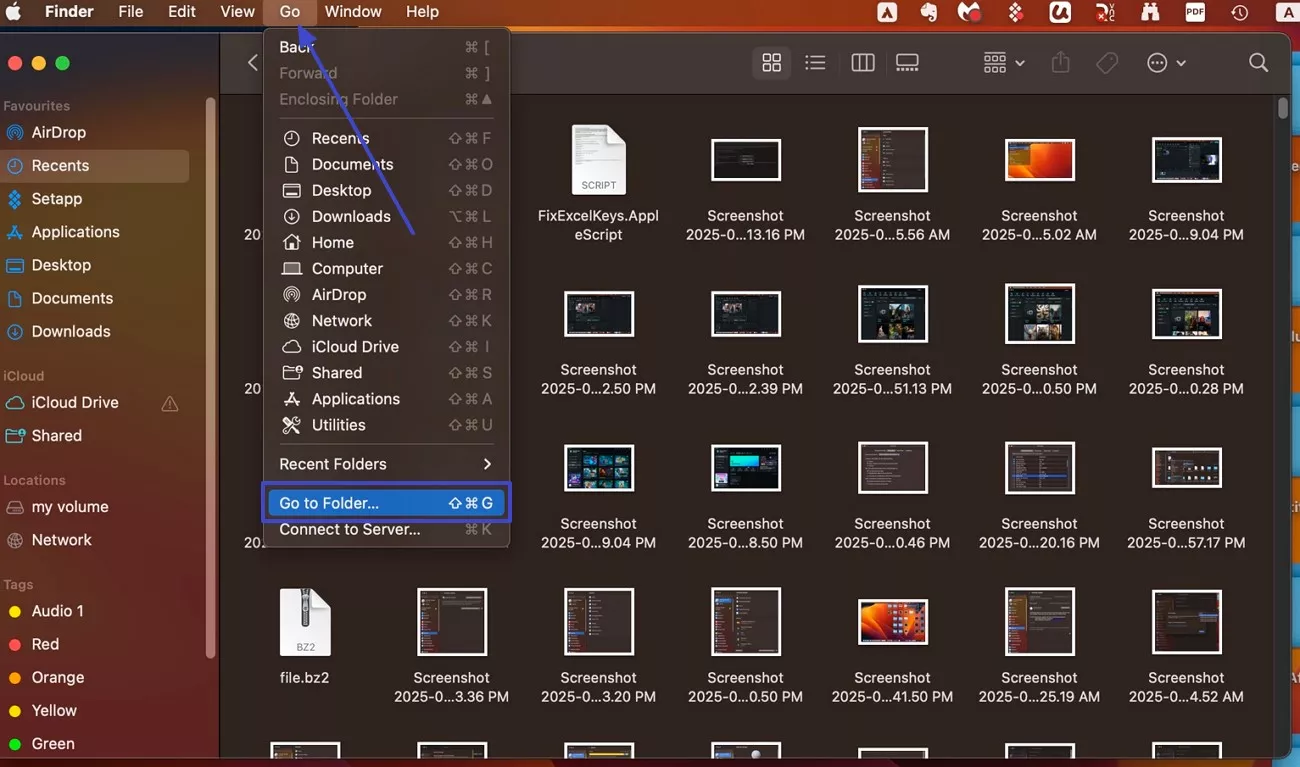
Step 2. Next, type in “~/Library/Preferences/” in the small “Go to” box, and press “Return.”
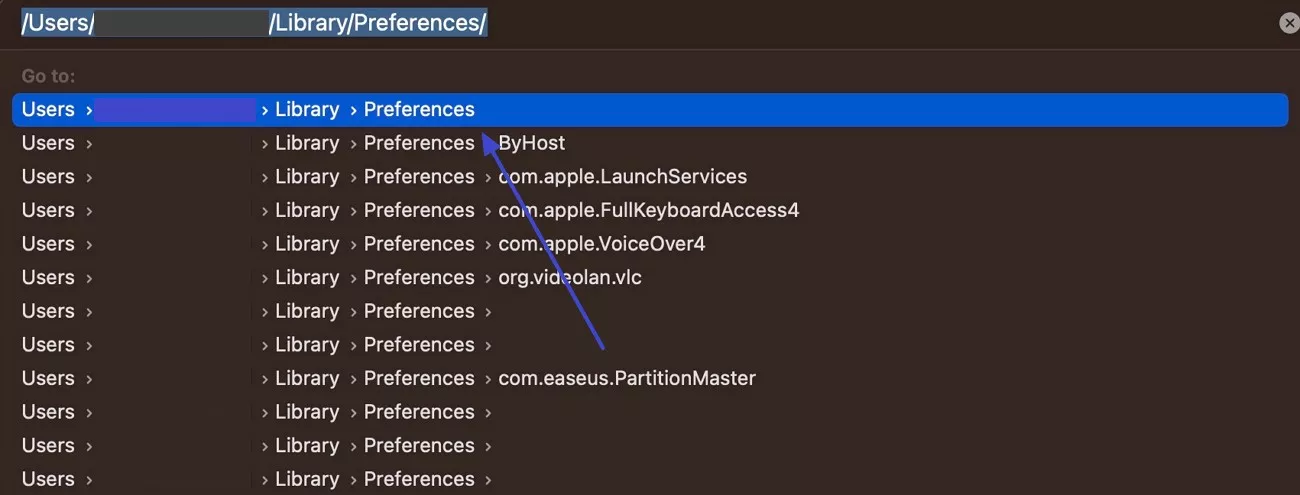
Step 3. After that, search for the “com.apple.finder.plist” file, right-click on it, and press the “Move to Bin” option. I backed up this file before removing it from the Mac.
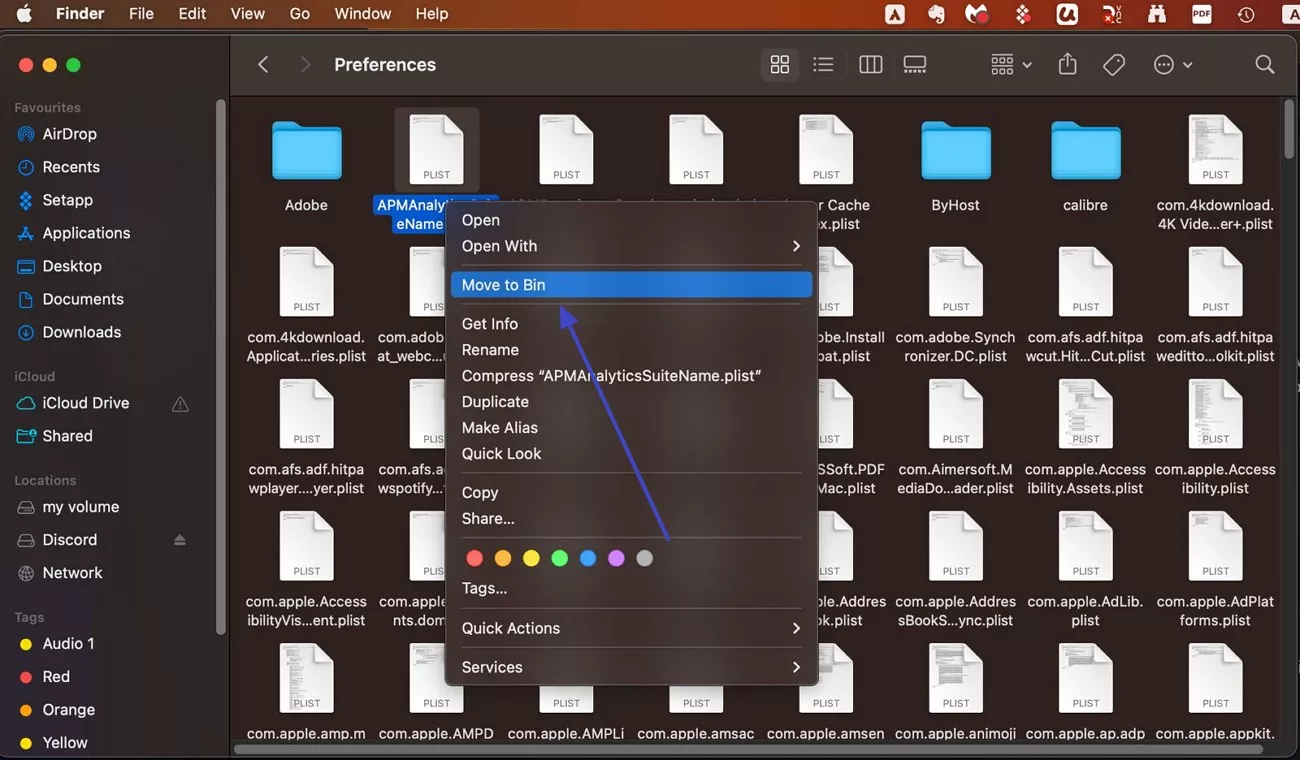
3. Re-enable iCloud Desktop Sync
Some files and icons are set to sync with iCloud, which might disappear if the iCloud setting is disabled. As these icons and files are stored within the cloud, they might not appear locally on the desktop. Therefore, re-enabling this feature can help resolve the “desktop icons missing Mac” problem. The process to restore the syncing issue is provided in the following instructions:
Instructions. Within the “Finder” dialogue box, check the “Sync Desktop & Documents Folder” option. Or head to the “iCloud System Settings,” press the “Drive” option under the “Save to iCloud” section. From the open dialogue box, I enabled the “iCloud Drive” and let it sync the desktop icons.
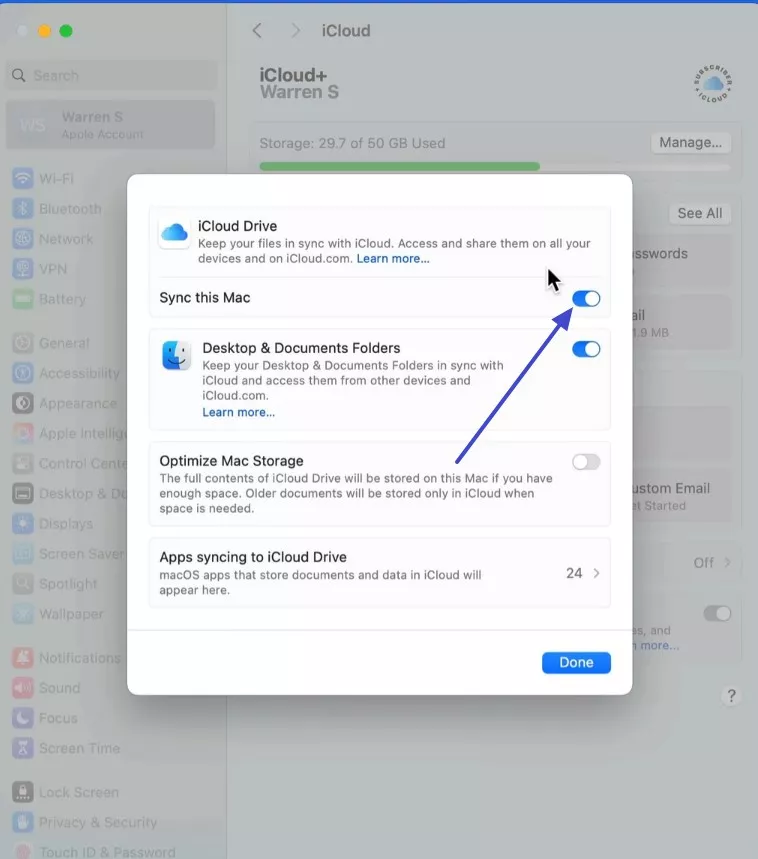
4. Restore from Time Machine
The Time Machine is a built-in backup tool on Mac that automatically saves previously deleted or stored versions of your data, including the icons. If the icons are missing due to a system failure, use this tool to recover them seamlessly. I went as far as I could and restored the older version of my lost files in a few instants. For that, learn to perform this process by following the instructions:
Instructions: First, connect the drive to the backup with your Mac device, and press the “Clock” icon to access the “Enter Time Machine” option. Afterward, the “Timeline” bars with dates will appear on the bottom right side of the desktop. From here, choose the desired timeline option, right-click on the missing files, and press “Restore 4 Items to…” or hit the “Restore” button.
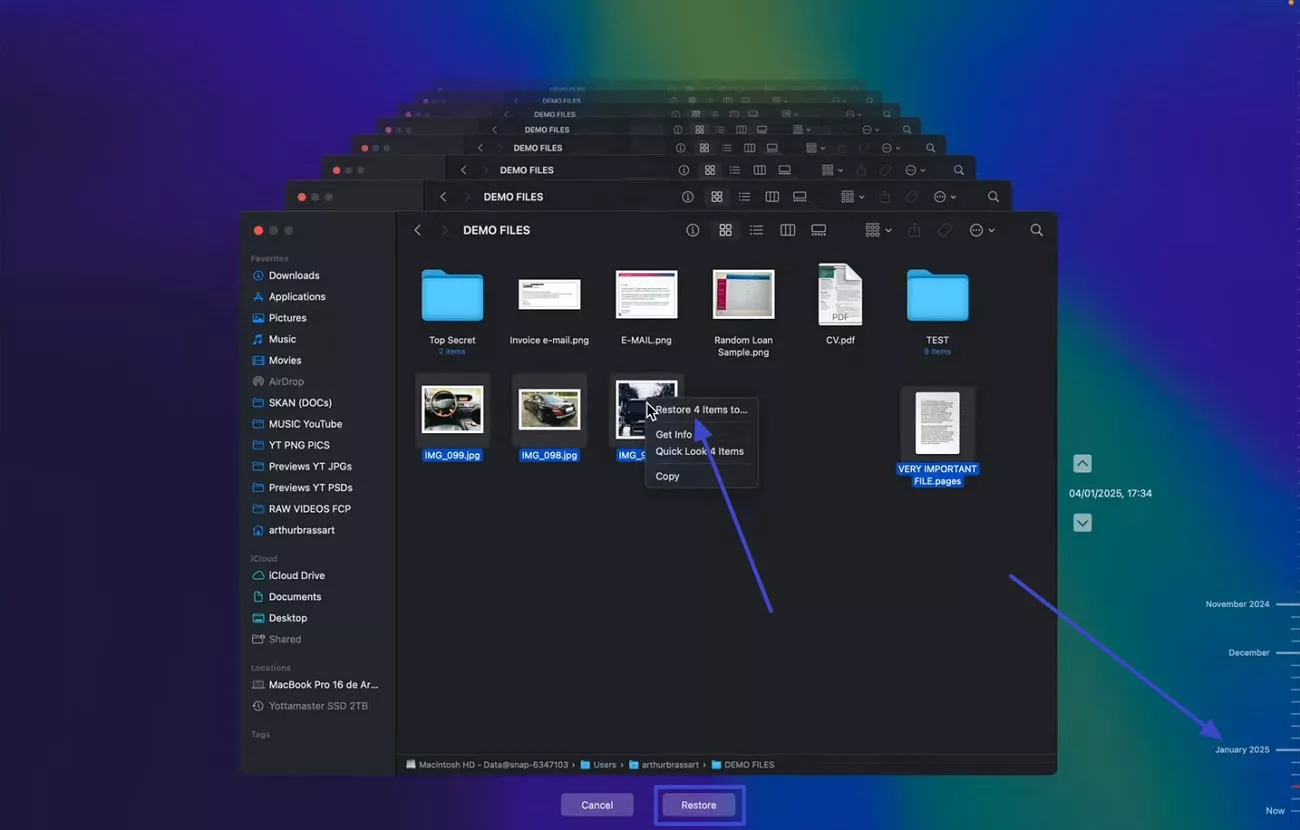
Part 3. Additional Tips and Advanced Solutions
Aside from the basic methods on how to fix the “desktop icons missing Mac” issue, go through the following advanced solutions I discovered to help restore icons:
1. Terminal Commands
These commands allow users to type in advanced instructions to control various macOS functions directly. When the icons disappeared due to system glitches or incorrect file visibility, terminal commands like "killall Finder" restore them. This method searches and goes beyond the traditional fixes to retrieve hidden icons and files. This is an effective method of restoring desktop icons and is carried out with the following instructions:
Instructions: From the “Finder,” select “Applications,” and hit the “Utilities” option. Next, access the “Terminal” dialogue box. Now, type in this command: “defaults write com.apple.finder CreateDesktop true; killall Finder”, and hit “Return.”
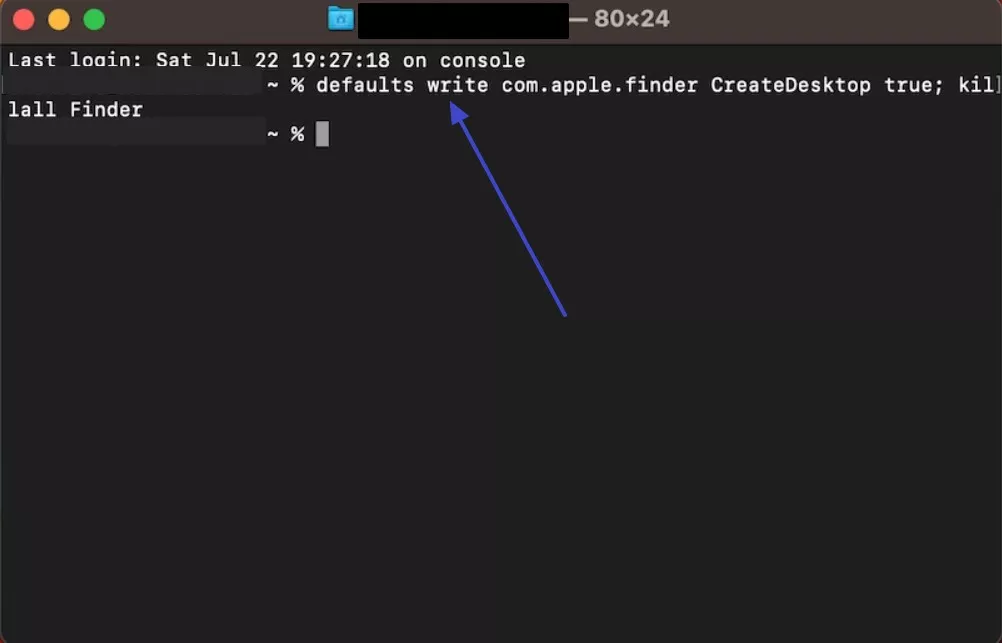
2. Mac Disk Utility
Mac users can check the condition of their hard drive and file system by using the Disk Utility feature. It ensures there's no problem within the disk's structure, the Mac storage system, and Finder's settings. I was able to easily fix the underlying drive problems, which were caused by corrupted disk metadata. To scan through the disk deeply, I've provided a comprehensive guide to fix the “desktop icons missing Mac” issue:
Instructions. Open the “Utilities” folder from the “Go” tab and choose the “Disk Utility” option to proceed. From here, click the “First Aid” button, and hit “Run” on the pop-up “Run First Aid on “Macintosh HD”?” dialogue box.
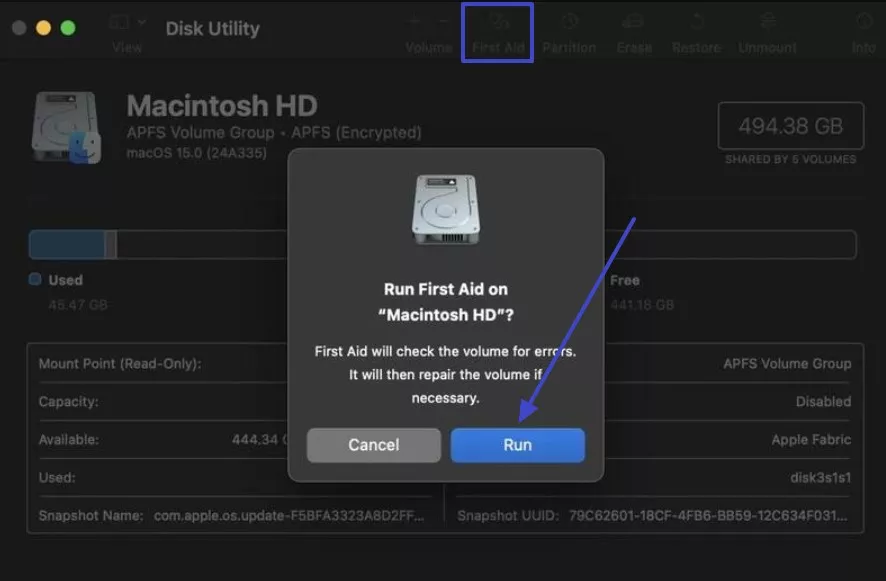
3. Rebooting into Safe Mode
I did try going into Safe Mode when everything else failed, as it disabled the extra apps or extensions. It is useful if any third-party app or program is interfering with the desktop's loading icons. Also, it diagnoses and automatically repairs minor system glitches, making the icons reappear. Now, follow these instructions and access the Mac’s Safe Mode like I did:
Instructions. Start by shutting down your Mac, waiting a few minutes, and restarting the device while simultaneously holding down the “Shift” key. After that, release the key as soon as the login window appears, thus booting the system in Safe Mode.
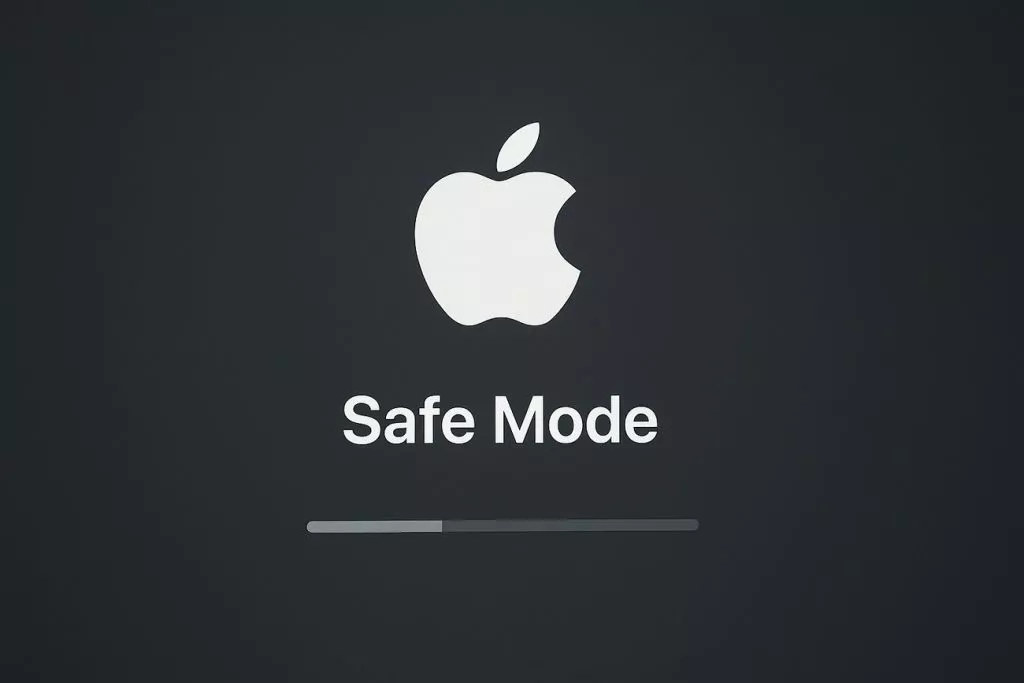
Part 4. How UPDF Can Help You Stay Organized on Your Mac
After retrieving my desktop icons missing Mac, there were times when I needed a file management solution to keep everything in order, especially when dealing with scattered PDF files. This is where UPDF for Mac comes in, offering annotation, organizing, and editing features for data management. Using these features, I was able to insert links, add watermarks, notes, and manage pages while taking advantage of some other tools given below:
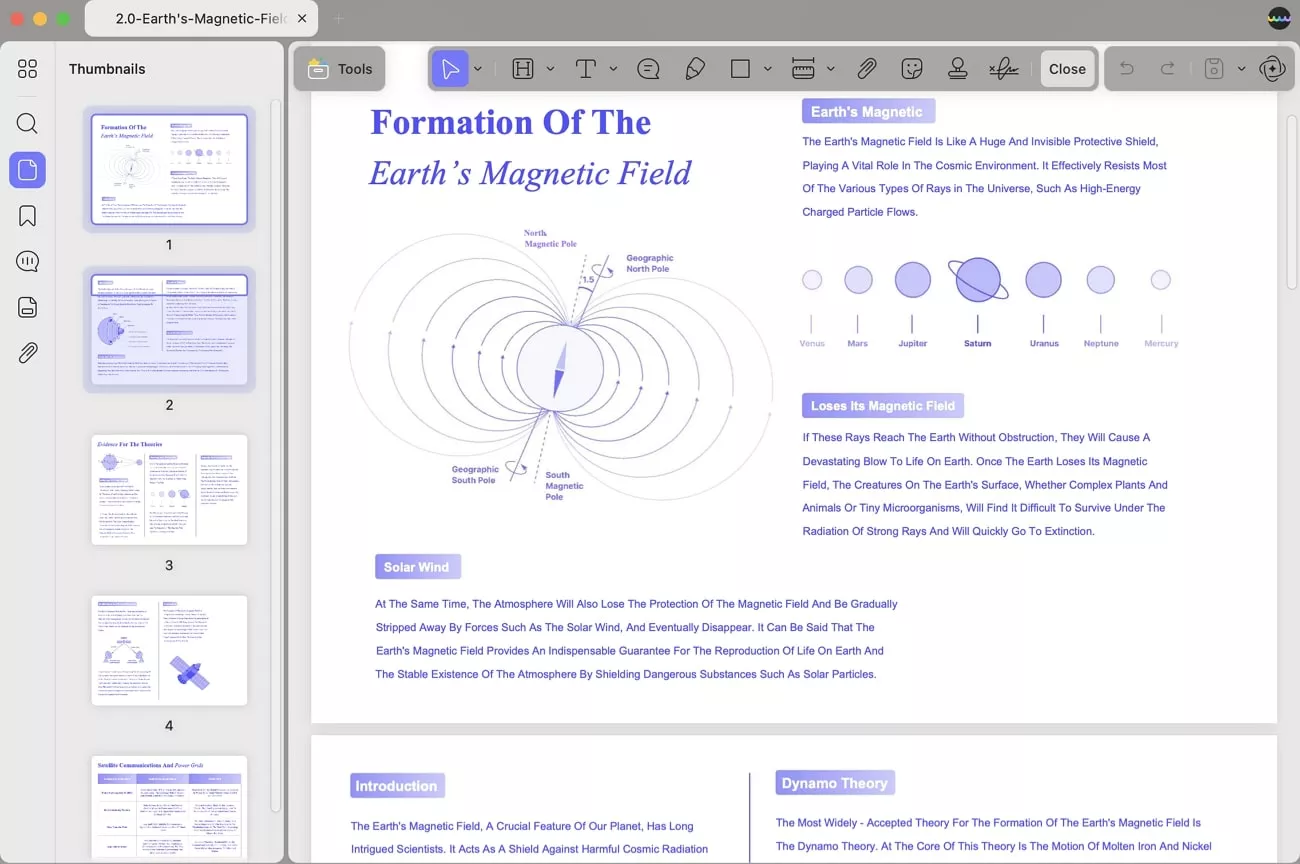
Windows • macOS • iOS • Android 100% secure
Key Features
- Cross-Platform Syncing: UPDF enables seamless syncing on Windows, iOS, and Mac, which makes my documents accessible and organized. I was able to annotate, edit, or upgrade files from any device with its real-time syncing and organization on all devices.
- Advanced OCR: The OCR feature helps me in converting scanned documents or images into editable text to ensure content preservation. This feature supports and can turn a document into 38 languages with high layout accuracy.
- Page Organization: With this feature, rearrange, split, extract, or rotate different PDF pages via the drag and drop option. I was able to handle batch processing and streamline the handling of several documents at once.
- Seamless Form Filling: This software provides smart tools that help you fill forms, sign PDFs, and assist you in simplifying form signing. Utilize the various protection options and redaction features to protect sensitive information.
- Security & Sharing: To ensure document safety, apply password encryption and the addition of customizable watermarks. This way, I was able to share them via link, email, or social media without worrying about unauthorized access.
If you want to know more about UPDF, you can also watch the video below.
Conclusion
In summary, we have gone through various reasons behind the “desktop icons missing Mac” issue and explored the best 7 methods to resolve them. With the right steps, from adjusting Finder Preferences to using Safe Mode, we successfully restored the desktop icons to their normal state. Once the icons were back, we recommended using UPDF to keep the documents well-managed and accessible across all devices.
Windows • macOS • iOS • Android 100% secure
 UPDF
UPDF
 UPDF for Windows
UPDF for Windows UPDF for Mac
UPDF for Mac UPDF for iPhone/iPad
UPDF for iPhone/iPad UPDF for Android
UPDF for Android UPDF AI Online
UPDF AI Online UPDF Sign
UPDF Sign Edit PDF
Edit PDF Annotate PDF
Annotate PDF Create PDF
Create PDF PDF Form
PDF Form Edit links
Edit links Convert PDF
Convert PDF OCR
OCR PDF to Word
PDF to Word PDF to Image
PDF to Image PDF to Excel
PDF to Excel Organize PDF
Organize PDF Merge PDF
Merge PDF Split PDF
Split PDF Crop PDF
Crop PDF Rotate PDF
Rotate PDF Protect PDF
Protect PDF Sign PDF
Sign PDF Redact PDF
Redact PDF Sanitize PDF
Sanitize PDF Remove Security
Remove Security Read PDF
Read PDF UPDF Cloud
UPDF Cloud Compress PDF
Compress PDF Print PDF
Print PDF Batch Process
Batch Process About UPDF AI
About UPDF AI UPDF AI Solutions
UPDF AI Solutions AI User Guide
AI User Guide FAQ about UPDF AI
FAQ about UPDF AI Summarize PDF
Summarize PDF Translate PDF
Translate PDF Chat with PDF
Chat with PDF Chat with AI
Chat with AI Chat with image
Chat with image PDF to Mind Map
PDF to Mind Map Explain PDF
Explain PDF Scholar Research
Scholar Research Paper Search
Paper Search AI Proofreader
AI Proofreader AI Writer
AI Writer AI Homework Helper
AI Homework Helper AI Quiz Generator
AI Quiz Generator AI Math Solver
AI Math Solver PDF to Word
PDF to Word PDF to Excel
PDF to Excel PDF to PowerPoint
PDF to PowerPoint User Guide
User Guide UPDF Tricks
UPDF Tricks FAQs
FAQs UPDF Reviews
UPDF Reviews Download Center
Download Center Blog
Blog Newsroom
Newsroom Tech Spec
Tech Spec Updates
Updates UPDF vs. Adobe Acrobat
UPDF vs. Adobe Acrobat UPDF vs. Foxit
UPDF vs. Foxit UPDF vs. PDF Expert
UPDF vs. PDF Expert





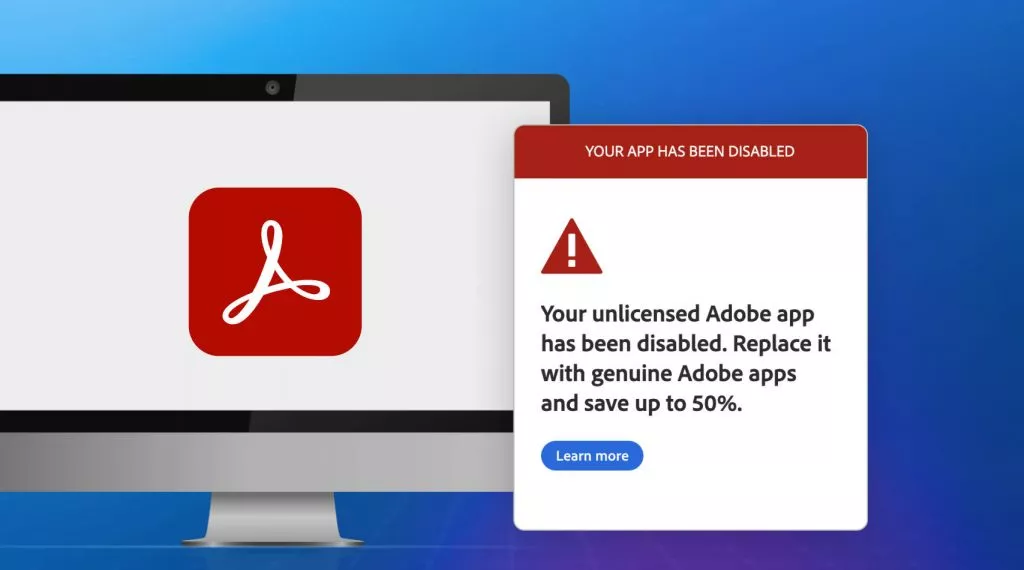
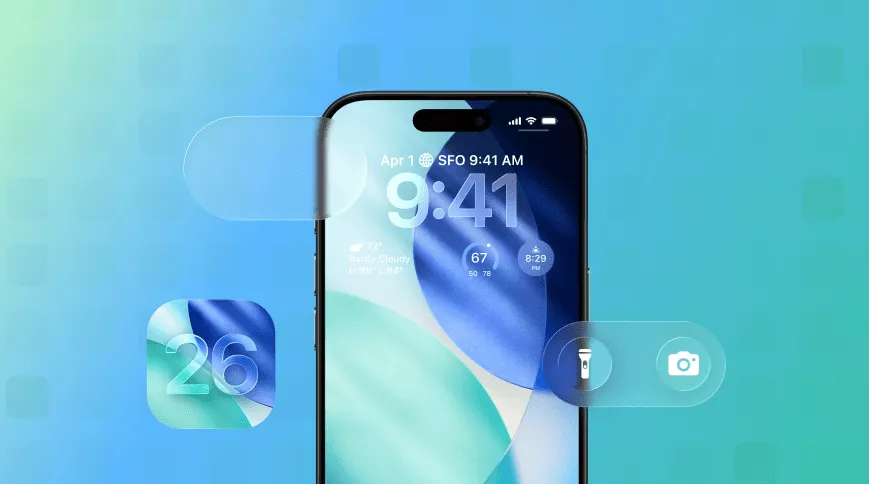

 Enrica Taylor
Enrica Taylor 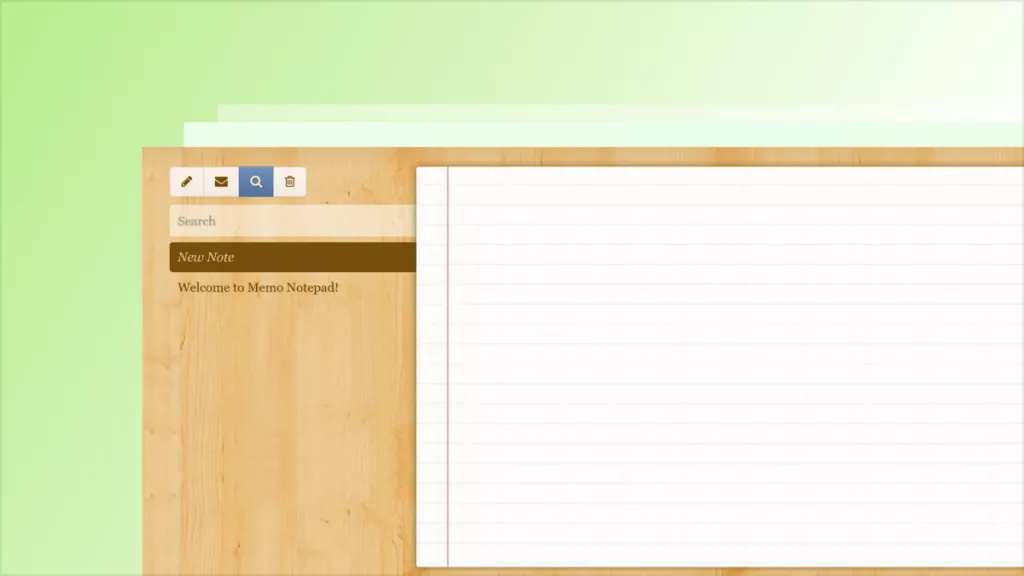
 Engelbert White
Engelbert White