Smartphones have now made it easier than ever to scan and save your important documents. But what if there comes a need to extract editable text from a captured image? That’s where OCR Android solutions come in.
In this guide, we’ll explore the best Android OCR apps and show you how to recognize text in an image even without downloading an app. If you're looking for more advanced features, UPDF offers a versatile OCR solution via its online AI tool. Android users can also try its Windows or Mac version for full OCR on scanned PDFs.
Download UPDF here to explore its powerful text recognition features across platforms.
Windows • macOS • iOS • Android 100% secure

Part 1. The Best OCR Apps on Android
When you need to capture text from photos or printed documents on the go, a reliable OCR app Android provides an instant solution. Here are three leading Android OCR apps that stood out in our testing, each with unique strengths and limitations:
CamScanner is among the most popular scanning apps on Google Play with built-in OCR facility. It excels at batch scanning and offers a rich feature set, making it a go‑to choice for busy professionals.
Key Features & Experience:
- Batch Scanning: Capture multiple pages in one session, which makes it perfect for multi‑page contracts.
- Language Support: Recognizes up to 41 languages and lets you OCR up to 3 languages per file.
- Handwriting Accuracy: Good at picking up legible handwriting and even simple tables or formulas.
- Translation: Built‑in translation can convert extracted text into other languages in about 50+ options.
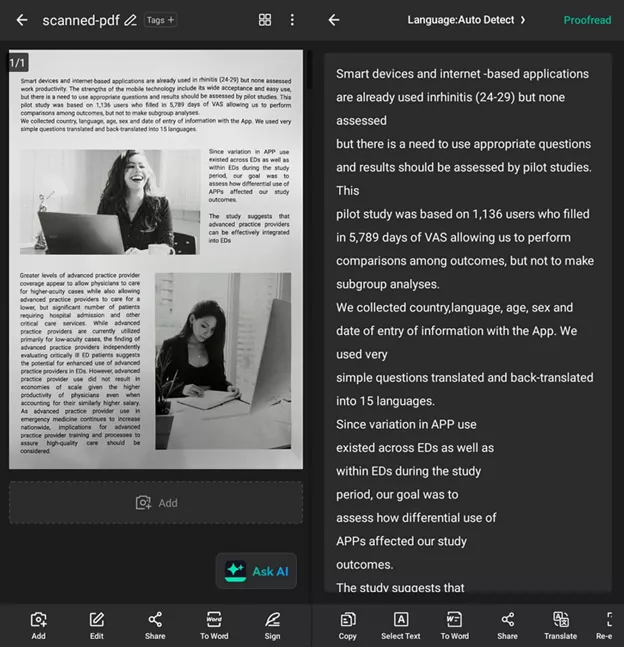
Pros:
- Free download and basic OCR usage.
- High accuracy for printed and clear handwriting.
- Flexible sharing options (PDF, Word, TXT).
Cons:
- Premium is required to remove the watermark, export as Word, and access advanced features.
- Formatting is not perfectly preserved, as complex layouts may shift.
User Feedback:
On Google Play, users rate CamScanner 4.7/5, praising its scan speed and multi‑language support, but noting the watermark limitations without subscription.
ScanScan focuses purely on text extraction with fast processing and lightweight design. This Android app OCR is ideal for quick “point and shoot” scanning on simple documents.
Key Features & Experience:
Language Support: Recognizes 28 languages with a simple dropdown selector.
Proofreading Tools: Edit extracted text in‑app before exporting.
Batch & History: Process multiple images and review past captures in the “Records” tab.
Free Quota: 5 free OCRs, 1 free batch OCR, and 3 free translations (up to 1,000 words each) daily.
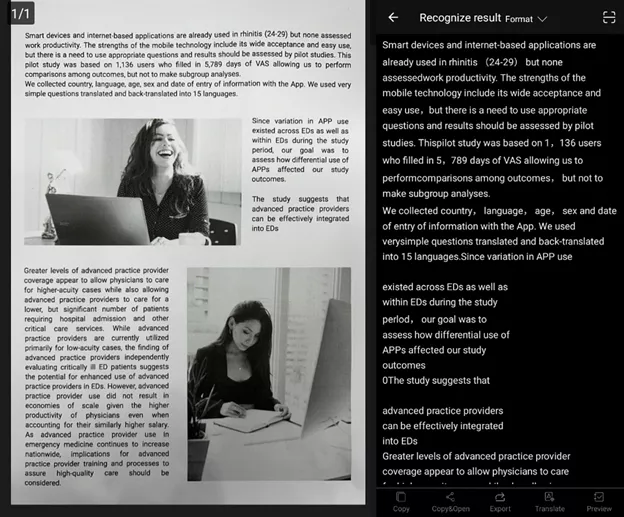
Pros:
- No cost for basic OCR use.
- Easy to proof and correct errors.
- Combines multiple text snippets into one document.
Cons:
- Original formatting (tables, columns) can be lost.
- Requires in‑app upgrade for unlimited use, as noted under Settings.
User Feedback:
Users on APKPure and the App Store mention 4.5/5 ratings for simplicity, though some desire better free quotas and improved handwriting recognition.
Microsoft Lens integrates seamlessly with Office apps and OneDrive. This OCR Android app is a free tool tailored to users already in the Microsoft ecosystem.
Key Features & Experience:
- Language Support: OCR in 30 languages, switching in Settings.
- Batch Capture: Scan multiple pages, adjust borders, and save as one file.
- Read Aloud: Extracted text can be spoken aloud, aiding accessibility.
- Filters & Integration: Apply document, whiteboard, or business card filters, and can export directly to Word, PowerPoint, or OneNote.
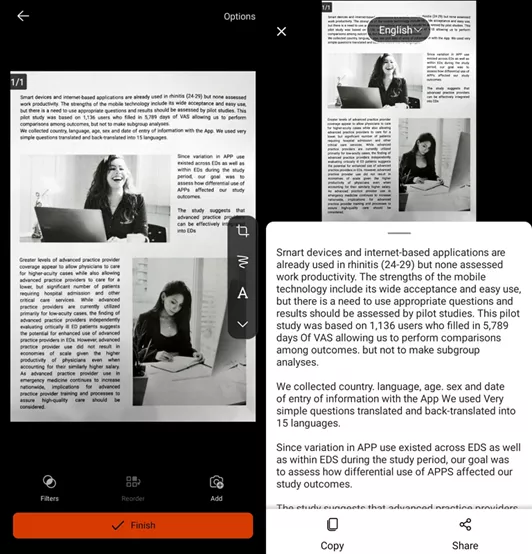
Pros:
- 100% free with no hidden fees.
- Excellent integration with Word, PowerPoint, and OneNote.
- Clean interface with powerful filters for edge detection.
Cons:
- OCR is limited to one language per scan.
- Does not preserve complex formatting or layouts.
User Feedback:
Microsoft Lens holds a 4.8/5 on Google Play, with users praising its tight Office integration, though some wish it handled tables and columns more gracefully.
Part 2. No App Download Needed - Best Online Tool to Recognize Text in Images
If you don’t want to install an Android OCR app, or you need a quick solution, UPDF AI Online delivers reliable text recognition right in your browser. This tool uses advanced AI models to recognize text in image files with high accuracy and preserves basic formatting.
What UPDF AI Online Offers?
No Installation: Works on any device like Android, iOS, Windows, or Mac.
Chat with Image: Upload an image and ask the AI to extract, summarize, or translate the text, up to 100 free queries.
Multi-Language: Supports dozens of languages via AI translation.
Secure & Private: All processing happens in the cloud, and files aren’t stored long-term.
How to OCR an Image with UPDF AI Online
Here’s how to recognize text in an image via UPDF AI Online:
Step 1: Start by visiting the UPDF AI site and tapping the menu icon in the top left corner. There, select "Chat Bot" to access the OCR feature for images.
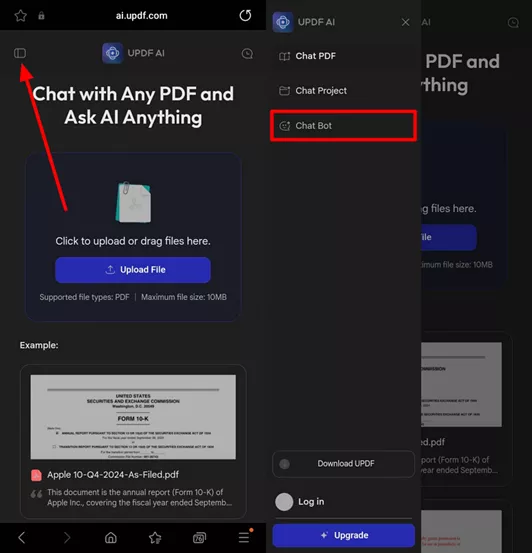
Step 2: Now, tap the “Image” icon from the prompt box of UPDF AI and input the prompt as shown.
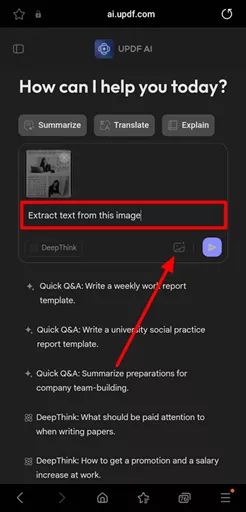
The AI displays the recognized text that you can copy, download, or translate instantly.
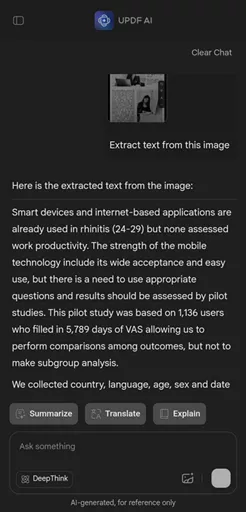
With UPDF AI Online, OCR Android needs no download. You can simply upload, chat, and enjoy this on-the-go service!
Part 3. Bonus Tips: The Best OCR App on PC
If you need more robust OCR capabilities, especially for scanned PDFs or large batch jobs, a desktop solution is ideal. UPDF’s desktop app offers powerful OCR features that go beyond simple image text recognition, making it the best OCR app on PC for both individuals and enterprises.
Moreover, you can even convert complex layouts (tables, columns) into fully editable text. The ability to process dozens of files at once saves you hours of manual work.
How to Use OCR in UPDF on a PC
Step 1: First, download and install UPDF on your system, and then load your scanned PDF through it.
Windows • macOS • iOS • Android 100% secure
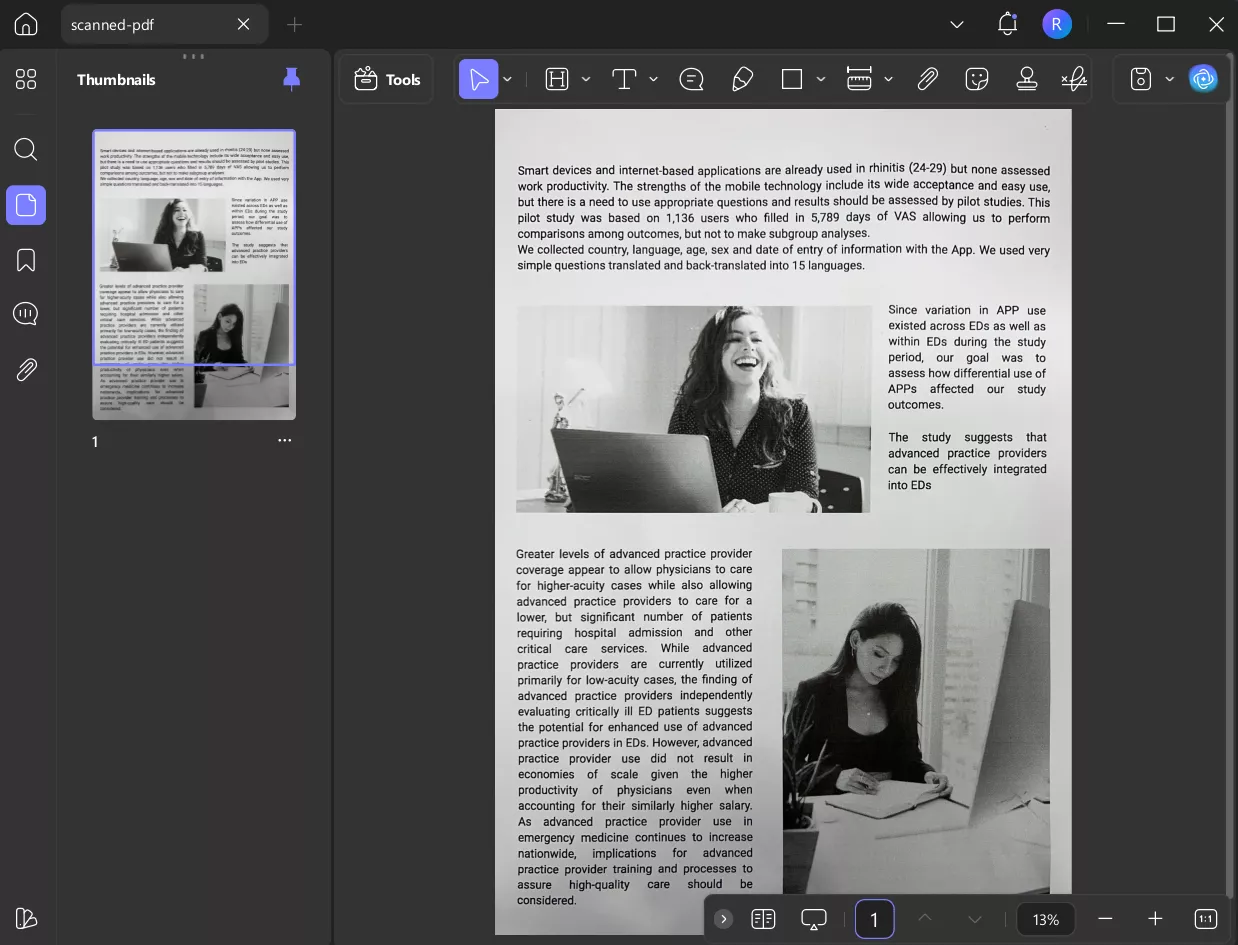
Step 2: Click “Tools” in the toolbar, select the “OCR” feature and choose your document language and output mode (editable or searchable). Once done with your preferences, hit the “Convert” button and watch UPDF turn your file into an editable document.
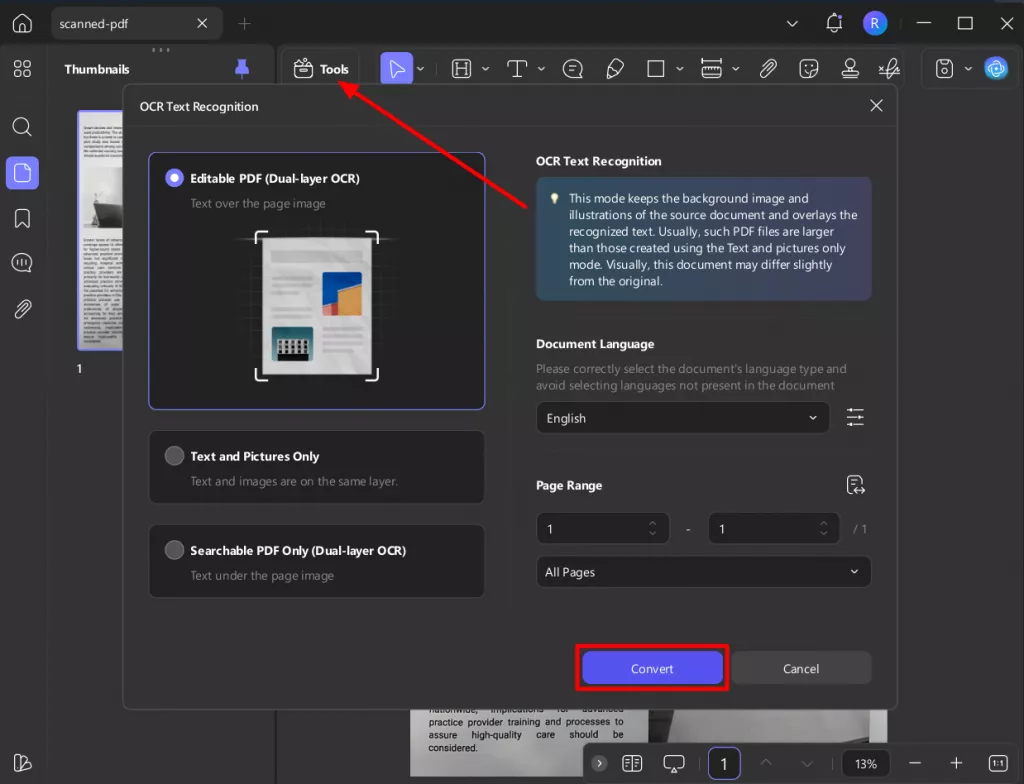
Result for Scanned PDF:
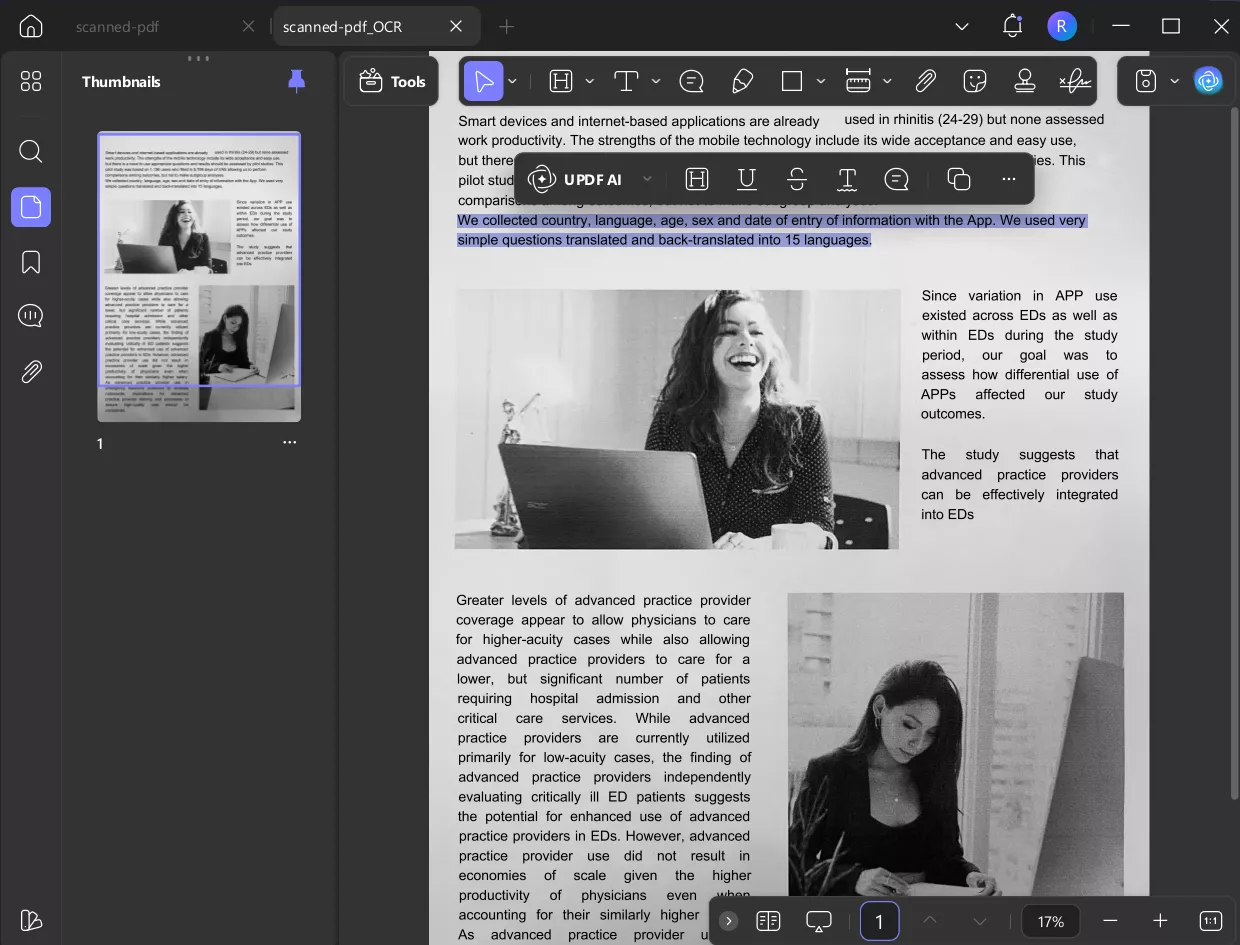
Result for Handwritten Text:
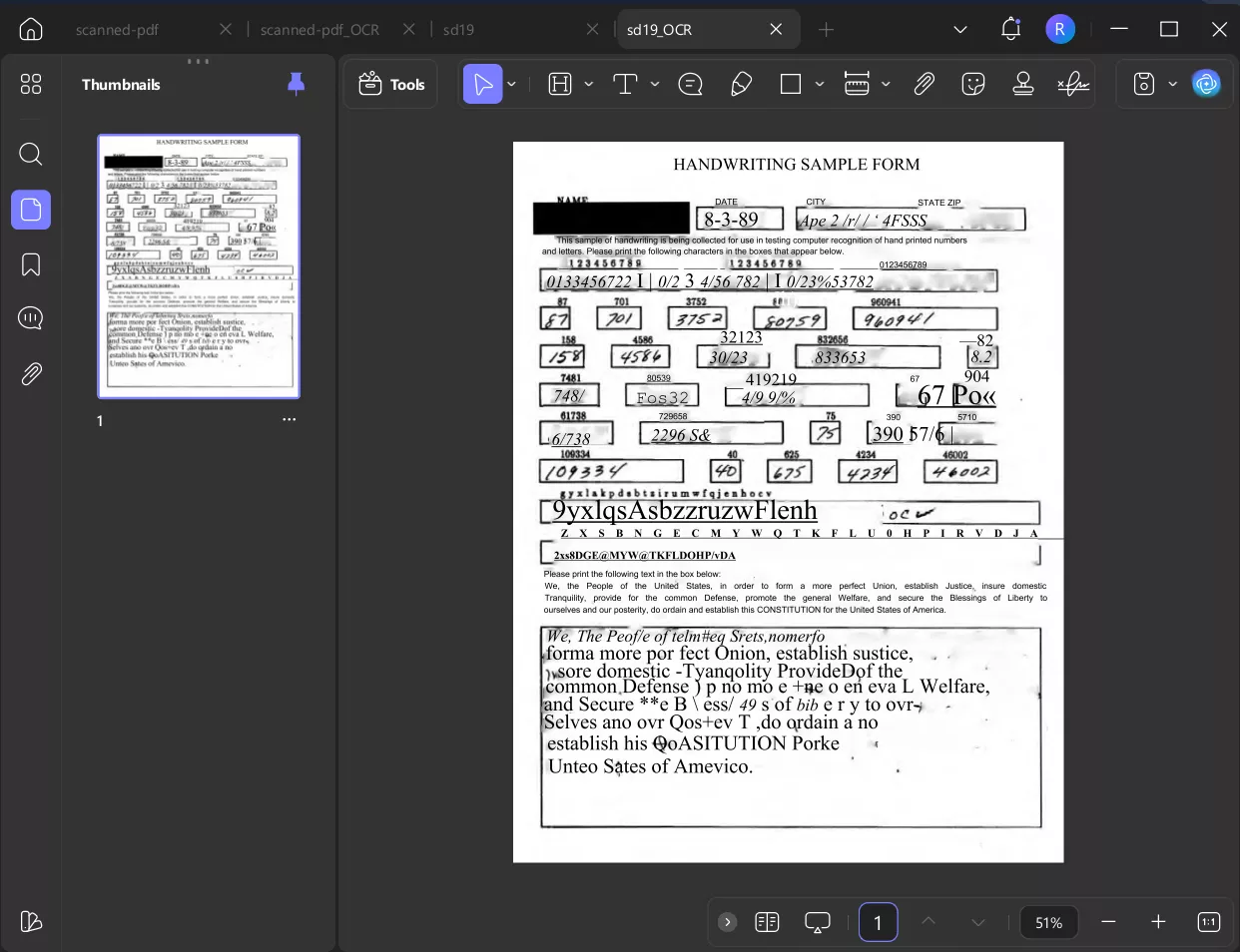
How to Use OCR in UPDF on a phone
Step 1. Open UPDF on your phone, click the "+" icon to upload your file.
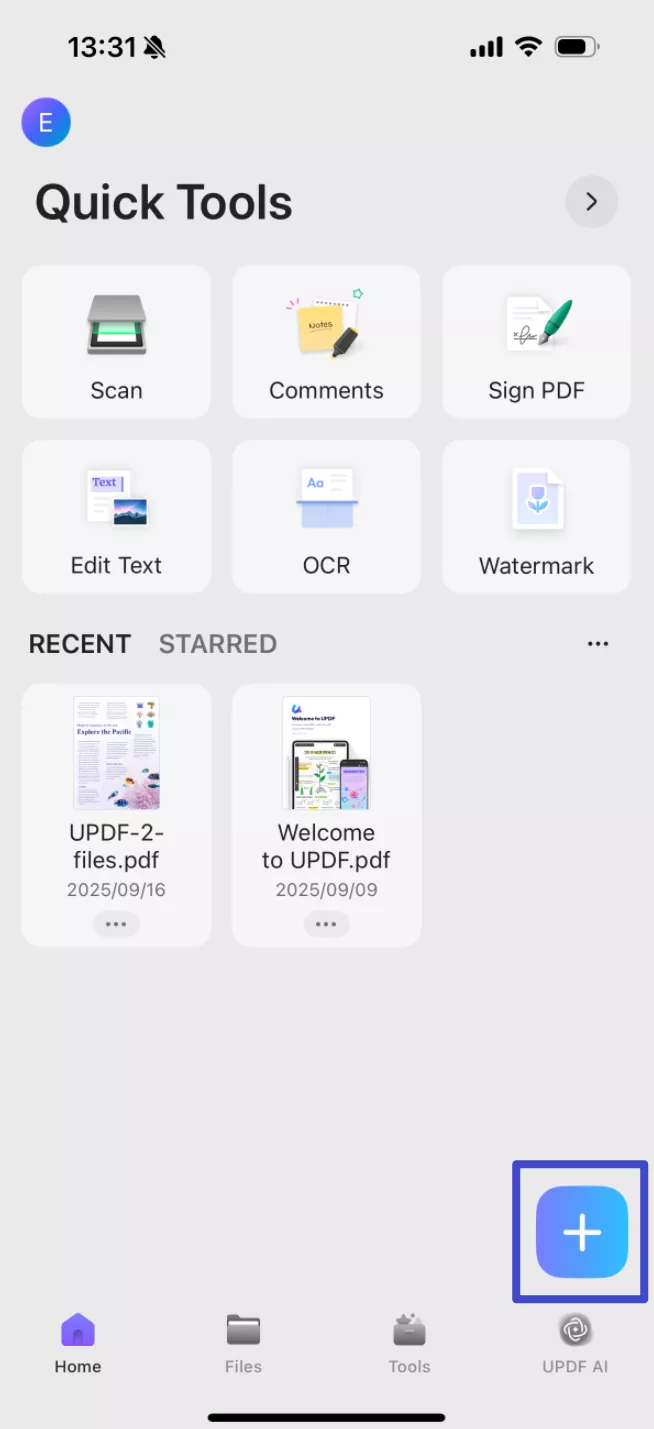
Step 2. Click the "OCR" icon at the bottom, adjust the settings according to your needs, after that, click "Continue", and a OCRed PDF will be saved automatically.
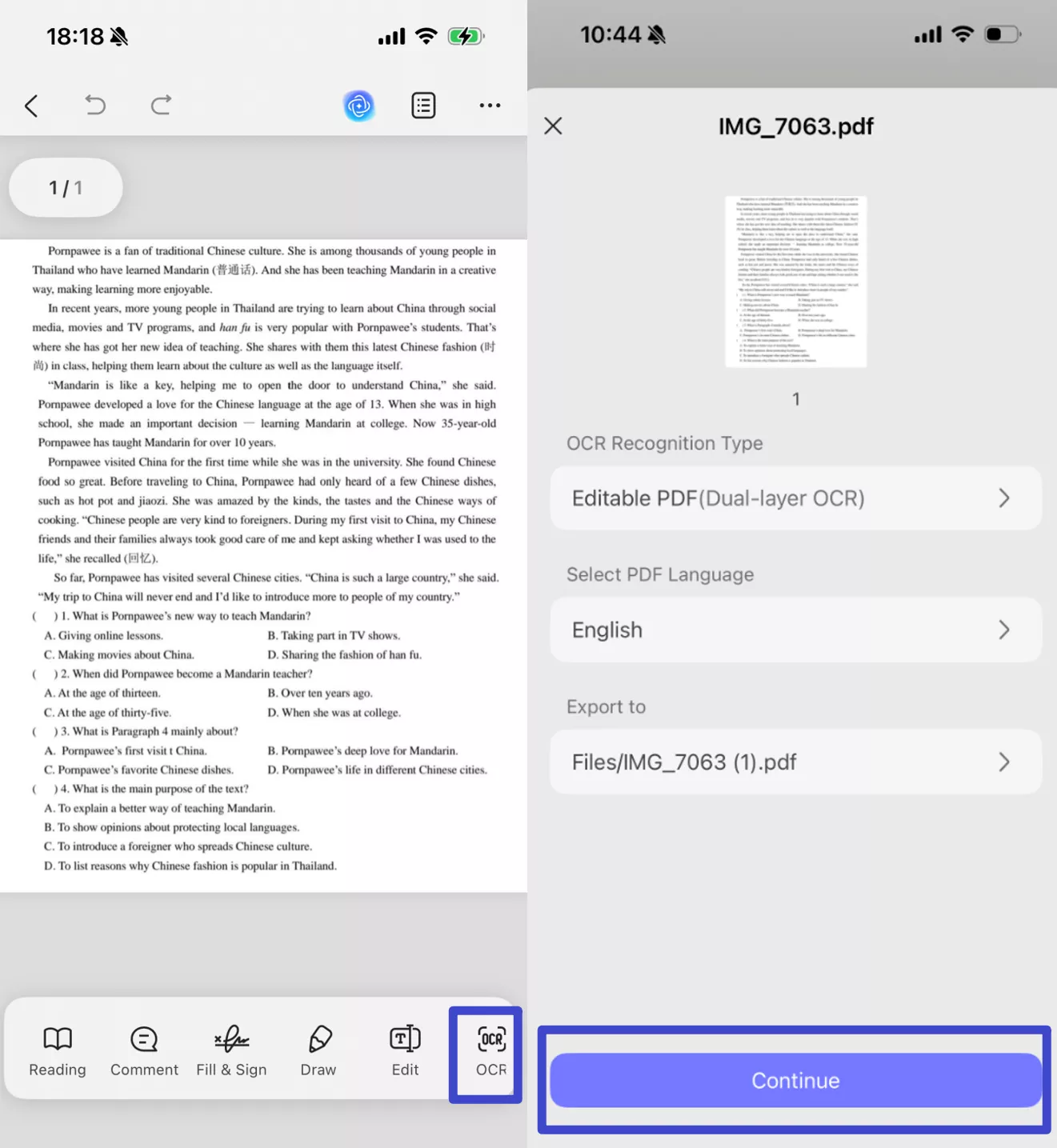
With UPDF, you get enterprise‑grade OCR that’s fast and easy to use, with no more manual retyping!
Conclusion
In conclusion, whether you need on‑the‑go OCR Android functionality or enterprise‑level desktop OCR, using the right tool makes all the difference. From all the OCR offering platforms we have enlisted, you have options for how to recognize text in images with precision and ease. For the best all‑around performance, on mobile, online, or PC, download UPDF today and experience seamless OCR across every platform.
Windows • macOS • iOS • Android 100% secure
 UPDF
UPDF
 UPDF for Windows
UPDF for Windows UPDF for Mac
UPDF for Mac UPDF for iPhone/iPad
UPDF for iPhone/iPad UPDF for Android
UPDF for Android UPDF AI Online
UPDF AI Online UPDF Sign
UPDF Sign Edit PDF
Edit PDF Annotate PDF
Annotate PDF Create PDF
Create PDF PDF Form
PDF Form Edit links
Edit links Convert PDF
Convert PDF OCR
OCR PDF to Word
PDF to Word PDF to Image
PDF to Image PDF to Excel
PDF to Excel Organize PDF
Organize PDF Merge PDF
Merge PDF Split PDF
Split PDF Crop PDF
Crop PDF Rotate PDF
Rotate PDF Protect PDF
Protect PDF Sign PDF
Sign PDF Redact PDF
Redact PDF Sanitize PDF
Sanitize PDF Remove Security
Remove Security Read PDF
Read PDF UPDF Cloud
UPDF Cloud Compress PDF
Compress PDF Print PDF
Print PDF Batch Process
Batch Process About UPDF AI
About UPDF AI UPDF AI Solutions
UPDF AI Solutions AI User Guide
AI User Guide FAQ about UPDF AI
FAQ about UPDF AI Summarize PDF
Summarize PDF Translate PDF
Translate PDF Chat with PDF
Chat with PDF Chat with AI
Chat with AI Chat with image
Chat with image PDF to Mind Map
PDF to Mind Map Explain PDF
Explain PDF Deep Research
Deep Research Paper Search
Paper Search AI Proofreader
AI Proofreader AI Writer
AI Writer AI Homework Helper
AI Homework Helper AI Quiz Generator
AI Quiz Generator AI Math Solver
AI Math Solver PDF to Word
PDF to Word PDF to Excel
PDF to Excel PDF to PowerPoint
PDF to PowerPoint User Guide
User Guide UPDF Tricks
UPDF Tricks FAQs
FAQs UPDF Reviews
UPDF Reviews Download Center
Download Center Blog
Blog Newsroom
Newsroom Tech Spec
Tech Spec Updates
Updates UPDF vs. Adobe Acrobat
UPDF vs. Adobe Acrobat UPDF vs. Foxit
UPDF vs. Foxit UPDF vs. PDF Expert
UPDF vs. PDF Expert


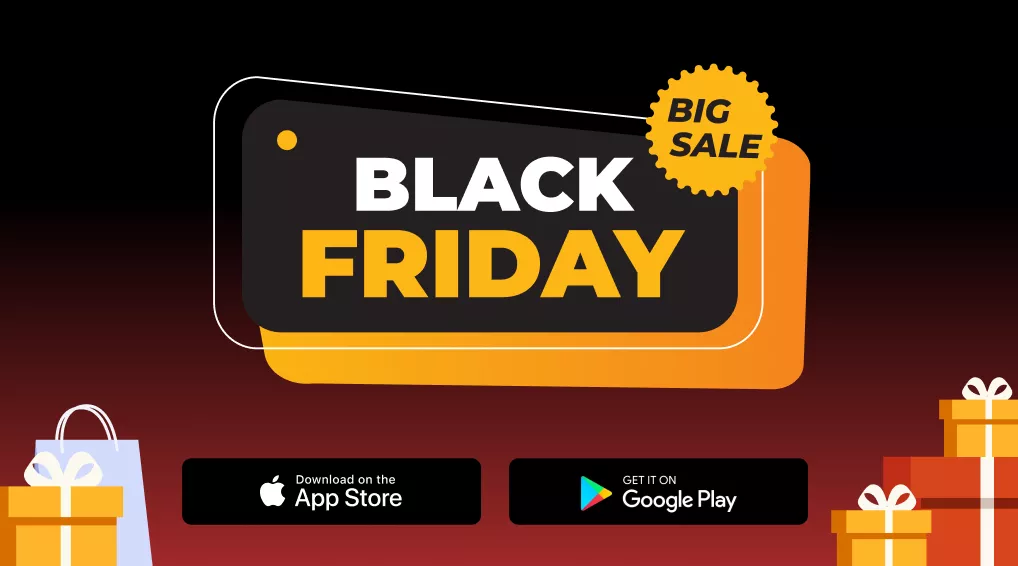

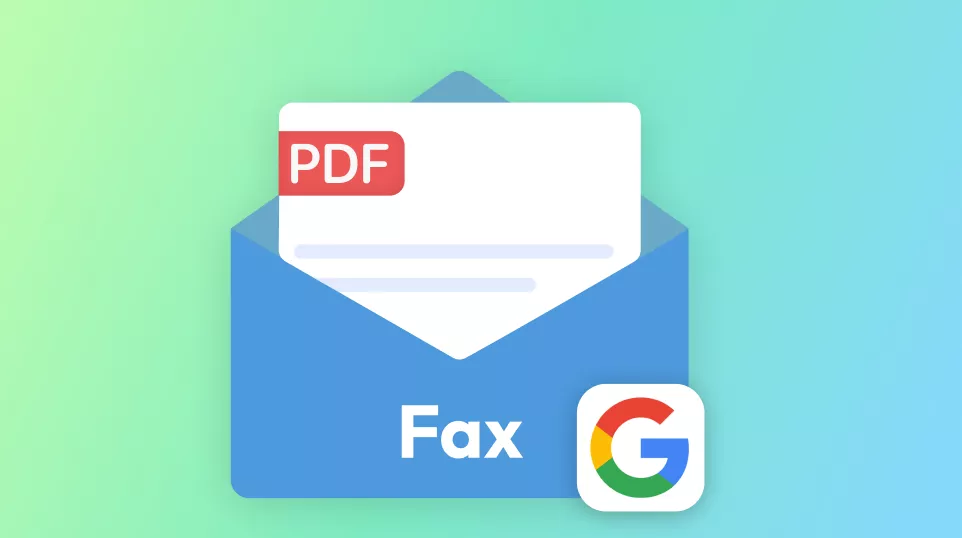
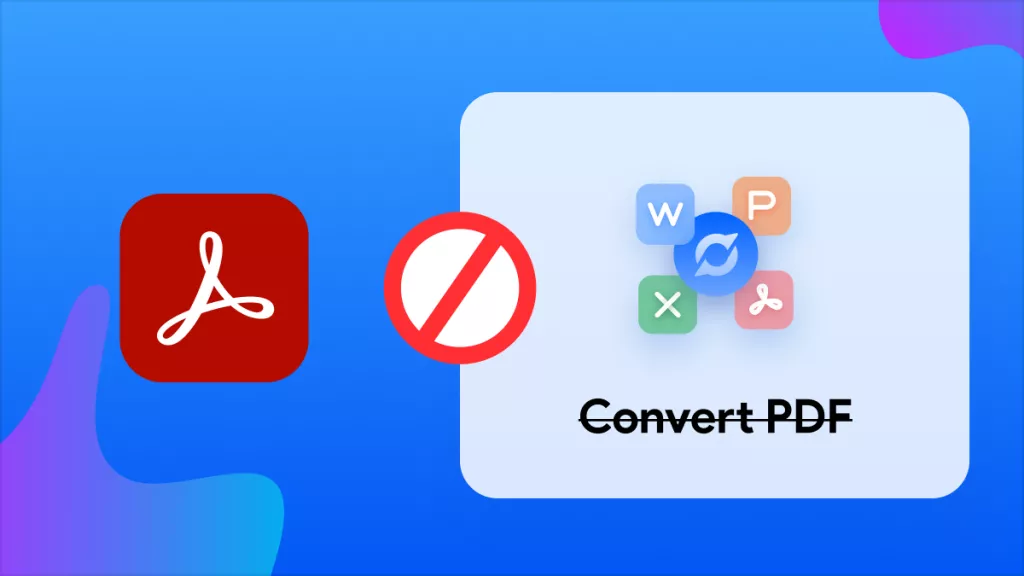


 Enola Miller
Enola Miller 
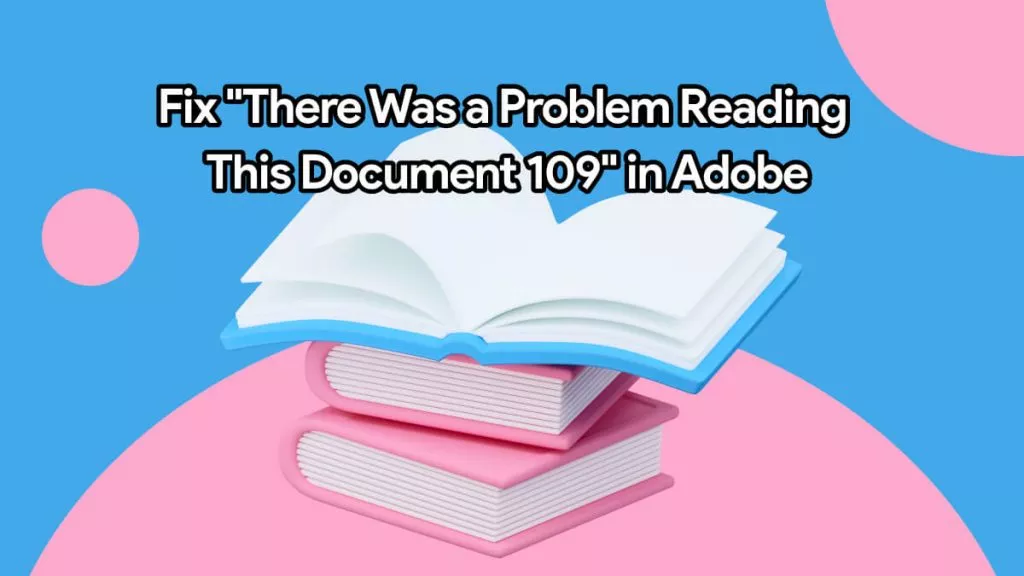
 Delia Meyer
Delia Meyer 
 Enola Davis
Enola Davis 
 Enrica Taylor
Enrica Taylor