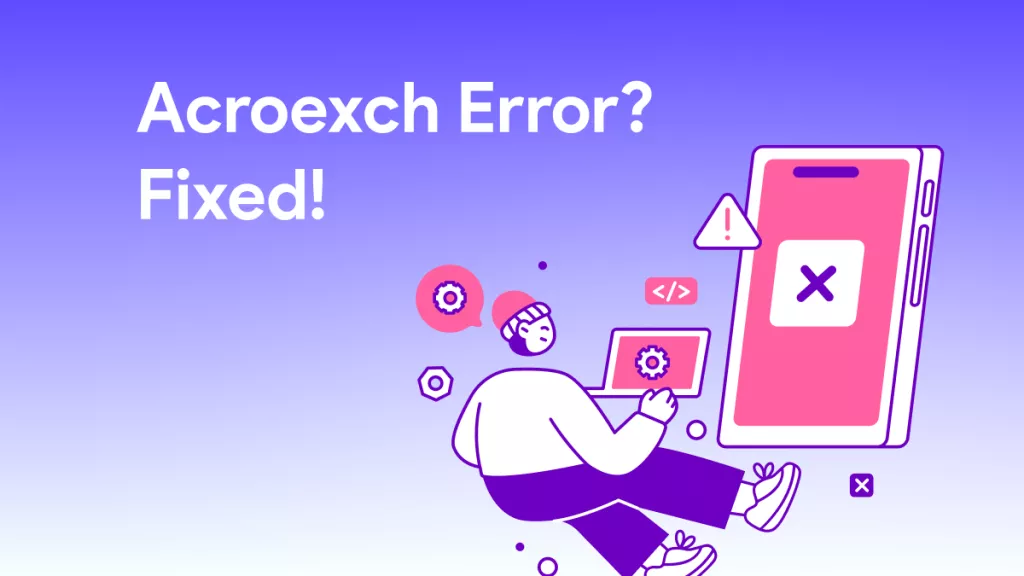Wondering how to exit a book on Kindle without confusion or wasted time? Well, you are not alone, as many users on Reddit complained about their inability to reach the home screen after reading a book on the Kindle devices and app.
Such confusion arises because the steps of exiting a book on Kindle Paperwhite, mobile app, and its desktop version are pretty different. All of these methods are simple once you know where to tap or click. Here, we’ll discuss each and every method along with possible fixes if your Kindle won’t let you exit a book.
For PDF book readers, this article will also introduce you to UPDF as an alternative to Kindle for reading content with ease. Read this article till the end and download UPDF to improve the way you consume content on a daily basis.
Windows • macOS • iOS • Android 100% secure
Part 1. How to Exit a Book on Kindle Paperwhite?
When reading on this device, you might want to exit a book and return either to the Home screen or Library, depending on where you began. As the Kindle device only has one button, most of these tasks are done by tapping or swiping specific sections of its touchscreen.
So how to exit a book on Kindle Paperwhite? You can go through the methods below to learn how to exit a book on Kindle Paperwhite within two taps.
Method 1. Return to Home Screen Upon Exiting a Book
If you have accessed a book through the Home Screen, follow the instructions below.
Step 1. While navigating a book on your Kindle Paperwhite, tap on the top of the screen.
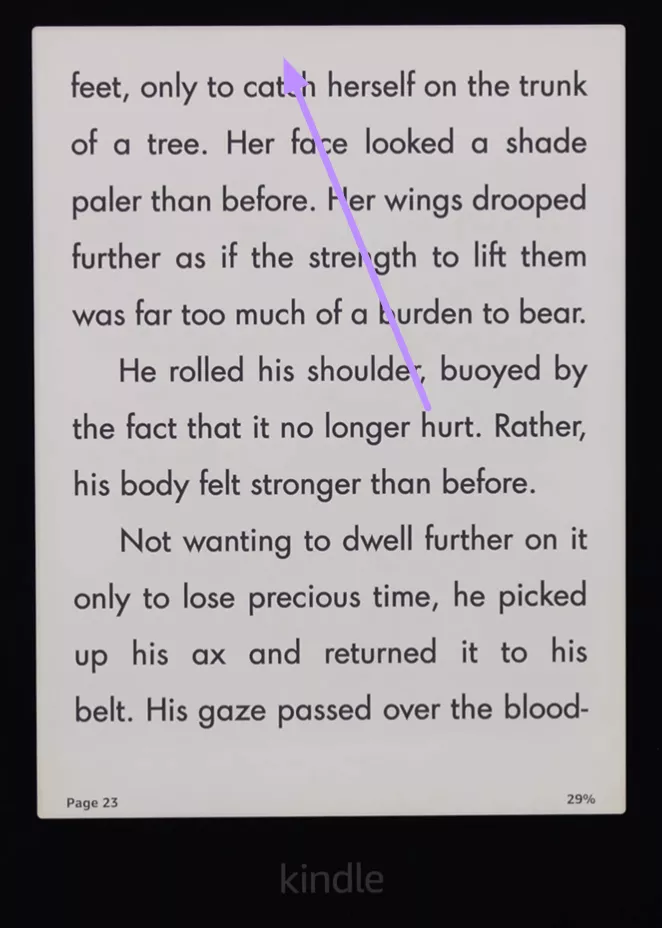
Step 2. Upon accessing a new toolbar, hit the ← Home button to return to the home screen.
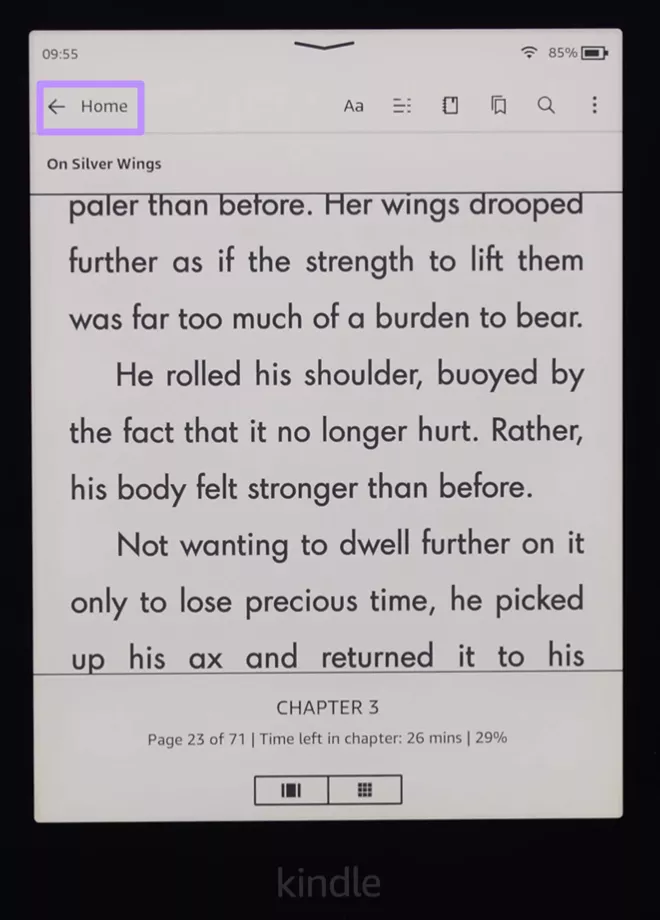
Method 2. Return to the Library Upon Exiting a Book
When you open the book in your library, follow these instructions to learn how to exit the book on Kindle.
Instructions: Upon tapping the top of the screen, press the ← Library button to exit the current book for managing library.
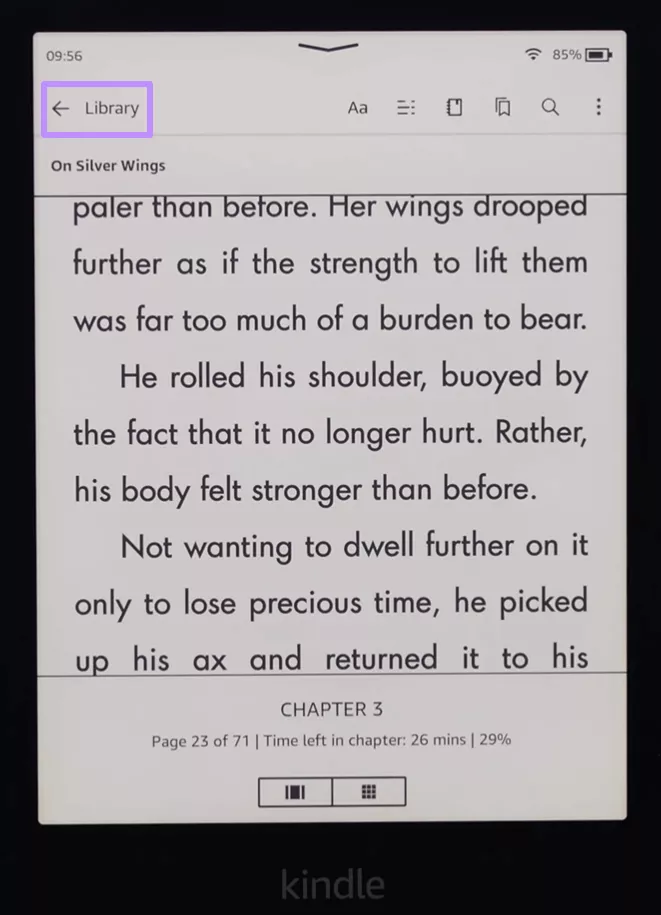
Also Read: Three Simple Ways to Send PDFs to Kindle Device or App
Part 2. How to Exit a Book on the Kindle App on iPad/iPhone/Android?
While reading a book on their iOS or Android devices, users don’t get the option to exit a book by tapping on the top of their screen. On these devices, you have to tap the middle of the screen to access the in-book toolbar.
Moreover, this tap in the middle of the screen even lets them access the table of contents in the book they are currently reading. To learn how to exit a book on Kindle app on iPad or other smartphones, go through these instructions.
Step 1. Start the process by tapping the middle of the screen while reading the book on the Kindle app using an iOS or Android device.
Step 2. Once you access a toolbar on top of your screen, hit the Downward-Facing Arrow icon to simply exit the book.
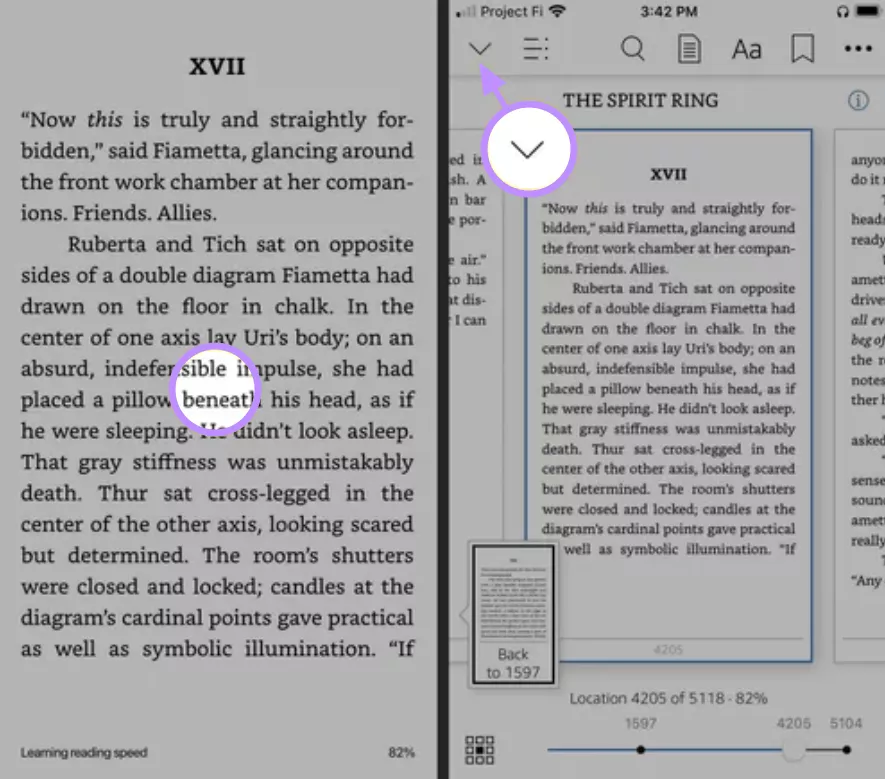
Also Read: Downloading Kindle Books as PDF: A Complete Guide with UPDF
Part 3. How to Exit a Book on Kindle App on Windows and Mac?
Using the Kindle app on Windows or Mac is relatively simple, as you don’t have to tap anywhere to reveal navigation options like mobile devices. Thankfully, the desktop app displays a persistent toolbar with relevant controls at the top of your screen.
If you want to learn how to exit a book on Kindle desktop app, follow the steps given below.
Instructions: While reading a book on Kindle desktop application, tap on the Library button on the top-left side of your screen. This will take you back to the library section to help you manage your collections.
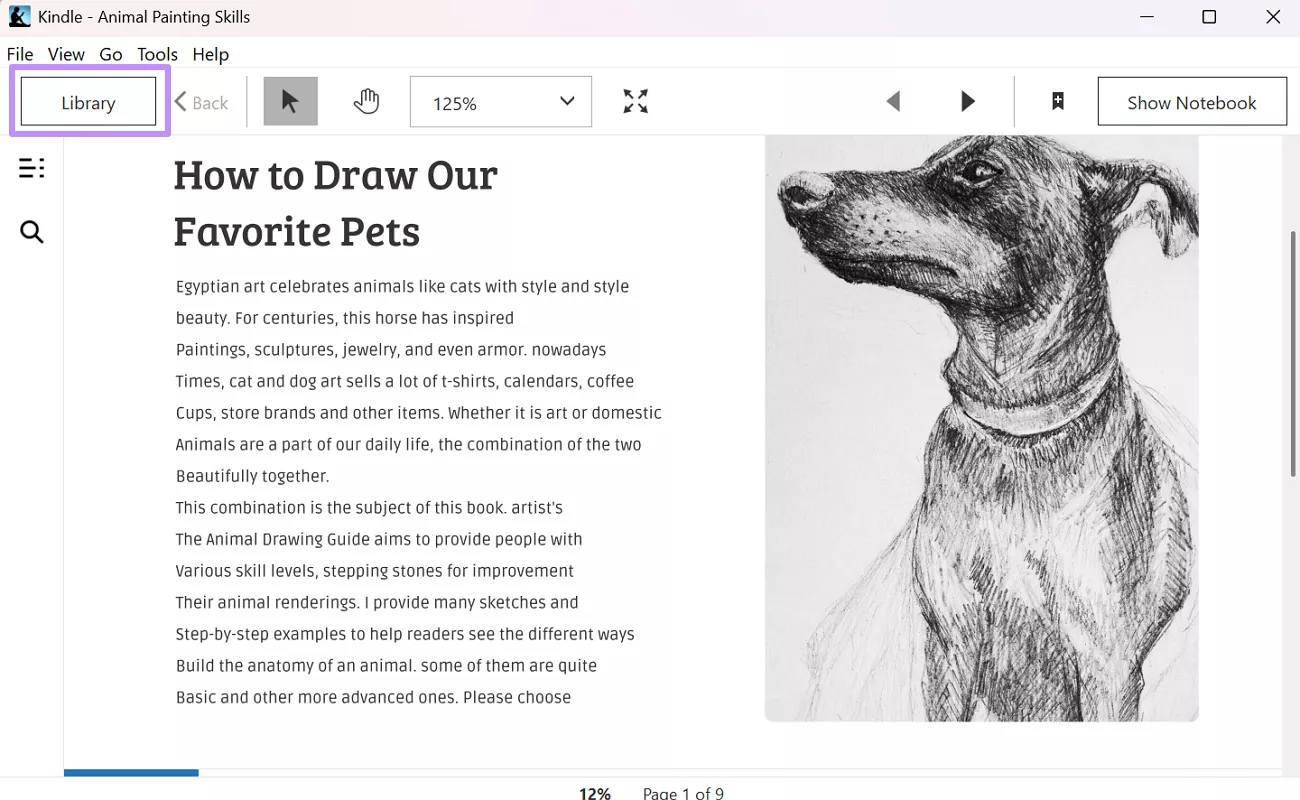
Also Read: Amazon Restricts Kindle Books Download: What Do You Need to Know?
Part 4. Kindle Won't Let Me Exit Book? Here are Reasons and Solutions
If you're experiencing the “Kindle won't let me exit book” issue, you're not alone. Many users have reported that the usual ways to return to the Home screen sometimes don't work. So, go through the points below to understand and resolve this annoying problem.
Reason 1. Unresponsive Touchscreen
Due to this reason, you may fail to access the toolbar upon tapping the top of the screen, which prevents you from accessing the ← Home or Library option.
Solution: Perform a soft reset by holding down the Power button for about 40 seconds until the device restarts. Through this action, you can resolve temporary glitches affecting the touchscreen responsiveness.

Reason 2. Kindle App Freezes on Mobile Devices
On Apple or Android devices, the Kindle app can become unresponsive. Due to this issue, tapping will not bring up navigation options.
Solution: You might be able to fix the “Kindle won't let me exit book” problem by reinstalling the Kindle app. Simply remove the current version from your device and then download it again from the relevant App Store.
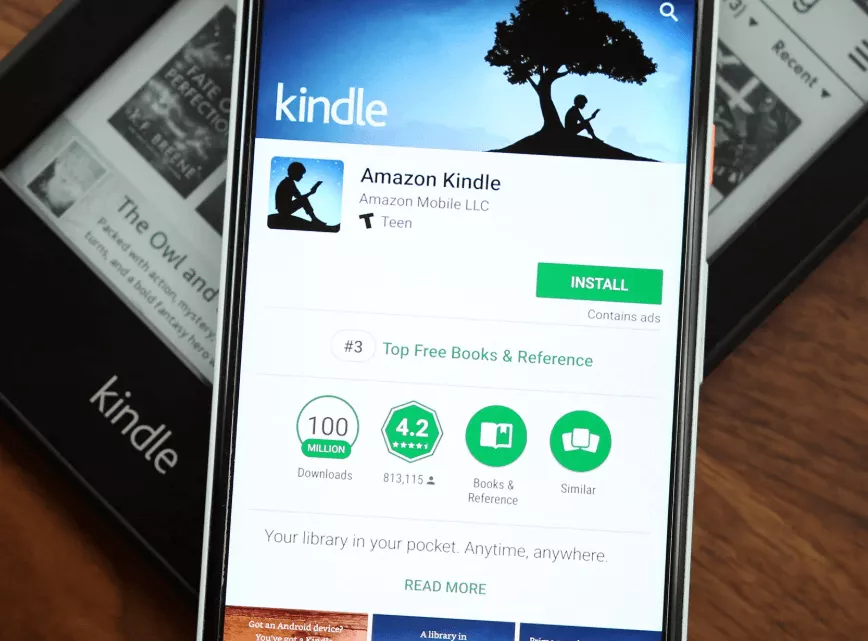
Reason 3. Swiping Instead of Tapping
On Kindle, tapping the top of the screen and swiping down triggers different actions. Generally, swiping down opens a quick settings menu, not the reading toolbar.
Solution: So If you cannot exit book, always tap (not swipe) the top of the screen to access the navigation toolbar.
Bonus Tip. The Best PDF Book Reader - UPDF
If you have a PDF file and want to have a better reading experience? We recommend you use an intelligent PDF reader instead of Kindle as it does not just read but also understand the books. Available on Windows, macOS, and mobile devices, UPDF stands out as the perfect book-reading tool for users of every kind. Just download UPDF via the button below to read it.
Windows • macOS • iOS • Android 100% secure
With UPDF, you can utilize AI to summarize and explain content for better comprehension. It even lets you switch between dark and light reading modes to reduce eye strain while reading. Therefore, download the UPDF reader to get your hands on its extensive features, which are explained here.
- Annotate PDF Books: Using UPDF, you can highlight text and add sticky notes to emphasize important information in books.
- AI Translation: You can translate selected text or entire documents to understand content written in foreign languages.
- Bookmark Pages: Within this reader, users can add and manage bookmarks to keep track of important sections and navigate documents.
- Text Search: To help you find specific words or phrases within your books, UPDF offers a search tool with multiple filters.
- Display Modes: Users get to choose from single-page, two-page, or continuous scrolling views to customize their reading layout.
- Lookup Definition: While reading a PDF book, you can utilize UPDF AI feature to find the definition and meaning of difficult words within the content.
To learn more about its advanced capabilities, watch the video below and read user reviews before purchasing this PDF reader.
Conclusion
Throughout this article, we have learned how to exit a book on Kindle using different devices, including Kindle Paperwhite, mobile, or desktop apps. However, you can still face some issues while exiting the app using these methods.
For this, we have put forward simple solutions like resetting your device or reinstalling the app. Nevertheless, for an even better reading experience, consider switching to UPDF to consume PDF books.
Along with allowing effortless reading, this tool offers smart tools like AI summarization, translation, and display customization. So, download UPDF today and take your digital reading experience to a whole new level.
Windows • macOS • iOS • Android 100% secure
 UPDF
UPDF
 UPDF for Windows
UPDF for Windows UPDF for Mac
UPDF for Mac UPDF for iPhone/iPad
UPDF for iPhone/iPad UPDF for Android
UPDF for Android UPDF AI Online
UPDF AI Online UPDF Sign
UPDF Sign Edit PDF
Edit PDF Annotate PDF
Annotate PDF Create PDF
Create PDF PDF Form
PDF Form Edit links
Edit links Convert PDF
Convert PDF OCR
OCR PDF to Word
PDF to Word PDF to Image
PDF to Image PDF to Excel
PDF to Excel Organize PDF
Organize PDF Merge PDF
Merge PDF Split PDF
Split PDF Crop PDF
Crop PDF Rotate PDF
Rotate PDF Protect PDF
Protect PDF Sign PDF
Sign PDF Redact PDF
Redact PDF Sanitize PDF
Sanitize PDF Remove Security
Remove Security Read PDF
Read PDF UPDF Cloud
UPDF Cloud Compress PDF
Compress PDF Print PDF
Print PDF Batch Process
Batch Process About UPDF AI
About UPDF AI UPDF AI Solutions
UPDF AI Solutions AI User Guide
AI User Guide FAQ about UPDF AI
FAQ about UPDF AI Summarize PDF
Summarize PDF Translate PDF
Translate PDF Chat with PDF
Chat with PDF Chat with AI
Chat with AI Chat with image
Chat with image PDF to Mind Map
PDF to Mind Map Explain PDF
Explain PDF Scholar Research
Scholar Research Paper Search
Paper Search AI Proofreader
AI Proofreader AI Writer
AI Writer AI Homework Helper
AI Homework Helper AI Quiz Generator
AI Quiz Generator AI Math Solver
AI Math Solver PDF to Word
PDF to Word PDF to Excel
PDF to Excel PDF to PowerPoint
PDF to PowerPoint User Guide
User Guide UPDF Tricks
UPDF Tricks FAQs
FAQs UPDF Reviews
UPDF Reviews Download Center
Download Center Blog
Blog Newsroom
Newsroom Tech Spec
Tech Spec Updates
Updates UPDF vs. Adobe Acrobat
UPDF vs. Adobe Acrobat UPDF vs. Foxit
UPDF vs. Foxit UPDF vs. PDF Expert
UPDF vs. PDF Expert

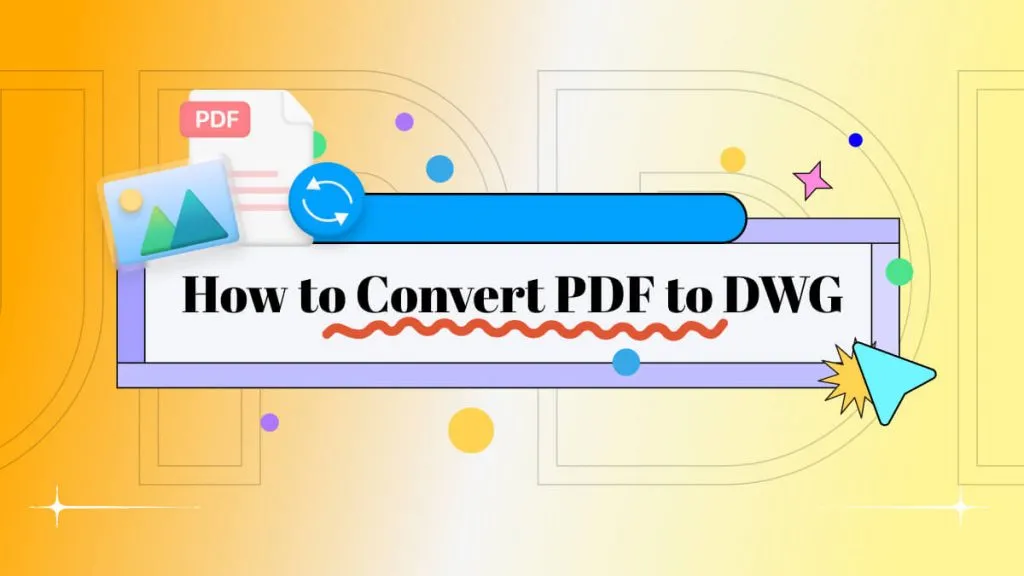




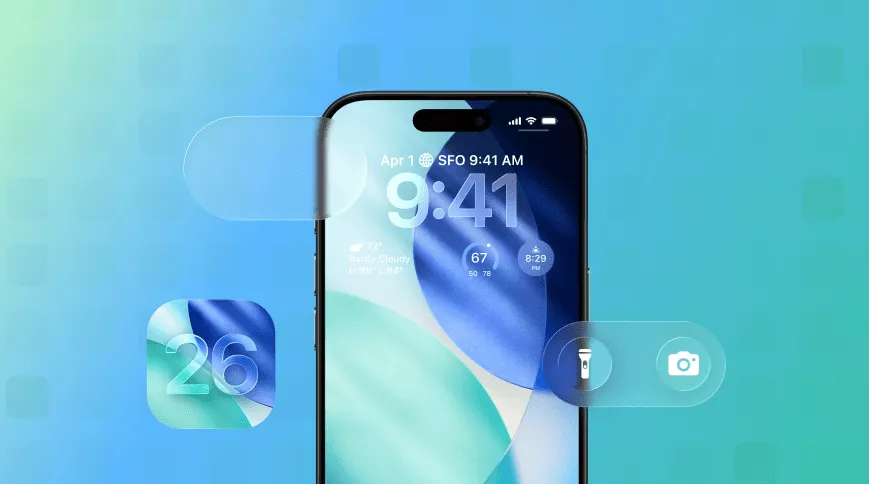

 Lizzy Lozano
Lizzy Lozano 
 Enola Miller
Enola Miller