If you’re one of the many users who experience bugs, errors, or performance issues when using Adobe Acrobat DC, Pro, or Reader, it might be time to try to repair the installation. If you’re unsure how to repair Adobe Acrobat, fear not, we’ve got you covered.
In this blog, we’ll feature the two ways to repair Adobe Acrobat, as well as in-depth guides for both methods, getting you back to working with Acrobat stress-free. As an added bonus tip, we’ll also introduce you to an alternative to Acrobat— UPDF— a comprehensive PDF tool that offers a reliable solution without the common errors Acrobat users face. You can check out UPDF for yourself via the link below.
Windows • macOS • iOS • Android 100% secure
Part 1: How to Repair Adobe Acrobat in the Software
Repairing Adobe Acrobat in the software is one of the simplest ways to fix common bugs and errors. This method uses the built-in repair installation feature found in the settings to detect and fix corrupted files within your software without requiring a complete reinstall. Below is a straightforward and easy-to-follow guide showing you how to repair your Acrobat.
Repair Adobe Acrobat via the Software
Open Adobe Acrobat and navigate to “Menu” at the top left of your screen. Next, click “Help” followed by “Repair Installation”. Pick “Yes” and follow the on-screen prompts to repair Acrobat, fixing any minor software issues.
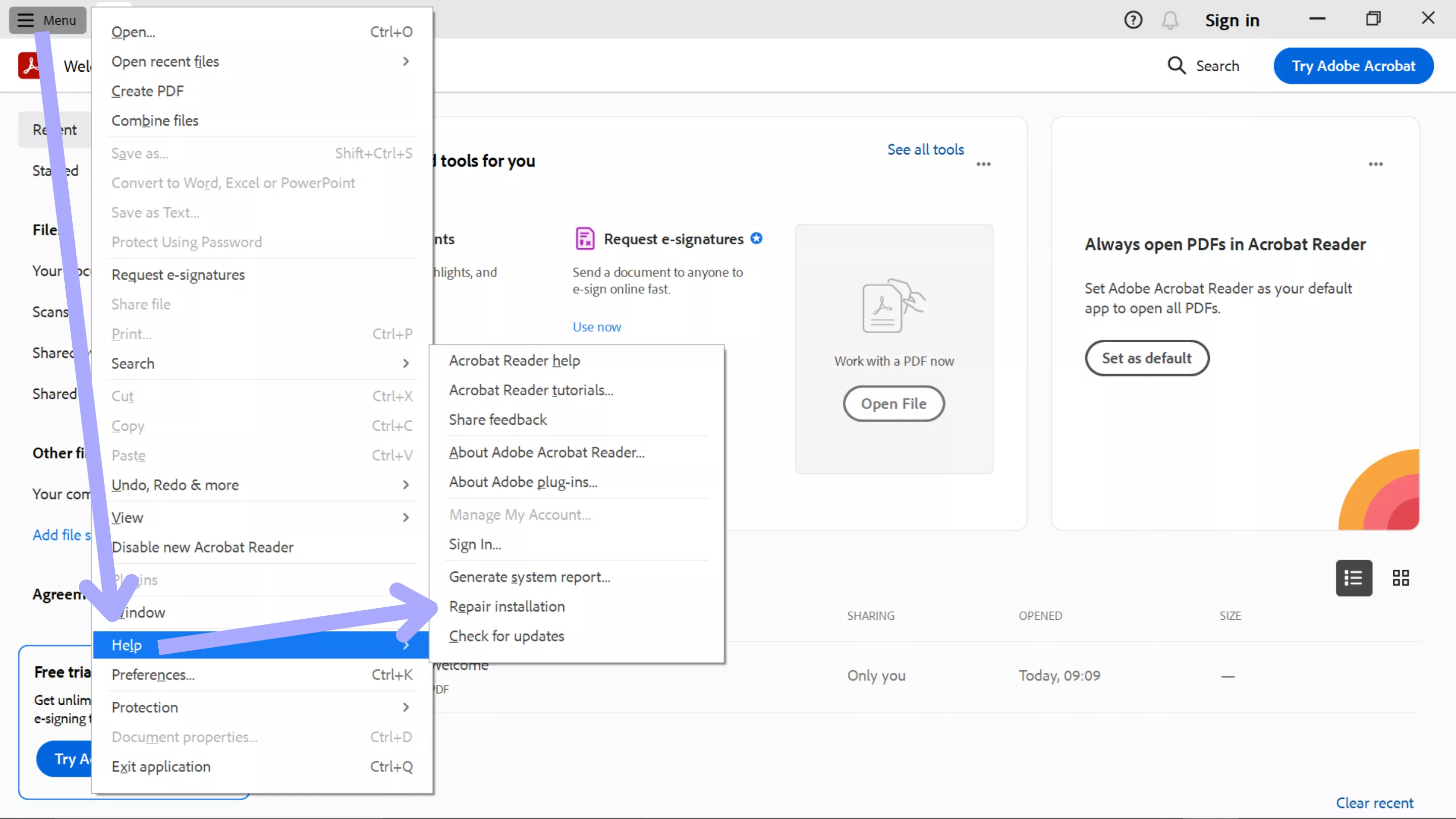
Also Read: Top 5 Adobe Acrobat Alternatives (Better Options) [Updated]
Part 2: How to Repair Adobe Acrobat via Windows Settings
No luck repairing Adobe Acrobat through the software? Don’t worry, there’s a second way to repair Acrobat. Our second method for you involves repairing the installation directly via Windows settings. This will allow Windows to scan and fix any problems with Adobe Acrobat’s program files that are caused by missing or corrupted files.
Add or Remove Programs
This method is a bit more hands-on than the previous one, so start by typing “Program” into the search bar located at the bottom of your screen. You should see several options appear in the search; pick “Add or remove programs.”

Modifying Adobe Acrobat
To make things easier for you, search for “Adobe” or “Acrobat” in the search bar that is available. Once you find the application, click “Modify” to continue.
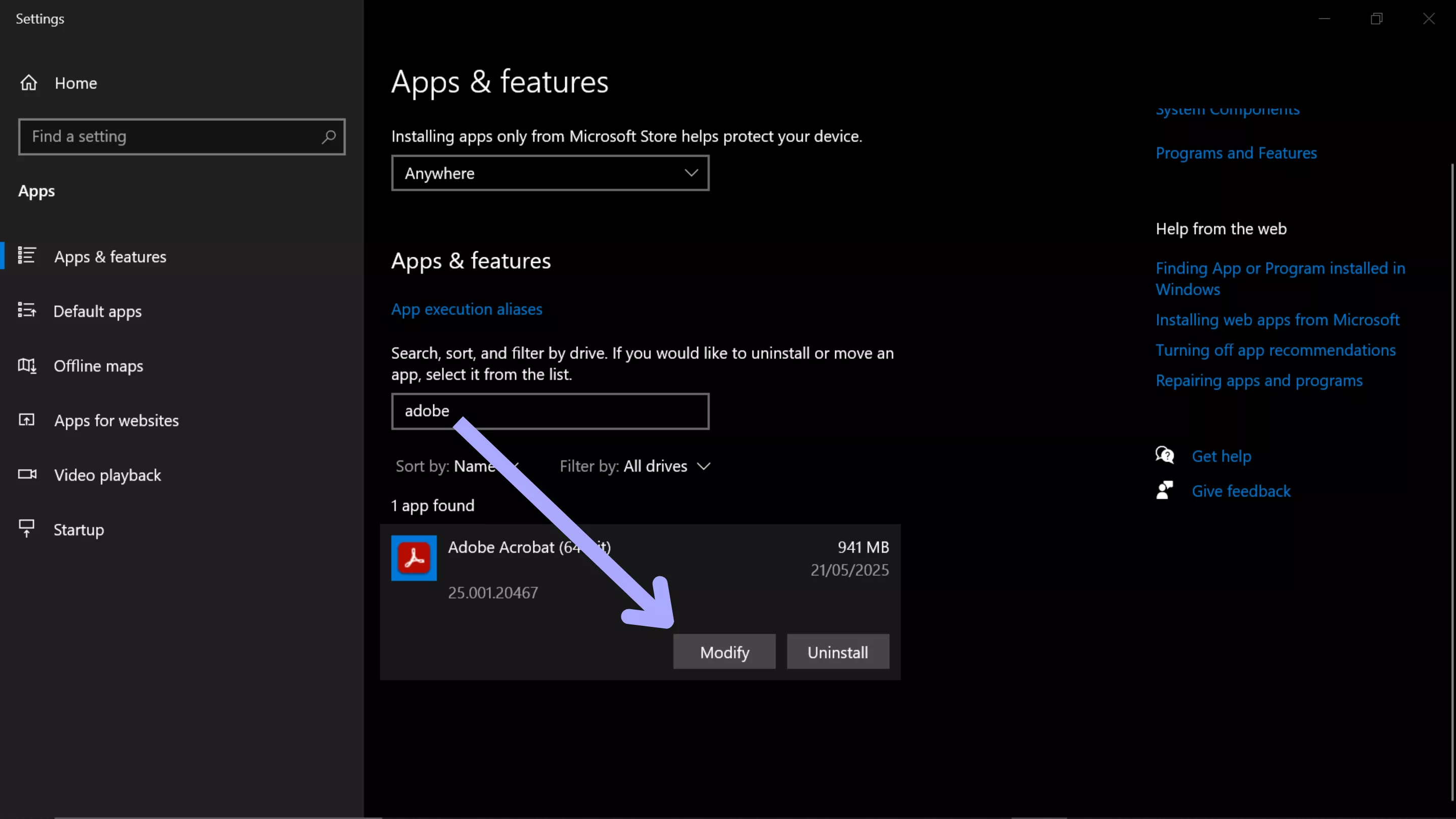
Repairing Adobe Acrobat
In the new pop-up window, you’ll see three options: “Modify,” “Repair,” and “Remove.” You’ll want to select the middle option, “Repair,” then follow the on-screen prompts. Windows will now thoroughly scan and repair your installation.
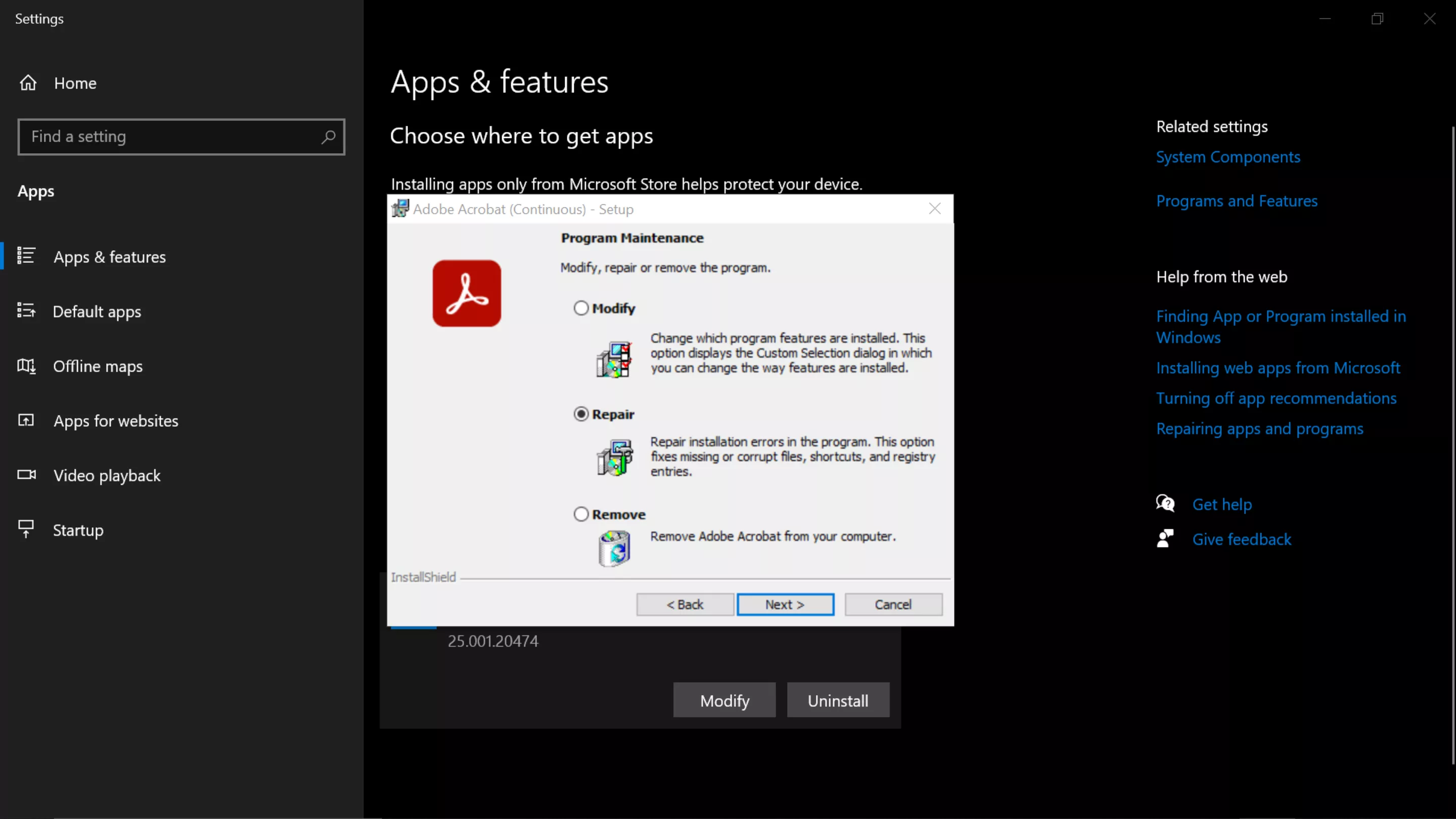
Part 3: Bonus Tip: The Best Adobe Acrobat Alternative - UPDF
Are you still having problems with Acrobat after using both methods above? It might be time to consider alternative software. UPDF offers almost everything you’ll find in Adobe Acrobat, but without the constant issues that come with using it. Plus, at only one-sixth of the price of Adobe Acrobat, UPDF provides a smooth and stress-free experience. You can download UPDF via the button below to give it a try.
Windows • macOS • iOS • Android 100% secure
Whether you need to view PDFs, edit documents, annotate, convert, or anything else, UPDF has you covered and has a host of amazing key features such as:
- PDF Editing: Edit text, images, and links in existing or newly created documents.
- Annotation Tools: Add highlights, notes, and more to your PDFs.
- Convert PDFs: Convert your PDFs to Word, Excel, PowerPoint, or Images, or vice versa.
- Batch Creation: Create multiple PDFs at once.
- OCR: Extract text from scanned documents or images.
- AI Assistant: Summarize PDFs instantly, chat with AI about anything, and translate entire documents.
- User-Friendly Interface: Designed with a sleek, intuitive interface for the best user experience.
- Mindmaps: Use AI to create easily digestible mindmaps out of your documents.
- Cross Platform: Available on Windows, Mac, Android, and iOS.
- Cloud Syncing: Backup your documents to Cloud storage and access them anywhere on any device.
These are just some of the many features UPDF has to offer. If you’d like to learn more about UPDF and how it compares to Adobe Acrobat, check out this in-depth review. Or if you’d prefer, check out the video below to learn why UPDF is the best PDF editor on the market.
Click the link below to try out UPDF for yourself for free today. If it suits your needs, consider upgrading to the Pro version to gain access to all it offers.
Final Thoughts
In summary, many users are unsure how to repair Adobe Acrobat to fix many bugs and errors, which can cause unnecessary headaches when using the software, but as we’ve discussed above, solutions are available. Whether you choose to try to repair Adobe Acrobat through its built-in repair feature or the Windows Settings on your computer, you can often resolve common issues.
However, if problems persist or you’re looking for a permanent fix to your Adobe Acrobat difficulties, we recommend UPDF as your all-in-one solution. UPDF allows you to work with peace of mind and is not plagued with the many issues Acrobat users face. UPDF is fast and reliable, has a budget-friendly price, and has access to many amazing features. But don’t just take our word for it, why not try UPDF for yourself by clicking the link below?
Windows • macOS • iOS • Android 100% secure
 UPDF
UPDF
 UPDF for Windows
UPDF for Windows UPDF for Mac
UPDF for Mac UPDF for iPhone/iPad
UPDF for iPhone/iPad UPDF for Android
UPDF for Android UPDF AI Online
UPDF AI Online UPDF Sign
UPDF Sign Edit PDF
Edit PDF Annotate PDF
Annotate PDF Create PDF
Create PDF PDF Form
PDF Form Edit links
Edit links Convert PDF
Convert PDF OCR
OCR PDF to Word
PDF to Word PDF to Image
PDF to Image PDF to Excel
PDF to Excel Organize PDF
Organize PDF Merge PDF
Merge PDF Split PDF
Split PDF Crop PDF
Crop PDF Rotate PDF
Rotate PDF Protect PDF
Protect PDF Sign PDF
Sign PDF Redact PDF
Redact PDF Sanitize PDF
Sanitize PDF Remove Security
Remove Security Read PDF
Read PDF UPDF Cloud
UPDF Cloud Compress PDF
Compress PDF Print PDF
Print PDF Batch Process
Batch Process About UPDF AI
About UPDF AI UPDF AI Solutions
UPDF AI Solutions AI User Guide
AI User Guide FAQ about UPDF AI
FAQ about UPDF AI Summarize PDF
Summarize PDF Translate PDF
Translate PDF Chat with PDF
Chat with PDF Chat with AI
Chat with AI Chat with image
Chat with image PDF to Mind Map
PDF to Mind Map Explain PDF
Explain PDF Scholar Research
Scholar Research Paper Search
Paper Search AI Proofreader
AI Proofreader AI Writer
AI Writer AI Homework Helper
AI Homework Helper AI Quiz Generator
AI Quiz Generator AI Math Solver
AI Math Solver PDF to Word
PDF to Word PDF to Excel
PDF to Excel PDF to PowerPoint
PDF to PowerPoint User Guide
User Guide UPDF Tricks
UPDF Tricks FAQs
FAQs UPDF Reviews
UPDF Reviews Download Center
Download Center Blog
Blog Newsroom
Newsroom Tech Spec
Tech Spec Updates
Updates UPDF vs. Adobe Acrobat
UPDF vs. Adobe Acrobat UPDF vs. Foxit
UPDF vs. Foxit UPDF vs. PDF Expert
UPDF vs. PDF Expert





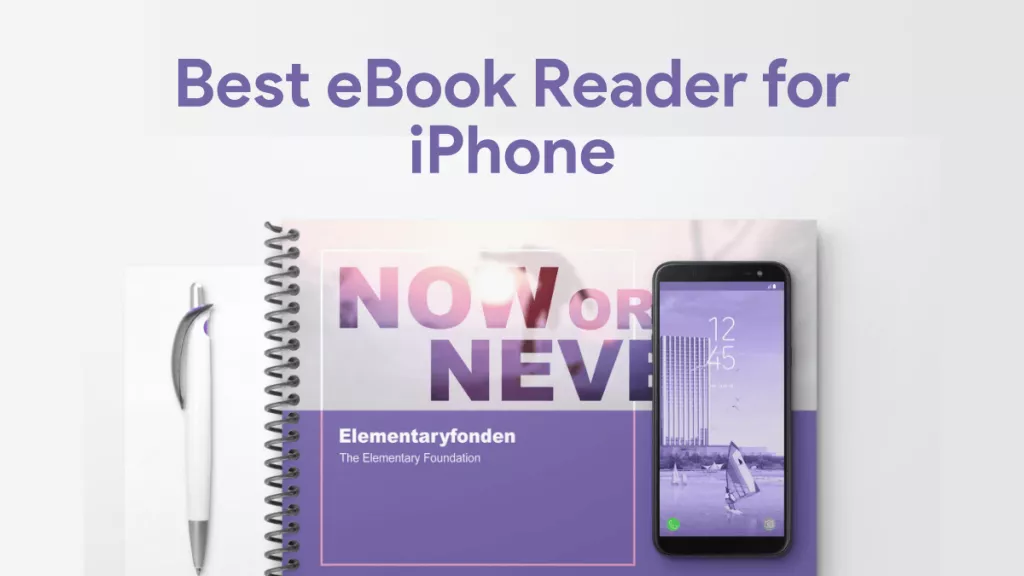


 Enola Davis
Enola Davis 
 Enola Miller
Enola Miller 

