LIT (Literature) is an e-book file format developed by Microsoft for the Microsoft Reader application. It includes the contents of the digital book and its digital rights information.
Microsoft discontinued Microsoft Reader and the LIT format in 2011, as other file formats became standard and more compatible. If you still have an LIT file, converting it to a PDF is best to make the e-books accessible across devices.
This guide has shortlisted four ways to convert LIT to PDF. Plus, you will also learn how to have an enhanced reading experience post-conversion with UPDF, the leading PDF tool to read and annotate PDFs with top-notch features.
Windows • macOS • iOS • Android 100% secure
Part 1. Convert LIT to PDF Using CloudConvert
CloudConvert is a popular web-based converter tool that supports converting 200+ formats. It provides high-quality conversions and reliable file security.
When it comes to LIT to PDF conversion, CloudConvert requires simple clicks to complete. You can upload single or multiple LIT files, perform the conversion, and download separate PDF files. You can also upload LIT files from Google Drive, Dropbox, OneDrive, or a URL.
Here's how to convert from LIT to PDF using CloudConvert:
Step 1. Go to CloudConvert's LIT to PDF web page. Click "Select File" and upload the LIT file to convert.
Step 2. Click "Convert" to begin the conversion.
Step 3. Once converted, click "Download" to save the converted PDF to your system.
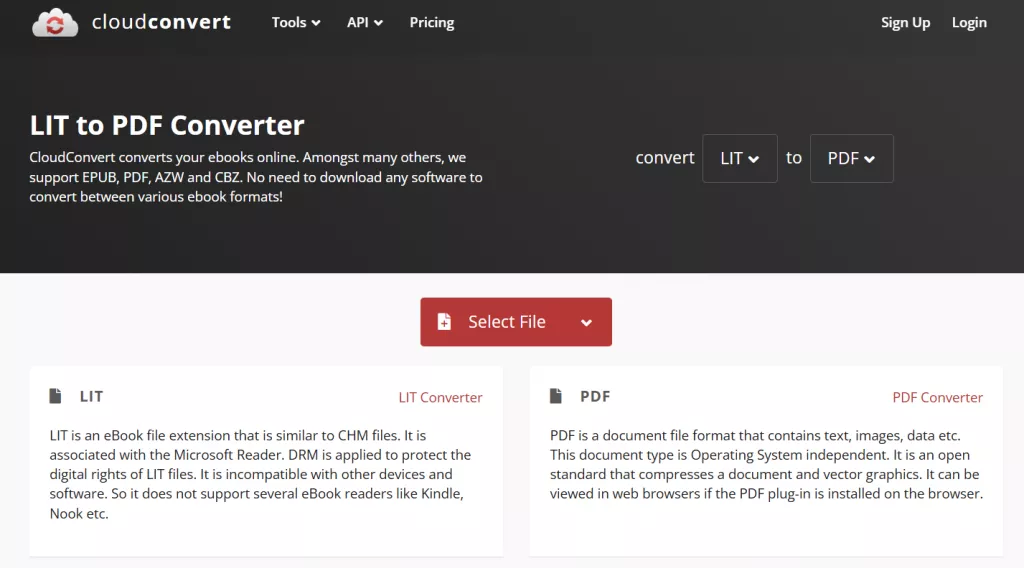
That's how CloudConvert provides a quick and easy online platform to perform the conversion in seconds.
Part 2. Convert LIT to PDF Using Zamzar
Zamzar is another powerful and widely used file conversion tool. It is available both on the web and desktop and supports converting over 150+ file formats.
Zamzar converts LIT to PDF while preserving the original layout and formatting. You can convert multiple files at once, but if you want to use the tool without signing up, make sure they are below 2 MB.
Follow the steps below to convert LIT file to PDF with Zamzar:
Step 1. Go to Zamzar's LIT to PDF webpage and drag and drop the LIT file you want to convert. You can also upload the file from Box, OneDrive, Google Drive, Dropbox, or a URL.
Step 2. Tap "Convert Now" to initiate the conversion.
Step 3. The converted PDF will appear within seconds. Then, click "Download" to save the file.
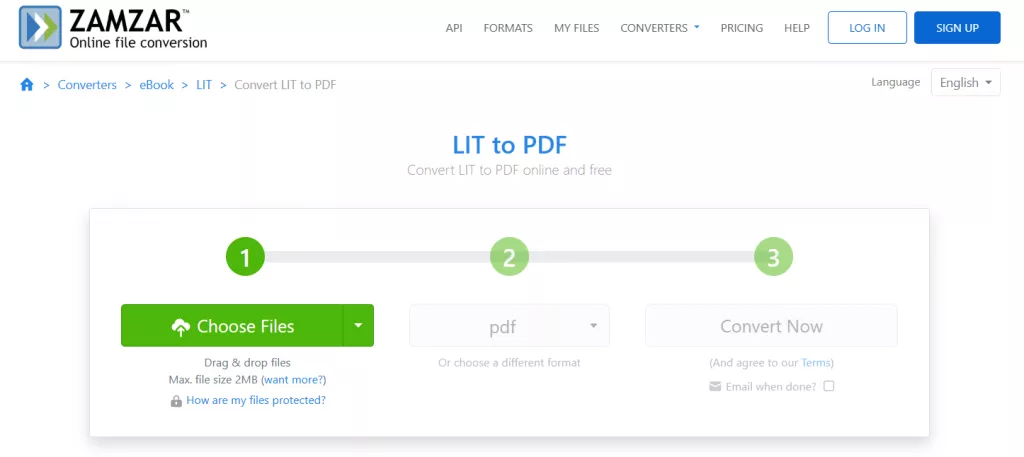
Overall, a three-step process with Zamzar lets you have universally compatible PDF versions for your e-books.
Part 3. Convert LIT to PDF Using FreeConvert
If you want to convert a large-sized LIT and need customizable e-book settings, FreeConvert is the tool for you.
As the name implies, FreeConvert offers free conversion of LIT to PDF while retaining the quality. However, what makes it different is its advanced conversion settings. You can:
- Set page orientation
- Margin
- Image alignment
- And many more.
On top of that, FreeConvert supports uploading up to a 1GB LIT file without signing up. Follow the steps below to convert LIT to PDF with FreeConvert:
Step 1. Go to FreeConvert's LIT to PDF webpage. Click "Choose Files" and upload the LIT files.
Step 2. Click the "Settings" icon if you want to customize the conversion settings. Afterward, click "Convert".
Step 3. Wait for the conversion to complete and then hit the "Download" button to save the converted PDF file(s).
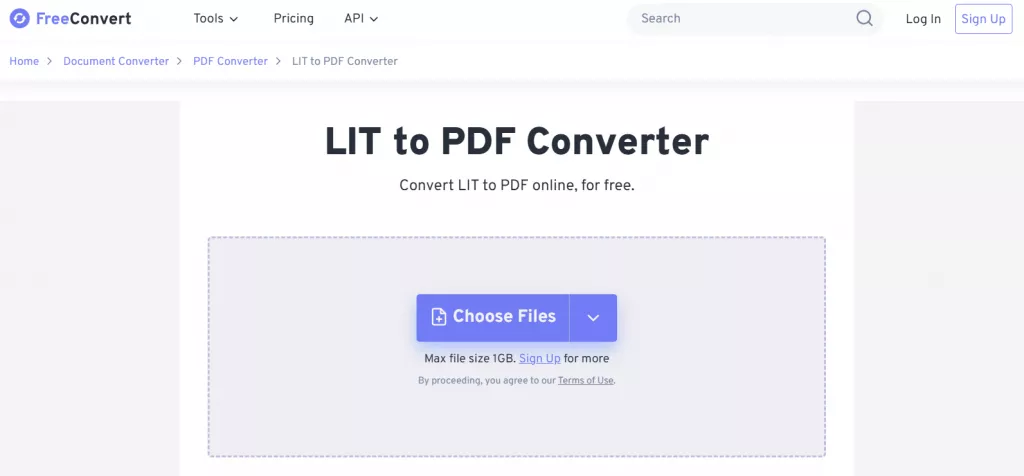
This way, you can efficiently convert large-sized LIT files to PDFs with simple clicks.
Part 4. Convert LIT to PDF Using ConvertFiles
The last conversion tool we would like to share is ConvertFiles. It isn't much different from the other three we discussed before, but it offers a minimalistic interface and forever-free conversions.
You can convert one LIT file at a time and can even send the converted PDF file to your email. Try out this tool by following the steps below:
Step 1. Go to ConvertFiles's LIT to PDF webpage. Click "Browse" and select the LIT file to upload.
Step 2. Click "Convert".
Step 3. After the conversion, click the provided link to download the converted PDF.
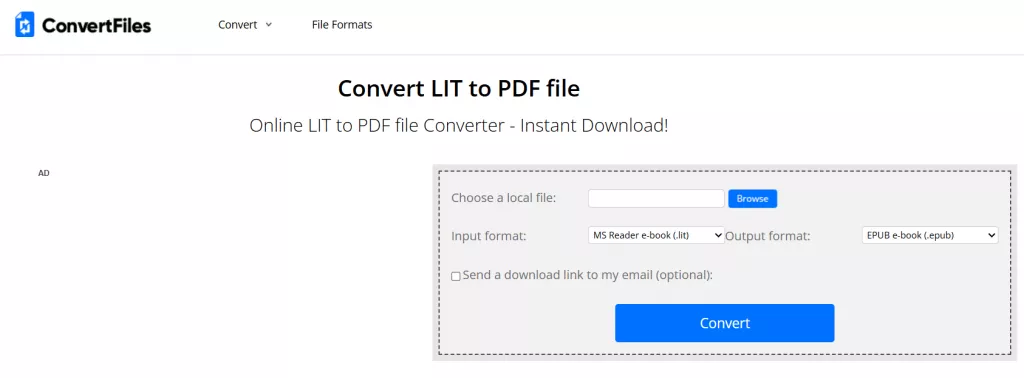
In this way, ConvertFiles provides a free and quick way to convert from LIT to PDF in seconds.
Part 5. Bonus Tip: Read and Annotate Converted PDFs with UPDF
Now that you have the converted e-book in PDF format, the next thing you need is a reliable PDF reader for an enhanced reading experience. That's where UPDF steps in.
UPDF is an AI-integrated PDF reader and annotator tool. It offers all the features you need to read PDFs with different settings, take notes with annotation tools, highlight important points, and do more. On top of that, you get an AI assistant that can offer you quick content summaries, explanations of your doubts, and much more.
Take a quick look at the key features you can enjoy with UPDF:
Multiple Reading Modes
UPDF is a full-fledged PDF reader. You get various reading modes to personalize the reading experience, such as single-page or two-page viewing and single-page or two-page scrolling.
You can also choose from light/dark mode to adjust the lighting. Besides that, it also lets you add bookmarks, search specific phrases, and do more.
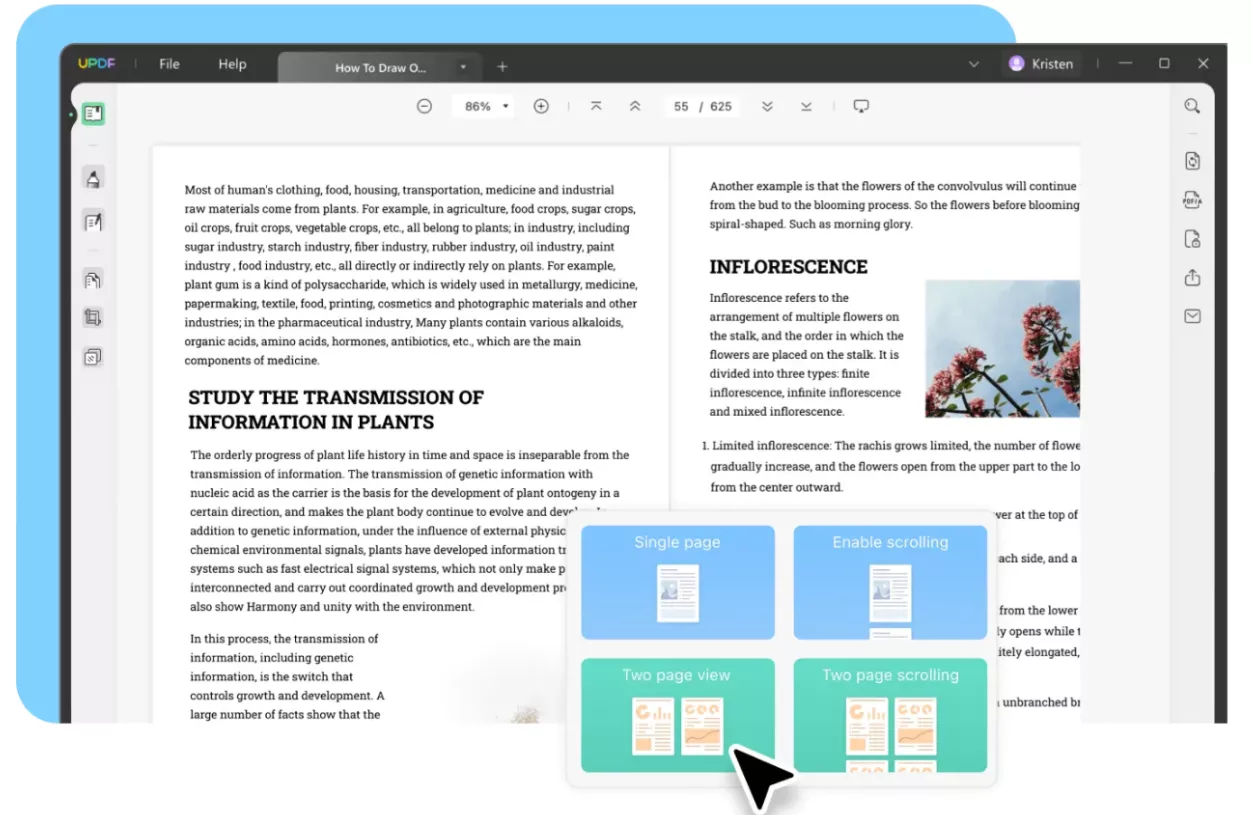
13+ Annotations
Don't just read, annotate your e-book as you read with UPDF's comprehensive set of 13+ PDF annotation tools. Highlight, underline, or strikethrough important text. Add sticky notes, text boxes, callouts, and comments to leave important notes. Insert stamps, shapes, attachments, and more to enrich your reading experience.
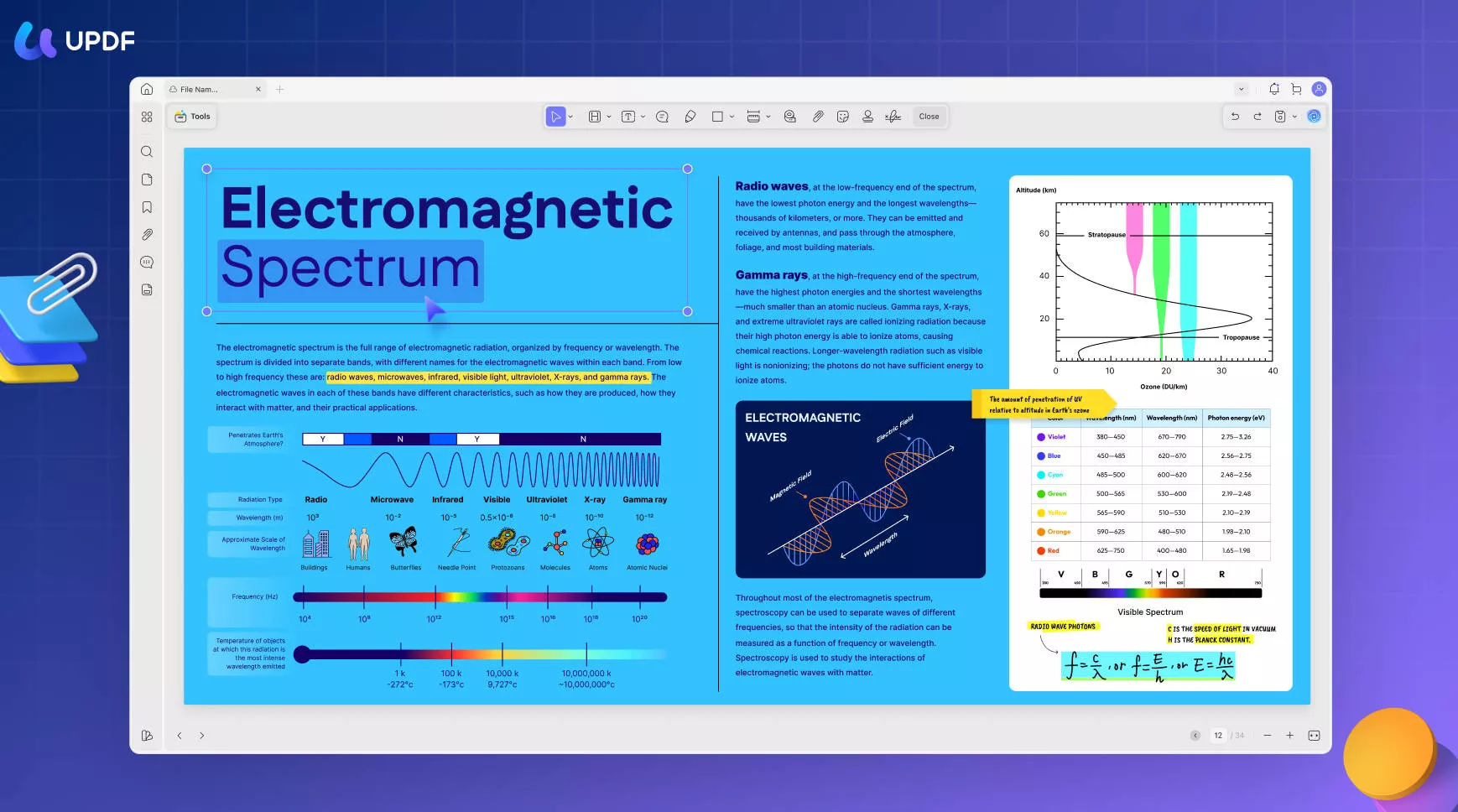
AI Assistant: Summarize, Translate, & Explain
UPDF's AI assistant is your ideal companion when reading e-books. It lets you summarize and translate PDFs for fast learning. You can summarize/translate the entire e-book or specific pages. You can also directly select the PDF content and summarize/translate it.
On top of that, UPDF's AI assistant offers the explain PDF feature to help you better understand complex words or sentences. You even get the AI chatbot to chat with PDFs or get customized summaries, such as “Summarize [this section] in 5 bullet points”.
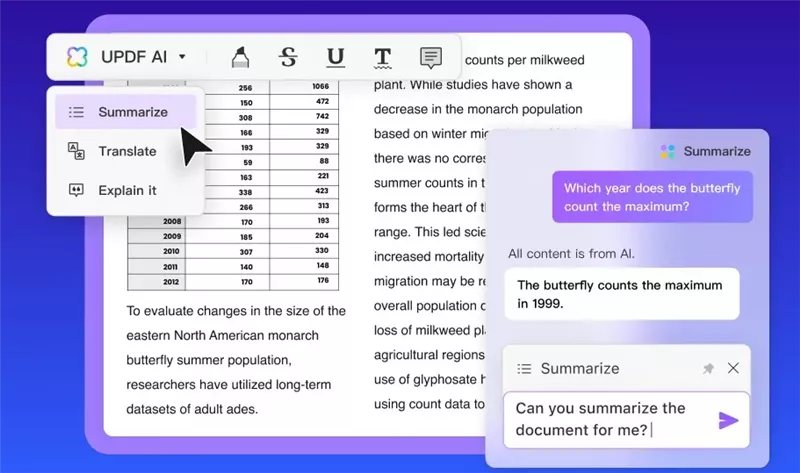
Compatibility
UPDF is your go-to PDF reader across devices. It offers dedicated apps for Windows, macOS, iOS, and Android devices. Moreover, its single account is linked to all devices.
All the above features make UPDF an all-in-one tool to read e-books with the best set of features at your disposal. Want to give it a try? Hit the download button below, install UPDF, and read PDFs in a renewed experience.
Windows • macOS • iOS • Android 100% secure
Bonus Tip: You can use UPDF beyond just reading and annotating. It is a complete PDF editor, which means you can also edit PDFs, organize PDF pages, convert/compress PDFs, protect files, and do more.

Conclusion
An e-book in LIT format is useless unless it's converted into a more universally accepted format like PDF. Above, we learned how to convert LIT to PDF using four web-based tools. Now, it is your call which tool you want to use.
Before concluding, we also recommend installing UPDF, as its AI-backed reading and annotation features enhance the entire digital e-book reading experience.
Windows • macOS • iOS • Android 100% secure
 UPDF
UPDF
 UPDF for Windows
UPDF for Windows UPDF for Mac
UPDF for Mac UPDF for iPhone/iPad
UPDF for iPhone/iPad UPDF for Android
UPDF for Android UPDF AI Online
UPDF AI Online UPDF Sign
UPDF Sign Edit PDF
Edit PDF Annotate PDF
Annotate PDF Create PDF
Create PDF PDF Form
PDF Form Edit links
Edit links Convert PDF
Convert PDF OCR
OCR PDF to Word
PDF to Word PDF to Image
PDF to Image PDF to Excel
PDF to Excel Organize PDF
Organize PDF Merge PDF
Merge PDF Split PDF
Split PDF Crop PDF
Crop PDF Rotate PDF
Rotate PDF Protect PDF
Protect PDF Sign PDF
Sign PDF Redact PDF
Redact PDF Sanitize PDF
Sanitize PDF Remove Security
Remove Security Read PDF
Read PDF UPDF Cloud
UPDF Cloud Compress PDF
Compress PDF Print PDF
Print PDF Batch Process
Batch Process About UPDF AI
About UPDF AI UPDF AI Solutions
UPDF AI Solutions AI User Guide
AI User Guide FAQ about UPDF AI
FAQ about UPDF AI Summarize PDF
Summarize PDF Translate PDF
Translate PDF Chat with PDF
Chat with PDF Chat with AI
Chat with AI Chat with image
Chat with image PDF to Mind Map
PDF to Mind Map Explain PDF
Explain PDF Scholar Research
Scholar Research Paper Search
Paper Search AI Proofreader
AI Proofreader AI Writer
AI Writer AI Homework Helper
AI Homework Helper AI Quiz Generator
AI Quiz Generator AI Math Solver
AI Math Solver PDF to Word
PDF to Word PDF to Excel
PDF to Excel PDF to PowerPoint
PDF to PowerPoint User Guide
User Guide UPDF Tricks
UPDF Tricks FAQs
FAQs UPDF Reviews
UPDF Reviews Download Center
Download Center Blog
Blog Newsroom
Newsroom Tech Spec
Tech Spec Updates
Updates UPDF vs. Adobe Acrobat
UPDF vs. Adobe Acrobat UPDF vs. Foxit
UPDF vs. Foxit UPDF vs. PDF Expert
UPDF vs. PDF Expert





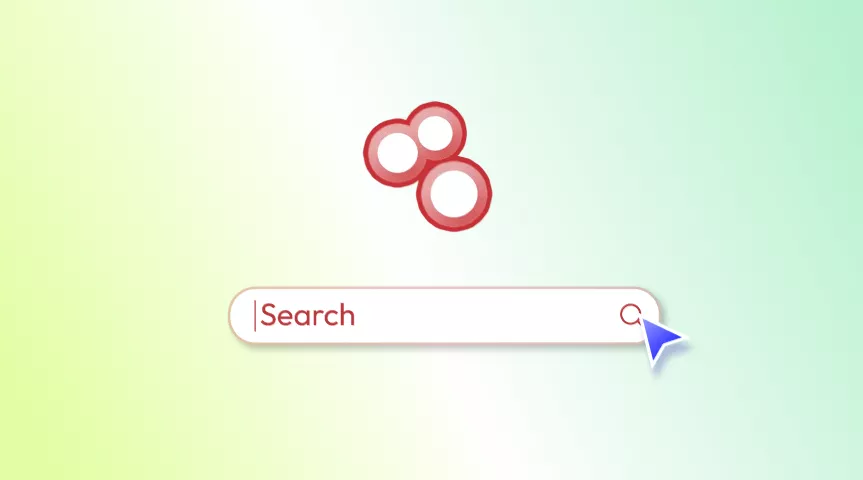


 Enid Brown
Enid Brown 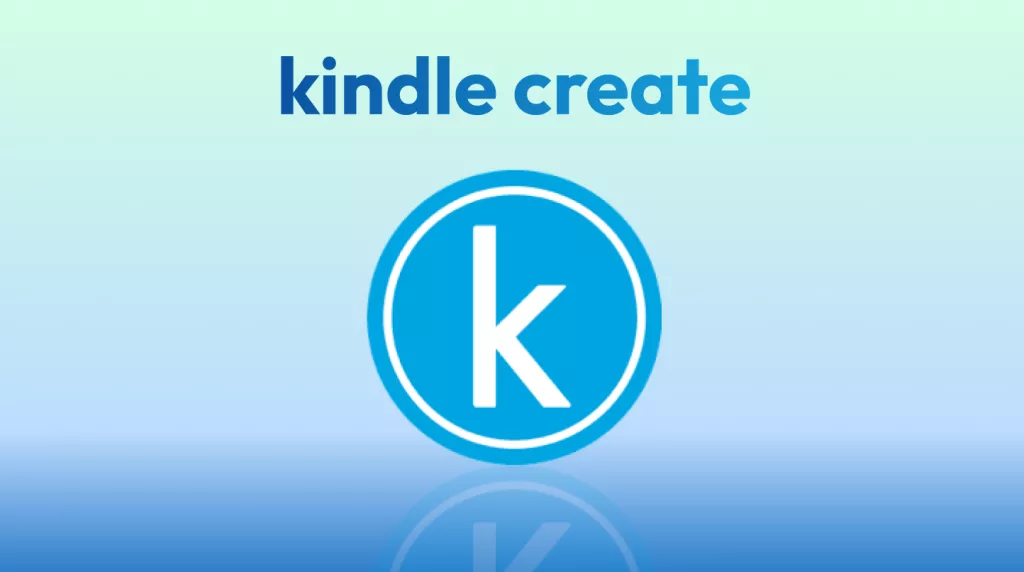
 Enola Davis
Enola Davis 
 Enola Miller
Enola Miller 
 Delia Meyer
Delia Meyer 
 Enrica Taylor
Enrica Taylor