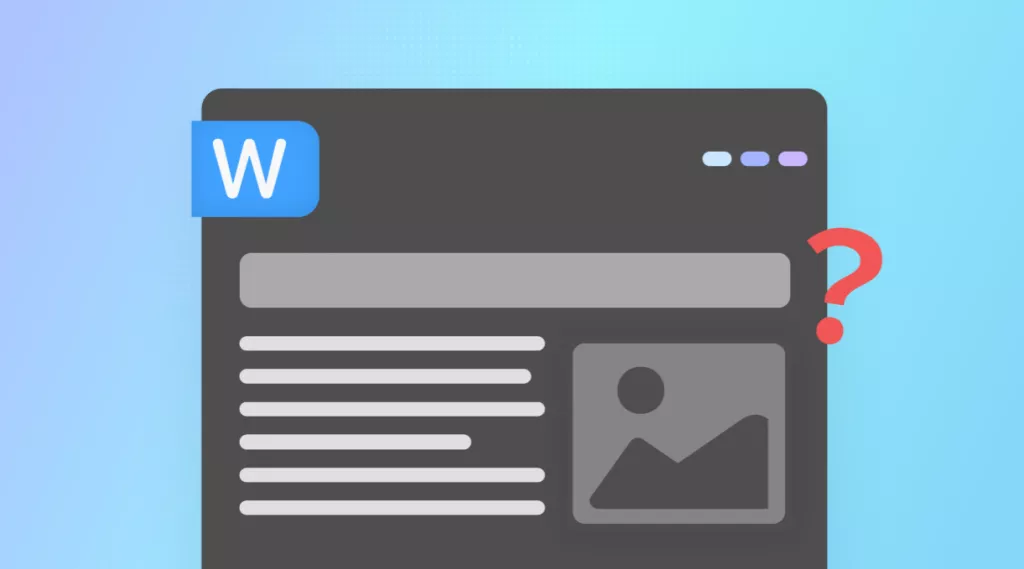Before We Begin
Can't copy and paste in Google Docs? Well, if you're copying from a PDF directly, that's the issue. Scanned or locked files block text copying, and even normal ones can act up. The easy fix? Use a PDF editor like UPDF. It lets you copy from any PDF in seconds, with clean text and intact layouts. Download UPDF and make copy-paste simple again.
Windows • macOS • iOS • Android 100% secure
You're typing away in Google Docs, trying to paste something important - and nothing happens. No text, no error, just nothing. Frustrating, right? You start asking yourself, "Why can't I copy and paste in Google Docs?"
Well, it's not just you. It happens to many users. But don't worry - I've got you covered. In this guide, I'll walk you through the reasons first, then show you how to fix it. No tech talk. No confusing steps. Just simple, clear solutions to get your copy-paste working again.
Let's dive in!
Part 1. Why Can't I Copy and Paste in Google Docs?
Here are the key reasons why you might be asking, "why can't I copy and paste in Google Docs?":
- Browser clipboard restrictions. Some browsers block web apps from accessing your system clipboard.
- You might be using right-click menus rather than keyboard shortcuts. Web apps may only fully support Ctrl/Cmd + C/V.
- Browser extensions or add-ons are interfering. These can stop copy-paste from working normally.
- The file or document is set to view-only. If you don't have editing rights, copying may be blocked.
- The document is shared with restrictions (for example, "Disable copying, printing)." This prevents copy-paste.
- Browser caching or corrupted cookies. Old data can mess with clipboard permissions.
- Incompatible browser or outdated version. Older browsers may not handle Google Docs' clipboard features.
- Copying from a protected or locked file format (e.g., scanned PDF, password-protected PDF) into Google Docs. The text may not actually be selectable.
- You might be trying to paste rich content like images, tables, or special formatting. It may fail or behave unexpectedly in Google Docs.
- Clipboard events are disabled. Some settings or configurations can prevent the clipboard from being used by the webpage.
Also Read: How to Copy an Image from a Google Doc?
Part 2. How to Fix the "Why Can't I Copy and Paste in Google Docs" Issue?
Now that you know what's causing the problem, it's time to fix it. We have given various solutions below. You can try each of them and see which one works for you.
Fix 1. Clear Cookies and Cache
Sometimes Google Docs just needs a quick reset. Old cookies or cache can mess with how your browser deals with Google Docs. You can clear the junk that might be blocking the copy-paste feature. Here is how:
- Open your browser and go to "Settings."
- Find "Privacy and Security."
- Click "Delete browsing data."
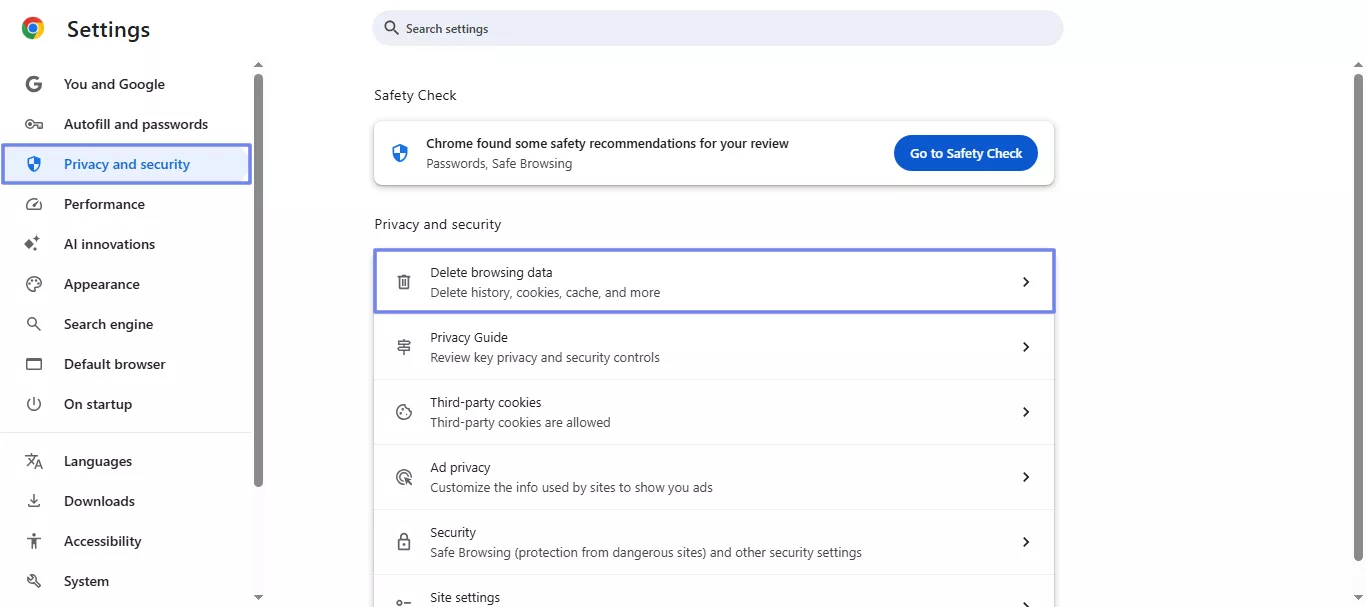
- Select "Cookies and other site data" and "Cached images and files."
- Choose a time range and pick "All time" for a full reset.
- Hit "Delete data," then restart your browser.
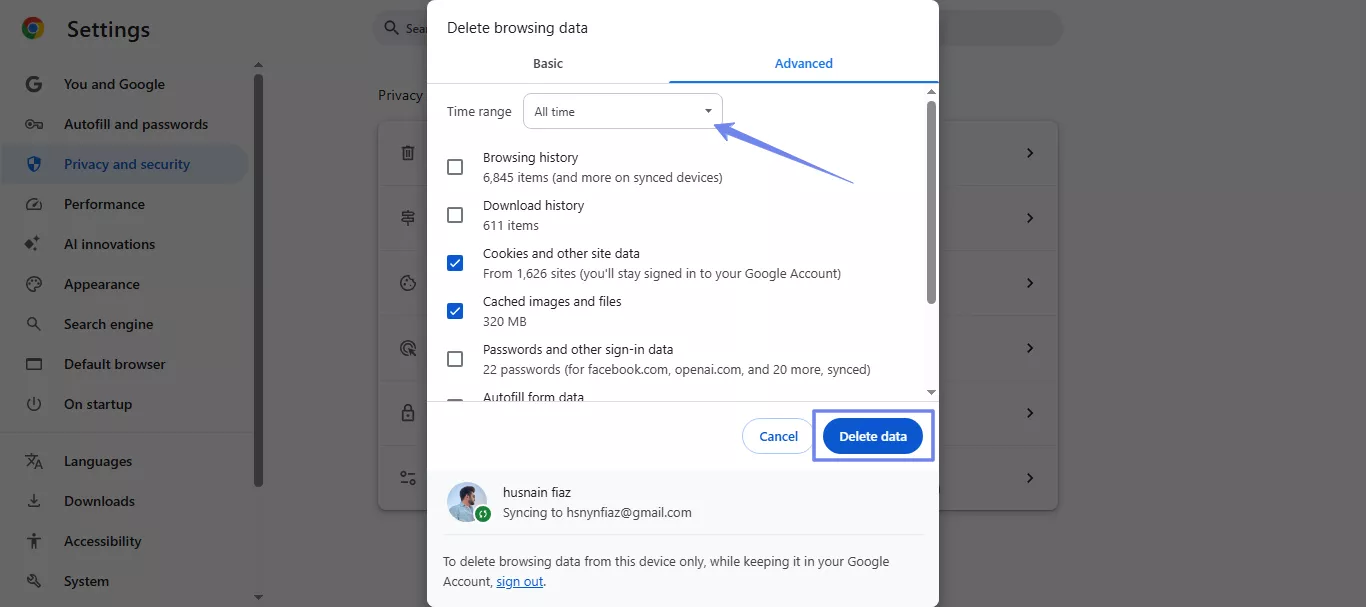
Fix 2. Opening the File in an Incognito Browser
Sometimes extensions or saved settings block copy-paste. If you open Google Docs in Incognito mode, there will be no extensions, no cache, no interference. This gives you a clean slate. It's another quick way to copy-paste the text and see if there is something in your browser that is causing the problem.
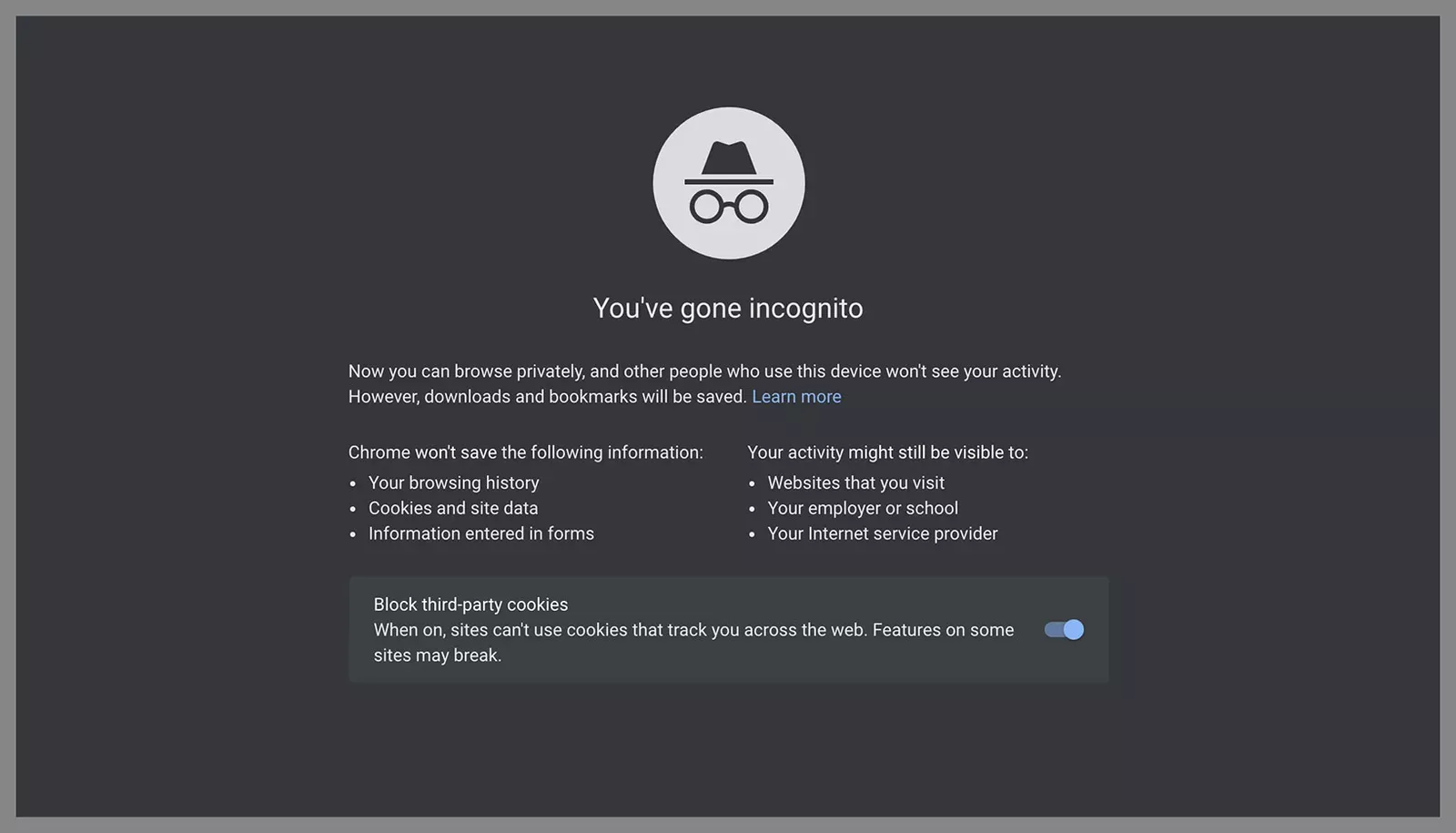
Fix 3. Do a Chrome Browser Reset
The first two steps may not have solved this stubborn copying issue. Now we will try a new approach right inside your internet browser settings. Sometimes those settings change without us even noticing, causing the weird problem.
This next step is like giving your web browser a fresh, clean start. A simple browser reset can fix those tricky problems that are hiding deep down inside. Here is how:
- Open your browser and go to "Settings"
- Scroll down and click "Reset settings" on the left panel.
- Choose "Restore settings to their original defaults."
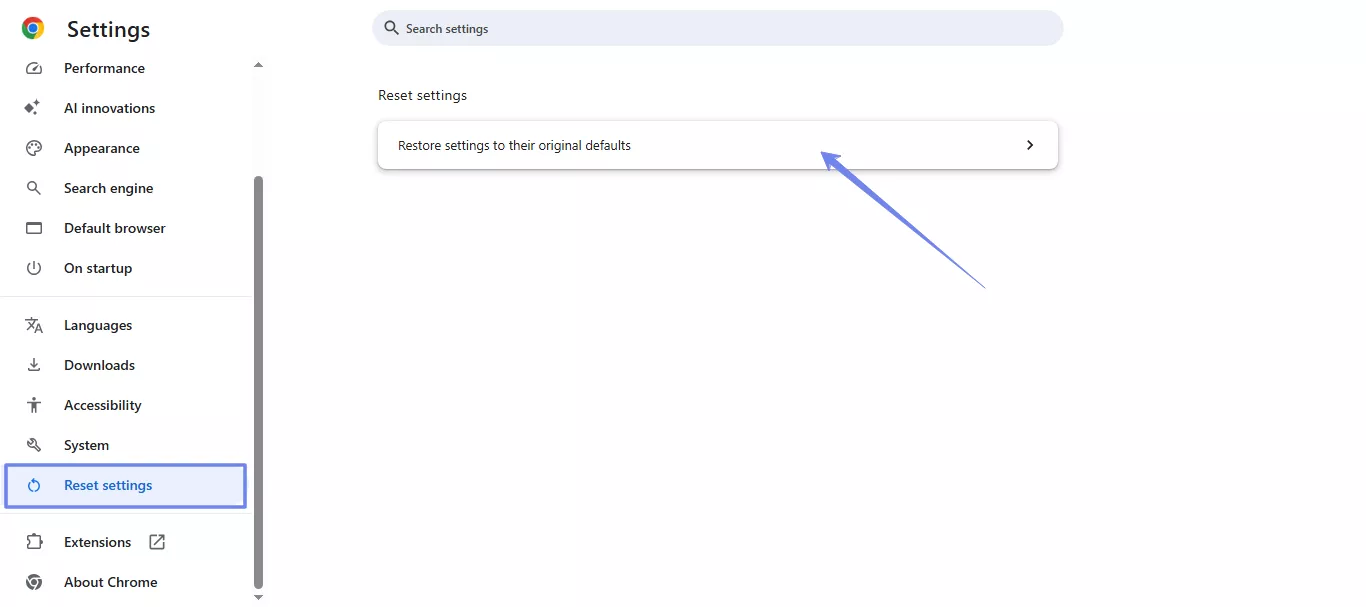
- Click "Reset settings" to confirm.
Fix 4. Update Your Browser
Time for another simple check, because sometimes we just forget the basics! Is your internet browser running on the freshest and newest version available?
Keeping the browser up-to-date helps avoid all those strange and annoying little problems. These software updates bring important changes and often fix minor glitches and errors. A quick update can smoothly solve many common and frustrating technical issues like this one. Here is how:
- Open three dots in your browser's top right corner.
- Scroll down and click "Help," then select "About Google Chrome."

- The browser will instantly check for new software updates.
- It will download and install the update for you quickly.
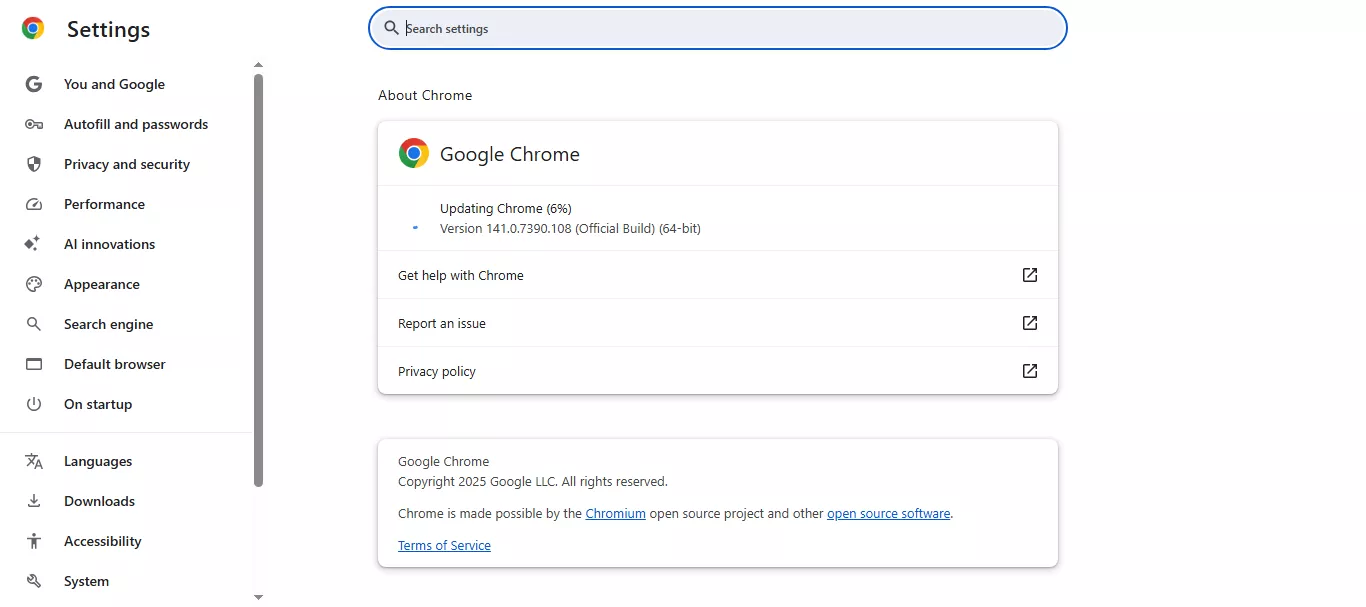
- What happens next? You simply need to restart the browser fully.
- Check your document again to see if copy and paste is working now.
Also Read: How to Make Google Docs Dark Mode? (Beginners Guide)
Fix 5. Disable All Extensions
Sometimes a small add-on in your browser, called an extension, causes trouble. These extensions might secretly conflict with what Google Docs is trying to do.
We can easily check this by turning them all off for a moment. This simple test helps you find the tricky program causing the problem. Here is how to disable extensions to fix the "Why can't I copy and paste in Google Docs" issue:
- Click the three dots in the top right corner of your browser.
- Select "Extensions," then go to "Manage extensions."
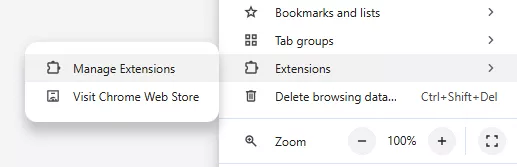
- A new page shows all your installed add-ons.
- Find the blue slider button next to each extension and turn it off.
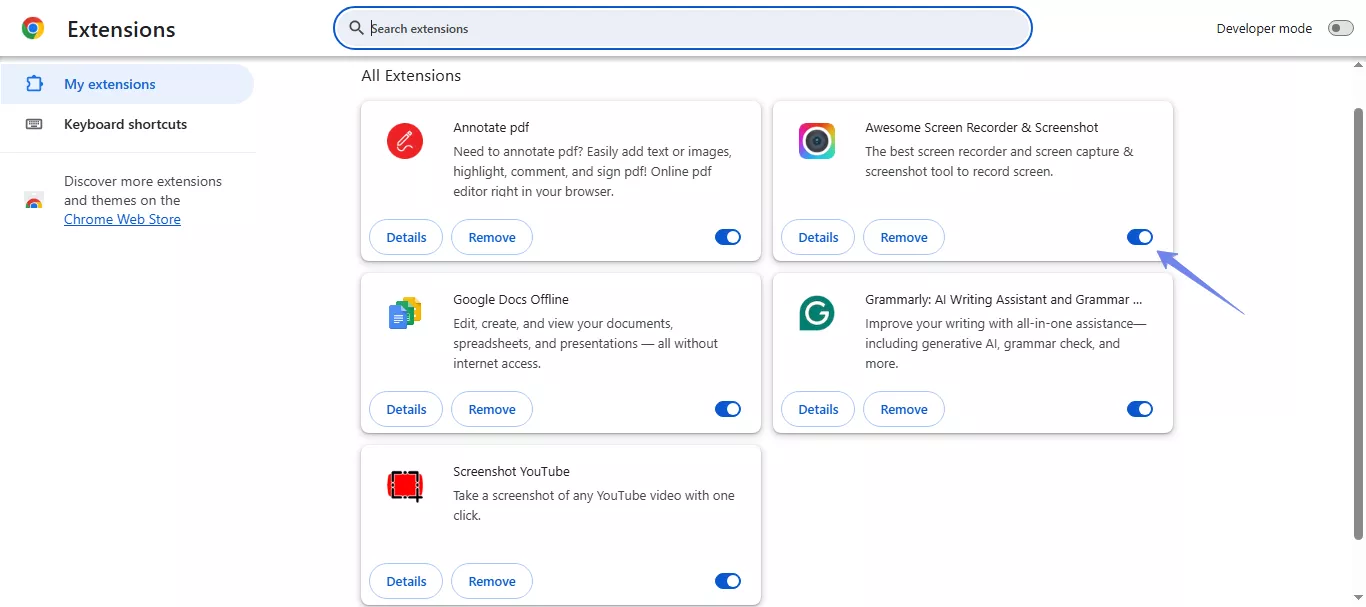
- Check your document to see if copy and paste is now working.
- If it is working, turn the extensions on one by one to find the culprit.
Fix 6. Use Another Browser
If you are still having trouble with your copy and paste, let's try a whole new browser. Sometimes the issue is just a conflict with your favorite browser program itself. Switching to a different program, like Firefox or Edge, can instantly tell you if that is the real problem. This is a very easy way to check your system for a final answer.
Fix 7. Reload the File and Make Some Edits
This next step is so simple, but it sometimes fixes the confusing issue of why can't I copy and paste in Google Docs?. Many times, the problem happens when a file has just been left open for too long. A quick refresh of your document can clear up any temporary errors. You can try making a few small edits to reactivate the file, too!
Part 3. Bonus Tip: The Best PDF Editor and Reader - UPDF
If you often work with PDFs, you may need to copy or extract the important text inside. This is where you realize that you cannot do this simple action without the proper editing software. But don't worry!
UPDF is here to rescue. It is one of the most reliable PDF editors out there that lets you select text and copy it. The best part is, you can paste the text to Docs as it is. Just download UPDF via the button below and test it on your own.
Windows • macOS • iOS • Android 100% secure
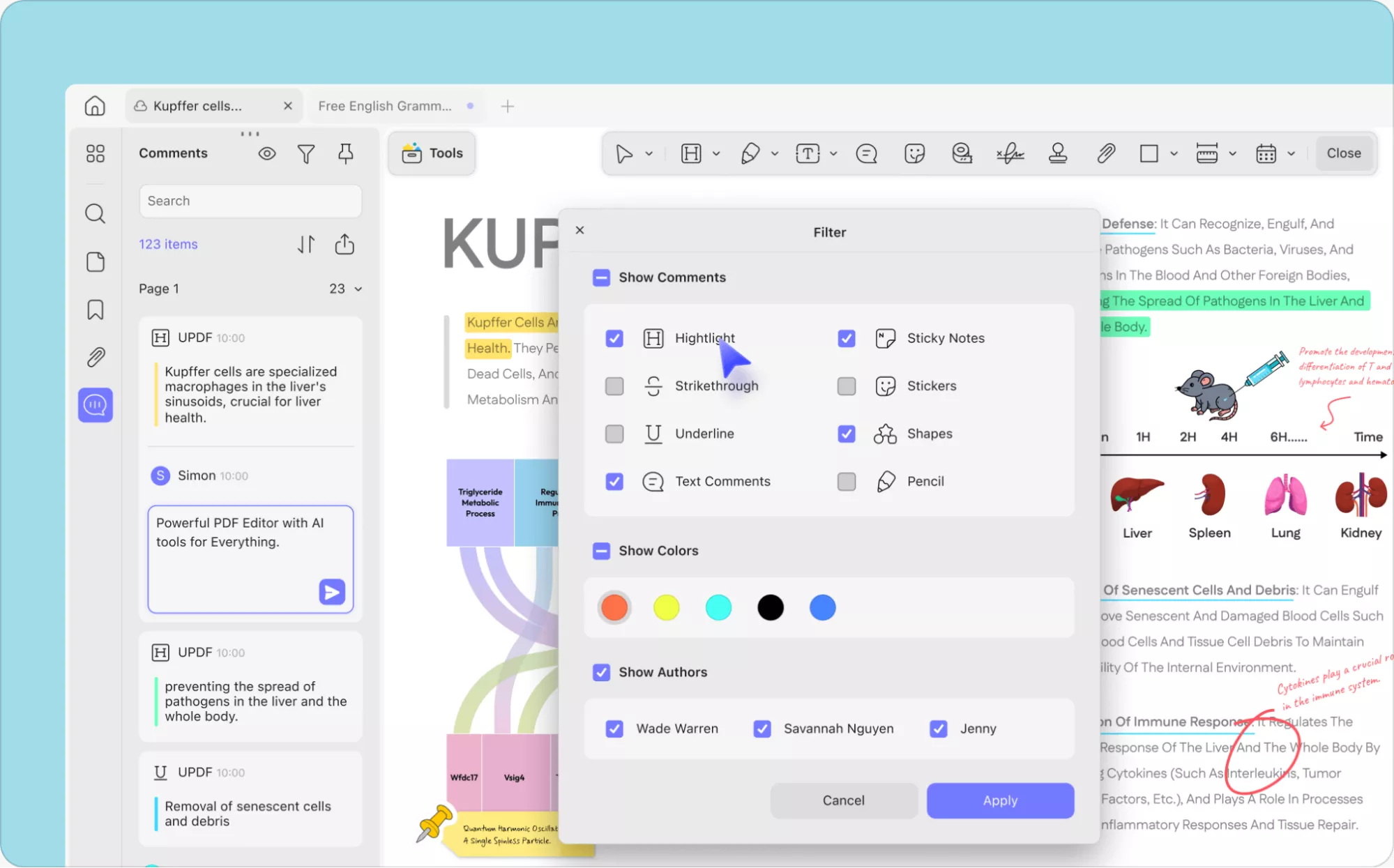
Why UPDF?
- It handles every kind of PDF - even scanned or locked ones.
- Your text and layout stay intact when you copy or convert.
- It's simple, quick, and built for everyday users.
- A single license works on up to four different devices.
Key Features of UPDF
- Full PDF Editing: Easily change text and images directly within your PDF document.
- UPDF AI Assistant: Summarize long documents and chat with the AI about your PDF.
- Annotate Documents: Easily highlight text, draw useful shapes, and add little notes for your comments.
- Convert Formats: Swiftly convert your PDF files into other formats like Word, Excel, and many more.
- Manage Your Pages: Add new pages, delete old ones, swap, or rotate them inside the PDF.
- Keep Data Safe: Use strong passwords and special encryption to protect all your sensitive files.
This tool sounds amazing, right? If you want to see what else UPDF can do for your documents, I've got you covered.
Want the full details? Read the full article here.
Prefer a quick look instead? Watch the video below for a quick tour.
Ending Note
It is a relief to know you have many easy fixes available now. We have covered several troubleshooting steps for your document issues today. You will no longer be left wondering why I can't copy and paste in Google Docs. These quick solutions should definitely clear up your current copy-and-paste failure.
Also, UPDF is an amazing, all-in-one PDF solution. It makes editing, organizing, and converting all your PDF documents fast and simple.
Download UPDF today and enjoy effortless document work!
Windows • macOS • iOS • Android 100% secure
 UPDF
UPDF
 UPDF for Windows
UPDF for Windows UPDF for Mac
UPDF for Mac UPDF for iPhone/iPad
UPDF for iPhone/iPad UPDF for Android
UPDF for Android UPDF AI Online
UPDF AI Online UPDF Sign
UPDF Sign Edit PDF
Edit PDF Annotate PDF
Annotate PDF Create PDF
Create PDF PDF Form
PDF Form Edit links
Edit links Convert PDF
Convert PDF OCR
OCR PDF to Word
PDF to Word PDF to Image
PDF to Image PDF to Excel
PDF to Excel Organize PDF
Organize PDF Merge PDF
Merge PDF Split PDF
Split PDF Crop PDF
Crop PDF Rotate PDF
Rotate PDF Protect PDF
Protect PDF Sign PDF
Sign PDF Redact PDF
Redact PDF Sanitize PDF
Sanitize PDF Remove Security
Remove Security Read PDF
Read PDF UPDF Cloud
UPDF Cloud Compress PDF
Compress PDF Print PDF
Print PDF Batch Process
Batch Process About UPDF AI
About UPDF AI UPDF AI Solutions
UPDF AI Solutions AI User Guide
AI User Guide FAQ about UPDF AI
FAQ about UPDF AI Summarize PDF
Summarize PDF Translate PDF
Translate PDF Chat with PDF
Chat with PDF Chat with AI
Chat with AI Chat with image
Chat with image PDF to Mind Map
PDF to Mind Map Explain PDF
Explain PDF Scholar Research
Scholar Research Paper Search
Paper Search AI Proofreader
AI Proofreader AI Writer
AI Writer AI Homework Helper
AI Homework Helper AI Quiz Generator
AI Quiz Generator AI Math Solver
AI Math Solver PDF to Word
PDF to Word PDF to Excel
PDF to Excel PDF to PowerPoint
PDF to PowerPoint User Guide
User Guide UPDF Tricks
UPDF Tricks FAQs
FAQs UPDF Reviews
UPDF Reviews Download Center
Download Center Blog
Blog Newsroom
Newsroom Tech Spec
Tech Spec Updates
Updates UPDF vs. Adobe Acrobat
UPDF vs. Adobe Acrobat UPDF vs. Foxit
UPDF vs. Foxit UPDF vs. PDF Expert
UPDF vs. PDF Expert


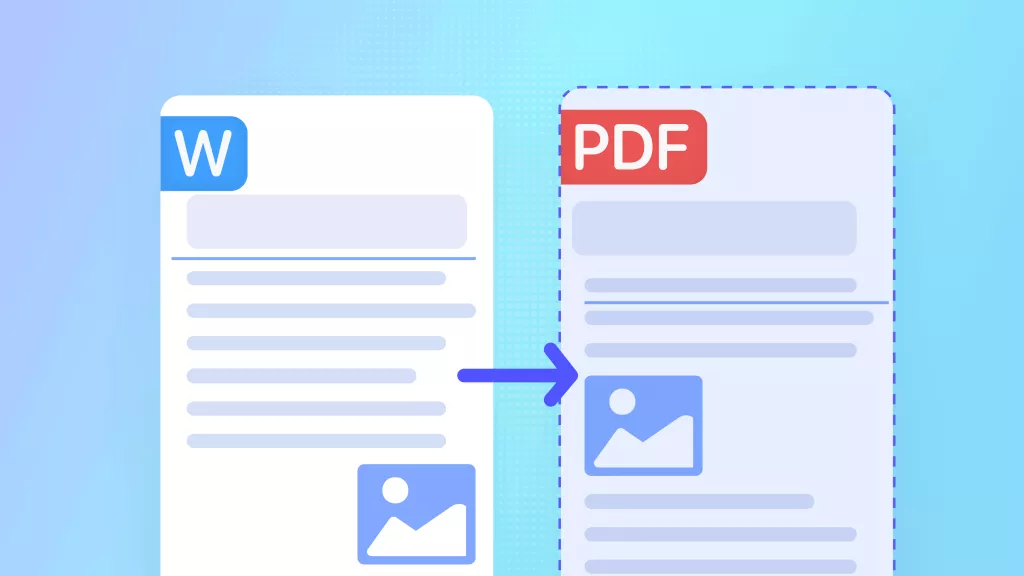

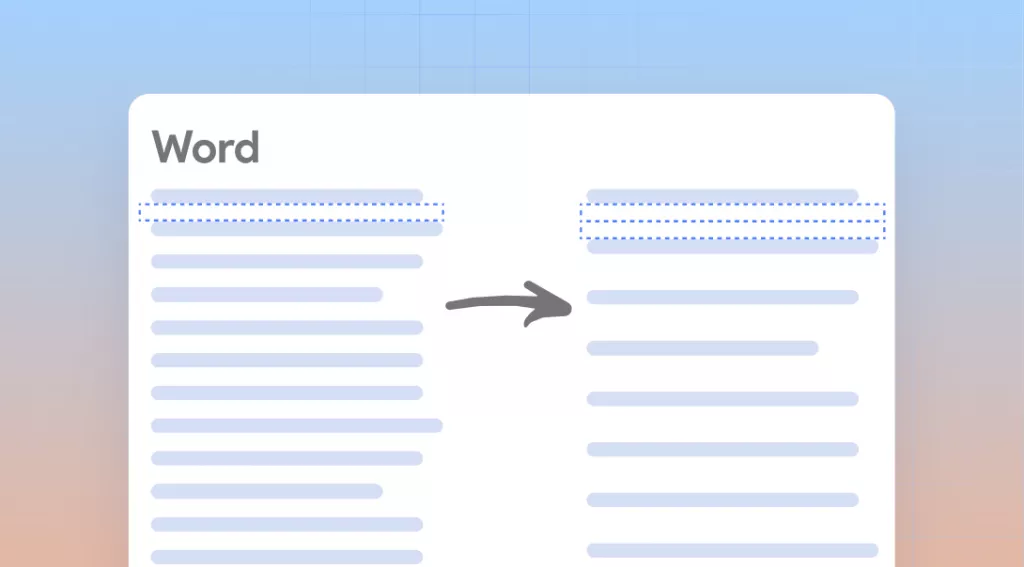
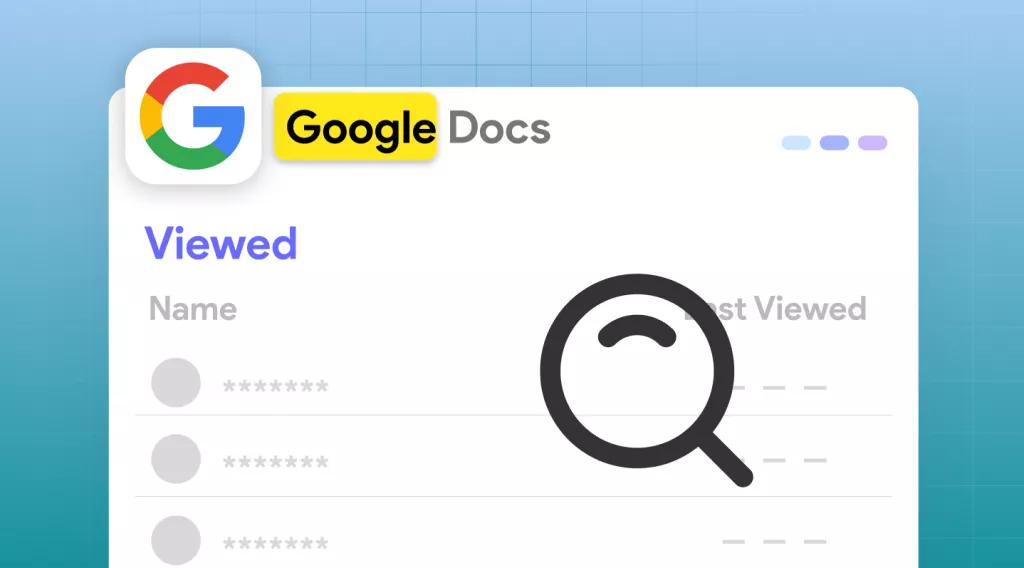
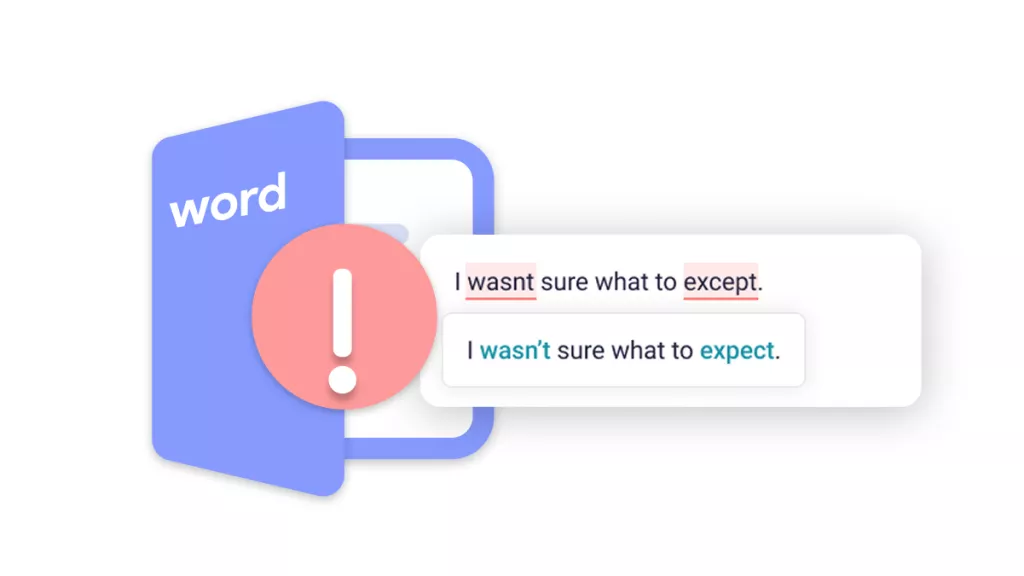
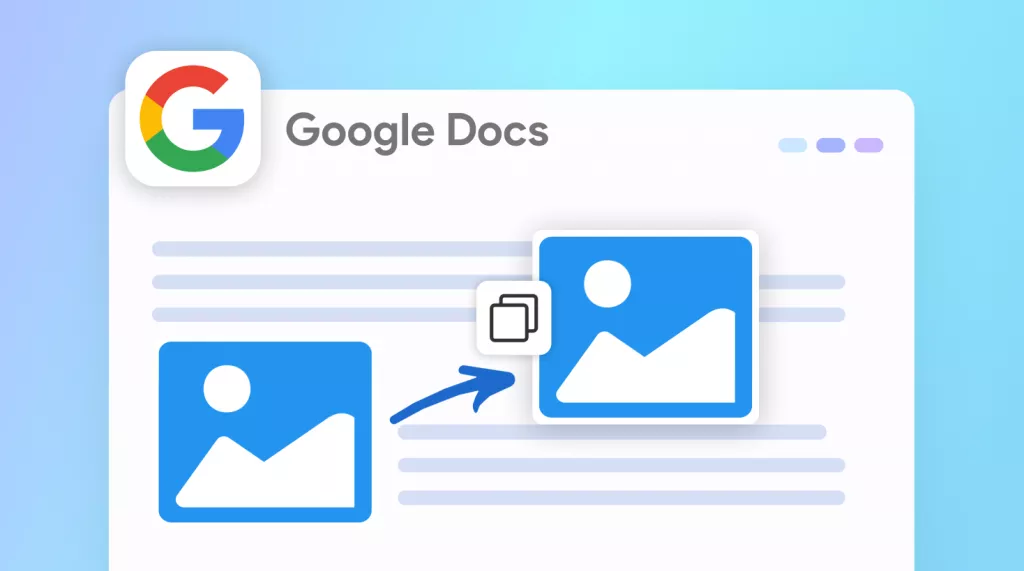

 Enola Miller
Enola Miller