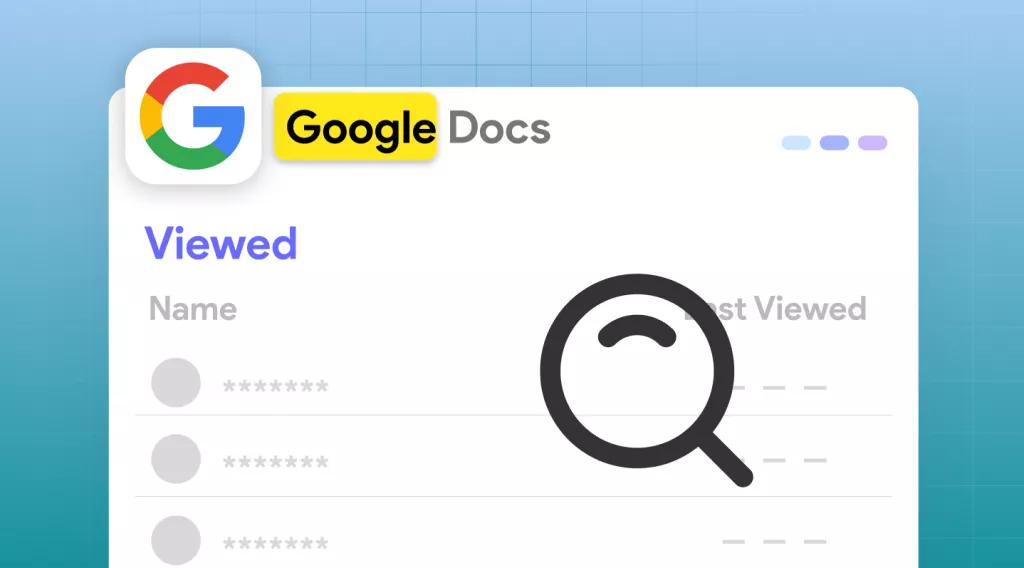Before We Beginn
If you often download your Google Docs as PDFs, UPDF can help you manage these files effortlessly. You can view and read your documents comfortably, edit text, images, pages, and more. You can even convert your PDF back to a Google Doc. Overall, it is a complete PDF toolkit to help you work smarter. Click below to download and try it now!
Windows • macOS • iOS • Android 100% secure
So, you’ve shared a Google Doc with your team, and now, you’re wondering who has actually opened it. Maybe you want to confirm if everyone has reviewed the file, or see who made recent edits. In any case, knowing who viewed the file helps you track changes and keep things transparent.
The good thing is that Google Docs lets you see who has accessed your file. But the process depends on the type of Google account you’re using. In this guide, I'll explain how to see who viewed your Google Doc in both Google Workspace and personal accounts -- with easy step-by-step instructions.
Part 1. Can You See Who Viewed Your Google Doc?
Yes, you can see who viewed your Google Doc using the Activity Dashboard feature. It is a built-in tool that allows document owners and editors to track who has viewed their files. By using this dashboard, you can see the names and email addresses of the viewers, along with the date and time they opened the document.
However, you should know that this feature is not available to everyone. The Activity Dashboard is only accessible to those with Google Workspace (work or school) accounts. This means that if you have a personal Google account, you cannot view or access the “Activity Dashboard” tool.
In addition, even with a Workspace account, you won't be able to see the viewing history if:
- Users who viewed your document have this feature turned off
- The account admin has it disabled for the entire organization.
- Your document has too many views for Google to show everyone.
Also Read: How to Copy an Image from a Google Doc?
Part 2. How to See Who Viewed Your Google Doc with Google Work or School Accounts?
The Google work and school accounts are part of Google Workspace. Companies, schools, or businesses manage these. If you have one of these accounts, you can access more advanced features in Google Docs. One of these is the Activity Dashboard, which lets you see who viewed your file, when they viewed it, and how your document has been shared. You can also view trends such as viewer and commenting patterns, as well as sharing history.
Here’s how to see who viewed your Google Doc.
Step 1. Visit the Google Docs webpage and sign in to your account. Then, open your desired document.
Step 2. Click “Tools” from the top menu. Then, choose “Activity Dashboard” located at the bottom of the list.
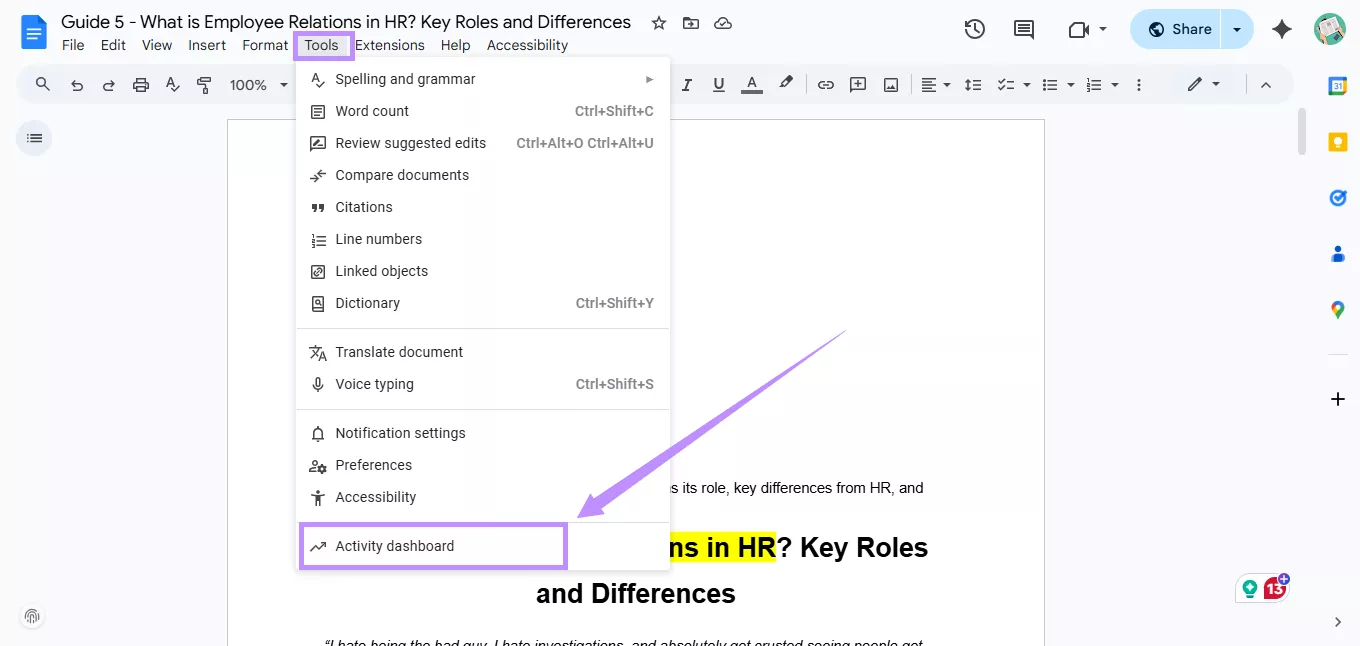
Step 3. Select the “Viewers” category from the left panel. Then, select the “All viewers” tab at the top. From here, you can see who viewed the document, along with their names and the last time they viewed it.
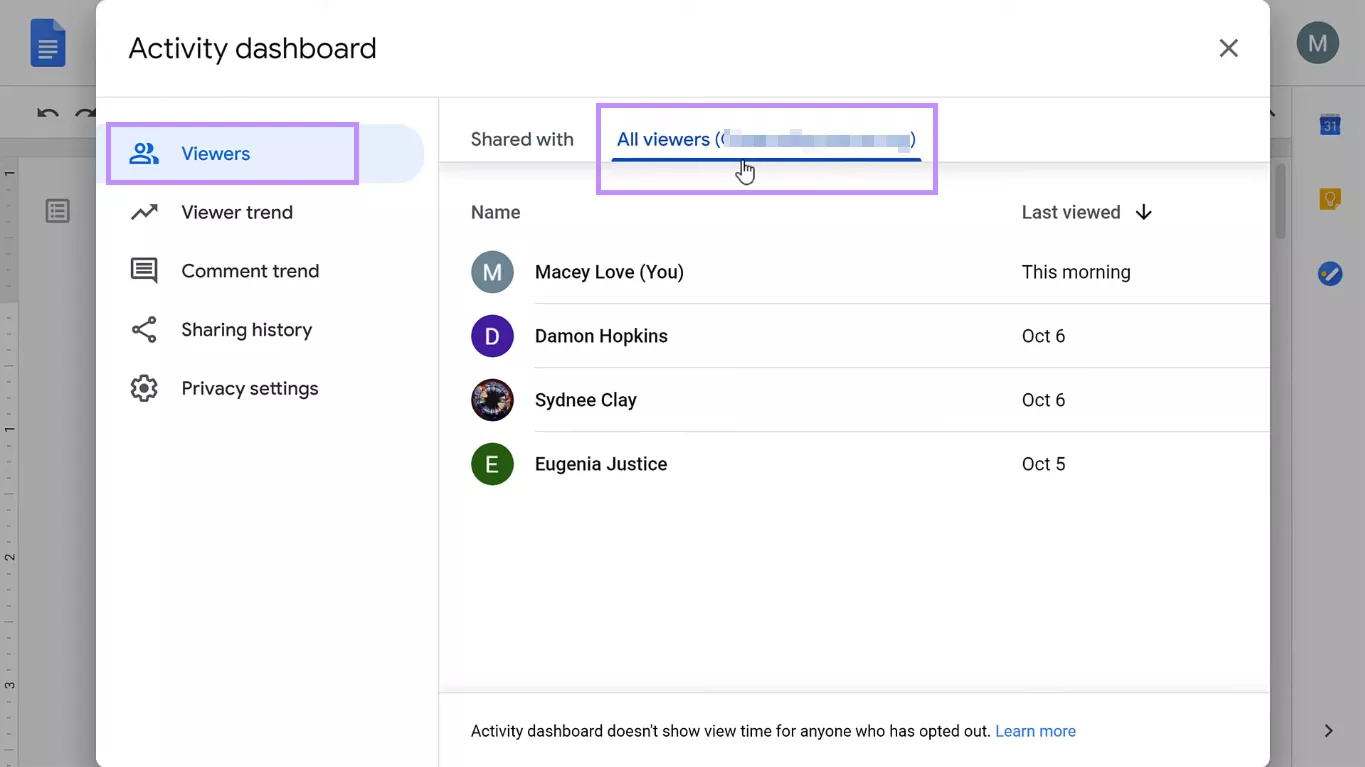
Also Read: How to Make Google Docs Dark Mode? (Beginners Guide)
Part 3. How to See Who Viewed Your Google Doc with a Personal Account?
If you're using a personal account, you can still see who interacted with your Google Docs by checking its Version History. This tool lets you see who made edits or suggestions in your document, when they did so, and what they changed. That said, it does not explicitly show who only viewed the document. You can only see people who actively participated in editing.
Also, only users who are signed in with their Google accounts and you invited them individually will appear by their name. Anyone who opens the file via a shared link will appear as an anonymous animal. As a result, you won't be able to see their names or email addresses.
Here’s how to see who viewed your Google Doc in a personal account.
Step 1. Open the file you want to review in Google Docs. Then, click the “File” menu at the top left.
Step 2. A dropdown menu will open. From here, select “Version history.” Then, click “See version history” from the expanded list.
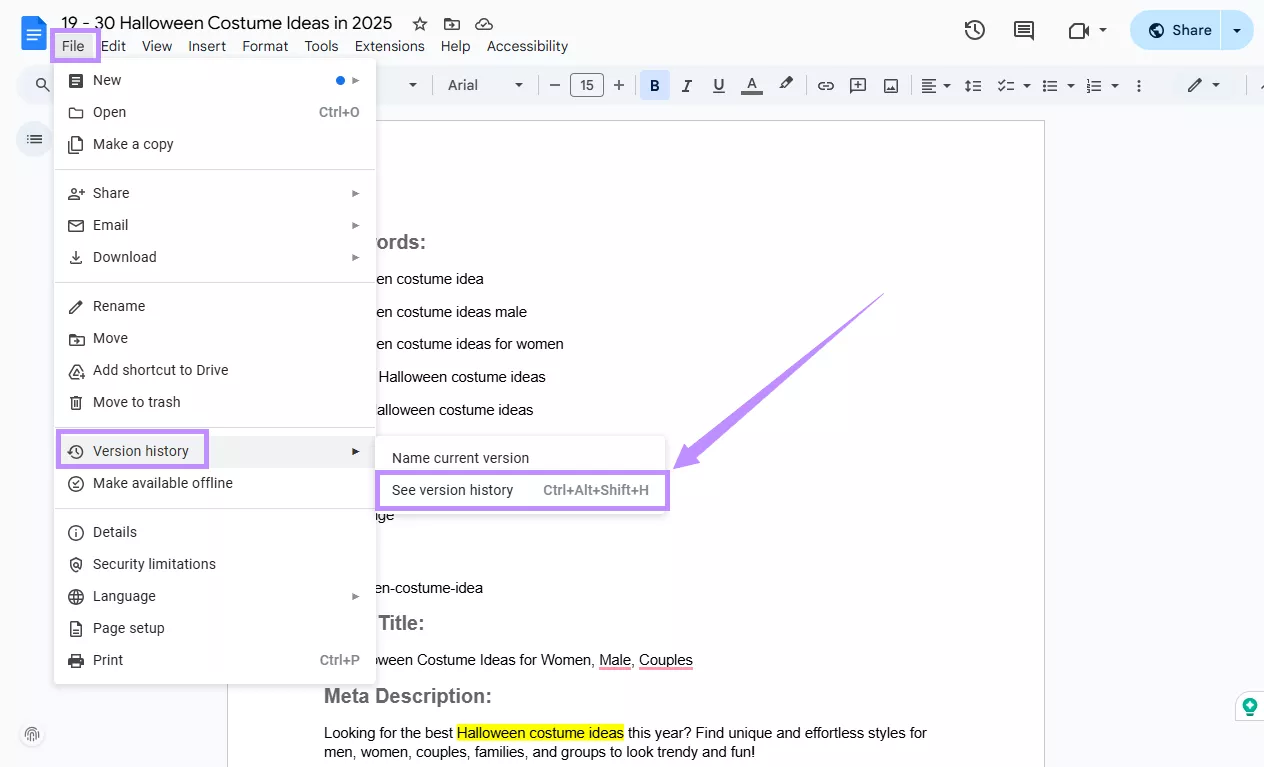
Step 3. You will see a panel on the right. From here, you will find a list of different document versions. Each version will show the name of the editor and the date and time of changes.
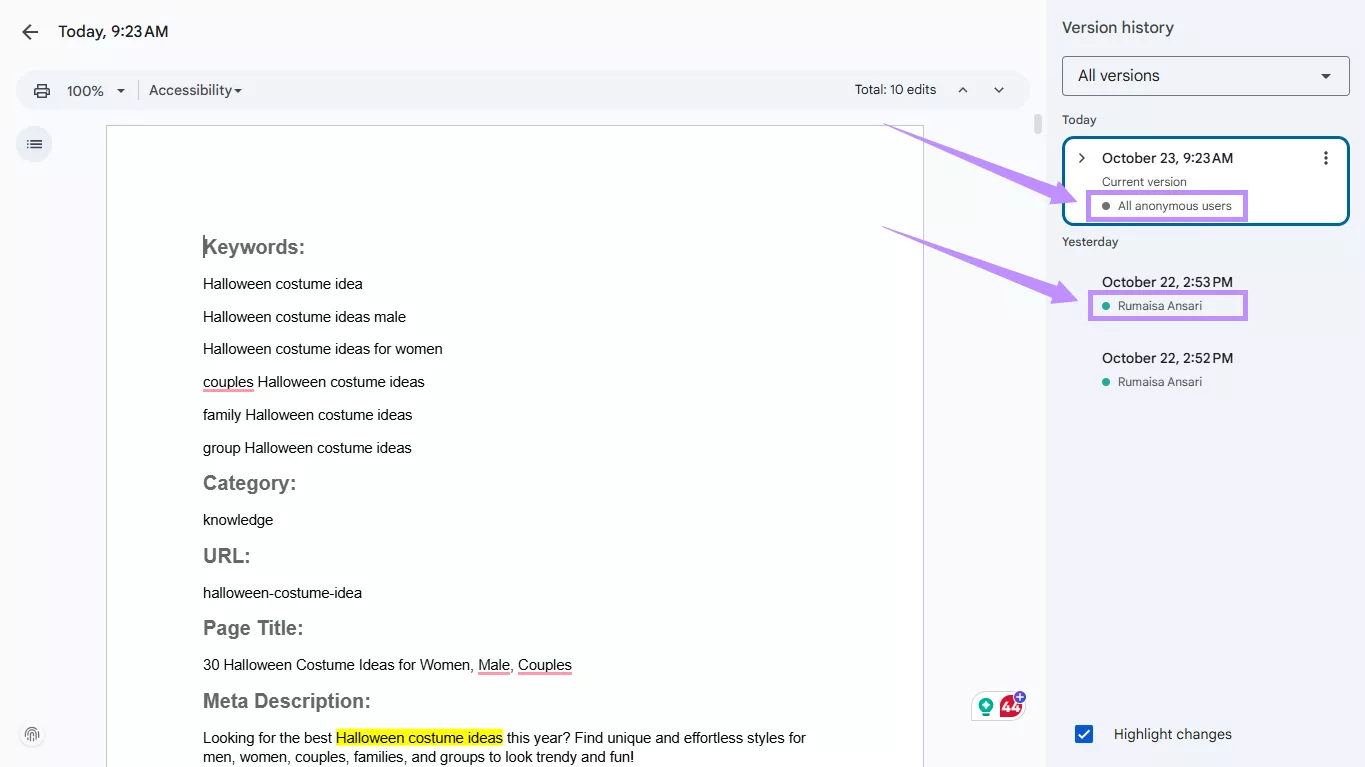
Part 4. Bonus Tip: The Best PDF Editor and Reader – UPDF
Working online in Google Docs is convenient. But there are times when you need to download your document as a PDF. This can be to share the file or to view it offline. To manage these files effortlessly, you’ll need a reliable PDF editor and reader. UPDF is the perfect solution. It is an AI-driven PDF editor that offers every tool to help you work smarter with your documents.
You can easily edit the PDF, annotate, organize pages, convert it to other formats, and more. UPDF also comes with a built-in AI assistant to help you handle your documents much faster. Even better, you can get started for free and test all its features before investing. Click below to download and try UPDF now.
Windows • macOS • iOS • Android 100% secure
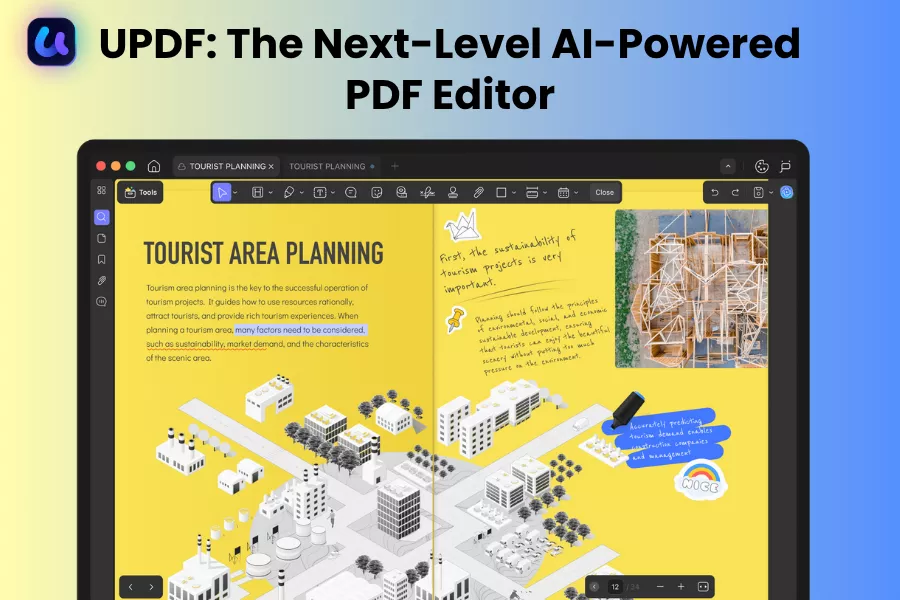
Key Features of UPDF
1. Read and View PDFs:
You can use multiple reading modes, such as single-page, two-page, or continuous scroll. It also lets you open several files in tabs or view them side by side. You can also switch between dark, light, sepia, and eye-protection themes for a better reading experience.
2. Edit Every Element You Need:
UPDF lets you edit text, images, and links directly within your PDF. You can also add new content as needed. Moreover, it allows you to crop and split pages, change headers, footers, or watermarks effortlessly.
3. Annotate and Add Comments:
You can easily highlight, underline, or strike through text. Add stickers, stamps, and shapes to emphasize important points. You can also insert sticky notes, text boxes, and callouts to give feedback quickly.
4. Convert To and From PDF:
You can convert PDFs to Word, Excel, PowerPoint, images, HTML, and more. You can also convert other formats back to a PDF or create a blank PDF from scratch.
5. Extract Text Using OCR:
Turn scanned or image-based PDFs into fully editable and searchable files using advanced OCR technology. It supports multiple languages and offers three flexible modes based on your needs.
6. Chat PDFs with AI:
UPDF’s built-in AI assistant helps you summarize, translate, or explain text instantly. You can even open a chatbox to ask questions, analyze images, or generate mind maps in a few clicks.
7. Create and Fill Forms:
Easily fill both interactive and static forms with a smart form recognition technology. You can also design custom forms with fields, checkboxes, drop-downs, and more.
8. Batch-Handle Multiple Files:
You can save time by processing several documents at once. UPDF lets you batch-convert, combine, print, encrypt, perform OCR, and more.
But UPDF doesn’t stop here. It’s packed with advanced tools to help you work more seamlessly with your documents. If you want to learn more about it, you can read this detailed review by Apple Insider. Or, watch the video below to learn more about its capabilities.
Ending Note
That wraps up my guide on how to see who viewed your Google Doc. You can track the people viewing your document using the “Activity Dashboard” on your work or school account. For a personal account, the only option is to view the document’s version history. While it doesn’t show who merely opened the file, it can help you know who edited the file’s content.
If you also work with PDF documents offline, UPDF can help you manage these files effortlessly. You can view, read, edit, and manage your PDFs without any complex steps. The seamlessly included AI assistant is a plus! You can even try all its valuable features for free. So, go ahead. Download UPDF and get started today!
Windows • macOS • iOS • Android 100% secure
 UPDF
UPDF
 UPDF for Windows
UPDF for Windows UPDF for Mac
UPDF for Mac UPDF for iPhone/iPad
UPDF for iPhone/iPad UPDF for Android
UPDF for Android UPDF AI Online
UPDF AI Online UPDF Sign
UPDF Sign Edit PDF
Edit PDF Annotate PDF
Annotate PDF Create PDF
Create PDF PDF Form
PDF Form Edit links
Edit links Convert PDF
Convert PDF OCR
OCR PDF to Word
PDF to Word PDF to Image
PDF to Image PDF to Excel
PDF to Excel Organize PDF
Organize PDF Merge PDF
Merge PDF Split PDF
Split PDF Crop PDF
Crop PDF Rotate PDF
Rotate PDF Protect PDF
Protect PDF Sign PDF
Sign PDF Redact PDF
Redact PDF Sanitize PDF
Sanitize PDF Remove Security
Remove Security Read PDF
Read PDF UPDF Cloud
UPDF Cloud Compress PDF
Compress PDF Print PDF
Print PDF Batch Process
Batch Process About UPDF AI
About UPDF AI UPDF AI Solutions
UPDF AI Solutions AI User Guide
AI User Guide FAQ about UPDF AI
FAQ about UPDF AI Summarize PDF
Summarize PDF Translate PDF
Translate PDF Chat with PDF
Chat with PDF Chat with AI
Chat with AI Chat with image
Chat with image PDF to Mind Map
PDF to Mind Map Explain PDF
Explain PDF Scholar Research
Scholar Research Paper Search
Paper Search AI Proofreader
AI Proofreader AI Writer
AI Writer AI Homework Helper
AI Homework Helper AI Quiz Generator
AI Quiz Generator AI Math Solver
AI Math Solver PDF to Word
PDF to Word PDF to Excel
PDF to Excel PDF to PowerPoint
PDF to PowerPoint User Guide
User Guide UPDF Tricks
UPDF Tricks FAQs
FAQs UPDF Reviews
UPDF Reviews Download Center
Download Center Blog
Blog Newsroom
Newsroom Tech Spec
Tech Spec Updates
Updates UPDF vs. Adobe Acrobat
UPDF vs. Adobe Acrobat UPDF vs. Foxit
UPDF vs. Foxit UPDF vs. PDF Expert
UPDF vs. PDF Expert

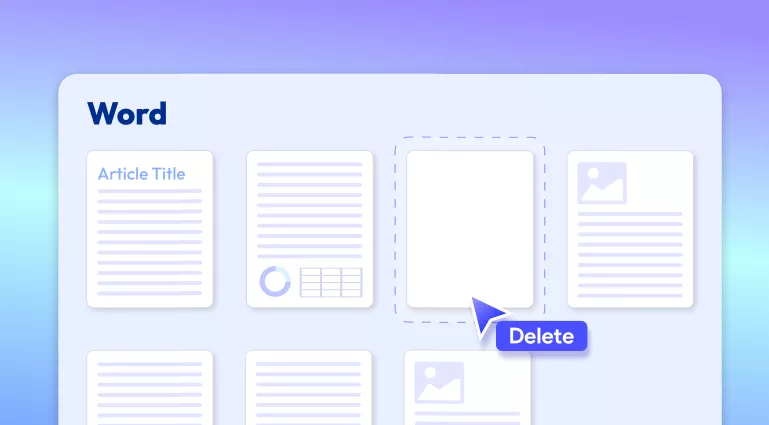
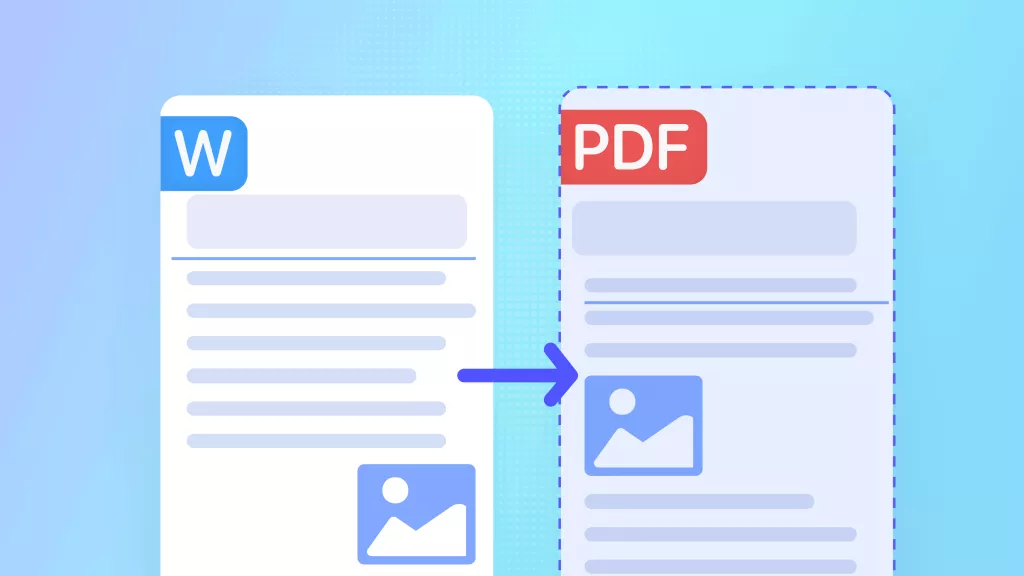

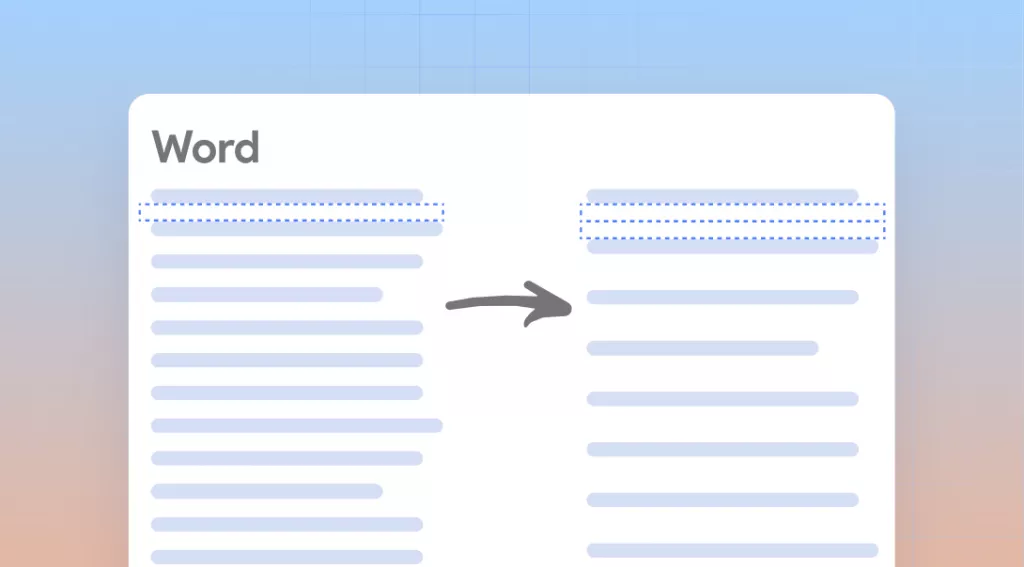
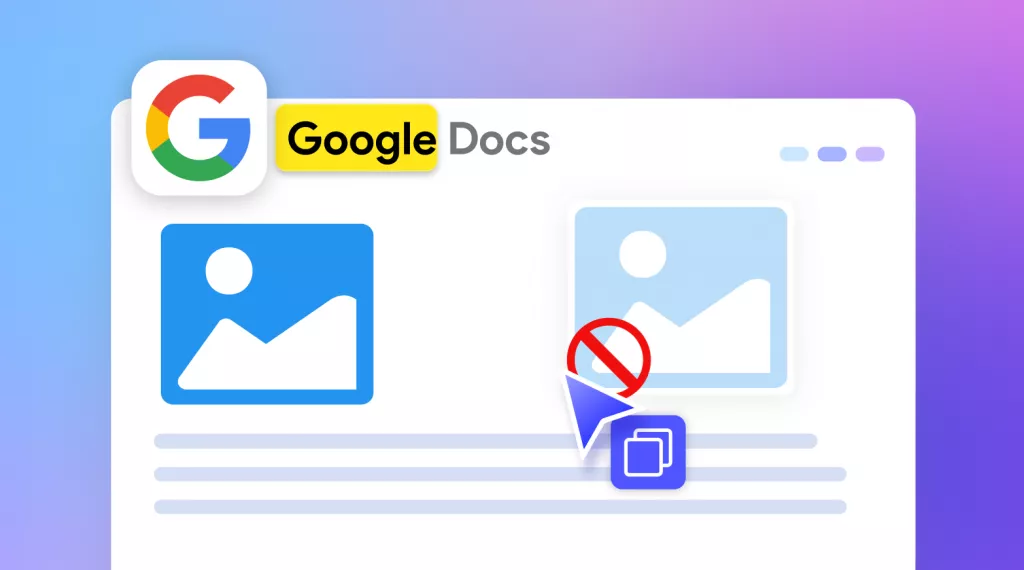
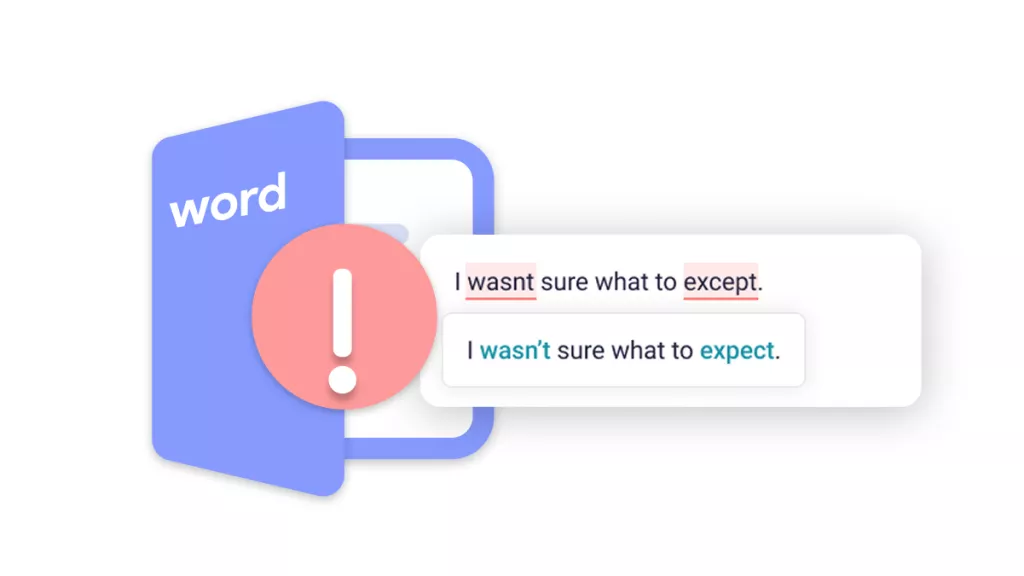

 Enid Brown
Enid Brown 
 Engelbert White
Engelbert White