Safeguarding sensitive information within PDF documents has become increasingly vital as the exchange of digital documents has become the norm in all kinds of settings. It can therefore be necessary to conceal some of the confidential or sensitive information within a PDF file when sharing important documents with others. Digitally, this is known as masking text. Masking text involves hiding specific content within a PDF to protect confidential information or discreetly correct errors or typos. In this comprehensive guide, we will delve into the reasons why you might want to mask text in a PDF file and what information you should hide, we'll answer some FAQs, and we'll also explain the process of how to mask text using one of the most innovative PDF editors on the market.
How to Mask Content in PDF with UPDF
UPDF is an AI-driven PDF editing tool which provides a more intuitive and powerful way to manage your PDF files. UPDF offers a modernised and advanced redaction feature which is designed to enable users to effectively mask content within PDF documents.
Here's our easy-to-follow step-by-step guide on how to mask words in PDF:
Step 1. Download UPDF and Open Your Document
Download and then launch UPDF. Then, select "Open File" to choose the PDF document in which you'd like to mask text.
Windows • macOS • iOS • Android 100% secure
Step 2. Go to the "Redact" Tool
To access the redaction tool, click on the "Redact" icon in "Tools" on the left-hand toolbar.
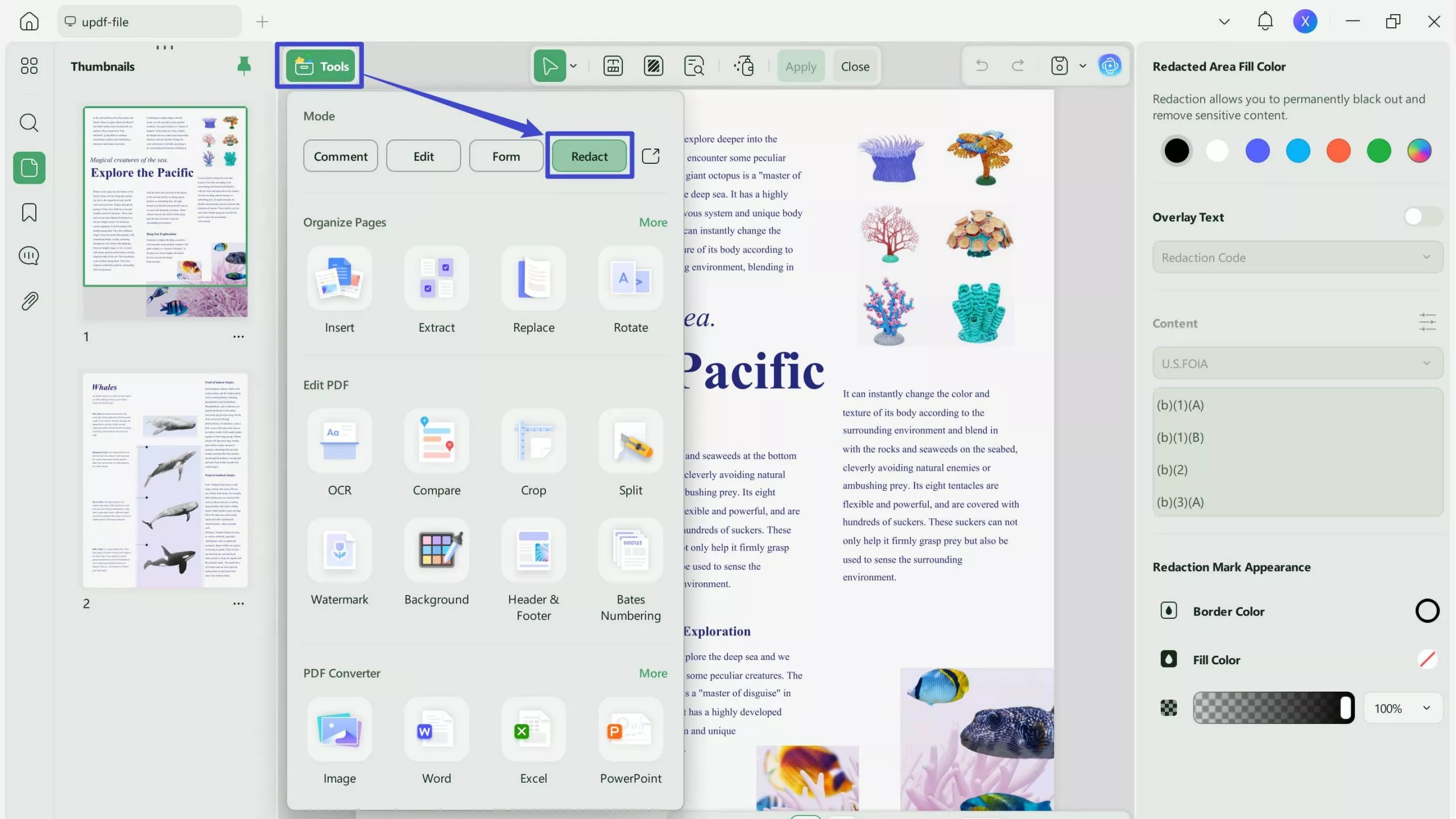
Step 3. Mask Text in PDF
This software offers 2 methods to help you mask content in PDF. One of them is to select the text you want to mask, and the other is to search and mask.
Method 1. Select Text to Mask
Above your document, you'll see an option called "Redact" - click this, then select the text that you want to redact, and then click "Apply" from the popup menu.
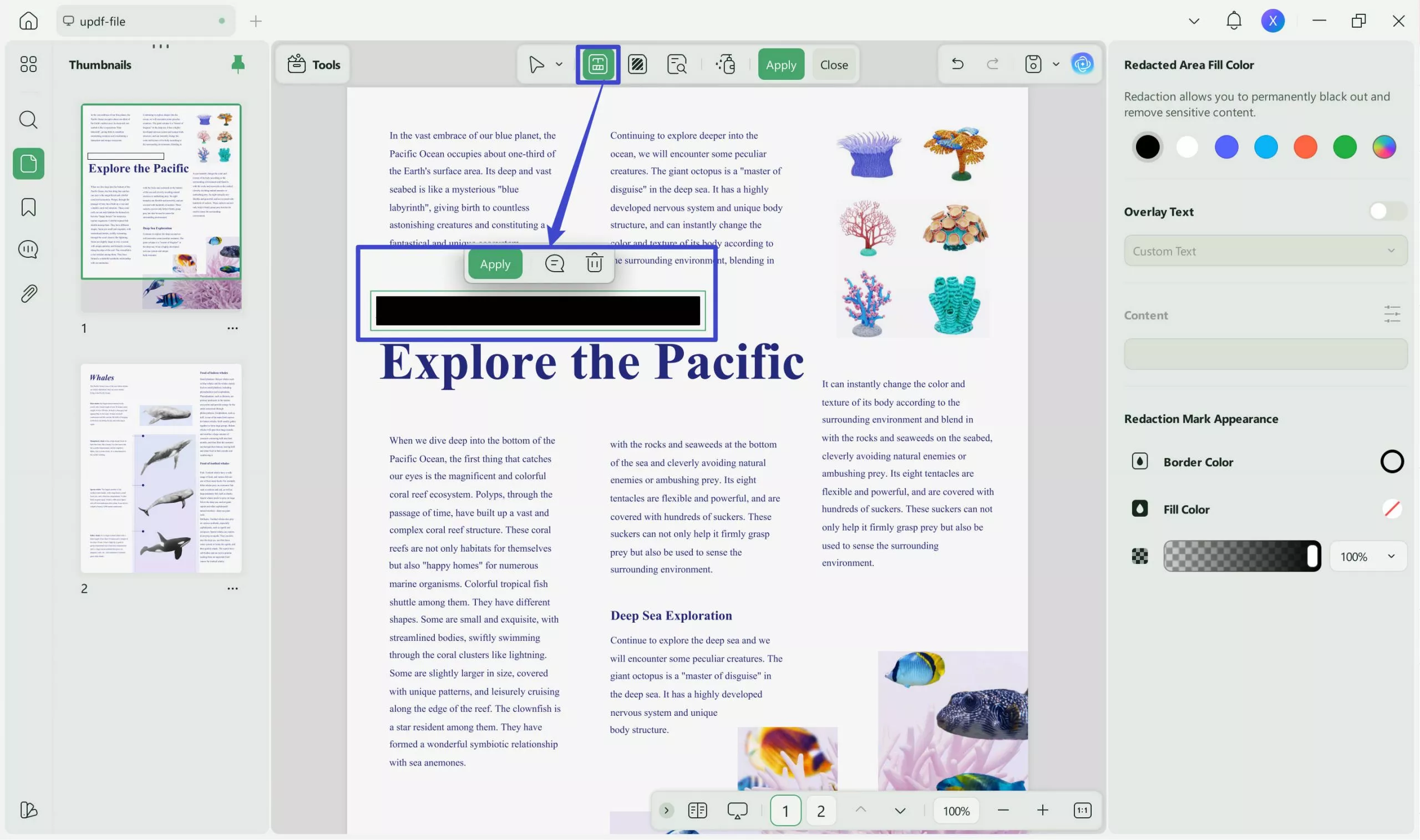
Method 2. Search Words to Mask
If you want to search text on PDF and then mask them all or some of them, click the "Find Text & Redact". Enter the words in the search bar, and you can find all of the words in this page are highlighted and listed on the search panel. Now select the texts you want to mask and click the "Redact" button below.
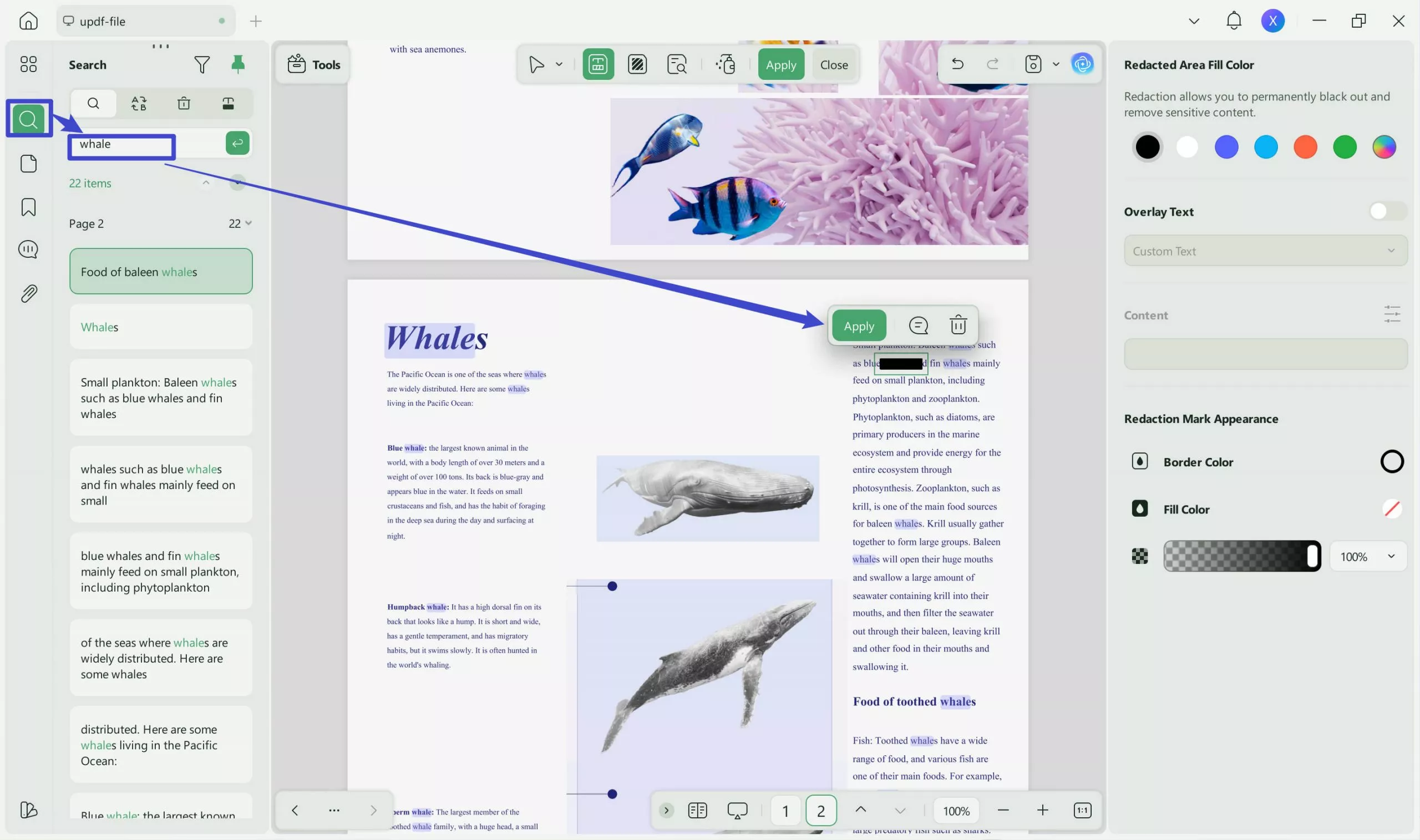
If you want to make changes to the redaction property, make the required changes on the right menu.
With UPDF's user-friendly interface and helpful redaction feature, masking text in PDFs becomes an easy process. To have the best PDF editing tool on the market, make sure to download UPDF so that you can try out its powerful functionalities for yourself.
Windows • macOS • iOS • Android 100% secure
Why Do You Need to Mask Something in PDF?
There are numerous reasons why masking text in PDF documents can be essential. We've listed some of the most common reasons as to why you may need to mask text in a PDF file:
- Protection of Sensitive Information: If your PDF documents contain confidential data such as personal details, financial information, or other content that should be shielded from unauthorised access, you may want to conceal this information to prevent it from falling into the wrong hands.
- Error Correction: Making typos or spelling errors is very common, and can be a huge inconvenience when you've already saved your PDF file. Masking allows users to rectify these issues discreetly without altering the overall appearance of the document.
- Compliance Requirements: Many industries are subject to regulatory standards regarding data privacy and security. Masking sensitive information helps organisations remain compliant with these regulations and avoid potential legal ramifications.
- Presentation Purposes: In presentations or reports, you might want to focus on specific parts of a document while temporarily hiding other sections to avoid distractions and keep the attention of your audience.
- Selective Sharing: Sometimes, you might need to share a PDF file with someone who needs to see the majority of the document, but isn't authorised to view the more private or sensitive information within it. In these cases, you'll find it useful to obscure certain parts of the document that you don't want to share.
- Anonymising Personal Data: When conducting research or data analysis, it can be necessary to conceal the identities of individuals while presenting research results and analysing patterns and trends.
What Information Should You Mask When Sharing?
When sharing PDF documents, it can be crucial to identify and mask sensitive information to safeguard privacy. By carefully assessing the content of your PDF documents and how they are going to be used or shared, you can determine which information requires masking to ensure privacy and security. Here are the most common types of information that you may want to mask within your documents:
Personal Details: Personally Identifiable Information (PII) is data that can be used to identify an individual, and it should be concealed when sharing a PDF file. This includes names, usernames, addresses, phone numbers, social security numbers, and email addresses. Also under this umbrella are things like passport numbers, driving license numbers, or government-issued identification numbers.
Financial Details: Needless to say, it's imperative to hide any financial information detailed within a PDF file when sharing it with others. Bank account numbers, credit card details, and financial statements should all be masked to prevent identity theft or fraud.
Confidential Business Information: Trade secrets, legal case information, or business strategies should also be redacted from your PDF files. This is important for your business to maintain an advantage over the prying eyes of competitors and protect any confidential plans or information.
Sensitive Corporate Information: It's important to protect the identities and information of the employees within a business as well as customer data. Things like employee names, payroll data, performance reviews and disciplinary actions should be hidden from any PDFs that you plan to share, as well as sensitive customer information.
Security Credentials: When sharing a PDF file, it's also crucial to ensure that you mask all passwords, encryption keys and access codes, as well as answers to security questions used for authentication and API keys.
FAQs about Masking Content in PDF
Can I Mask a Field in PDF?
Yes, you can - with UPDF, you can easily mask fields in your PDF files. Masking a form field in PDF is the same as masking text in PDF, and just go to the "Redact" feature and follow the simple steps in our user-friendly guide (detailed previously in this article) and you'll be able to conceal any information that you require within your PDF documents.
Can I Mask PDF Content Online for Free?
While some online tools claim to offer free PDF masking capabilities, they often provide only a rectangle shape to cover the text that you want to mask. This provides very limited functionality and does not guarantee secure redaction, as it can easily be removed with the right software. It's much more advisable to use offline tools like UPDF for a more comprehensive and reliable masking experience.
How to Mask Content in PDF with Adobe Acrobat?
Adobe Acrobat also offers redaction features for masking content in PDFs. Here's how you can redact data from a PDF document using Adobe:
1. First, launch the Adobe Acrobat Pro software and open the PDF file that you want to redact.
2. Next, click on "Tools" and then "Redact" from the options on the interface.
3. Click on "Mark for Redaction" then "Text & Images".
4. Select the text or images that you need to redact, then click "Apply". If you'd like to customise your PDF document, do this before selecting "Apply" - after editing, you can then apply the redaction that is required and save your PDF file.
The Adobe Acrobat software is very costly compared to UPDF, which provides an array of PDF editing features at a much more affordable price point. Adobe's pricing starts at $22.99 per month, whereas UPDF's prices start from only $35.99 per year - only 1/12 of Adobe's fee. UPDF also offers a one-time perpetual fee for as little as $55.99 which is incredible value for money, as this gives the user access to the software for life. You can check the full comparison between Acrobat and UPDF to get more information.
Conclusion
Mastering the art of masking text in PDF documents is undeniably crucial for safeguarding sensitive information, discreetly concealing typos or errors, and ensuring that your business complies with any privacy regulations. With UPDF's user-friendly interface and innovative redaction feature, users can efficiently and effectively protect their data with ease by masking text in their PDF files. We highly recommend UPDF as the go-to solution for masking text in PDFs, and for all of your PDF editing needs.
Why not download and try using UPDF today? Take advantage of its wide variety of PDF editing capabilities, including the redaction feature which provides the user with unparalleled privacy and security for your PDF documents. If you want to know more about UPDF, you can read the UPDF review on the high-authority website howtogeek.
Windows • macOS • iOS • Android 100% secure
 UPDF
UPDF
 UPDF for Windows
UPDF for Windows UPDF for Mac
UPDF for Mac UPDF for iPhone/iPad
UPDF for iPhone/iPad UPDF for Android
UPDF for Android UPDF AI Online
UPDF AI Online UPDF Sign
UPDF Sign Edit PDF
Edit PDF Annotate PDF
Annotate PDF Create PDF
Create PDF PDF Form
PDF Form Edit links
Edit links Convert PDF
Convert PDF OCR
OCR PDF to Word
PDF to Word PDF to Image
PDF to Image PDF to Excel
PDF to Excel Organize PDF
Organize PDF Merge PDF
Merge PDF Split PDF
Split PDF Crop PDF
Crop PDF Rotate PDF
Rotate PDF Protect PDF
Protect PDF Sign PDF
Sign PDF Redact PDF
Redact PDF Sanitize PDF
Sanitize PDF Remove Security
Remove Security Read PDF
Read PDF UPDF Cloud
UPDF Cloud Compress PDF
Compress PDF Print PDF
Print PDF Batch Process
Batch Process About UPDF AI
About UPDF AI UPDF AI Solutions
UPDF AI Solutions AI User Guide
AI User Guide FAQ about UPDF AI
FAQ about UPDF AI Summarize PDF
Summarize PDF Translate PDF
Translate PDF Chat with PDF
Chat with PDF Chat with AI
Chat with AI Chat with image
Chat with image PDF to Mind Map
PDF to Mind Map Explain PDF
Explain PDF Scholar Research
Scholar Research Paper Search
Paper Search AI Proofreader
AI Proofreader AI Writer
AI Writer AI Homework Helper
AI Homework Helper AI Quiz Generator
AI Quiz Generator AI Math Solver
AI Math Solver PDF to Word
PDF to Word PDF to Excel
PDF to Excel PDF to PowerPoint
PDF to PowerPoint User Guide
User Guide UPDF Tricks
UPDF Tricks FAQs
FAQs UPDF Reviews
UPDF Reviews Download Center
Download Center Blog
Blog Newsroom
Newsroom Tech Spec
Tech Spec Updates
Updates UPDF vs. Adobe Acrobat
UPDF vs. Adobe Acrobat UPDF vs. Foxit
UPDF vs. Foxit UPDF vs. PDF Expert
UPDF vs. PDF Expert

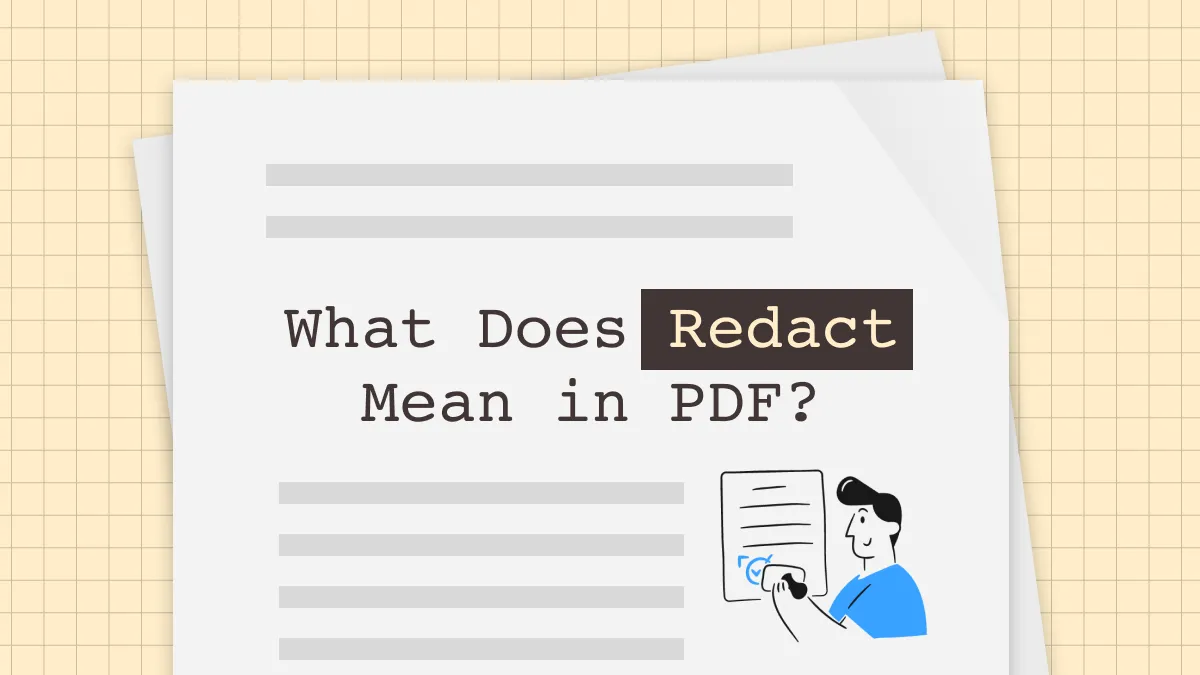

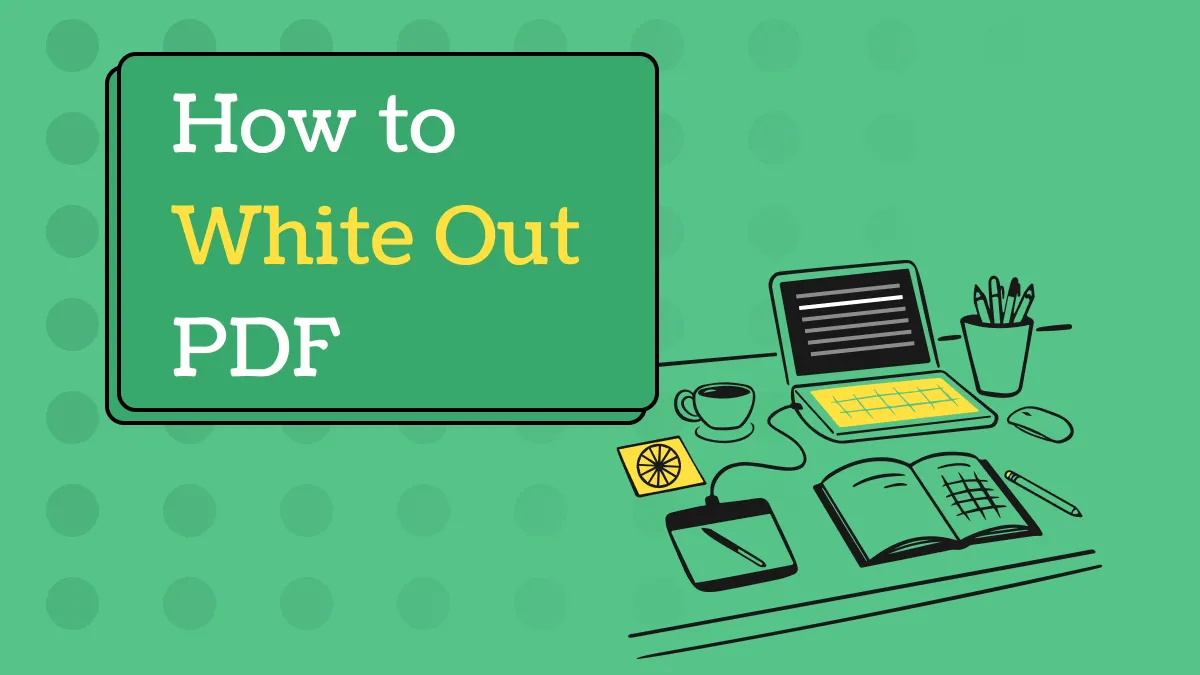

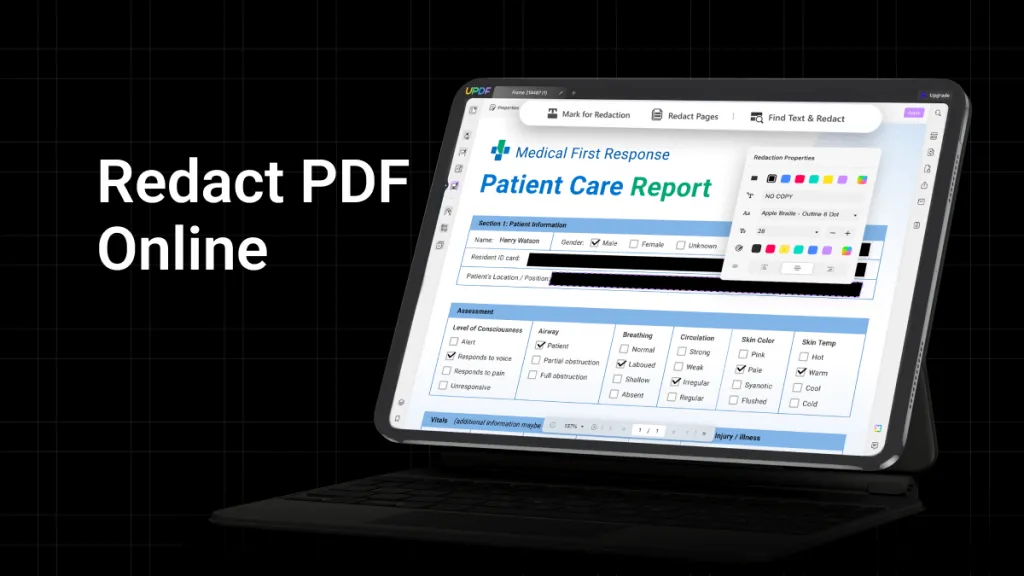

 Enola Davis
Enola Davis 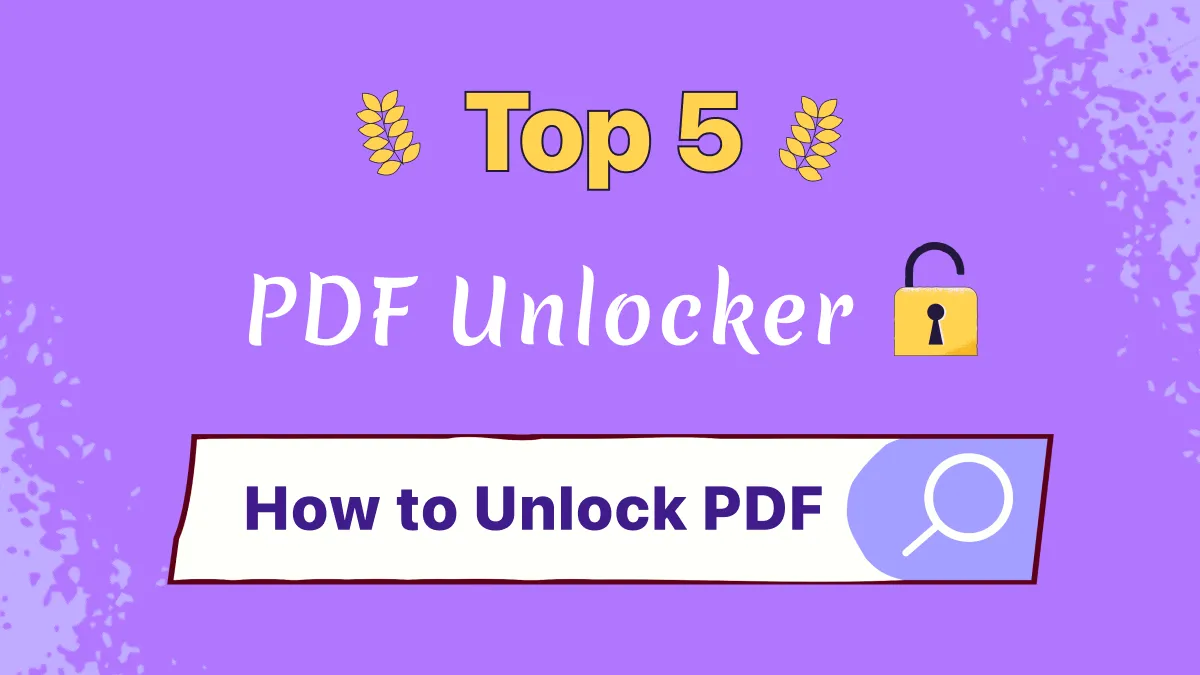
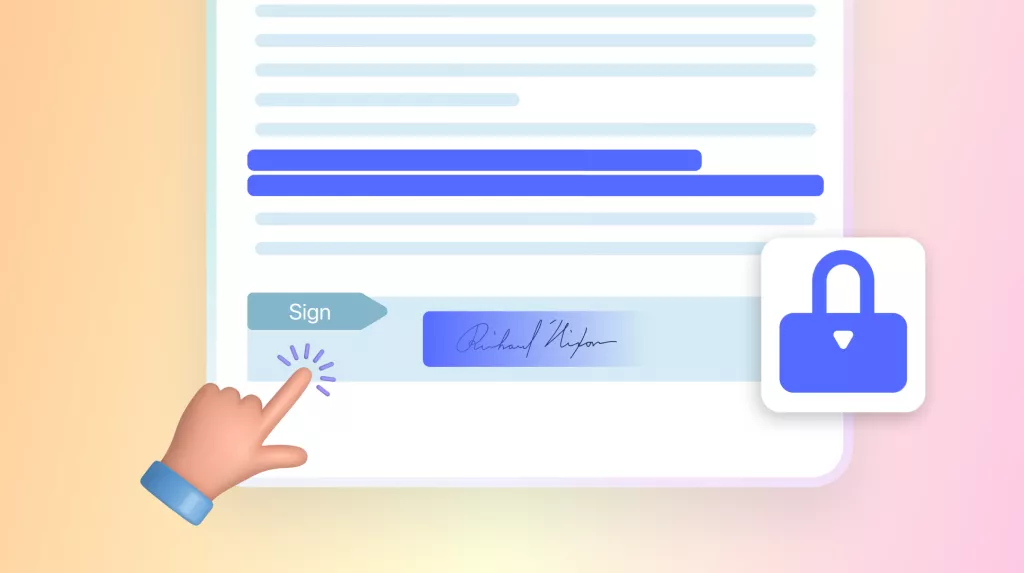

 Enola Miller
Enola Miller  Delia Meyer
Delia Meyer