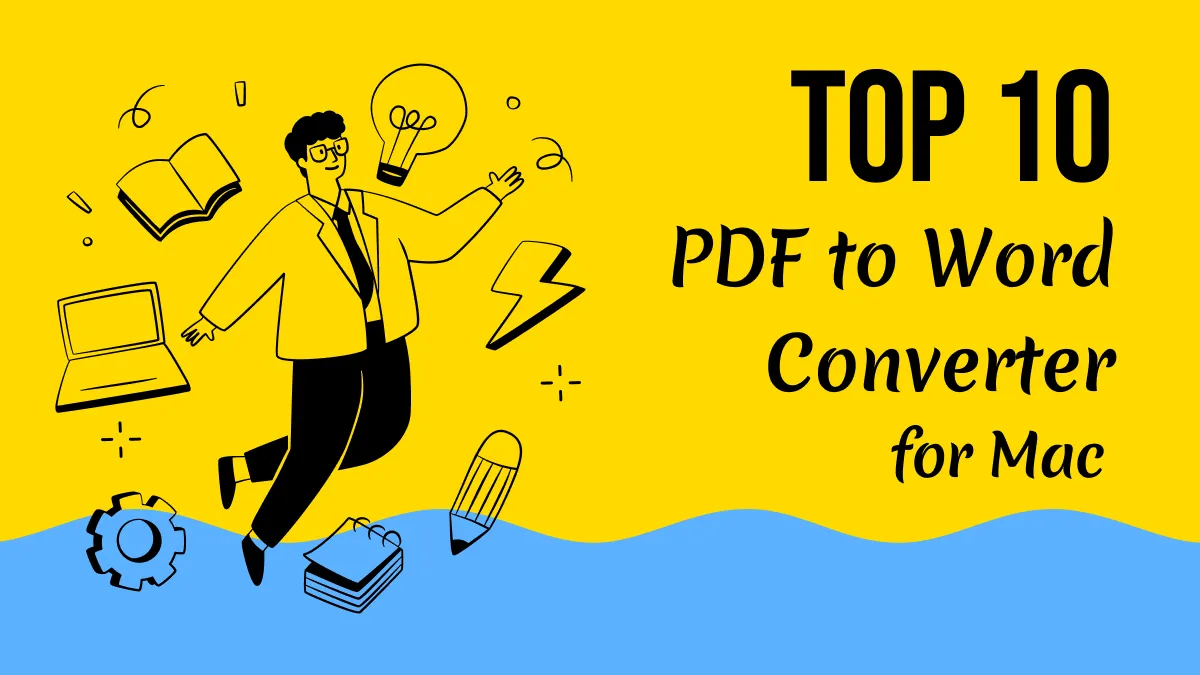It might be easy to uninstall apps on Windows, but on Mac, it’s a whole different story. I remember the first time I tried uninstalling an app on Mac, it didn’t go as I expected. To avoid the accumulation of unnecessary apps cluttering my workplace, I had to properly learn how to uninstall app on Mac. Users might not realize it, but too many apps can slow down the Mac, affect its storage, and delay boot time.
Therefore, getting rid of such apps can help the Mac run faster and much smoothly than before. While I discuss all efficient ways you can learn to uninstall apps, you will get space for new and useful apps for improving your Mac workflow. UPDF is one effective PDF management tool which can be a perfect addition to your application list!
Windows • macOS • iOS • Android 100% secure
Part 1. Why Knowing How to Uninstall Apps on Mac Matters?
It makes a huge difference to know how to uninstall app on Mac, as you’re basically trying to keep your Mac organized and fast. With the correct ways to uninstall apps, I prevented leftover files, like caches or preferences files, from piling up. Moreover, it helps me free disk space, boosts Mac performance, and enhances the security application. If you don’t get rid of apps, there’s a chance of a virus and more.
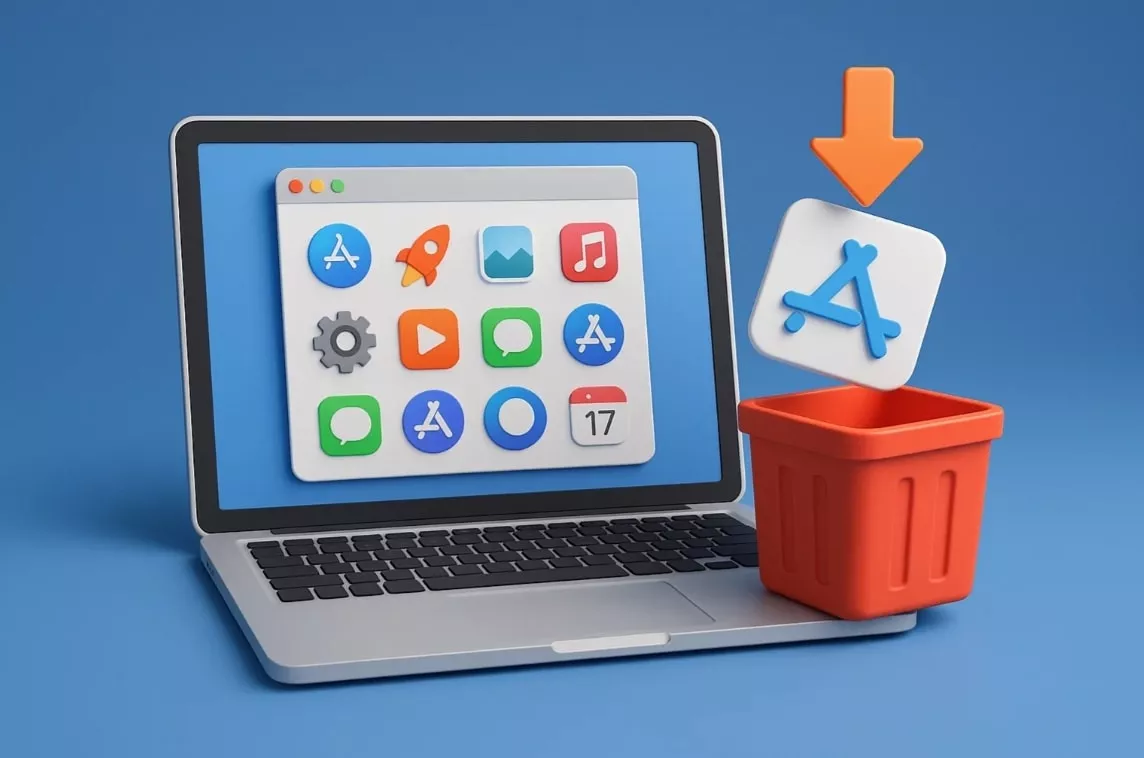
Part 2. How To Uninstall App On Mac? Top 4 Ways with Steps
When it comes to uninstalling apps from Mac, it is clear that too many apps make your device feel cluttered and it may result in slow processing. Therefore, learn about the following ways on how to uninstall them and free up space to keep things running smoothly:
Way 1. Use Settings
One way to uninstall apps is to use the “Storage” option to see all running apps and how much space they are taking. However, ensure that this method will not uninstall the native Mac apps, like Maps, Safari, and more. Let me show you how to uninstall app on Mac with these steps:
Step 1. Head to the “Apple” icon at the top to access the “System Settings” option or simply click the “Settings” icon at the bottom toolbar.
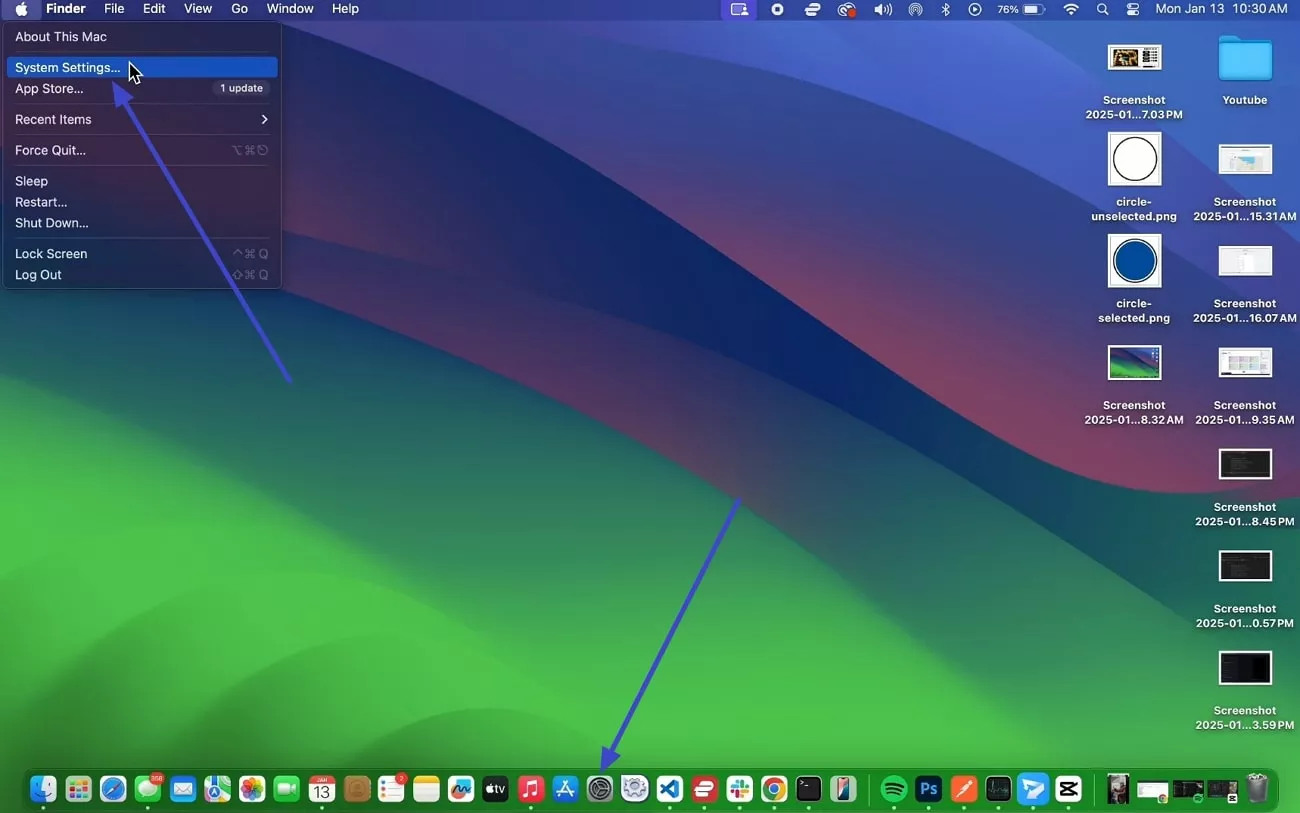
Step 2. Once the settings window is open, open the “General” tab, choose the “Storage” option, and press the “i” icon next to “Applications.”
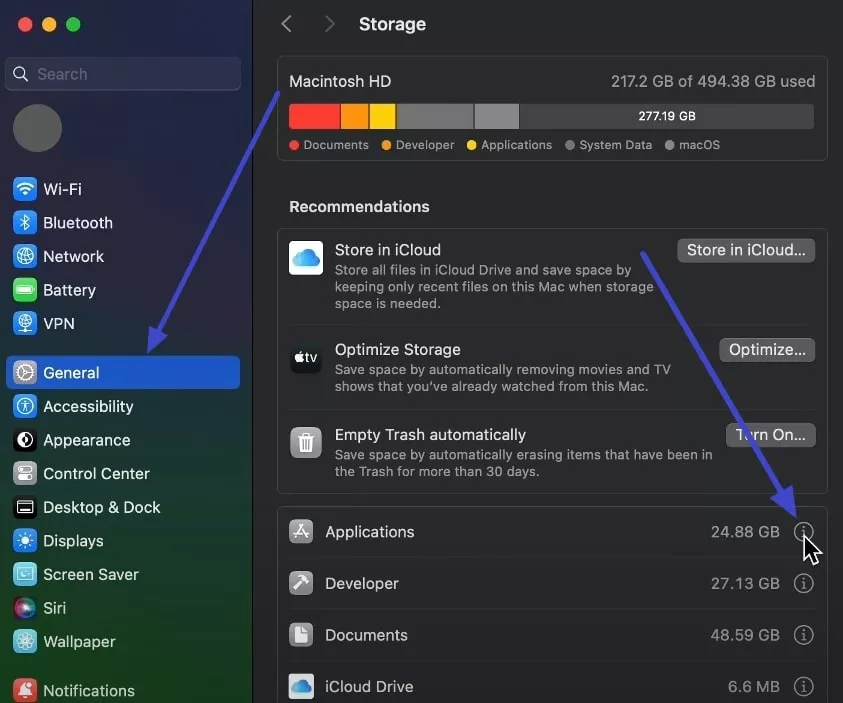
Step 3. After that, select the desired app you want to uninstall, press “Delete,” and confirm the removal by pressing the “Delete” button again. Enter the Mac password and permanently delete the app from the Mac.
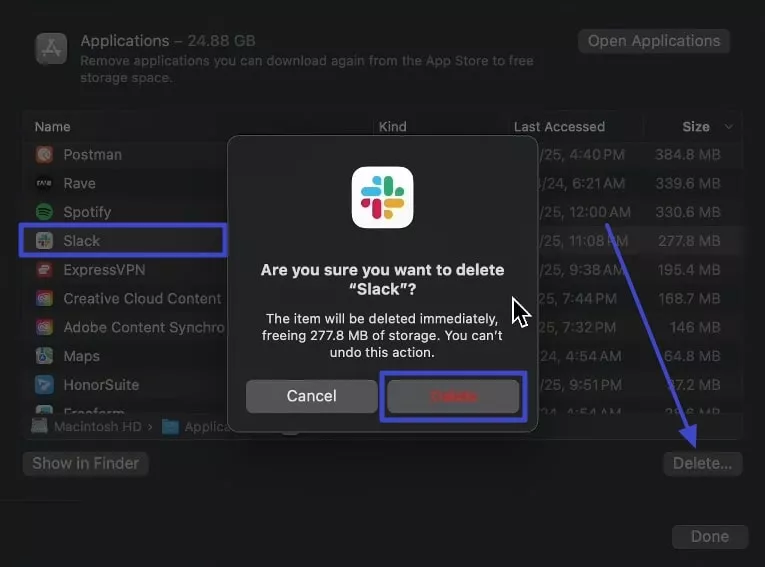
Way 2. Use Launchpad
The methods that I found the most straightforward and effective was using the Launchpad, as it lets me see my apps visually. It’s a quick way to spot a frozen app and then force-quit it or uninstall it without digging through menus. This method feels intuitive and fast, and can be performed using the following instructional guide:
Instructions. Click the “Launchpad” icon at the bottom, long-press the unwanted app, and hit the “Delete” button to uninstall the app from Mac.
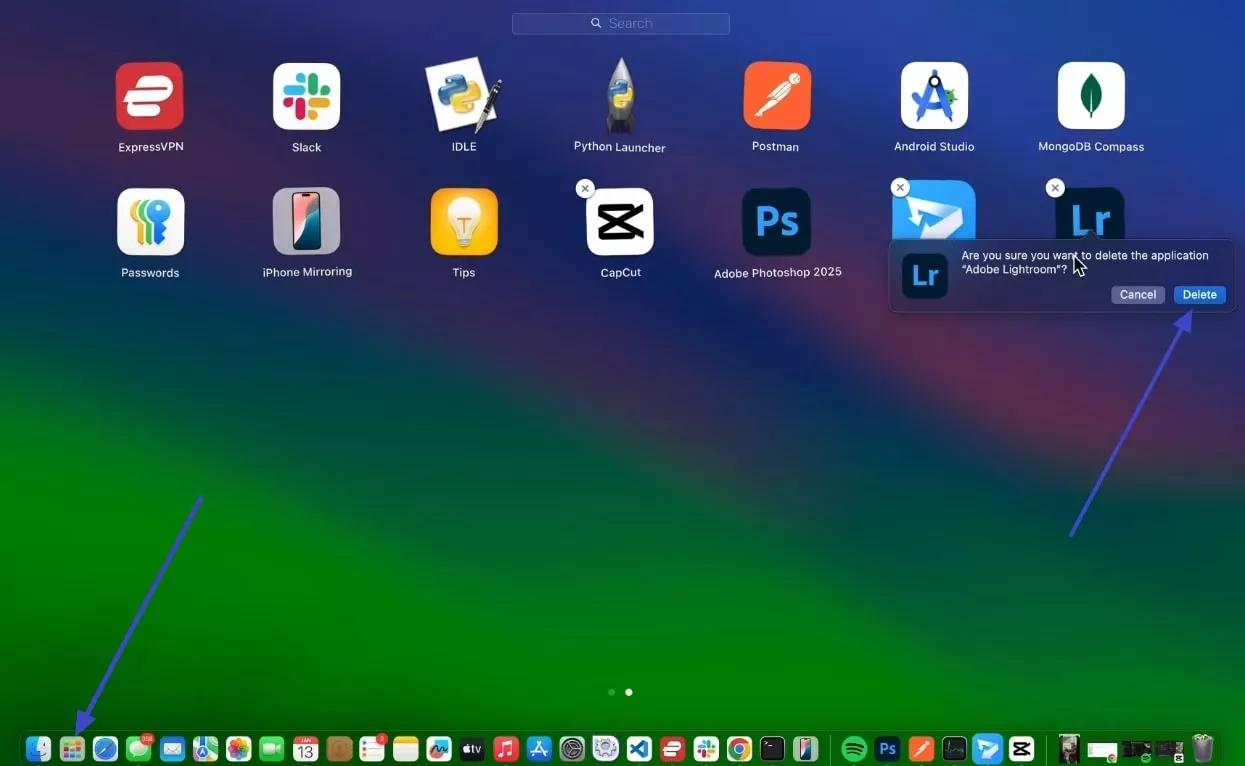
Way 3. Use Finder
For a seamless workflow, I try uninstalling apps from the Finder app when there are a lot of unused apps there. This is a simple and straightforward way to manage apps when needed, and I can easily access them through applications or by searching for them. Now, let's look at the following steps on how to uninstall app on Mac:
Step 1. Go to the “Finder” app on your Mac, access the “Applications” tab, right-click the unwanted app, and choose “Move to Trash.”
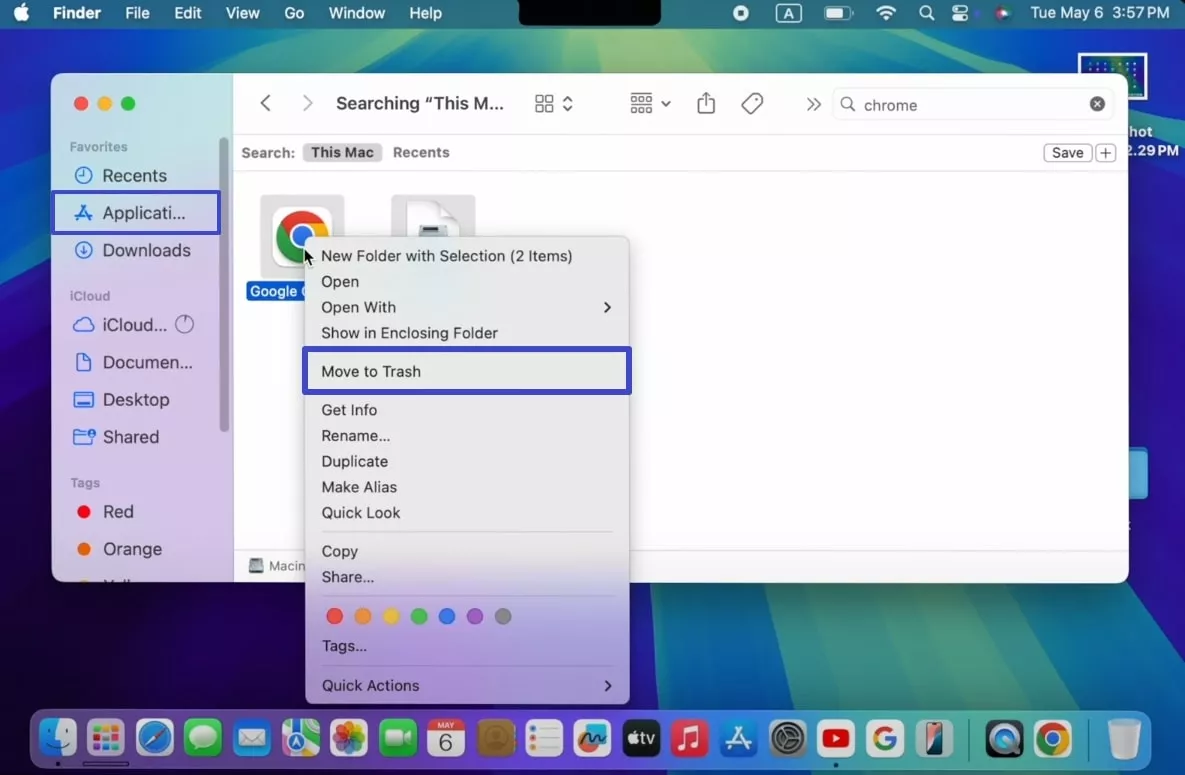
Step 2. Next, you can simply right-click the “Trash” icon to “Empty” it, or open the application, select the deleted app, and confirm the “Empty Bin” button.
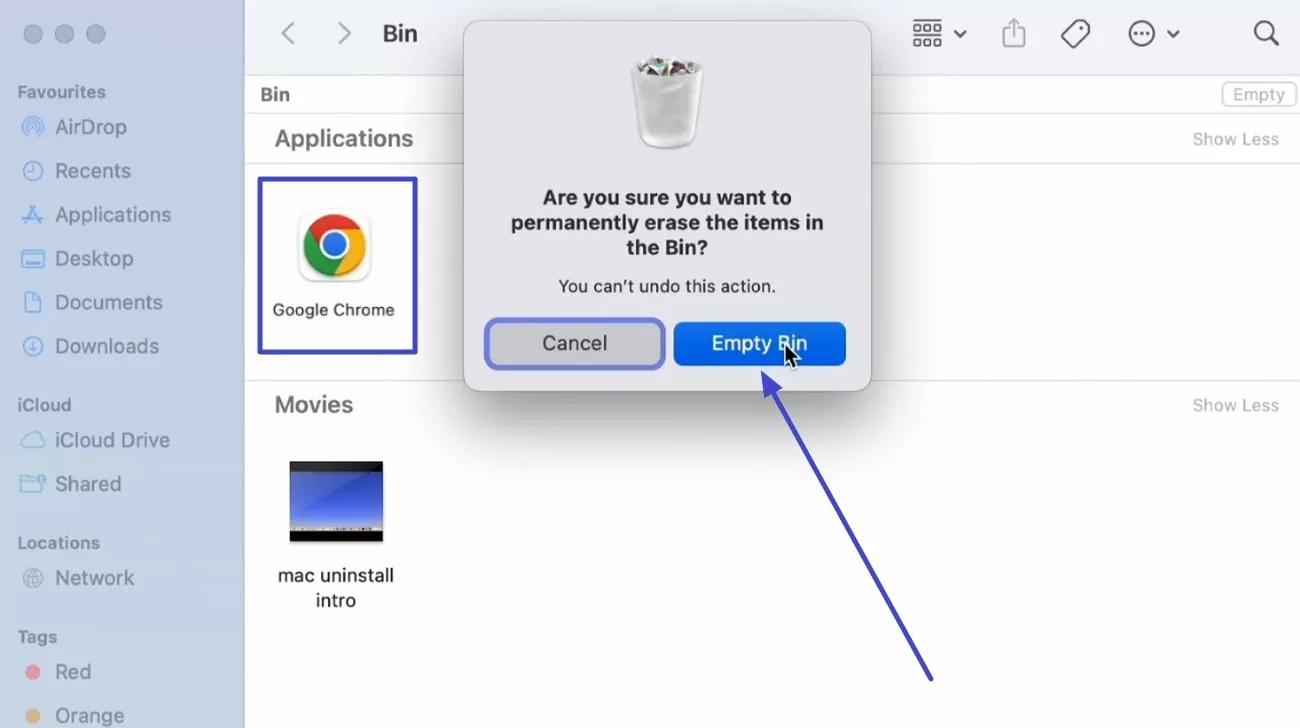
Tip:
Way 4. Use Terminal
Another way to uninstall apps is to use the Terminal app, as it is powerful for advanced users who want precise control over deletions, including system-level apps. I find this method very helpful, and with certain commands, I can remove apps in batches as well. Now, let me show you how to uninstall app on Mac using Terminal commands:
Step 1. Access the "Terminal" app from the Launchpad, write "sudo uninstall file://," open the Finder with the app, and drag the app next to the written command.
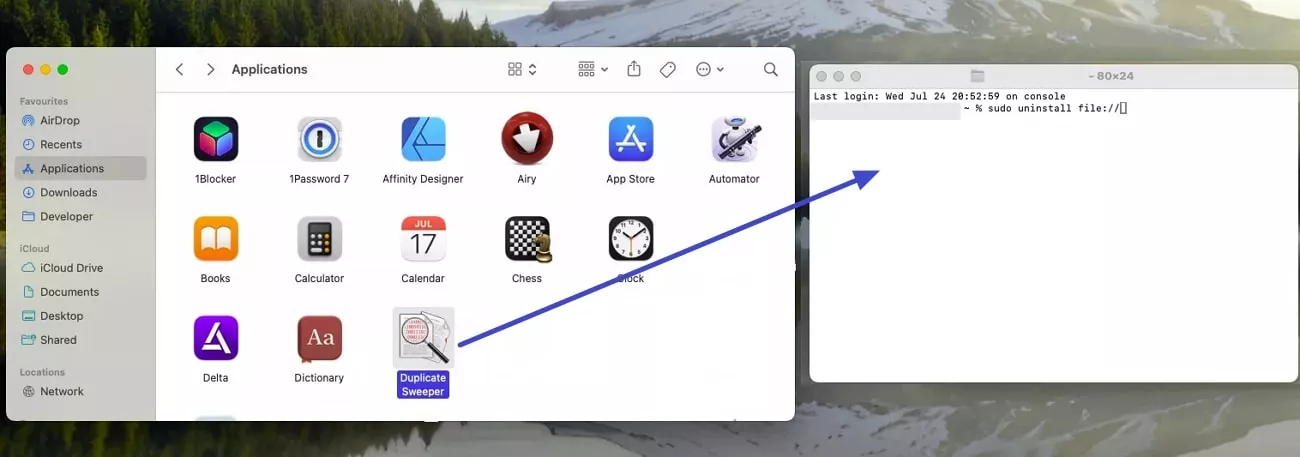
Step 2. Once the application command is entered, press the “Enter” key, and let the system permanently uninstall that app from the Mac.
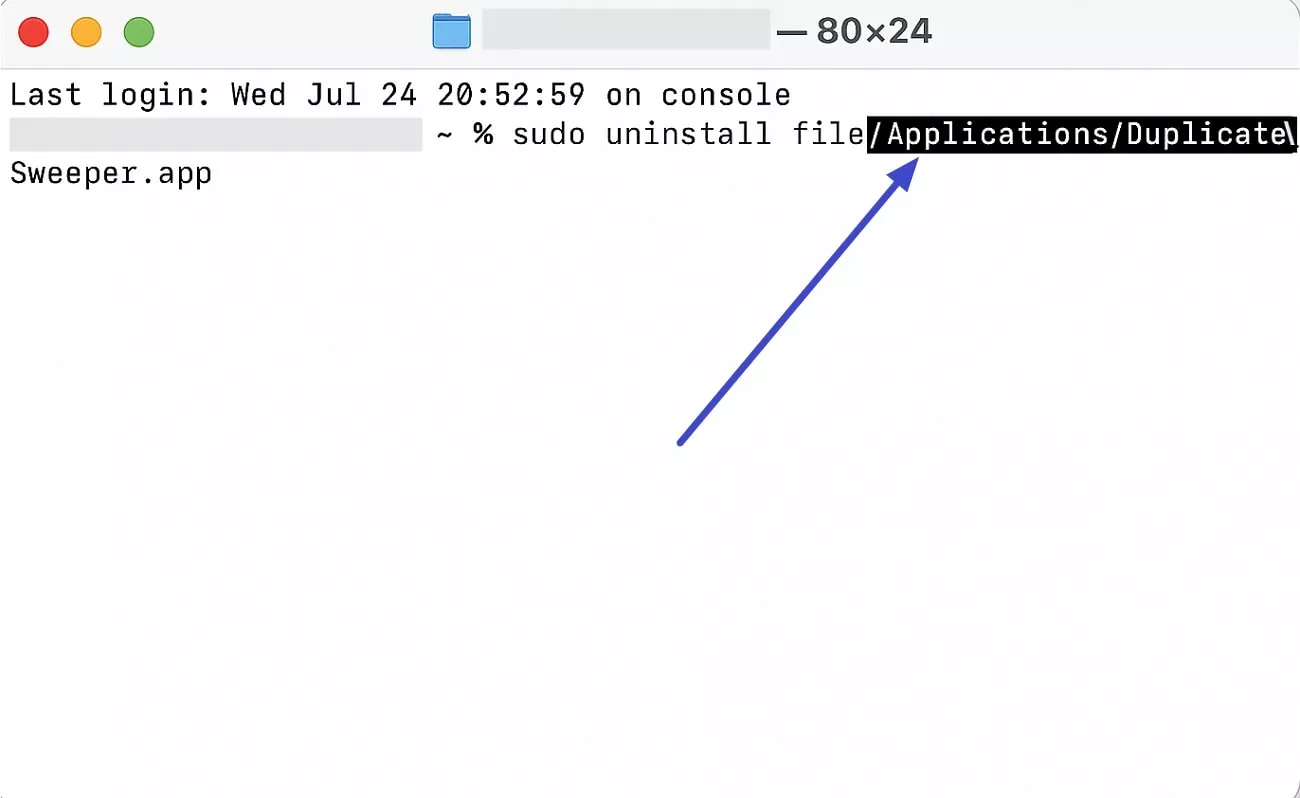
Part 3. Bonus Tip: Work Smarter with UPDF on Mac
With all unnecessary apps uninstalled from my Mac, I was looking for smarter options that could have a positive effect on my working abilities. I came across UPDF, a powerful PDF editor with AI features, ready to handle all your PDF needs.
Windows • macOS • iOS • Android 100% secure
Since then, I’ve been using UPDF for PDF management features, along with easy editing, annotating, and organizing PDFs. Moreover, with its various converting tools, I can easily transform and save my PDFs into any format or image.
Not only that, but this software is also equipped with smart AI features that help me summarize, make visual mind maps, and translate text in seconds. For better understanding, go through the following benefits of this tool in detail:
Key Benefits
- Edit, Annotate, and Organize: I can edit text and images, add links and link pages directly to my PDFs with versatile formatting options.
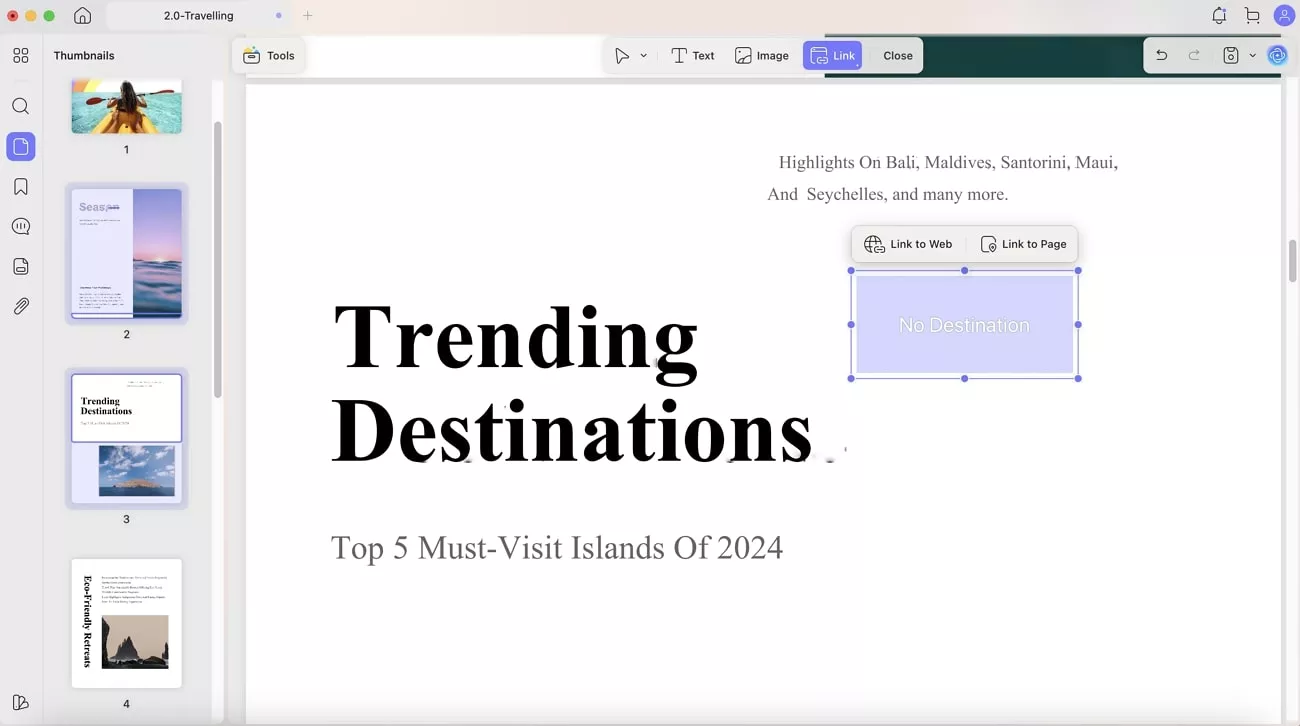
For better visualization, UPDF offers me multiple options to highlight, underline, strikethrough, add sticky notes, and add a signature.
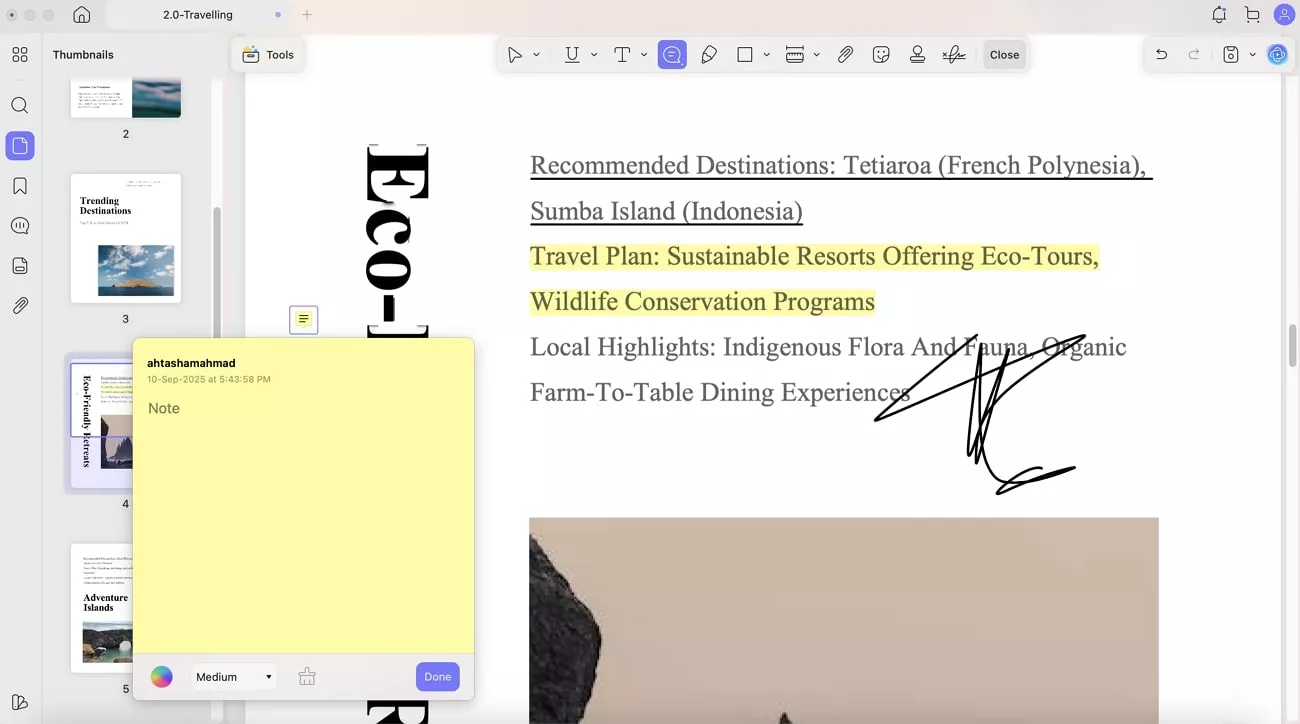
When I tend to have messy documents, this tool lets me seamlessly organize pages with options, like merging multiple PDFs, splitting large files, and even reordering them by drag and drop.
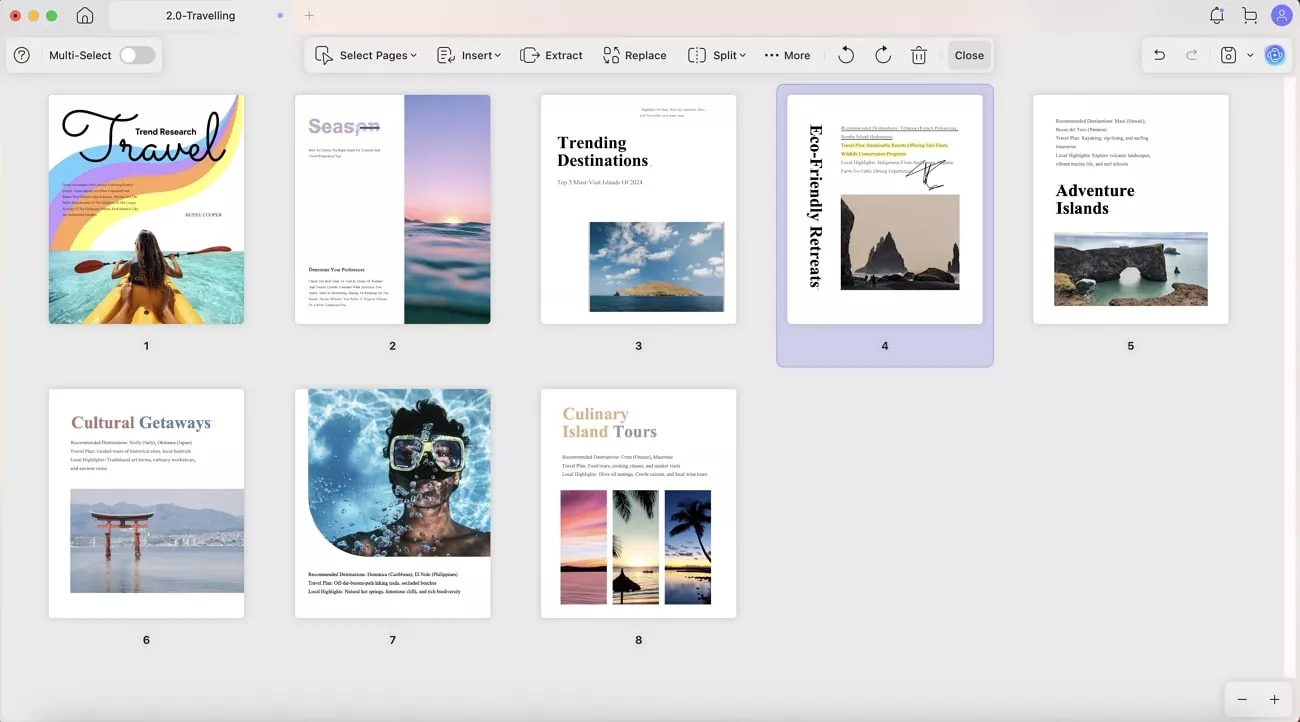
- OCR: This feature allows me to convert scanned PDFs and images into fully searchable and editable text, into 38+ languages. There are options for page layout and page range, and it comes with 3 types of conversion options.
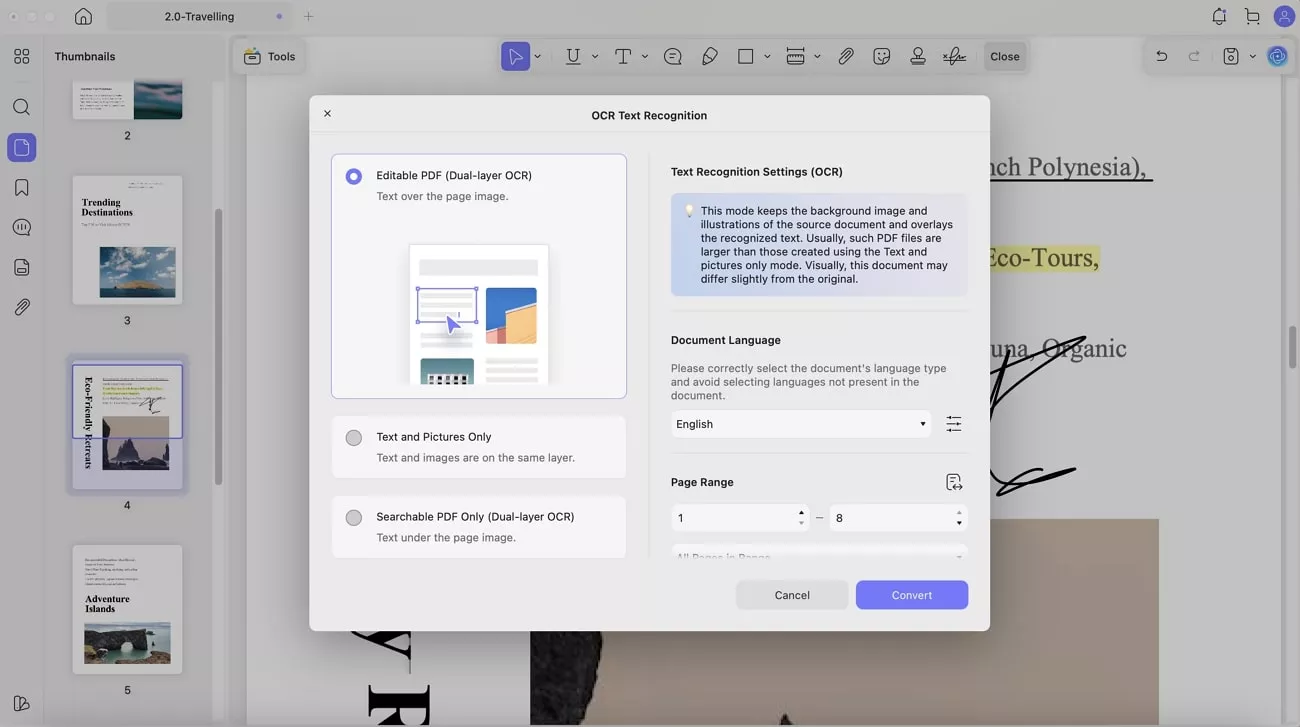
Windows • macOS • iOS • Android 100% secure
- Cross-Platform Support: UPDF supports and works seamlessly on macOS, Windows, iOS, Android devices, and more.
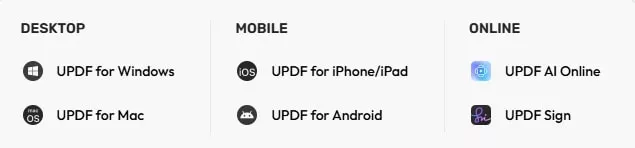
- Batch Convert PDFs: The batch processing options for UPDF on Mac are vast and include the conversion of multiple PDFs into different formats. I can also perform batch OCR, print, encrypt, compress, and many more.
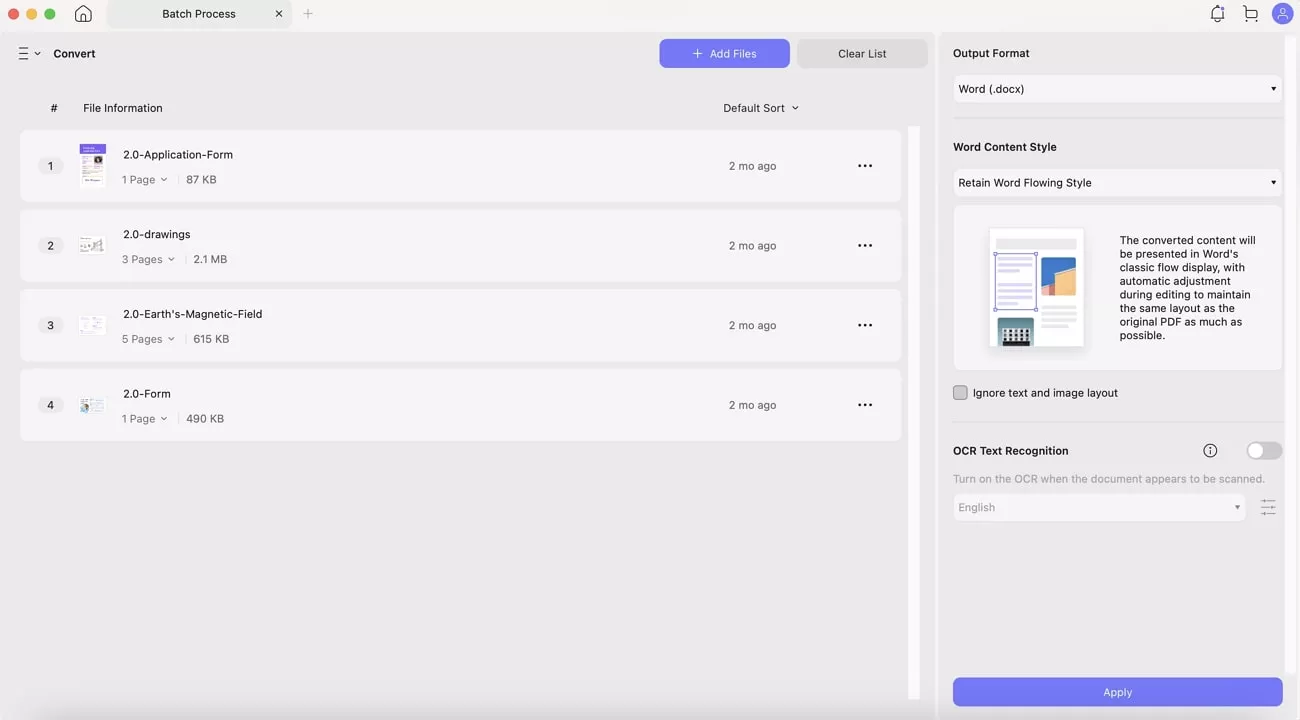
- AI Integration (UPDF AI): When it comes to difficult PDFs, I use the AI summarization feature of UPDF. It provides me with a concise summary and key points of the document using GPT-5 and DeepSeek R1 technology.
Windows • macOS • iOS • Android 100% secure
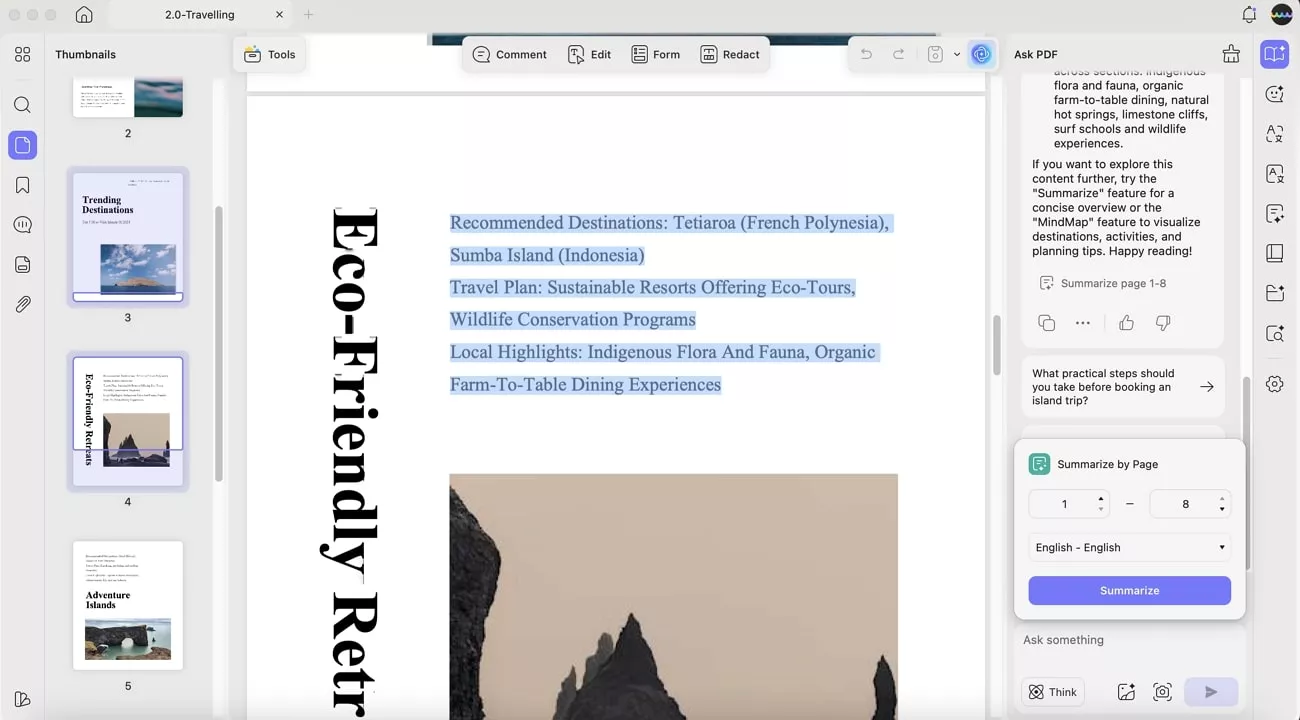
I can even translate text within PDFs into 25+ languages instantly in various page ranges, using its 2 different translation modes.
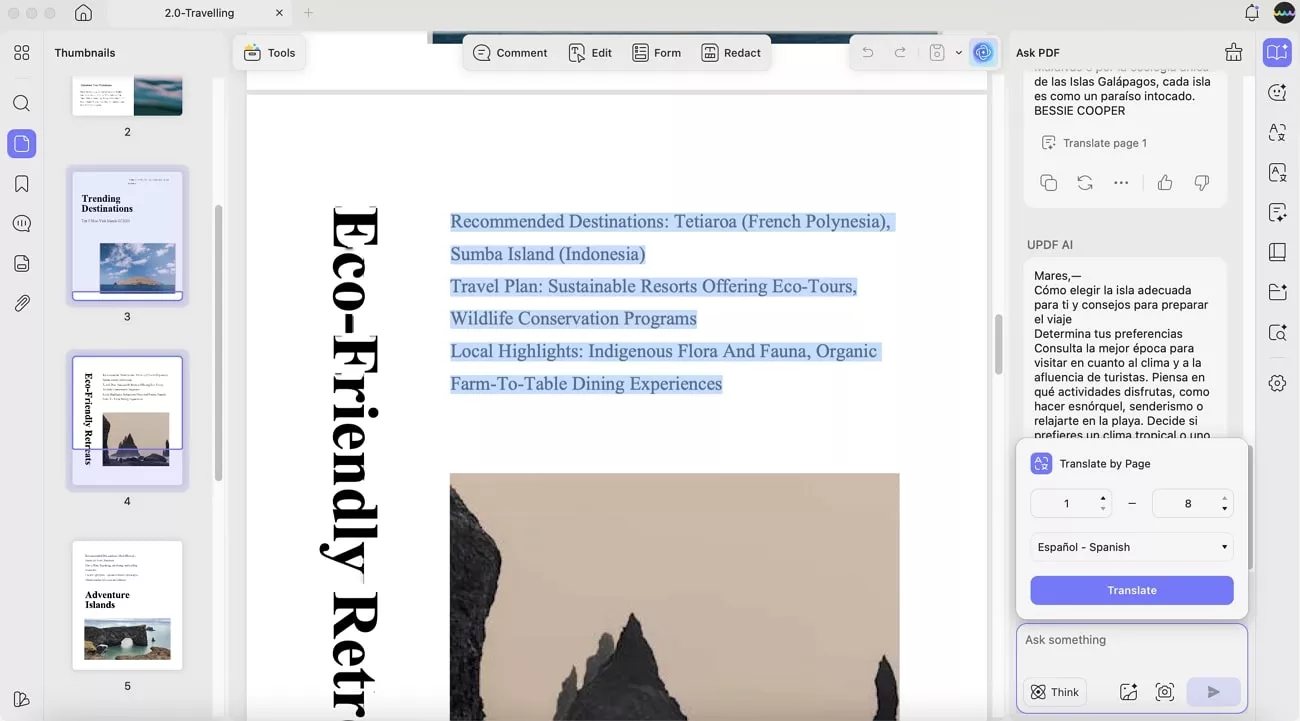
In case the PDF contains complex terminologies and wording, I let the AI explain provide me with a better explanation and understanding of that topic.
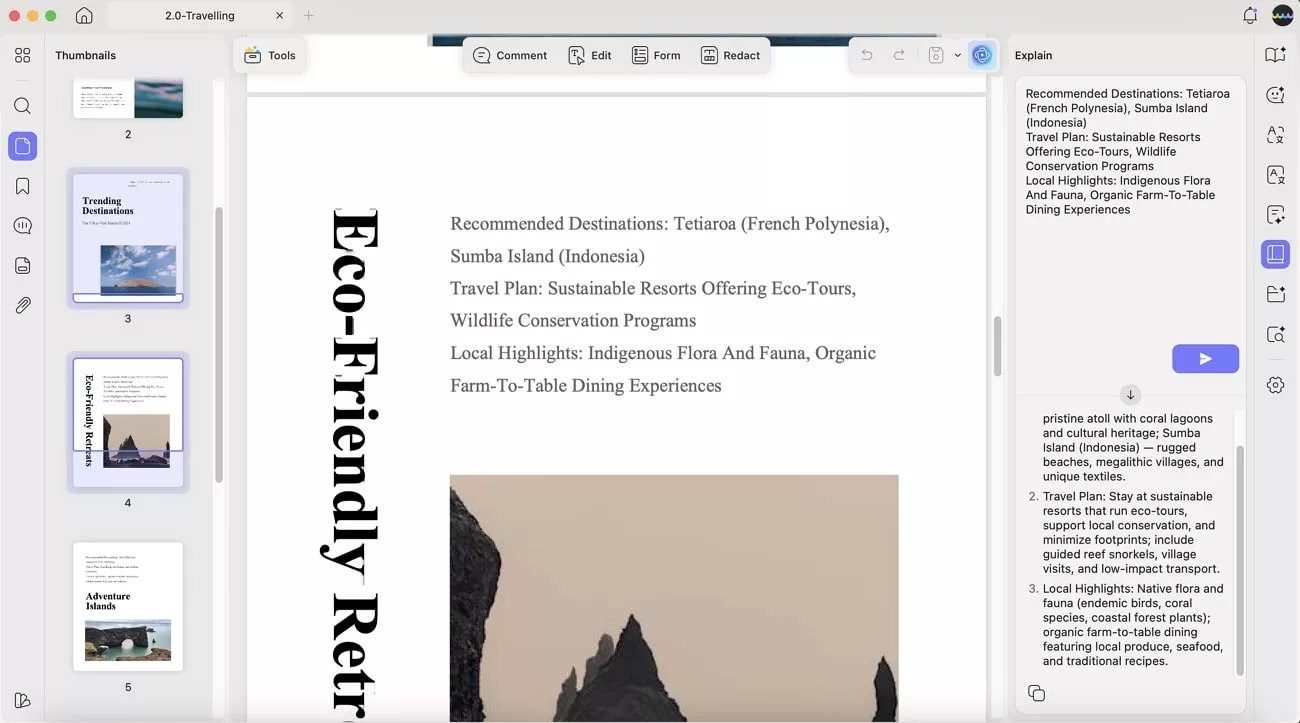
The chat with AI feature can help me take screenshots of certain paragraphs, pictures, or words within the PDF. Moreover, I can enable the “Think” option for AI to provide me with information on the opened PDF.
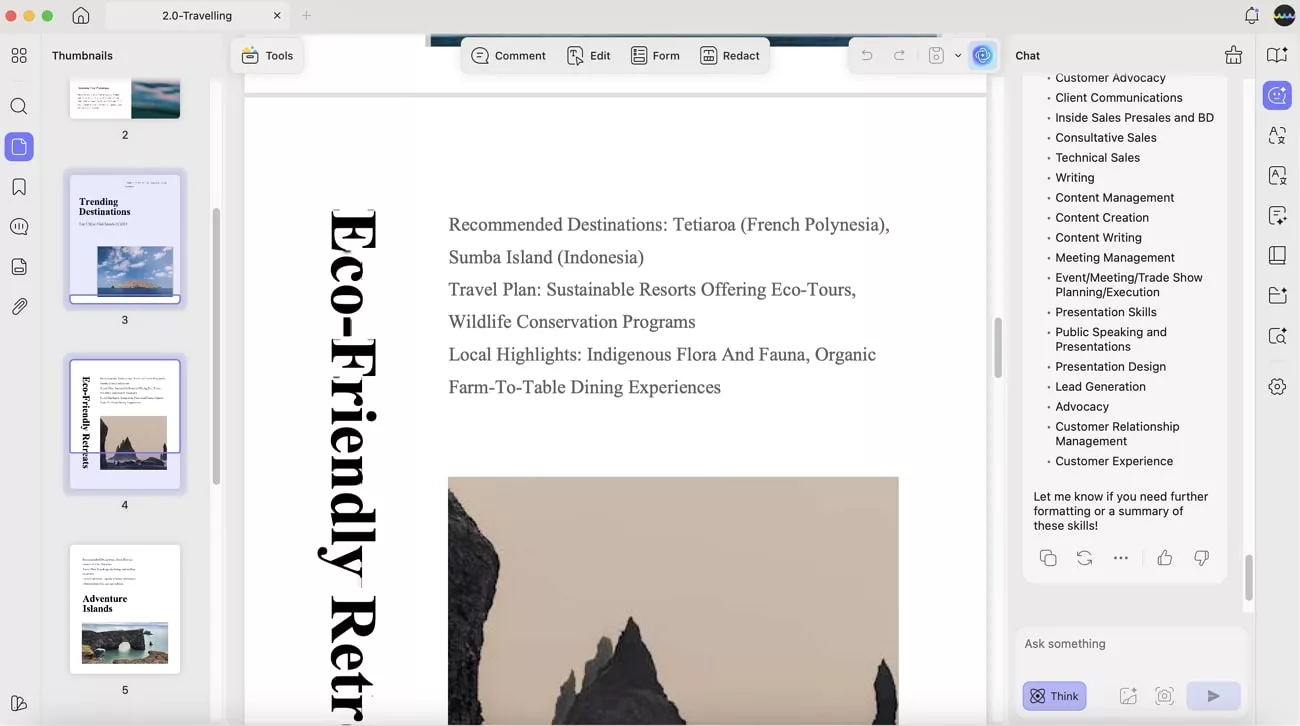
Conclusion
In the end, I laid out the importance of why there is a need to learn how to uninstall app on Mac. Moreover, to ensure the unwanted app is uninstalled from the device, I’ve provided 4 ways with easy steps to follow. If you feel that you need to install such unnecessary apps for your PDF management, then UPDF is a much better option for a seamless workflow.
Windows • macOS • iOS • Android 100% secure
 UPDF
UPDF
 UPDF for Windows
UPDF for Windows UPDF for Mac
UPDF for Mac UPDF for iPhone/iPad
UPDF for iPhone/iPad UPDF for Android
UPDF for Android UPDF AI Online
UPDF AI Online UPDF Sign
UPDF Sign Edit PDF
Edit PDF Annotate PDF
Annotate PDF Create PDF
Create PDF PDF Form
PDF Form Edit links
Edit links Convert PDF
Convert PDF OCR
OCR PDF to Word
PDF to Word PDF to Image
PDF to Image PDF to Excel
PDF to Excel Organize PDF
Organize PDF Merge PDF
Merge PDF Split PDF
Split PDF Crop PDF
Crop PDF Rotate PDF
Rotate PDF Protect PDF
Protect PDF Sign PDF
Sign PDF Redact PDF
Redact PDF Sanitize PDF
Sanitize PDF Remove Security
Remove Security Read PDF
Read PDF UPDF Cloud
UPDF Cloud Compress PDF
Compress PDF Print PDF
Print PDF Batch Process
Batch Process About UPDF AI
About UPDF AI UPDF AI Solutions
UPDF AI Solutions AI User Guide
AI User Guide FAQ about UPDF AI
FAQ about UPDF AI Summarize PDF
Summarize PDF Translate PDF
Translate PDF Chat with PDF
Chat with PDF Chat with AI
Chat with AI Chat with image
Chat with image PDF to Mind Map
PDF to Mind Map Explain PDF
Explain PDF Scholar Research
Scholar Research Paper Search
Paper Search AI Proofreader
AI Proofreader AI Writer
AI Writer AI Homework Helper
AI Homework Helper AI Quiz Generator
AI Quiz Generator AI Math Solver
AI Math Solver PDF to Word
PDF to Word PDF to Excel
PDF to Excel PDF to PowerPoint
PDF to PowerPoint User Guide
User Guide UPDF Tricks
UPDF Tricks FAQs
FAQs UPDF Reviews
UPDF Reviews Download Center
Download Center Blog
Blog Newsroom
Newsroom Tech Spec
Tech Spec Updates
Updates UPDF vs. Adobe Acrobat
UPDF vs. Adobe Acrobat UPDF vs. Foxit
UPDF vs. Foxit UPDF vs. PDF Expert
UPDF vs. PDF Expert

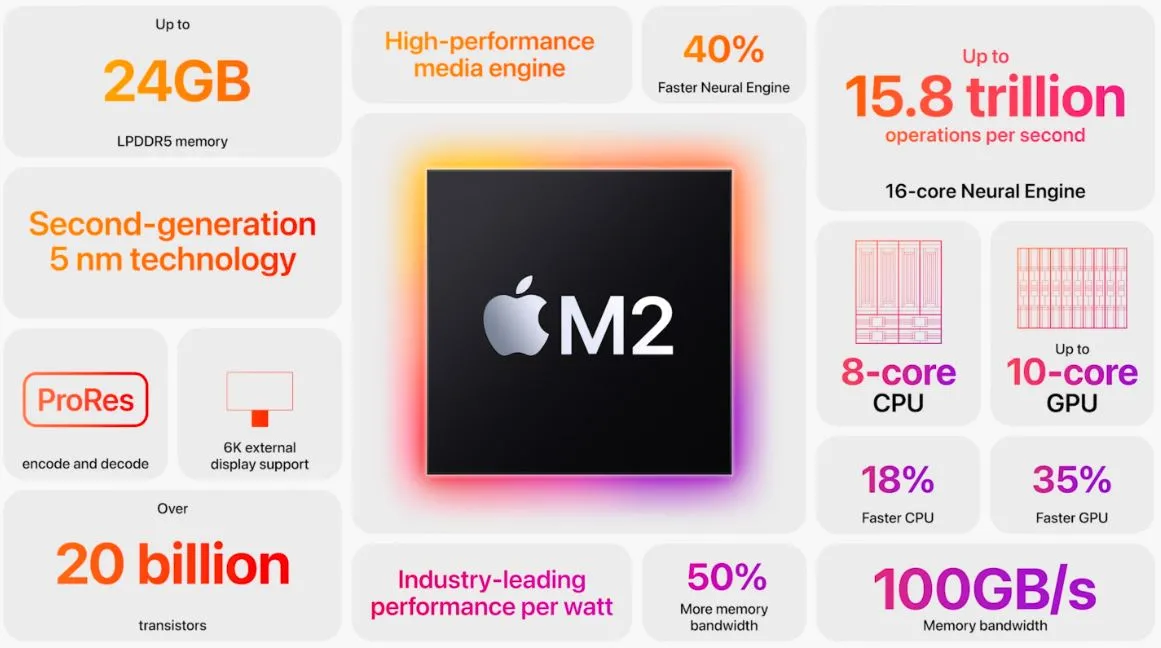

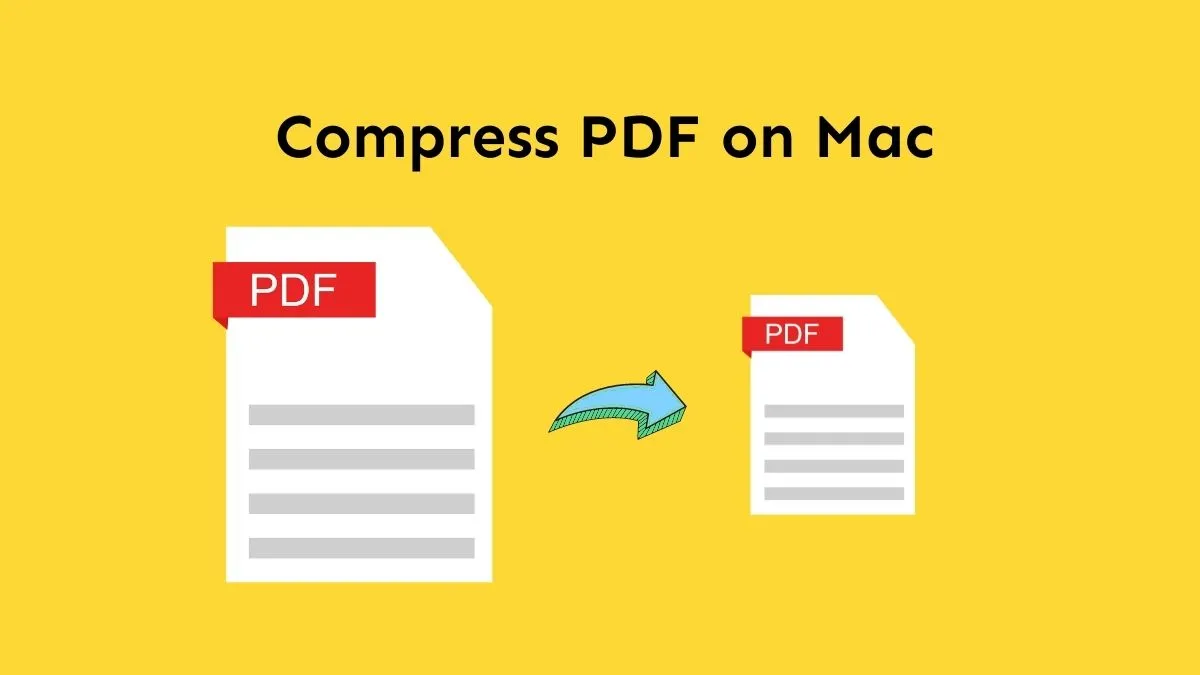

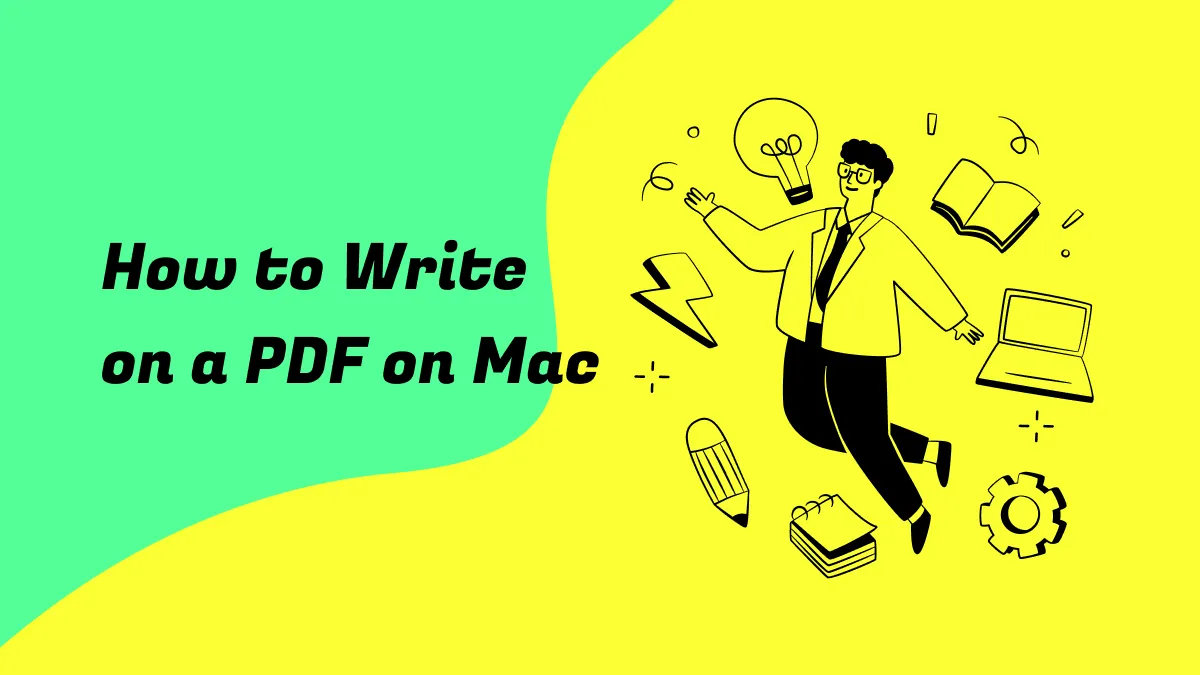


 Enrica Taylor
Enrica Taylor