Are you on a journey to become a PDF expert? If yes, keep on reading as today we will introduce you to a new PDF format – PDF/X. We will go over what PDF/X is, when to use it as well as how to convert files to and from PDF/X. One of the tools you can use to view and edit PDF/X is UPDF. In this article, our team will show you how you can open and edit PDF/X with UPDF. We encourage you to download the software to be able to follow this guide alongside reading.
Windows • macOS • iOS • Android 100% secure
What is a PDF/X?
PDF/X is a type of a PDF file format and it stands for "portable document format exchange". It was created in the late 1990s by Adobe. The format is designed to enable graphics exchange and make the process of printing smoother. The format is usually used by graphic designers, printers, and publishers. This is because when a file is saved as a PDF/X format, it ensures that the layout of the file, fonts, and colors stay the same and are not modified during printing. For the format to work properly, no videos or 3D images should be included.
Also Read: What is PDF/A?
The List of PDF/X File Types
In this section, we will go over multiple PDF/X file types. This will help you to make a decision on which type to choose depending on your needs.
PDF/X-1a
PDF/X-1a is the most basic and most restrictive PDF/X standard. It was published in 2001 and it is the oldest type of PDF/X. This standard requires all fonts to be embedded and all colors need to be CMYK or spot colors. There is also no support for transparency.
PDF/X-3
PDF/X-3 was published in 2003 with few updates. It still maintains the same basic principles as PDF/X-1a such as font embedding. However, it can use not only CMYK colors but also RGB, Lab, and ICC.
PDF/X-4
PDF/X-4 was published in 2008 and introduced significant updates. In contrast to previous versions, it supports transparency and layers. Moreover, it comprises data without flattening. It also allows for embedding OpenType fonts. PDF/X-4 can be used for more complex printing as it provides more flexibility than PDF/X-1a and PDF/X-3.
PDF/X-5
PDF/X-5 is the newest format of PDF/X. It was published in 2010. It is the most flexible and advanced format suitable for printing. It allows for adding external graphics, which may be useful in external workflow. PDF/X-5 supports advanced color management and multi-channel spaces.
Why to Choose PDF/X?
If you are a graphic designer, a printer, or a publisher, you should definitely consider using PDF/X. PDF/X will ensure that your files have the best quality when printed.
There are various advantages of PDF/X files such as:
- Optimised printing – users can create better quality prints and printing errors don't occur often
- Different versions available – users have various options to choose from and each version of PDF/X offers flexibility and better results for specific projects
- Robust security - PDF/X documents have great security measures implemented and are safe to share with other users
How to Open and Edit PDF/X?
You can view and edit PDF/X with our UPDF software. UPDF can not only help you view the document but also add text, images, links and edit any existing content. Moreover, UPDF allows for annotating, redacting, and protecting your PDF/X documents with a password.
Download UPD now to try everything by yourself. Just click the button displayed below.
Windows • macOS • iOS • Android 100% secure
Step 1. Now we will show you how to open PDF/X with UPDF. Simply, open UPDF and then drag and drop the file to open or click the "Open File" area to choose the document.
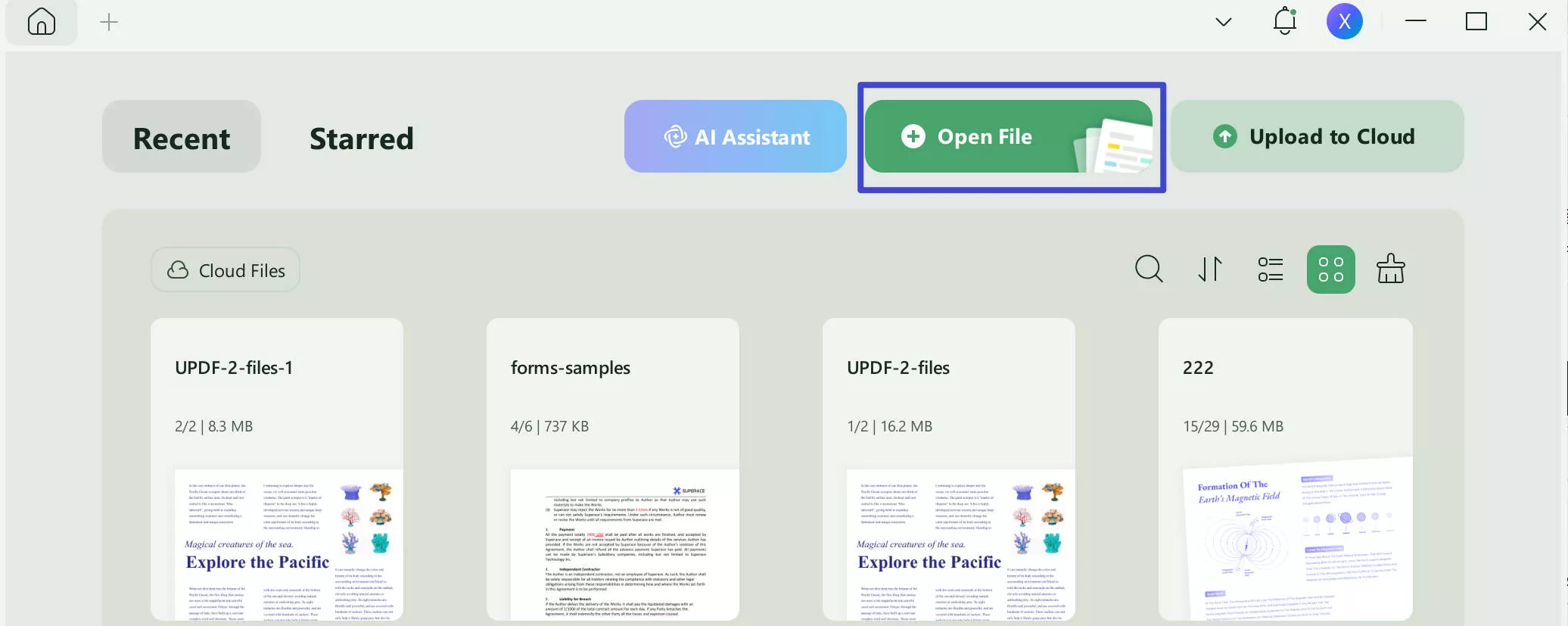
Step 2. Now you will be able to see the document and edit it. To edit it, navigate to the panel on the left and choose "Edit" in Tools. At the top, you will see three options: Text, Image and Link. Select one option, and then click anywhere in the document to start adding elements.
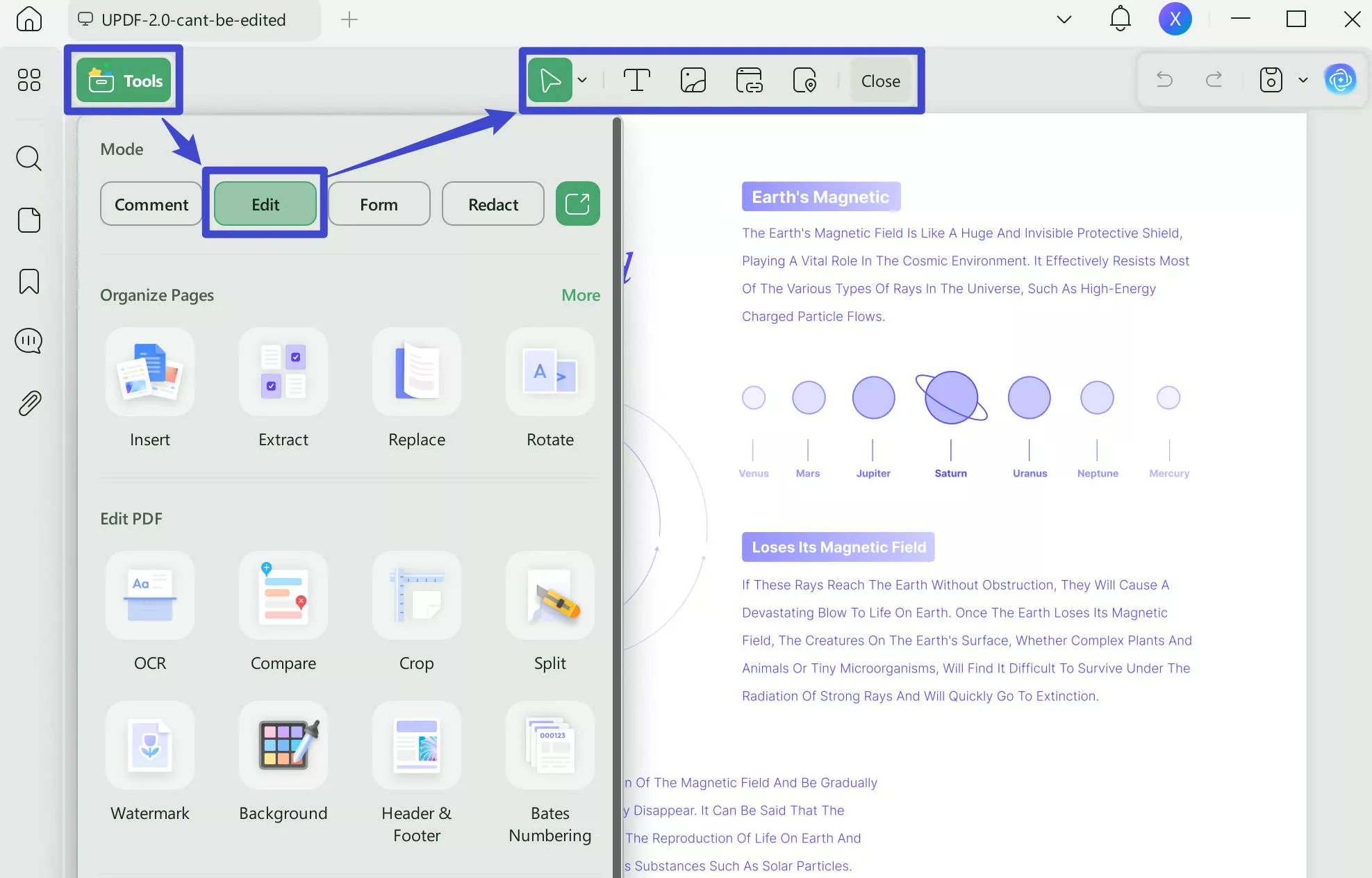
Step 3. Click on the "Save" to save all changes.
If you want to follow the video guide to edit the PDF/X with UPDF, you can watch the below video.
How to Convert PDF to PDF/X?
There are few PDF converters that support converting PDF to PDF/X. One popular PDF to PDF/X converter is Adobe Acrobat. The software can be downloaded from the Adobe website. Once you have it on your computer, you can follow the below guide to convert PDF to PDF/X.
Step 1. Open it and click "Open File" to open your PDF. Then click "Apply PDF standards" from the panel on the left.
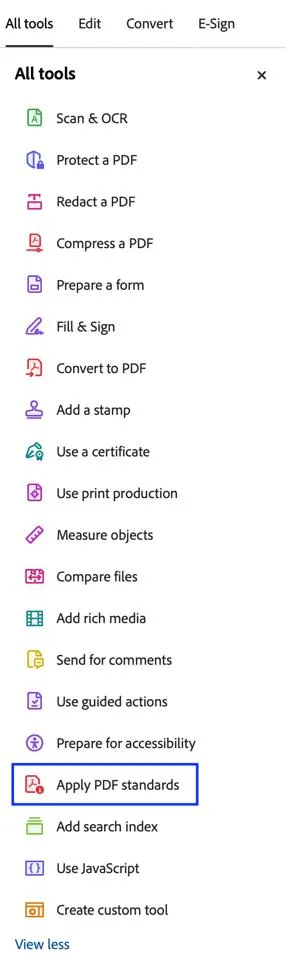
Step 2. And "Save as PDF/X" and select where to save the PDF/X file. You cannot convert your file without a subscription, but you can choose a free 7-day trial and then cancel it. Or you can upgrade to the pro version if you need to use the Adobe Acrobat frequently.
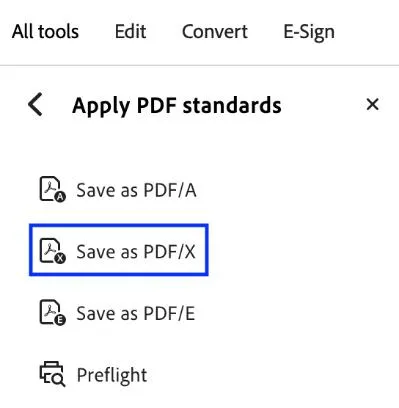
How to Convert PDF/X to PDF?
Adobe Acrobat can also help you convert PDF/X to PDF. Here is the guide.
Step 1. Open your file in Adobe Acrobat. Click on the "Tools" in the Adobe Acrobat. Click on the "Print Production" > "Preflight".
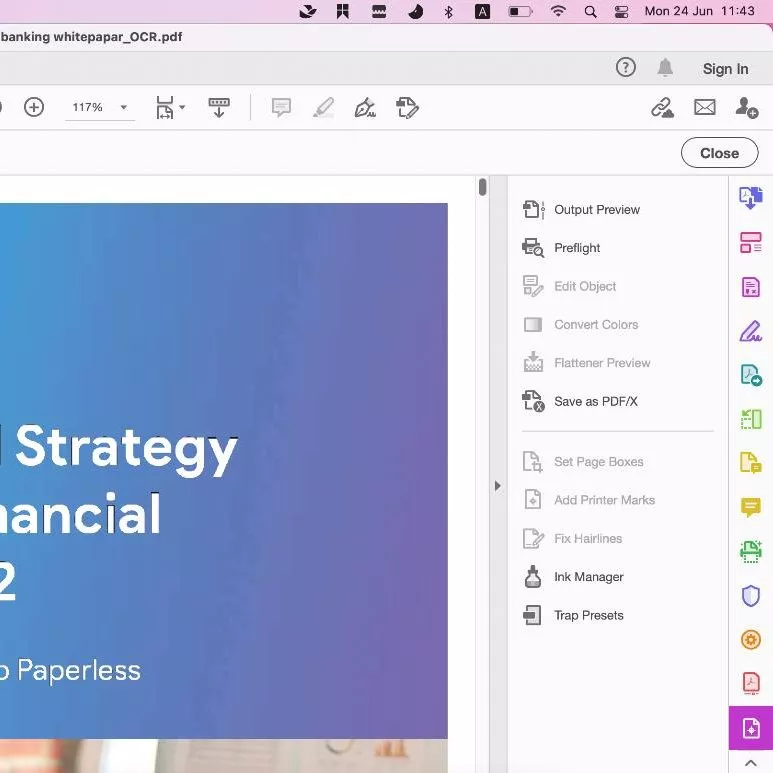
Step 2. In the pop up window, select "PDF Standards", click on the "Document info and Metadata", then, click on the "Remove PDF/X information" and "Fix" to convert PDF/X to regular PDF. Once done, click on the "File" > "Save" to save it.
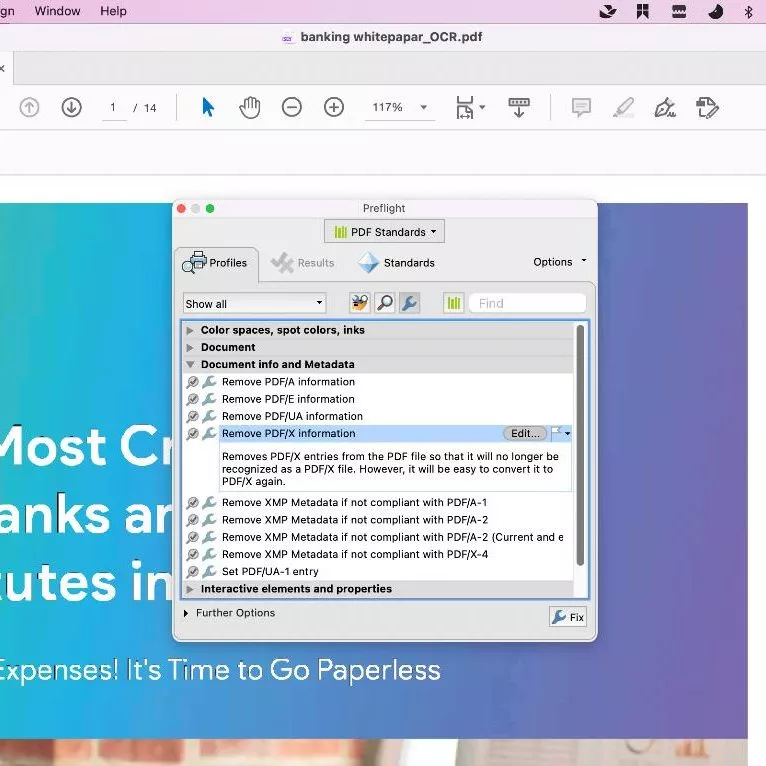
Conclusion
PDF/X is a great file format to use for high-quality printing. In this guide, we explained what PDF/X is and various format types of PDF/X as well as showed you how to convert it with Adobe Acrobat. If you want to view and edit your PDF/X, don't wait and download UPDF. You will learn new PDF editing skills and create better quality files with UPDF. We hope that this article helped you with your work. Don't remember to check out our other articles to learn more about other PDF formats.
Windows • macOS • iOS • Android 100% secure
 UPDF
UPDF
 UPDF for Windows
UPDF for Windows UPDF for Mac
UPDF for Mac UPDF for iPhone/iPad
UPDF for iPhone/iPad UPDF for Android
UPDF for Android UPDF AI Online
UPDF AI Online UPDF Sign
UPDF Sign Edit PDF
Edit PDF Annotate PDF
Annotate PDF Create PDF
Create PDF PDF Form
PDF Form Edit links
Edit links Convert PDF
Convert PDF OCR
OCR PDF to Word
PDF to Word PDF to Image
PDF to Image PDF to Excel
PDF to Excel Organize PDF
Organize PDF Merge PDF
Merge PDF Split PDF
Split PDF Crop PDF
Crop PDF Rotate PDF
Rotate PDF Protect PDF
Protect PDF Sign PDF
Sign PDF Redact PDF
Redact PDF Sanitize PDF
Sanitize PDF Remove Security
Remove Security Read PDF
Read PDF UPDF Cloud
UPDF Cloud Compress PDF
Compress PDF Print PDF
Print PDF Batch Process
Batch Process About UPDF AI
About UPDF AI UPDF AI Solutions
UPDF AI Solutions AI User Guide
AI User Guide FAQ about UPDF AI
FAQ about UPDF AI Summarize PDF
Summarize PDF Translate PDF
Translate PDF Chat with PDF
Chat with PDF Chat with AI
Chat with AI Chat with image
Chat with image PDF to Mind Map
PDF to Mind Map Explain PDF
Explain PDF Scholar Research
Scholar Research Paper Search
Paper Search AI Proofreader
AI Proofreader AI Writer
AI Writer AI Homework Helper
AI Homework Helper AI Quiz Generator
AI Quiz Generator AI Math Solver
AI Math Solver PDF to Word
PDF to Word PDF to Excel
PDF to Excel PDF to PowerPoint
PDF to PowerPoint User Guide
User Guide UPDF Tricks
UPDF Tricks FAQs
FAQs UPDF Reviews
UPDF Reviews Download Center
Download Center Blog
Blog Newsroom
Newsroom Tech Spec
Tech Spec Updates
Updates UPDF vs. Adobe Acrobat
UPDF vs. Adobe Acrobat UPDF vs. Foxit
UPDF vs. Foxit UPDF vs. PDF Expert
UPDF vs. PDF Expert


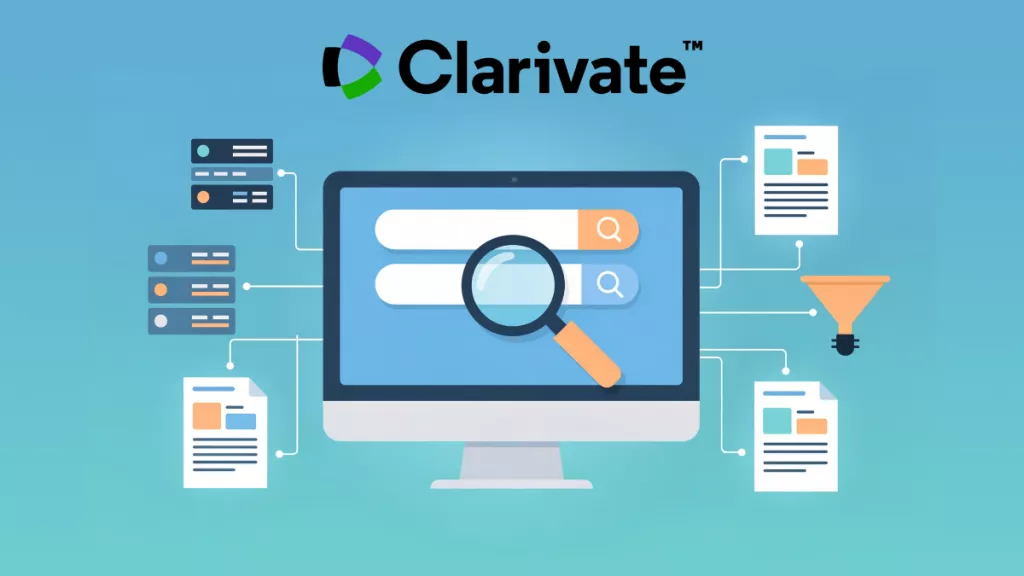





 Enrica Taylor
Enrica Taylor 
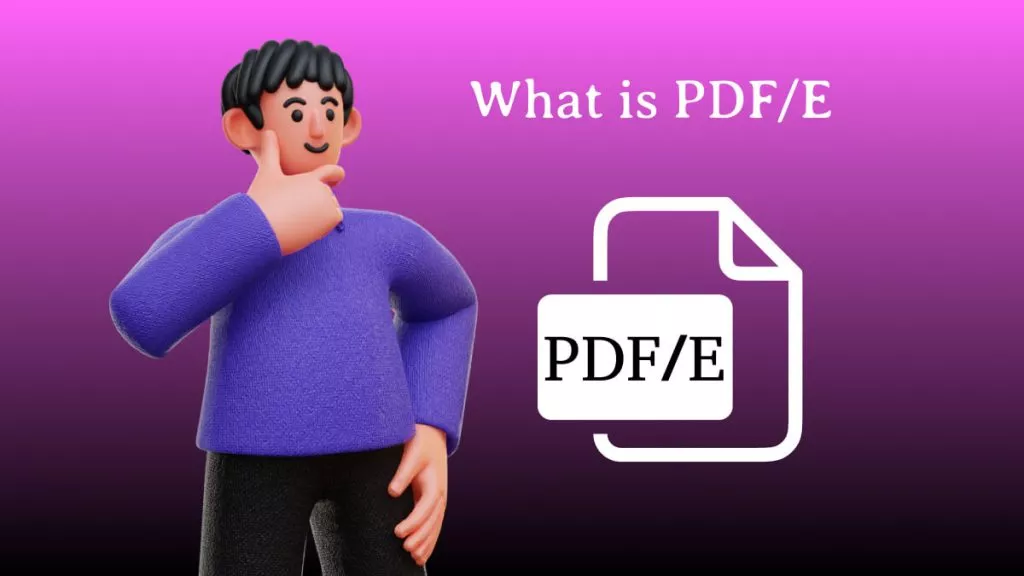
 Enya Moore
Enya Moore 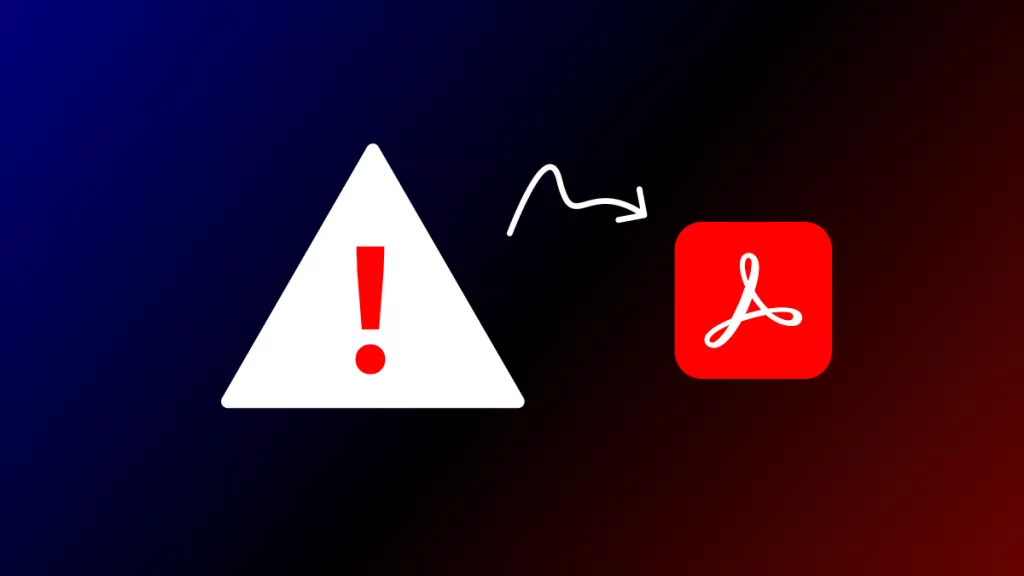
 Enid Brown
Enid Brown 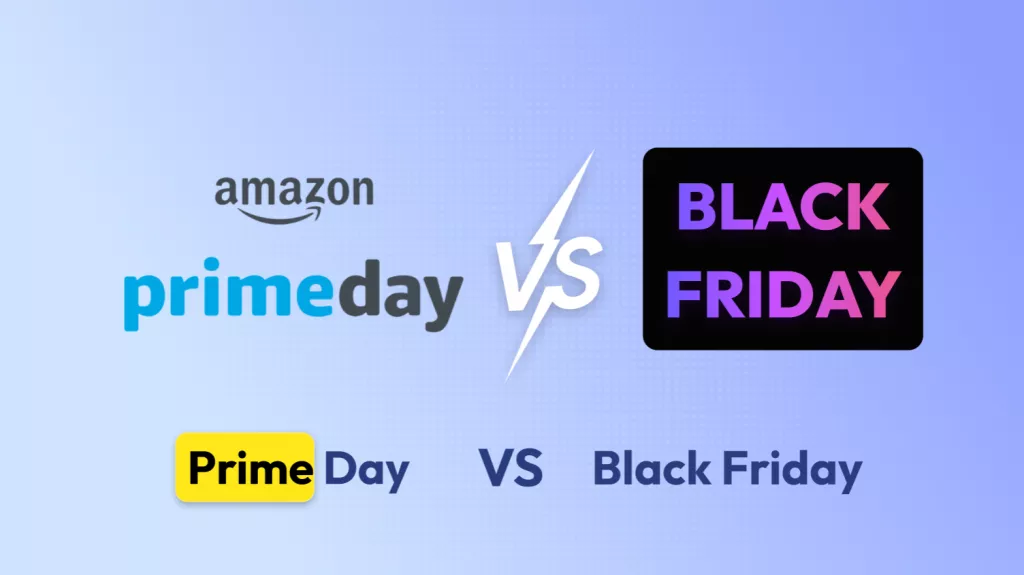
 Enola Davis
Enola Davis