Today, we are bringing to you a new dose of knowledge on PDF formats! This time we will talk about a PDF/E file format. You will learn what PDF/E is, when to use it as well as how to edit it. What is more, we will show you how to convert a PDF to PDF/E and how to convert PDF/E back to PDF. If you want to view and edit your PDF/E, you can always use our UPDF software. We recommend you download the software now so that you can practice as you read our guide.
Windows • macOS • iOS • Android 100% secure
What is a PDF/E?
A PDF/E file is a type of PDF. It stands for "Portable Document Format/Engineering". It was created in March 2004 by Adobe and officially made available under ISO standards in 2008. PDF/E was designed to address the needs of engineering workflows. It is a format that supports engineering documents such as technical drawings and complex graphics. PDF/E is commonly used by architects, engineers, construction workers, and manufacturers.
Also Read: What is a PDF/X?
PDF vs PDF/E: Similarities and Differences
Similarities
PDF and PDF/E are portable document formats, meaning their structure is the same. Both formats can include objects, text, images, and graphics as well as interactive elements such as links, forms, audio, and video. Moreover, both formats support security features like password protection, document encryption, and adding digital signatures.
Differences
PDF is a general-purpose format used for text documents (essays, dissertations, educational papers, etc.), forms, presentations, and more. It is generally used by office workers, students, scholars, and writers. PDF/E is designed specifically for technical and engineering documentation. It supports handling od 3D models, CAD data, and an enhanced metadata. Thus, it is used by construction, manufacturing, and engineering industries.
Also Read: PDF vs PDF/A: Understanding The Differences
The Benefits of PDF/E
There are various benefits of PDF/E files such as:
- Supporting Rich Media and Interactive Elements – PDF/E allows for embedding complex elements such as 3D Models and animations, which makes it ideal for industries that need to create detailed documents.
Moreover, interactive elements such as hyperlinks, bookmarks, forms, annotations, and comments can be attached. This ensures that engineers can easily collaborate.
- Data Reliability – The information within the document is preserved accurately, thus, engineers don't have to worry about measurements and specifications becoming corrupted.
- Long-term Storage – PDF/E supports long-term archiving, which ensures that documents can be accessed without losing any information in the future.
- ISO Compliance – The format is approved by ISO 24517 standards. This means that it is compliant with industry standards.
How to Open and Edit PDF/E?
Our UPDF software can help you open, view, and edit your PDF/E document. Why should you use UPDF? The answer is simple – you can open and view the file for free. And if you want to save the edited PDF/E, the price is much lower compared to other applications. UPDF has all the essential features that you may need to successfully and quickly edit your PDFs.
The software allows for annotating, adding images and links as well as redacting files. If you ever feel like you don't have any ideas, you can use UPDF's AI Assistant which will help you generate some initial concepts. We also understand that PDF/E can be confidential and contain important information. Thus, with UPDF, you will also be able to password-protect your work.
You can download UPDF now by clicking the button below. The software can be used on most popular operating systems such as Windows, Mac, Android, and iOS. To learn more about UPDF, watch this video:
Windows • macOS • iOS • Android 100% secure
To open and edit PDF/E, you can follow the below guide.
Step 1. Open PDF by clicking the "Open File" and select the PDF to import it to the UPDF. Now, you can view the PDF. If you want to edit the PDF/E, you can click on the "Edit" in Tools at the left side panel.
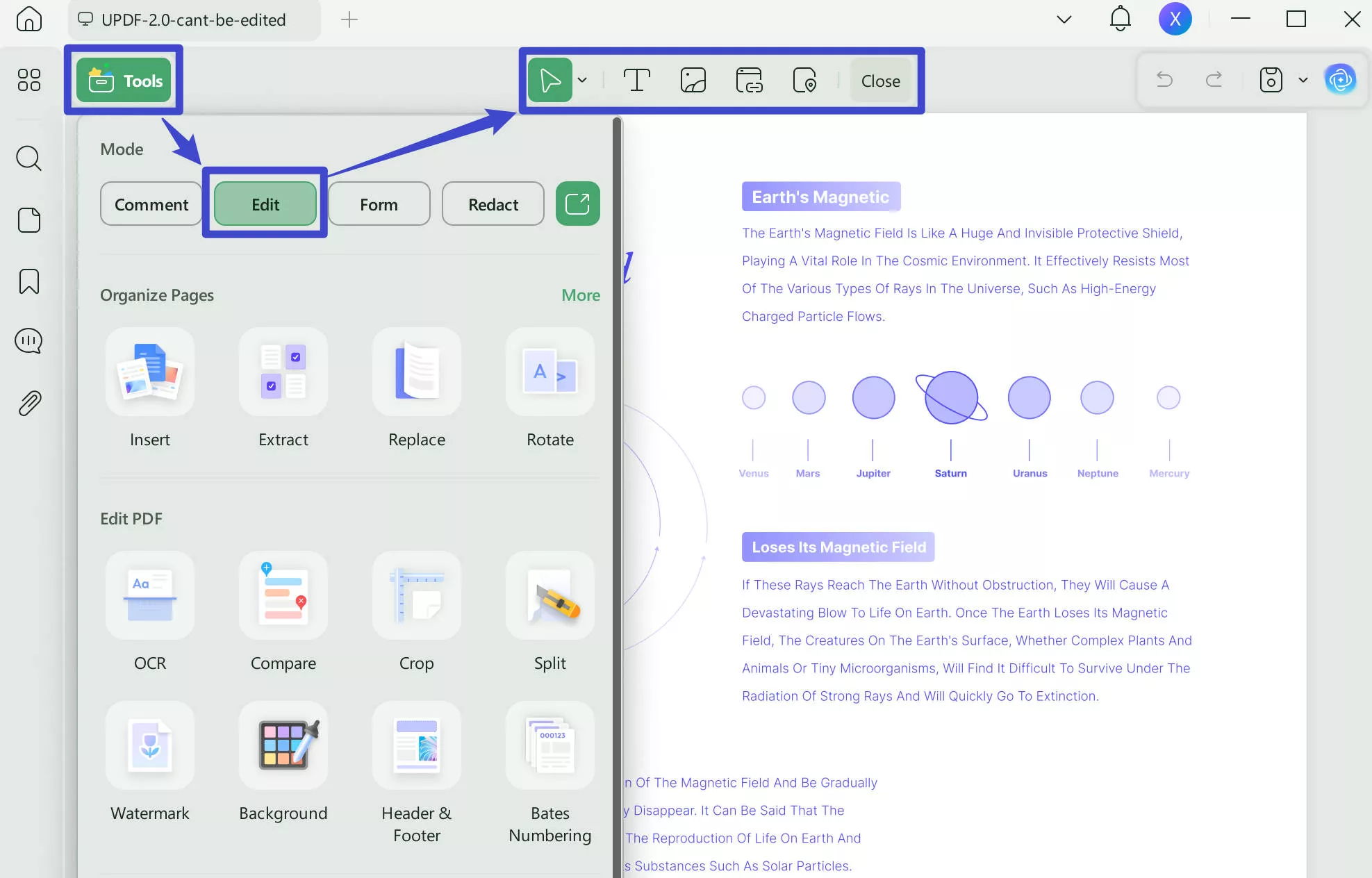
Step 2. Click on the text that you want to edit. Now, you can edit the existing content in the PDF. To add new text, links, and images, you can click on the icon on the top, then, click on where you want to add the text on.
If you like this software after testing, you can upgrade to pro version at a very low price.
How to Convert PDF to PDF/E?
You can convert your PDF to PDF/E by using Adobe Acrobat. The application can be downloaded from the Adobe website.
Step 1. Once you have it on your device, open it and click "Open File" to open your PDF. Then choose "Apply PDF standards" from the panel on the left.
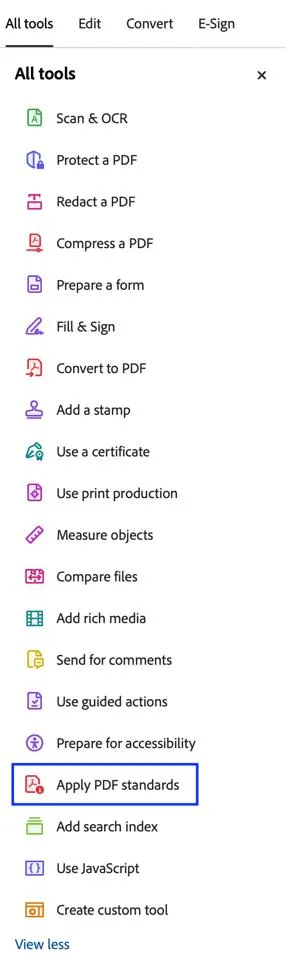
Step 2. Now, click "Save as PDF/E". You can't convert a file without a subscription. However, you can choose a free 7-day trial to test all Adobe features and then cancel it or continue with the subscription.
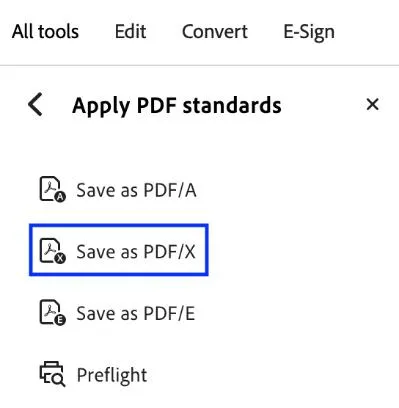
How to Convert PDF/E to PDF?
You can convert your PDF/E file to PDF with Adobe Acrobat. Open your file in the software by clicking "Open File". Now, click on the "Use Print Production" at the left side panel. Click on "Preflight", select "PDF Standard", click on the "Documents info and Metadata" under the "Profiles" and select "Remove PDF/E Information" , then, click on the "Fix" to convert DPF/E to PDF.
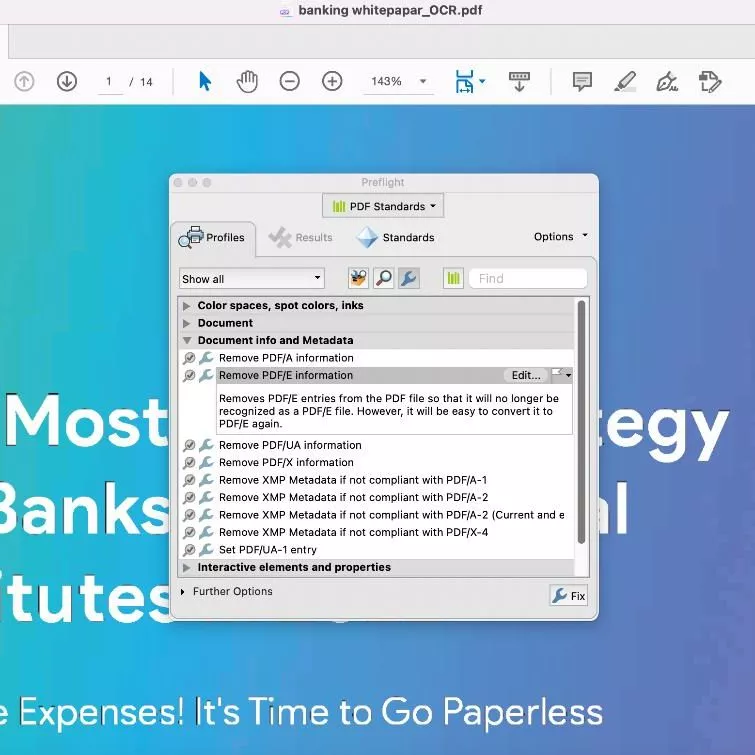
Conclusion
We hope that you learned more about PDF files, what PDF/E is, and how to convert it.
PDF/E is a great file format to use if you work in the engineering, manufacturing, or construction industry. Using this format will help you create better-quality documents for your work. Remember, you can view and edit any PDF file format, including PDF/E, with UPDF. Don't wait – try it out for free and start learning new skills today!
Windows • macOS • iOS • Android 100% secure
 UPDF
UPDF
 UPDF for Windows
UPDF for Windows UPDF for Mac
UPDF for Mac UPDF for iPhone/iPad
UPDF for iPhone/iPad UPDF for Android
UPDF for Android UPDF AI Online
UPDF AI Online UPDF Sign
UPDF Sign Edit PDF
Edit PDF Annotate PDF
Annotate PDF Create PDF
Create PDF PDF Form
PDF Form Edit links
Edit links Convert PDF
Convert PDF OCR
OCR PDF to Word
PDF to Word PDF to Image
PDF to Image PDF to Excel
PDF to Excel Organize PDF
Organize PDF Merge PDF
Merge PDF Split PDF
Split PDF Crop PDF
Crop PDF Rotate PDF
Rotate PDF Protect PDF
Protect PDF Sign PDF
Sign PDF Redact PDF
Redact PDF Sanitize PDF
Sanitize PDF Remove Security
Remove Security Read PDF
Read PDF UPDF Cloud
UPDF Cloud Compress PDF
Compress PDF Print PDF
Print PDF Batch Process
Batch Process About UPDF AI
About UPDF AI UPDF AI Solutions
UPDF AI Solutions AI User Guide
AI User Guide FAQ about UPDF AI
FAQ about UPDF AI Summarize PDF
Summarize PDF Translate PDF
Translate PDF Chat with PDF
Chat with PDF Chat with AI
Chat with AI Chat with image
Chat with image PDF to Mind Map
PDF to Mind Map Explain PDF
Explain PDF Scholar Research
Scholar Research Paper Search
Paper Search AI Proofreader
AI Proofreader AI Writer
AI Writer AI Homework Helper
AI Homework Helper AI Quiz Generator
AI Quiz Generator AI Math Solver
AI Math Solver PDF to Word
PDF to Word PDF to Excel
PDF to Excel PDF to PowerPoint
PDF to PowerPoint User Guide
User Guide UPDF Tricks
UPDF Tricks FAQs
FAQs UPDF Reviews
UPDF Reviews Download Center
Download Center Blog
Blog Newsroom
Newsroom Tech Spec
Tech Spec Updates
Updates UPDF vs. Adobe Acrobat
UPDF vs. Adobe Acrobat UPDF vs. Foxit
UPDF vs. Foxit UPDF vs. PDF Expert
UPDF vs. PDF Expert





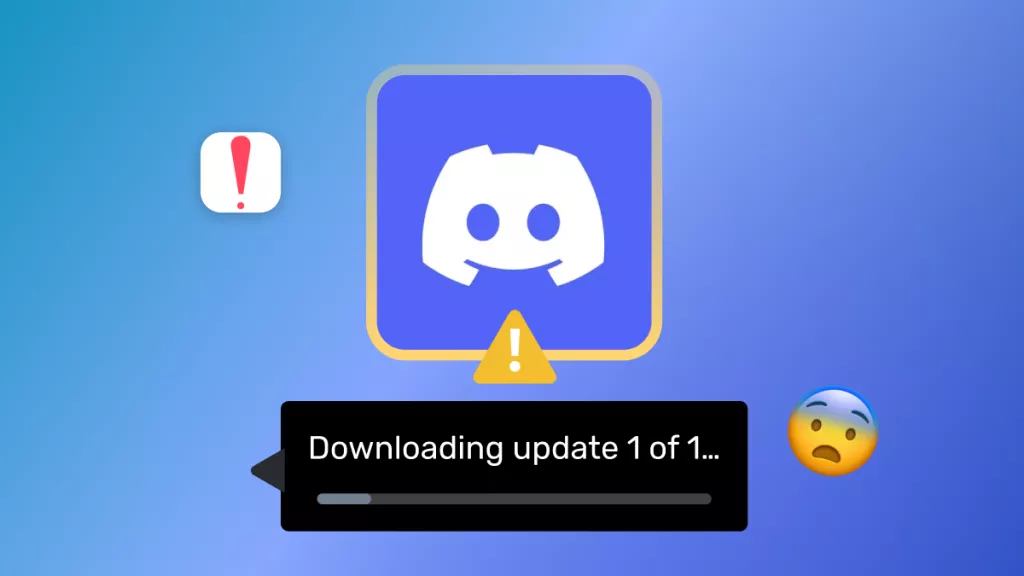


 Lizzy Lozano
Lizzy Lozano 
 Enid Brown
Enid Brown 
 Delia Meyer
Delia Meyer 
 Enrica Taylor
Enrica Taylor 
 Enola Miller
Enola Miller