When I first encountered the warning message, "The file you are attempting to preview could harm you," I was immediately concerned. I had just downloaded a PDF from an unfamiliar website, and upon trying to preview it in File Explorer, this unsettling alert appeared. It felt like my computer was trying to protect me, but I wasn't sure what steps to take next.
Understanding how to safely respond to these alerts is critical to protecting your data and device. If you have also encountered such a situation, read this article till the end to learn why this warning appears and practical steps to handle it safely. For people who frequently work with PDFs and want a reliable alternative to previewing files directly in File Explorer, UPDF offers a powerful solution.
Windows • macOS • iOS • Android 100% secure
Part 1. The File You Are Attempting to Preview Could Harm You Message
The warning message "The file you are attempting to preview could harm your computer" became widespread after the Windows 11 25H2 update and associated October 2026 security patches. Many users reported that File Explorer’s preview feature for PDFs and other files stopped working, replaced by this cautionary alert. Users on different forums shared that this causes hurdles in their workflows, as previewing was essential for quick file checks without opening.
Reasons For the Preview Error
- Windows Update Security Change: The update introduced a security feature that disables the preview pane for files downloaded from the internet or stored on network locations flagged by MOTW.
- Disabling File Preview for Internet and Network Files: To mitigate security risks such as NTLM hash leakage via SMB shares, Microsoft disabled previews for files flagged with MOTW.
- Impact on PDF and Other File Types: Many users report that PDF file previews stopped working, and manually unblocking or modifying can temporarily resolve the issue.
- PDF File is Corrupted: Another reason I have observed for the preview error is the PDF corruption. If your document is corrupted, you will not be able to preview it within the file explorer.
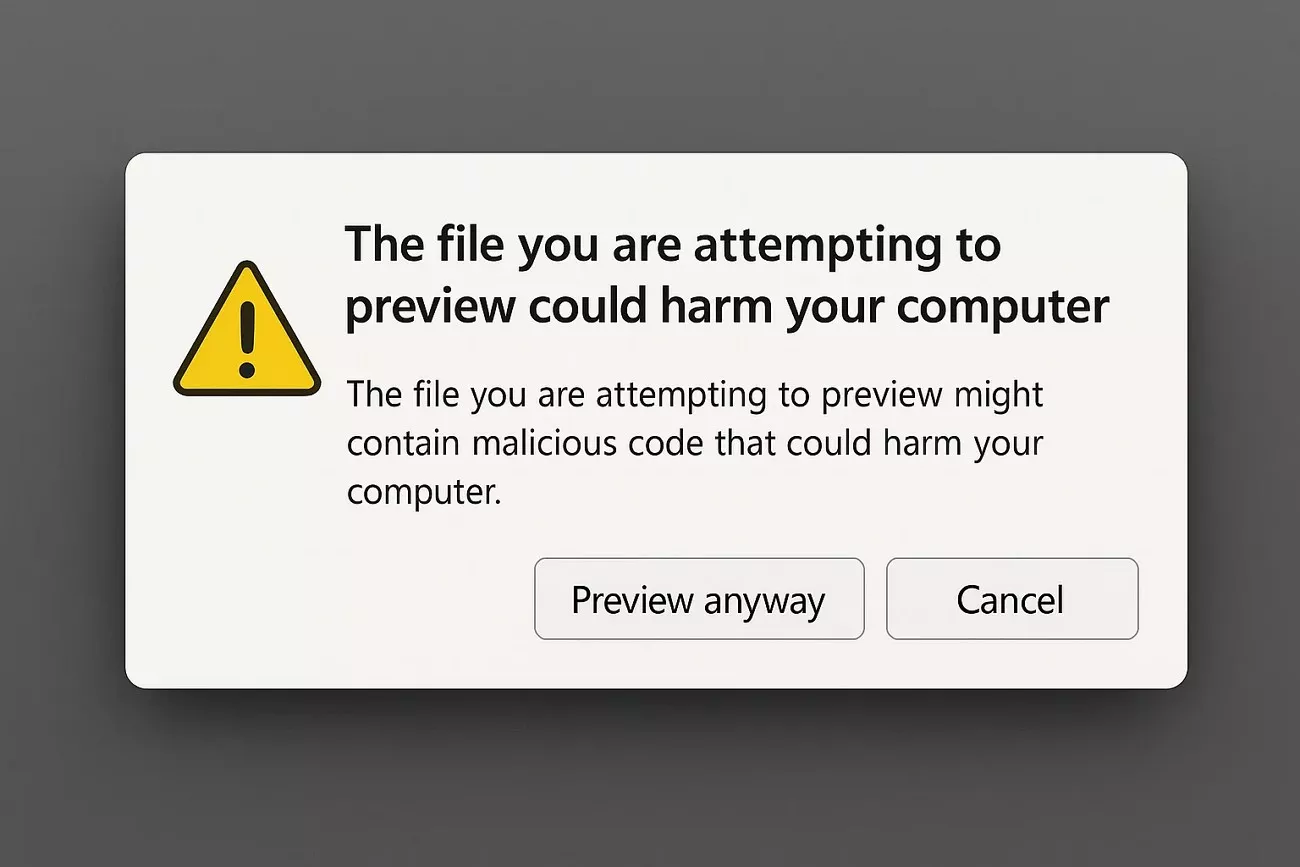
Part 2. How To Allow /Fix Preview If You Trust The File?
After understanding why Windows blocks file previews from internet or network sources, I explored practical ways to allow previews again if I trust the files. Here are some of the methods that I found authentic and useful to overcome the “the file you are attempting to preview could harm” issue:
Method 1. Unblock a Single File Using Properties
I used the file’s Properties dialog to unblock the file, which removes the security block applied by Windows. It instantly restored previews for trusted files, but it is only practical when unblocking a few files. For large numbers of files, it becomes tedious and time-consuming, but it’s effective for quick exceptions. Follow the steps mentioned below to learn how to unblock the files from previewing:
Step 1. Begin by accessing the folder in which the PDF is saved and right-click on the file. Next, locate the “Properties” option and click on it.
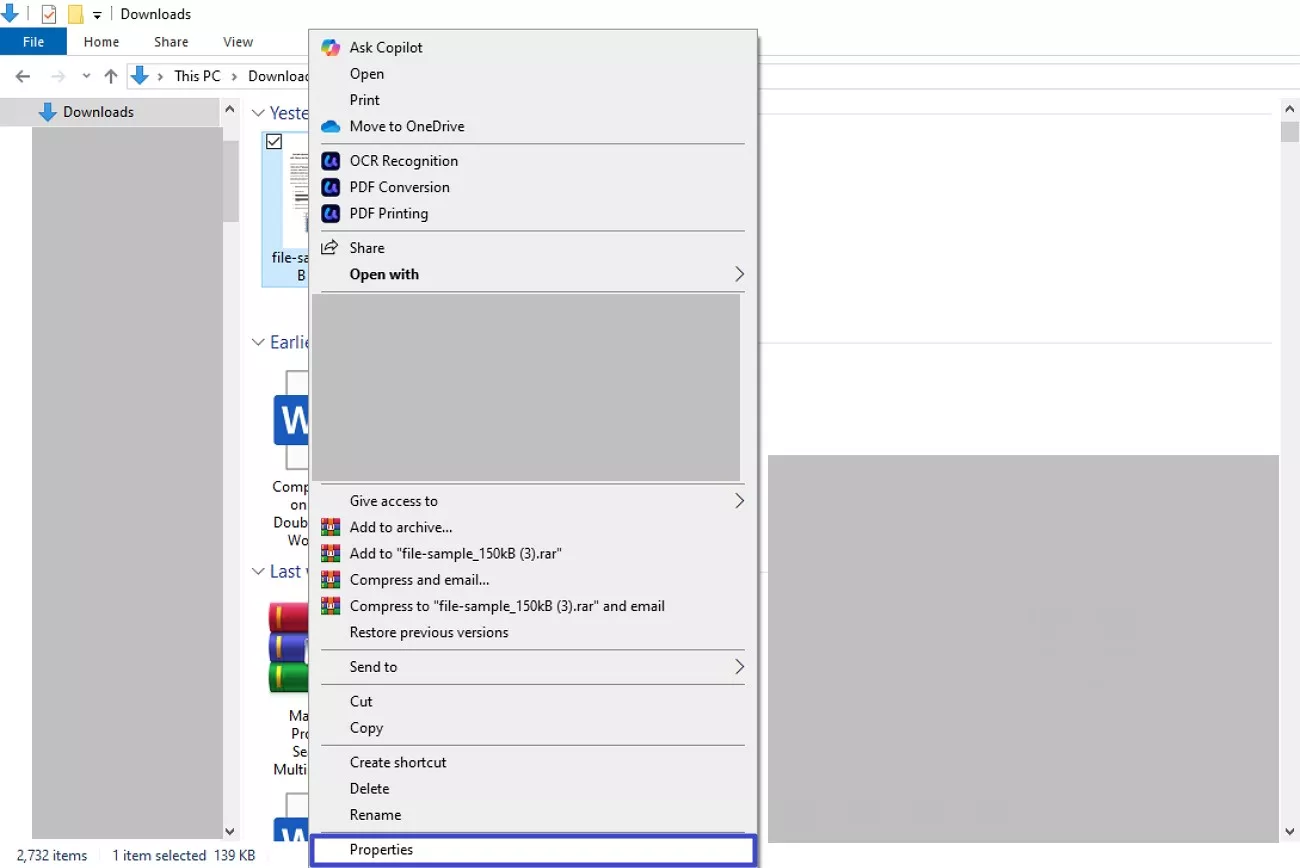
Step 2. In the following small window, select the “Security” option and tick the “Unblock” option to resolve the file you are attempting to preview could harm your computer error.
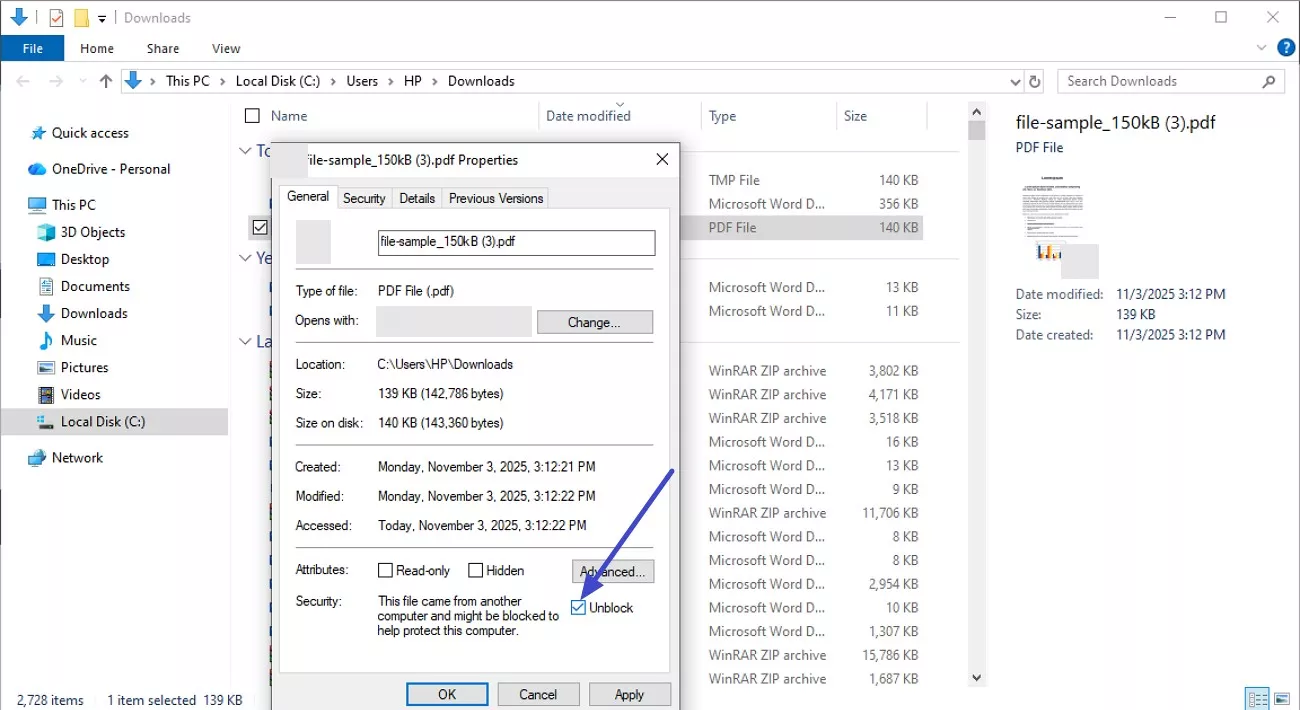
Method 2. Unblock Multiple PDFs in Different Folders with PowerShell
To handle many PDFs spread across different folders, I leveraged PowerShell scripting to unblock multiple files in one go. This method saved countless hours compared to manual unblocking, particularly useful when dealing with large file sets from email or multiple network locations. To learn how to perform this function, read the instructions provided in the following section:
Instructions. Open Windows PowerShell and run the command to access the drive. Next, input the “Get Child item Recures Unblock Files” command to unblock the preview of PDFs.
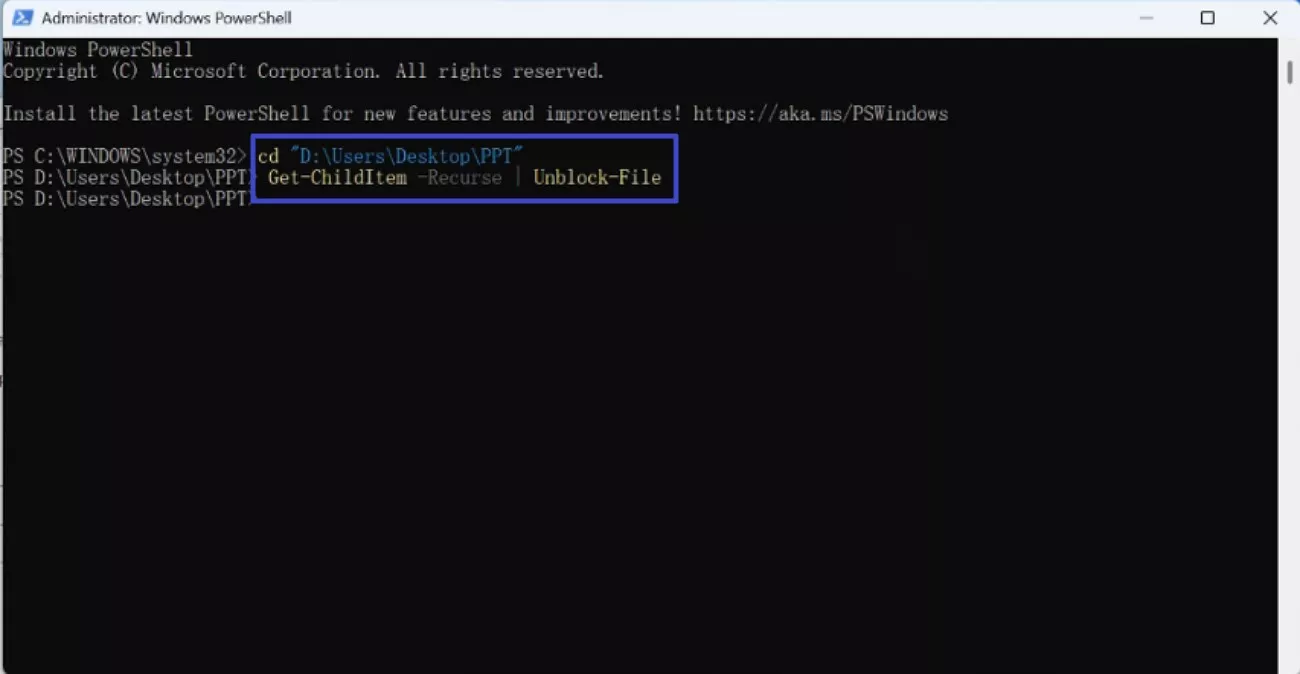
Method 3. Unblock Multiple Files in a Specific Folder with PowerShell
Similar to the previous method, this approach focuses on all files within a single folder. It's a powerful way to prepare folders full of trusted documents for quick preview. I appreciated how efficiently it cleared the blocks without manual intervention, allowing previews to function again while maintaining control over which folders to apply it to. Follow the instructions mentioned below to fix the "the file you are attempting to preview could harm” error:
Instructions. After accessing the PowerShell on Windows, run the common “Unblock Files [folder path]” and hit the “Enter” key to proceed.
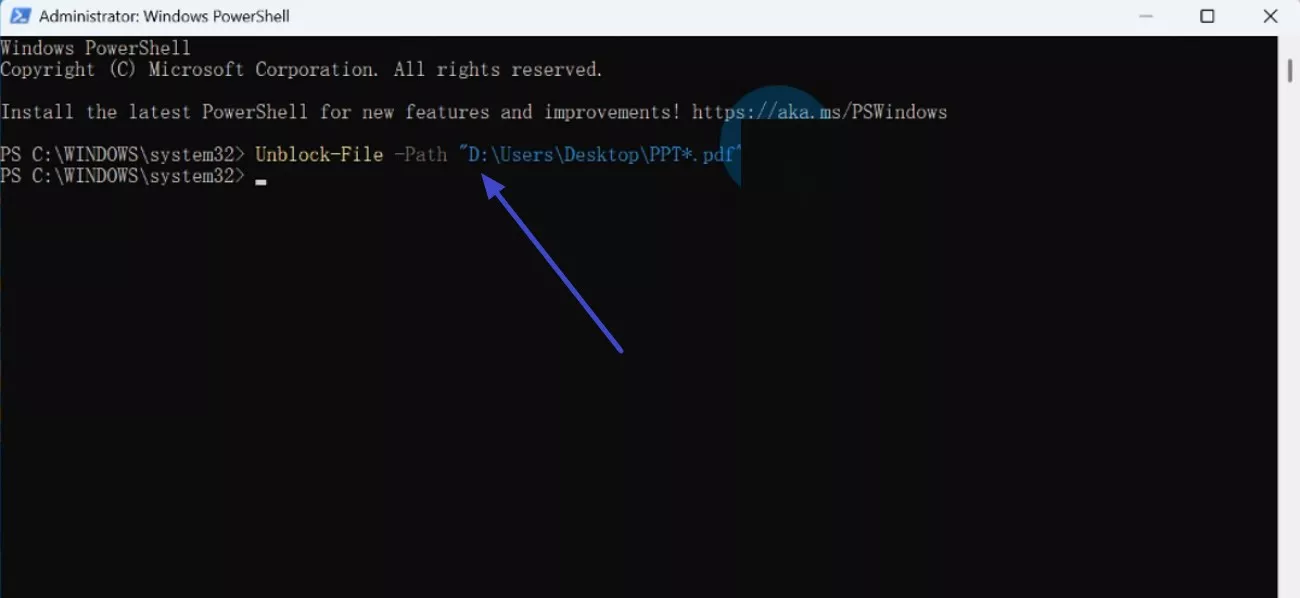
Method 4. Ensure the Preview Pane is Enabled
After unblocking files, ensuring the Preview Pane is enabled in File Explorer is essential. Without it, unblocking is pointless as previews won’t display regardless. I found toggling the preview pane on often resolved confusion when previews failed despite unblocking. If you do not know how to enable the Preview Pane, read the instructions mentioned below:
Instructions. Head to the folder and access the "View" option from the top to resolve the "the file you are attempting to preview could harm your computer” error. Expand the “Show” option and click the “Preview Pane” option to enable it successfully.
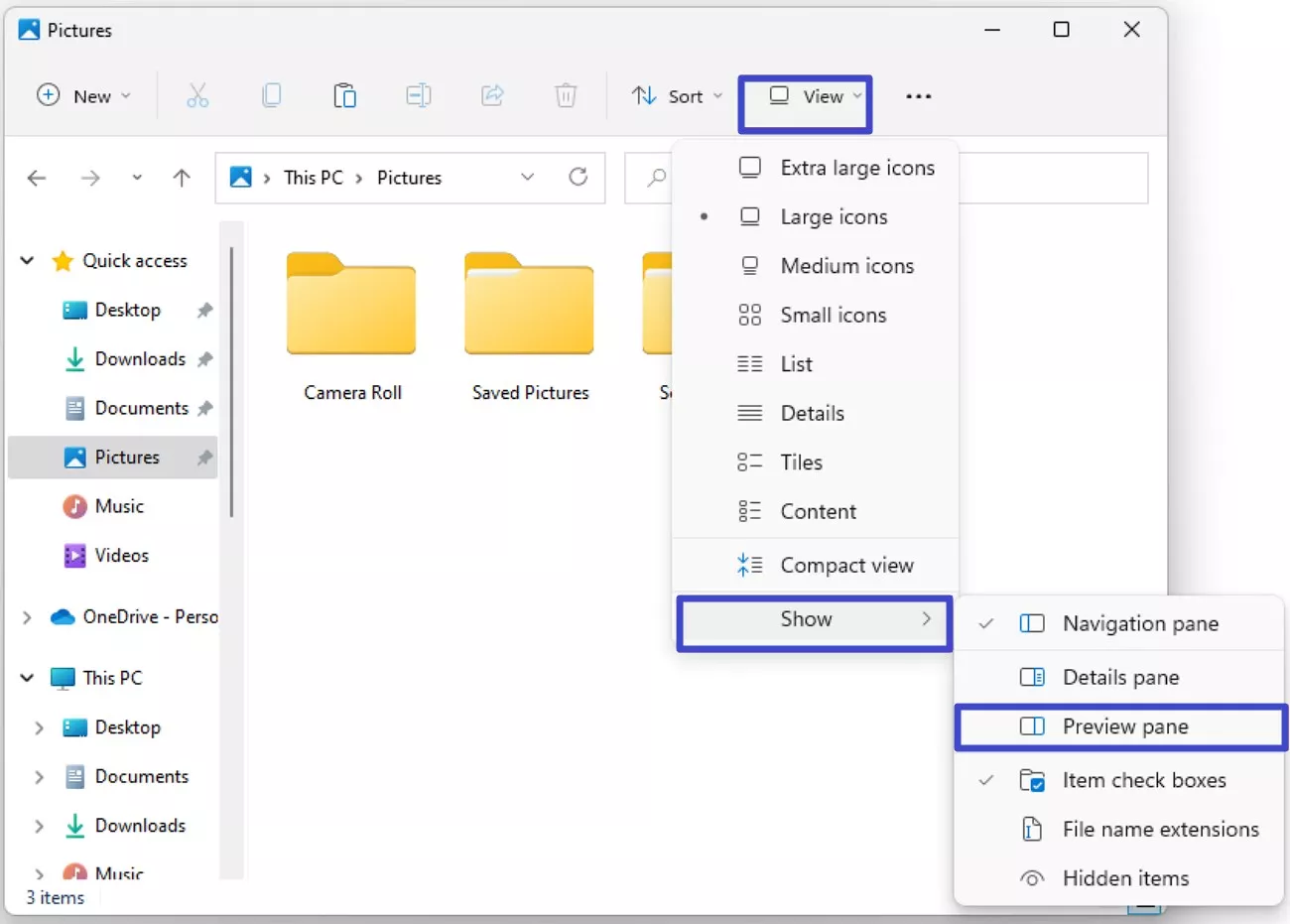
Method 5. Modify Registry to Prevent Blocking
For a more permanent and systemic fix, I explored registry modifications to prevent Windows from automatically blocking files by disabling the Mark of the Web flags for new downloads or network files. This method reduces manual unblocking but comes with risks, as improper registry edits can lead to system instability. Read the steps mentioned below to learn how to perform this method effortlessly for preventing files from future blocking:
Step 1. To begin, hit the “Windows + R” keys and type “Regedit” to press the “Run” button.
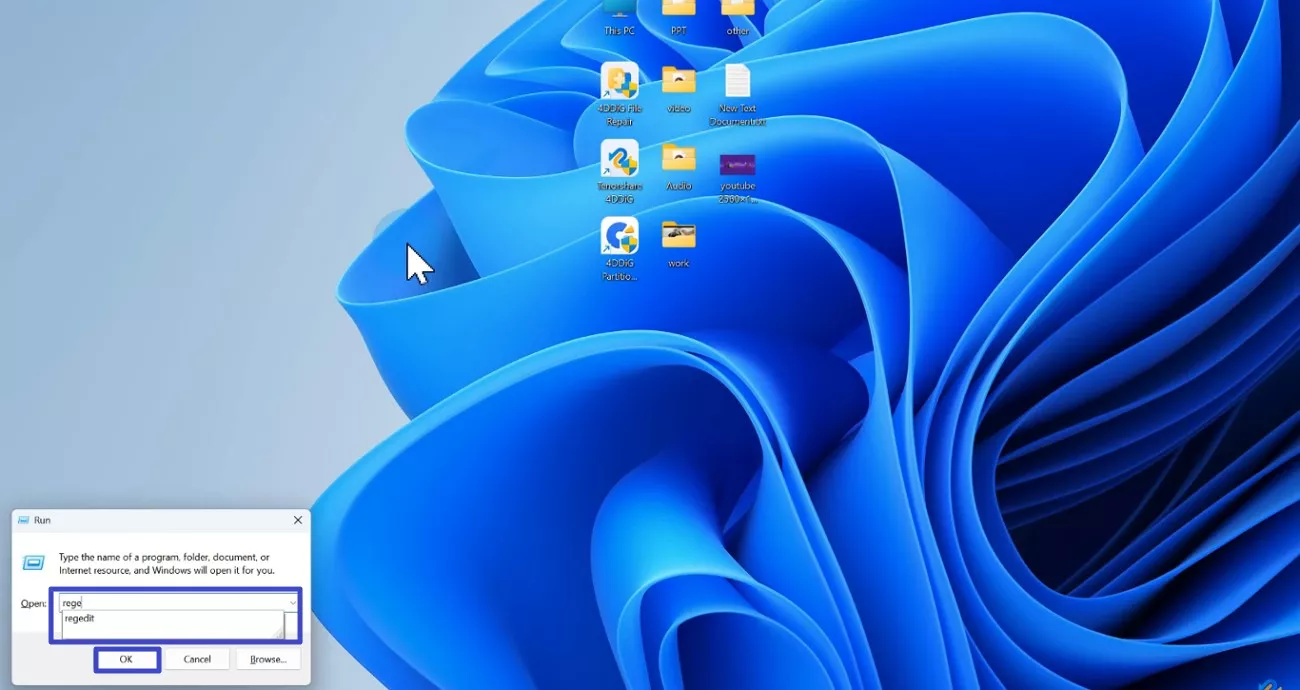
Step 2. Next, access the “Policies” folder and create a new key by pressing “New” then “Key” option.
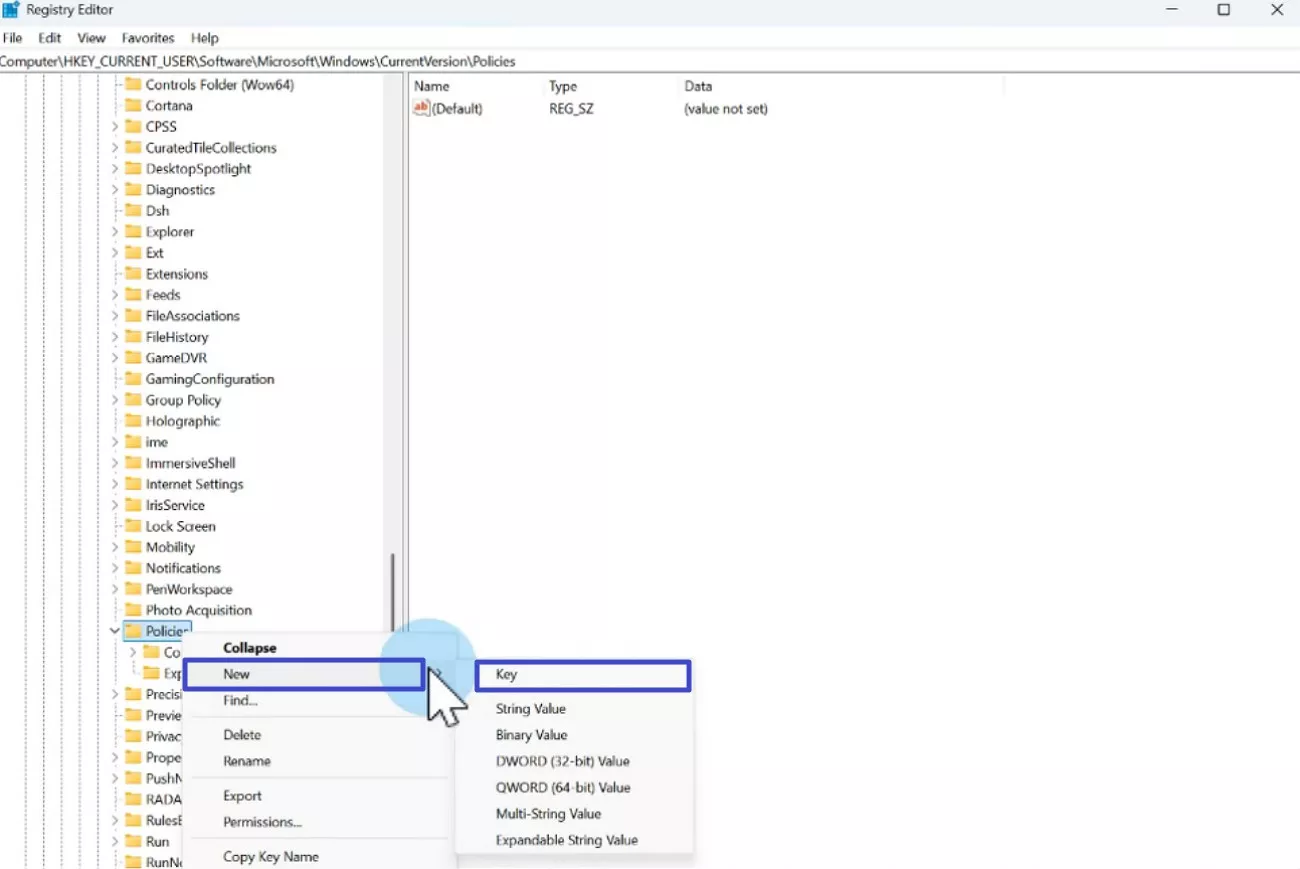
Step 3. Name the key and add its “Value Data” as “1” to press the “OK” button.
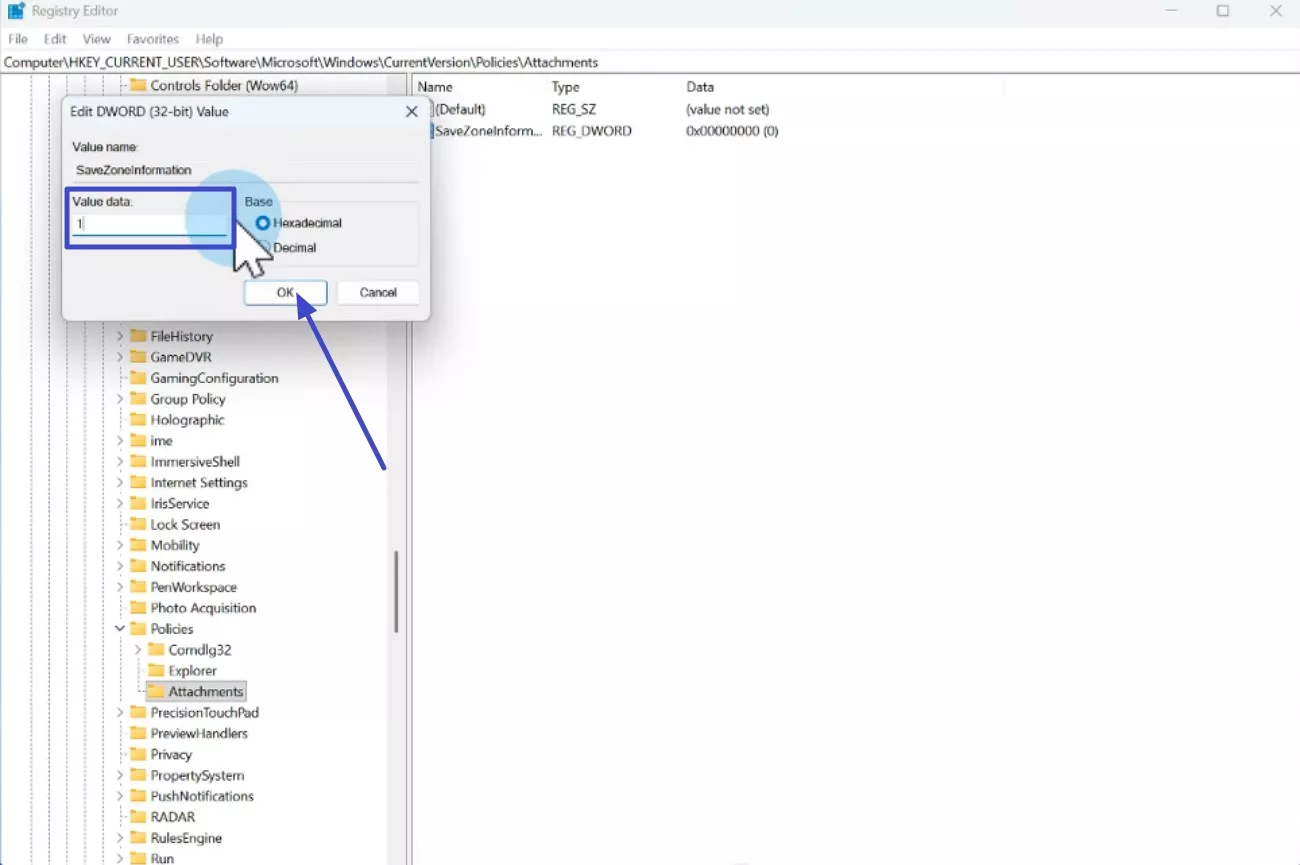
Step 4. Once done, “Restart” your PC to successfully start your computer with the new settings and fix the “the file you are attempting to preview could harm” error.
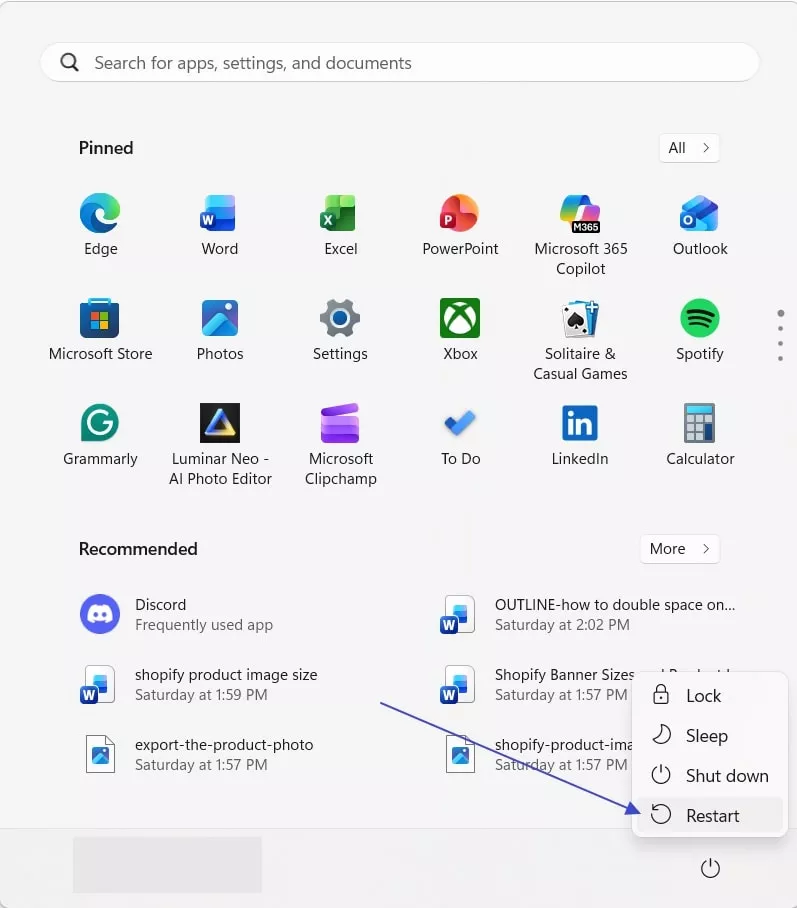
Method 6. Repair Corrupted File
Sometimes, preview issues aren’t due to blocks but corrupted files. I found that repairing damaged PDFs or documents with specialized tools like iLovePDF restored the ability to view them. This method helps differentiate between security blocks and genuine file issues. Follow the steps mentioned next to learn how to perform the task:
Step 1. Click the "Select PDF File" after accessing the repair tool of iLovePDF on your browser and upload your corrupted document.
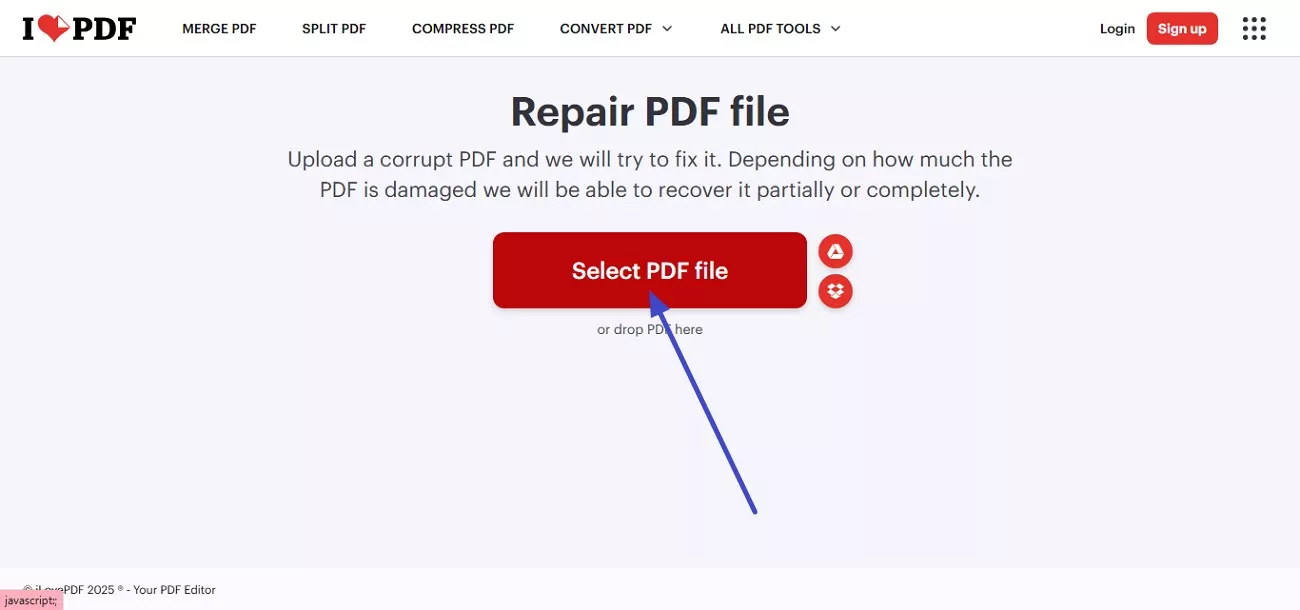
Step 2. Once the file is successfully uploaded, press the “Repair PDF” button located on the bottom right to execute the repair process. When the file is repaired, it will be automatically downloaded to your system.
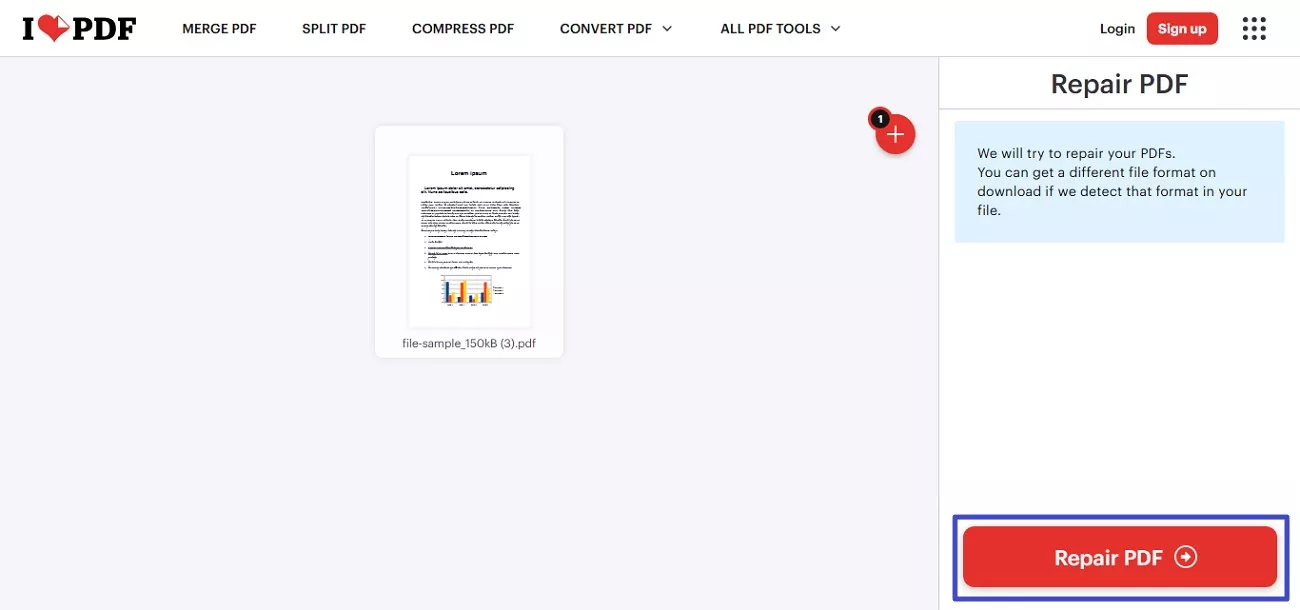
Part 3. Use UPDF for Reliable PDF Viewing & Editing
If File Explorer’s preview is blocked or unreliable, I found UPDF offers a robust and user-friendly alternative that transforms how I handle my PDFs. Unlike the limited and sometimes frustrating native preview function, UPDF consistently delivers fast, accurate previews without security interruptions. This tool does not just stop at viewing; it equips me with powerful editing, annotating, and converting functionalities that make managing PDFs effortless.
Windows • macOS • iOS • Android 100% secure
What I appreciate most is UPDF’s intuitive design and advanced features like OCR and AI-powered assistance, which dramatically streamline my workflow. With UPDF, I no longer worry about “the file you are attempting to preview could harm” as it gives me full control over my PDF documents every time.
Coherent Features Offered By UPDF
- Open and View PDF Files: UPDF allows me to open PDFs quickly without relying on system preview panes that often fail due to security blocks. With its clean interface and advanced viewing features such as zoom, bookmarks, and multi-page display, UPDF makes reading PDFs easy.
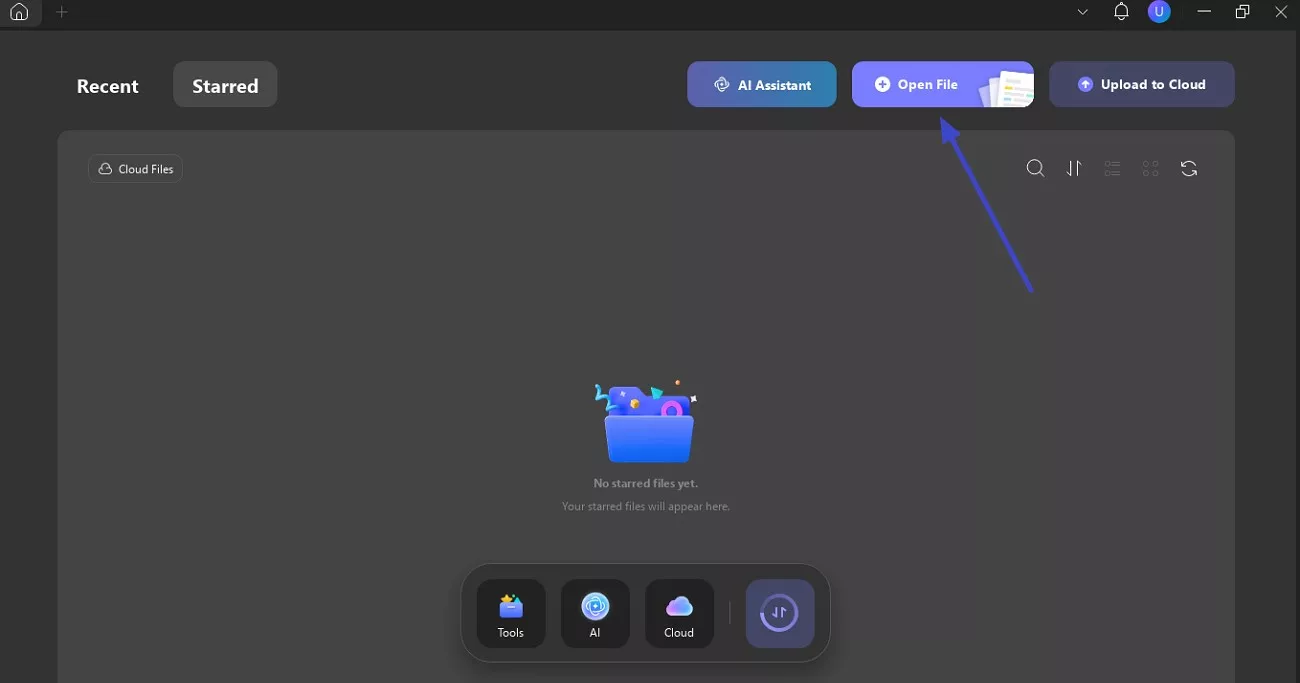
- Edit PDFs: UPDF lets me modify existing text smoothly without messing up the document’s original format. Whether it’s changing words, correcting errors, or adding new sentences. The tool supports font changes like size, color, and style by accessing the panel on the right.
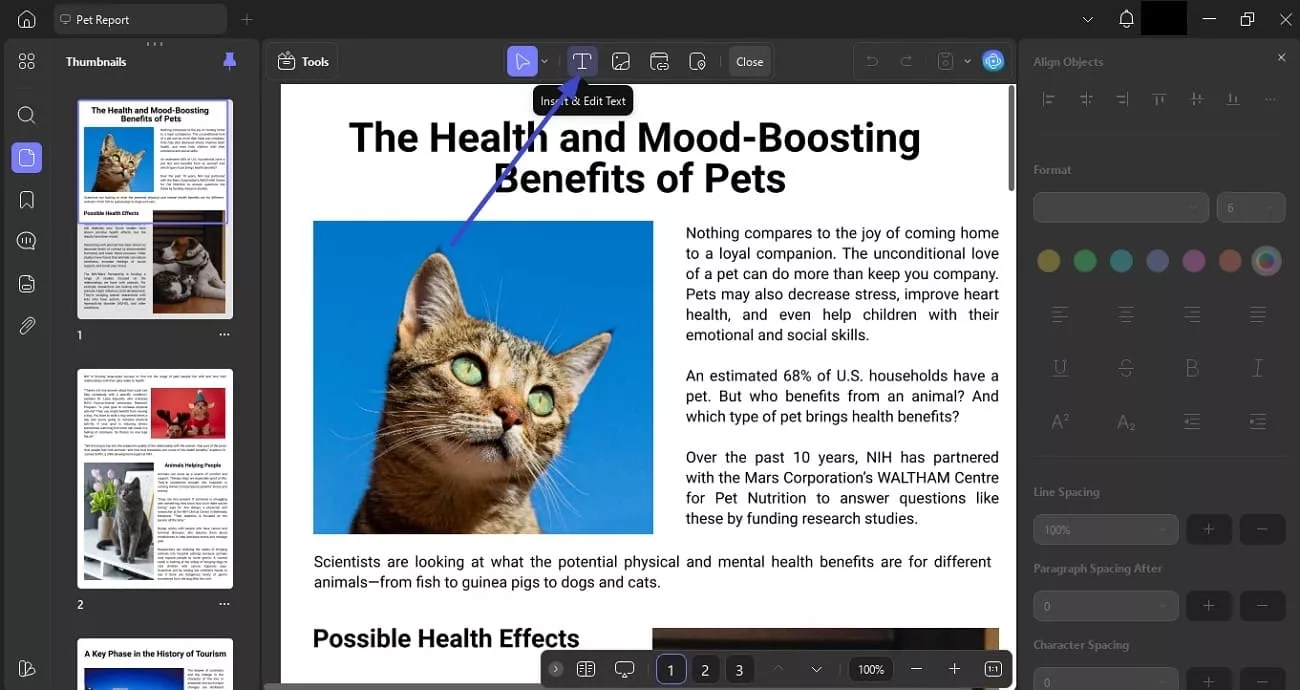
UPDF also makes image editing within PDFs remarkably easy. I can replace, resize, move, or delete images embedded in the document. This feature is great for updating visuals or removing unnecessary graphics without needing a separate image editor.
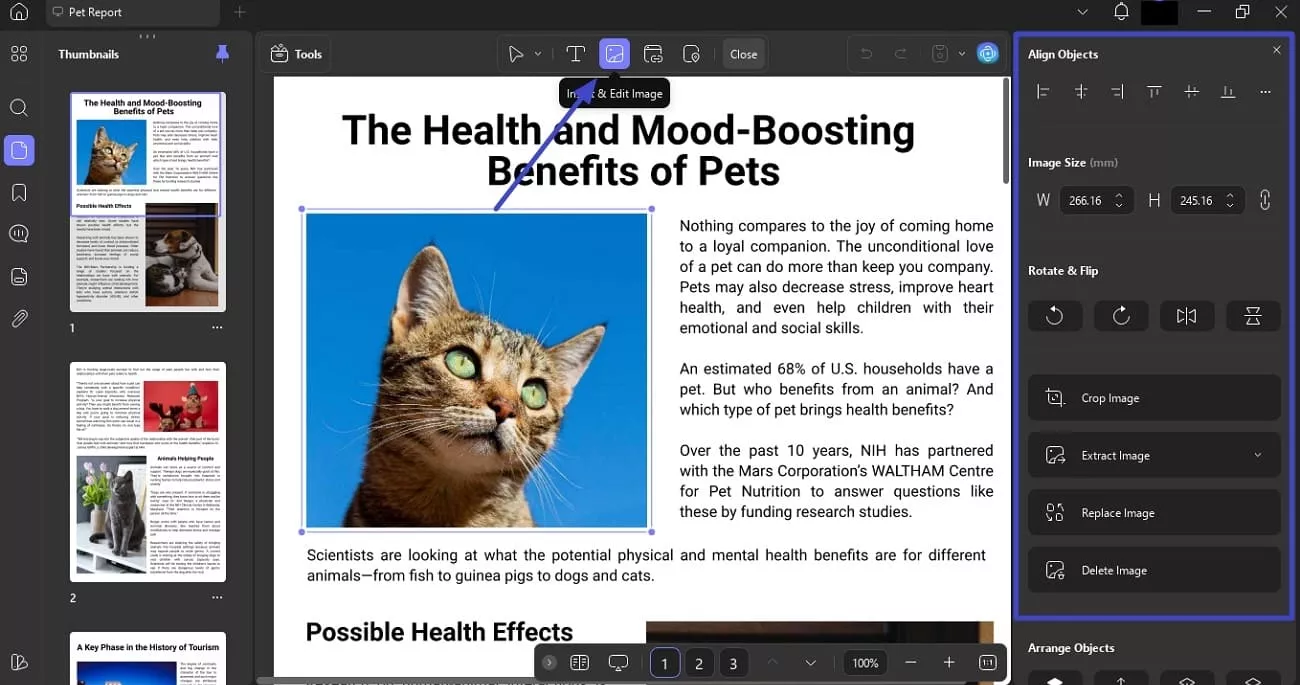
Whether I want to insert hyperlinks to websites, email addresses, or link to different pages within the PDF, it's straightforward. The link editing feature helps me enhance navigation and make interactive documents easily.
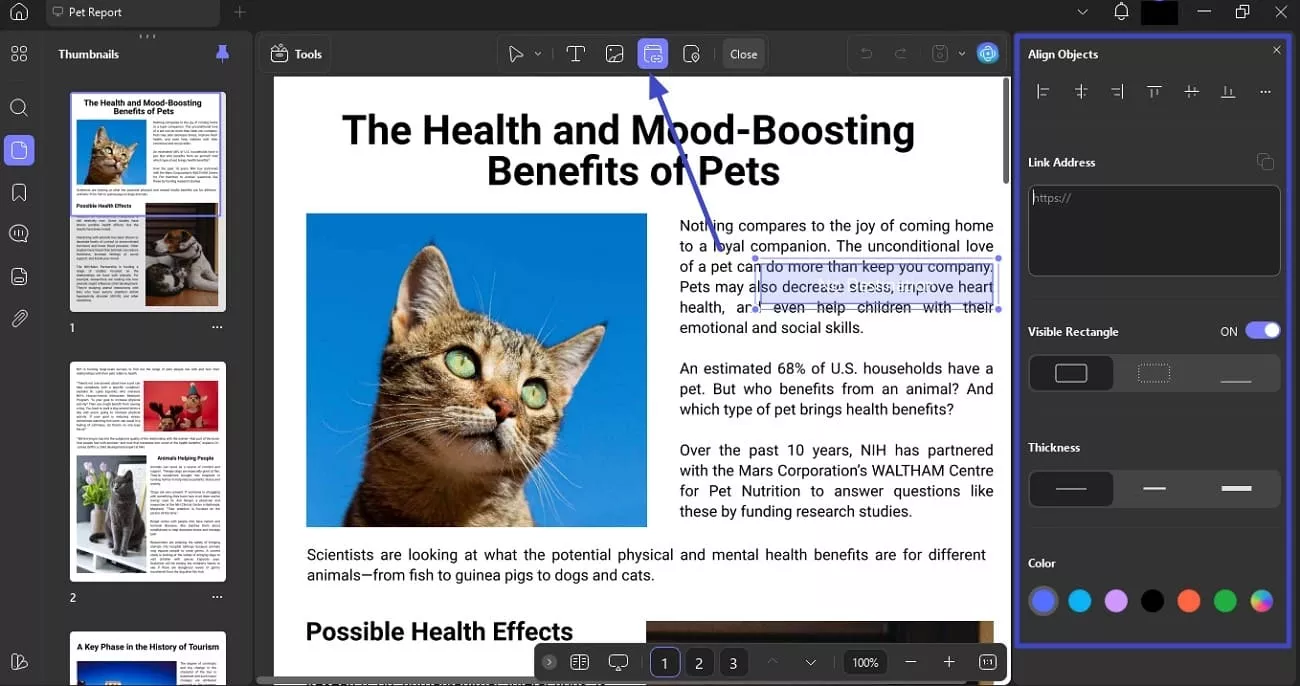
- Annotate PDFs: Annotating PDFs in UPDF makes document review and collaboration effortless. I can highlight text to emphasize key points and use strikethrough to mark deletions clearly. Underlining helps me subtly stress important info, while the squiggly line flags questionable areas.
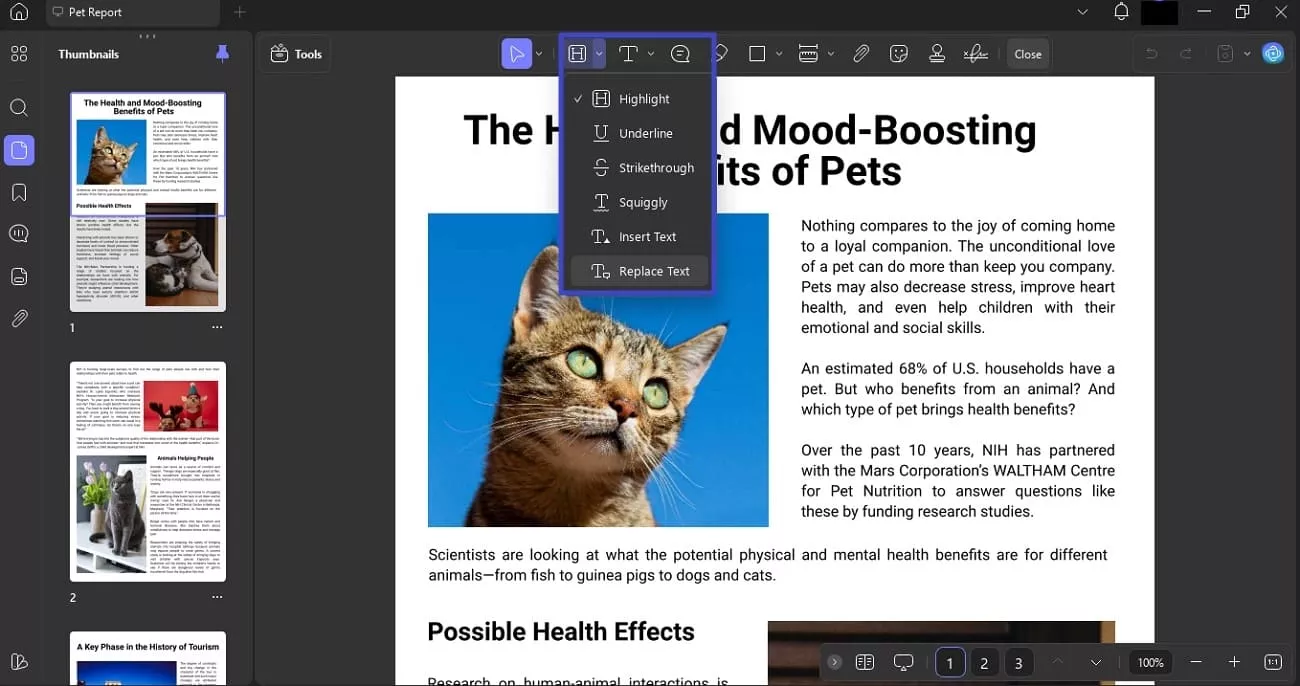
Moreover, the "Add Text Comment" feature lets you insert simple inline comments anywhere in the PDF, making quick notes easy. The "Text Box" creates a framed area for longer comments or detailed explanations, giving my annotations more structure.
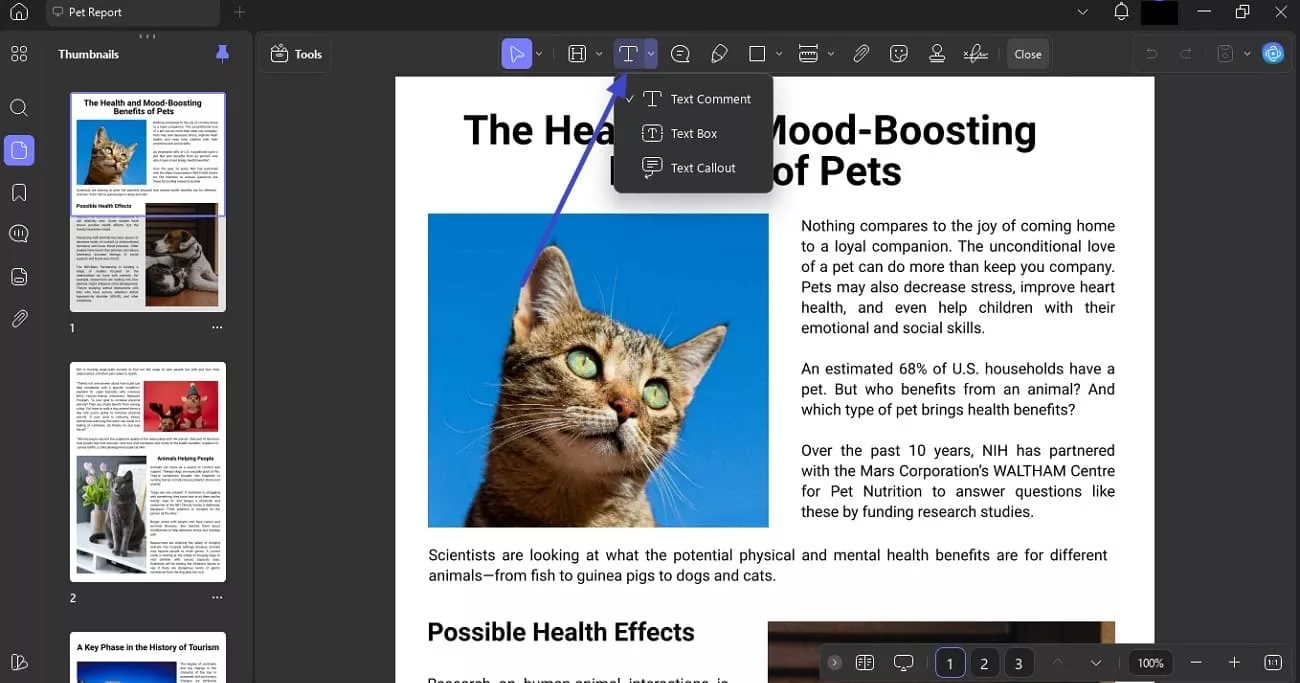
The annotation tool also lets you insert shapes, draw with a pencil, insert sticky notes, and add measurements of different parameters.
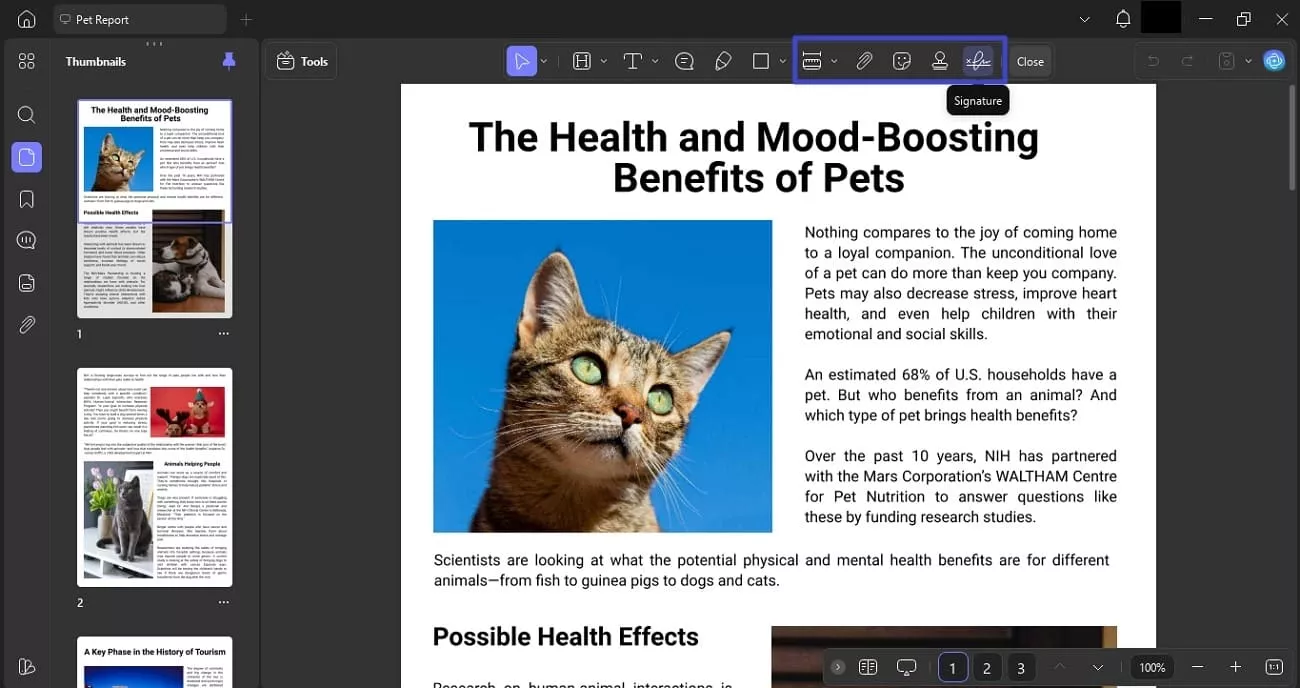
Windows • macOS • iOS • Android 100% secure
- Merge PDFs: Using UPDF's merge PDF feature, users can easily combine multiple PDF files into a single document. This tool allows you to upload several PDFs, rearrange their order, and merge them quickly without losing formatting.
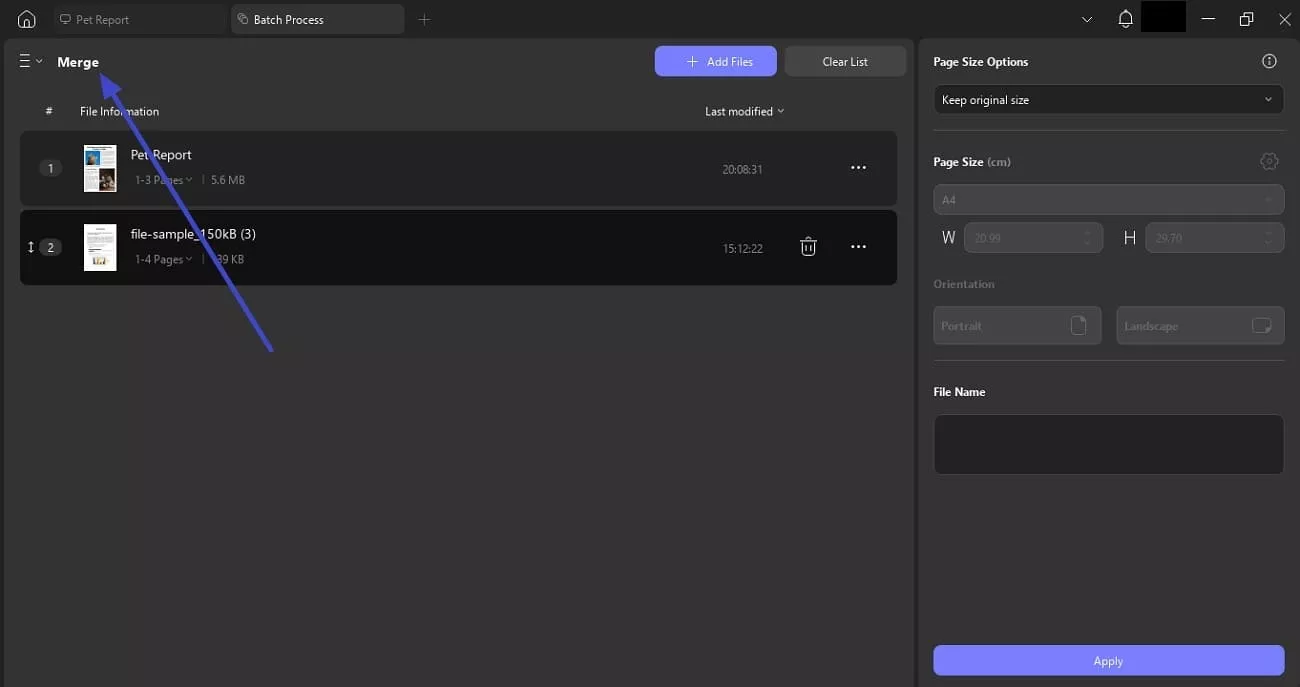
- Convert PDFs: With UPDF, I can effortlessly convert PDF documents into various editable formats such as Word, Excel, PowerPoint, HTML, and images without losing the original formatting. This is incredibly useful when I need to repurpose content or work with PDFs in other applications.
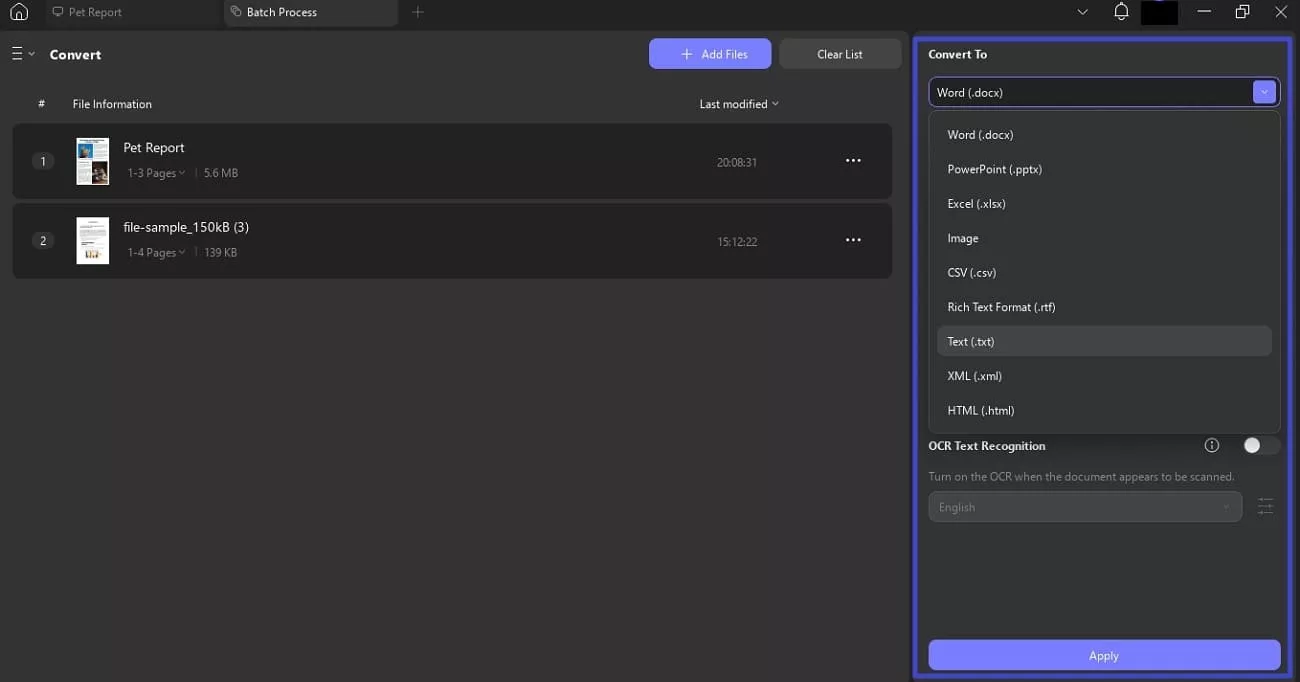
- Multiple Formats Support: With UPDF’s cross-platform support through UPDF Cloud on Windows, macOS, iOS, and Android, I can seamlessly continue working on my PDFs regardless of device or location.
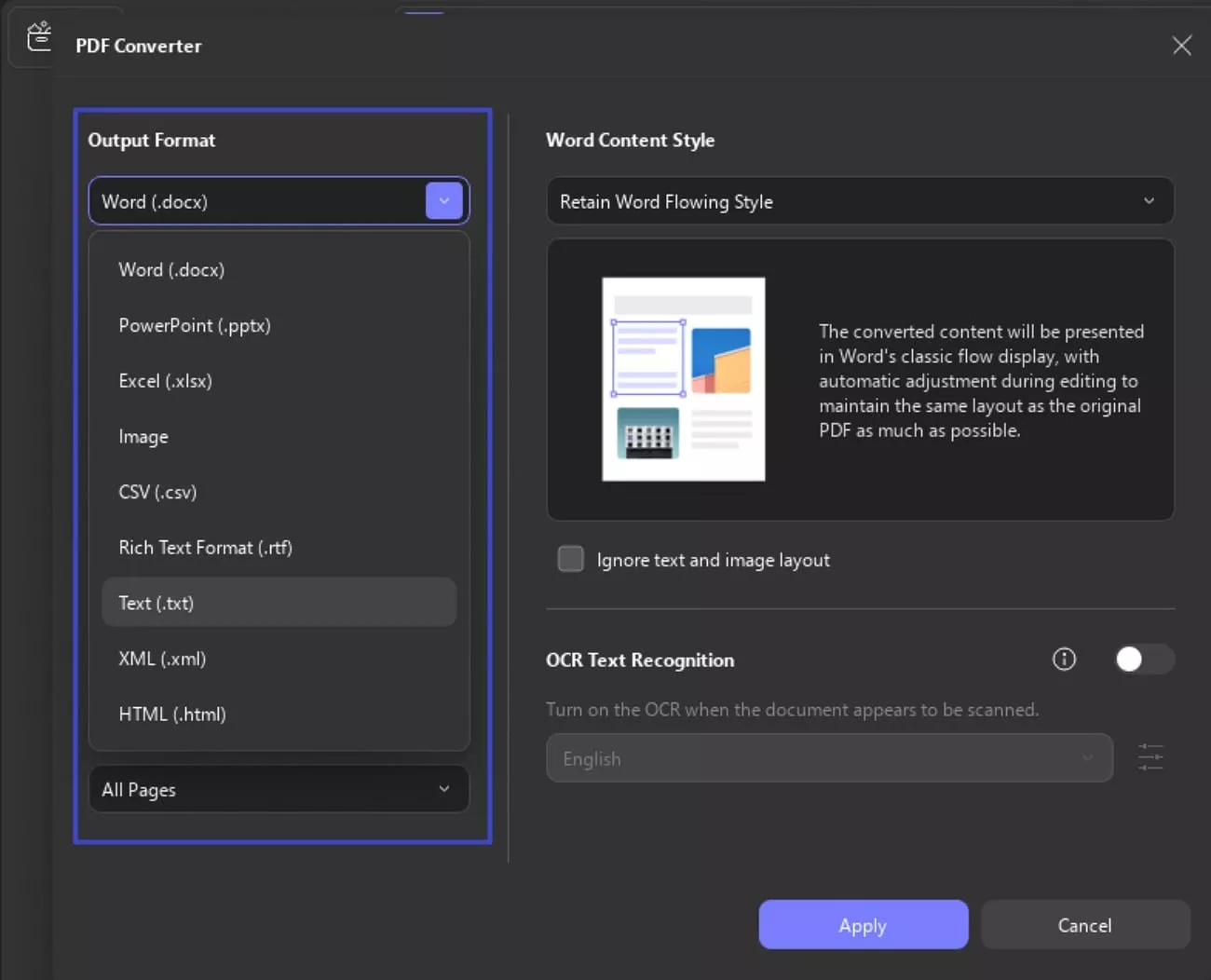
If the “the file you are attempting to preview could harm your computer” issue is resolved, I recommend using UPDF as the default thumbnail provider for PDFs. This lets you see clear, accurate PDF thumbnails directly in File Explorer, making file navigation easier.
Comprehensive Steps to Use the Thumbnail Viewer on UPDF
As discussed, with UPDF, you get the ability to view and preview the PDF file. Let us have a look at the step-by-step guide to preview the PDF file before opening it within the tool:
Step 1. Access UPDF Settings
To initiate, launch UPDF and head to the “Profile” option located at the top-right corner. Next, click on the “Settings” option to open the settings window.
Windows • macOS • iOS • Android 100% secure
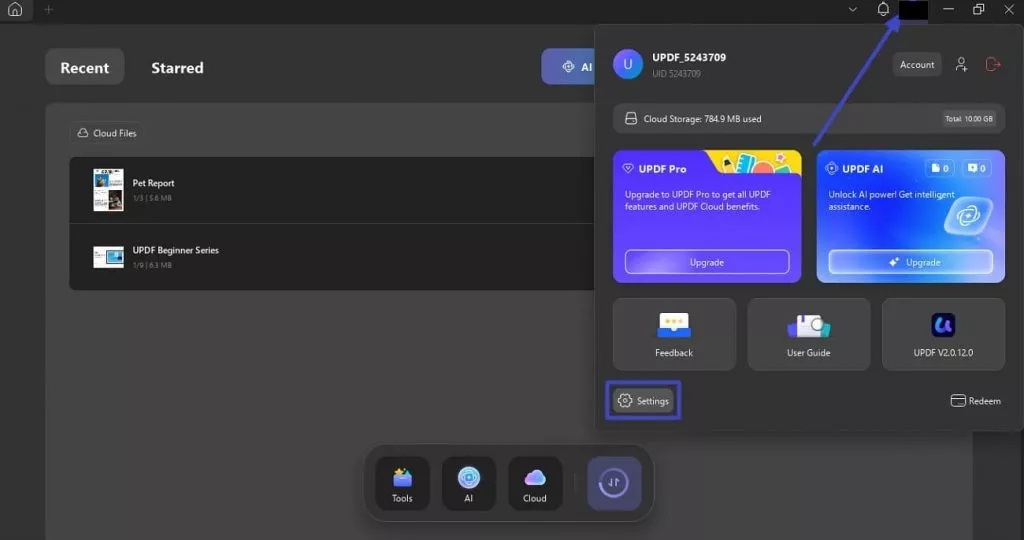
Step 2. Enable the System Plugins
In the following settings window, access the “General” section from the left. Under the “System Plugins” section, tick the check box for the “UPDF is the Default Thumbnail Provider” option.
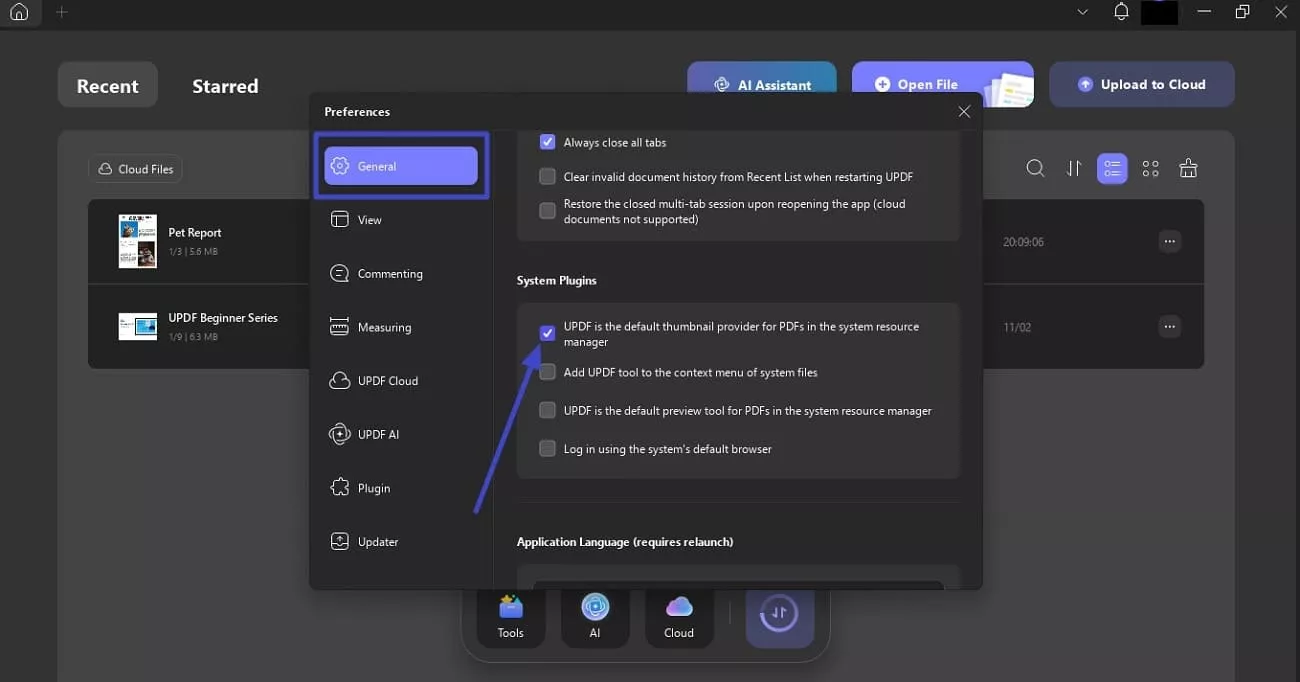
Step 3. Preview Before Opening
Access the open function and preview the PDF within the window before opening it successfully within UPDF.
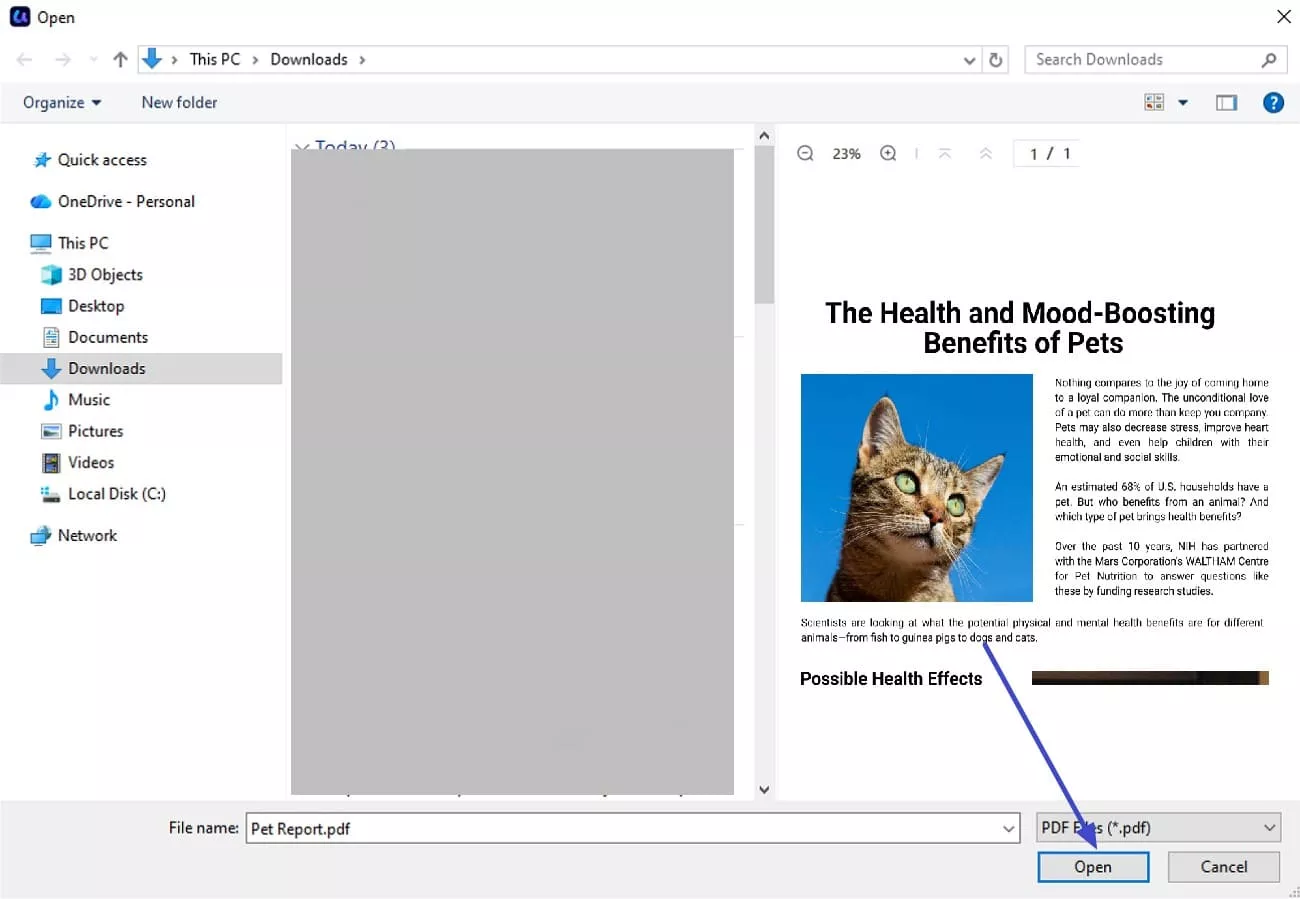
Part 4. Key Things to Keep in Mind
Moving on to key points to keep in mind about the “the file you are attempting to preview could harm your computer” warning, here’s what I gathered:
- The Message Does Not Always Mean Danger: This warning is mainly Windows playing it safe by treating files from the internet or network as potentially risky, not necessarily that the file is malicious.
- Unblock Reduces Security: By unblocking files or trusting network shares, I consciously reduce the built-in security layer, so I only do this when I trust the file source completely.
- Changes Disrupt Workflow: If you often preview downloads or email attachments, these blocks can slow you down, but it's part of Microsoft's strategy to stop theft attacks.
- Balance Security with Visibility: You must keep security tools updated and selectively unblock files to maintain productivity while not compromising safety.
Conclusion
To wrap it up, this article discussed a complete guide on how to resolve the “File you are attempting to preview could harm you” error. In this article, I also explored various methods to resolve this issue effortlessly. The article also suggested how you can preview the document before opening it using the intuitive interface of UPDF. If you are looking for a comprehensive tool that lets you preview, edit, modify, and manage PDF files, download UPDF today.
Windows • macOS • iOS • Android 100% secure
 UPDF
UPDF
 UPDF for Windows
UPDF for Windows UPDF for Mac
UPDF for Mac UPDF for iPhone/iPad
UPDF for iPhone/iPad UPDF for Android
UPDF for Android UPDF AI Online
UPDF AI Online UPDF Sign
UPDF Sign Edit PDF
Edit PDF Annotate PDF
Annotate PDF Create PDF
Create PDF PDF Form
PDF Form Edit links
Edit links Convert PDF
Convert PDF OCR
OCR PDF to Word
PDF to Word PDF to Image
PDF to Image PDF to Excel
PDF to Excel Organize PDF
Organize PDF Merge PDF
Merge PDF Split PDF
Split PDF Crop PDF
Crop PDF Rotate PDF
Rotate PDF Protect PDF
Protect PDF Sign PDF
Sign PDF Redact PDF
Redact PDF Sanitize PDF
Sanitize PDF Remove Security
Remove Security Read PDF
Read PDF UPDF Cloud
UPDF Cloud Compress PDF
Compress PDF Print PDF
Print PDF Batch Process
Batch Process About UPDF AI
About UPDF AI UPDF AI Solutions
UPDF AI Solutions AI User Guide
AI User Guide FAQ about UPDF AI
FAQ about UPDF AI Summarize PDF
Summarize PDF Translate PDF
Translate PDF Chat with PDF
Chat with PDF Chat with AI
Chat with AI Chat with image
Chat with image PDF to Mind Map
PDF to Mind Map Explain PDF
Explain PDF Scholar Research
Scholar Research Paper Search
Paper Search AI Proofreader
AI Proofreader AI Writer
AI Writer AI Homework Helper
AI Homework Helper AI Quiz Generator
AI Quiz Generator AI Math Solver
AI Math Solver PDF to Word
PDF to Word PDF to Excel
PDF to Excel PDF to PowerPoint
PDF to PowerPoint User Guide
User Guide UPDF Tricks
UPDF Tricks FAQs
FAQs UPDF Reviews
UPDF Reviews Download Center
Download Center Blog
Blog Newsroom
Newsroom Tech Spec
Tech Spec Updates
Updates UPDF vs. Adobe Acrobat
UPDF vs. Adobe Acrobat UPDF vs. Foxit
UPDF vs. Foxit UPDF vs. PDF Expert
UPDF vs. PDF Expert









 Engelbert White
Engelbert White 

 Enid Brown
Enid Brown 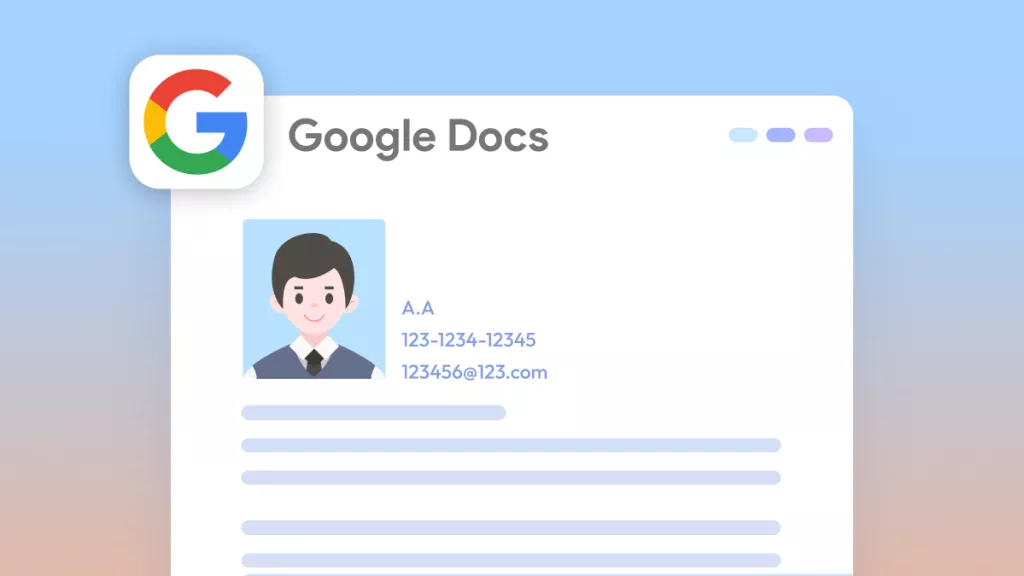
- omorel23