I can't find this setting on the android app. I want to have one PDF with front and back per page, so that I only have to manually merge multi-page documents. I am using an ix 1600.
Working with and managing all sorts of documents is a routine part of my job. Maintaining physical documents is not a problem, but I’ve found creating and organizing their digital copies challenging. One common user frustration involved in this process is matching the files with the physical counterparts.
With such regulations, managing the iOS version’s scanner gets tricky as it does not save every 2 scanned pages as a single PDF. This is where the concept of “Save One PDF per Duplex Page” emerges as a solution. I tried various apps and PC solutions for finding the best option, yet most fell short. So, read along to discover more about the innovative solution, UPDF, which helps users manage their scanning procedures.
Part 1. How to Configure “One PDF per Duplex Page” on iOS
As I mentioned earlier, I tried iOS apps like ScanSnap Home, but it didn’t have the functionality to scan and split my document into separate PDFs directly. To address this, I considered UPDF for iOS, which comes as a post-scanning utility for its users.
While I scanned my documents with the app, I was not bound to transfer these scanned files to other devices. Instead UPDF allowed me to split the scanned files within the same interface, thus saving me time.
Windows • macOS • iOS • Android 100% secure
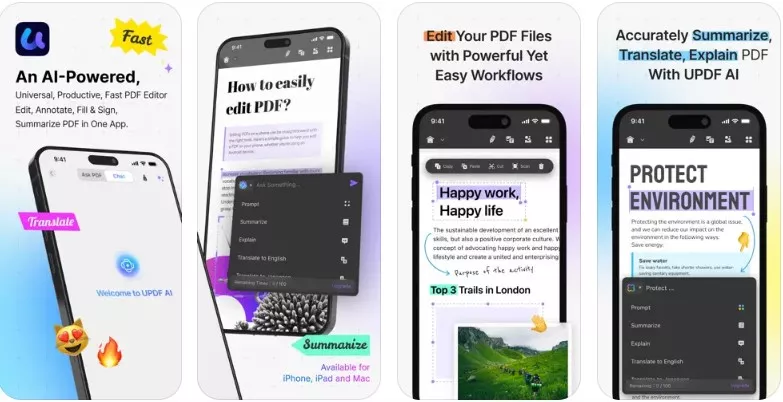
I was also able to rotate, crop, and resize my scanned documents along with applying some filters. To save one PDF per duplex page, its “Document Split” feature allowed me to split my documents into separate files by specifying the number of pages. Additionally, I was also able to split documents by specifying the file size or by choosing the “Top-Level Bookmarks” option.
Detailed Tutorial on How to Scan and Split Your Documents Through UPDF
By following the detailed processes discussed below, you can start scanning and splitting your documents to save one PDF per duplex page right away:
1. Scan Documents with UPDF for iOS
Instructions. Upon accessing the “Scanner” section, I tapped the “Camera” icon placed at the bottom right corner and captured the file I sought to scan. Upon capturing the document through the camera, I tapped the “Done” button to successfully approve the scanned image. However, you can also navigate into the “>” mark further edits on the scanned image.
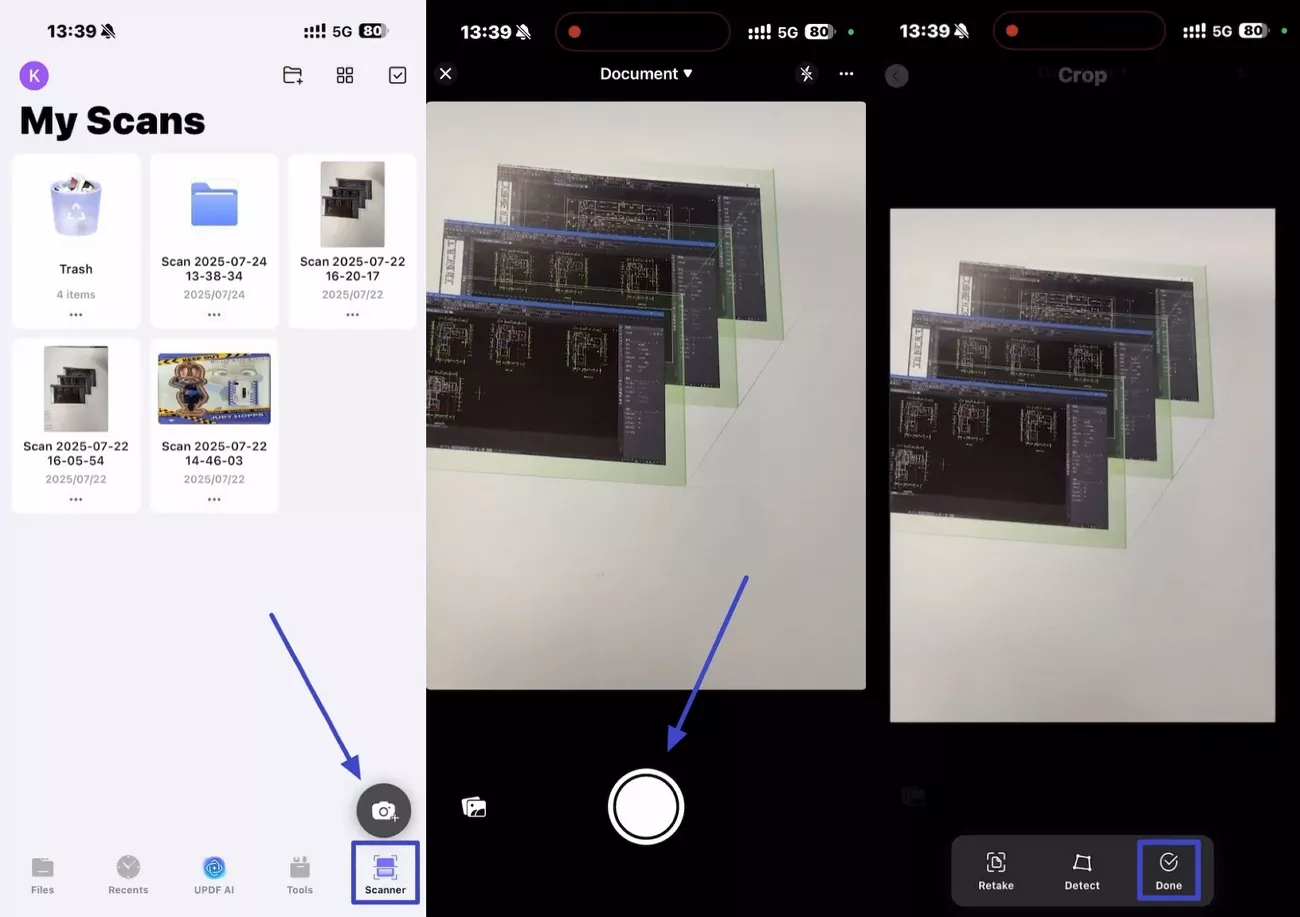
Once you have finished customizing the settings, click the "Save" option to keep your document.
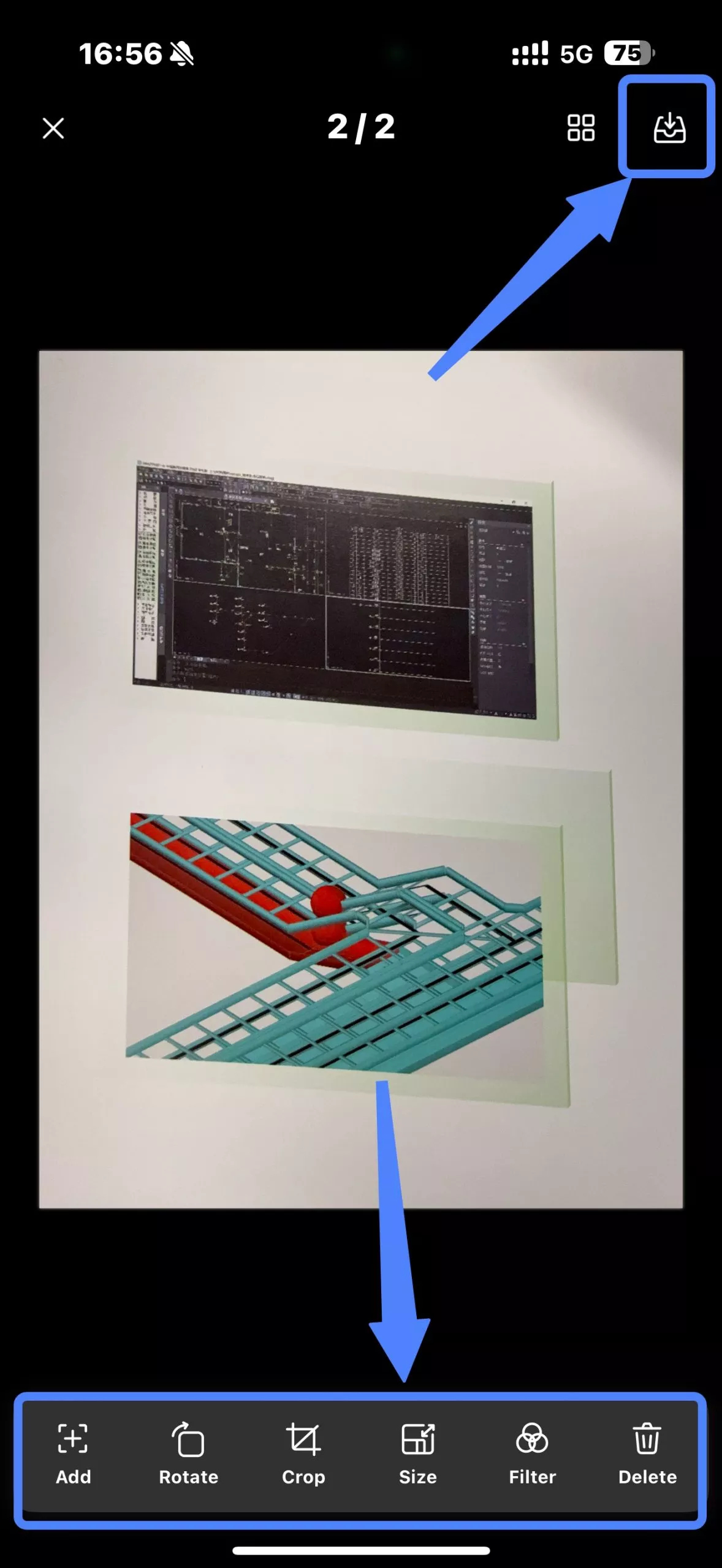
UPDF will return you to the scanner tab interface. Click on the three dots next to your file and select "Convert to PDF." Your newly created PDF will be accessible in the "Files" tab.
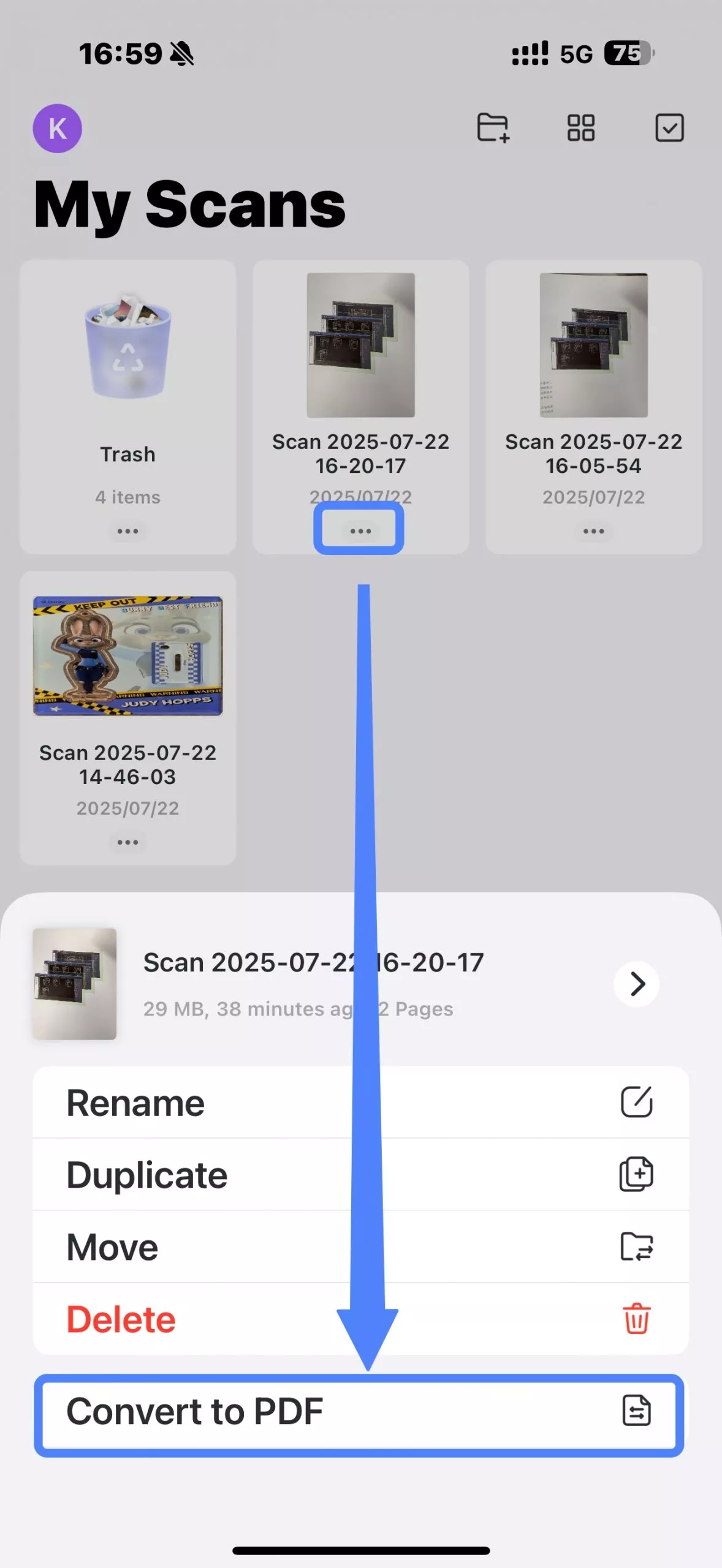
2. Split Documents With UPDF for iOS
Instructions. Upon accessing the “Split Document” feature from the tool’s menu, I selected my desired PDF. I chose "Split by 'Number of Pages" and specified “2” in the provided field “Split By”. Finally, I pressed the “Split” button to save one PDF per duplex page.
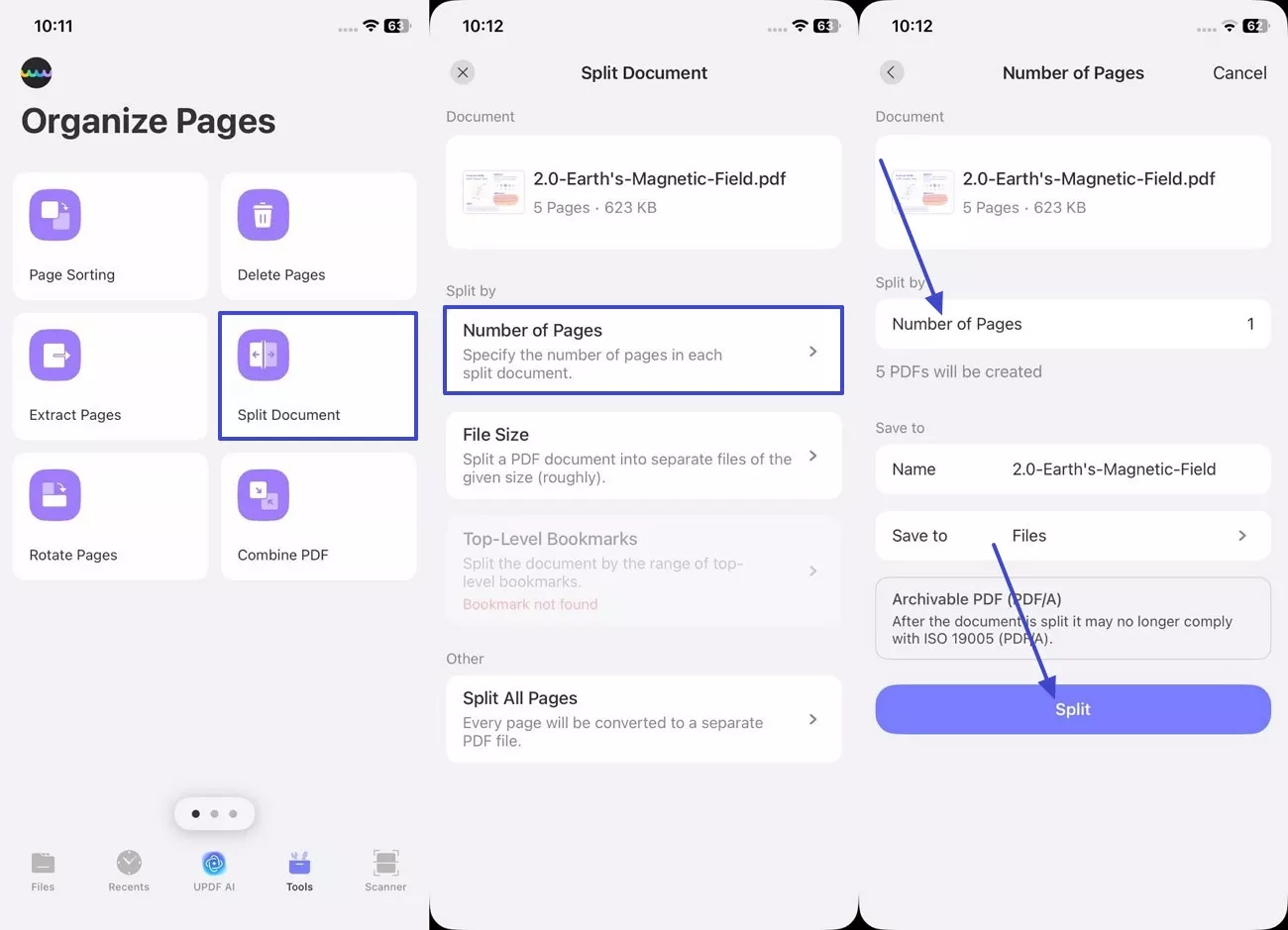
Part 2. How to Configure “One PDF per Duplex Page” on Windows/Mac
Apart from the iPhone, I was also able to use UPDF’s dedicated PC software to scan and edit documents in high quality. It can create PDF from scanner and offers various options like Orientation, Page Size, or perform OCR after creation that enabled me to customize each scan according to my needs. Upon scanning, I was able to save one PDF per duplex page with its Split feature.
Windows • macOS • iOS • Android 100% secure
1. Step-By-Step Process Explaining How to Scan and Split Documents in UPDF
Below is the stepwise process that I followed to access, scan, and split my documents using UPDF:
Step 1. Start by Accessing UPDF’s Scanner on Your Computer
I launched UPDF on my PC and clicked on the “Tool” button to access the “Scanner” option located in the “Create PDF” section.
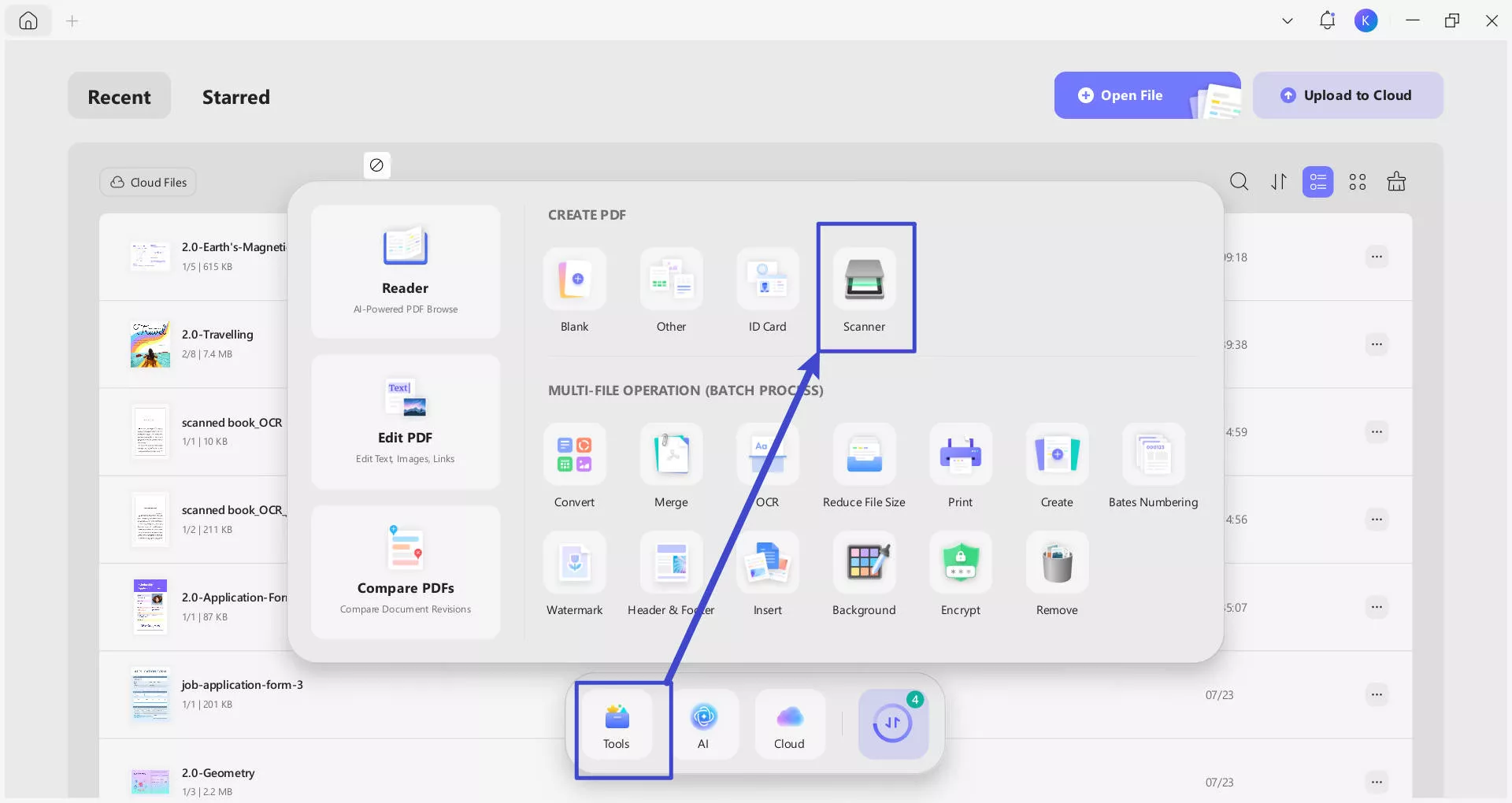
Step 2. Apply Your Desired Scanning Configurations
I selected my scanner in the program and applied my chosen configuration settings, such as mode, page size, and orientation, before pressing the “Apply” button.
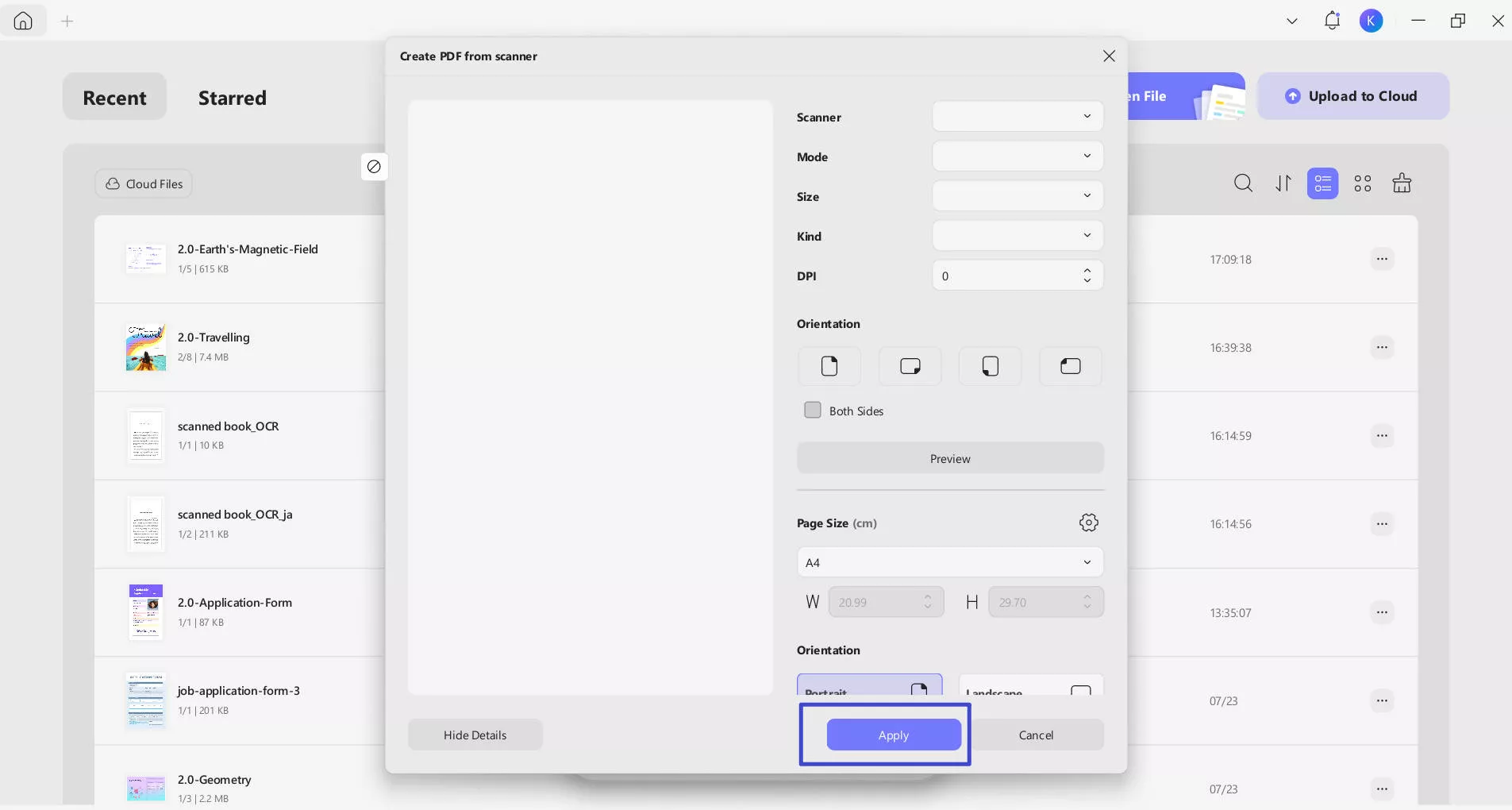
Step 3. Access UPDF’s Organize Pages Section
After scanning, when my scanned file was opened in UPDF, I navigated into the “Organize Pages” section from the left panel.
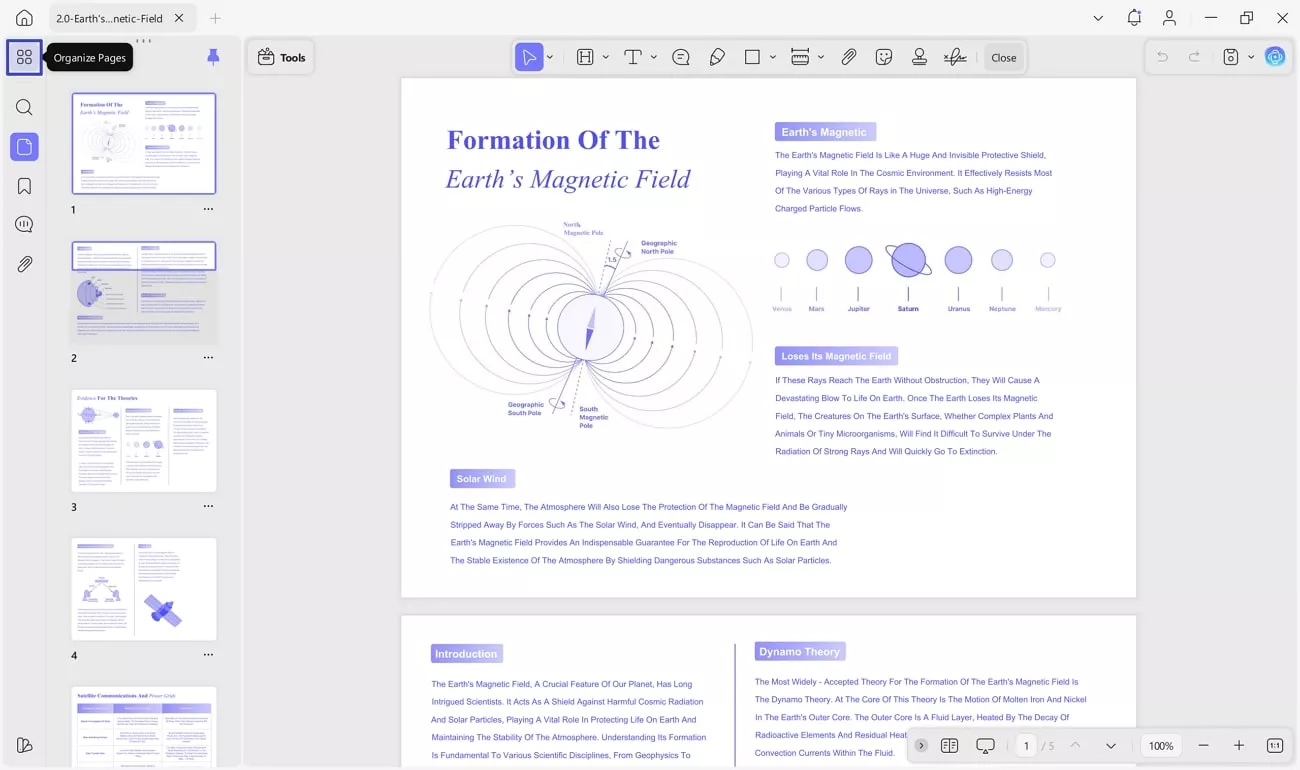
Step 4. Split The Scanned PDF According to Page Numbers
Look for the “Split” option in the next window and choose the “Split by Number of Pages” option from the drop-down. In the settings window, set the “Number of Pages” option to “2” since you want to save one PDF per duplex page. Consequently, click “Split” to continue saving all split PDFs on your computer.
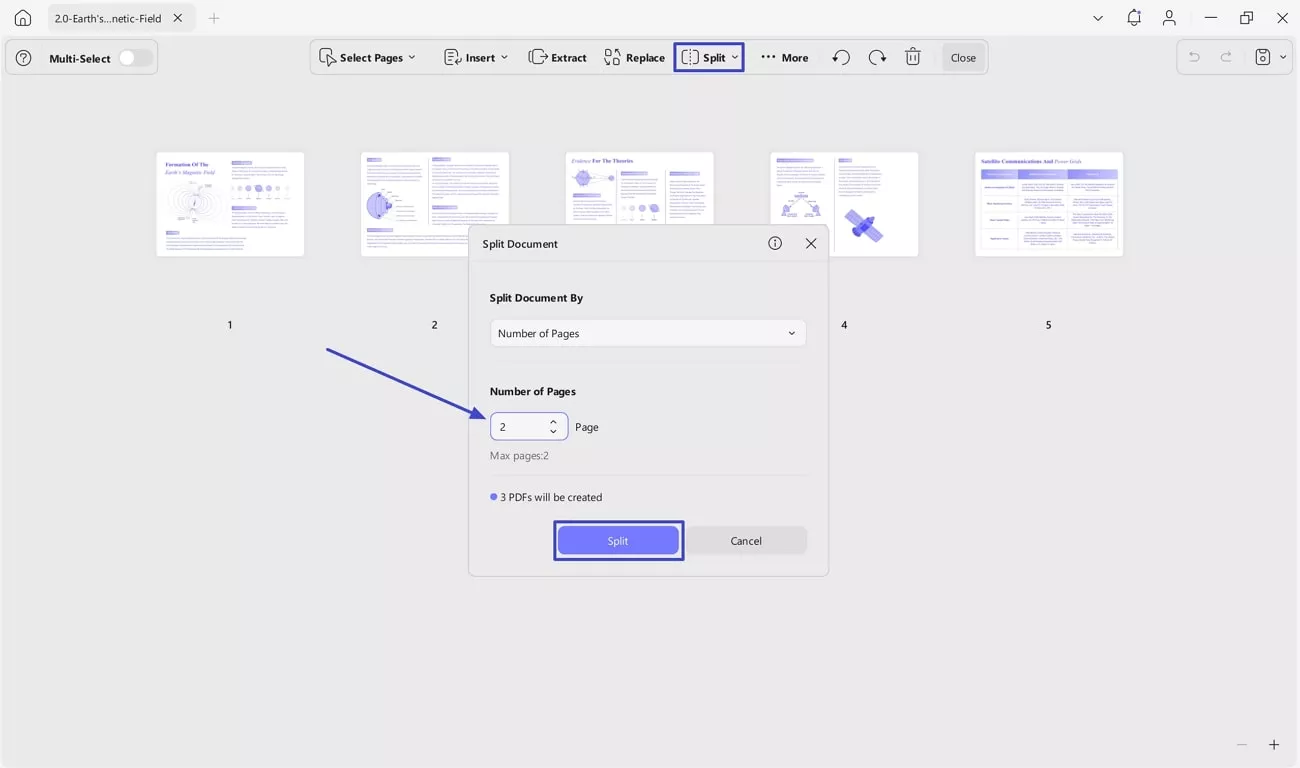
2. Scan and Split Documents Using ScanSnap Home PC
Unlike ScanSnap’s iOS app, I was actually able to save one PDF per duplex page using its PC version. While scanning, I could change color mode, image quality, and document format of my files while also saving these configurations for future use. Referring to splitting, it lets me choose whether to create a single scanned file or split the document into multiple files that as demonstrated in the given steps:
Step 1. I launched the ScanSnap and headed to the “Scan to Folder” settings and clicked on the “Edit Profiles” icon.
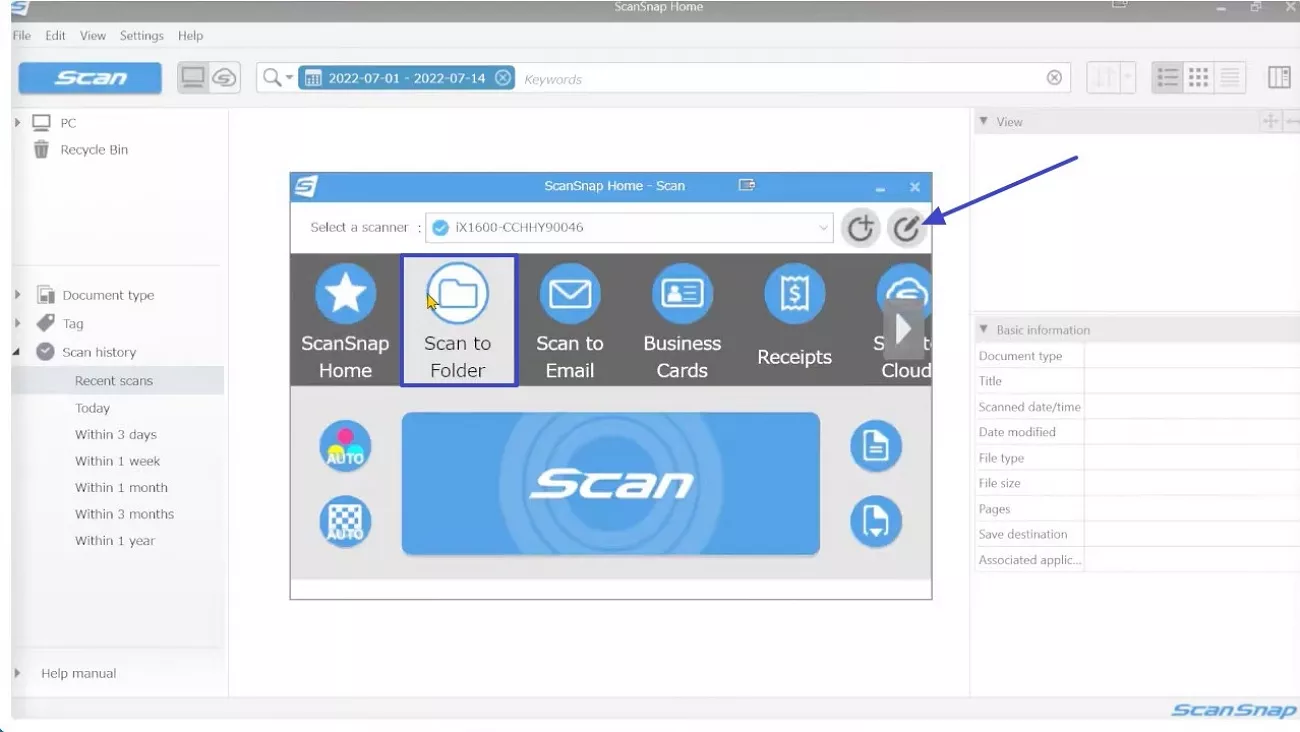
Step 2. In the new window, I chose “Duplex” as the scanning side along with other settings in the “Scan Settings” section. However, to manage the split settings, I pressed the “Options” button next to the File Format option.
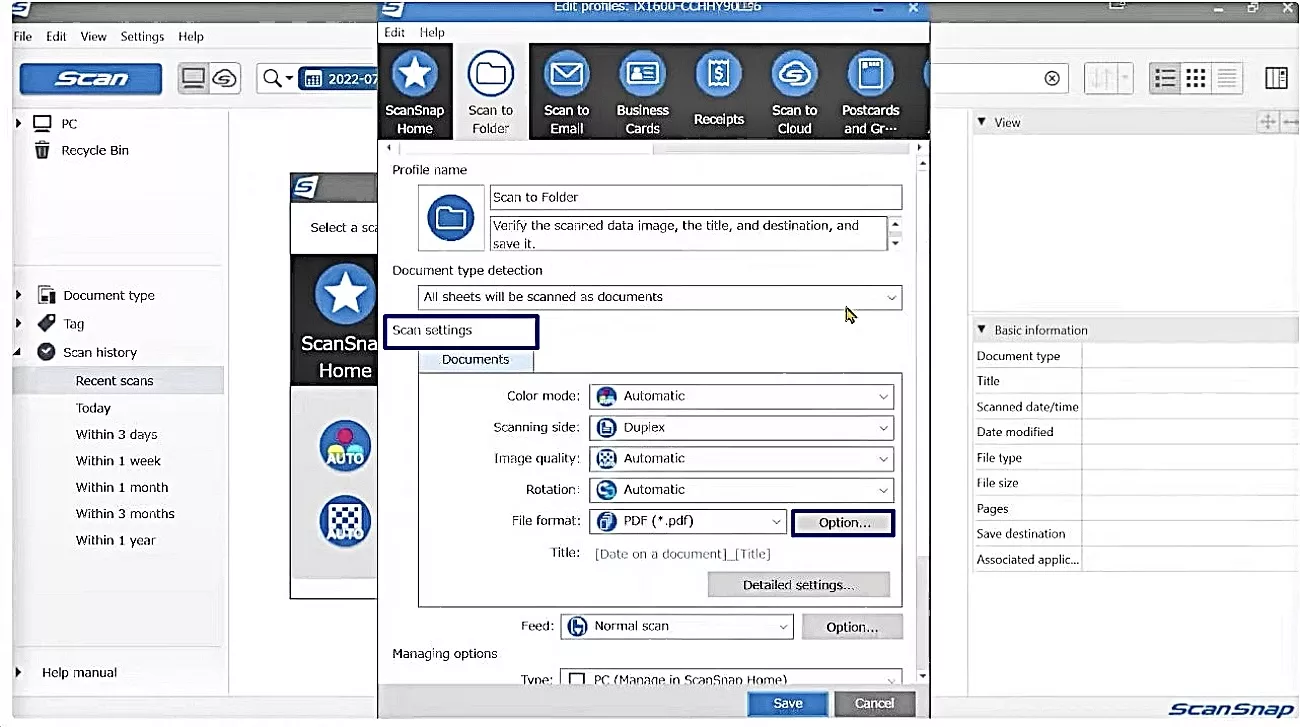
Step 3. After that, I selected an option from the “PDF Page Split” settings, picked the number for splitting, pressed “OK,” and saved them.
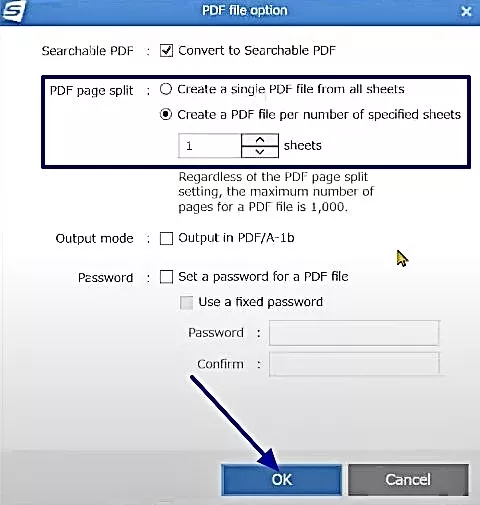
Step 4. Once all settings were configured, I pressed the “Scan” button to start scanning my documents.
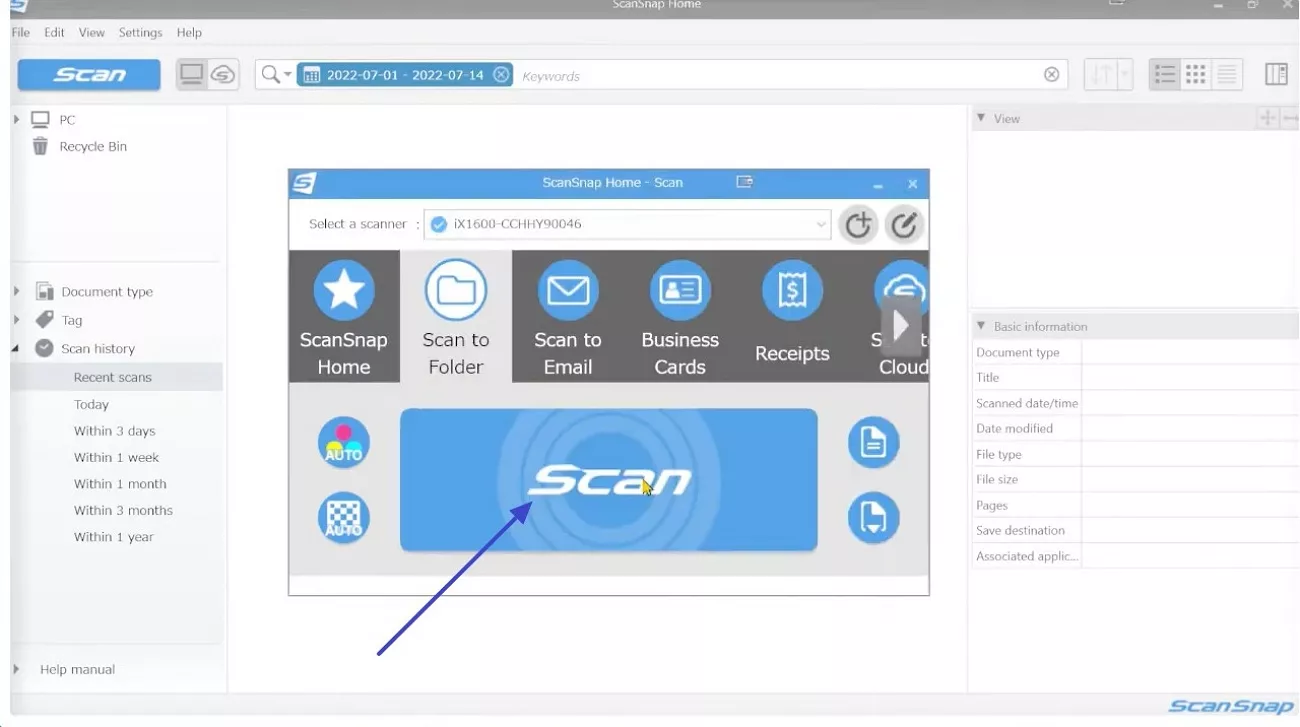
Part 3. Advanced: How to Print One PDF in Duplex and Simplex?
Besides splitting, there were times when I needed to print certain pages of a PDF double-sided and single-sided, such as when forms or notes shouldn't share a back page. Unlike other tools, UPDF proved handy in this situation as well, offering two options: manual splitting and inserting a blank page.
So, if you want to know how I did this while learning how to save one PDF per duplex page, follow the given methods:
Way 1. Manual Split to Save As Individual PDF and Print
UPDF makes managing PDF print setups effortless through its robust Organize Pages feature. This tool allows me to visualize and manually arrange or split my document into individual sections with precision. The manual split sections include splitting by page ranges, number of pages, or bookmarks, giving incredible flexibility to dividing content. To get a better understanding, I have explained everything in the following section:
Step 1. Access Organize Tool and Pick Split Tab
Once I’ve uploaded the PDF, I headed to its “Organize Pages” tool from the left panel and expanded its “Split” tab by clicking the “Dropdown” menu. I selected the “Custom” option from the extended list to cut my PDF.
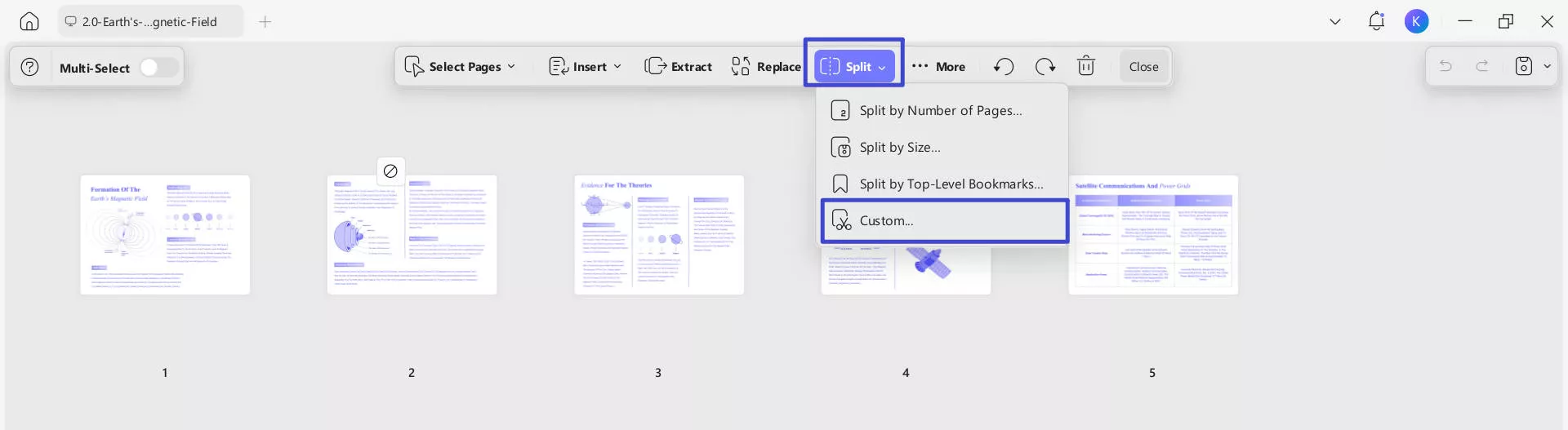
Step 2. Adjust Pange Range and Split the Pages
Afterward, I selected the page range and clicked the “Scissors” icon. Next, I chose the “This Document Will Be Successfully Split Into 4 Documents” option, which opened File Explorer to select the location on my PC where I wanted to export it was saved there.
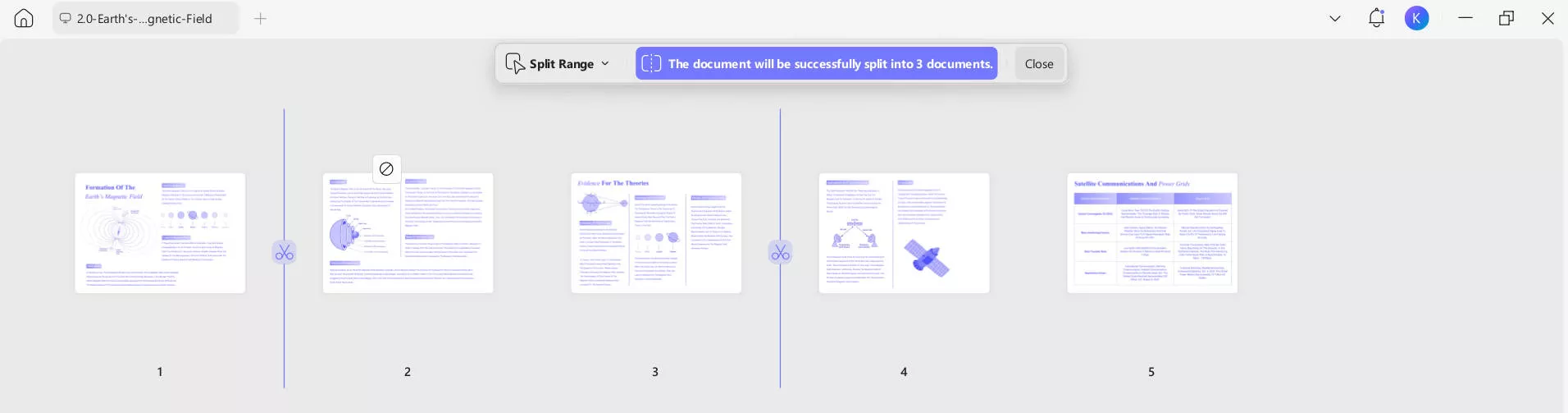
Step 3. Open Batch Print Function in UPDF
With the pages split successfully, navigate to UPDF’s homepage again and search for the “Tools” option. Select the “Print” option among the other batch processing options available to print all split files together within UPDF. Using the “Add Files” button, import all the split files and continue to set the parameters for printing.
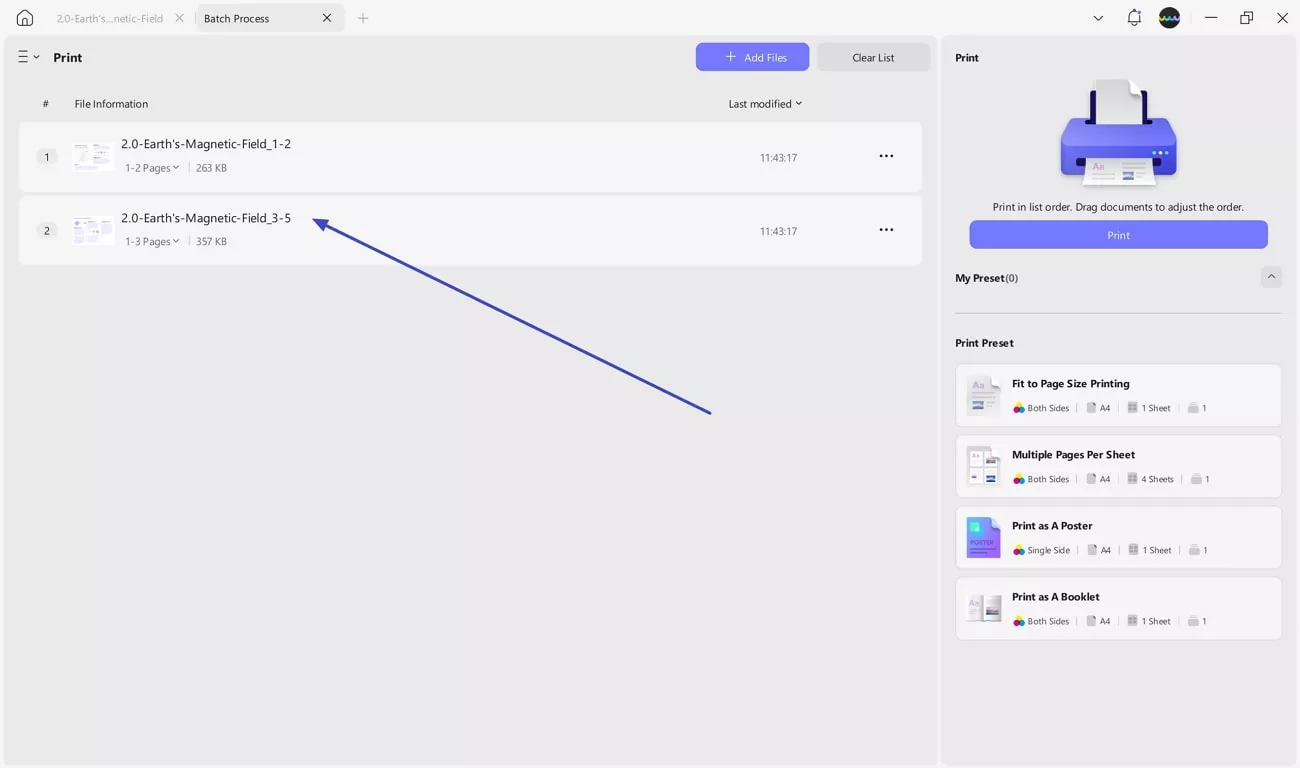
Step 4. Set Duplex Print Settings and Print
On choosing the “Print” button on the right, a pop-up window opens where you need to set up the parameters. Choose the “Print on Both Sides of Paper” checkbox to ensure that double-sided pages are printed on both sides, while single-sided pages are only printed on the front (with blank backs). Hit the “Print” button to successfully proceed with the batch printing process on UPDF.
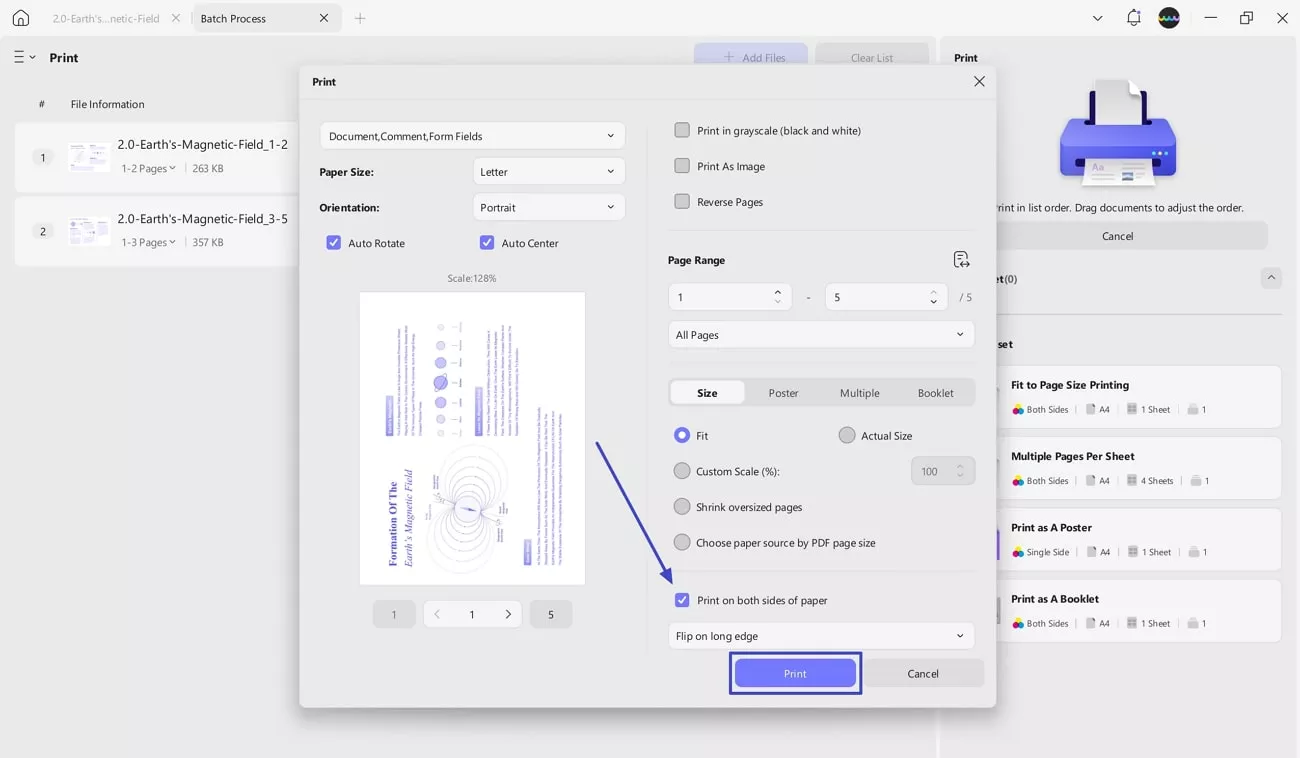
Way 2. Add Blank Pages for Single-Sided Pages
Again, UPDF’s organize page tool allows me to seamlessly insert blank pages wherever single-sided printing is required, ensuring consistent formatting. By visually rearranging and adding these pages, I can maintain the correct spacing for duplex printing so every section starts on the right side. After learning how to save one PDF per duplex page, let's understand how to add blank pages:
Step 1. Choose Insert Tab and Add Blank Page
For blank page insertion, I went to the “Organize Page” tool, and this time I chose the “Insert” tab from the top panel. From its extended menu, I selected the “Blank Page” option to add the new page exactly where I needed a single-sided break in the layout.
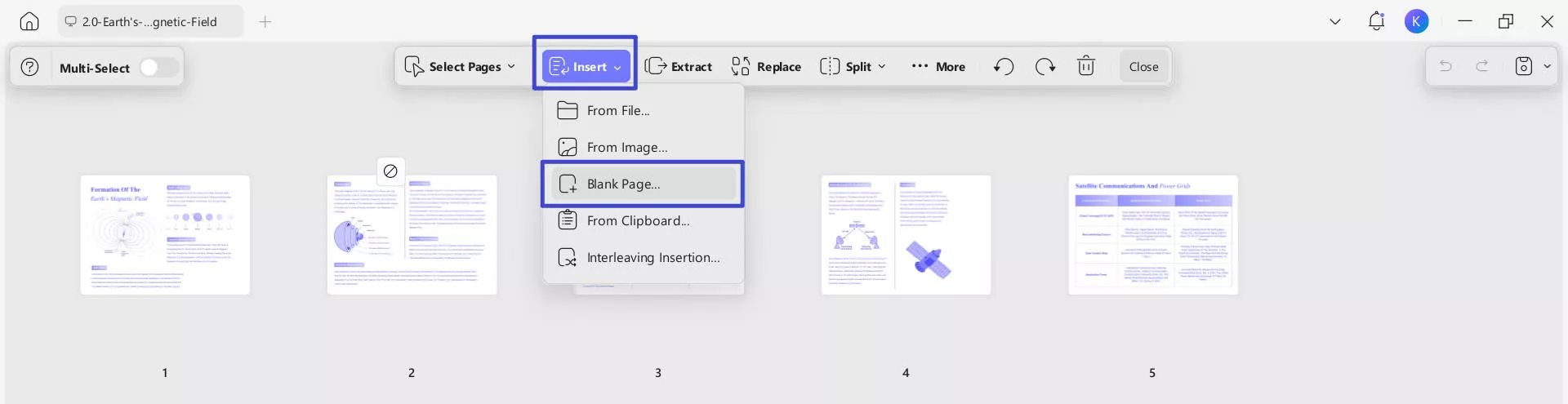
Step 2. Customize Blank Page Accordingly
This opened a pop-up menu screen where I picked the “Page Size,” “Orientation,” and other customization options, then pressed the “Insert” button.

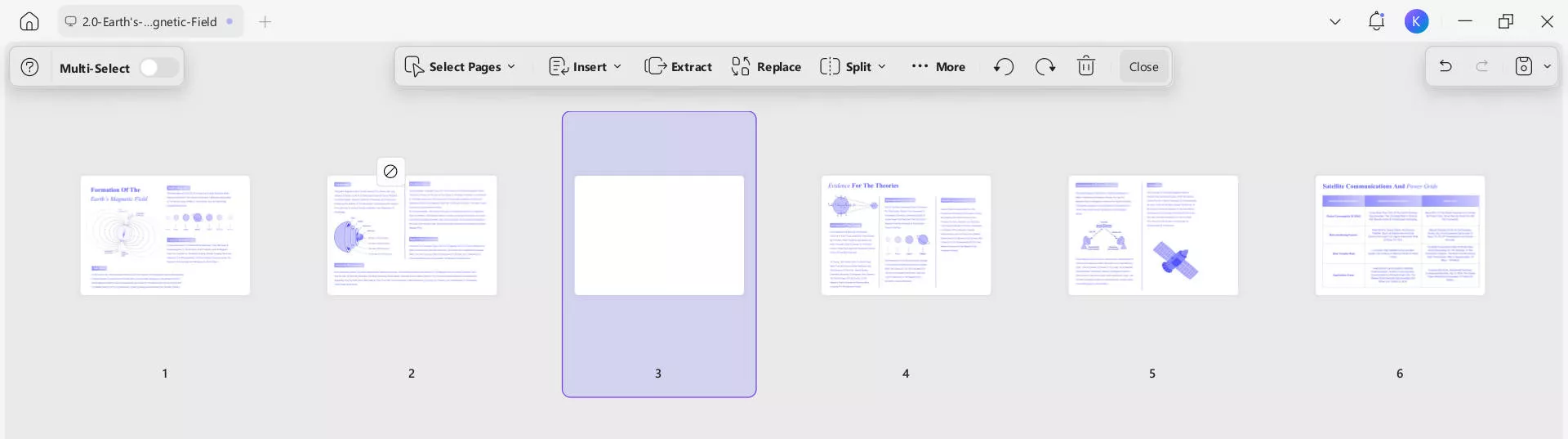
Step 3. Export the PDF For Printing
When I successfully added the blank page, I got the PDF printed with UPDF. When printing, make sure that the “Print on both sides of pages” option is selected to confirm duplex printing. This ensures double-sided pages print on both sides (content on front/back), while single-sided pages print only on the front (leaving backs blank).
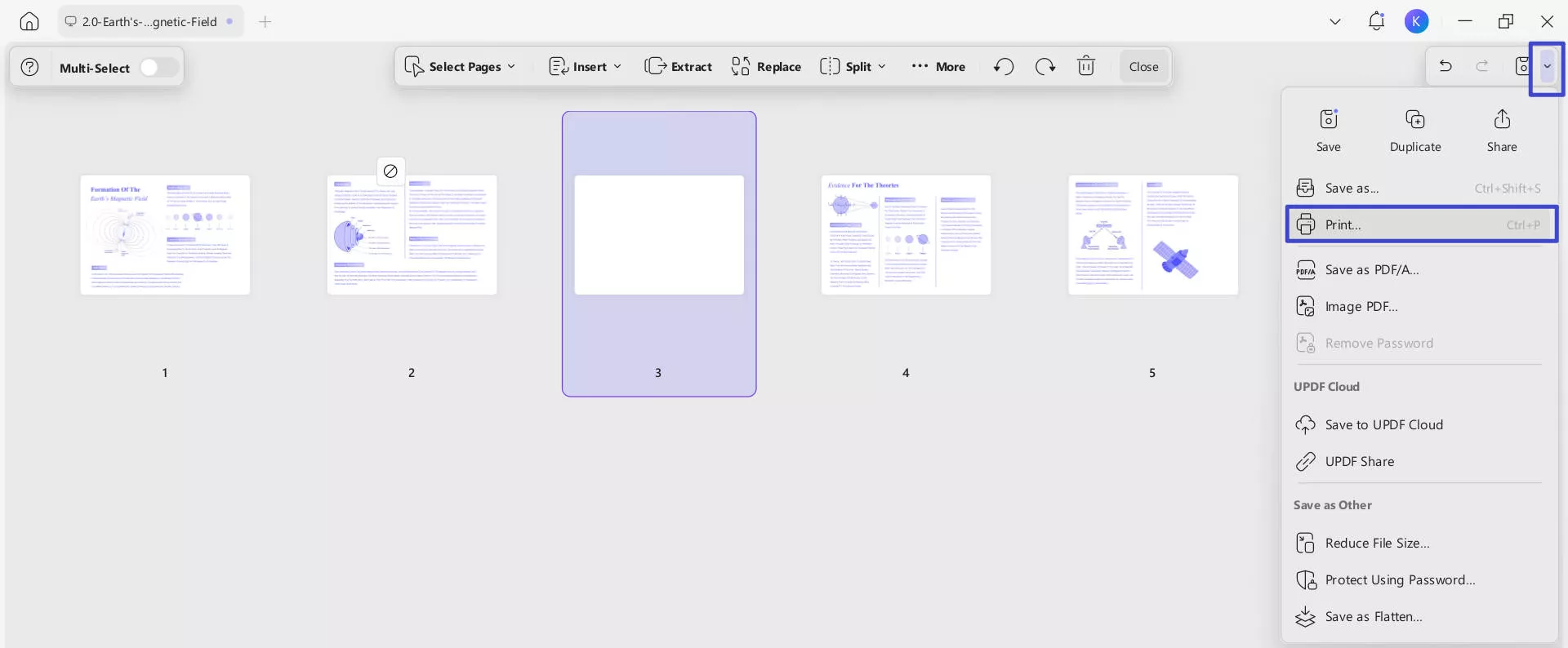
Part 4. Bonus Tip: Work with PDFs Easily with UPDF
Beyond understanding how to save one PDF per duplex page with UPDF, what I loved was that it also offered a wide range of other tools that I needed. In the following section, I have discussed some of its standout features that I found very useful:
1. OCR PDF
When I use PDF’s OCR feature, I’m impressed by how it transforms scanned PDFs into fully searchable and editable documents in over 38 languages. I can choose from 3 types of editable PDF with dual-layer OCR that lets me fully edit text and images within the PDF. It allows me to modify everything while keeping the original layout mostly intact.

I choose the “Editable PDF” option when I want the text to be editable but still keep the visual structure of the original file. It's perfect for mixed-layout documents where appearance matters.
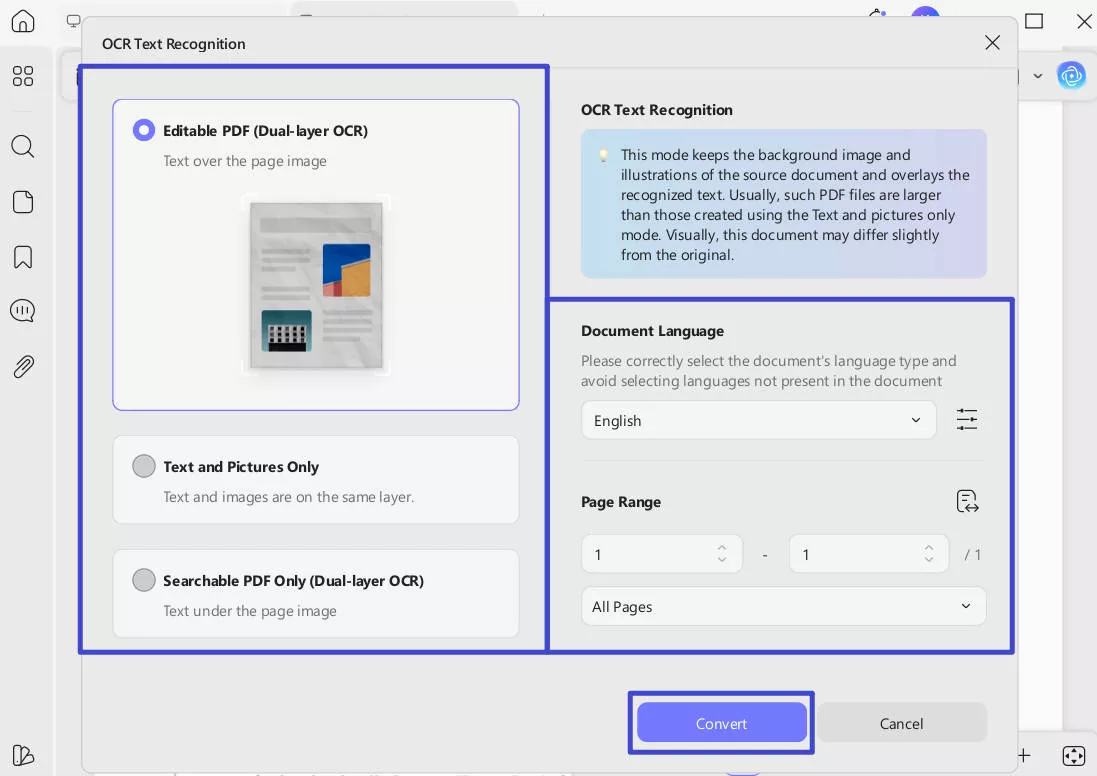
When editing isn't necessary, I go with the "Searchable PDF Only" option for searching or copying text. It adds a hidden text layer beneath the scanned image, keeping the original look intact while making the content searchable.
2. Edit PDF
Apart from learning how to save one PDF per duplex page, when I use the Edit tool instantly in UPDF, I can instantly modify text and tweak its alignment. Images are just easy to handle as I can crop, rotate, and replace them right on the page. Moreover, adding or removing links also takes just a click, giving me complete control over document navigation.
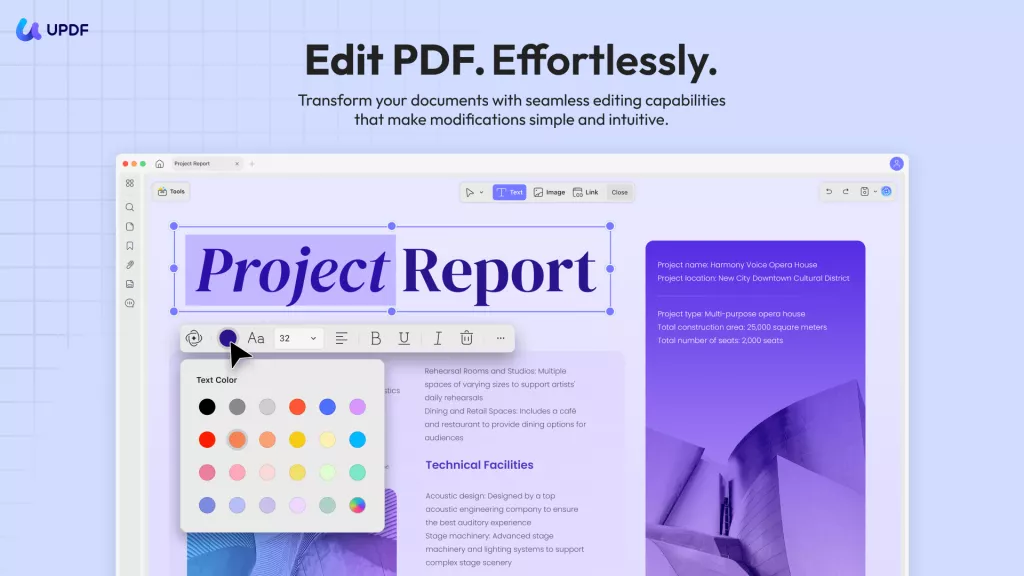
3. Batch Tools
For multiple things, I also use the batch tool which offers 13 different functions in UPDF. Using this, I can process multiple files, whether I’m converting OCR, adding watermarks, or encrypting PDFs in bulk. This feature enables me to apply changes and enhancements simultaneously to an entire set of documents, saving time and eliminating repetitive steps.
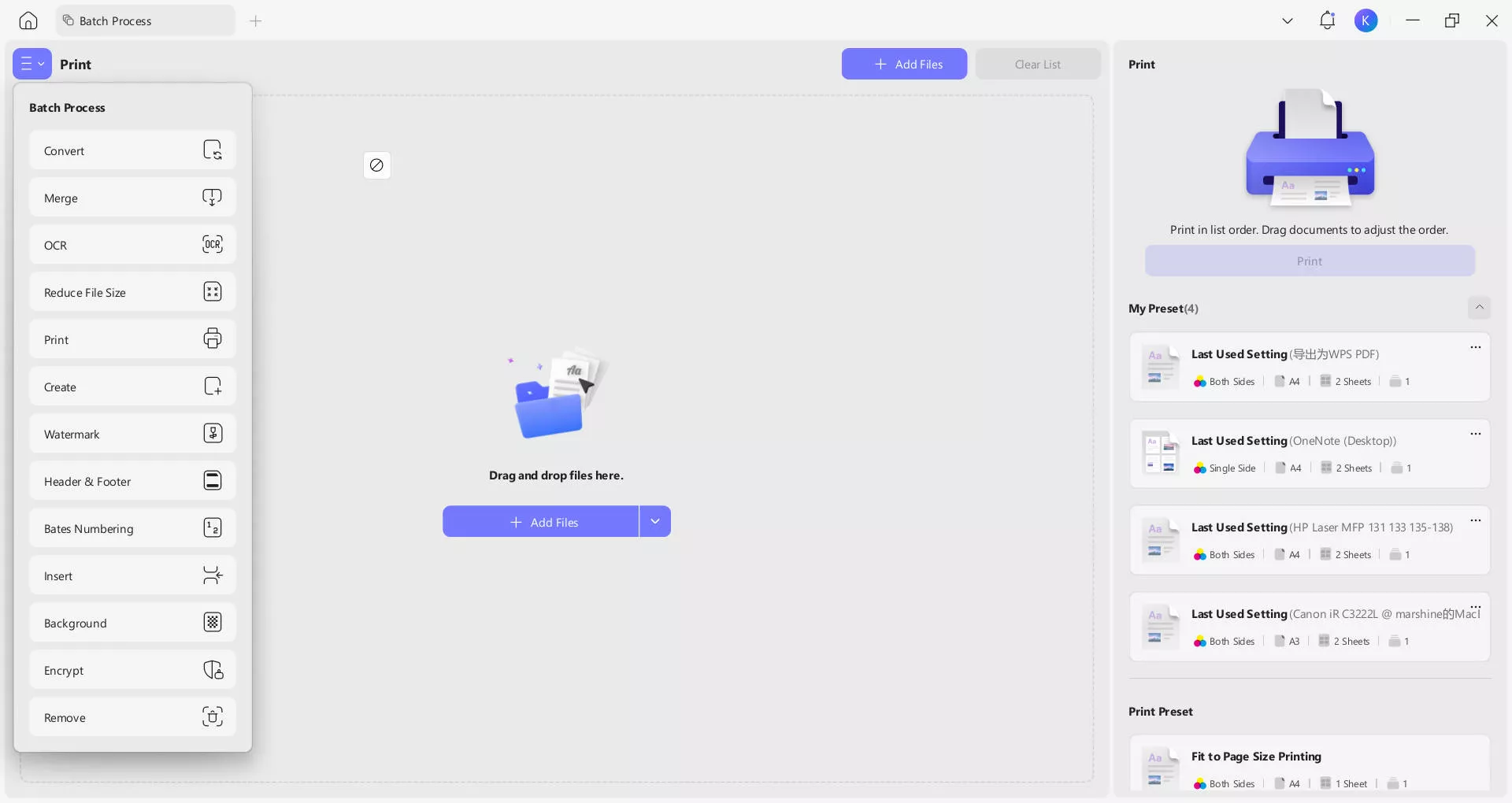
Conclusion
In conclusion, I have walked you through several ways with different tools to manage duplex and simple printing. Among them, UPDF stands out as the most reliable and feature-rich. Whether I needed to scan or organize pages, it gives full control with its tools. Most importantly, it makes it incredibly easy to save one PDF per duplex page, ensuring my digital files match my printing needs.
Windows • macOS • iOS • Android 100% secure
 UPDF
UPDF
 UPDF for Windows
UPDF for Windows UPDF for Mac
UPDF for Mac UPDF for iPhone/iPad
UPDF for iPhone/iPad UPDF for Android
UPDF for Android UPDF AI Online
UPDF AI Online UPDF Sign
UPDF Sign Edit PDF
Edit PDF Annotate PDF
Annotate PDF Create PDF
Create PDF PDF Form
PDF Form Edit links
Edit links Convert PDF
Convert PDF OCR
OCR PDF to Word
PDF to Word PDF to Image
PDF to Image PDF to Excel
PDF to Excel Organize PDF
Organize PDF Merge PDF
Merge PDF Split PDF
Split PDF Crop PDF
Crop PDF Rotate PDF
Rotate PDF Protect PDF
Protect PDF Sign PDF
Sign PDF Redact PDF
Redact PDF Sanitize PDF
Sanitize PDF Remove Security
Remove Security Read PDF
Read PDF UPDF Cloud
UPDF Cloud Compress PDF
Compress PDF Print PDF
Print PDF Batch Process
Batch Process About UPDF AI
About UPDF AI UPDF AI Solutions
UPDF AI Solutions AI User Guide
AI User Guide FAQ about UPDF AI
FAQ about UPDF AI Summarize PDF
Summarize PDF Translate PDF
Translate PDF Chat with PDF
Chat with PDF Chat with AI
Chat with AI Chat with image
Chat with image PDF to Mind Map
PDF to Mind Map Explain PDF
Explain PDF Scholar Research
Scholar Research Paper Search
Paper Search AI Proofreader
AI Proofreader AI Writer
AI Writer AI Homework Helper
AI Homework Helper AI Quiz Generator
AI Quiz Generator AI Math Solver
AI Math Solver PDF to Word
PDF to Word PDF to Excel
PDF to Excel PDF to PowerPoint
PDF to PowerPoint User Guide
User Guide UPDF Tricks
UPDF Tricks FAQs
FAQs UPDF Reviews
UPDF Reviews Download Center
Download Center Blog
Blog Newsroom
Newsroom Tech Spec
Tech Spec Updates
Updates UPDF vs. Adobe Acrobat
UPDF vs. Adobe Acrobat UPDF vs. Foxit
UPDF vs. Foxit UPDF vs. PDF Expert
UPDF vs. PDF Expert



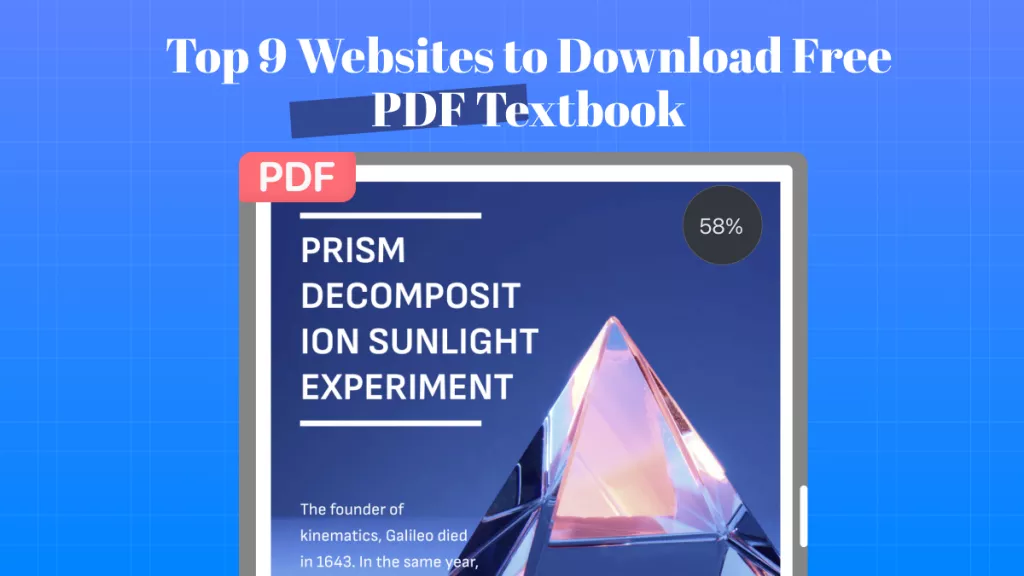



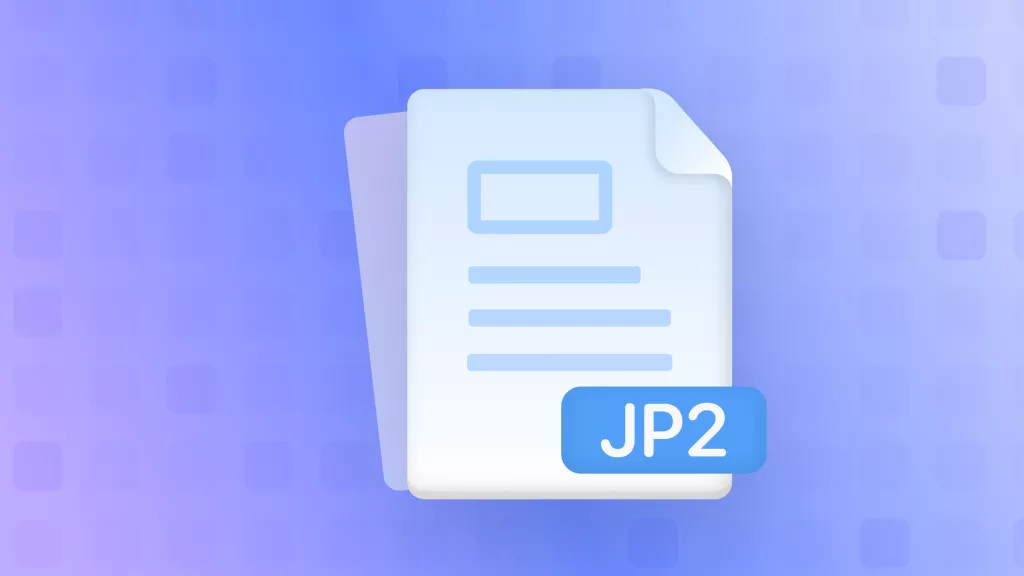
 Enola Miller
Enola Miller 
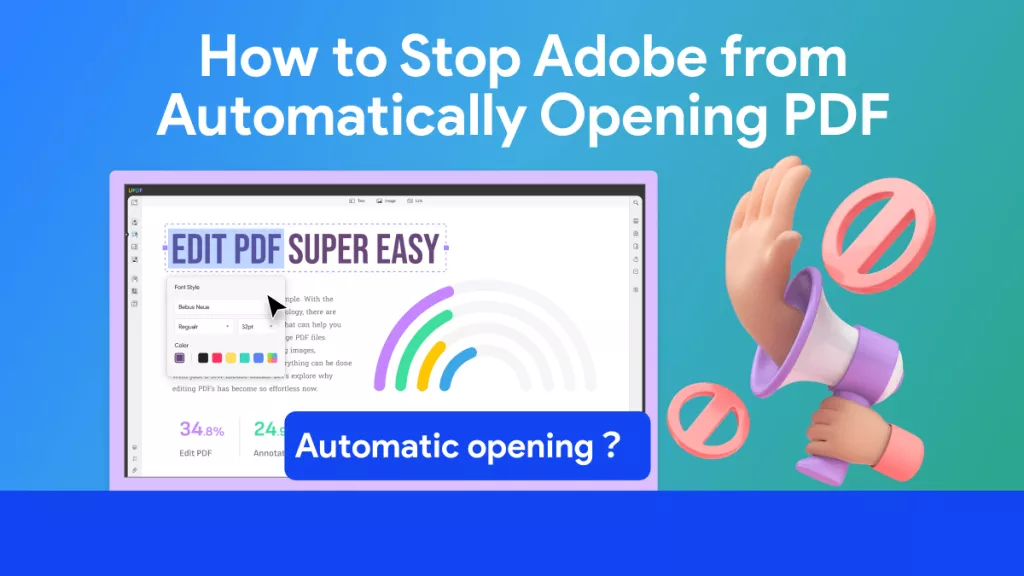
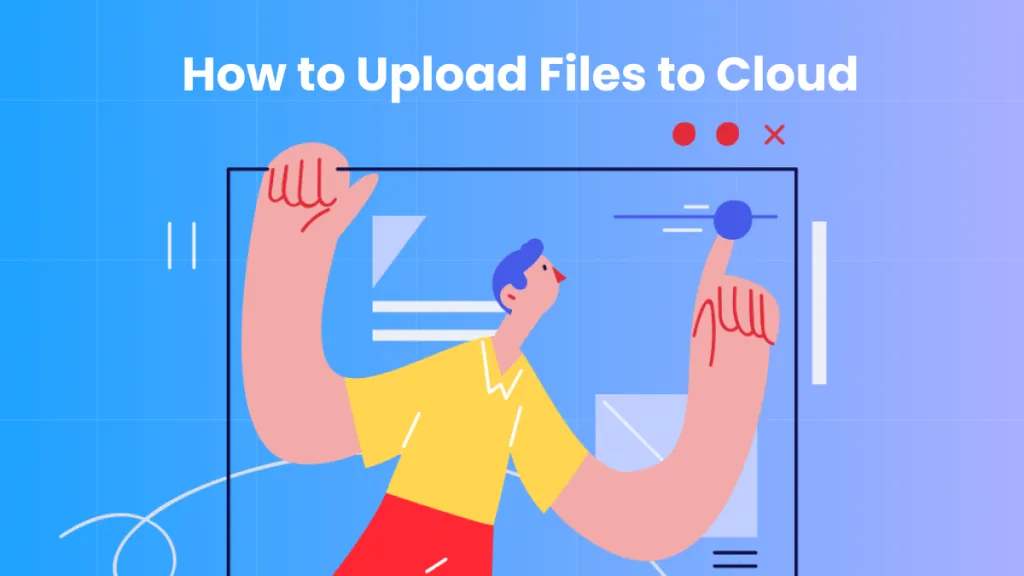

 Enid Brown
Enid Brown