Outlook gives users option to preview their PDF documents, but sometimes it gives an error regarding the PDF Preview Handler. This error is highly frustrating since it usually comes out of nowhere after you upgrade to later versions of Outlook.
The even worse thing with it is that there seems to be no solution to this problem other than using other PDF reader tools like Acrobat.
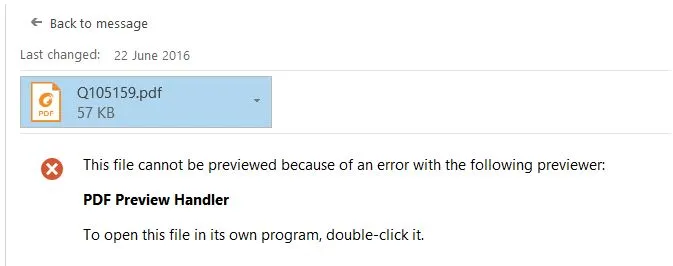
If you also face this issue, then you are in the right place. We have gathered some of the most effective and 100% working ways that you can try to fix PDF preview handler not working. Chances are that one or more of these solutions will resolve this problem at your end by treating its root cause. However, if you don't want to go through the tedious process of trying 10 different solutions one by one then you may download UPDF via the below button for conveniently viewing your PDFs.
Windows • macOS • iOS • Android 100% secure
Part 1. 10 Proven Ways to Fix PDF Preview Handler not Working in Outlook
Here are the 10 different methods you can try to resolve this issue with Outlook PDF Preview Handler on your PC.
Way 1. Make Sure the Office and Adobe Reader Have the Same Bit
When installing any software on your Windows PC, you must pick either 64- or 32-bit version, and it depends on your OS as well. In most cases, a 32-bit app will work on a 64-bit OS, but different-bit versions can cause compatibility issues among tools. So, if you face PDF preview handler not working issues, you must check both Office and Adobe Reader to make sure they have same bit.
Step 1: To check the details for Outlook, you need to run Outlook and click "File" then go to "Office Account" > for viewing "Product Information" and click "About Outlook". You will find the bit information here.

Step 2. To check the bit version of Adobe Reader, you need to open Adobe Reader on your computer, click "Menu" > "Help" > "About Adobe Reader". Now, you can find the bit information of your Adobe Reader.
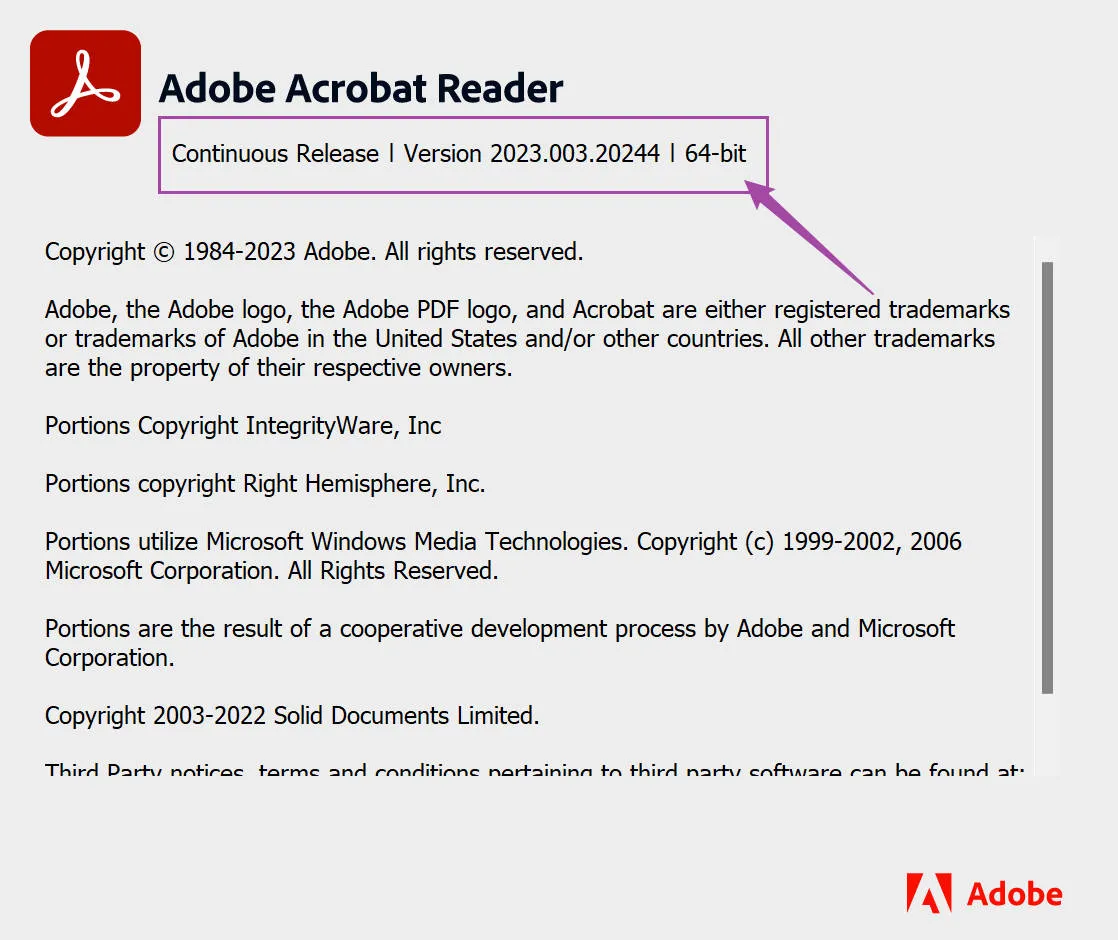
Step 3: If both tools are installed in different bit versions, then you must download Adobe Reader in same bit as Outlook. Go to Adobe Reader download page and click "More Download Options" then select the right version to download.
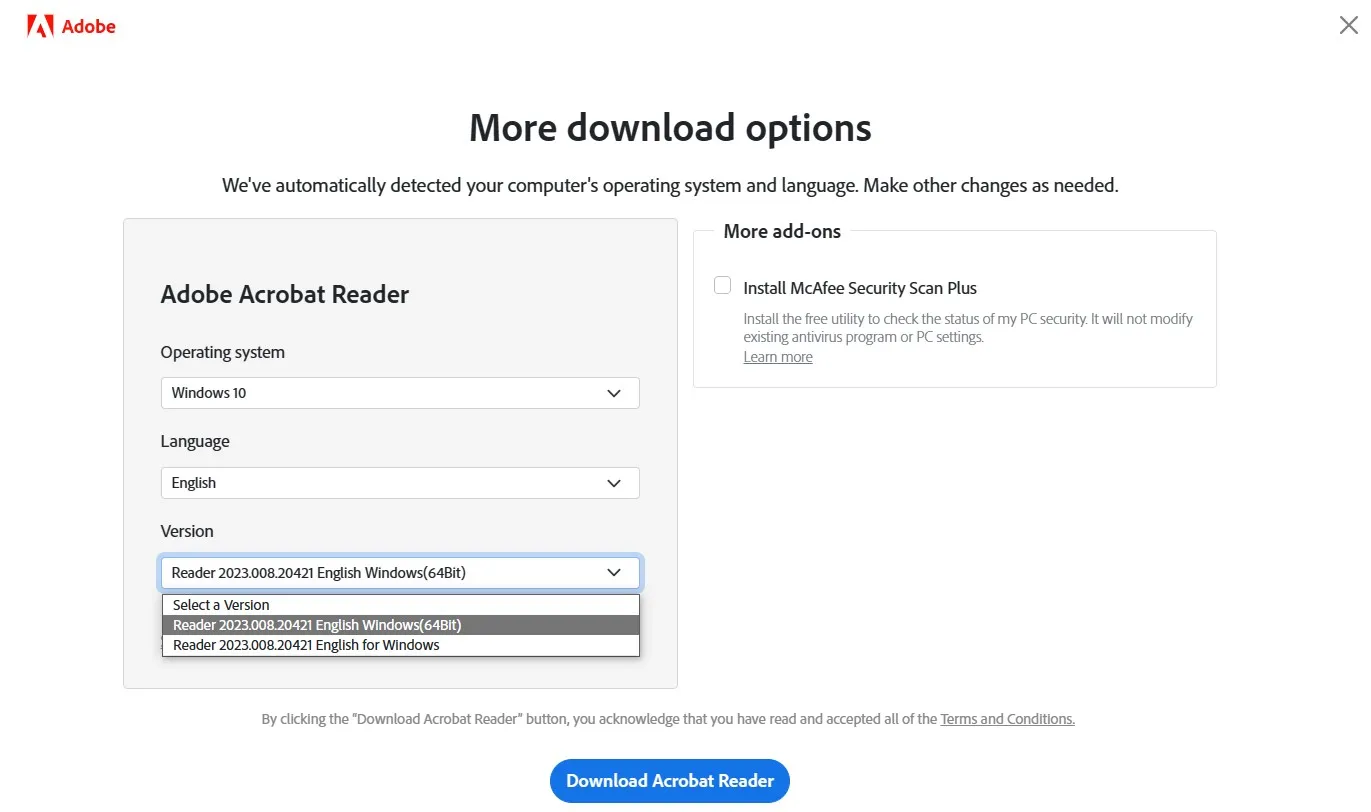
Way 2. Enable PDF Preview Handler
Sometimes, disabling PDF preview handler in your tool settings can cause PDF preview handler not working. So, enable this setting in Outlook app to check if it starts working.
Step 1: Run Outlook then click "File" and choose "Options". Here pick "Trust Center" and go to "Trust Center Settings" for editing "Attachment handling" settings and uncheck "Turn off Attachment Preview" option.
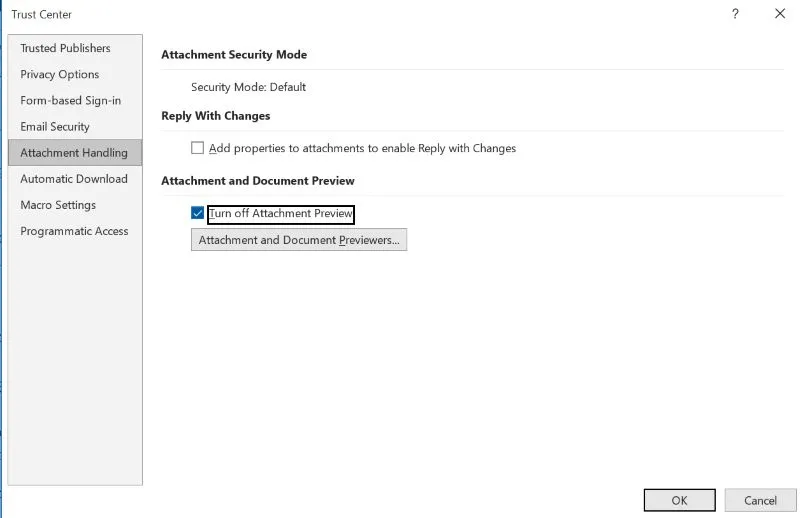
Step 2: Click "Attachment and Document Previewers" then check "PDF View Handler" option before clicking OK.
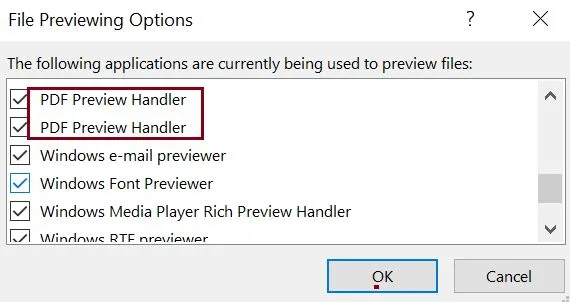
Way 3. Disable and Enable the Internet
Chances are that connectivity problems might be causing the issue, so try disabling and enabling the internet connection.
Step 1: Go to Settings and click Network option. Now ensure that you don't have any ethernet connection with your PC and turn off Wi-Fi. Wait for a few seconds and turn the Wi-Fi back on or re-attach the ethernet cable. You may check network status to see if you are connected to the internet or not.
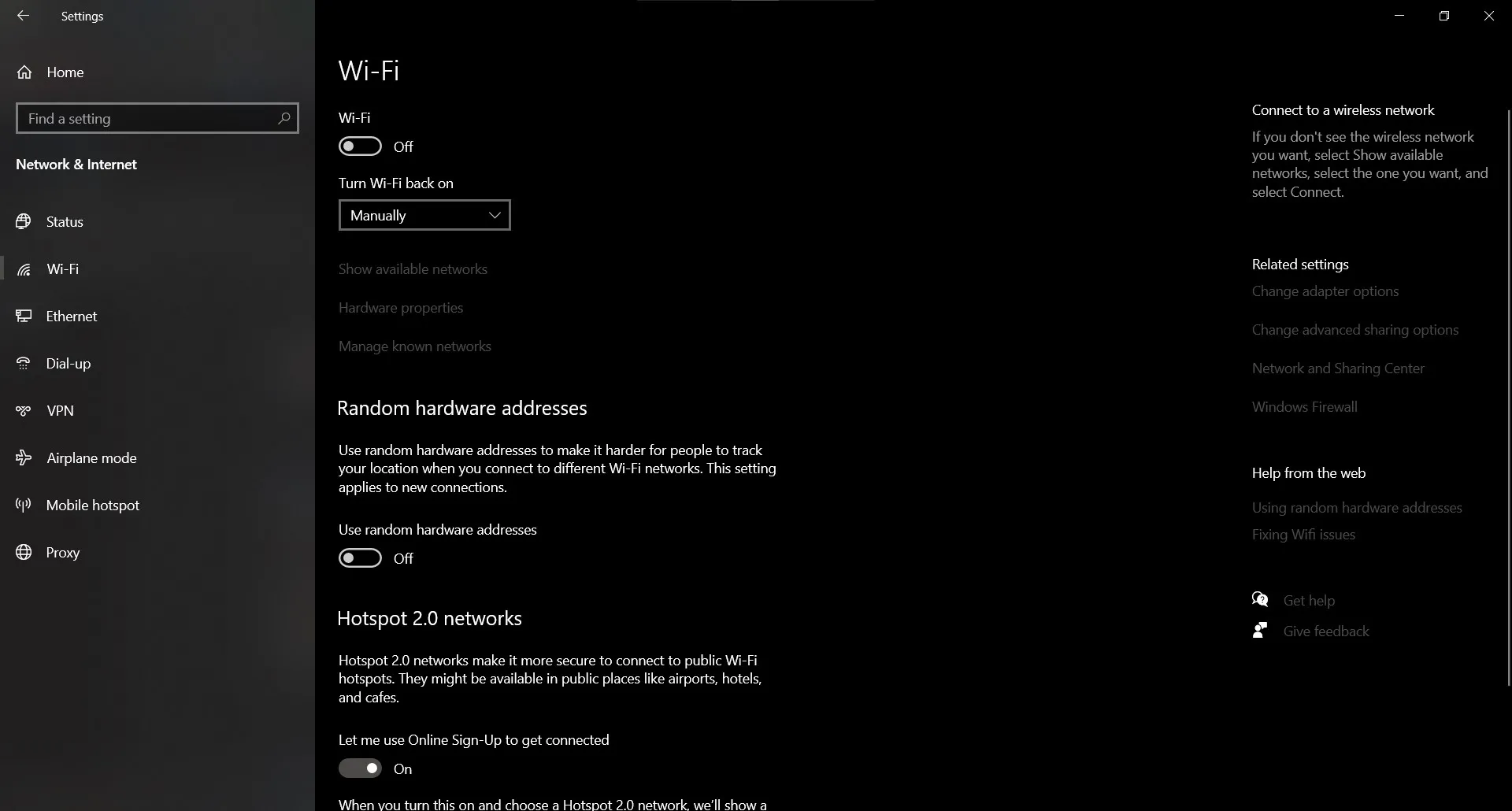
Way 4. Restart the Computer
Issues with RAM often cause problems with software where they stop responding like normal. Restarting your PC will clear RAM and solve this issue if that's the case.
Click "Windows" > "Power" > "Restart" and wait as your PC restarts. Try previewing PDF again in Outlook after PC starts.
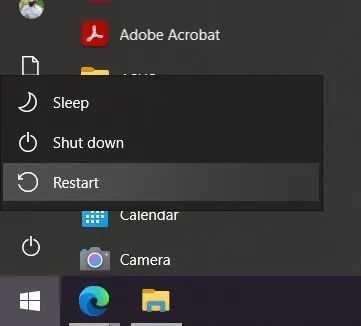
Way 5. Disable Internet Auto-Detect
Internet Auto-Detect is a feature that might be causing issues with your PDF Preview Handler. You can resolve these issues by disabling this option.
Step 1: Open Adobe Acrobat Reader and click "Menu" > "Preferences" > "Internet" > "Internet Settings" > "Connections" > "Lan Settings"
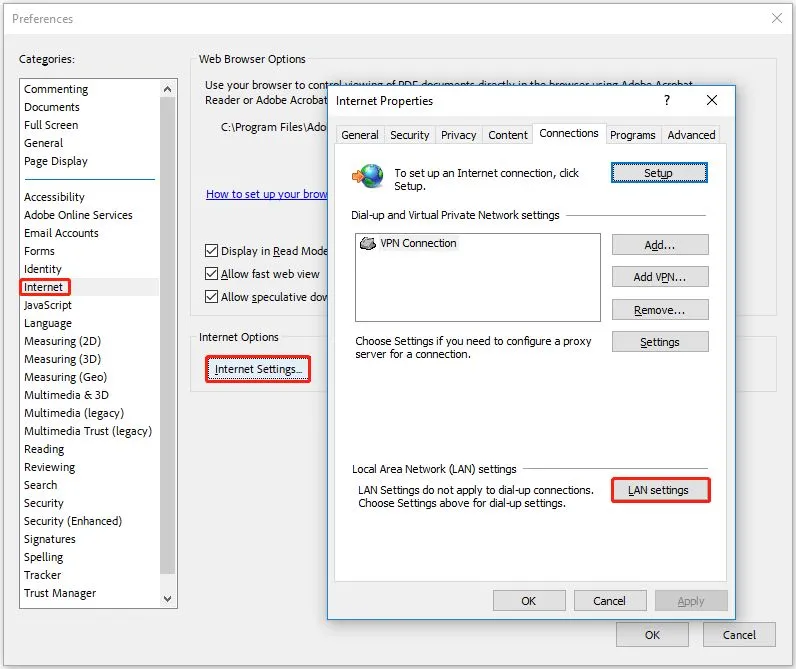
Step 2: Uncheck "Automatically Detect Settings" then click "OK" > "Apply". Close all apps and restart PC.
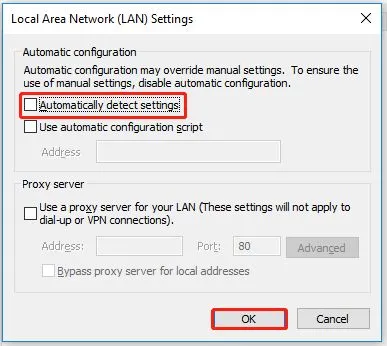
Way 6. Run Adobe Acrobat Reader with Win 8 Compatibility Mode
Sometimes, running software compatibility mode with Windows 8 can solve the PDF preview handler issue, and that's what we will try here.
Step 1: Do right-click Adobe Reader icon and open properties. Now click "Compatibility" to check checkbox for running compatibility mode for, select "Windows 8", then click "Apply" > "OK".
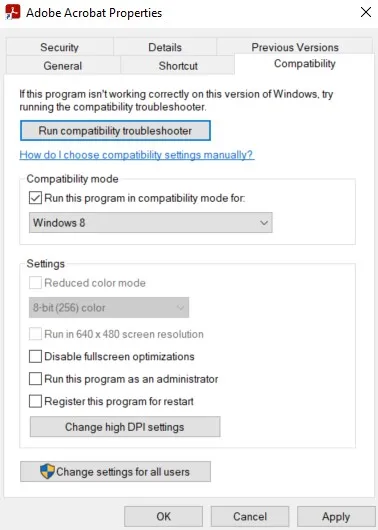
Way 7. Set the Adobe Reader as Default PDF Handler
Downloading Adobe Reader and not setting it as default preview tool for PDFs can cause different issues including the one with PDF preview handler. So, you can try setting it as default tool to see if your Outlook starts working normally or not.
Step 1: Run Acrobat Reader then click "Menu" > "Preferences" > "General" and checkmark the option for enabling thumbnail previews in Windows Explorer. Click "Select As Default PDF Handler" to select Adobe Reader as default PDF Handler. Also checkmark the option "tell me if Adobe Acrobat is not my default PDF application" and click "OK". Restart PC afterwards and you will be good to go. Now, you can preview the PDF file again with Outlook.
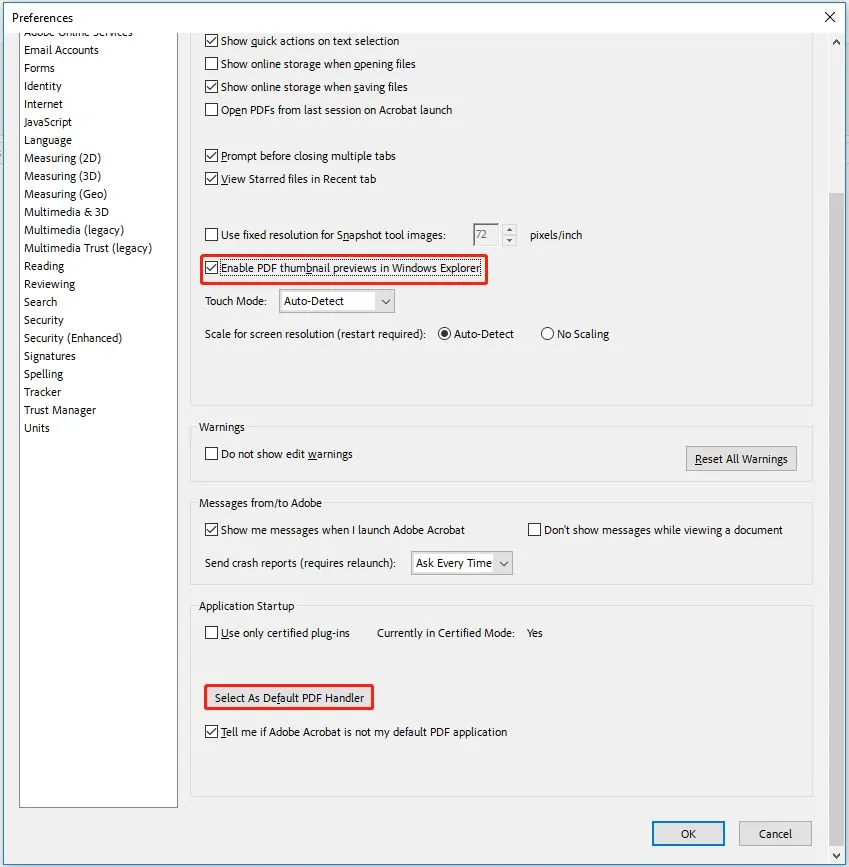
Way 8. Deleting Temporary Files
Temporary files are saved in Windows OS for better performance. Temp or cache files may cause issues with PDF handler. Delete temp files to resolve PDF preview handler Outlook issue.
Step 1: Open Outlook app then press "Win + R" and input this path "%localappdata%\Microsoft\Outlook" and press Enter. Delete all folders that end with the following extensions:
- Tmp
- Dat
- Obi
- Olk
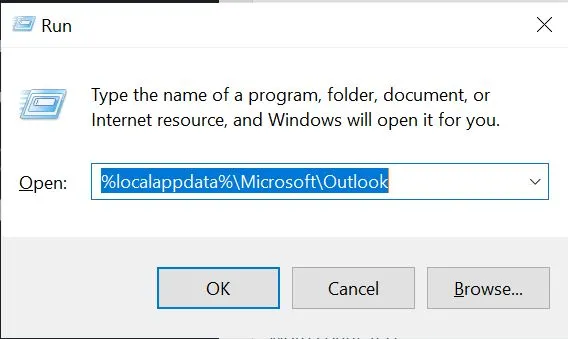
Way 9. Solve the Registry Issues
Sticking to an older version of Adobe Reader might have caused the issue for you. If you do not want to update Adobe Reader, you can fix registry issues with these steps to solve the PDF Preview Handler issue:
Step 1: Type and run "regedit" after opening Run program by pressing "Win + R". Now go to "HKEY_LOCAL_MACHINE\SOFTWARE\Wow6432Node\Classes\CLSID\{DC6EFB56-9CFA-464D-8880-44885D7DC193}" path in registry editor. Here you will double-click AppID option and replace value data by "{534A1E02-D58F-44f0-B58B-36CBED287C7C}" then click "OK", close it and restart your PC.
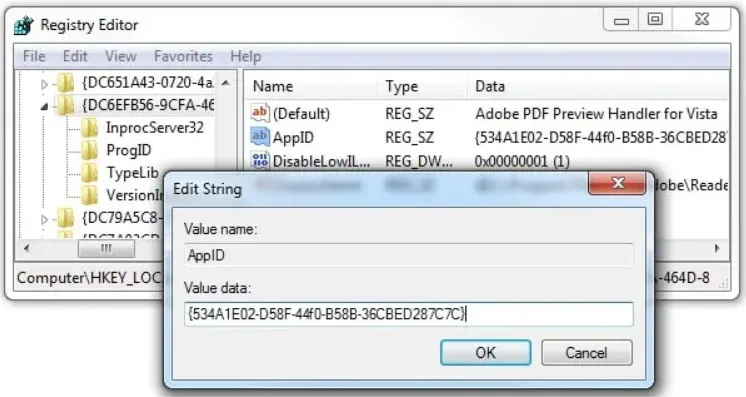
Way 10. Repair Corrupt File
If none of the solutions above fixed the issue for you then you may have a corrupted PDF file. You can see whether you can open that PDF in some other PDF reader like UPDF or not. If it does not work as well, then it is corrupted. Alternatively, you can try to open other PDF files in Outlook to see if you will have the same problem. If not, then, it may be the problem of your PDF Files. For this case, you can repair it by using tools like iLovePDF or trying other methods of repairing PDF files here.
Open iLovePDF PDF repair tool and upload your PDF using "Select PDF File" button. Click "Repair PDF" and the tool will automatically repair and download your file. Now, you can try to open the PDF file to see if the problem is fixed.
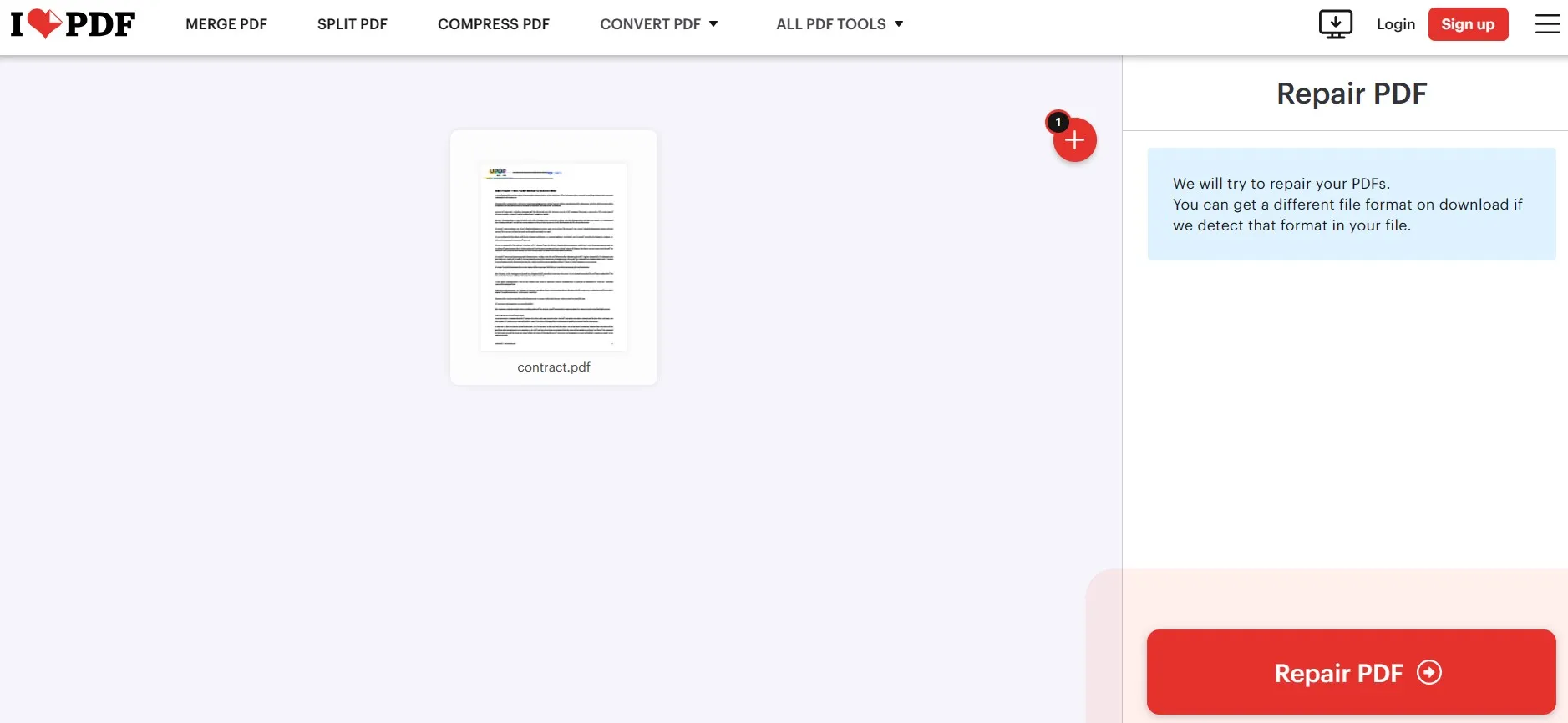
Part 2. Bonus Tip: The Best Tool to Preview or Read PDF If Outlook PDF Preview Handler is Not Working
While the 10 solutions discussed above are effective in most cases, they may not resolve the problem for everyone. It can become more frustrating in such a situation , so instead of trying to make Outlook work, you can switch to UPDF for previewing and reading your PDFs. UPDF is free for reading and viewing PDFs.
However, if you plan to upgrade to the pro version, you will get lots of additional features like editing PDFs and annotating PDFs to take notes when reading. The UPDF AI is also available to help you summarize, translate, review, explain, and more with the content in your PDF document. PDF reading experience with UPDF is also unique since you get a slideshow and many other options that you can explore. Just download UPDF via the below button and read the PDF file without facing the Outlook PDF preview handler not working issue.
Windows • macOS • iOS • Android 100% secure

UPDF brings you a rich PDF reading experience with lots of different features for different users like the following:
- UPDF AI: Translate, write, summarize, rewrite, explain, etc., with ChatGPT integration within UPDF.
- Convert PDF: Convert PDF documents to most other popular formats like Word, Excel, PPT, TXT, etc., and UPDF supports converting these files to PDF as well.
- OCR PDF: Convert PDFs with scanned content or images of text in 38 languages into editable PDFs with 99% accuracy and formatting integrity.
- Batch PDF: Implement the same procedure over multiple PDF documents in one go to process files in bulk.
- Edit PDF: Edit Text, Links, and Images in PDF documents. Control on previously existing content with options to add new.
- Organize PDF: Organize PDF pages by extracting, inserting, replacing, deleting, rotating, merging, and splitting.
- Compress PDF: Compress the file size of your PDF document without affecting the quality of the content in it.
- Annotate PDF: Take notes on PDF by adding text comments, stickers, pencil sketches, highlighting, etc.
- Fill and Sign: Edit and create PDF forms, then fill and sign them securely with UPDF.
- UPDF Cloud: Dedicated cloud storage for your PDFs only, and it syncs your work across your devices automatically.
- Protect PDF: Prevent unauthorized access from opening PDFs or add a permission password to prevent certain actions.
With all these amazing benefits, UPDF makes the best PDF reader tool that you can use. Read the UPDF Laptopmedia review to learn more about its functionalities. If UPDF meets one or more of your use cases, then you must download it on your computers and smartphones to give it a try.
Windows • macOS • iOS • Android 100% secure
Final Words
Outlook is an email client that comes as a part of the productivity suite from Microsoft. It is efficient at doing many things like managing emails, calendars, etc., and one of its features is previewing PDF documents. However, sometimes, this software fails to assist you with that feature and gives the PDF Preview Handler error straight away. If you also faced this situation then we hope that this guide has been helpful with 10 different ways to fix the problem.
However, if the fixes didn't work for you or you don't want to go through the complex process of trying multiple solutions then you must try UPDF. UPDF is a complete PDF suite with great PDF preview and reading capabilities.
 UPDF
UPDF
 UPDF for Windows
UPDF for Windows UPDF for Mac
UPDF for Mac UPDF for iPhone/iPad
UPDF for iPhone/iPad UPDF for Android
UPDF for Android UPDF AI Online
UPDF AI Online UPDF Sign
UPDF Sign Edit PDF
Edit PDF Annotate PDF
Annotate PDF Create PDF
Create PDF PDF Form
PDF Form Edit links
Edit links Convert PDF
Convert PDF OCR
OCR PDF to Word
PDF to Word PDF to Image
PDF to Image PDF to Excel
PDF to Excel Organize PDF
Organize PDF Merge PDF
Merge PDF Split PDF
Split PDF Crop PDF
Crop PDF Rotate PDF
Rotate PDF Protect PDF
Protect PDF Sign PDF
Sign PDF Redact PDF
Redact PDF Sanitize PDF
Sanitize PDF Remove Security
Remove Security Read PDF
Read PDF UPDF Cloud
UPDF Cloud Compress PDF
Compress PDF Print PDF
Print PDF Batch Process
Batch Process About UPDF AI
About UPDF AI UPDF AI Solutions
UPDF AI Solutions AI User Guide
AI User Guide FAQ about UPDF AI
FAQ about UPDF AI Summarize PDF
Summarize PDF Translate PDF
Translate PDF Chat with PDF
Chat with PDF Chat with AI
Chat with AI Chat with image
Chat with image PDF to Mind Map
PDF to Mind Map Explain PDF
Explain PDF Scholar Research
Scholar Research Paper Search
Paper Search AI Proofreader
AI Proofreader AI Writer
AI Writer AI Homework Helper
AI Homework Helper AI Quiz Generator
AI Quiz Generator AI Math Solver
AI Math Solver PDF to Word
PDF to Word PDF to Excel
PDF to Excel PDF to PowerPoint
PDF to PowerPoint User Guide
User Guide UPDF Tricks
UPDF Tricks FAQs
FAQs UPDF Reviews
UPDF Reviews Download Center
Download Center Blog
Blog Newsroom
Newsroom Tech Spec
Tech Spec Updates
Updates UPDF vs. Adobe Acrobat
UPDF vs. Adobe Acrobat UPDF vs. Foxit
UPDF vs. Foxit UPDF vs. PDF Expert
UPDF vs. PDF Expert








 Enrica Taylor
Enrica Taylor 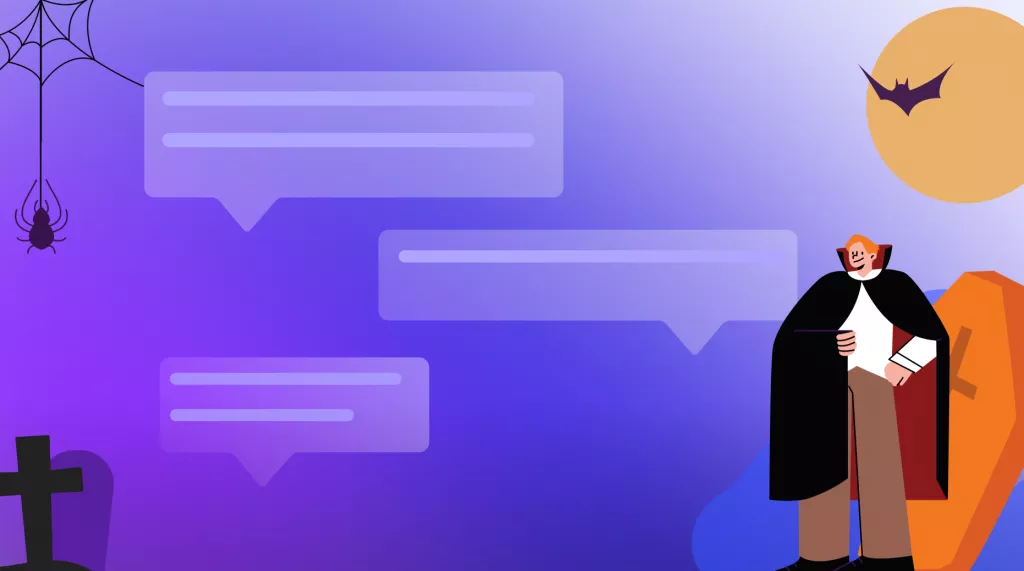
 Enola Davis
Enola Davis 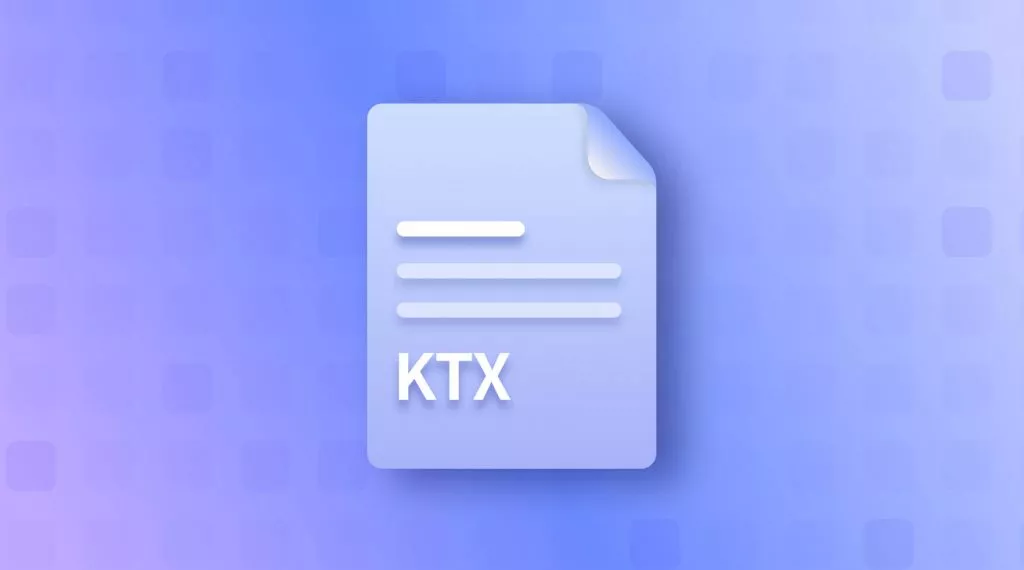
 Enola Miller
Enola Miller 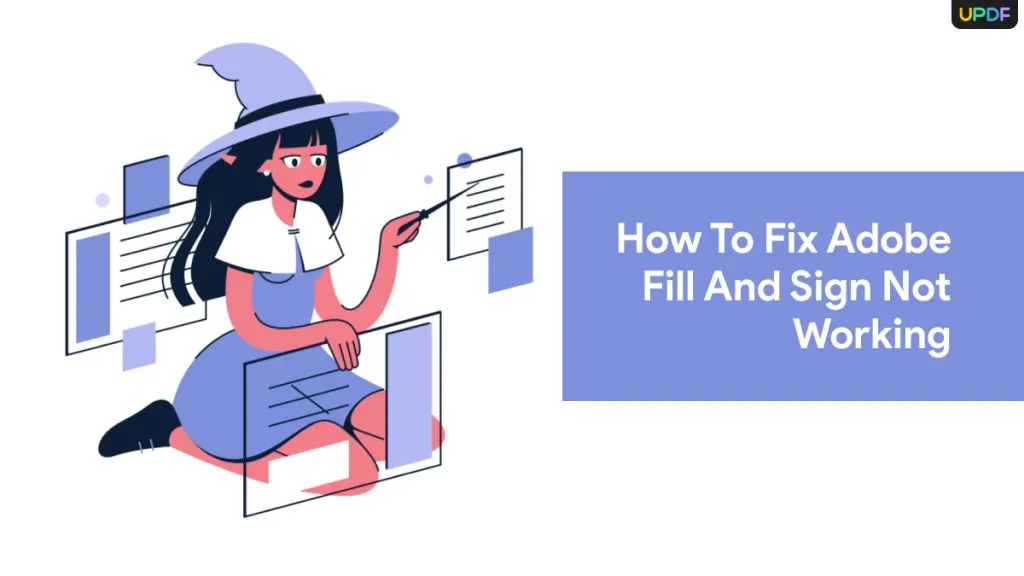

 Enid Brown
Enid Brown