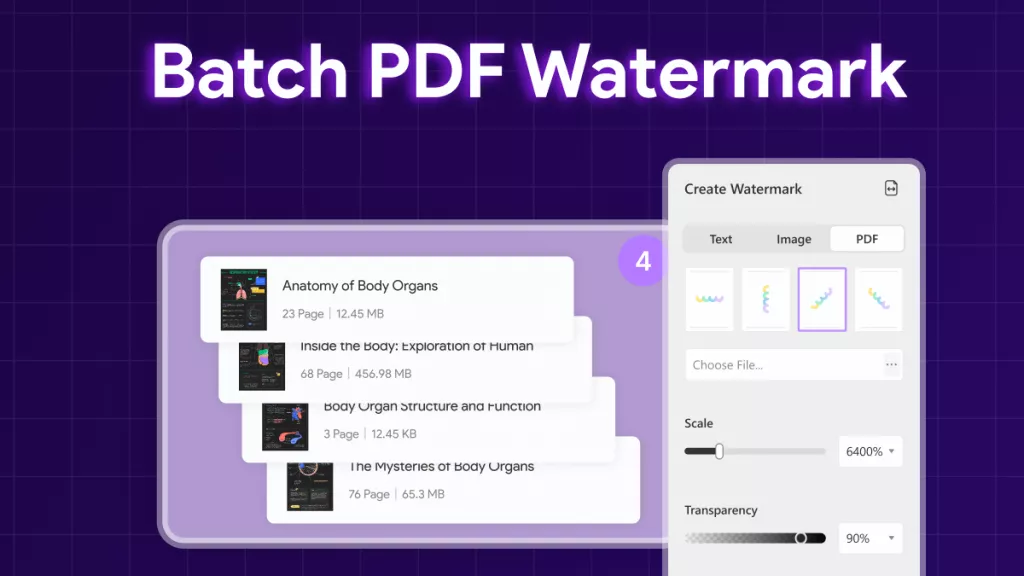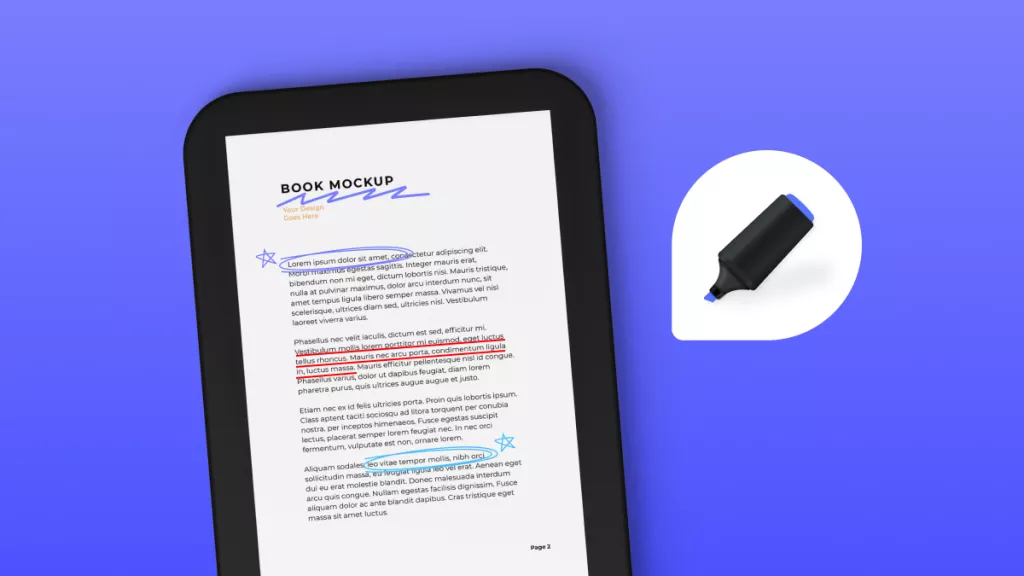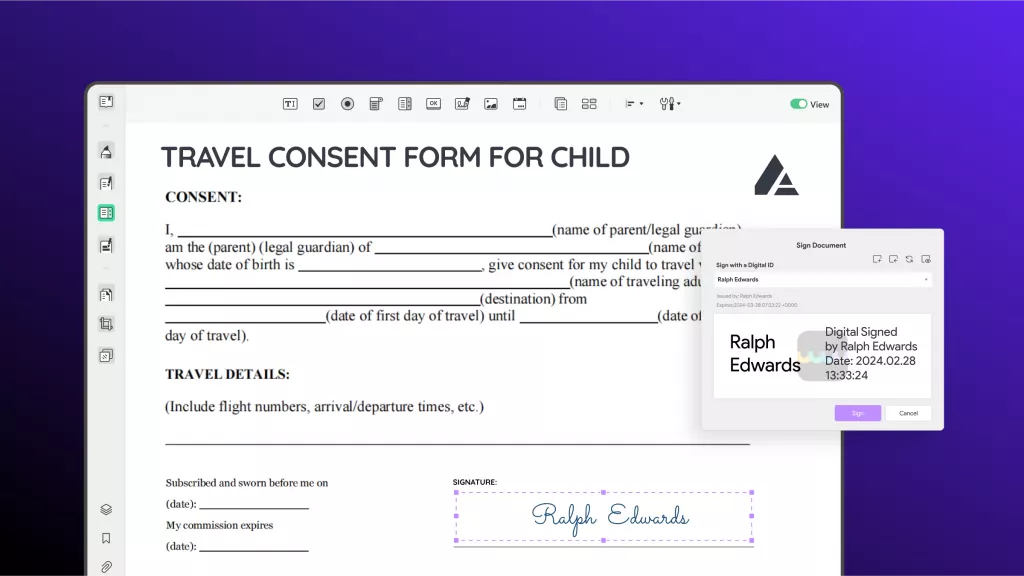Imagine that you miss a day of class, and you ask some friends if you can borrow their notes to catch up on what you missed. One friend sends you a picture of their handwritten notes from class, and another friend sends you a scanned image of their printed notes.
In order to digitize these notes so you can edit and customize them, you'll have to use a tool to help you scan and convert the notes into editable text. You can use ICR or OCR to do this - but what's the difference between ICR vs. OCR, and how do you know which one to choose to help you convert the notes to text?
In this article, we'll discuss ICR vs. OCR, including what each one is, what the key differences are between ICR and OCR, some scenarios where you might need to use ICR or OCR, and some different tools that have integrated ICR and OCR tools.
By the end of this article, you'll know exactly how to digitize those notes!
Part 1. ICR VS OCR: What Are They?
ICR stands for Intelligent Character Recognition, and it is a technology that's used to recognize handwriting in documents and images. ICR is an advanced technology that can recognize different kinds of handwriting, including cursive. ICR is used in many different organizations and industries where it's necessary to digitize handwritten documents.
OCR stands for Optical Character Recognition, and it's a tool that's used for converting scanned images or documents of printed or handwritten text into editable text. OCR is trained on pattern recognition and machine learning in order to recognize known characters. OCR is used in many businesses and situations that involve scanning and digitizing documents and making data entry more efficient.
Part 2. ICR VS OCR: Key Differences
There are many differences between ICR and OCR. Here are some of the key differences between ICR and OCR:
ICR (Intelligent Character Recognition)
- ICR focuses mostly on recognizing handwritten text, both cursive and printed, in lots of different handwriting styles and languages.
- Handwriting can be very complex, with a lot of differences in style and legibility, so ICR software usually has more advanced algorithms to accurately read and interpret handwriting.
- ICR usually relies on more advanced technology to interpret handwriting, including neural networks and machine learning models.
- ICR tends to have lower accuracy than OCR since handwriting is more complicated than printed text.
- ICR can be more expensive to implement
OCR (Optical Character Recognition)
- OCR is designed to recognize printed text from scanned documents, images, and other sources.
- Since printed text is very straightforward, OCR usually has a greater interpretation accuracy rate than ICR.
- OCR uses pattern recognition algorithms and image processing tools to extract text and images from printed documents.
- OCR tends to have a faster processing time than ICR because recognizing printed text is quicker and more efficient.
- OCR easily adapts to new fonts or formatting styles.
Part 3. ICR VS OCR: Similarities or Relations
ICR and OCR do share some similarities between the two tools. Here are some ways in which ICR and OCR are similar:
- They can both process scanned images to extract text in a digital format.
- ICR and OCR are both used to automate certain tasks to improve efficiency.
- They are both used in managing documents and allowing users to quickly digitize and retrieve information from paper documents.
- Both technologies can be used in a wide range of applications, making ICR and OCR very versatile.
- ICR and OCR both support multiple languages, so they can recognize and convert text in many different languages.
- ICR and OCR are both integrated into technology systems that often have other features.
Part 4. ICR VS OCR: When to Use
Both ICR and OCR have many uses for different businesses, schools, organizations, or other purposes.
ICR is used in many different situations that rely on handwriting that needs to be digitized. For example, banks will use ICR technology when processing handwritten checks through their system. If you have ever used your phone to take a picture of a check with your bank app to deposit the check into your account, this is ICR.
The post office also uses ICR to read handwritten addresses and turn them into digital data so that your mail goes to the correct address. ICR is also used by many healthcare organizations for turning handwritten medical information into digital data.
OCR is used in many situations for document management and data entry. OCR is commonly used by libraries to convert books, magazines, journals, newspapers, and other printed formats into digital formats. OCR is also used by many different businesses to change scanned documents, such as invoices, receipts, contracts, and forms, into PDFs that are editable and searchable.
Businesses also often use OCR to make data entry tasks easier by extracting information from scanned documents and automatically adding that information to their system. OCR is also used by law enforcement agencies, such as the police, to automatically read license plate numbers that have been captured by traffic or surveillance cameras. If you have ever gotten a speeding ticket in the mail with an image of your license plate, it was read by OCR.
Part 5. ICR VS OCR: Tools Integrated With ICR/OCR
If you often work with scanned images, either hand-written or text-based, then you will need a powerful tool to help you digitize scanned images, extract information, and make the text editable and searchable. Here are the top 5 tools we recommend for performing OCR on documents:
1. UPDF: UPDF's powerful OCR allows you to convert scanned documents and images into editable and searchable text. UPDF's OCR is up to 99% accurate and supports 38+ languages, including English, Korean, Spanish, Russian, and more.
With UPDF's OCR, you can choose from three layouts after you perform OCR: text and pictures only (which doesn't add a transparent image layer over the original document), text over the page image (which leaves the images as-is and adds a layer of searchable and editable text over the original document), and text under the page image (which keeps the formatting of the document and adds a layer of text that is searchable, but not editable).
After performing OCR on a PDF, you can also use UPDF's other tools to customize your PDF, such as the editing tools to add images, text, and links, or the annotation tools to highlight text, add sticky notes, input digital signatures, or measure distances. You can also use UPDF's AI features to generate, explain, summarize, or translate content.
Ready to try all of UPDF's amazing features? Click the link below to download UPDF and start your free trial!
Windows • macOS • iOS • Android 100% secure
UPDF OCR on desktop
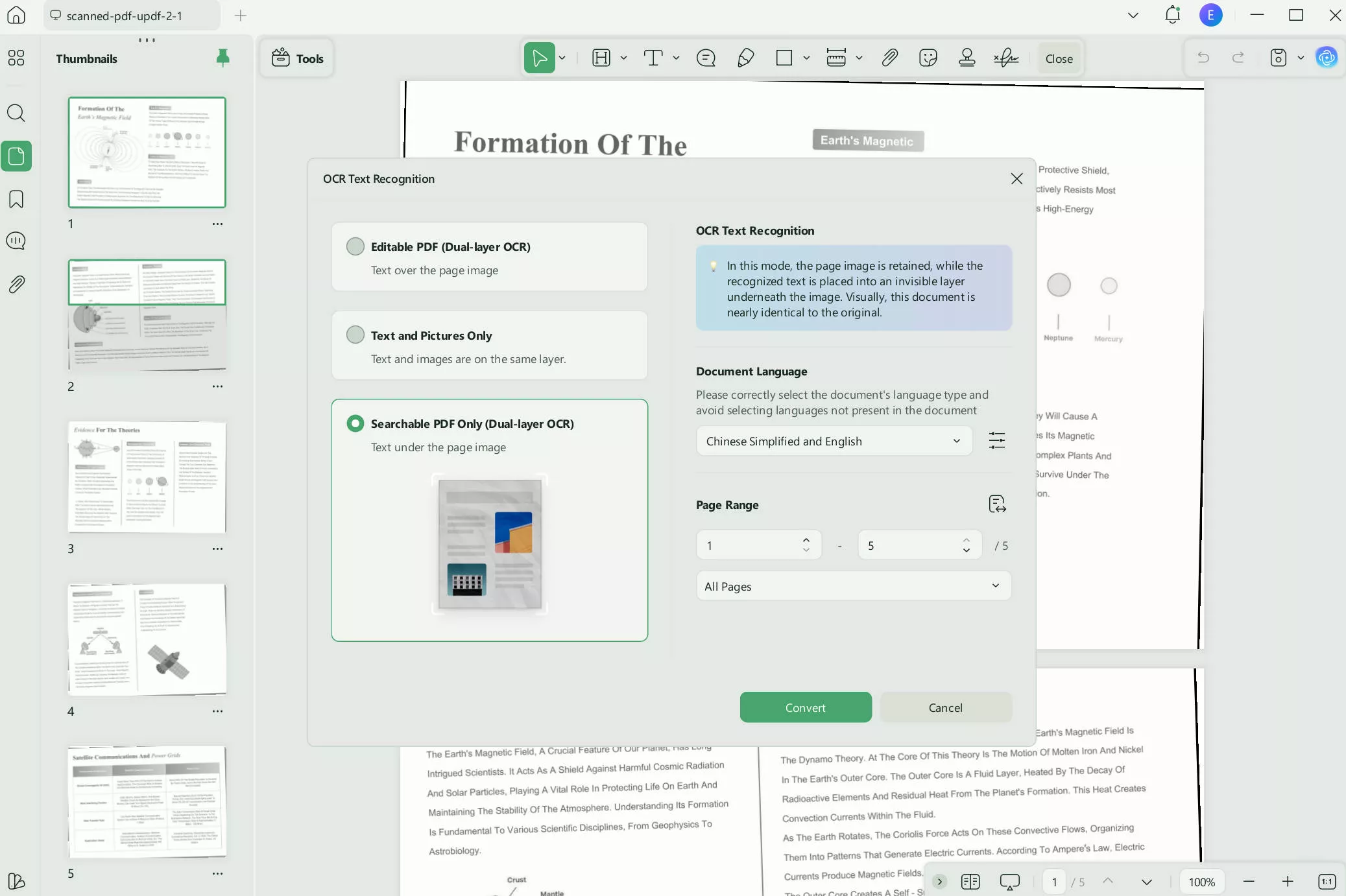
UPDF OCR on mobile
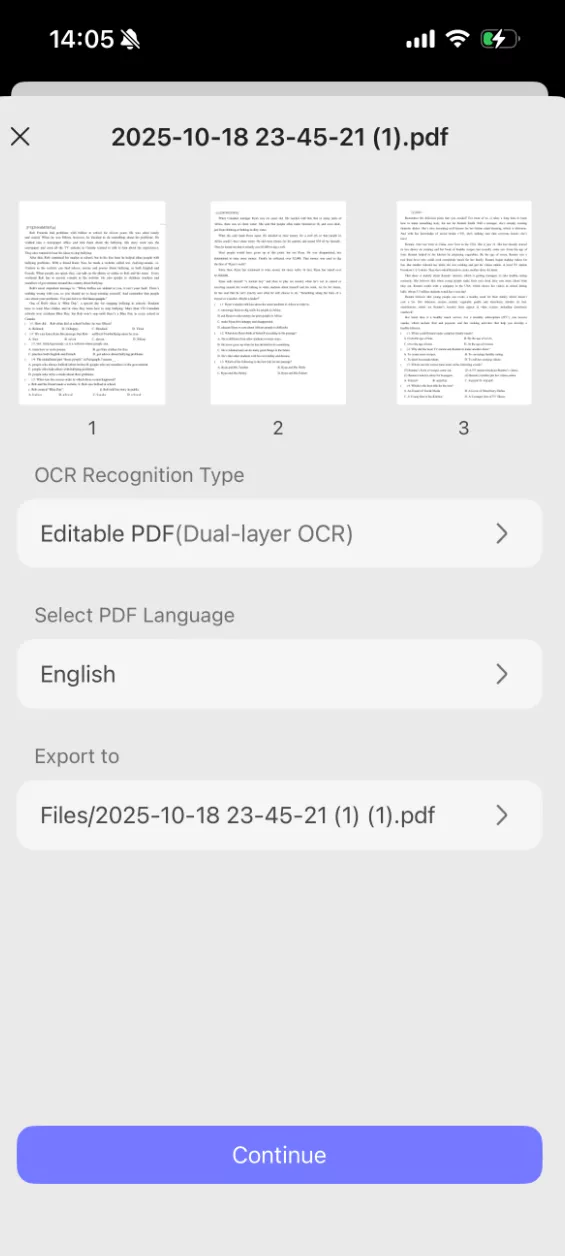
If you want to learn more about UPDF, you can watch the below video guide.
2. Adobe Acrobat: Adobe Acrobat is a popular PDF tool that has OCR technology integrated into its system. With Adobe Acrobat, you can upload scanned images and text, and the OCR will allow you to extract the content and make the text editable and searchable.
3. ABBYY FineReader: ABBYY FineReader is another popular PDF software that includes OCR capabilities. With ABBYY FineReader, you can convert scanned documents, PDFs, and images into editable formats. ABBYY FineReader supports multiple languages and is available on Windows and Mac.
4. Evernote: Evernote is a note-taking tool that also incorporates OCR technology. With Evernote, you can handwrite notes and upload them to the software, or you can upload a scanned text document. Evernote will then use its OCR to convert your notes into searchable text, allowing you to search your notes for the information you need.
5. Google Keep: Google Keep is a free note-taking app through Google that allows you to upload, create, organize, and customize your notes. Google Keep allows you to use your smartphone to directly take pictures of documents, either handwritten or typed, and use OCR to convert the image into editable and searchable text.
For tools with ICR, you can choose from the below list:
- A2iA Mitek
- Parascript FormXtra.AI
In The End
If you were confused about the difference between ICR vs. OCR, now you know the key facts about what makes them different. ICR is a tool that recognizes handwritten documents and converts them into text using advanced algorithms and machine learning. OCR is a tool that recognizes printed text from scanned documents and converts it into editable and searchable text using pattern recognition.
If you need a tool that allows you to perform OCR, you have many different options. We recommend using UPDF because the OCR is 99% accurate, recognizes 38+ languages, and has other useful PDF tools for editing and customizing your PDFs. If you're ready to try out UPDF's powerful OCR, click the button below to download UPDF and start your free trial!
Windows • macOS • iOS • Android 100% secure
 UPDF
UPDF
 UPDF for Windows
UPDF for Windows UPDF for Mac
UPDF for Mac UPDF for iPhone/iPad
UPDF for iPhone/iPad UPDF for Android
UPDF for Android UPDF AI Online
UPDF AI Online UPDF Sign
UPDF Sign Edit PDF
Edit PDF Annotate PDF
Annotate PDF Create PDF
Create PDF PDF Form
PDF Form Edit links
Edit links Convert PDF
Convert PDF OCR
OCR PDF to Word
PDF to Word PDF to Image
PDF to Image PDF to Excel
PDF to Excel Organize PDF
Organize PDF Merge PDF
Merge PDF Split PDF
Split PDF Crop PDF
Crop PDF Rotate PDF
Rotate PDF Protect PDF
Protect PDF Sign PDF
Sign PDF Redact PDF
Redact PDF Sanitize PDF
Sanitize PDF Remove Security
Remove Security Read PDF
Read PDF UPDF Cloud
UPDF Cloud Compress PDF
Compress PDF Print PDF
Print PDF Batch Process
Batch Process About UPDF AI
About UPDF AI UPDF AI Solutions
UPDF AI Solutions AI User Guide
AI User Guide FAQ about UPDF AI
FAQ about UPDF AI Summarize PDF
Summarize PDF Translate PDF
Translate PDF Chat with PDF
Chat with PDF Chat with AI
Chat with AI Chat with image
Chat with image PDF to Mind Map
PDF to Mind Map Explain PDF
Explain PDF Scholar Research
Scholar Research Paper Search
Paper Search AI Proofreader
AI Proofreader AI Writer
AI Writer AI Homework Helper
AI Homework Helper AI Quiz Generator
AI Quiz Generator AI Math Solver
AI Math Solver PDF to Word
PDF to Word PDF to Excel
PDF to Excel PDF to PowerPoint
PDF to PowerPoint User Guide
User Guide UPDF Tricks
UPDF Tricks FAQs
FAQs UPDF Reviews
UPDF Reviews Download Center
Download Center Blog
Blog Newsroom
Newsroom Tech Spec
Tech Spec Updates
Updates UPDF vs. Adobe Acrobat
UPDF vs. Adobe Acrobat UPDF vs. Foxit
UPDF vs. Foxit UPDF vs. PDF Expert
UPDF vs. PDF Expert







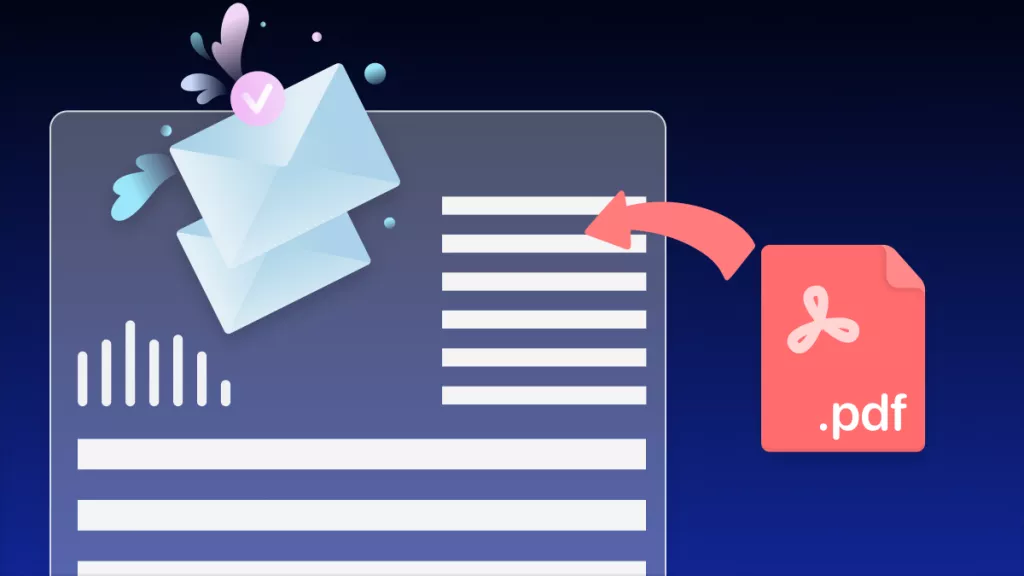
 Enya Moore
Enya Moore 
 Enid Brown
Enid Brown