If you work with PDFs very often, you might have noticed the preview pane in some PDF readers, for example, while browsing through files in File Explorer. While some people may find this useful, some prefer to view PDFs without a preview pane to simplify their experience. In this article, we are going to talk about how you can turn off the preview pane in PDFs. And if you’re looking for an enhanced preview experience, we will introduce you to UPDF, a versatile PDF viewer and editor popular for PDF tasks. It is free to view the PDF files. You can download it here.
Windows • macOS • iOS • Android 100% secure
Part 1. How Do You Turn off the Preview Pane in PDF?
Here’s how to turn off the preview pane in a PDF in two easy steps:
Step 1: Open File Explorer in Windows, click on the PDF and you can find the PDF preview panel at the right side if you enable the preview pane.
Step 2: To turn off the preview, you only need to click on the “Preview” icon at the left side top.

Now, when you click on a PDF, it won’t show a preview anymore, giving you a cleaner workspace.
Also Read: 10 Effective Ways to Fix PDF Preview Pane Not Working in Windows 10/11 File Explorer
Part 2. Why Turn Off Preview Pane in PDF?
There are many reasons some users prefer to turn off the preview pane in PDFs. Some of the include:
1. It Can Slow Down Your Computer
When the preview pane in PDFs is turned on, it takes up valuable system resources. Each time you open a PDF file, the preview pane loads and processes the file in the background. This in turn, can slow down your computer, especially if you’re working with PDFs that are large or complex. Turning off the preview pane in PDFs helps free up space, helping your computer run faster.
2. It Doesn’t Offer the Best Viewing Experience
If you like to have more control over your PDFs—like zooming in to read smaller text or quickly jumping to different pages—the preview pane might not be helpful.
3. It is no longer necessary to preview the PDF
In some cases, the preview pane becomes useless as you can quickly open the PDF and start viewing it directly instead. Keeping the preview on will only slow down your work and add more clutter to your screen. Hence, it’s best to turn off the preview to start viewing PDFs without wasting any time and keeping your workspace tidy and organized.
If you want to disable the preview because it doesn’t offer a very good experience, try the UPDF plugin instead! The UPDF plugin simplifies and expedites the PDF viewing experience. Among its many other helpful functions are zoom in and out, jump pages, and many more. Moreover, it is free to use.
Windows • macOS • iOS • Android 100% secure
Part 3: How to Get a Better Preview Pane in PDF?
If you still want a PDF preview pane but with greater customization, then UPDF is the best choice! In addition to being excellent for preview reading, the UPDF plugin has several other helpful functions, including:
- Zoom In/Zoom Out: Adjust the size of the preview to your needs.
- Jump Page: You don't need to scroll through the full document to get to any page. You can open the page of your choice with a single click!
And the best part? UPDF is free to use. It also offers many other PDF-related features, such as text editing, annotations, and much more!
To find out more about UPDF’s features, check out this review article or watch the video here.
How to use the UPDF preview plugin to view PDFs:
Step 1: Download and launch UPDF on your computer. Next, click on "Appearance."
Windows • macOS • iOS • Android 100% secure
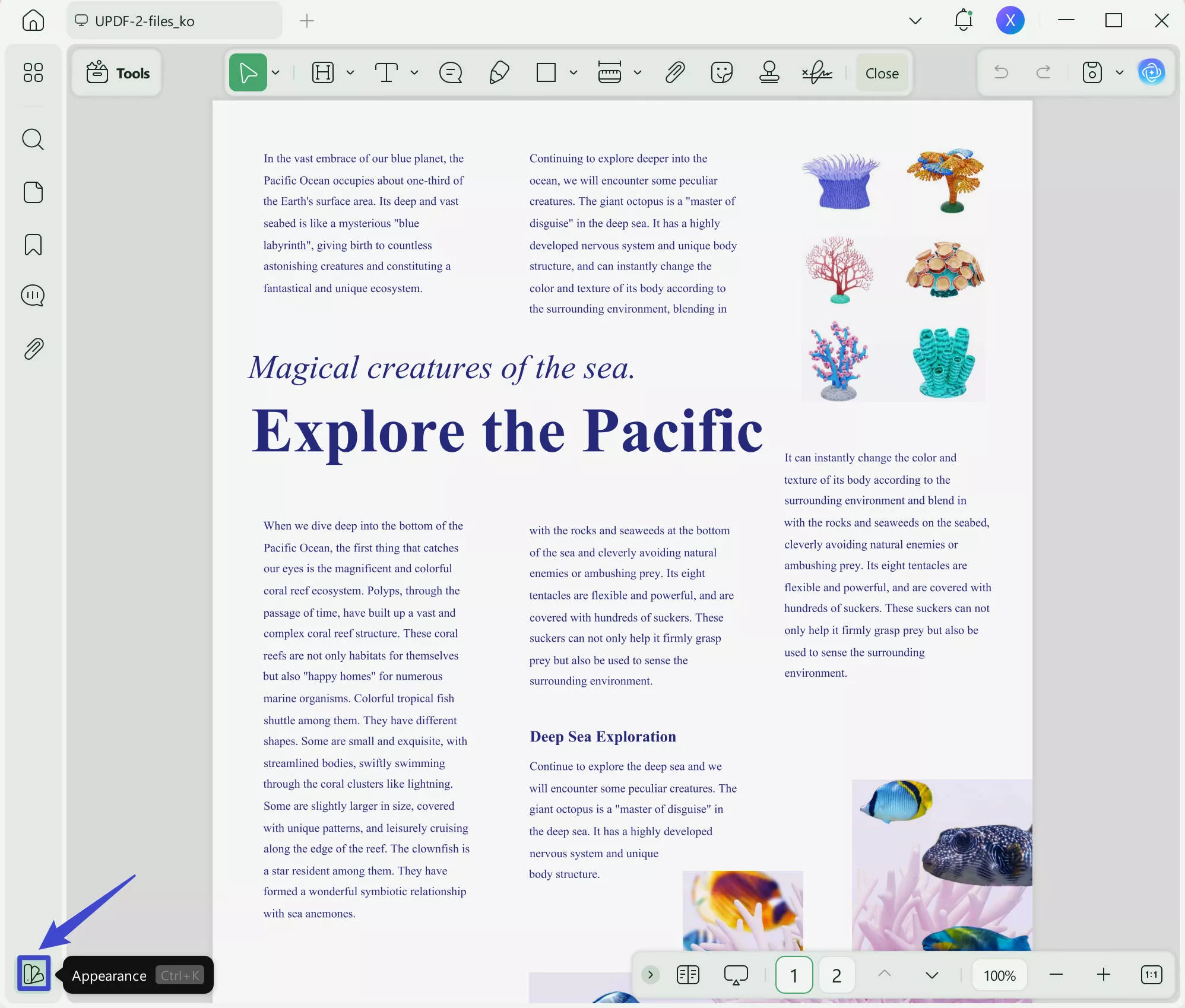
Step 2: In the settings, scroll down to find "System Plugin." Check the box that says, "UPDF is the default preview tool for PDFs in the system resource manager." Then, close UPDF.
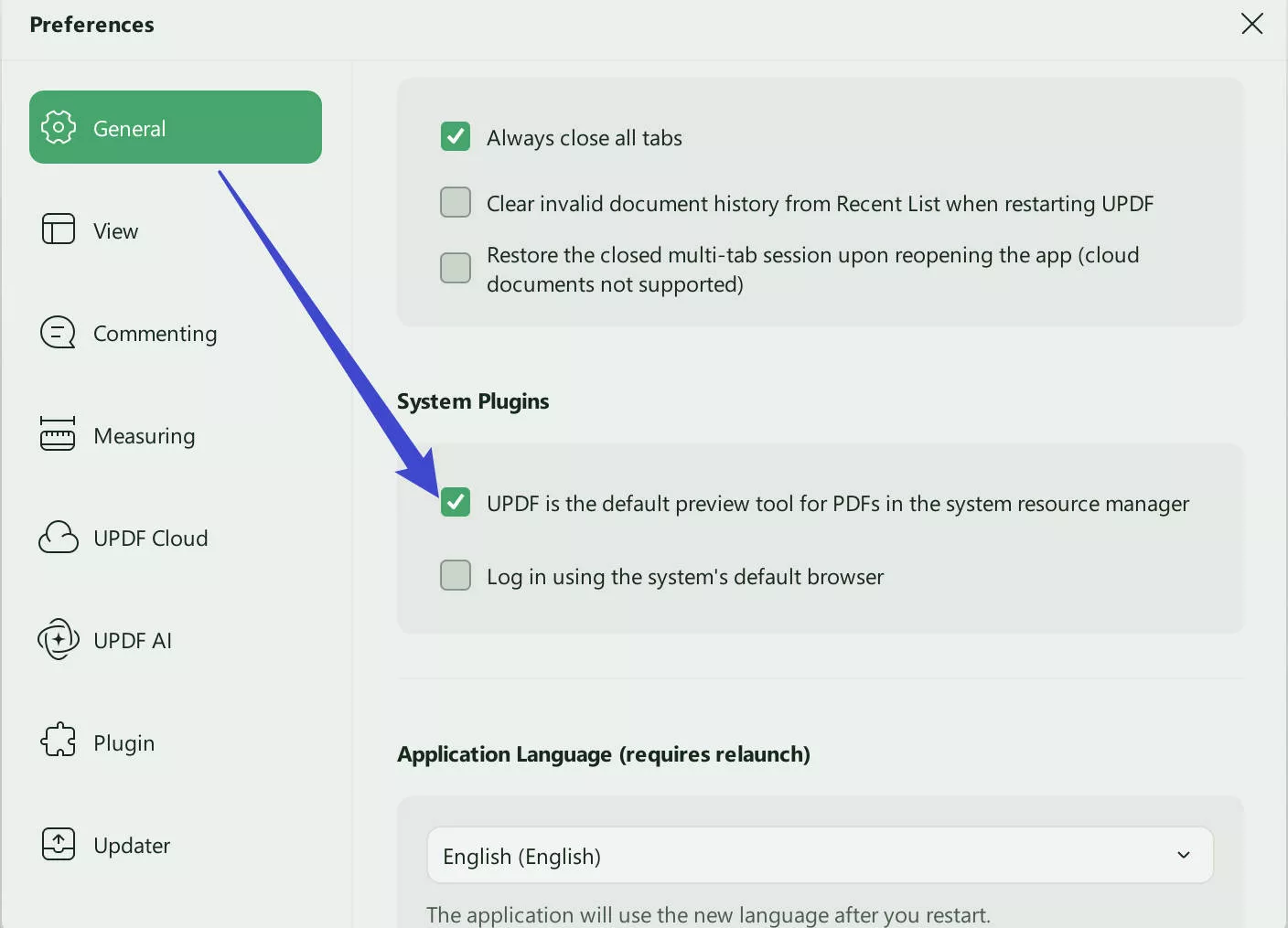
Step 3: Open your folder, click on a PDF, and it will show up in the right-side pane. You can zoom in or out and jump to any page without needing extra software.
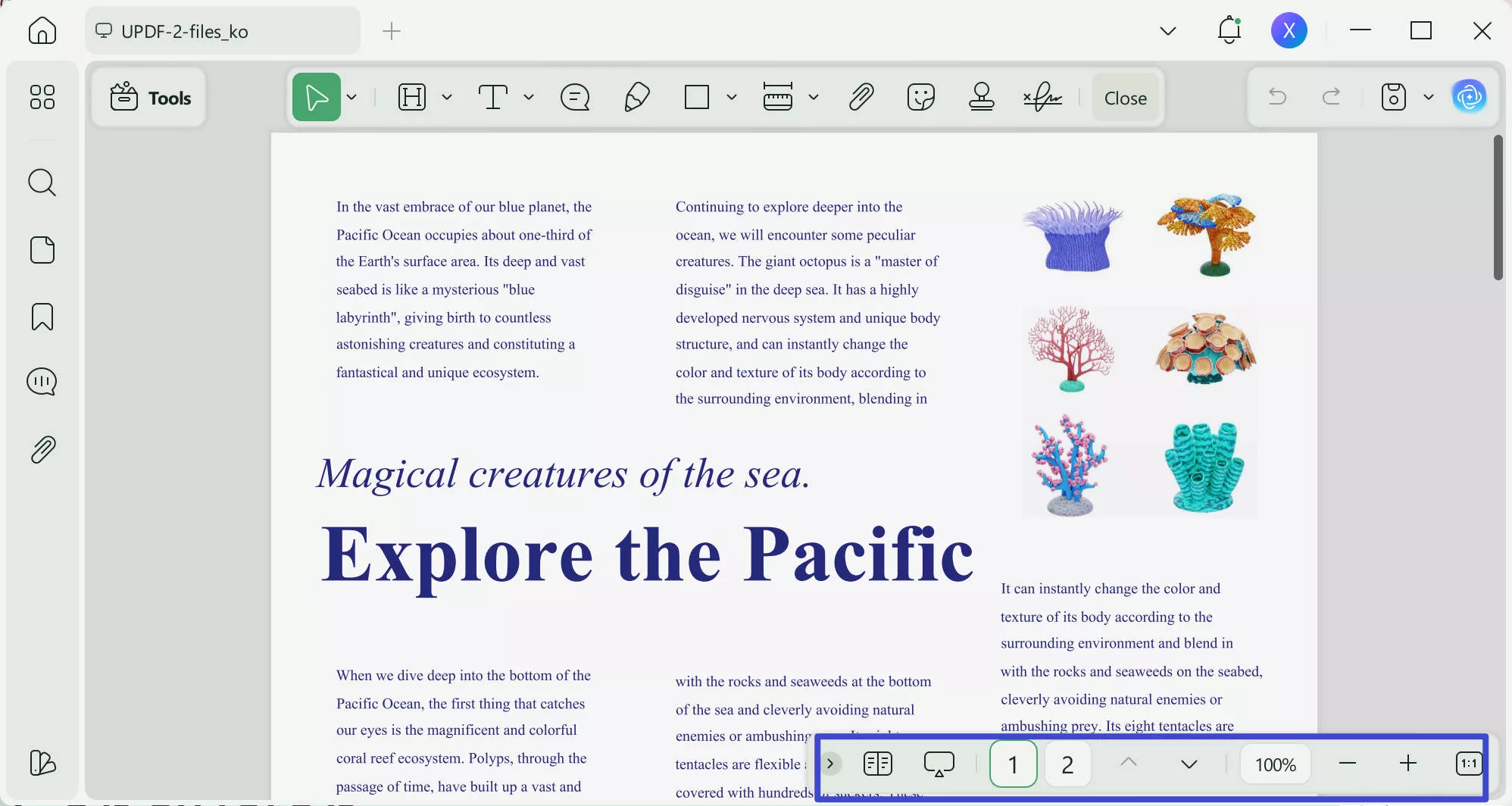
Conclusion
Turning off the preview pane will help improve the speed of your computer and reduce clutter. However, if you still want the preview pane, you can always use UPDF's plugin for a better and enhanced preview. We hope this guide on how to turn off the preview pane in PDFs helped you! Download UPDF today and enjoy an efficient PDF pane preview and many of its other useful features.
Windows • macOS • iOS • Android 100% secure
 UPDF
UPDF
 UPDF for Windows
UPDF for Windows UPDF for Mac
UPDF for Mac UPDF for iPhone/iPad
UPDF for iPhone/iPad UPDF for Android
UPDF for Android UPDF AI Online
UPDF AI Online UPDF Sign
UPDF Sign Edit PDF
Edit PDF Annotate PDF
Annotate PDF Create PDF
Create PDF PDF Form
PDF Form Edit links
Edit links Convert PDF
Convert PDF OCR
OCR PDF to Word
PDF to Word PDF to Image
PDF to Image PDF to Excel
PDF to Excel Organize PDF
Organize PDF Merge PDF
Merge PDF Split PDF
Split PDF Crop PDF
Crop PDF Rotate PDF
Rotate PDF Protect PDF
Protect PDF Sign PDF
Sign PDF Redact PDF
Redact PDF Sanitize PDF
Sanitize PDF Remove Security
Remove Security Read PDF
Read PDF UPDF Cloud
UPDF Cloud Compress PDF
Compress PDF Print PDF
Print PDF Batch Process
Batch Process About UPDF AI
About UPDF AI UPDF AI Solutions
UPDF AI Solutions AI User Guide
AI User Guide FAQ about UPDF AI
FAQ about UPDF AI Summarize PDF
Summarize PDF Translate PDF
Translate PDF Chat with PDF
Chat with PDF Chat with AI
Chat with AI Chat with image
Chat with image PDF to Mind Map
PDF to Mind Map Explain PDF
Explain PDF Scholar Research
Scholar Research Paper Search
Paper Search AI Proofreader
AI Proofreader AI Writer
AI Writer AI Homework Helper
AI Homework Helper AI Quiz Generator
AI Quiz Generator AI Math Solver
AI Math Solver PDF to Word
PDF to Word PDF to Excel
PDF to Excel PDF to PowerPoint
PDF to PowerPoint User Guide
User Guide UPDF Tricks
UPDF Tricks FAQs
FAQs UPDF Reviews
UPDF Reviews Download Center
Download Center Blog
Blog Newsroom
Newsroom Tech Spec
Tech Spec Updates
Updates UPDF vs. Adobe Acrobat
UPDF vs. Adobe Acrobat UPDF vs. Foxit
UPDF vs. Foxit UPDF vs. PDF Expert
UPDF vs. PDF Expert

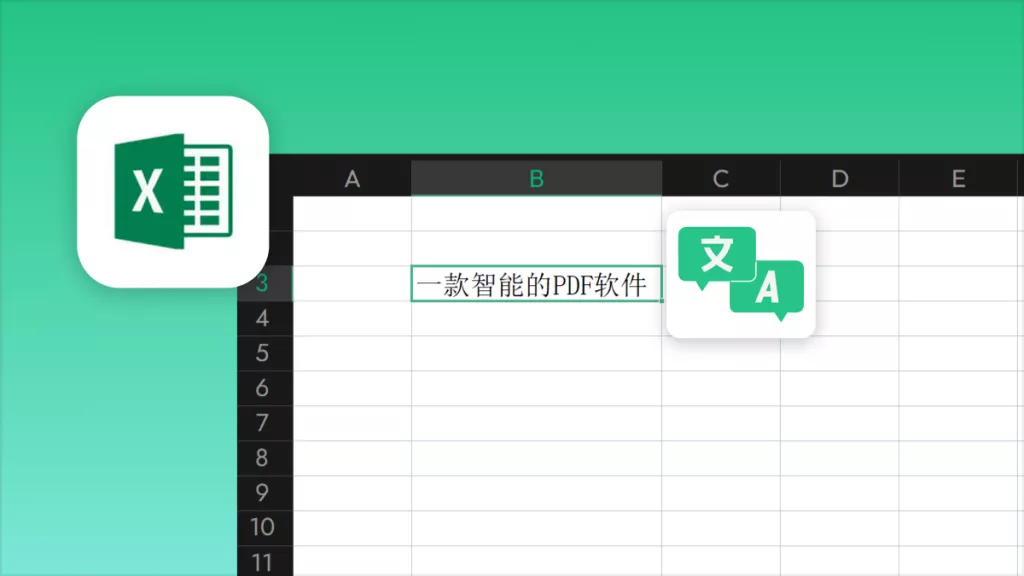

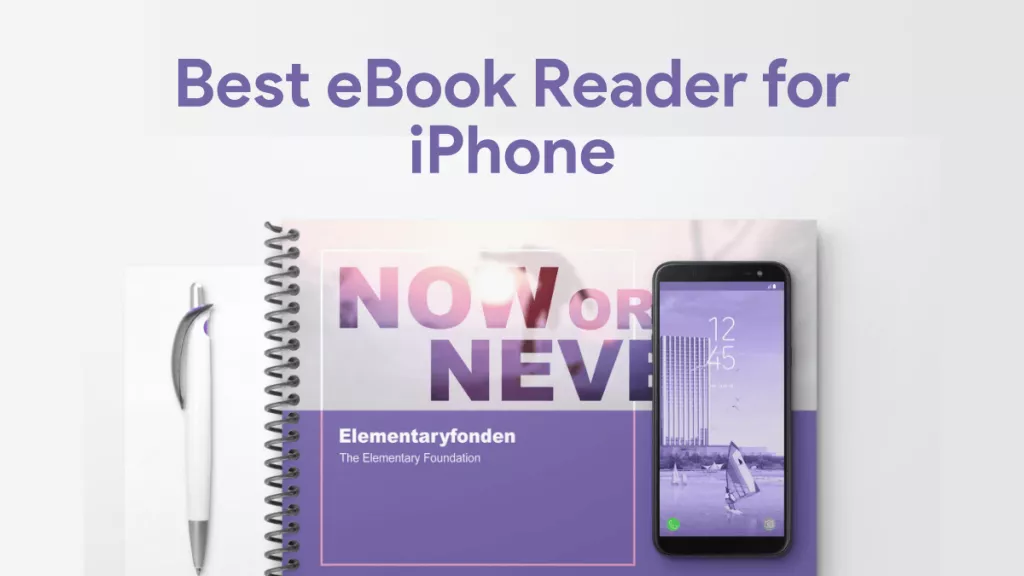




 Enola Davis
Enola Davis 
 Enrica Taylor
Enrica Taylor 

 Enola Miller
Enola Miller 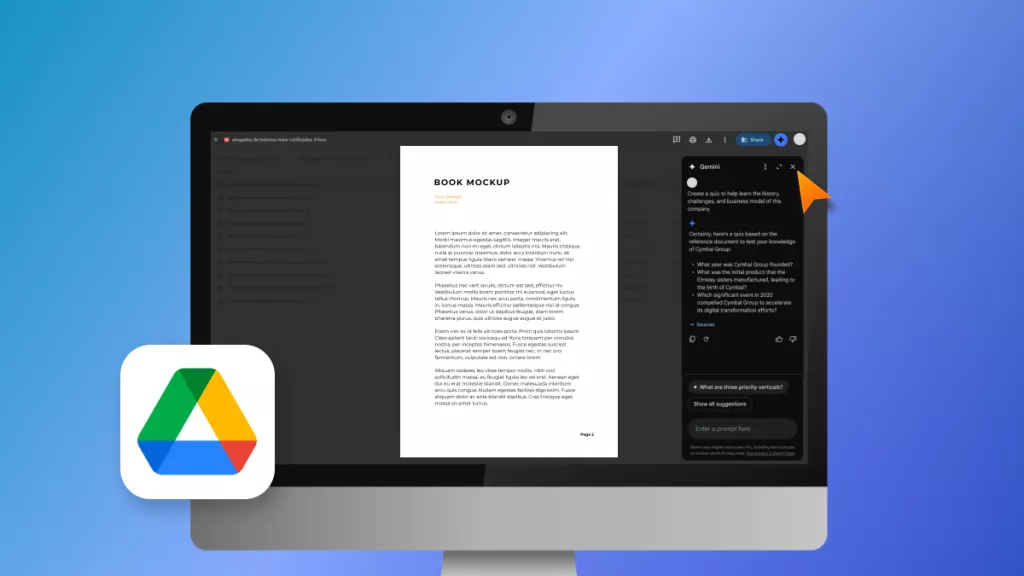
 Enya Moore
Enya Moore