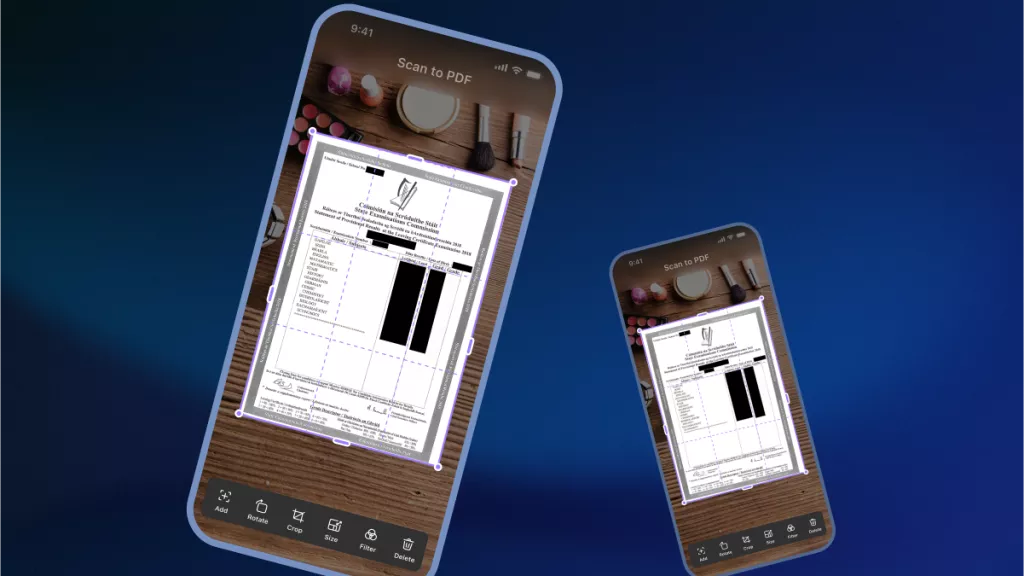WhatsApp has become the most popular messaging app worldwide. As we rely more on sharing files for work, study, and personal use, sending PDFs via WhatsApp is becoming common.
Do you know how to send a PDF in WhatsApp? No doubt there are various ways to do so.
But to make this even easier, you should choose one tool named UPDF, which offers tools that let you convert PDFs into links or QR codes for quick sharing on WhatsApp. We will also share 2 ways to natively share PDFs in WhatsApp. Let’s have a look:
Part 1. Three Ways to Share PDFs on WhatsApp
Well, WhatsApp itself makes it very easy to share PDFs. However, size limitations can be a constraint, especially when working with large files. That's where UPDF comes to the rescue, one of the most efficient and easiest solutions.
Don't just take my word for it, try it yourself by clicking the button below! Let's explore how to send a PDF on WhatsApp with three different methods, including UPDF.
Windows • macOS • iOS • Android 100% secure
Method 1. Share PDFs on WhatsApp Using UPDF
Sharing PDFs on WhatsApp with UPDF is very easy, and there are four ways to do so. The best thing? It gives you full control over how others can access the files you shared.
You can set the sharing permissions. These include allowing the recipients to determine whether they can download, copy, or print the file. Not only that, UPDF also lets you set an expiration time for shared files. In case you change your mind, you can instantly revoke access through UPDF Cloud.
So, download UPDF now for a smooth PDF sharing. Here is how to send a PDF in WhatsApp using UPDF:
- Open UPDF and click "Open File" to upload the PDF you want to share.
- Once the PDF is opened in UPDF, you will see this interface. Click the narrow next to save and choose the "UPDF Share" button on the right menu.
- After "Create Link" button to create a link. Choose the You can also set an "Expiration Time."
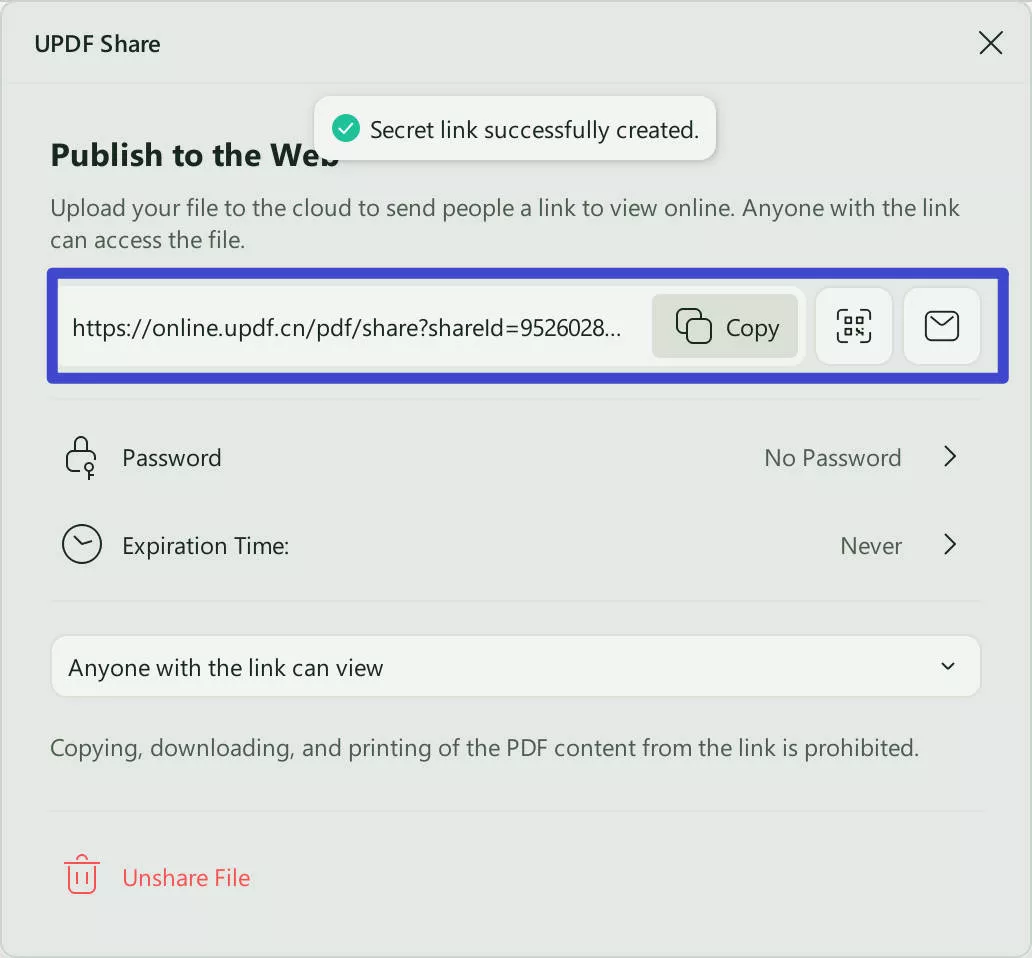
- Once the link is created, you can copy and paste it into the WhatsApp chat to share. You can also click the QR code icon to download the QR code. After downloading, you can share it in the WhatsApp chat.
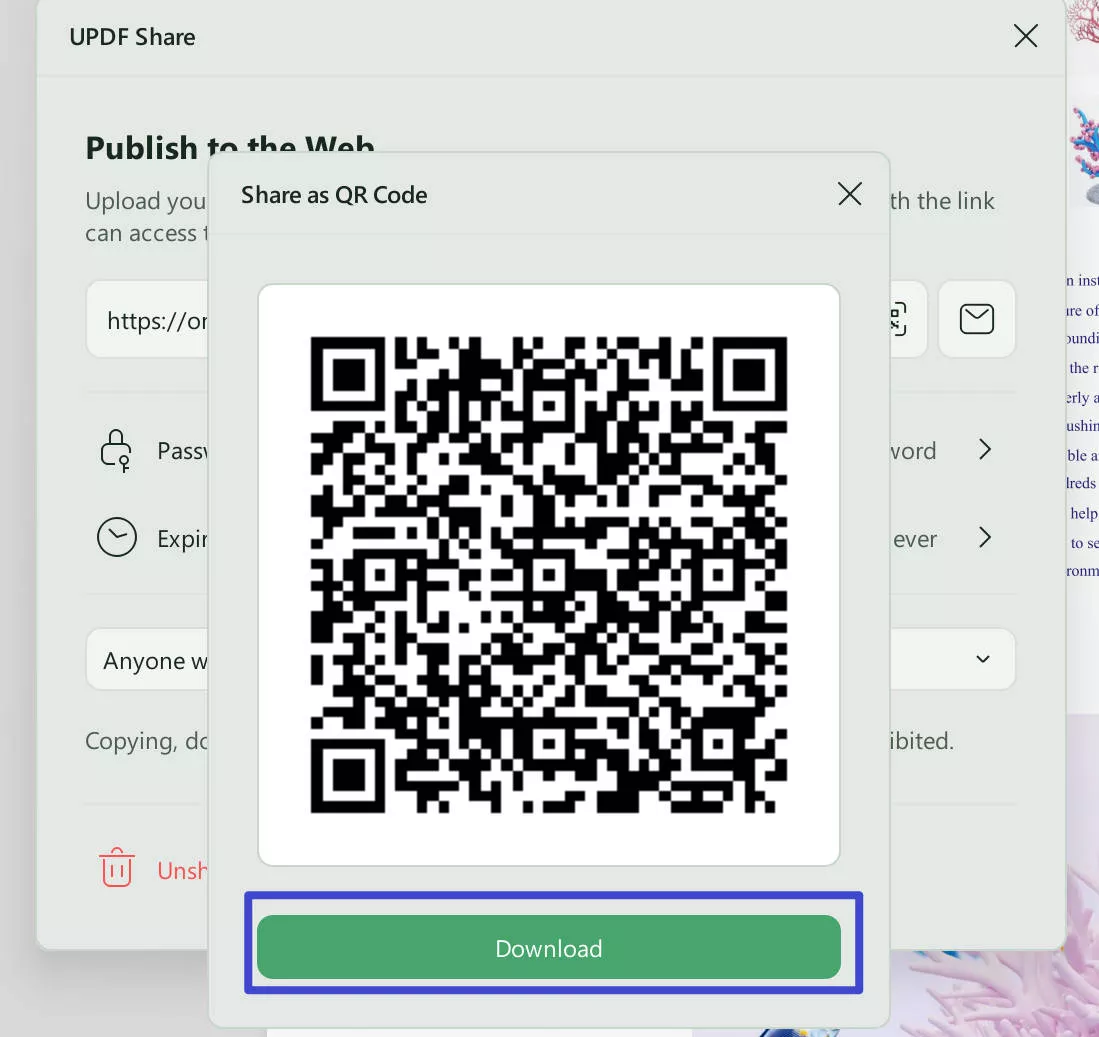
Highly recommend you to try the UPDF via the button below.
Windows • macOS • iOS • Android 100% secure
And UPDF is not only a tool that can help you share large files on WhatsApp, but also help you edit PDF, convert PDF, compress PDF, merge PDF, and more. You can upgrade to pro version at a very low price here if you like it after testing.
If you don't want to use UPDF, no worries. Let's explore the official ways to send PDFs directly through WhatsApp.
Method 2. Share Your PDF with WhatsApp's File Attachment Tool
This one is the most commonly used method to share PDFs on WhatsApp. It works well for small files and casual sharing. But it has limits. Larger documents can fail to send or take longer to upload.
Here is how to send a PDF by WhatsApp using its attachment tool:
- Open WhatsApp and open the conversation of a group or person to whom you want to send the PDF.
- Click the "+" icon with the typing box to open the file-sharing options.
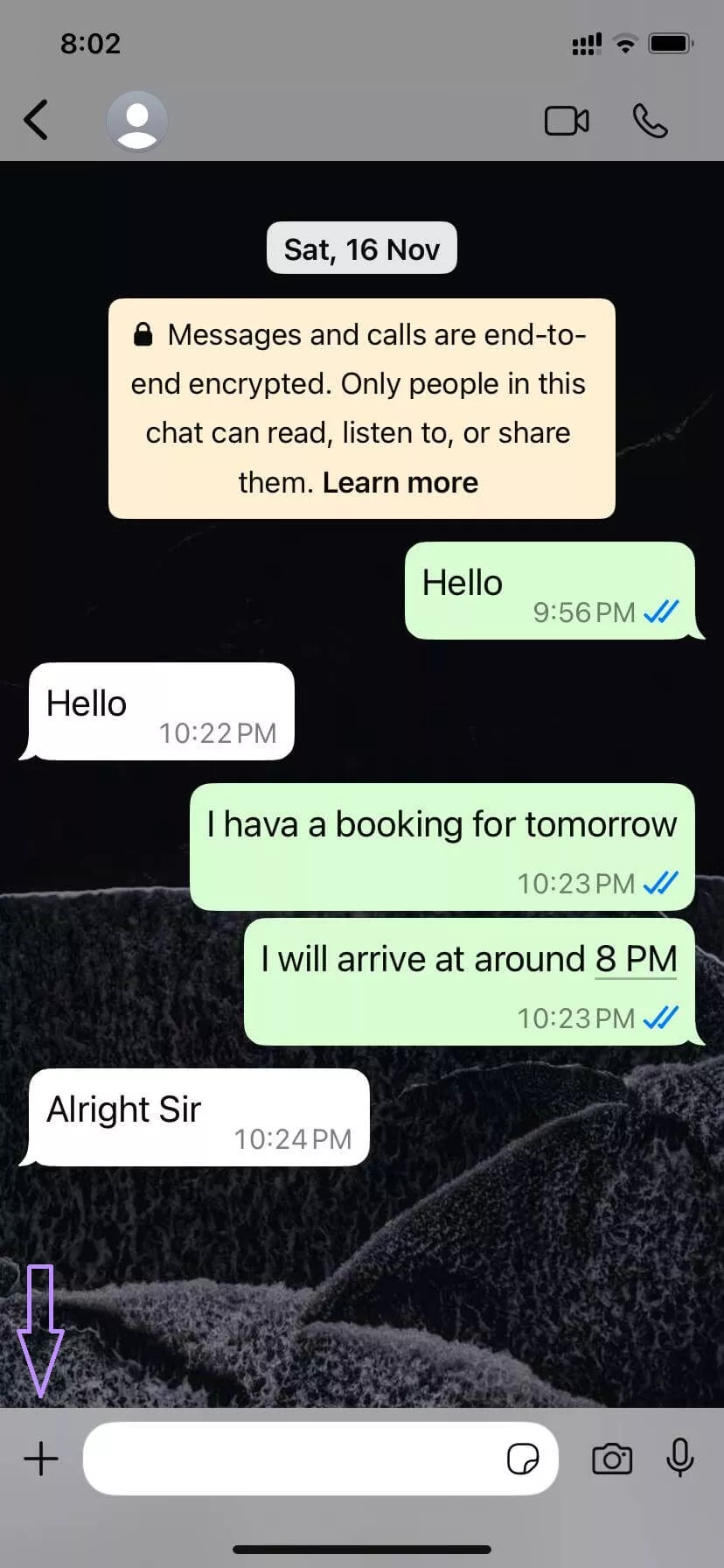
- Next, click "Document" and select the PDF file you want to share. Then, click "Open."
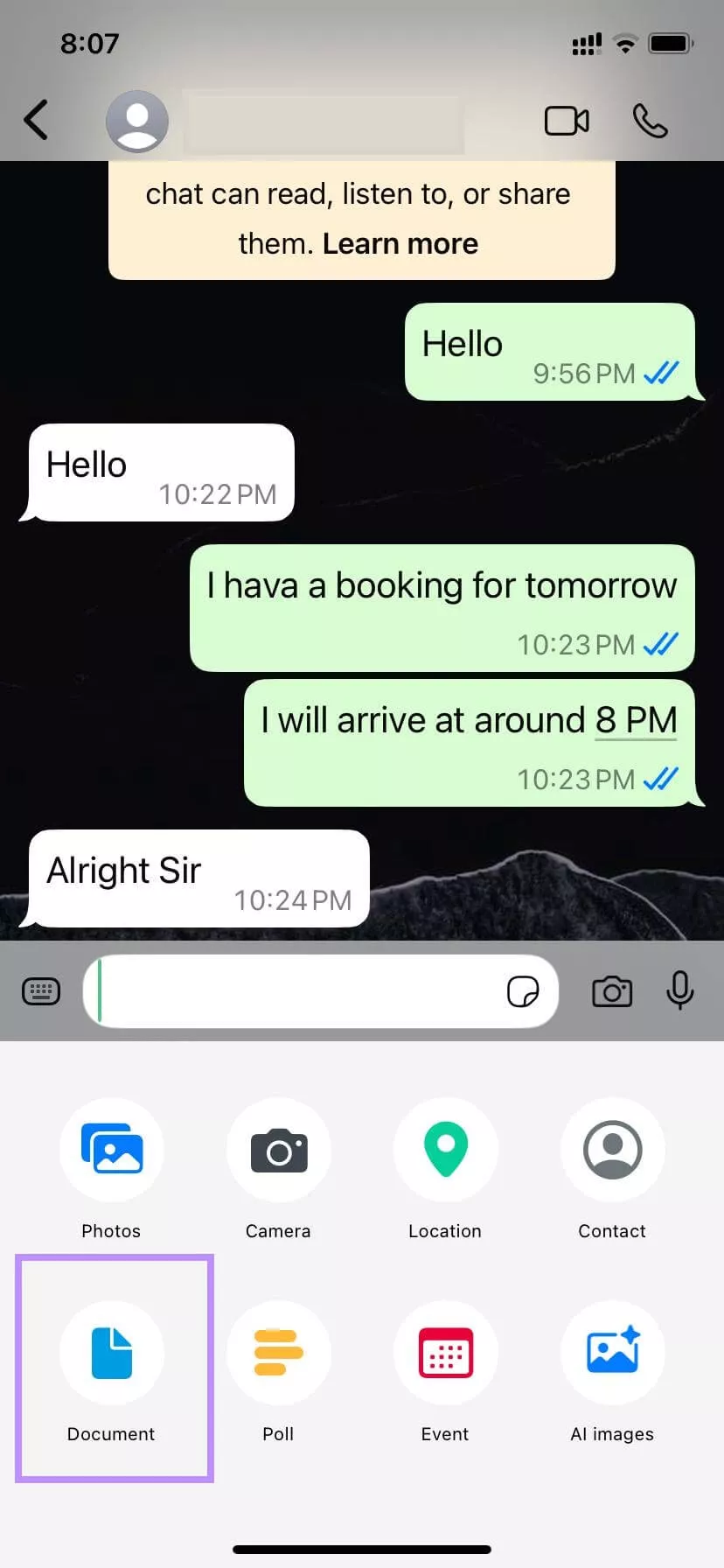
- When the file is uploaded, click the "Send" icon to send it.
Although this is a quick way to share PDFs, there is one drawback. WhatsApp only supports files up to 2 GB.
This means that if you have a large file, you may not be able to share it via WhatsApp. However, there is one solution. You can compress the file using UPDF first and then share it.
Read this article to learn how to reduce file size.
If you're working on a laptop or desktop, this next method might suit you better.
Method 3. Share a PDF Using WhatsApp Web on Your Computer
WhatsApp Web is another quick way to send PDFs, but from your computer. It's useful when the files are already stored on your desktop or laptop. There is no need to transfer them to your phone first. Also, the steps are almost the same.
Here is how to send a PDF on WhatsApp Web:
- Open the official WhatsApp Web website on your computer or laptop and log in.
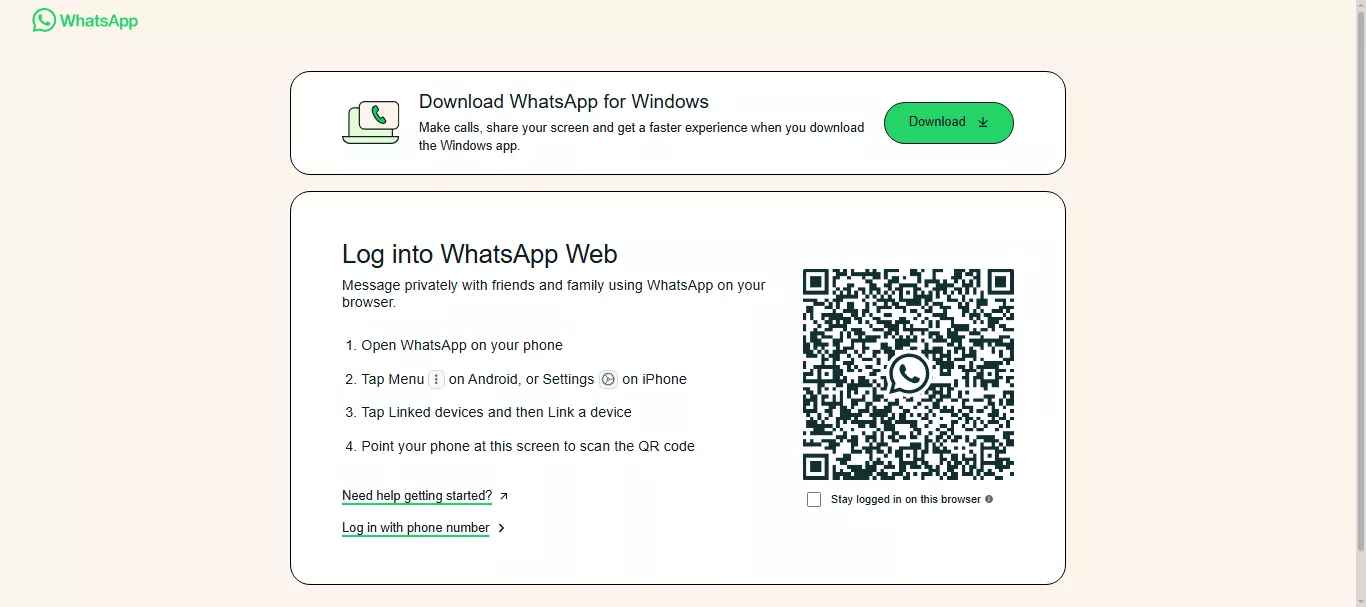
- Now, click the conversation of a group or person to whom you want to send the PDF.
- Once the chat is opened, click the "+" icon.
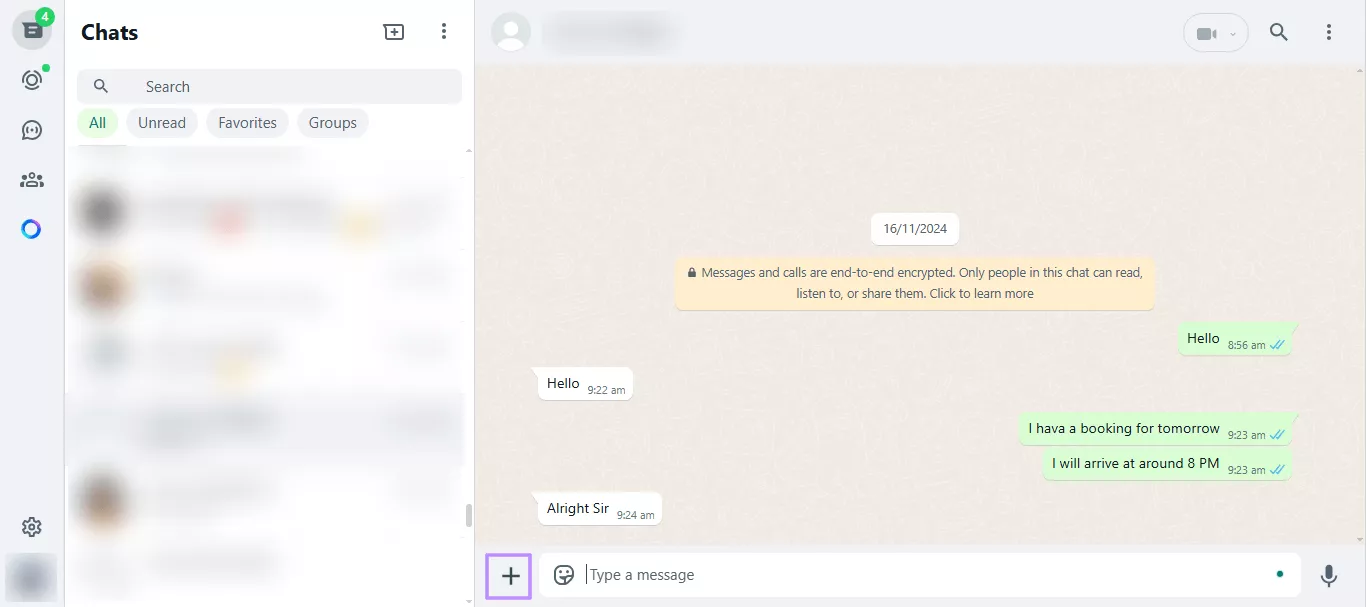
- Then, click "Document," select the PDF file you want to share, and click "Open."
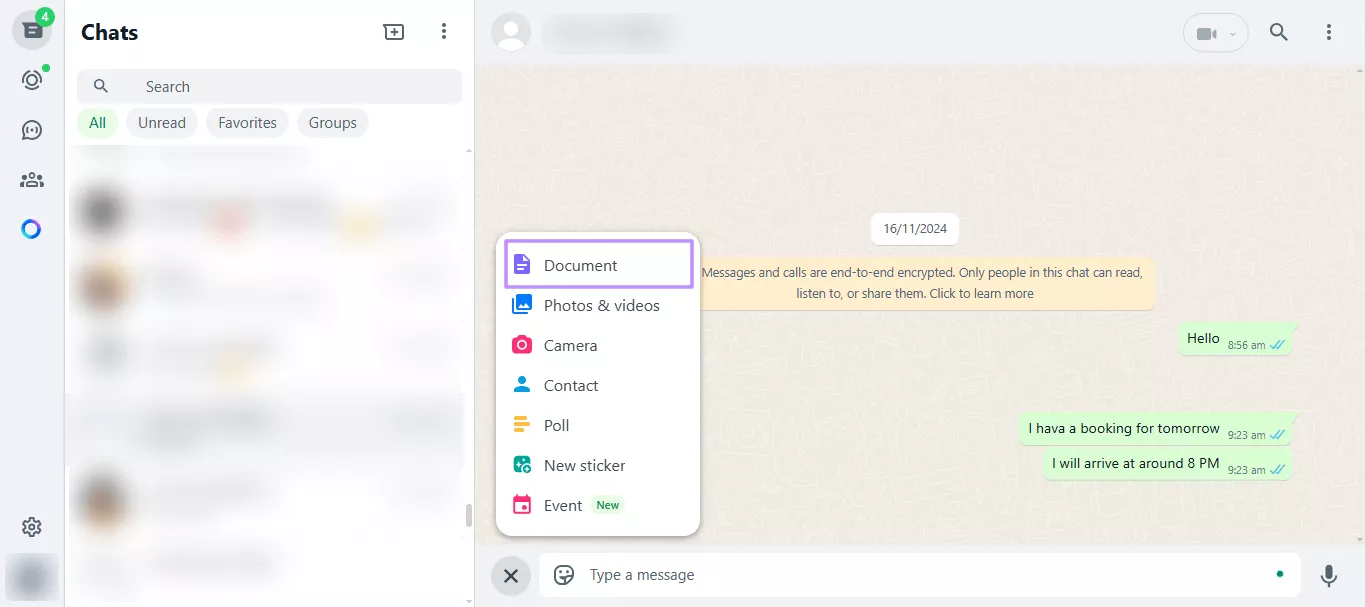
- Once it is uploaded, click the "Send" icon to send it.
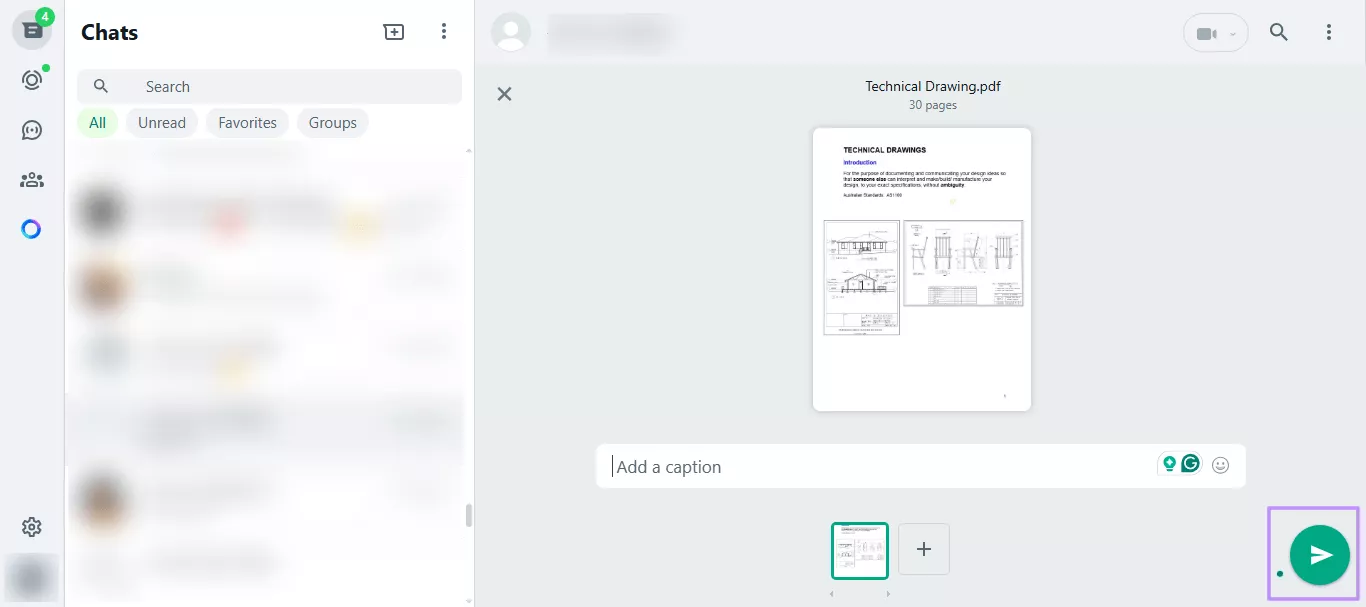
Part 2. Why Do We Recommend UPDF More?
Here's why we think UPDF is better than WhatsApp when it comes to PDF sharing:
● Share PDFs More Conveniently:
Sharing PDFs with UPDF is simple and quick. The best thing is that there is no file size limit. You can easily convert your PDFs into links or QR codes with just a click and share them instantly. After sharing the link, recipients can access and open it right away.
● Reduce File Size Without Losing Quality:
Sometimes, large files can be a hassle for others because they take time to download. But with UPDF, you can easily compress your files. No need to worry about the quality. It reduces the file size while keeping the document looking sharp, so that you can send even the largest files without any trouble.
● Edit and Organize PDFs Before Sharing:
Besides hassle-free sharing, UPDF also gives you the option to edit your PDFs. You can edit text, add images, and even change the background. If your document is too large and you don't want to compress it, you can split it into smaller parts. You can also add annotations or highlight important points. It's all about making your PDFs perfect for sharing.
● Keep Your PDFs Secure:
When you send sensitive documents, security matters. With UPDF, you can set permissions to control who can view, download, or print your PDFs. For extra protection, you can add passwords to keep confidential files safe. And if you need to, you can always revoke access after sharing to keep things secure.
UPDF is available on Windows, Mac, iOS, and Android. Download it now and simplify how to share a PDF on WhatsApp or anywhere else!
Part 3. FAQs
Q1: What is WhatsApp's maximum file size limit for PDFs?
The maximum file size limit for PDFs on WhatsApp is 2 GB.
Q2: What to do if sending a PDF with WhatsApp fails?
It could be due to slow internet, but most of the time, it happens because the file you are sending is too large. So, if you're trying to figure out how to share a PDF in WhatsApp and it fails, check the file size. Compress it with UPDF or send it as a link instead.
Q3: What types of files can WhatsApp send?
You can send PDFs, images, videos, audio files, and more.
Q4: How do I ensure my PDF file is sent successfully?
Make sure your PDF is under 2 GB. Compress it with UPDF if needed. Also, ensure a stable internet connection before sending.
Q5: How to protect a PDF when sending a PDF with WhatsApp?
To keep your PDF safe, use UPDF's protection feature. You can set a password, limit permissions, and control who can view, print, or download your file.
Q6: Can you edit a PDF before sending it using WhatsApp?
No, you cannot edit it on WhatsApp! But with UPDF, you can easily edit your PDF. You can change text, images, and even add annotations before sending it.
Conclusion
Now you know how to send a PDF on WhatsApp. You can do it in a few simple ways. You can attach the file directly, use WhatsApp Web, or try UPDF for a smoother experience. We recommend you to use UPDF as it can control how you share the PDF by setting the permissions and unsharing it later if you want. It helps you turn PDFs into links or QR codes. You can also edit, compress, or organize them before sending. Download UPDF now and start sharing PDFs on WhatsApp the easy way!
Windows • macOS • iOS • Android 100% secure
 UPDF
UPDF
 UPDF for Windows
UPDF for Windows UPDF for Mac
UPDF for Mac UPDF for iPhone/iPad
UPDF for iPhone/iPad UPDF for Android
UPDF for Android UPDF AI Online
UPDF AI Online UPDF Sign
UPDF Sign Edit PDF
Edit PDF Annotate PDF
Annotate PDF Create PDF
Create PDF PDF Form
PDF Form Edit links
Edit links Convert PDF
Convert PDF OCR
OCR PDF to Word
PDF to Word PDF to Image
PDF to Image PDF to Excel
PDF to Excel Organize PDF
Organize PDF Merge PDF
Merge PDF Split PDF
Split PDF Crop PDF
Crop PDF Rotate PDF
Rotate PDF Protect PDF
Protect PDF Sign PDF
Sign PDF Redact PDF
Redact PDF Sanitize PDF
Sanitize PDF Remove Security
Remove Security Read PDF
Read PDF UPDF Cloud
UPDF Cloud Compress PDF
Compress PDF Print PDF
Print PDF Batch Process
Batch Process About UPDF AI
About UPDF AI UPDF AI Solutions
UPDF AI Solutions AI User Guide
AI User Guide FAQ about UPDF AI
FAQ about UPDF AI Summarize PDF
Summarize PDF Translate PDF
Translate PDF Chat with PDF
Chat with PDF Chat with AI
Chat with AI Chat with image
Chat with image PDF to Mind Map
PDF to Mind Map Explain PDF
Explain PDF Deep Research
Deep Research Paper Search
Paper Search AI Proofreader
AI Proofreader AI Writer
AI Writer AI Homework Helper
AI Homework Helper AI Quiz Generator
AI Quiz Generator AI Math Solver
AI Math Solver PDF to Word
PDF to Word PDF to Excel
PDF to Excel PDF to PowerPoint
PDF to PowerPoint User Guide
User Guide UPDF Tricks
UPDF Tricks FAQs
FAQs UPDF Reviews
UPDF Reviews Download Center
Download Center Blog
Blog Newsroom
Newsroom Tech Spec
Tech Spec Updates
Updates UPDF vs. Adobe Acrobat
UPDF vs. Adobe Acrobat UPDF vs. Foxit
UPDF vs. Foxit UPDF vs. PDF Expert
UPDF vs. PDF Expert




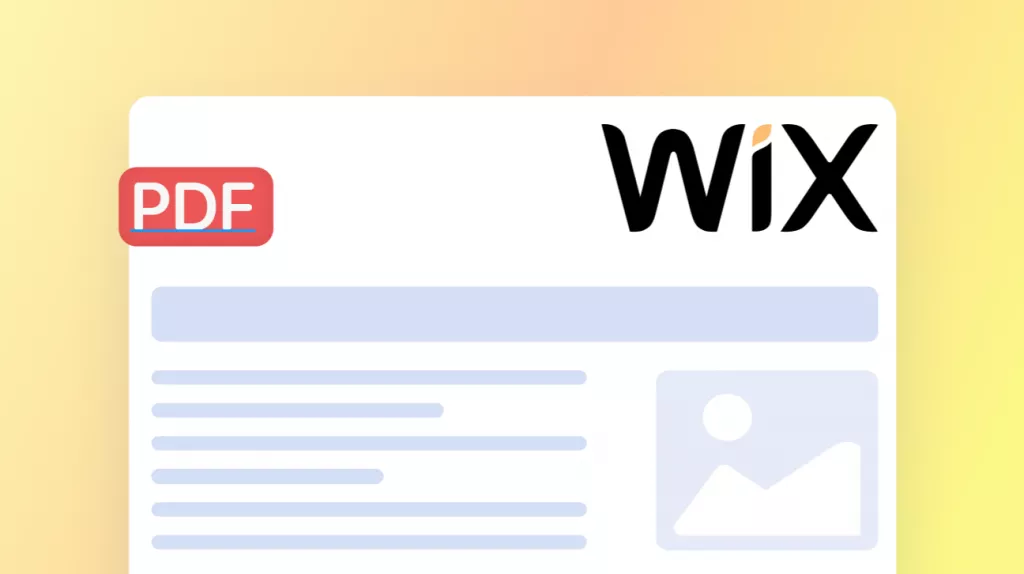



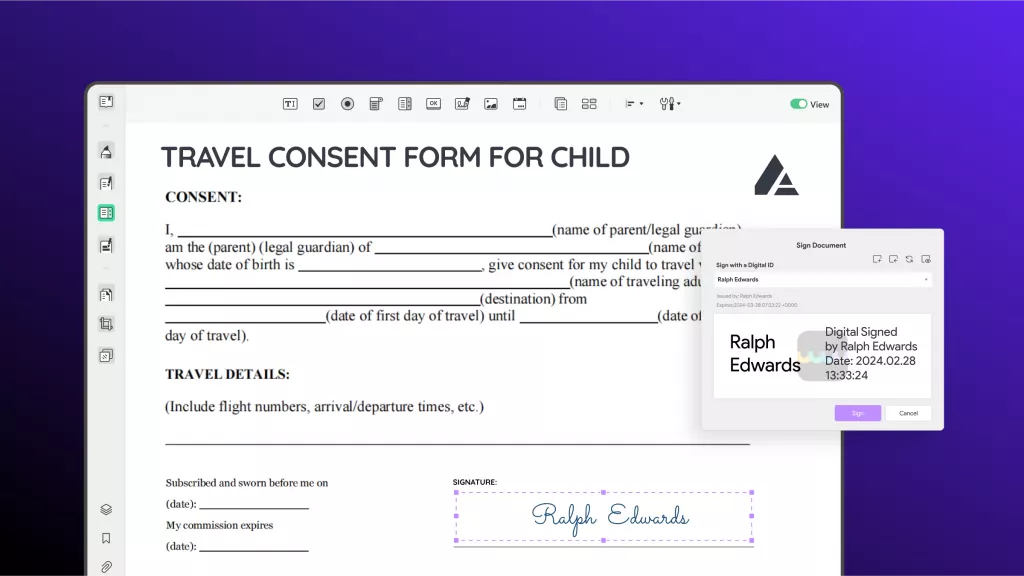
 Enya Moore
Enya Moore