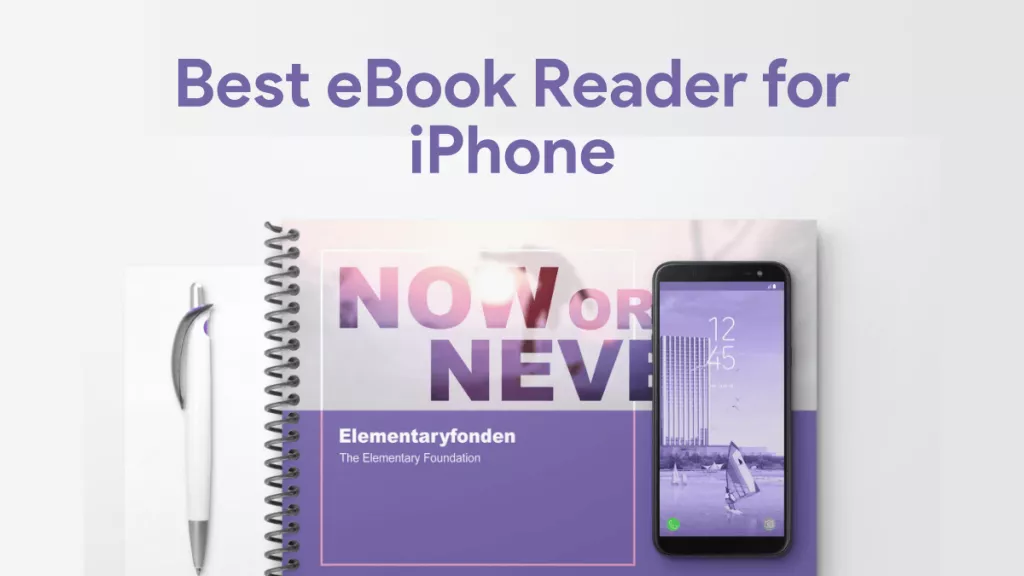Are you tired of iOS 26 beta bugs and glitches? Are you among the many users who eagerly jumped on the iOS 26 beta bandwagon and are now looking for a way out? In this guide, we'll walk you through the 2 ways how to remove iOS 26 beta from iPhone completely free.
While the iOS 26 beta version offers a sneak peek into what the actual upgrade might be like, it comes with its share of issues. From unexpected crashes and app incompatibilities to battery drain and performance lags, the beta version is quite frustrating. That’s why many users want to remove it from their devices.
If you are iOS users who need to deal with PDF files frequently, you can use UPDF, a versatile PDF editor and document management app. You can click the below button to use it directly.
Windows • macOS • iOS • Android 100% secure
Read on to find out what else UPDF can do!
How to Remove iOS 26 Beta from iPhone by Downgrading
The first and most common method how to remove iOS 26 beta from iPhone is by downgrading to iOS 26.5.
However, by following the steps below, you can easily downgrade to iOS 26.5 and resolve all these issues for good:
Step 1: Go to the IPSW website and click on iPhone.
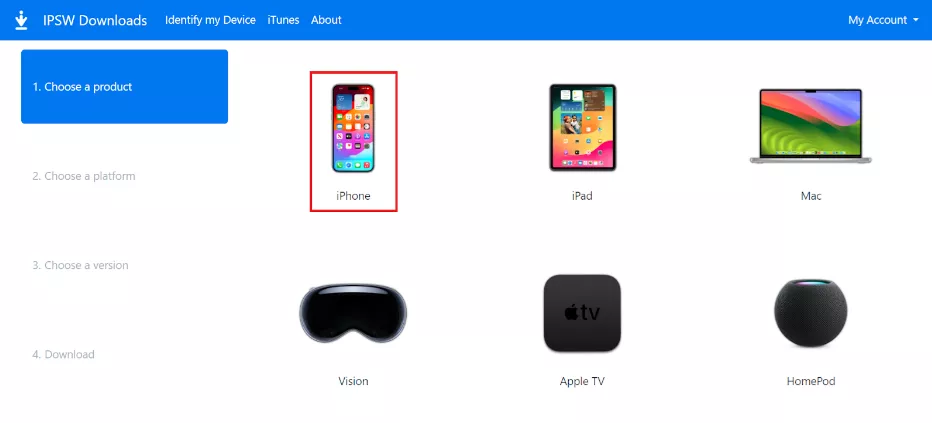
Step 2: Select your iPhone model from the given options.
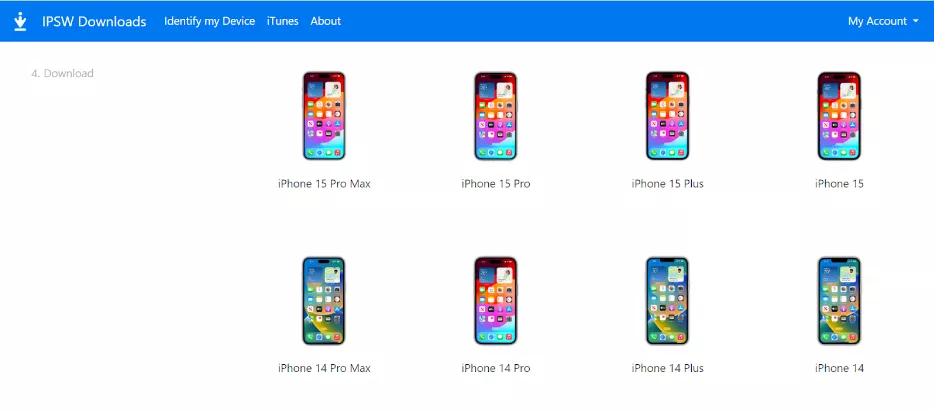
Step 3: Click on the iOS version listed under “Signed IPSWs.”
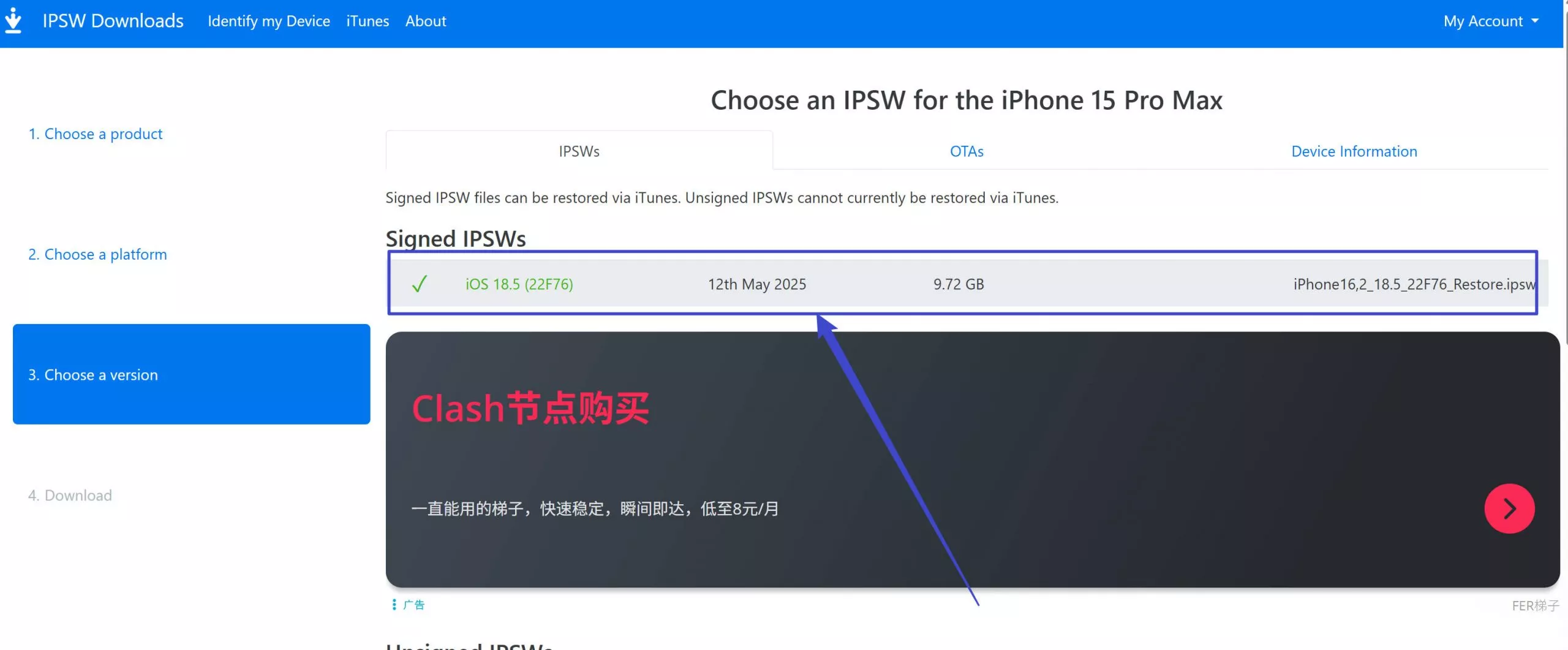
Step 4: You will be redirected to another page containing all the details about the iOS version. Click on “Download” to initiate the download process.
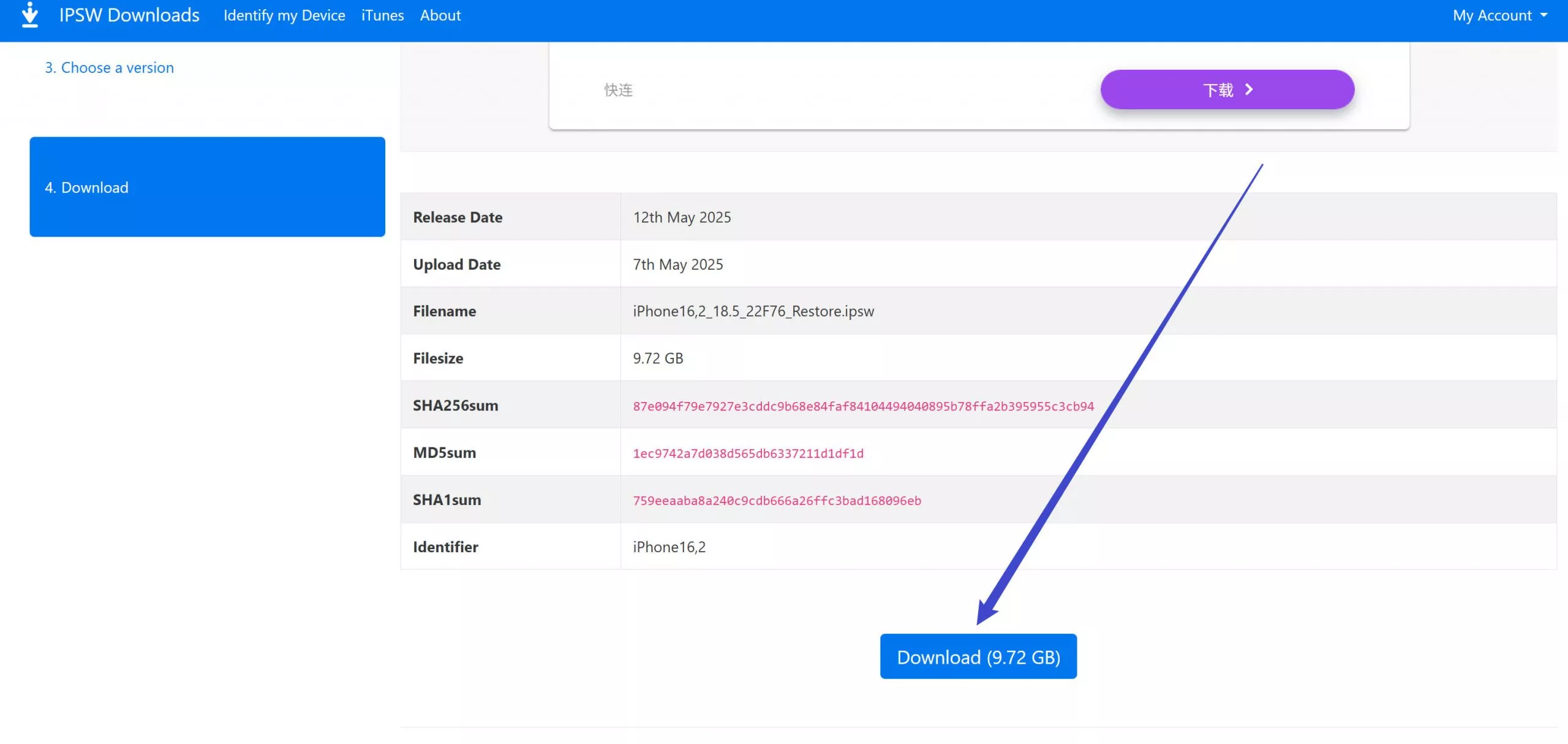
Step 5: Once the iOS version is downloaded on your PC, take your iPhone, go to “Settings > Apple ID > Find My” and disable it.
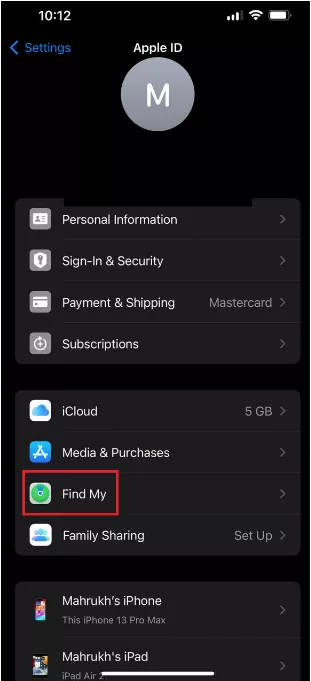
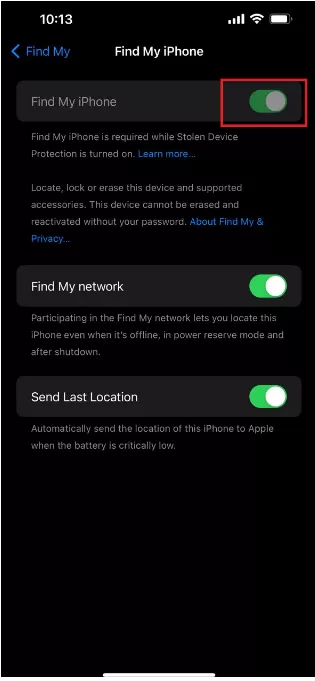
Step 6: Now that the initial steps are sorted, connect your iPhone to your PC using a Lightning cable.
Step 7: Launch iTunes, and click on your iPhone in the top left corner. Press the “Shift” key on your keyboard and click “Restore iPhone.”
If you don’t press the “Shift” key, your iPhone will be restored to iOS 26 beta; therefore, this step is quite important.
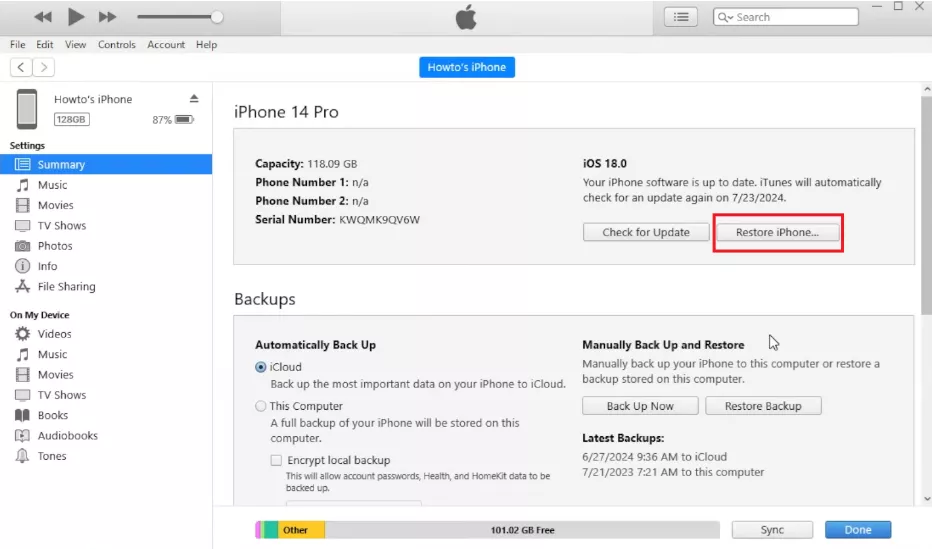
Step 8: A new window will open, from which you can select the iOS 26.5 version that you downloaded earlier and click “Open.”

Step 9: You will receive a notification asking whether you want to restore your iPhone. Click on “Restore” to confirm your selection.
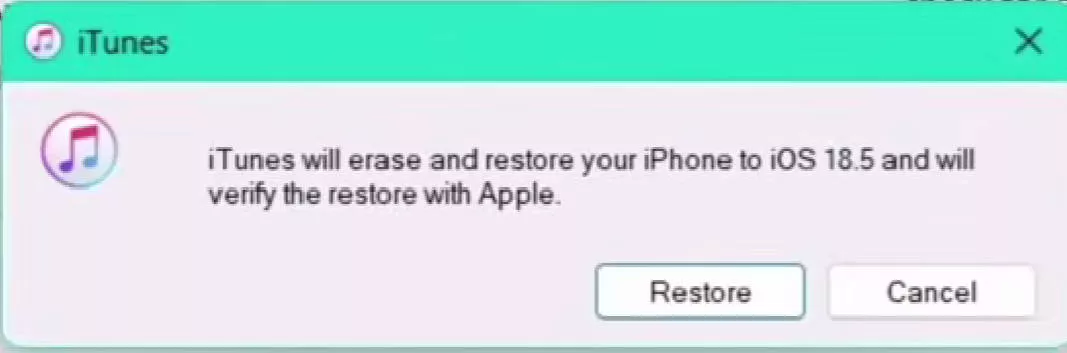
Step 10: This will initiate the restoration process, which will take a few minutes. During the process, ensure that your iPhone and PC remain connected.
Once your iPhone successfully downgrades, it will be restored to its factory settings, and you can set it up as new.
How to Remove iOS 26 Beta from iPhone by Turning Off Betas Updates
Another way to remove the iOS 26 beta from your device is by turning off the beta updates. You can use this method if:
- You’re facing minor issues with your iOS 26 beta version.
- You want to continue using iOS 26 but without receiving beta updates.
- You want to wait for the official public release of iOS 26.
However, keep in mind that turning off beta updates won't immediately remove iOS 26 beta from your iPhone. You'll still be using the current beta version until the next official iOS update is released.
Here are the steps for it:
Step 1: On your iPhone, go to “Settings > General > Software Update.”
Step 2: Tap on “Beta Updates” and turn it off.
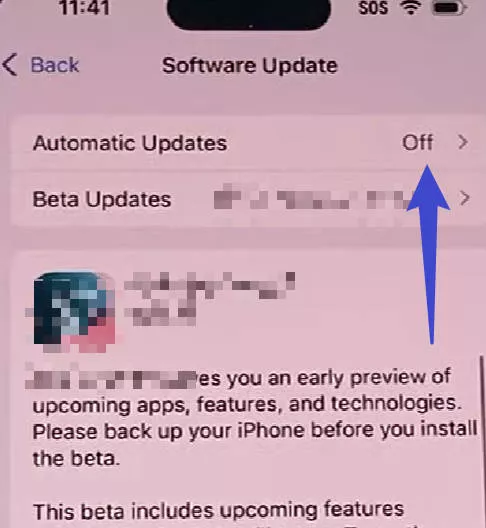
After this, your iPhone will no longer receive iOS beta updates. However, you'll continue to use the current iOS 26 beta version until the official release.
FAQS About Removing iOS Beta from iPhone
Q1. How to Remove iOS 26 Beta from iPhone without Computer?
To remove the iOS 26 beta from iPhone without a computer, follow these steps:
- On your iPhone, go to “Settings > General > VPN and Device Management.”
- Tap “iOS & iPadOS Beta Software Profile” and click “Remove Profile.”
- You will be asked to enter your iPhone passcode, after which click on “Remove” to confirm your selection.
Q2. Why to Remove iOS Beta from iPhone?
Here are some common reasons why users choose to remove iOS beta iPhone:
- Instability due to bugs, glitches, and crashes.
- Performance issues such as slower performance and battery drain.
- Higher risk of data loss or corruption.
Bonus Tip: The Best PDF Editor for Your iPhone
If you need one great PDF editor for your iPhone, you can use UPDF UPDF for iOS is a powerful PDF editor and document manager which is a must-have app for iPhone users.
It is renowned for its user-friendly interface and comprehensive feature set, making it the go-to choice for managing and editing PDFs on the go. So, whether you're a student, professional, or simply someone who frequently works with PDFs, UPDF has you covered. You can click the below button or go to App Store to download UPDF for iOS.
Windows • macOS • iOS • Android 100% secure
Key Features of UPDF for iOS
Here’s a rundown of some key features of UPDF:
● Advanced Editing Tools
You can modify text, images, and links within your PDFs with precision.
● Annotate and Markup
It lets you add comments, highlights, and drawings to PDFs for collaboration and review.
● Organize and Manage
With UPDF, you can easily combine, split, and rearrange PDF pages effortlessly.
● Form Filling and Signing
And lastly, you can quickly complete and sign PDF forms directly on your iPhone.
In short, with UPDF by your side, you can easily manage and edit your PDF files.
Would you like to know more about how UPDF can benefit you? Check out the video below and this detailed review of UPDF.
Final Words
Apple released the iOS 26 beta version in July, and many people enrolled to try it out and receive updates. However, many issues surfaced, including iPhones getting stuck in a boot loop, battery drainage, and app compatibility issues.
This causes the users to opt out of it! In this guide, we have discussed 2 ways how to remove iOS beta 26 from iPhone. As a bonus tip, we have introduced UPDF, a PDF editor and management app for iPhone users to manage and edit your PDF files.
So, download UPDF on your iOS device now and try its all features! And if you want to get pro version, you can get a big discount now.
Windows • macOS • iOS • Android 100% secure
 UPDF
UPDF
 UPDF for Windows
UPDF for Windows UPDF for Mac
UPDF for Mac UPDF for iPhone/iPad
UPDF for iPhone/iPad UPDF for Android
UPDF for Android UPDF AI Online
UPDF AI Online UPDF Sign
UPDF Sign Edit PDF
Edit PDF Annotate PDF
Annotate PDF Create PDF
Create PDF PDF Form
PDF Form Edit links
Edit links Convert PDF
Convert PDF OCR
OCR PDF to Word
PDF to Word PDF to Image
PDF to Image PDF to Excel
PDF to Excel Organize PDF
Organize PDF Merge PDF
Merge PDF Split PDF
Split PDF Crop PDF
Crop PDF Rotate PDF
Rotate PDF Protect PDF
Protect PDF Sign PDF
Sign PDF Redact PDF
Redact PDF Sanitize PDF
Sanitize PDF Remove Security
Remove Security Read PDF
Read PDF UPDF Cloud
UPDF Cloud Compress PDF
Compress PDF Print PDF
Print PDF Batch Process
Batch Process About UPDF AI
About UPDF AI UPDF AI Solutions
UPDF AI Solutions AI User Guide
AI User Guide FAQ about UPDF AI
FAQ about UPDF AI Summarize PDF
Summarize PDF Translate PDF
Translate PDF Chat with PDF
Chat with PDF Chat with AI
Chat with AI Chat with image
Chat with image PDF to Mind Map
PDF to Mind Map Explain PDF
Explain PDF Scholar Research
Scholar Research Paper Search
Paper Search AI Proofreader
AI Proofreader AI Writer
AI Writer AI Homework Helper
AI Homework Helper AI Quiz Generator
AI Quiz Generator AI Math Solver
AI Math Solver PDF to Word
PDF to Word PDF to Excel
PDF to Excel PDF to PowerPoint
PDF to PowerPoint User Guide
User Guide UPDF Tricks
UPDF Tricks FAQs
FAQs UPDF Reviews
UPDF Reviews Download Center
Download Center Blog
Blog Newsroom
Newsroom Tech Spec
Tech Spec Updates
Updates UPDF vs. Adobe Acrobat
UPDF vs. Adobe Acrobat UPDF vs. Foxit
UPDF vs. Foxit UPDF vs. PDF Expert
UPDF vs. PDF Expert



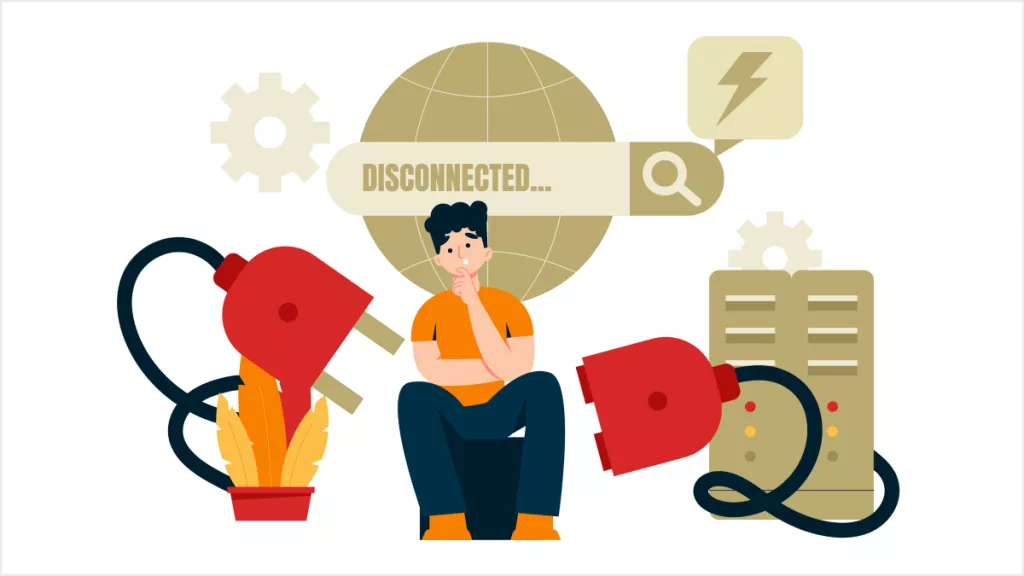



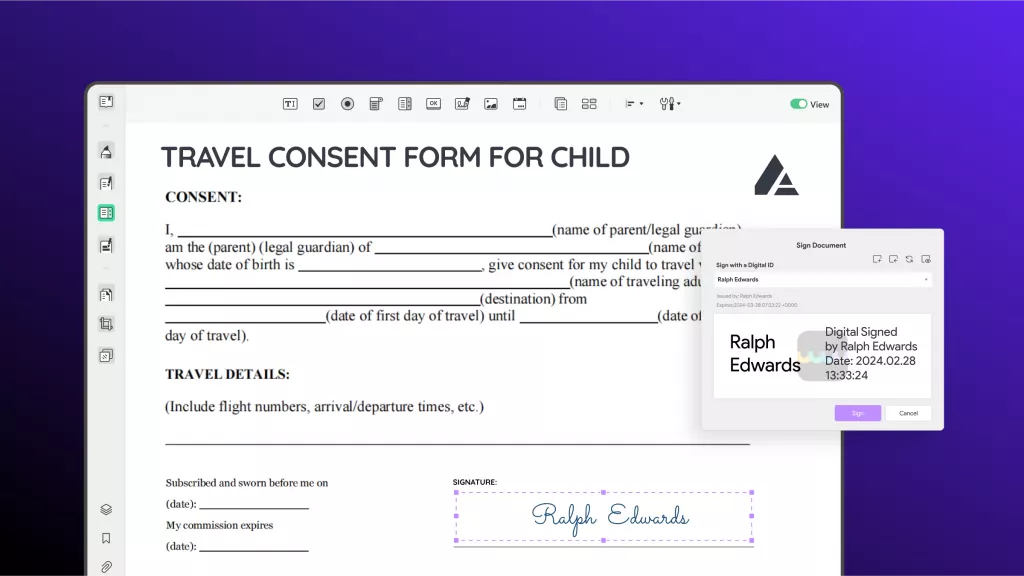
 Enya Moore
Enya Moore 
 Lizzy Lozano
Lizzy Lozano 
 Engelbert White
Engelbert White