Creating a compelling resume has become vital to distinguishing yourself from other candidates and providing the best glimpse of your expertise in minimal space. Although there are many ways to write/customize a blank resume in PDF, this guide talks specifically about the best free AI resume generator/editor to use in 2024. Therefore, stick with this guide to learn how to write/edit/customize a blank resume in PDF format.
Part 1. Printable Blank Resume PDF Templates for Free Download
You can write a resume from "blank", but it is always preferred to use PDF printable and downloadable blank resume templates. It is because a pre-designed blank PDF resume template makes it easy and quick to create/customize a full-fledged resume.
UPDF offers a dedicated template library for resumes where you can find many modern and unique templates to use. All you have to do is pick the blank resume PDF template of your choice and quickly customize it with UPDF - you can download it for a free customization.
Windows • macOS • iOS • Android 100% secure
Let's take a quick glimpse of 3 blank resume PDF templates offered by UPDF:
1. Experience-Centric Sleek Resume
This modern resume template makes you impress employers by highlighting your experience, achievements, and skills. If you are applying for a job that requires experienced candidates, then this free blank resume PDF template is the best to customize.
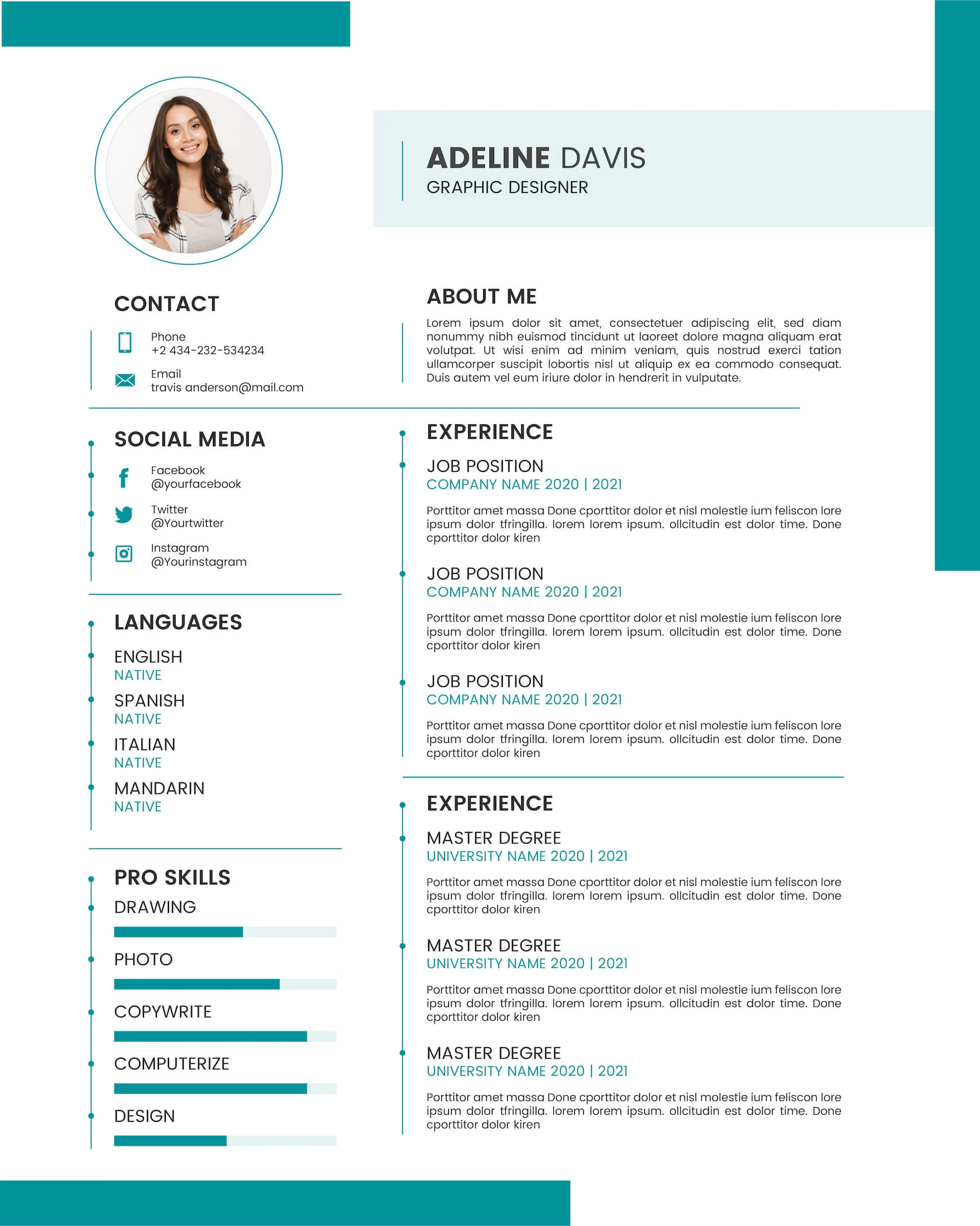
2. A Decent Resume with a Modern and Clean Look
Everyone intends to create modern and unique resumes that separate them from others. This resume template provides a decent and clean look with a touch of modern design. It will reflect your professionalism and help you distinguish yourself from other candidates.
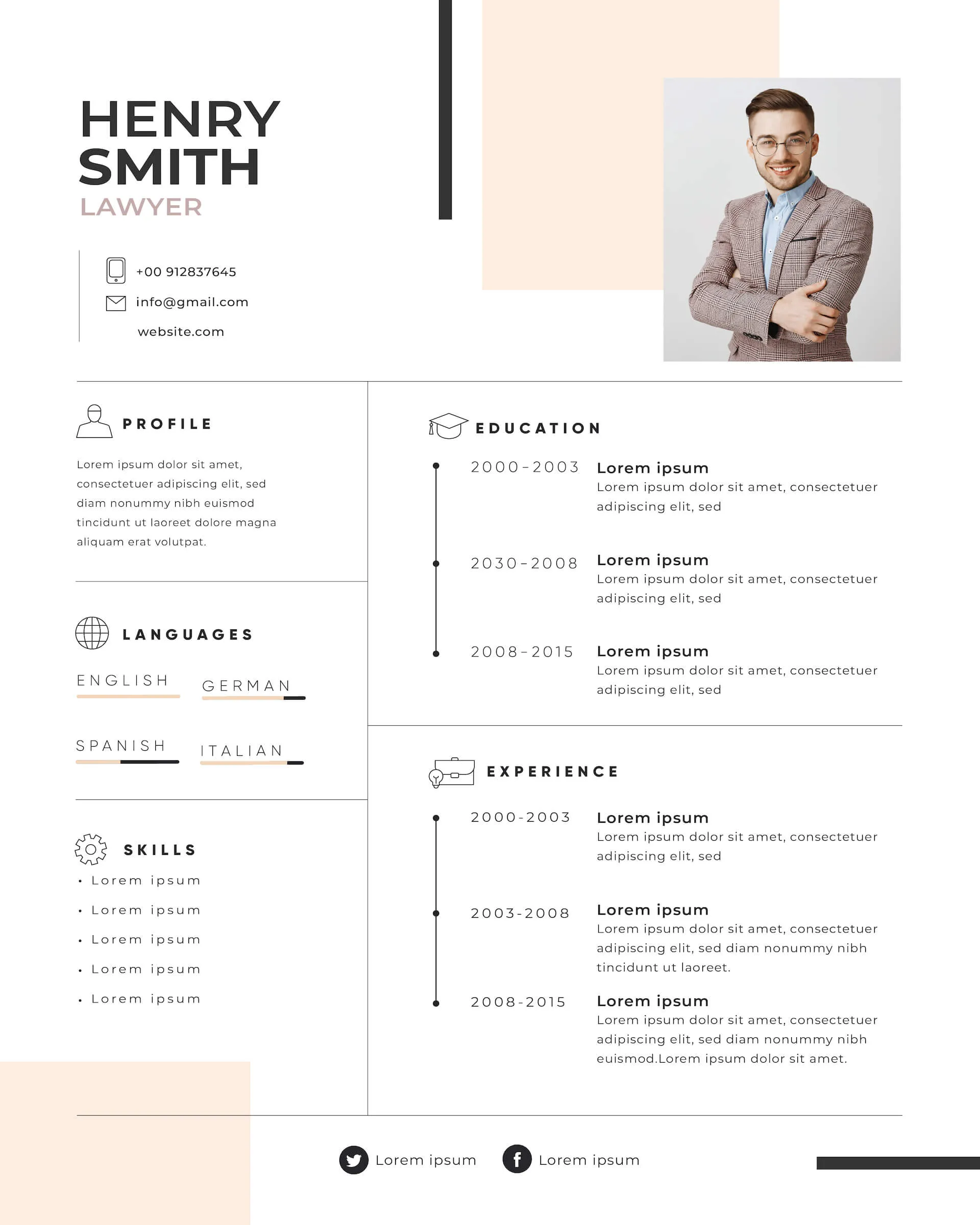
3. Showcase Professional Journey in Style
This blank resume PDF free download template helps you showcase your academic and professional journey in an appealing style. The choice of colors, spacing, and graphics make your resume appealing and worth reading.
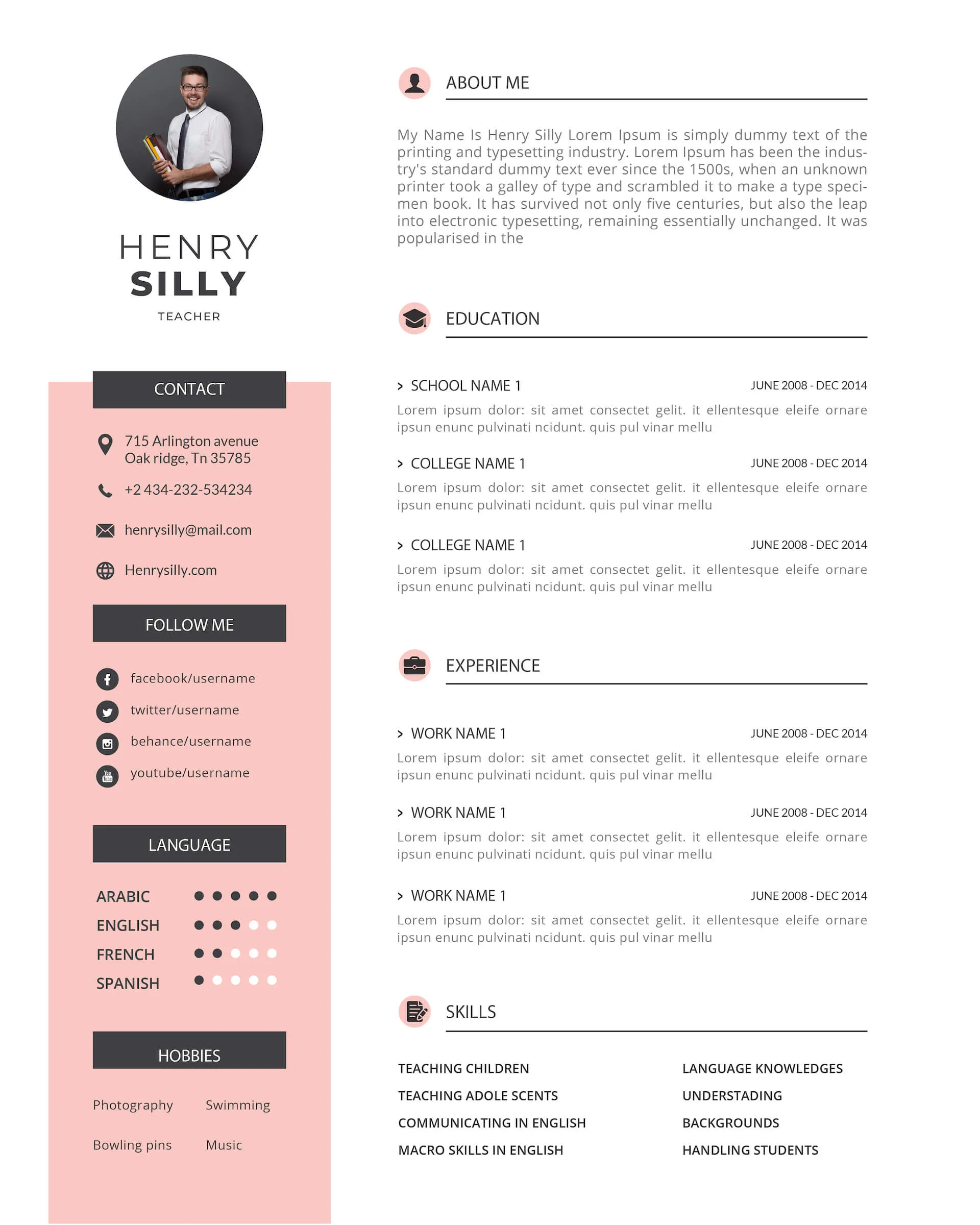
Part 2. The Free & Best AI Resume Generator/Editor for Your Blank PDF Resume
To create a resume from scratch or edit a resume template, you need a dedicated resume generator/editor that can help you create a full-fledged resume. This is where UPDF comes into action.
UPDF is the best free AI-powered resume generator/editor tool. It offers a powerful blank resume PDF editor that can help you create/customize minor to major elements of your resume proficiently. With UPDF, you can create a resume from scratch or customize an existing one. It even offers an AI chatbot that can help you write appealing content on your resume.
On top of that, you can use UPDF's wide range of pre-designed resume templates to create a modern resume quickly by customizing them.
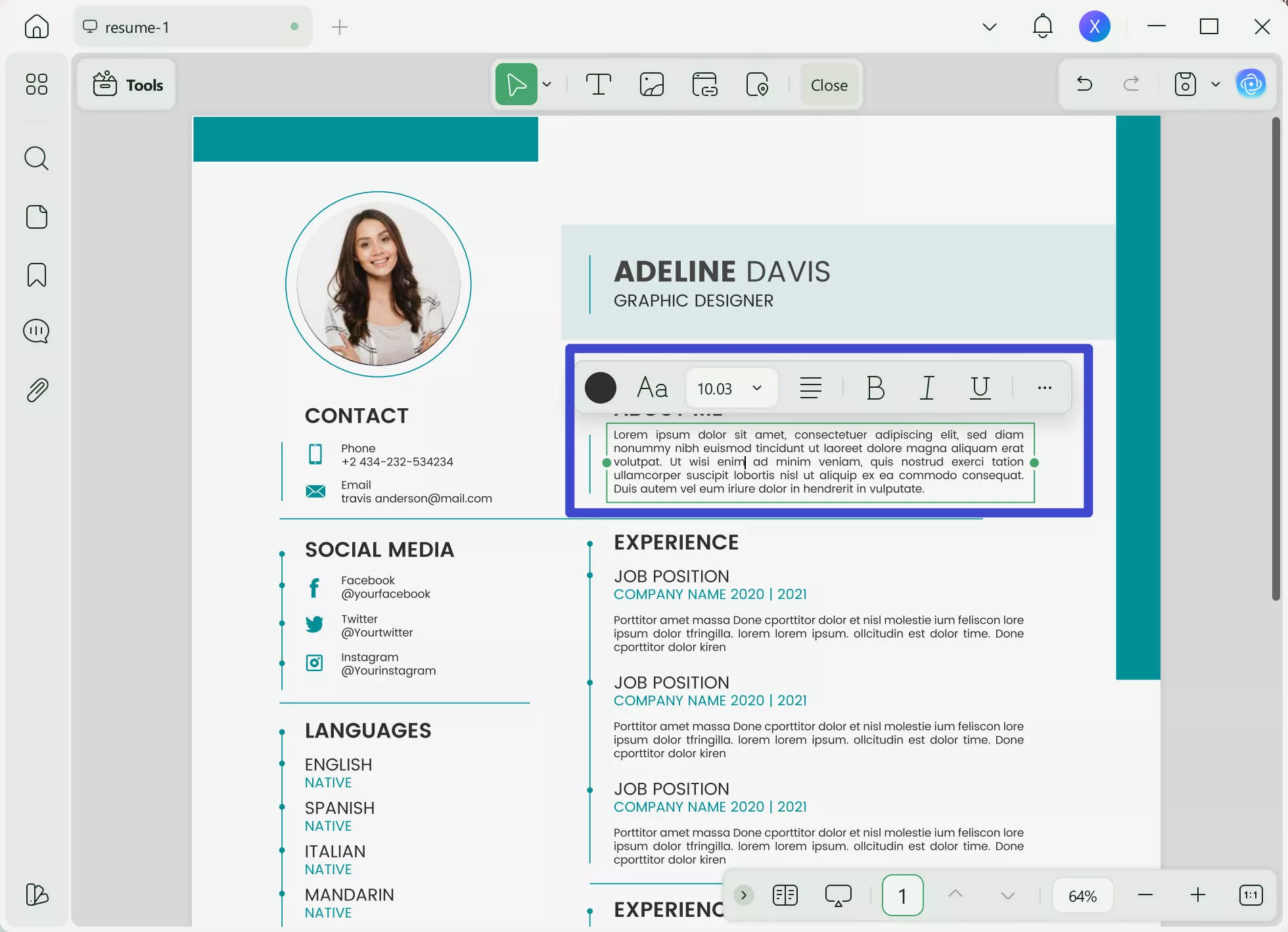
The key features of UPDF are as follows:
- Create/Edit Resume Content: It allows you to add or edit text, images, hyperlinks, text color, shapes, sticky notes, and backgrounds to create a unique and modern resume.
- AI Chatbot: It offers an AI chatbot (UPDF AI) with which you can get assistance in writing descriptions in the resume or make your wording more appealing.
- Instant Sharing: It allows you to instantly share the resume as a shareable link or via email.
- Merge Resumes: It can merge multiple resumes into one PDF file for easy handling.
- Intuitive Interface: It offers a click-based, user-friendly interface.
- Convert Resume to Other Formats: It can convert your blank PDF resume to other formats, like Word, image, PPT, etc.
- Template-based Resume Creation: It provides a bundle of modern resume templates that you can preview, customize, and use for free.
- Make Resume Non-editable: Its OCR feature can make your resume non-editable to enhance content security.
In short, UPDF is a full-fledged resume generator/editor tool you need to create a perfect resume. So, why struggle more? Download UPDF and leverage its AI-powered features to create a modern-looking resume right away.
Windows • macOS • iOS • Android 100% secure
Part 3. How to Write/Edit/Customize a Blank Resume in PDF Format
Now that we know UPDF is one of the most powerful tools for writing/editing a blank resume PDF, let's discuss the steps on how to create/customize a blank resume in PDF format using UPDF.
Step 1. Gather and Shortlist Your Professional Information
Before beginning to write your resume, you should gather all the important information you want to showcase in your resume. This will save you time and help you craft a well-organized resume highlighting your qualifications, experiences, and achievements.
Some of the important information to gather includes:
- Education history, including degrees, coursework, and certifications.
- Work experiences, including job titles, employment dates, company names, and job responsibilities.
- Skills relevant to the job.
- Achievements and awards.
- References or testimonials.
Gather the above information and shortlist the key points that match the job requirements.
Step 2. Download and Launch UPDF
The second step is to download and install UPDF on your Windows/Mac system. Afterward, launch the tool and click Tools > Blank. This will create a blank resume in PDF format.
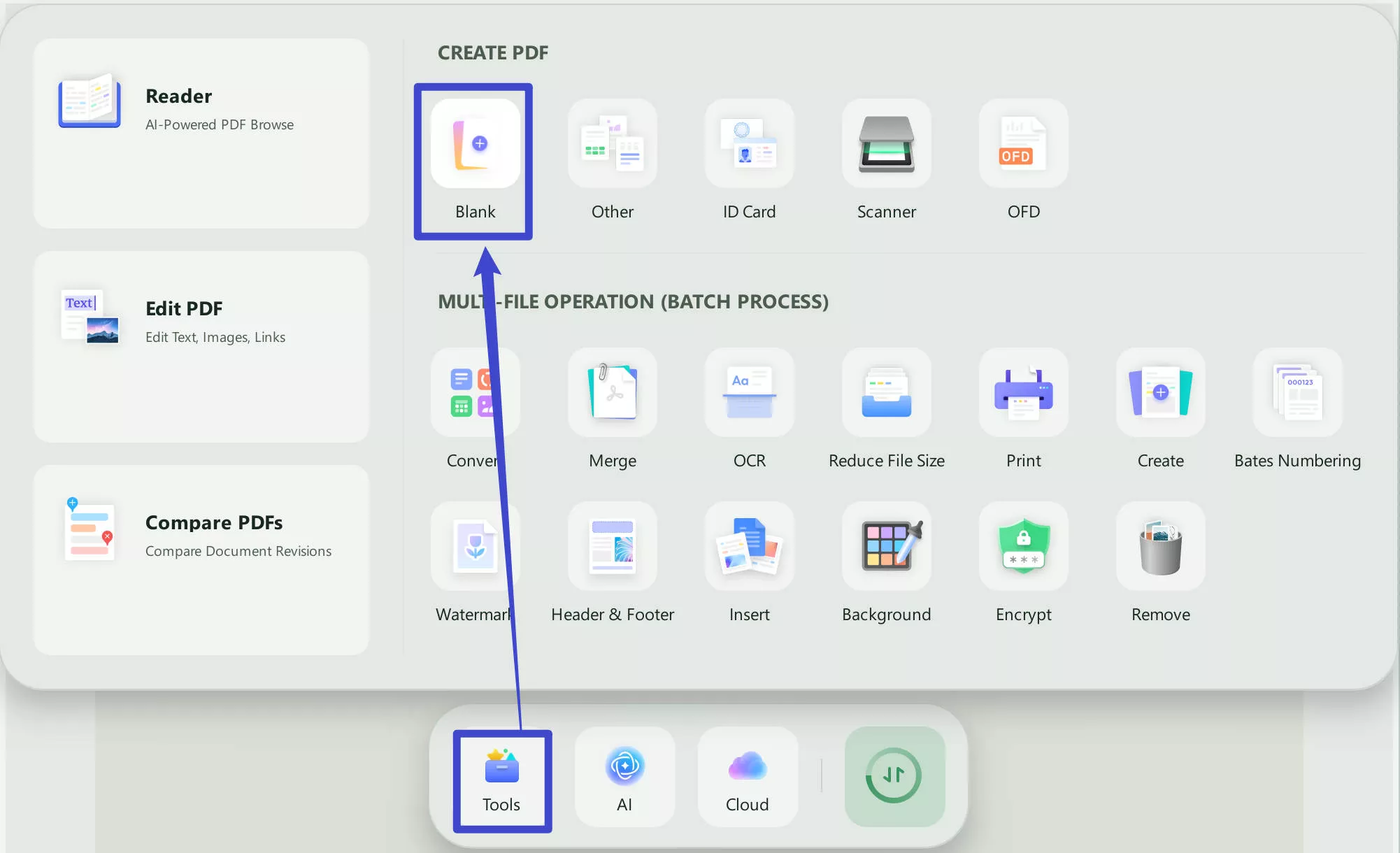
Alternatively, you can directly download UPDF's free resume template and then make edits to it. UPDF offers all the editing features necessary for customizing your resume.
Windows • macOS • iOS • Android 100% secure
Step 3. Add Contact Details
The first and top-most information to write in your resume is adding your contact details. The contact details you can add include:
- Full name
- Email address
- Phone number
- Address
- Link to social media account
You can add them all or selected ones. To add contact details in the blank PDF resume in UPDF, click the "Edit" icon in "Tools" from the left sidebar and then insert the text in the style and spacing of your choice.
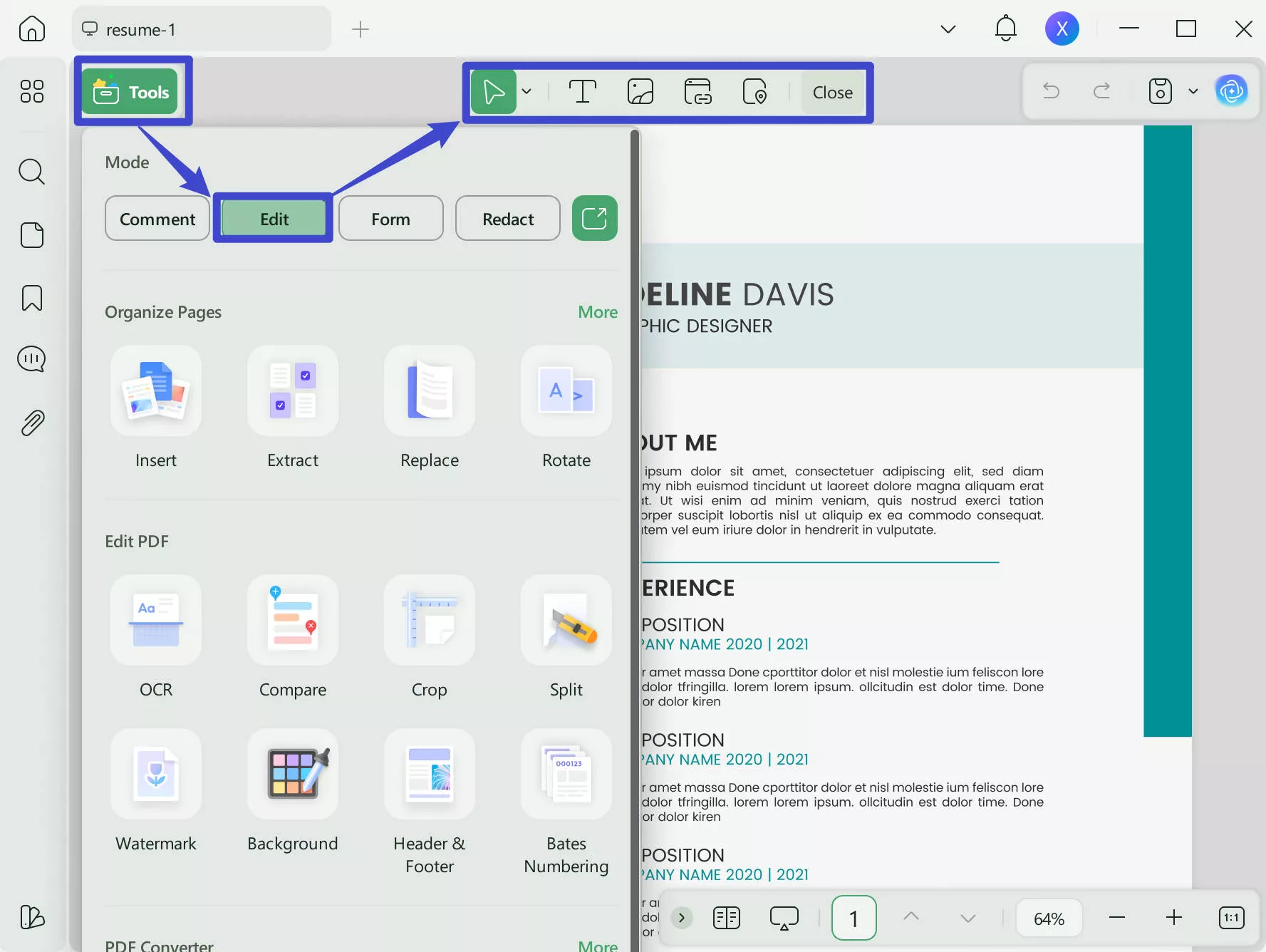
Step 4. Add About Me / Objective Statement Section
The About Me or Objective/Summary Statement provides a brief but impactful overview of your qualifications, skills, and goals.
You can create the statement yourself or use the UPDF AI for assistance in generating a resume summary. For that, click the UPDF AI icon from the bottom right corner.
Afterward, use the "Chat" to get a draft of the objective statement. Once done, you can customize the draft the way you want.
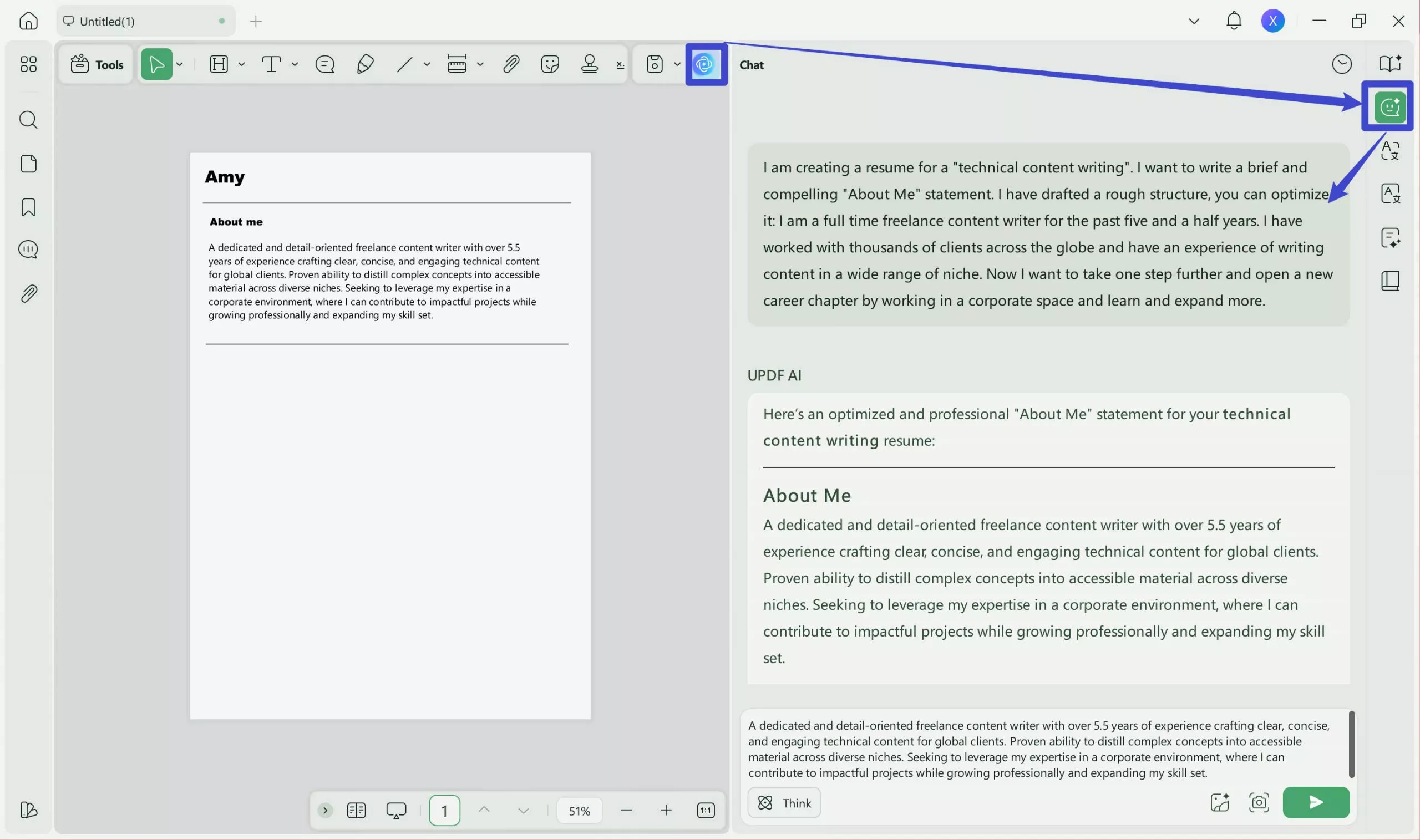
Want to try UPDF AI chatbot right now for free, hit the below download button and access it right away.
Windows • macOS • iOS • Android 100% secure
Step 5. Add Experience Section
Except for summarizing the resume, you can also edit the resume with UPDF. In this section, you have to list all the relevant experiences that the job requires. You can list your designation, company name, and key responsibilities.
In this step, you may need to divide your experiences into several sections, so you may require a separator line, similar to the resume we created below. In such a case, head to the "Comment" mode in "Tools" of UPDF, where you can utilize the shape tool.
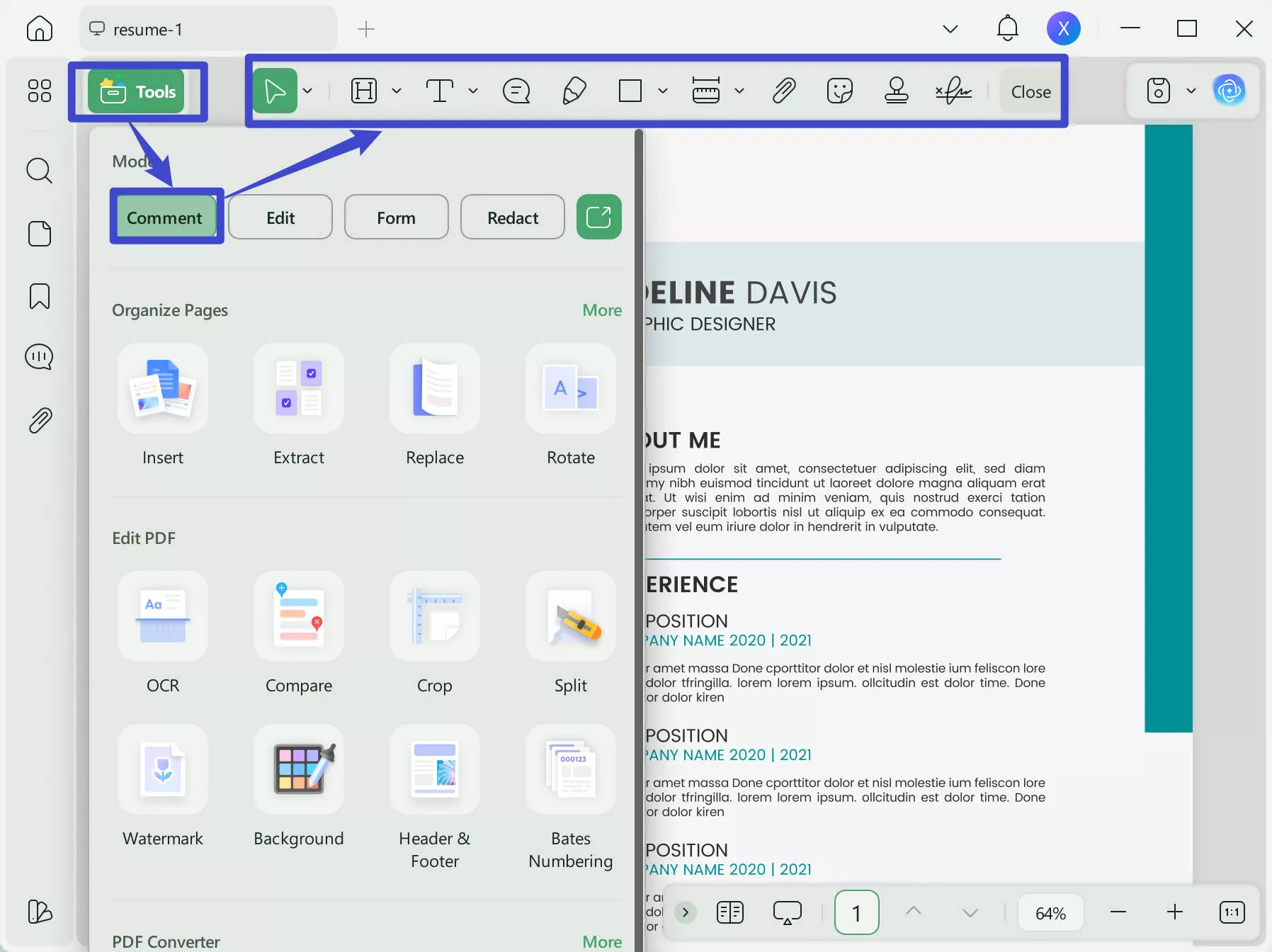
Step 6. Add Educational Details
If you are applying as a fresh graduate, then it means you don't have much professional experience to present. In such cases, the Education section can come beneath the About Me section. In this section, you can briefly list your academic history.
Step 7. Add Achievements, Skills, Certifications, and Your Other Highlights
Lastly, you can add all the other highlights that make you a potential candidate for the targeted job position. You can add your achievements, skills, certifications, proficiencies, references, etc.
UPDF allows you to rearrange those elements in different places to create a compelling resume. So, shuffle the position of these elements and finalize your resume.
That's it! This way, you can easily create free blank resume PDF with UPDF's intuitive interface. Once done, get your blank resume PDF free download or share it directly through UPDF.
Therefore, it's time to download UPDF, follow the above steps, and create your best resume with AI assistance.
Windows • macOS • iOS • Android 100% secure
Part 4. FAQs About Blank Resume PDF
Q1. Is it better to send a resume in Word or PDF?
PDF is the best format to send your resume because it maintains the resume format and design across various devices. This way, your resume remains readable and leaves the best impression on the recruiter.
Q2. How do I make my resume a PDF?
- Click "File" from the top left corner.
- Click the "Save As" option.
- Choose "PDF" as the file format.
- Click the "Save" button.
Q3. What font should a resume be in?
The popular font choices for resumes are as follows:
- Arial
- Times New Roman
- Cambria
- Garamond
These fonts are widely used and considered best for resume writing.
Conclusion
The competitive job market urges candidates to create unique resume designs that compel recruiters to read them. For that, the best strategy is to pick the best blank resume PDF template and then customize it. Alternatively, you can create a resume from scratch using your customized design.
No matter whether you use a resume template or create a resume from scratch, UPDF is the best and most intuitive resume generator/editor tool you need. Its AI-powered features help you create, edit, and share resumes effortlessly. Therefore, we will wrap up by recommending you use UPDF and follow the above steps to write/edit/customize a blank PDF resume.
Windows • macOS • iOS • Android 100% secure
 UPDF
UPDF
 UPDF for Windows
UPDF for Windows UPDF for Mac
UPDF for Mac UPDF for iPhone/iPad
UPDF for iPhone/iPad UPDF for Android
UPDF for Android UPDF AI Online
UPDF AI Online UPDF Sign
UPDF Sign Edit PDF
Edit PDF Annotate PDF
Annotate PDF Create PDF
Create PDF PDF Form
PDF Form Edit links
Edit links Convert PDF
Convert PDF OCR
OCR PDF to Word
PDF to Word PDF to Image
PDF to Image PDF to Excel
PDF to Excel Organize PDF
Organize PDF Merge PDF
Merge PDF Split PDF
Split PDF Crop PDF
Crop PDF Rotate PDF
Rotate PDF Protect PDF
Protect PDF Sign PDF
Sign PDF Redact PDF
Redact PDF Sanitize PDF
Sanitize PDF Remove Security
Remove Security Read PDF
Read PDF UPDF Cloud
UPDF Cloud Compress PDF
Compress PDF Print PDF
Print PDF Batch Process
Batch Process About UPDF AI
About UPDF AI UPDF AI Solutions
UPDF AI Solutions AI User Guide
AI User Guide FAQ about UPDF AI
FAQ about UPDF AI Summarize PDF
Summarize PDF Translate PDF
Translate PDF Chat with PDF
Chat with PDF Chat with AI
Chat with AI Chat with image
Chat with image PDF to Mind Map
PDF to Mind Map Explain PDF
Explain PDF Scholar Research
Scholar Research Paper Search
Paper Search AI Proofreader
AI Proofreader AI Writer
AI Writer AI Homework Helper
AI Homework Helper AI Quiz Generator
AI Quiz Generator AI Math Solver
AI Math Solver PDF to Word
PDF to Word PDF to Excel
PDF to Excel PDF to PowerPoint
PDF to PowerPoint User Guide
User Guide UPDF Tricks
UPDF Tricks FAQs
FAQs UPDF Reviews
UPDF Reviews Download Center
Download Center Blog
Blog Newsroom
Newsroom Tech Spec
Tech Spec Updates
Updates UPDF vs. Adobe Acrobat
UPDF vs. Adobe Acrobat UPDF vs. Foxit
UPDF vs. Foxit UPDF vs. PDF Expert
UPDF vs. PDF Expert




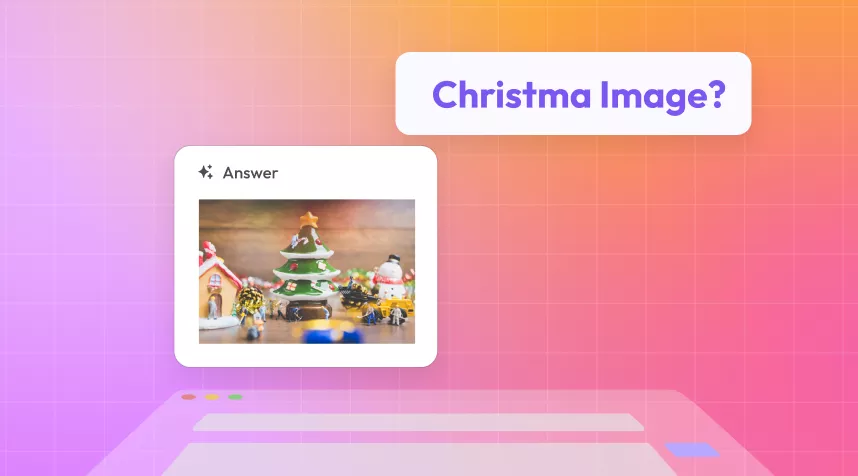
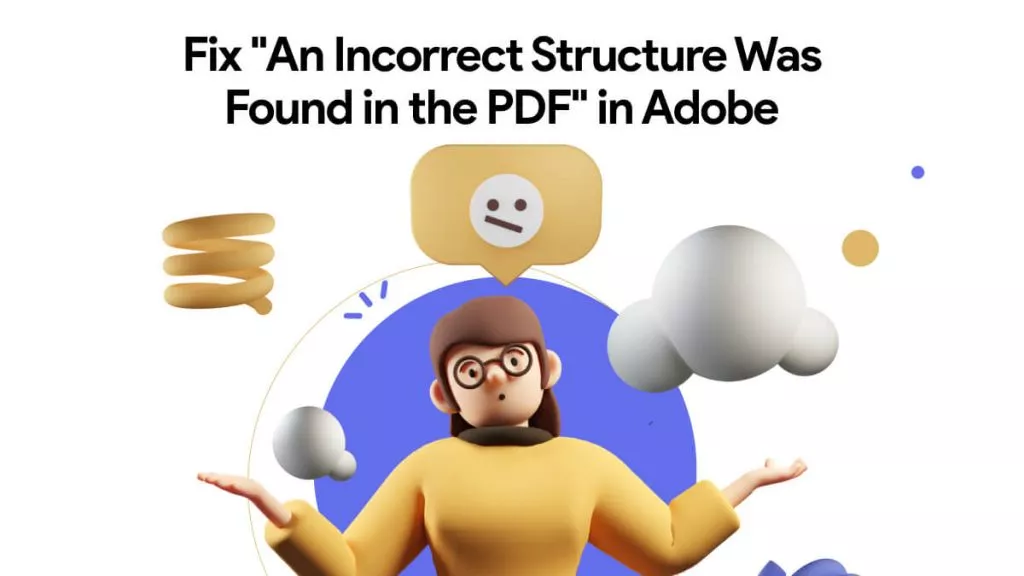
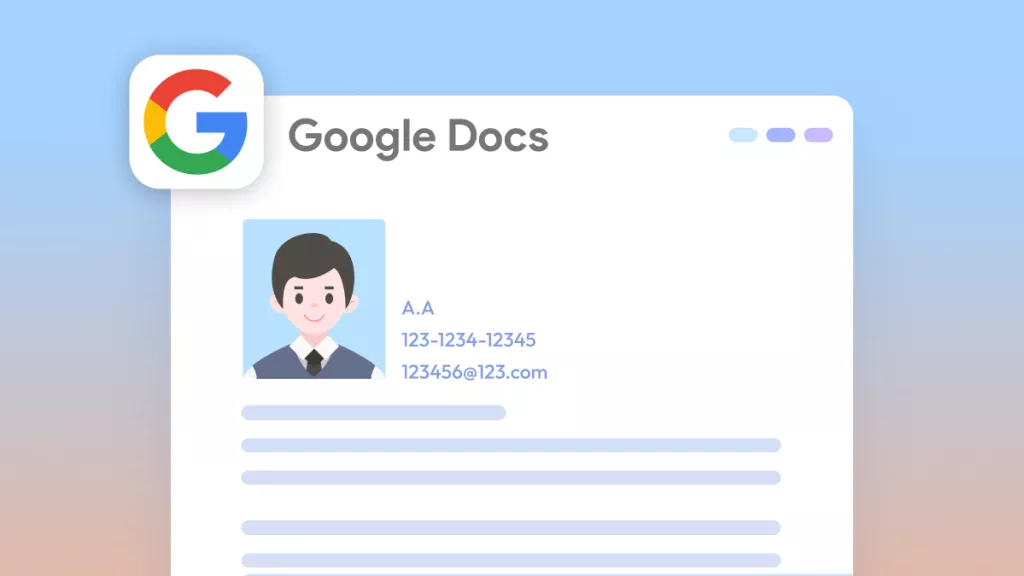

 Enola Davis
Enola Davis 
 Enid Brown
Enid Brown 

 Enya Moore
Enya Moore 
 Engelbert White
Engelbert White