Adobe Acrobat serves as one of the most used software for managing PDF content. This program, while known for its versatility, sometimes denies users access to PDFs. For most working people, this is quite a problem as they become unable to access important documents. In most cases, the problem is due to permission settings or outdated systems.
However, many times, the issue occurs due to faulty updates, and you'll have to find alternatives. This guide will solve the "Adobe Acrobat Access Denied" error by identifying root causes and providing detailed steps. Additionally, for users who can't solve the error, we'll share a powerful PDF reader and editor - interested users can read Part 2 or directly click the button below to give it a try for free.
Windows • macOS • iOS • Android 100% secure
Part 1. Adobe Acrobat "Access Denied": Possible Reasons and Workable Solutions
As said above, the issue commonly occurs due to permission settings or system compatibility problems. In addition to these reasons, many file errors and system-imposed restrictions can cause the Adobe Acrobat access denied error.
Following this, you will be introduced with the potential causes of this error, along with appropriate solutions. If none of these solutions work for you, we recommend you get access to UPDF, which is the best alternative to Adobe Acrobat.
Also Read: UPDF vs. Adobe Acrobat >>
Reason 1. Protected Mode Settings
To make sure your system remains secure from any malicious attacks, this software often loads suspected documents in protected mode. Due to these settings clashing with the document's security protocols, you get the Adobe Acrobat access denied error. If this is the reason, you can disable this mode from the program's settings and reopen the document. To learn how you can disable protected mode in Adobe Acrobat, follow the steps below:
Step 1. Launch this document viewer on your PC and click the "Menu" button on the top left side of the screen. When the popup menu appears, choose the "Preferences" option from the list.
Step 2. From the new window, go to the "Security (Enhanced)" tab. Here, locate the "Enable Enhanced Security" option and uncheck the box next to it. To confirm your selection, tap the "Yes" button on the new popup screen. Finally, save these settings by hitting the "Ok" button and restarting the software.
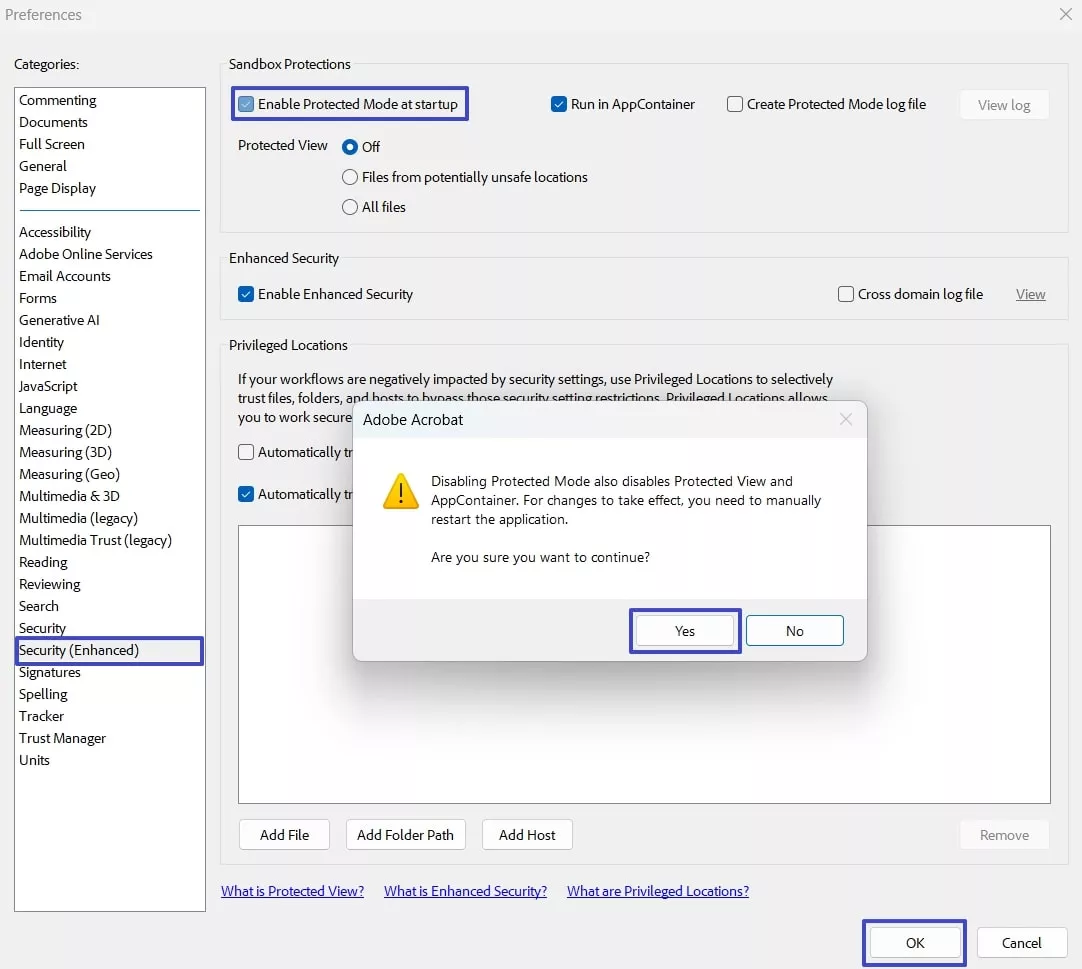
Reason 2. Outdated Program Version
If disabling the protected view does not solve the problem, the issue might be occurring due to an outdated program version. Older versions of such programs often encounter many glitches that can also cause the Adobe access denied error. You can easily resolve the error by checking if the developers have released any new updates. You can easily update the software by following the instructions explained below:
Instructions. Access the "Menu" button at the top corner of the screen after opening the software. Now, tap the "Help" option and then click the "Check for Updates" button. Once the system detects an update, download it and reopen your file.
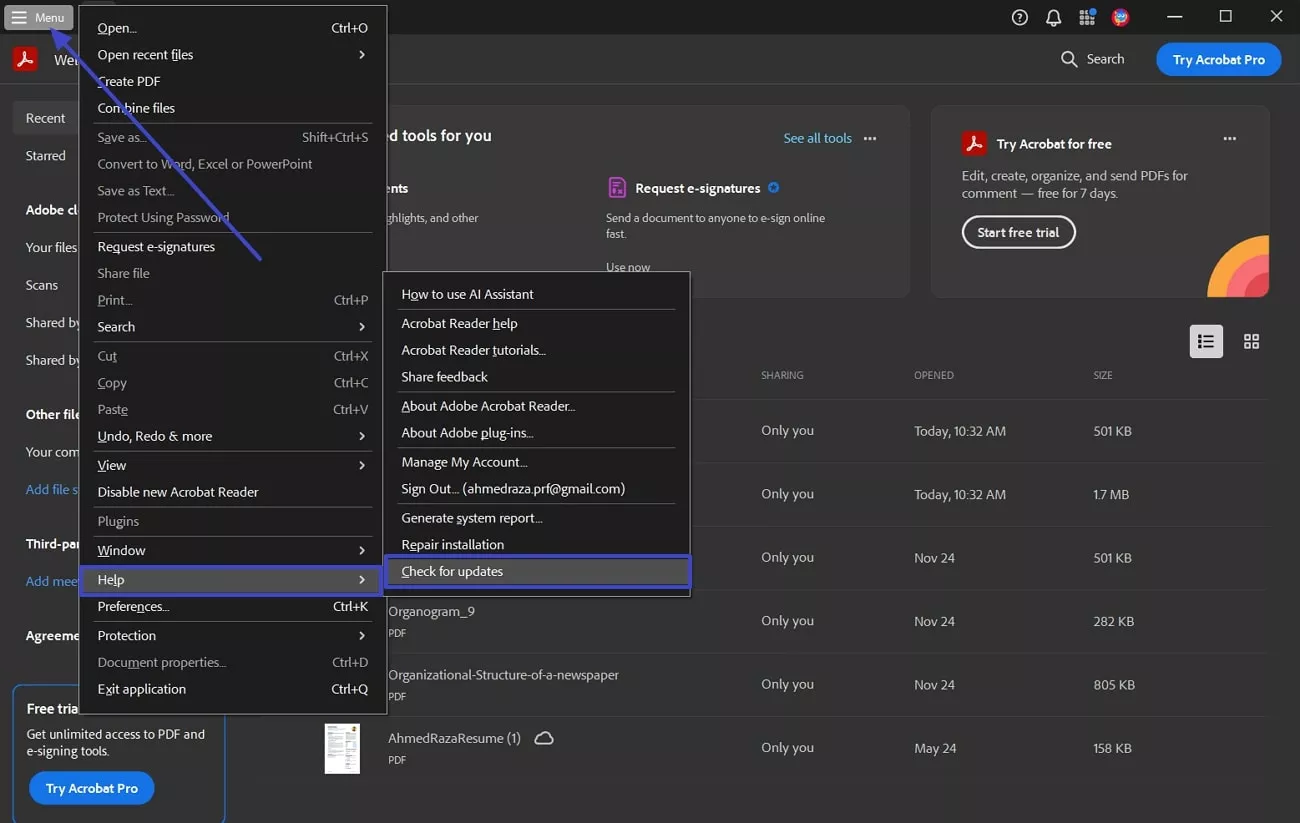
Reason 3. File Permission Issues
Sometimes, the error occurs because the PDF file lacks the appropriate permissions from the respective administrator. They may have stored the file in a protected drive or imposed manual restrictions. By allowing the read and write access, you can solve the Adobe Acrobat access denied error easily. The following steps explain the whole process of allocating file access permissions to other users on the PC:
Step 1. Go to the file which you want to open in Acrobat and right-click on it. When the popup menu appears, tap the "Properties" option.
Step 2. From the new window, go to the "Security" tab and select the user who needs the document access. Now, tap on the "Edit" button and tick mark the necessary permissions on the new pop-up dialog box before clicking the "Apply" button.
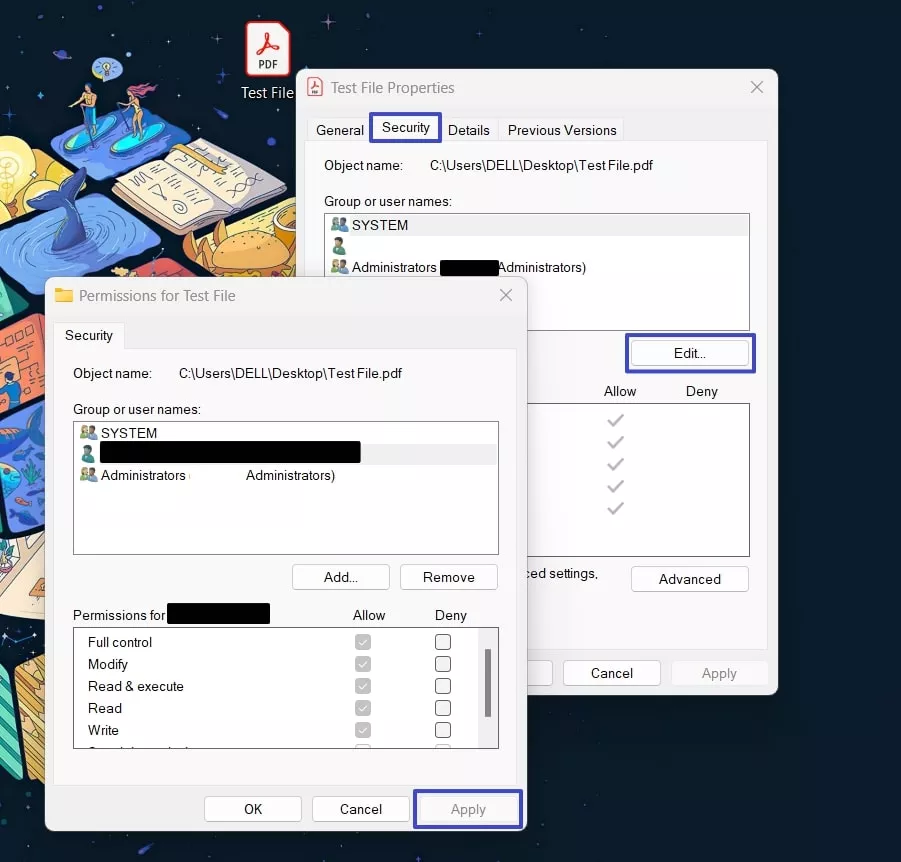
Reason 4. Corrupted PDF File
When all these fixes fail, it means the problem is with a file that you're trying to open. Due to faulty transfer processes or unexpected system crashes during the saving process, the document can get corrupted. In such cases, the best way to avoid the Adobe Acrobat access denied error is to use an outside program to fix the corrupted file. By following the steps explained below, you will be able to repair your faulty PDF document:
Step 1. First of all, access the Repair PDF feature of the iLovePDF tool. Here, upload the faulty document using the "Select PDF File" button.
Step 2. Once the tool loads your file, click the "Repair PDF" button at the bottom of the screen. The tool will automatically remove corruption from the file and present a downloadable version to you.
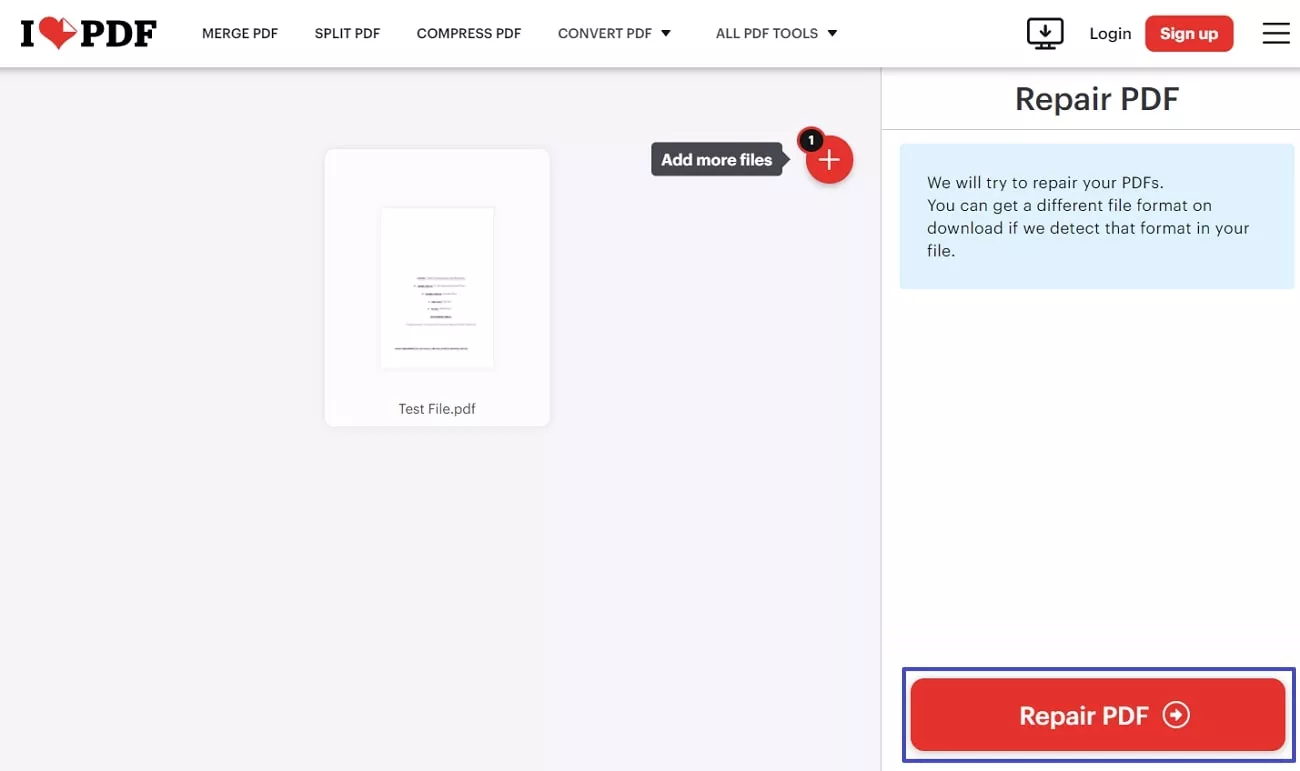
Part 2. Bonus: A Better & More Cost-Efficient Alternative to Adobe Acrobat
Although Acrobat is a famous PDF reader tool, it comes with its own limitations. In addition to the common Adobe Acrobat access denied error, many of its features are only accessible with a subscription. As an alternative, UPDF is the best solution to read, edit, or even convert PDF files in different formats. Its powerful AI assistant can quickly scan, summarize, and translate the contents of the document for users' convenience.
Users can also protect their PDFs from unauthorized access by adding encryptions. Additionally, it comes with a built-in OCR to make the documents editable and accessible through search. You can conveniently store and transfer documents using its UPDF Cloud storage feature. Unlike Adobe, most of its features are accessible free of cost to all users. Currently, UPDF is on sale, allowing users to upgrade to the Pro version for just 16% of the cost of Adobe Acrobat. For a detailed comparison of functionalities, refer to the table below.
| Criteria | Features | Adobe Acrobat | UPDF |
| AI Features | AI Translate | ||
| AI Summarize | |||
| AI Proofread | |||
| AI PDF to Mind Map | |||
| Free Prompts | 5 Prompts | ||
| Chat with PDF | |||
| Editing Features | Edit Image | ||
| Edit Text | |||
| Link Editing | |||
| Convert PDF | Convert to Office Formats | ||
| Convert to CSV | |||
| Convert to GIF | |||
| Convert to BMP | |||
| OCR Conversion | |||
| Batch Conversion | Supports, but the process is complex | ||
| Organize PDF | Crop Pages | ||
| Insert | |||
| Replace | |||
| Extract | |||
| Remove | |||
| General Metrics | Encrypt PDF | ||
| Fill and Sign | |||
| Cloud Storage | |||
| Ease of Use | |||
| Cost Effective |
As is evident by the shared table, UPDF dominates Adobe Acrobat in almost every field of interest. Therefore, we highly recommend using this tool as your go-to PDF reader and editor.
Conclusion
To conclude, the "Adobe Acrobat Access Denied" error often occurs due to issues related to permissions and system-imposed restrictions. Depending on the root cause, you can choose to update the app or allocate necessary permissions to the file receiver. However, issues can also arise due to corrupted files.
In such cases, you may have to rely on other tools to remove corruption from the PDF. Since these errors are very common in Adobe Acrobat, it is better to find a long-term solution. As a reliable alternative, UPDF outclasses this software with extensive features and ease of use. Download and try it out today!
Windows • macOS • iOS • Android 100% secure
 UPDF
UPDF
 UPDF for Windows
UPDF for Windows UPDF for Mac
UPDF for Mac UPDF for iPhone/iPad
UPDF for iPhone/iPad UPDF for Android
UPDF for Android UPDF AI Online
UPDF AI Online UPDF Sign
UPDF Sign Edit PDF
Edit PDF Annotate PDF
Annotate PDF Create PDF
Create PDF PDF Form
PDF Form Edit links
Edit links Convert PDF
Convert PDF OCR
OCR PDF to Word
PDF to Word PDF to Image
PDF to Image PDF to Excel
PDF to Excel Organize PDF
Organize PDF Merge PDF
Merge PDF Split PDF
Split PDF Crop PDF
Crop PDF Rotate PDF
Rotate PDF Protect PDF
Protect PDF Sign PDF
Sign PDF Redact PDF
Redact PDF Sanitize PDF
Sanitize PDF Remove Security
Remove Security Read PDF
Read PDF UPDF Cloud
UPDF Cloud Compress PDF
Compress PDF Print PDF
Print PDF Batch Process
Batch Process About UPDF AI
About UPDF AI UPDF AI Solutions
UPDF AI Solutions AI User Guide
AI User Guide FAQ about UPDF AI
FAQ about UPDF AI Summarize PDF
Summarize PDF Translate PDF
Translate PDF Chat with PDF
Chat with PDF Chat with AI
Chat with AI Chat with image
Chat with image PDF to Mind Map
PDF to Mind Map Explain PDF
Explain PDF Scholar Research
Scholar Research Paper Search
Paper Search AI Proofreader
AI Proofreader AI Writer
AI Writer AI Homework Helper
AI Homework Helper AI Quiz Generator
AI Quiz Generator AI Math Solver
AI Math Solver PDF to Word
PDF to Word PDF to Excel
PDF to Excel PDF to PowerPoint
PDF to PowerPoint User Guide
User Guide UPDF Tricks
UPDF Tricks FAQs
FAQs UPDF Reviews
UPDF Reviews Download Center
Download Center Blog
Blog Newsroom
Newsroom Tech Spec
Tech Spec Updates
Updates UPDF vs. Adobe Acrobat
UPDF vs. Adobe Acrobat UPDF vs. Foxit
UPDF vs. Foxit UPDF vs. PDF Expert
UPDF vs. PDF Expert



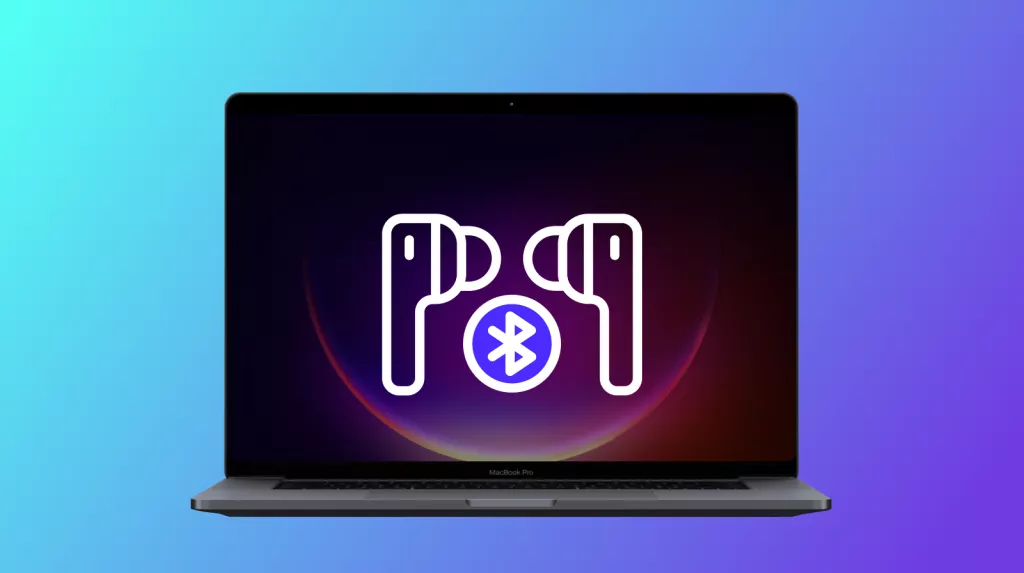



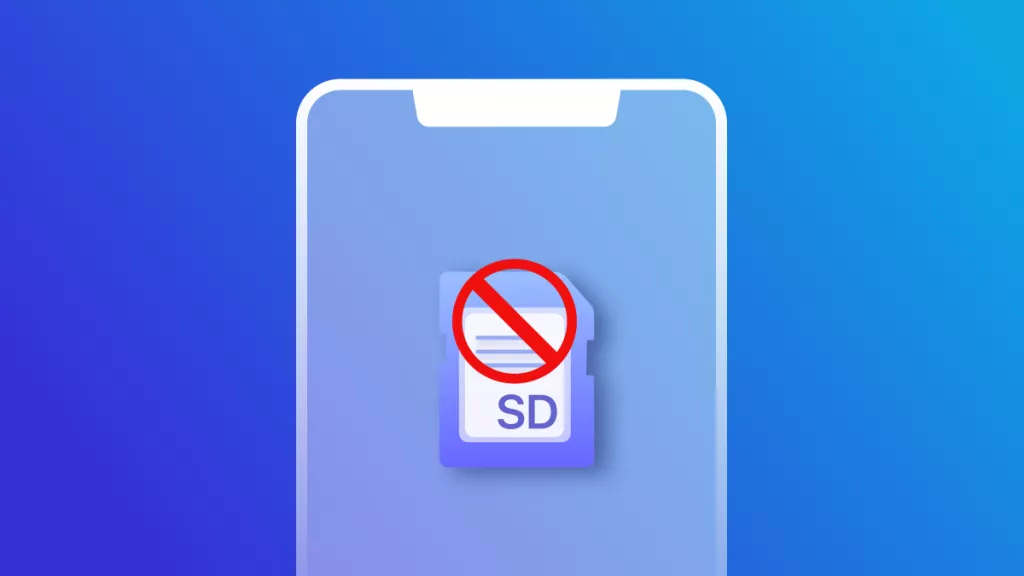
 Enya Moore
Enya Moore 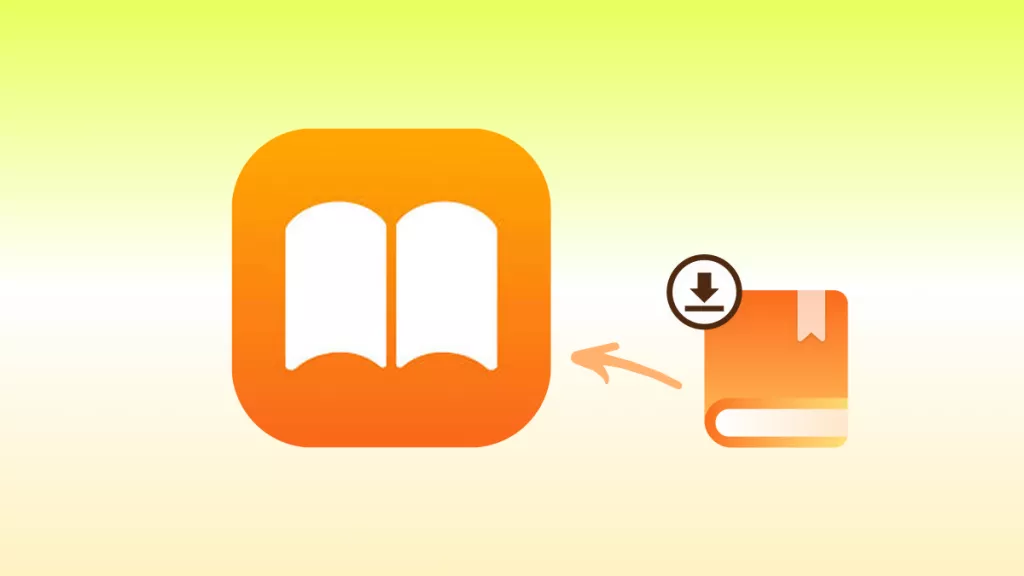
 Engelbert White
Engelbert White 
 Lizzy Lozano
Lizzy Lozano 
