An invoice is a document issued by a seller to a buyer that lists the goods or services provided with the total amount to pay. Each good or service also has a description and quantity display. Most invoices are available in ready-made templates from the internet. The question arises, can you edit the invoice? Of course, you can edit it as per requirements. In this article, you will find ways to edit a PDF invoice with dedicated solutions.
Part 1: Can We Edit the Invoice?
Editing the invoice is a possibility through dedicated tools. Thus, you can easily customize elements like price, quantity, description, date, and invoice number in a simplified way. For this purpose, you need to use a PDF invoice editor online or offline to modify invoice PDFs. However, there are different scenarios that you must consider before editing an invoice.
If you haven't sent the invoice yet, you can edit it as needed because editing is not possible after the invoice is sent to the buyer, who is processing it for payment. However, if the buyer hasn't paid yet, you can still edit the invoice PDF and send a new one on time. The audit trail should be maintained on all the changes made on the original invoice; thus, the record of modifications is stored.
Part 2: How to Edit an E-Invoice?
If you're looking to edit invoices, using UPDF is an ideal solution to proceed with. UPDF is an industry-leading application for editing PDF documents, including e-invoices. To edit an invoice using UPDF, follow the simple steps here:
Step-by-Step Instructions to Edit an E-Invoice
1. Edit The Text on an Invoice
Import your PDF invoice in UPDF by pressing the "Open File" button.
Click the "Edit" icon in "Tools" from the toolbar on the screen's left side.
Double-click on the text of the invoice that you want to change or customize. You can edit the text easily as you are on a word processor and change its size or color.
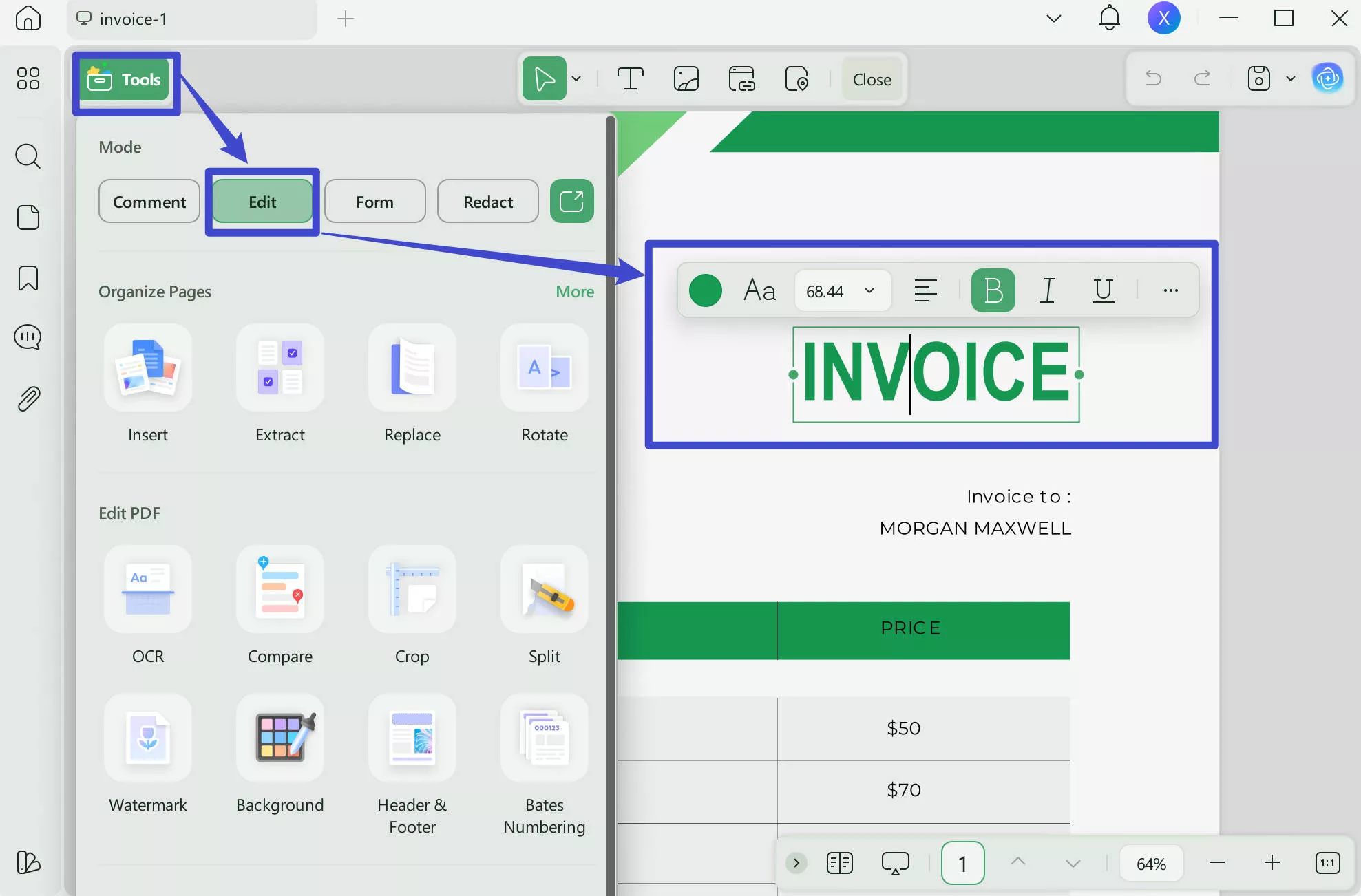
2. Customize the Logo on the Invoice
Following this, you can also customize the logo of the invoice under editing mode. You can add a logo to the PDF invoice by clicking the "Image" icon on the top toolbar.
If you're using an invoice template and want to change the logo, double-click the image, and choose the "Replace Image" icon to replace the logo with yours.
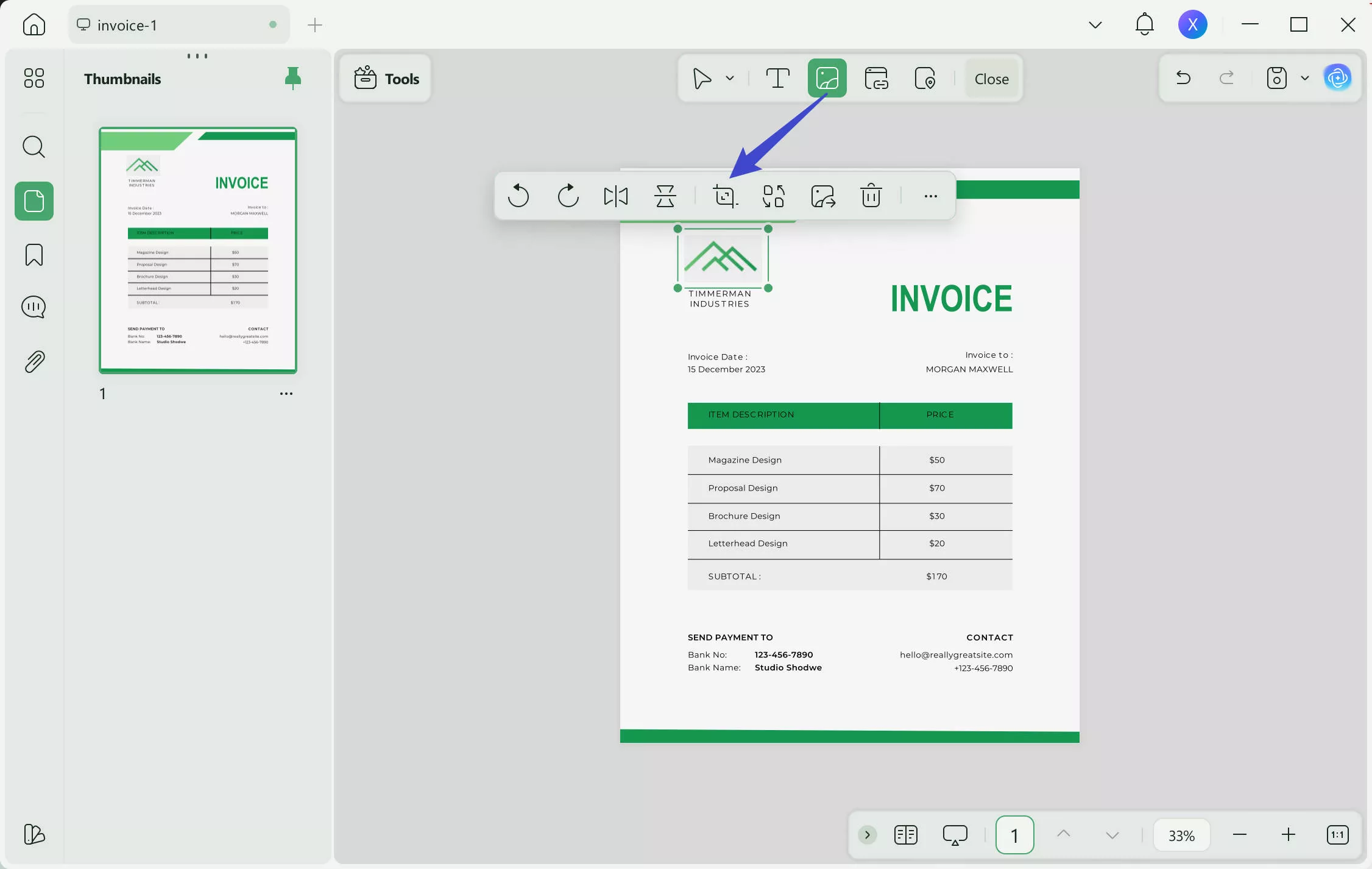
Save the edited invoice by pressing the narrow next to save and choose "Save as..." icon from the right-side toolbar.
After all, this PDF editor allows you to edit and manage PDF documents simply and easily. You can use UPDF on iOS, Android, Windows, and Mac platforms. The availability of the Cloud facility allows you to collaborate on invoices through all your devices. Let's find some other robust features of the UPDF PDF invoice editor:
- Allows editing or customizing text, images, and links.
- Supports PDF conversion in multiple file formats.
- It helps combine multiple PDFs into a single document.
- Available OCR turns paper documents into searchable and editable PDFs.
- Organize PDF pages by rearranging, splitting, etc.
Windows • macOS • iOS • Android 100% secure
Also Read: How to Edit Bill? (3 Easy Methods)
Part 3: How to Edit Paper or Scanned Invoice?
Generally, in our daily life, we use paper invoices for most of our sales and purchases made. Meanwhile, it's not possible to edit a paper invoice to modify it as per the requirements. Similarly, it's impossible to search and edit scanned PDF invoices. What if we have to edit and send the invoice to a client? For this purpose, we need to use OCR technology from UPDF.
Step-by-Step Guide to Use UPDF OCR on Scanned or Paper Invoices
UPDF OCR has AI technology embedded that helps you turn your paper documents, scanned PDFs, and images into editable, readable, and searchable documents. To apply UPDF OCR to your document, follow the easy steps here:
- If your invoice is a paper invoice, please take a picture of it and open it with UPDF.
- Press the OCR icon in Tools.
- Select the document type as "Editable PDF".
- Customize the further parameters (layout, language, and page range) of the selected OCR category.
- Click the "Convert" button to apply and save your OCR file.
- After performing OCR, your invoice becomes editable and will be open automatically in UPDF. Now you can edit the scanned PDF by going to the "Edit PDF" mode as we explained in part 2.
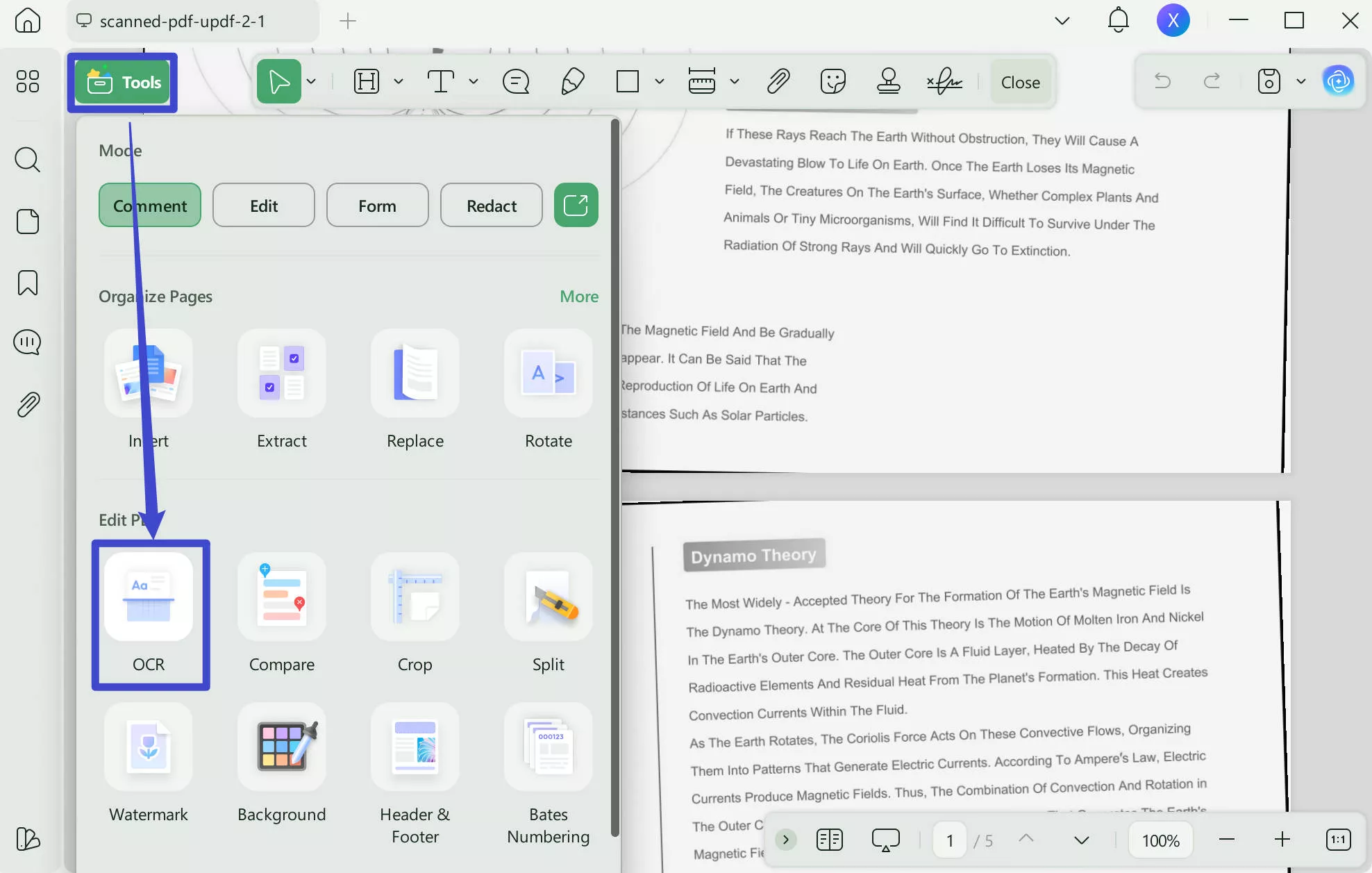
Windows • macOS • iOS • Android 100% secure
Part 4: Free Invoices Templates for You to Edit
UPDF offers customizable free invoicing templates allowing you to get paid on time for all your services or products. With these featured invoices, you can showcase your brand to give the buyer a clear view of the payment structure with maximum transparency. Find here 3 of the best invoicing templates from UPDF, and you can also edit them as required:
1. Professional Invoice for Efficient Billing
Make your billing process simpler and smarter with this invoice that lists the description of all items sold as services or products with their relevant prices. The invoice date can be modified, including the recipient of the invoice. Below, the bank account details are given, where you can enter your bank details for payment. Moreover, you can add your contact details for any confusion.
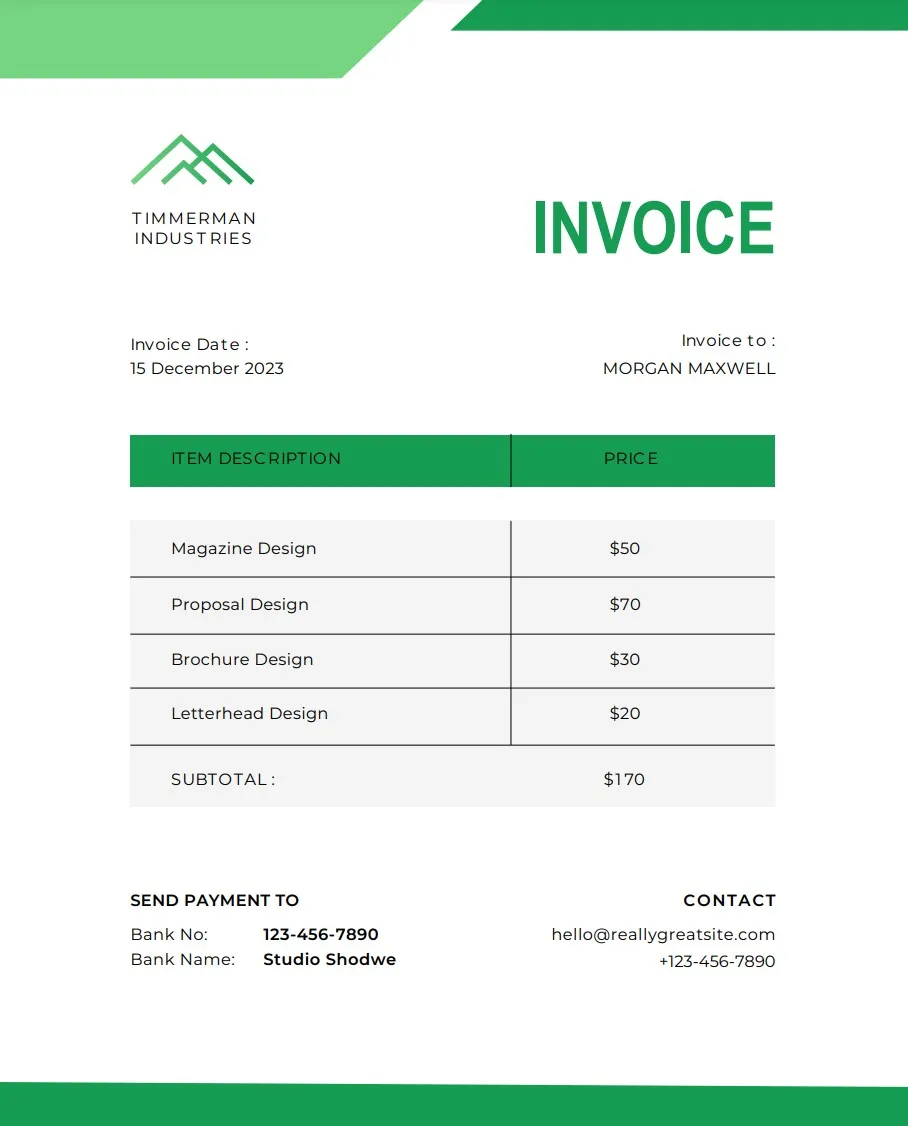
2. Modern Level Invoice for Streamlined Payments
Streamline all your business payments by using this invoice template from UPDF. This template comes with a simple design that makes it easy for every buyer to understand the applied charges. Hence, it will be easier for the buyer to process payments without queries.
Everything is listed transparently with proper details, including items, quantity, price, and amount. Adding the payment method mode is also available, including a thanks note.
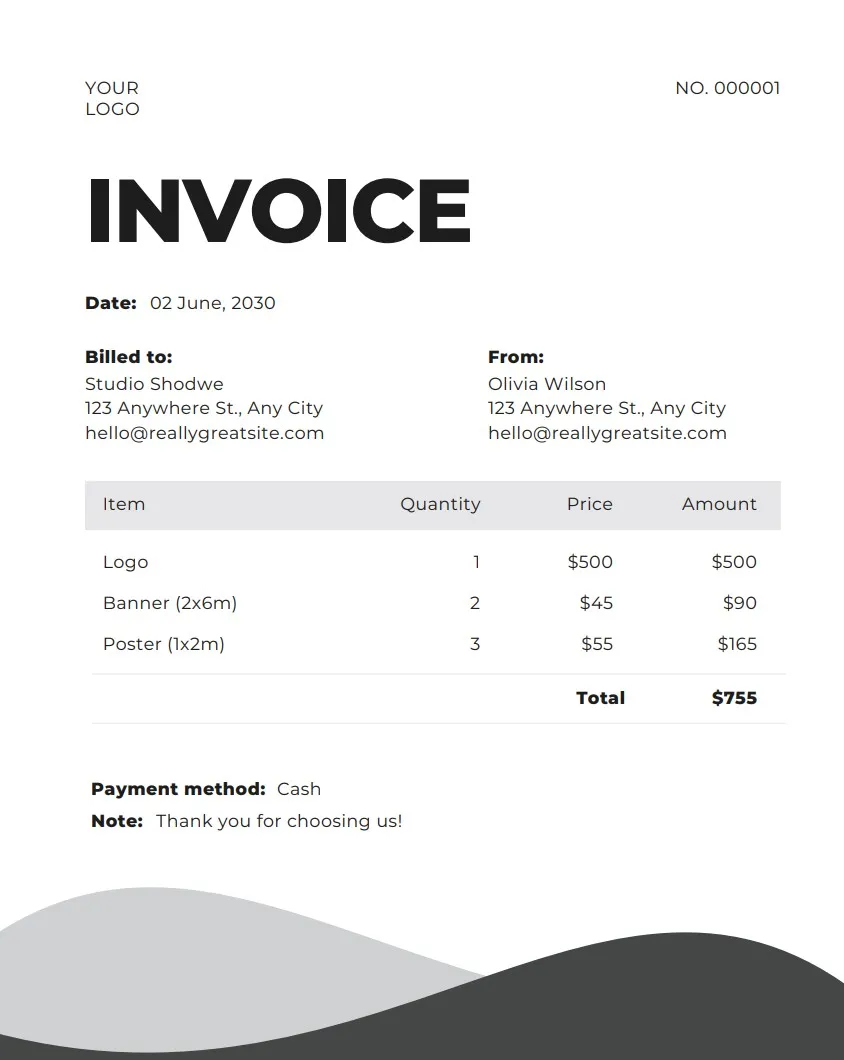
3. Efficient Invoicing for Your Business Payments
This business invoice is precisely what all professionals need. There is the option of adding the recipient's address with the invoice date and number. You can list your services in the table provided with their quantity, price, and total.
The subtotal, tax, and discount (if available) options are also available. You can also add your bank details, payment method, and terms and conditions for this invoice. Furthermore, you can add your contact details to help the seller contact you if any mistake is in the invoice.
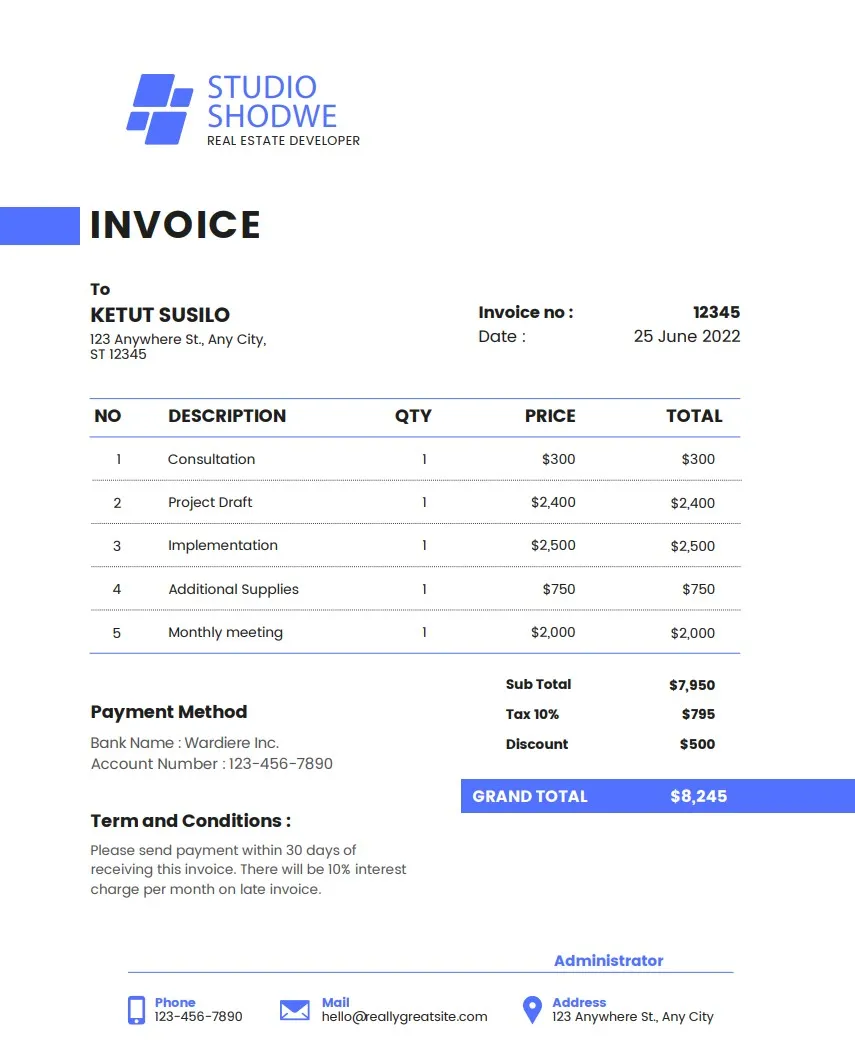
Windows • macOS • iOS • Android 100% secure
Part 5: FAQs on Editing Invoice
1. Can you edit a PDF invoice?
Yes, you can edit a PDF invoice through the PDF invoice editor. There exist specialized editing tools by which you can modify text and other elements of an invoice. A better and more reliable invoice editor is UPDF.
2. What app can I use to edit an invoice?
You can use UPDF because it allows you to edit text's font style, size, color, layout, and position. You can also use the OCR function in UPDF to edit your paper invoices after scanning them.
3. How do I edit a PDF invoice online?
To edit a PDF invoice online, you need a PDF invoice editor online. However, only some online tools allow editing PDF images with text. They also don't have that many editing options, or you can face security issues with such websites. Meanwhile, all these problems are resolved by the UPDF desktop version, and that's why UPDF is recommended.
Wrapping Up
Invoicing is an essential part of a business because it's an official way to get your payment released from the buyer. In general, the internet has the availability of several invoicing templates that you can use for your business by editing them. But how to modify an e-invoice? This article discussed UPDF, which is an amazing tool for editing PDFs, including payment invoices. Next time you don't need to search for how to edit an e-invoice.
Windows • macOS • iOS • Android 100% secure
 UPDF
UPDF
 UPDF for Windows
UPDF for Windows UPDF for Mac
UPDF for Mac UPDF for iPhone/iPad
UPDF for iPhone/iPad UPDF for Android
UPDF for Android UPDF AI Online
UPDF AI Online UPDF Sign
UPDF Sign Edit PDF
Edit PDF Annotate PDF
Annotate PDF Create PDF
Create PDF PDF Form
PDF Form Edit links
Edit links Convert PDF
Convert PDF OCR
OCR PDF to Word
PDF to Word PDF to Image
PDF to Image PDF to Excel
PDF to Excel Organize PDF
Organize PDF Merge PDF
Merge PDF Split PDF
Split PDF Crop PDF
Crop PDF Rotate PDF
Rotate PDF Protect PDF
Protect PDF Sign PDF
Sign PDF Redact PDF
Redact PDF Sanitize PDF
Sanitize PDF Remove Security
Remove Security Read PDF
Read PDF UPDF Cloud
UPDF Cloud Compress PDF
Compress PDF Print PDF
Print PDF Batch Process
Batch Process About UPDF AI
About UPDF AI UPDF AI Solutions
UPDF AI Solutions AI User Guide
AI User Guide FAQ about UPDF AI
FAQ about UPDF AI Summarize PDF
Summarize PDF Translate PDF
Translate PDF Chat with PDF
Chat with PDF Chat with AI
Chat with AI Chat with image
Chat with image PDF to Mind Map
PDF to Mind Map Explain PDF
Explain PDF Scholar Research
Scholar Research Paper Search
Paper Search AI Proofreader
AI Proofreader AI Writer
AI Writer AI Homework Helper
AI Homework Helper AI Quiz Generator
AI Quiz Generator AI Math Solver
AI Math Solver PDF to Word
PDF to Word PDF to Excel
PDF to Excel PDF to PowerPoint
PDF to PowerPoint User Guide
User Guide UPDF Tricks
UPDF Tricks FAQs
FAQs UPDF Reviews
UPDF Reviews Download Center
Download Center Blog
Blog Newsroom
Newsroom Tech Spec
Tech Spec Updates
Updates UPDF vs. Adobe Acrobat
UPDF vs. Adobe Acrobat UPDF vs. Foxit
UPDF vs. Foxit UPDF vs. PDF Expert
UPDF vs. PDF Expert

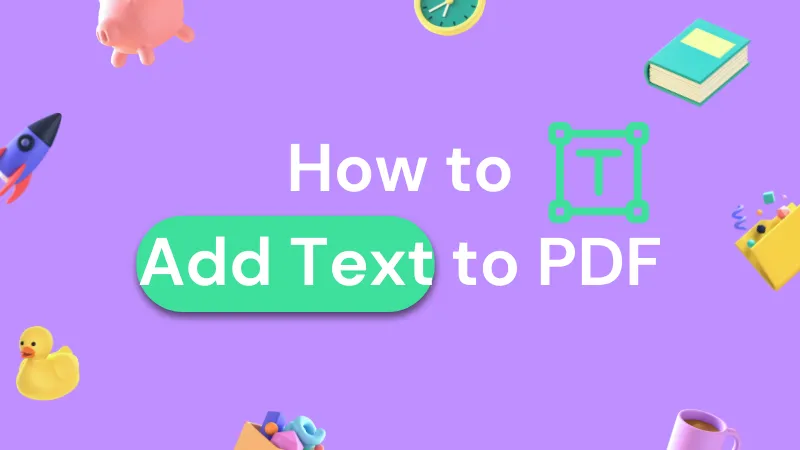

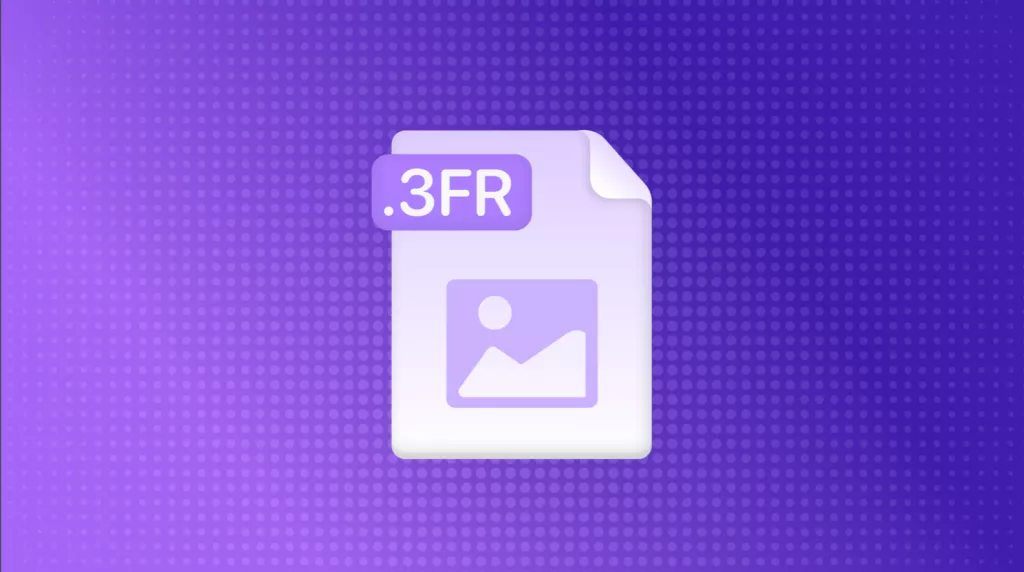

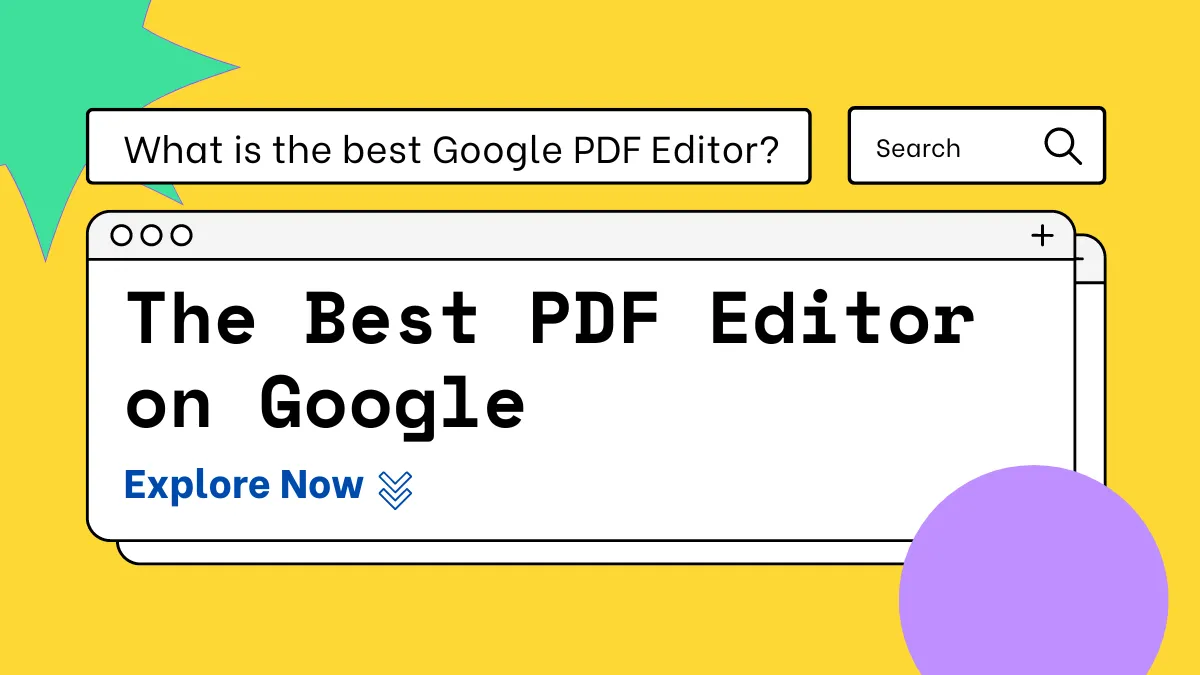

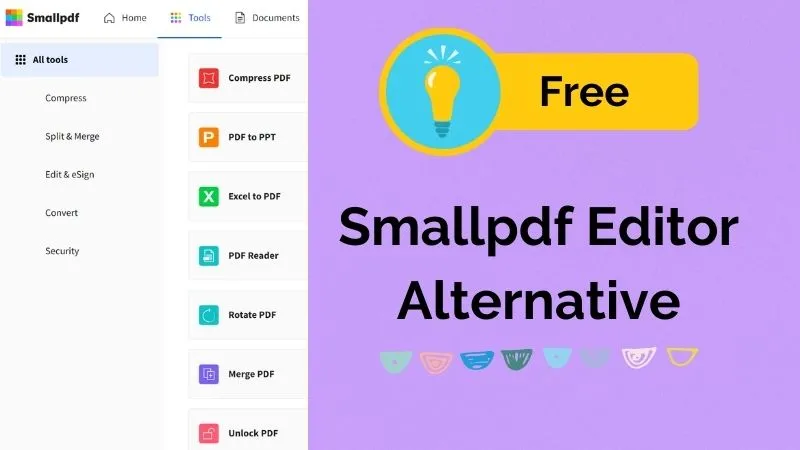
 Enola Miller
Enola Miller 
 Grace Curry
Grace Curry 

 Engelbert White
Engelbert White 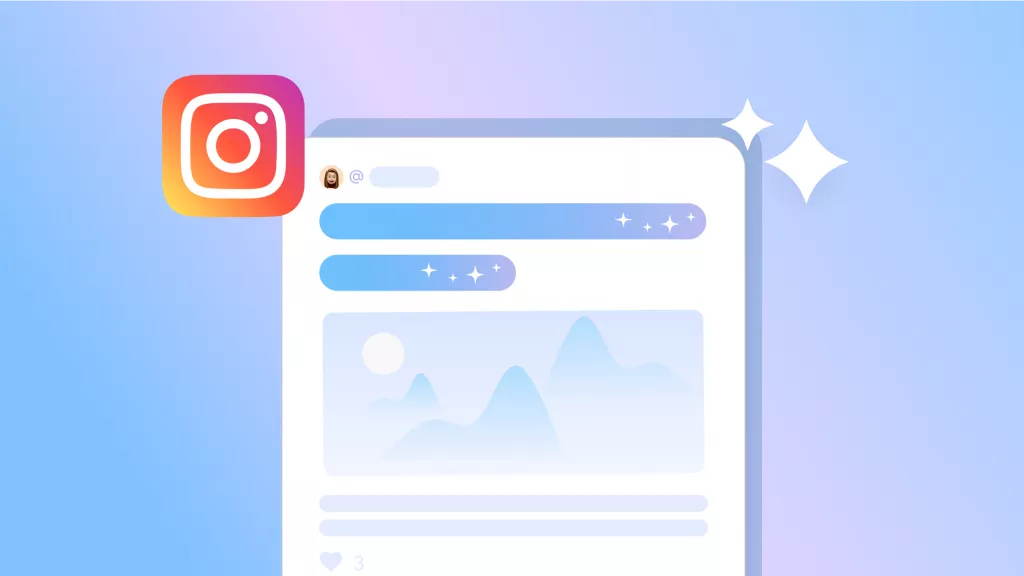
 Nls Jansen
Nls Jansen