The appearance of documents can significantly impact readability and professional presentation. Converting the PDF background to white online has become a sought-after solution for enhancing document visibility and uniformity. This blog post delves into various online tools and software options available for modifying PDF backgrounds, from simple color adjustments to comprehensive editing features. Whether you're looking to improve document clarity or ensure consistency across your files, we cover the best practices and tools for the task. Keep reading to discover efficient methods and make an informed choice on which tool best suits your needs.
Part 1. Tools to Convert PDF Background to White Online
A common challenge many face is altering the background color of PDF documents to white. This transformation is crucial for enhancing readability and ensuring consistency across various documents. Online tools offer a convenient solution for this task, allowing users to modify PDFs directly from their browsers without the need for specialized software. However, using these online platforms often comes with drawbacks, such as limited functionality, potential security risks with sensitive information, and varying results in document quality.
Despite these challenges, there's a robust alternative to consider: UPDF. This tool stands out by offering a secure, efficient, and user-friendly experience for adjusting PDF backgrounds to white. We invite you to explore UPDF and discover a more reliable way to manage your PDF documents.
Windows • macOS • iOS • Android 100% secure

We will discuss moe about UPDF in Part 2.In this part, let's explore the tool used for converting PDF background to white:
WorkinTool is a straightforward online platform designed to effortlessly change your PDF background to white. Here's how to use it in three simple steps:
- Upload: Begin by clicking the upload button or dragging your PDF file(s) to the designated area.
- Select Color: Next, pick the new background color displayed next to your file and hit the Convert button.
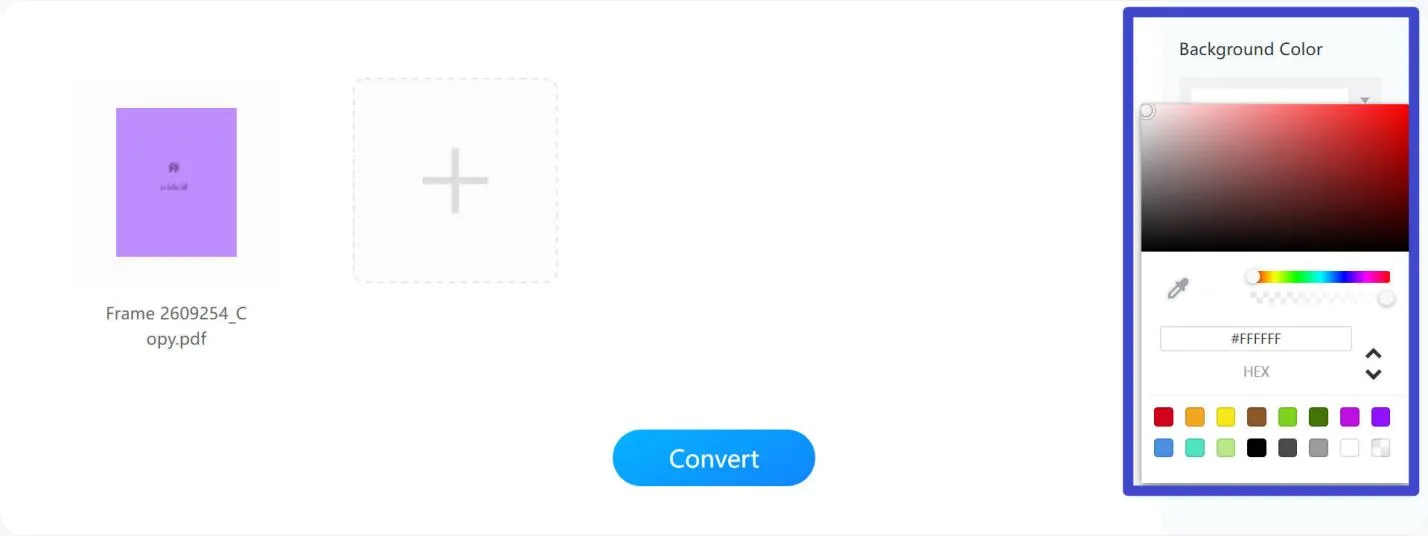
- Download: After the background color is automatically updated, simply press Download to save your newly adjusted PDF file(s).
Cons:
- Supports up to 0.5 MB per file
- Supports at most 4 files at a time
- Occasional bugs occur during editing
For those looking to dive deeper into customizing their PDF documents, don't miss our comprehensive guide on the best PDF background changers. Explore top tools and techniques to elevate your PDF editing experience.
Part 2. A Better Alternative Way to Convert PDF Background to White
While online tools offer a quick solution for converting PDF backgrounds to white, they often come with limitations, from security risks to restricted functionality. For those looking for a more advanced option, UPDF is the answer. UPDF stands out with its superior editing capabilities, delivering results that meet and exceed professional standards.
Experience the difference with UPDF—where efficiency, precision, and security come together in PDF editing. Elevate your document management by choosing UPDF for converting PDF backgrounds to white. Try UPDF today and see how it transforms your PDFs with ease and accuracy.
Windows • macOS • iOS • Android 100% secure
To convert your PDF background to white using UPDF, follow these simple steps:
Step 1. Open UPDF and upload your PDF file.
Step 2. Navigate to the "Tools" section.
Step 3. Select the "Background" tool.
Step 4. Choose your favorite background style. It has 3 knids of background patterns for you to choose. They are Paper, Color and Gradient.
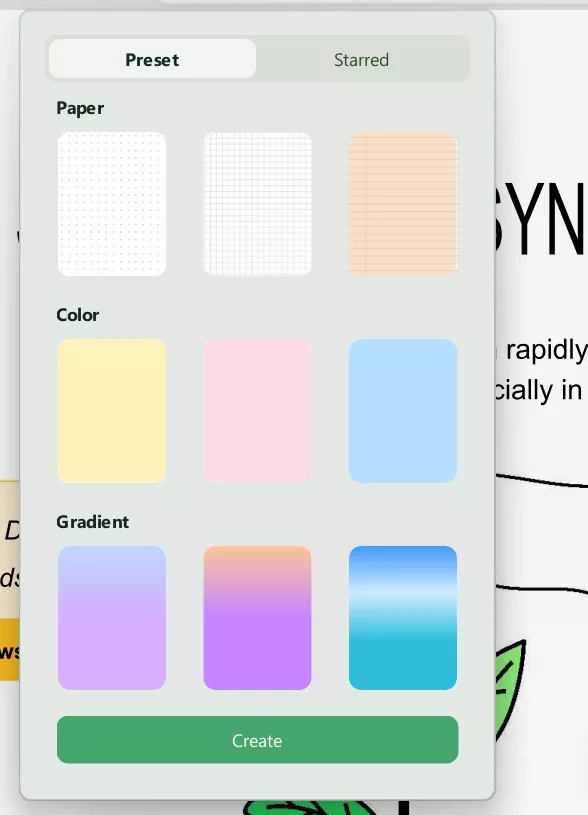
Step 5. From the panel on the right, set the color to white.
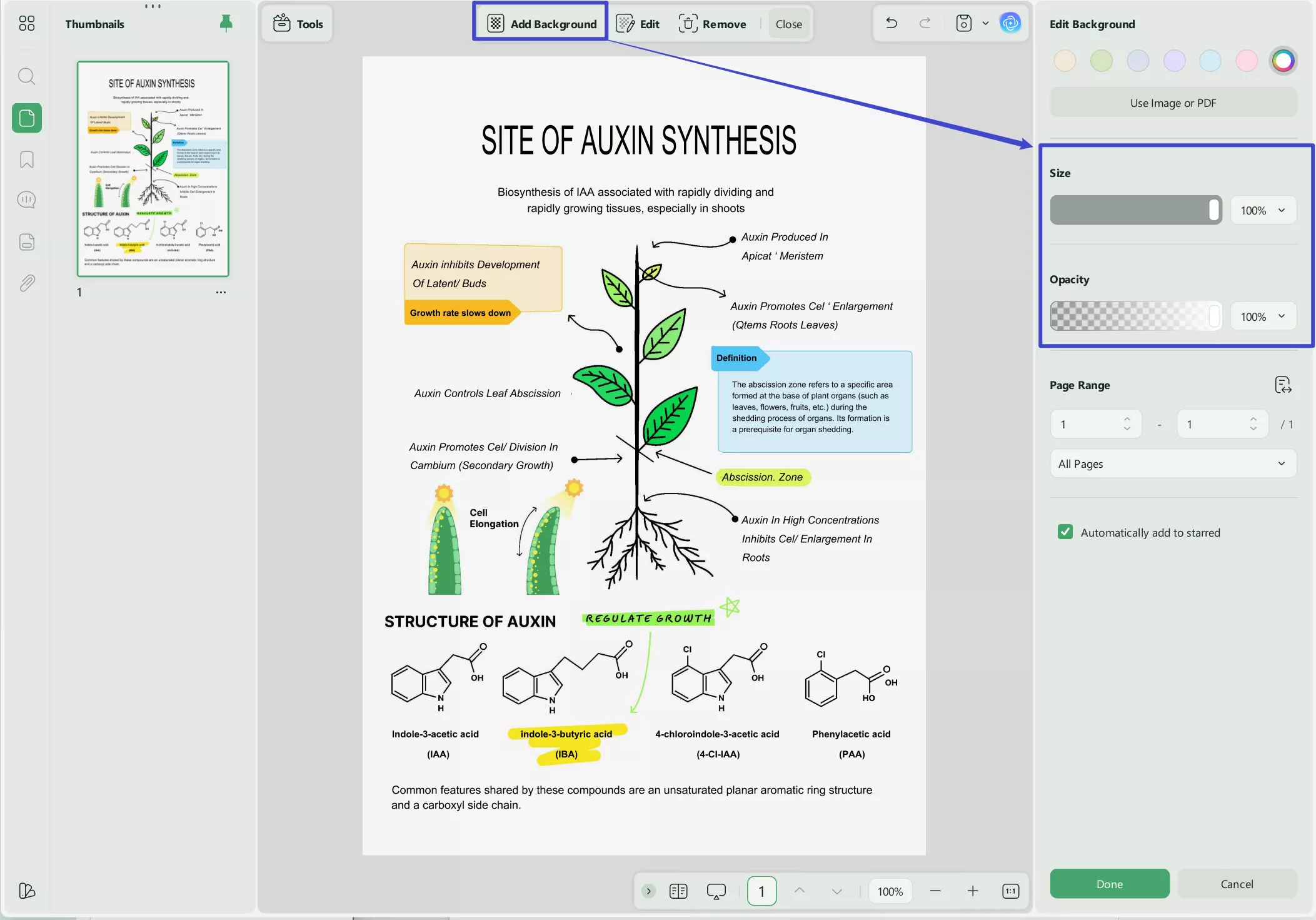
Step 6. You can also customize the ratio and opacity of the background color.
Step 7. A new “Star” feature has been added — you can click the “Star” button to save your preferred backgrounds, such as a white background. After that, you can open them from “Edit” and use them quickly.
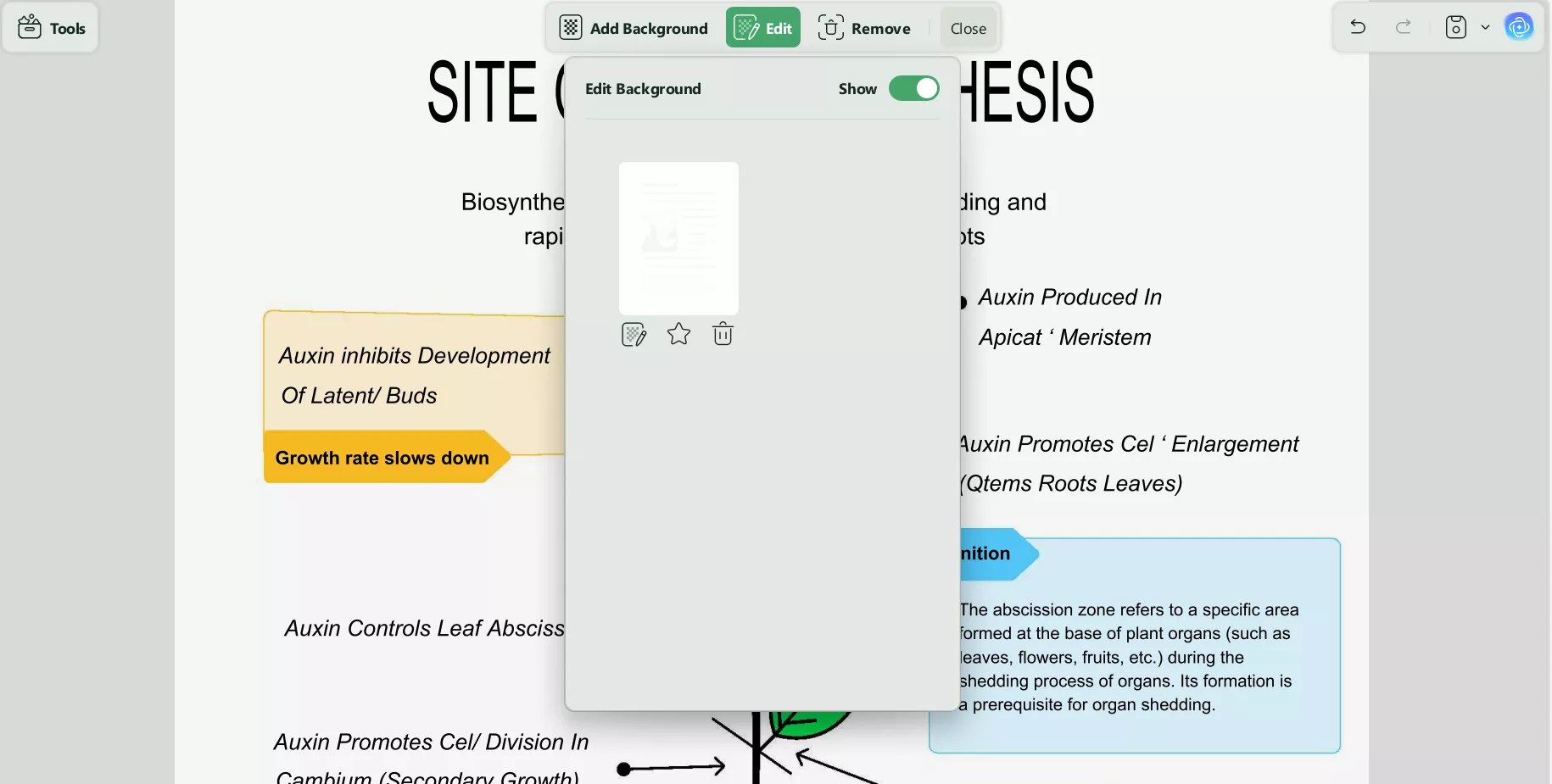
Step 8. Save your document to apply the changes.
Moreover, the Batch Background Convert feature allows you to apply changes to multiple pages at once. You can choose to convert only the current page, all pages, or any custom page range you specify.
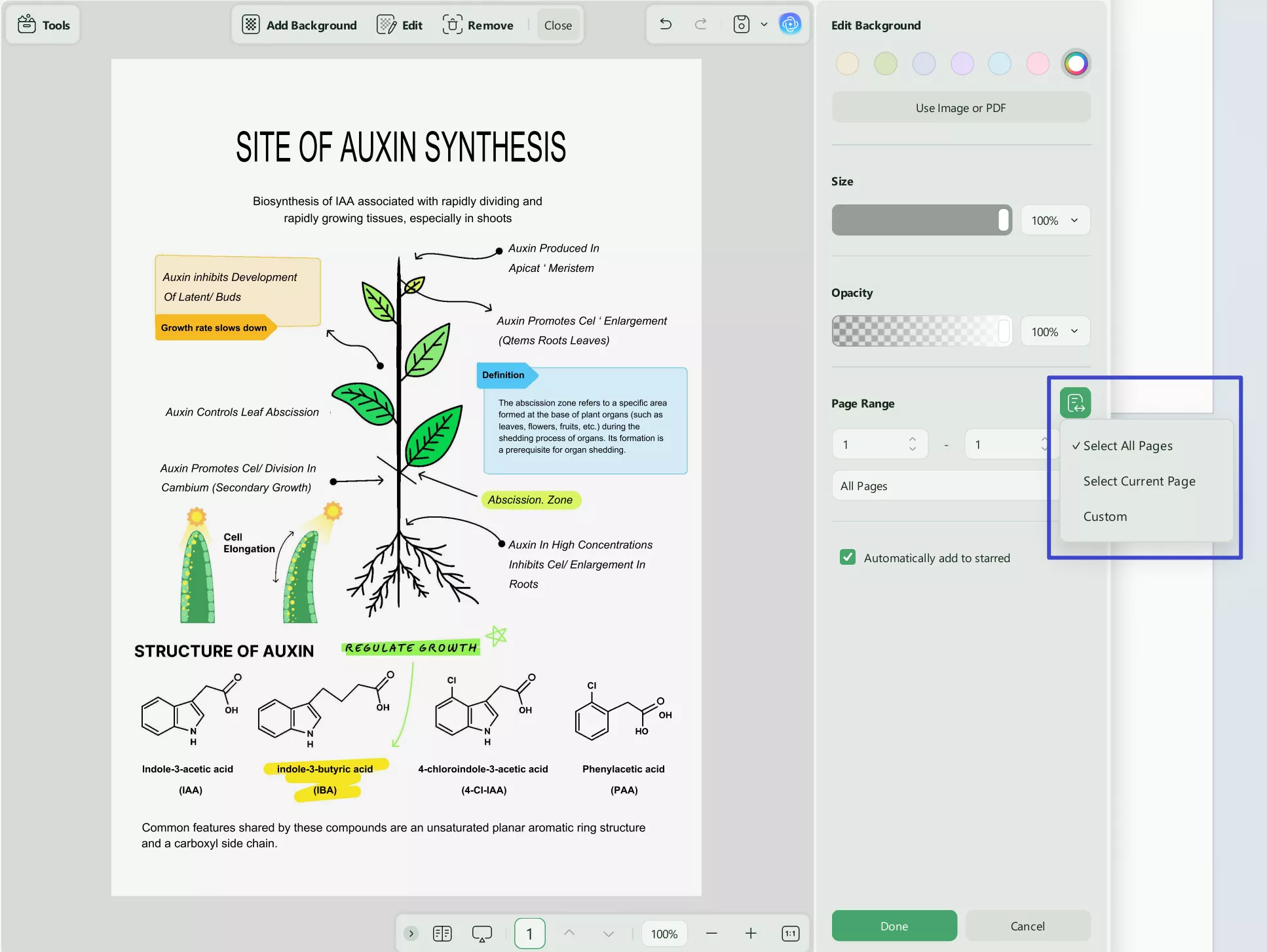
If you find the white background of a PDF too bright and want to switch to a more eye-friendly color, UPDF’s ability to set different colors for viewmode will perfectly meet your needs. However, please note that switching the view mode will not change the actual background color of the PDF document itself.
If you wish to adjust it, you can goto Settings → View → Background & Display to make the changes.
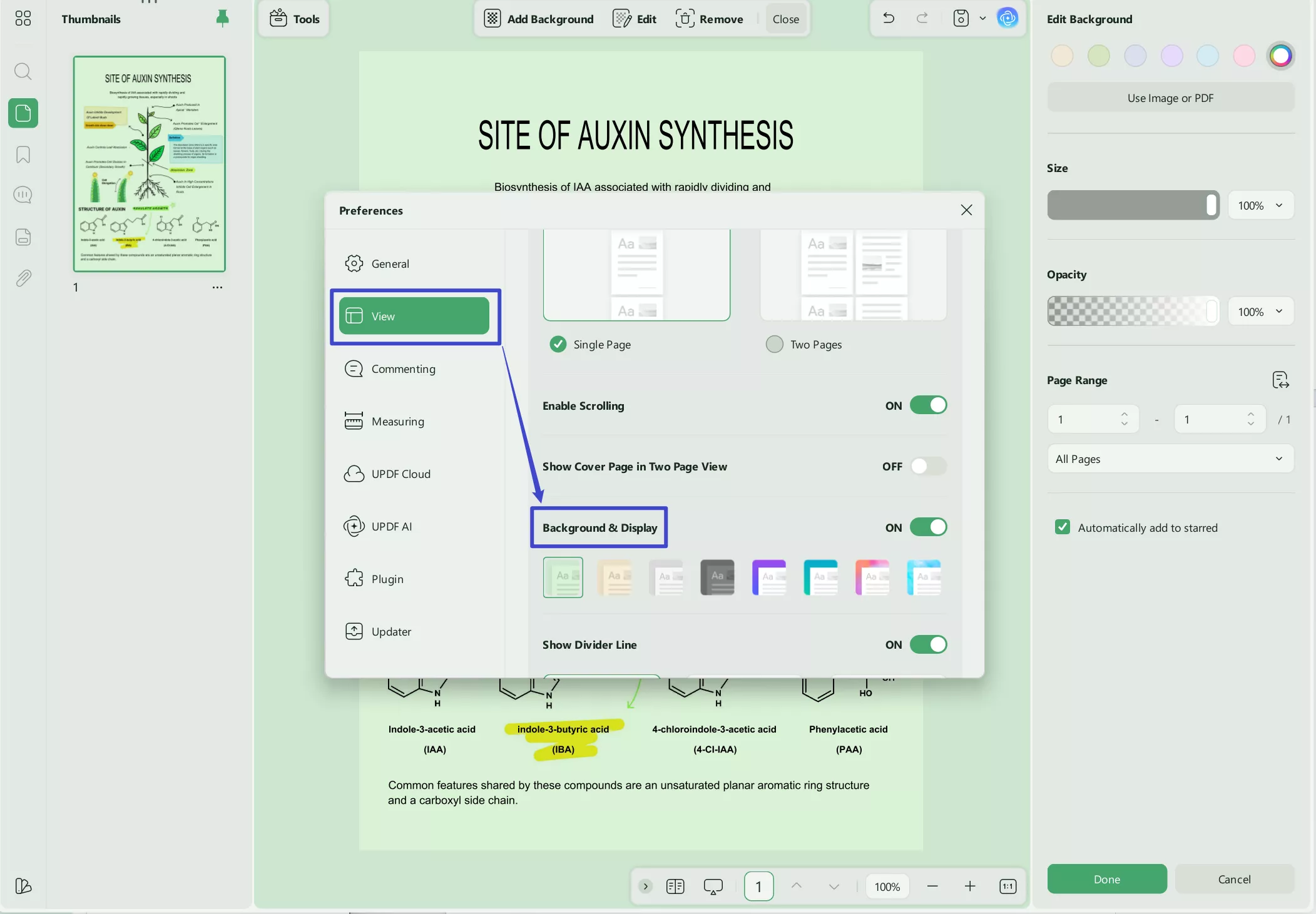
Additionally, UPDF also enables you to convert black and white PDF to color. While UPDF can effectively change your background, it also has nearly a dozen other features to help with document management. This includes the following:
- UPDF AI: UPDF's AI capabilities enable you to summarize long PDF contents, translate them into different languages, and provide explanations for better understanding. Moreover, the mind map feature makes it convenient to convert PDFs to intuitive mind maps.
- Convert PDFs: Quickly and accurately convert PDFs to and from various formats like Word, Excel, and more, maintaining the original layout and format integrity.
- OCR PDF: The advanced OCR feature in UPDF can recognize text in scanned PDFs across 38 languages, making your documents editable and searchable.
- Batch PDF: Insert a single PDF into multiple files collectively without quality loss.
- Edit PDF: UPDF allows you to edit text and images in your PDFs as easily as you would in a Word document.
- Organize PDF: Efficiently manage your PDF pages by extracting, splitting, rotating, reordering, or adding new pages.
- Compress PDFs: Decrease the file size of your PDFs without compromising quality.
- View PDF: Improve your PDF readability with multiple layouts, including single-page view, two-page view, scrolling, or two-page scrolling
- Annotate PDFs: UPDF offers extensive annotation tools, including highlights, text boxes, attachments, and shapes, for an intuitive reading and editing experience.
- Fill and Sign: Design and add electronic signatures to your PDFs.
- UPDF Cloud: With the power of cloud computing, you can view your PDF from any device.
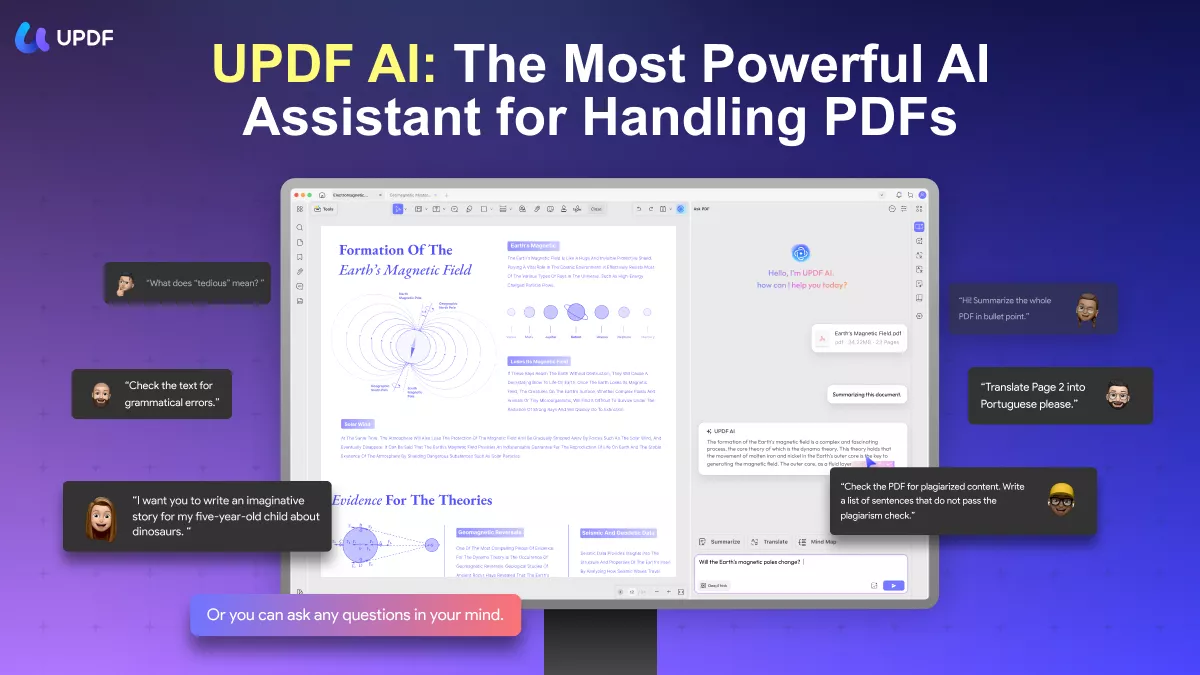
Part 3. Evaluating Each Solution for Changing PDF Backgrounds to White
Having explored the straightforward process of using UPDF to convert PDF backgrounds to white, let's shift our focus to a comparative analysis. In the next section, we'll examine how UPDF stands against the online tool mentioned earlier, highlighting key differences in functionality, user experience, and overall efficiency in managing PDF background changes.
| Features | UPDF | WorkinTool |
| Color Changing | ||
| Background Opacity | ||
| Background Ratio | ||
| Add Images as Background | ||
| Add PDFs as Background | ||
| Custom Page Range | ||
| Other Editing Features | Text, images, links, headers & footers, pages, etc. | |
| Price | $39.99/year $69.99/perpetual One license for all platforms | Free |
Conclusion
In conclusion, while numerous tools offer the capability to convert PDF backgrounds to white online, selecting the right one depends on your specific needs, from basic color changes to advanced customization features. Throughout this article, we've explored various options, highlighting their strengths and limitations. UPDF consistently stands out as a comprehensive solution, combining ease of use with a broad range of editing capabilities. For those seeking reliability and professional results, UPDF provides an unmatched experience in PDF document management. We encourage you to explore UPDF for your document editing needs, ensuring your PDFs are not only visually appealing but also meet high-quality standards.
Windows • macOS • iOS • Android 100% secure
 UPDF
UPDF
 UPDF for Windows
UPDF for Windows UPDF for Mac
UPDF for Mac UPDF for iPhone/iPad
UPDF for iPhone/iPad UPDF for Android
UPDF for Android UPDF AI Online
UPDF AI Online UPDF Sign
UPDF Sign Edit PDF
Edit PDF Annotate PDF
Annotate PDF Create PDF
Create PDF PDF Form
PDF Form Edit links
Edit links Convert PDF
Convert PDF OCR
OCR PDF to Word
PDF to Word PDF to Image
PDF to Image PDF to Excel
PDF to Excel Organize PDF
Organize PDF Merge PDF
Merge PDF Split PDF
Split PDF Crop PDF
Crop PDF Rotate PDF
Rotate PDF Protect PDF
Protect PDF Sign PDF
Sign PDF Redact PDF
Redact PDF Sanitize PDF
Sanitize PDF Remove Security
Remove Security Read PDF
Read PDF UPDF Cloud
UPDF Cloud Compress PDF
Compress PDF Print PDF
Print PDF Batch Process
Batch Process About UPDF AI
About UPDF AI UPDF AI Solutions
UPDF AI Solutions AI User Guide
AI User Guide FAQ about UPDF AI
FAQ about UPDF AI Summarize PDF
Summarize PDF Translate PDF
Translate PDF Chat with PDF
Chat with PDF Chat with AI
Chat with AI Chat with image
Chat with image PDF to Mind Map
PDF to Mind Map Explain PDF
Explain PDF Scholar Research
Scholar Research Paper Search
Paper Search AI Proofreader
AI Proofreader AI Writer
AI Writer AI Homework Helper
AI Homework Helper AI Quiz Generator
AI Quiz Generator AI Math Solver
AI Math Solver PDF to Word
PDF to Word PDF to Excel
PDF to Excel PDF to PowerPoint
PDF to PowerPoint User Guide
User Guide UPDF Tricks
UPDF Tricks FAQs
FAQs UPDF Reviews
UPDF Reviews Download Center
Download Center Blog
Blog Newsroom
Newsroom Tech Spec
Tech Spec Updates
Updates UPDF vs. Adobe Acrobat
UPDF vs. Adobe Acrobat UPDF vs. Foxit
UPDF vs. Foxit UPDF vs. PDF Expert
UPDF vs. PDF Expert

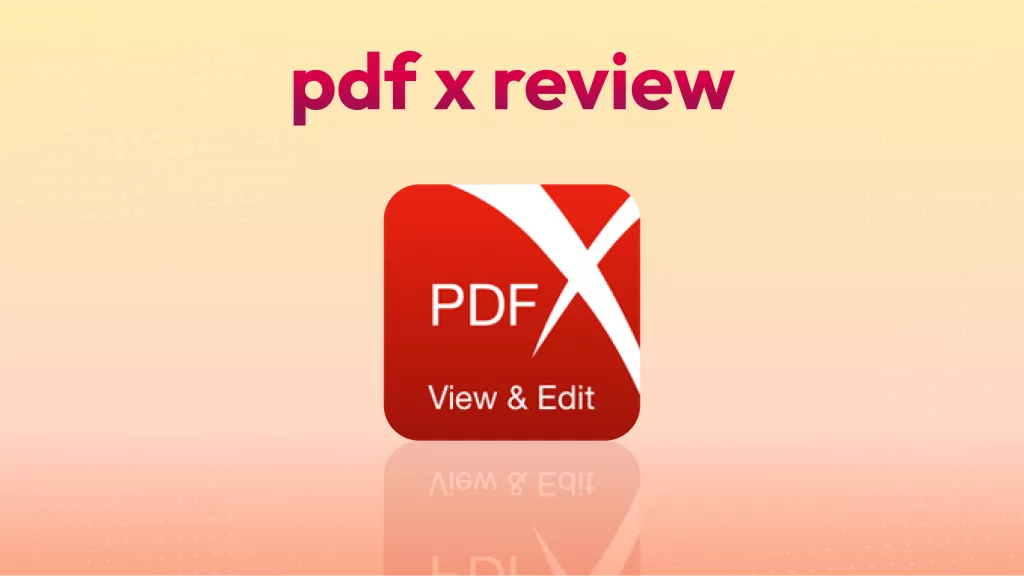







 Enya Moore
Enya Moore 
 Enid Brown
Enid Brown 
 Enola Davis
Enola Davis 
 Enrica Taylor
Enrica Taylor