OpenDocument Format files often encounter issues with consistent display on various devices and software. A practical solution to this problem involves converting ODF to a Portable Document Format. PDFs provide a standardized and universally accepted format and guarantee consistent viewing across the operating systems. Also, they maintain document layout and formatting to enhance security.
Additionally, the importance of converting ODF to PDF becomes prominent in settings where document integrity is crucial, such as professional and academic environments. For users seeking enhanced flexibility and the ability to edit PDFs post-conversion, UPDF emerges as an all-in-one PDF editor solution. Learn more about UPDF in this guide and download the tool to experience it independently.
Windows • macOS • iOS • Android 100% secure
Part 1. What is an ODF file?
OpenDocument Format is a file format characterized by its open source and XML-based structure. It is primarily developed by Sun Microsystems for office applications. With extensions like ODT for text and ODS for spreadsheets, it offers versatility across platforms, including Microsoft, Apple, Linux, and online programs. Moreover, the file format is a universal standard for the seamless exchange of text, charts, and presentations.
Users can benefit from easy conversion of ODF files to PDF and its compatibility with various devices. However, challenges include higher memory usage with OpenOffice and potential security issues related to anti-virus scanning of ODT files. Despite minor formatting concerns during conversion, ODF stands out as a widely adopted format for diverse office applications.
Part 2. How to Convert ODF Format to PDF Free Online
It is essential to get things done quickly, especially when converting documents. When you're pressed for time, using online tools is vital to ensure a smooth experience. Moreover, converting ODF format to PDF for free online makes the process simpler and guarantees a speedy outcome. Let's explore the 5 best online converters without requiring intricate software installation:
1. Online2PDF.com
Online2PDF.com serves as an ODF to PDF converter online for free. You can alter a document into a universally accepted format across different operating systems and software. Moreover, you can choose specific pages within the document during conversion. This tool allows you to alter the page sequence or divide the file into multiple sections according to your preferences. Now, follow the instructions below to convert files using this online tool.
Step 1: Begin the process by browsing the tool online through your favorite web browser. From the home page of the tool, access its "ODF to PDF" conversion page. Within this window, hit the "Select Files" button, which opens a dialogue box to locate the required file. Confirm your selection and upload the file to the tool to proceed.
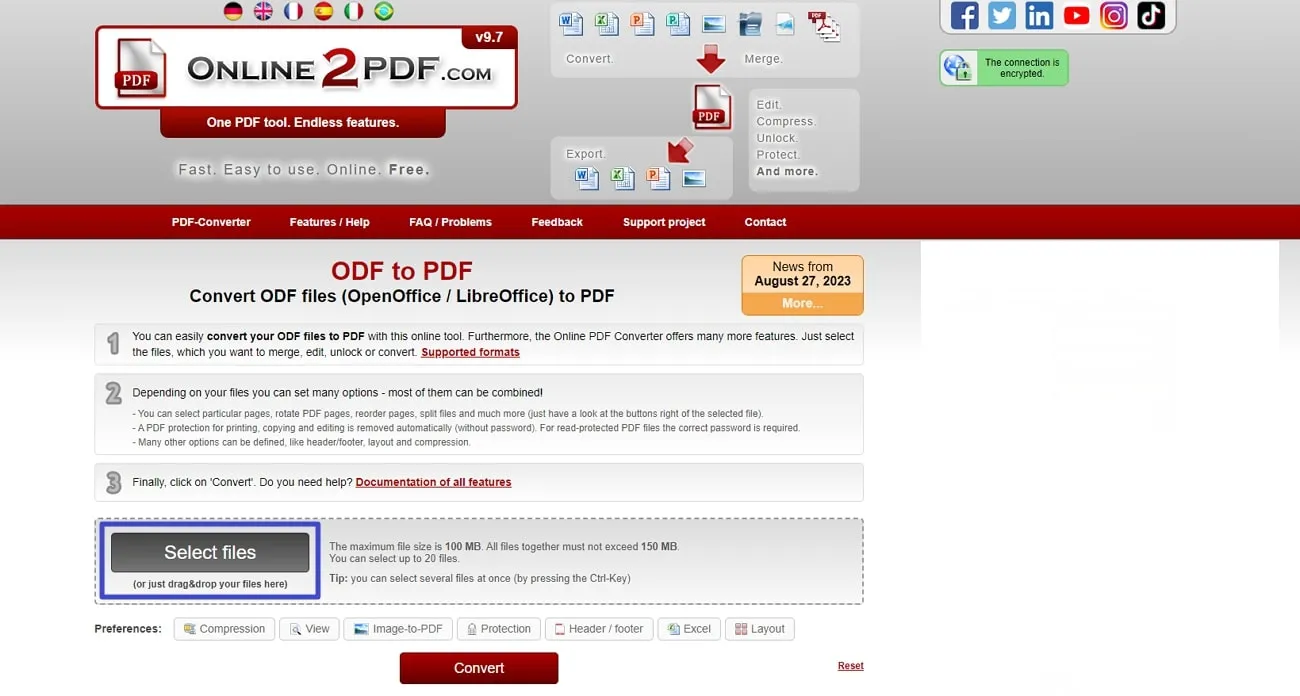
Step 2: Once you've uploaded your file, hit the "Convert to" drop-down menu and opt for the "PDF File" as the output format. Finally, press the "Convert" button to let the tool process your ODF file and convert it into a PDF file immediately.
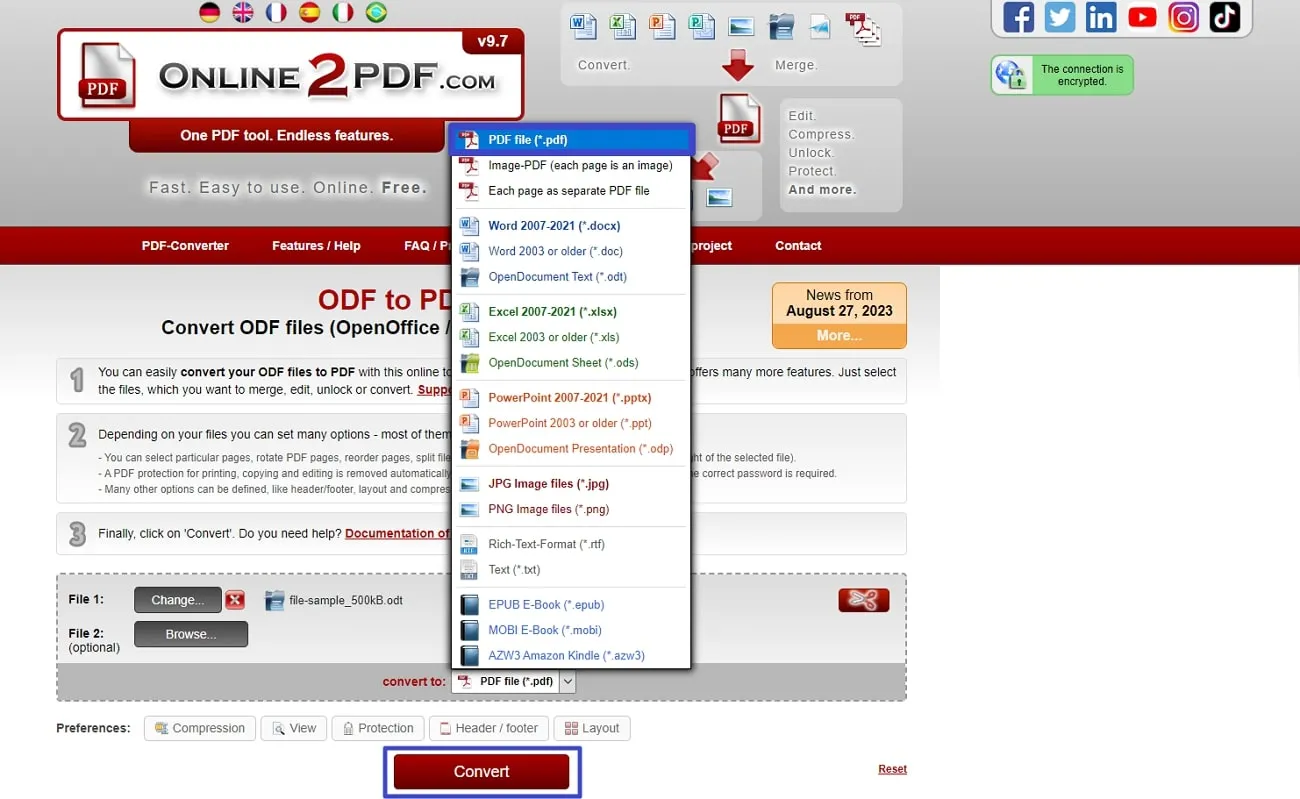
Limitation:
- The maximum individual file size allowed is 150 MB, and the combined size of all files should not exceed 200 MB.
2. PDF Converter
PDF Converter ensures a seamless and high-quality conversion of your Open Office files to PDF within seconds. It lets you upload the files on the tool using a URL, Dropbox, and Google Drive. Additionally, it prioritizes your privacy with robust 256-bit SSL encryption, ensuring the security of your files. In the following section, you'll find step-by-step guidance on converting ODF to PDF using PDF Converter.
Step 1: First, visit the official website of the online tool and open its main interface for the users. Here, scroll down and find a section of all the features the tool offers. Now, opt for the "OpenOffice to PDF" option, which leads you to a new window.
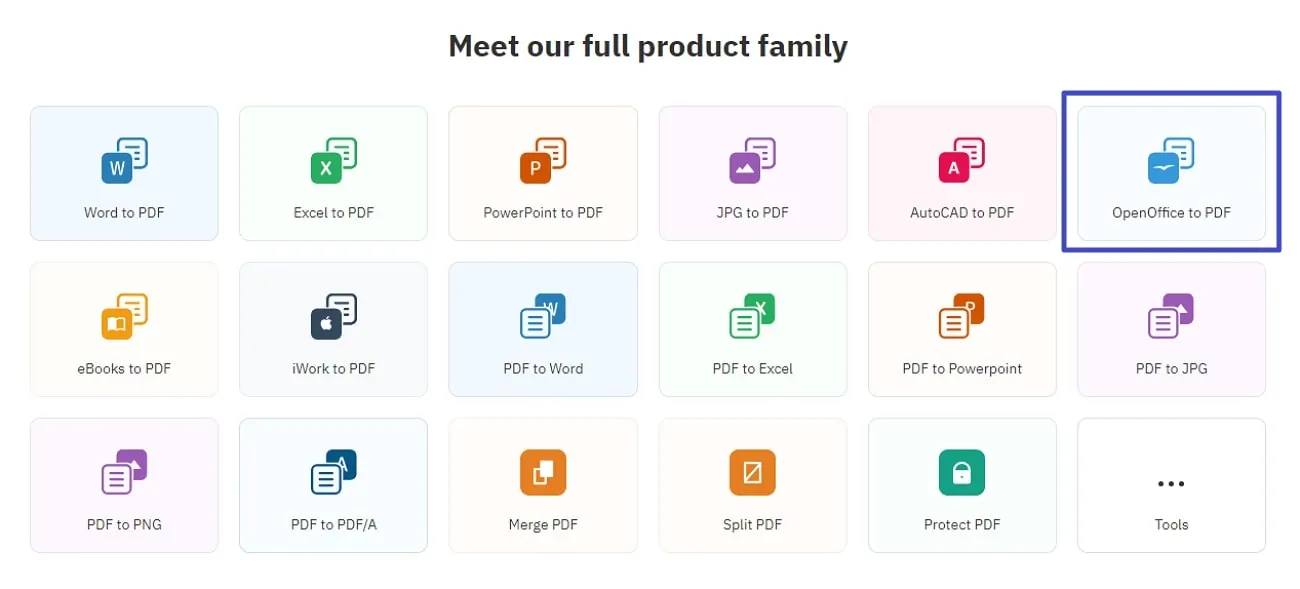
Step 2: In the upcoming window, tap the "Choose OpenOffice File" button in the middle of the screen. This action allows you to browse the file from the system and upload it to the server.
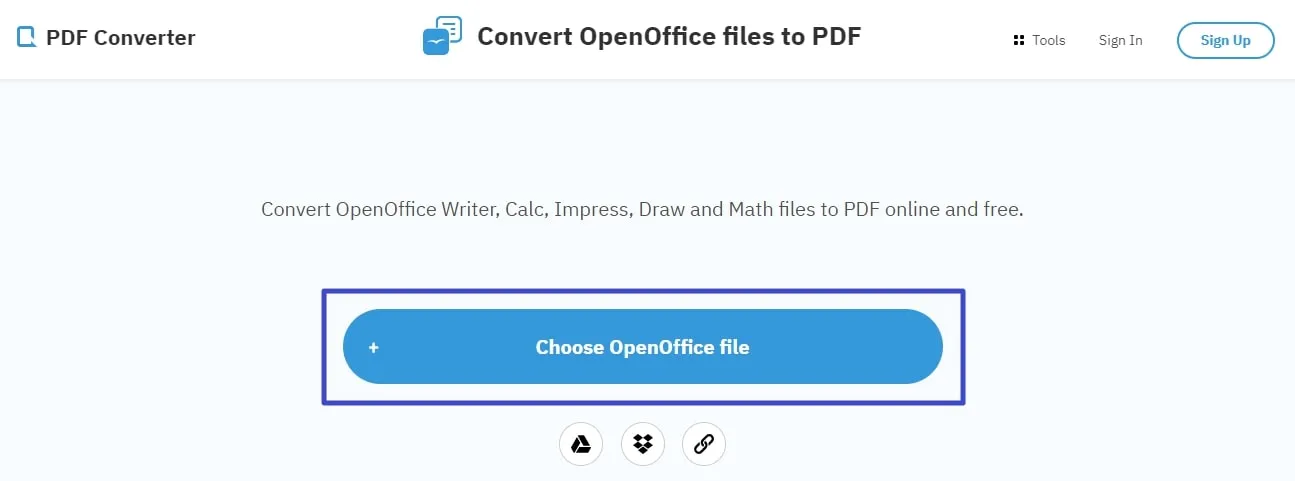
Step 3: After successfully uploading the file, the tool will assess it. This specialized PDF converter will automatically alter the format into a PDF and move you to a new window to download the converted files.
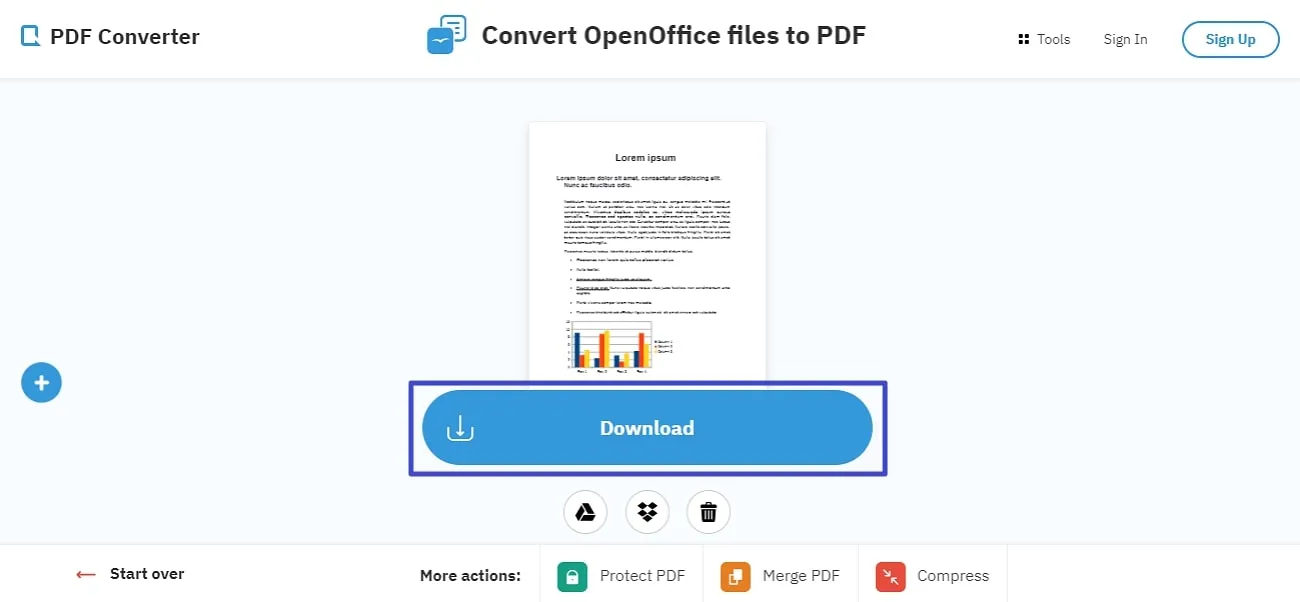
Limitation:
- This ODF to PDF converter online allows for only one-time conversion for free in 60 minutes; otherwise, you need to buy a premium version.
3. Vertopal
Vertopal is another online tool that can effortlessly convert your ODF files into PDFs. Other than that, users can copy this link or bookmark the converted file through this online platform for future use. This online tool gives high preference to your intellectual property by removing files permanently from the server within 12 hours. Following are the detailed instructions on the conversion process through this ODF to PDF converter for free.
Step 1: To initiate the conversion process, access the tool online through your preferred web browser. On its homepage, press the "Choose File" button to upload the file on Vertopal.
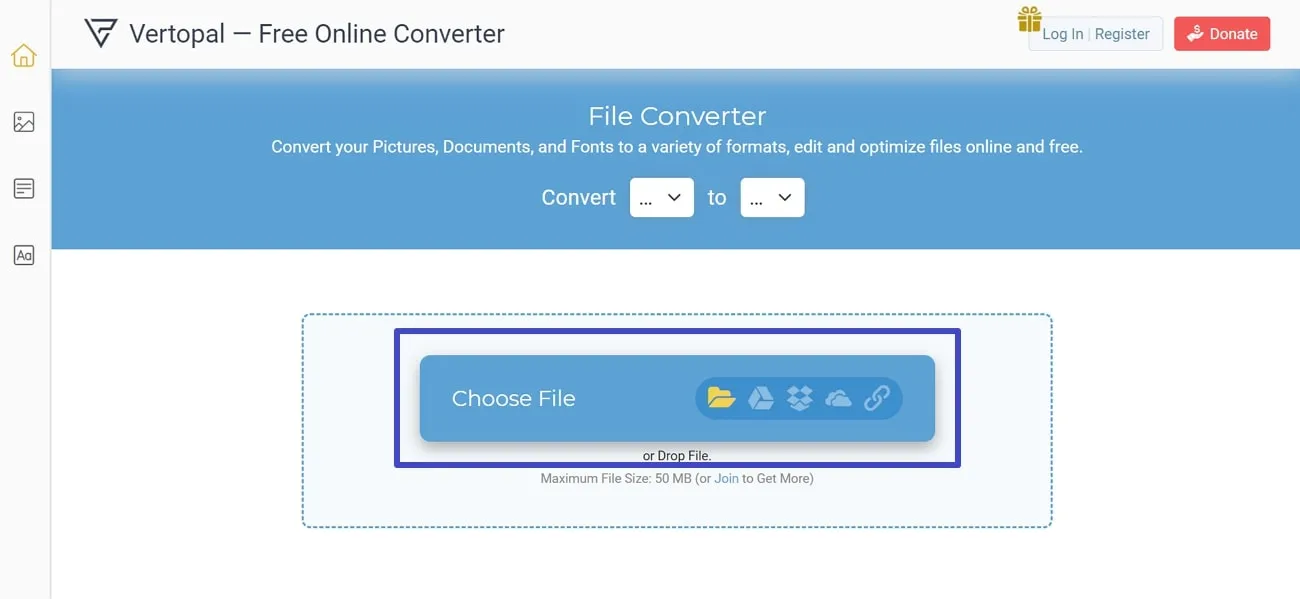
Step 2: After being notified that the file has been uploaded successfully, select the "Convert to" drop-down menu. Among the various available options, hover over the "Document" tab to get an extended menu. From this menu, hit the "PDF" button to confirm your conversion.
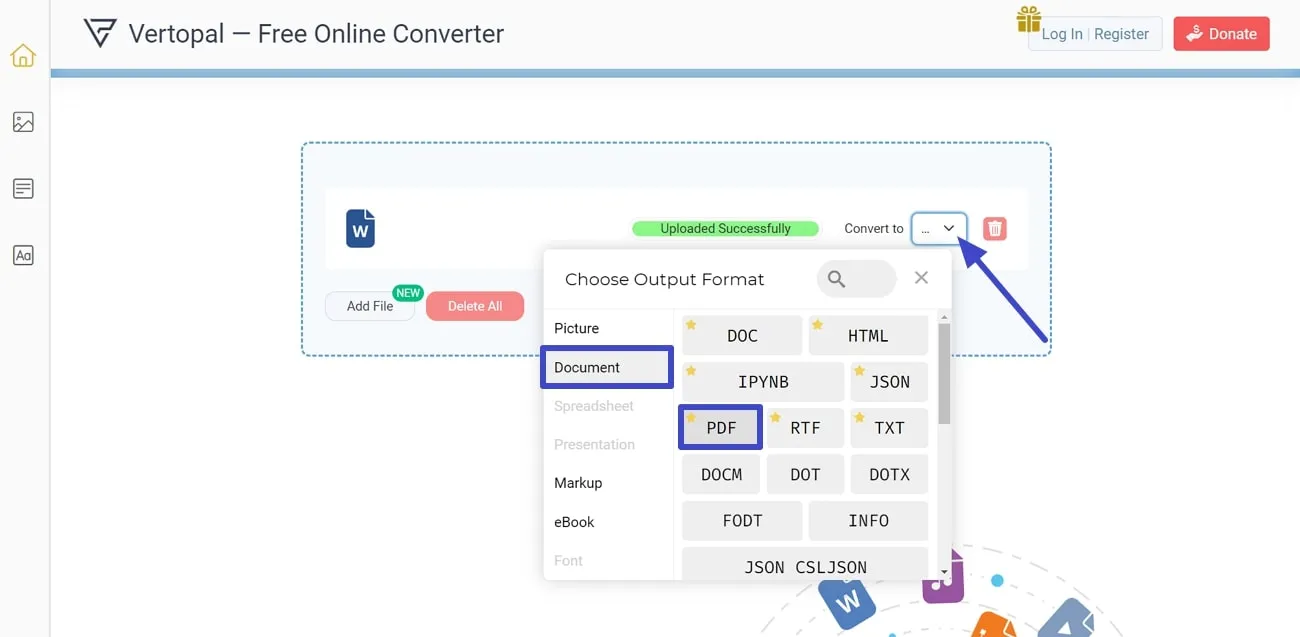
Step 3: The conversion takes a while and directs you to a new window. Now, head to the top right corner of the screen and select the "Convert" button. Finally, you have the flexibility to download this converted file on your device.
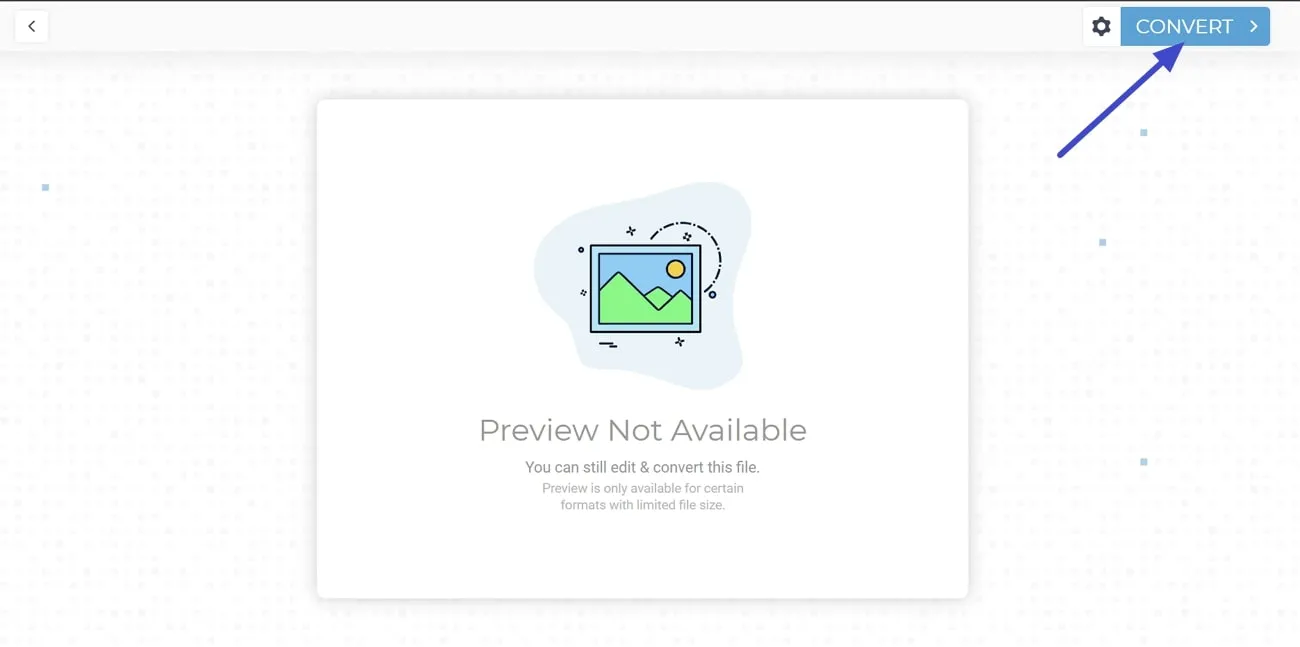
Limitation:
- Users can upload files up to 50 MB in size on this tool without creating an account.
4. AnyConv
AnyConv converts ODF files into PDFs in 16 languages with multilingual support. Moreover, uploaded files are promptly deleted, and converted files are removed from the server after one hour. AnyConv is compatible with any operating system featuring a web browser. This ODF to PDF converter online for free operates seamlessly without requiring any software installation. Let's explore the method of converting files into each other through this web-based tool:
Step 1: First, visit the official website of AnyConv and see its main user interface. In the main window, select the "Choose File" middle, appearing in the middle of the screen. Now, select the ODF file and upload it to the tool.
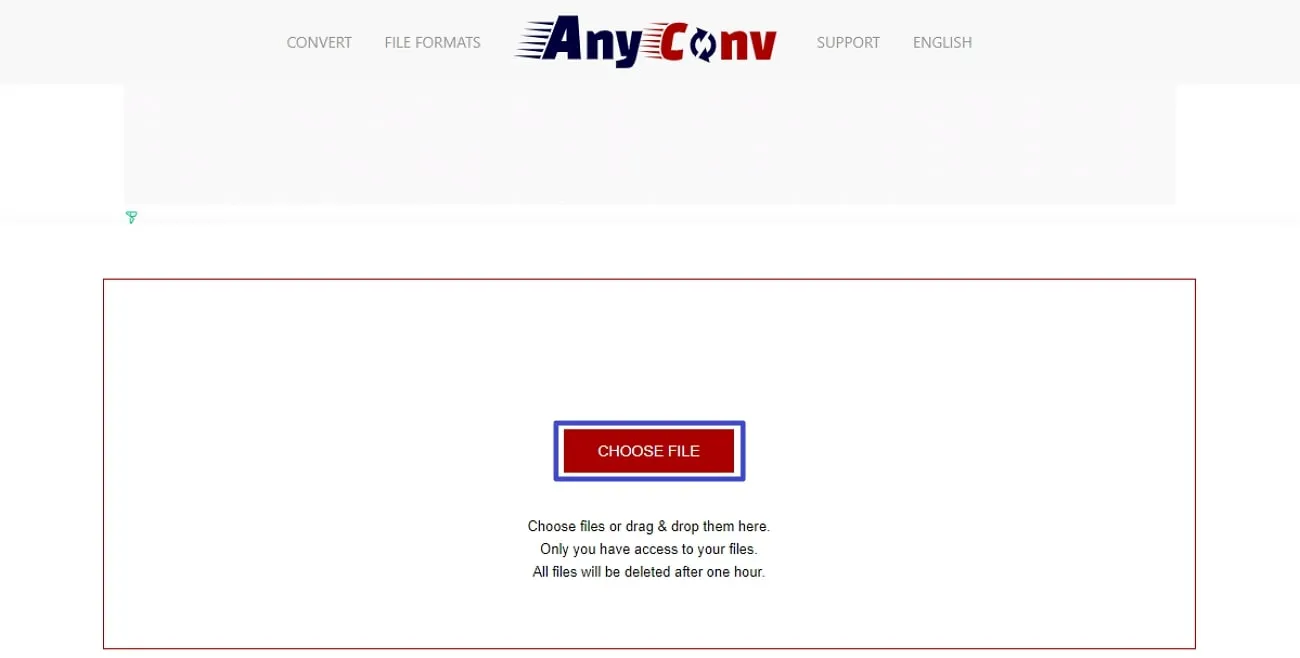
Step 2: Afterward, you'll find the option to choose the output format next to the uploaded file. Now, opt for the "To" drop-down menu, scroll down the menu, and tap on "PDF." Proceed further by hitting the "Convert" button to let the tool work on the file. Finally, you can save ODF as PDF or restart the process.
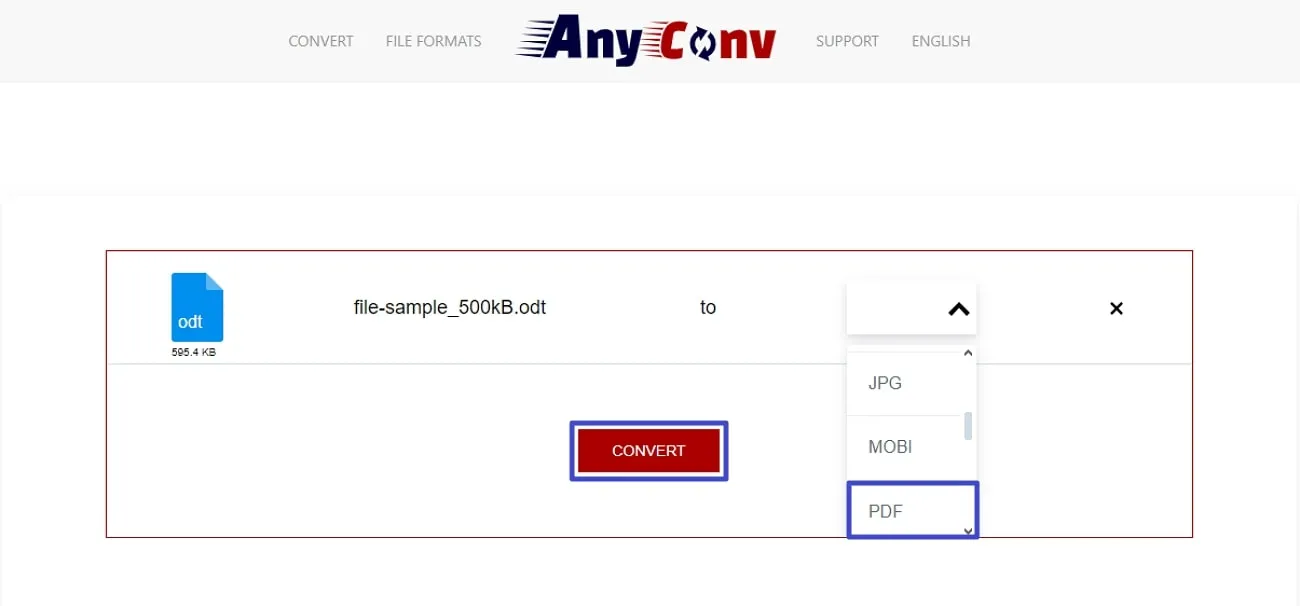
Limitation:
- Files cannot exceed a maximum size of 100 MB and have a lot of ads on the screen.
5. Convertio
Convertio offers more than 25,600 conversion combinations and exceeds other converters in versatility. This platform ensures a quick and straightforward process within a few clicks. Additionally, users can utilize cloud processing where conversion occurs without using their computer's resources. It provides custom settings for most conversion types to adjust quality, aspect ratio, codec, etc. Now, let's discuss in detail how efficiently Convertio changes an ODF file to PDF.
Step 1: Visit this web-based tool through any of the web browsers. From the available 300 supported formats for conversion, access the "ODT to PDF Converter" feature. Afterward, choose the "Select a Document" button to upload the ODT file to carry out the conversion process.
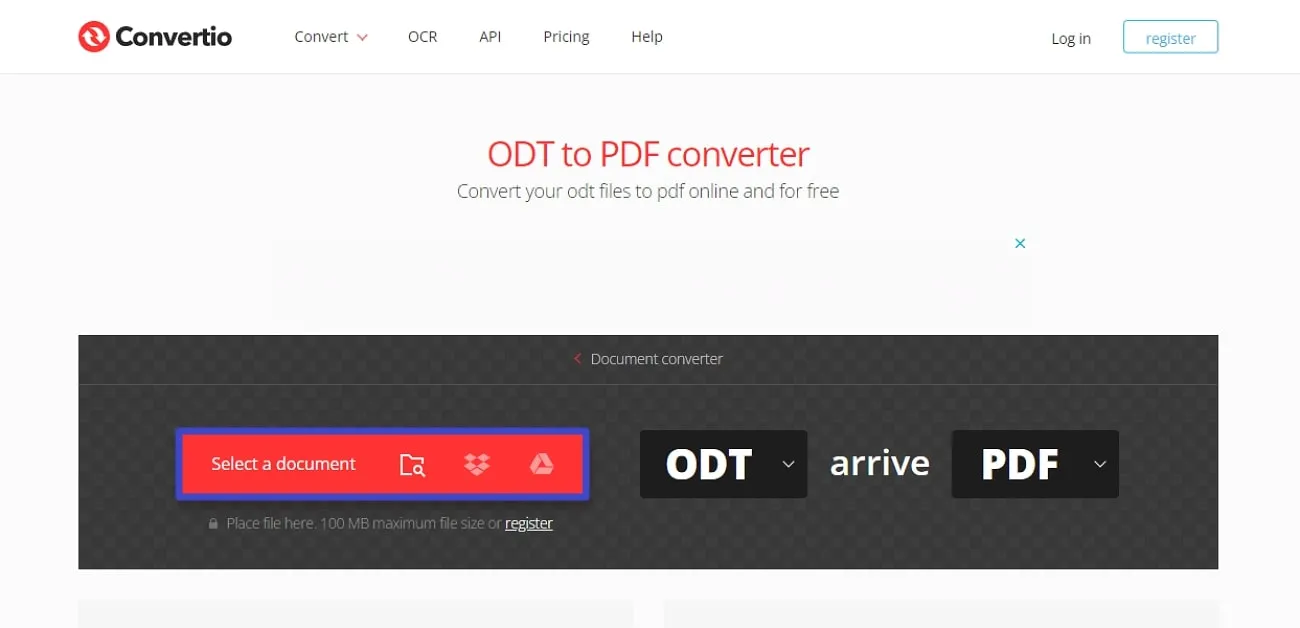
Step 2: After uploading the file, ensure the output format is "PDF" and that your file is ready for conversion. Press the "Convert" button at the bottom to process and download your converted file on your system.
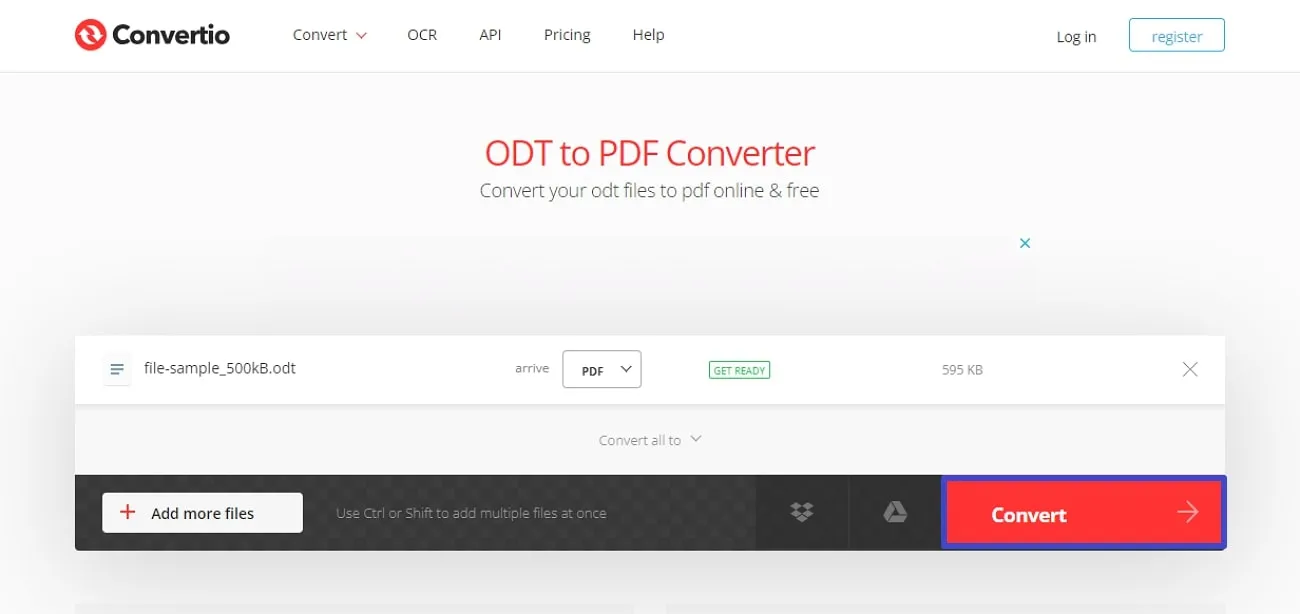
Limitation:
- In the free plan of Convertio, you are only allowed to upload a maximum file of 100 MB.
Part 3. The Ultimate Checklist for Editing PDFs After Converting From ODF
If you want to modify your documents after conversion, UPDF is your go-to solution. It effortlessly edits your PDFs post-conversion from ODF format to PDF. Furthermore, the tool enables users to modify text, images, and links within the converted PDF to ensure dynamic and customized content.
With an intuitive interface and diverse features, it streamlines the editing process, catering to both beginners and experienced users. So, download UPDF now to enhance the overall flexibility and usability of your PDF documents.
Windows • macOS • iOS • Android 100% secure
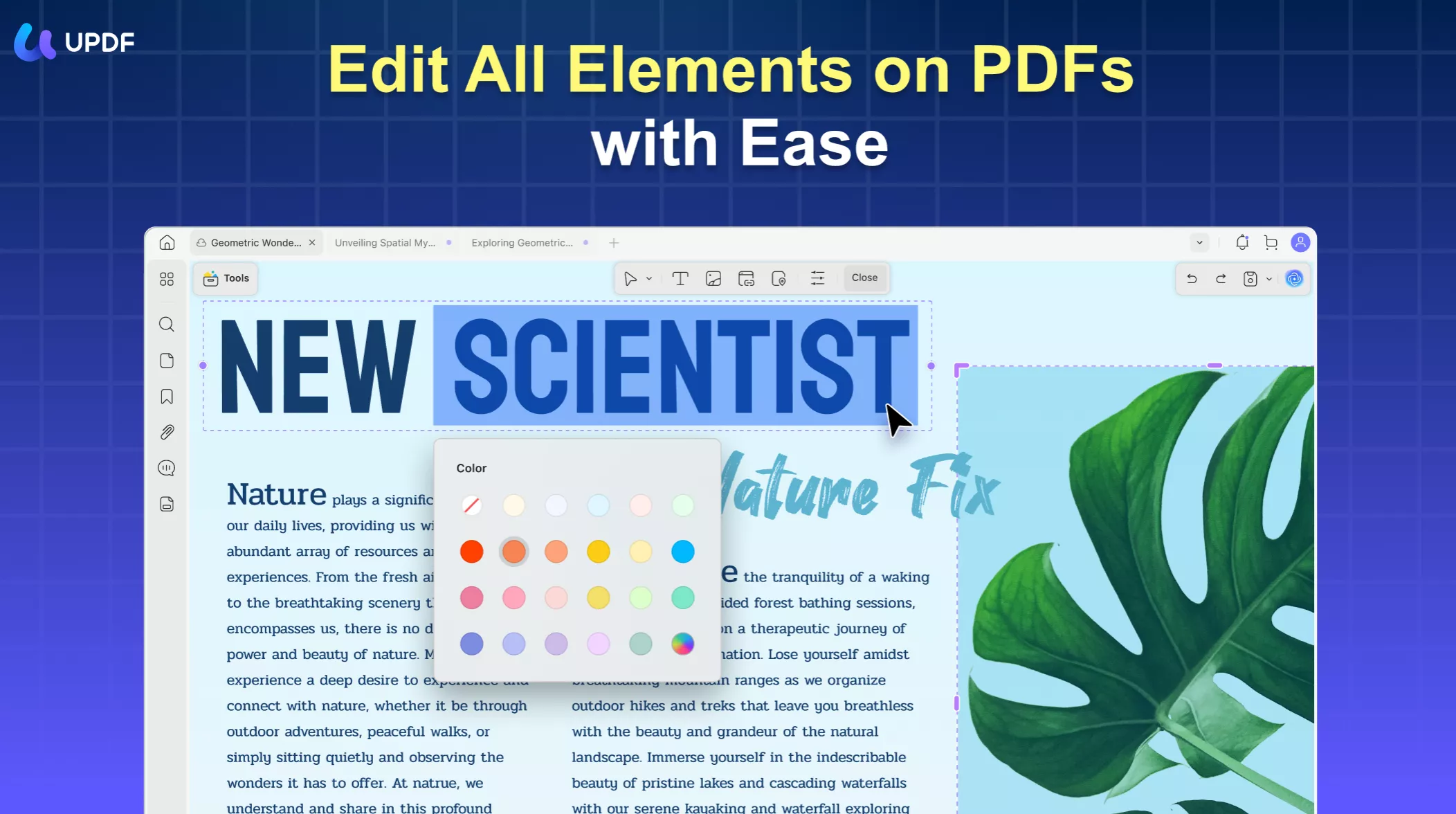
Hidden Potential of Other Key Features
- Convert PDF: UPDF can quickly convert PDFs to various formats such as Word, PPT, Excel, PNG, JPEG, HTML, PDF/A, and more with 5-in-1 conversion capabilities. It enables users to enjoy efficient batch conversion for time-saving and enhanced productivity. Plus, the tool ensures no formatting loss and retains page layout, font styles, and more.
- Organize PDF: It provides a comprehensive solution for versatile and streamlined PDF page management. Users can easily insert or remove pages and rotate pages left or right for consistency. You can customize the page by rapidly rearranging the order with UPDF. Also, it allows the splitting of PDFs, extraction of specific pages, and seamless replacement of pages.
- Annotate PDF: This comprehensive PDF tool offers collaboration with its annotation tool. You can utilize a wide range of versatile markup utilities such as annotate, comment, and highlighters. Additionally, users can decorate their PDFs with drawings, shapes, and stickers and use stamps and signatures for precise document processing.
- UPDF AI: UPDF AI is the most powerful AI assistant for handling PDFs. This software lets you improve content quality to save time and enhance creativity. Moreover, you can translate content instantly and make technical information more transparent with its AI capabilities. Not only this, but it can rewrite and proofread the content by rectifying grammatical errors.
- Compress PDF: This AI software can reduce PDF file size through one-click compression, offering options for Maximum, High, Medium, or Low quality. You can choose between lossless or lossy compression based on your needs to get optimal quality. Besides, it easily compresses large PDFs for convenient sharing via email by eliminating size limitations.
- OCR PDF: UPDF's advanced OCR technology for precise text recognition in scanned PDFs supports multiple languages. It converts scanned PDFs, paper documents, and images into searchable and editable PDFs with 3 layout options. In addition, the tool utilizes an MRC-based image compression algorithm for reduced file size without compromising quality.
Whether refining layout, updating information, or adding annotations, UPDF offers a comprehensive solution for ODF to PDF post-conversion edits. It also allows you to convert Word to PDF for single or batch conversion. Therefore, we highly recommend you download UPDF now and give it a try. Additionally, you can upgrade to UPDF Pro to get additional perks and robust features. You can also watch the video below to have a better understanding of this software.
Windows • macOS • iOS • Android 100% secure
Part 4. FAQs about Converting ODF to PDF
Q1. Are ODF and PDF the same?
No, both these document formats aren't the same. ODF is an open standard for editable office documents developed by OASIS. Common file extensions include .odt, .ods, and .odp. On the other hand, PDF, created by Adobe, is widely used for document exchange due to its platform independence. PDFs, with various content types, are suitable for viewing, printing, and archiving.
Q2. Can I convert the LibreOffice file to a PDF?
LibreOffice files can be conveniently converted to PDF, a widely compatible and shareable format. Various online and offline tools are available for this purpose, which offers flexibility based on user preferences. Additionally, LibreOffice, as an open-source office suite, provides an in-built option to export files to PDF. It contributes to seamless document sharing and accessibility across different platforms.
Q3. Why do you need to convert ODF to PDF?
Converting an ODF file to PDF serves different purposes for document sharing and accessibility. PDFs provide advantages like broad compatibility, uniform formatting, and security features. The conversion guarantees effortless viewing, printing, and sharing across diverse platforms. Also, it eliminates the necessity for software supporting ODF. Moreover, PDF is adept at archival purposes and safeguards the document's layout and content.
Conclusion
We conclude that converting from ODF to PDF brings numerous benefits. It turns a document into a format that is widely compatible, secure, and easy to share. Additionally, the consistent formatting of PDF ensures your content stays unchanged and accessible on various devices to make viewing and printing simple. In this regard, we explore 5 different online efficient methods that provide a straightforward approach for this conversion.
Furthermore, UPDF excels in editing PDFs after conversion from ODF with its easy-to-use interface and robust features. In addition to editing, it lets you convert PDFs into different formats and compress their file size for seamless sharing on various platforms. UPDF AI also serves as your assistant, readily available to help you with any PDF-related tasks. Therefore, we recommend you download UPDF today and experience its convenience and versatility firsthand.
Windows • macOS • iOS • Android 100% secure
 UPDF
UPDF
 UPDF for Windows
UPDF for Windows UPDF for Mac
UPDF for Mac UPDF for iPhone/iPad
UPDF for iPhone/iPad UPDF for Android
UPDF for Android UPDF AI Online
UPDF AI Online UPDF Sign
UPDF Sign Edit PDF
Edit PDF Annotate PDF
Annotate PDF Create PDF
Create PDF PDF Form
PDF Form Edit links
Edit links Convert PDF
Convert PDF OCR
OCR PDF to Word
PDF to Word PDF to Image
PDF to Image PDF to Excel
PDF to Excel Organize PDF
Organize PDF Merge PDF
Merge PDF Split PDF
Split PDF Crop PDF
Crop PDF Rotate PDF
Rotate PDF Protect PDF
Protect PDF Sign PDF
Sign PDF Redact PDF
Redact PDF Sanitize PDF
Sanitize PDF Remove Security
Remove Security Read PDF
Read PDF UPDF Cloud
UPDF Cloud Compress PDF
Compress PDF Print PDF
Print PDF Batch Process
Batch Process About UPDF AI
About UPDF AI UPDF AI Solutions
UPDF AI Solutions AI User Guide
AI User Guide FAQ about UPDF AI
FAQ about UPDF AI Summarize PDF
Summarize PDF Translate PDF
Translate PDF Chat with PDF
Chat with PDF Chat with AI
Chat with AI Chat with image
Chat with image PDF to Mind Map
PDF to Mind Map Explain PDF
Explain PDF Scholar Research
Scholar Research Paper Search
Paper Search AI Proofreader
AI Proofreader AI Writer
AI Writer AI Homework Helper
AI Homework Helper AI Quiz Generator
AI Quiz Generator AI Math Solver
AI Math Solver PDF to Word
PDF to Word PDF to Excel
PDF to Excel PDF to PowerPoint
PDF to PowerPoint User Guide
User Guide UPDF Tricks
UPDF Tricks FAQs
FAQs UPDF Reviews
UPDF Reviews Download Center
Download Center Blog
Blog Newsroom
Newsroom Tech Spec
Tech Spec Updates
Updates UPDF vs. Adobe Acrobat
UPDF vs. Adobe Acrobat UPDF vs. Foxit
UPDF vs. Foxit UPDF vs. PDF Expert
UPDF vs. PDF Expert








 Grace Curry
Grace Curry 

 Lizzy Lozano
Lizzy Lozano 
 Placyd Kowalski
Placyd Kowalski 
 Enrica Taylor
Enrica Taylor