Notion is an amazing productivity and note-taking platform that gives you multiple organizational tools for project tracking, bookmarking, task management, or creating a to-do list. However, the sharing and offline usage experience is not great here, and that's why you must know how to convert Notion to PDF.
There are 3 different options provided by Notion that you can use to convert your work to PDF, and this guide covers detailed steps on how each one works.
Part 1. Download Notion Page as PDF Via Exporting
One of the easiest ways of converting your content on Notion in PDF format is by using its built-in export feature. This feature is available to users with a very easy process, and you immediately get access to your Notion content in PDF format that you can share or use the way you want on any device. Below is our detailed guide on how you may use this method for downloading Notion pages as PDFs:
Step 1: Open your Notion document then click "Options" button from right top. This button is displayed by 3 horizontal dots. Locate the "Export" option in this menu and click it to get export settings.
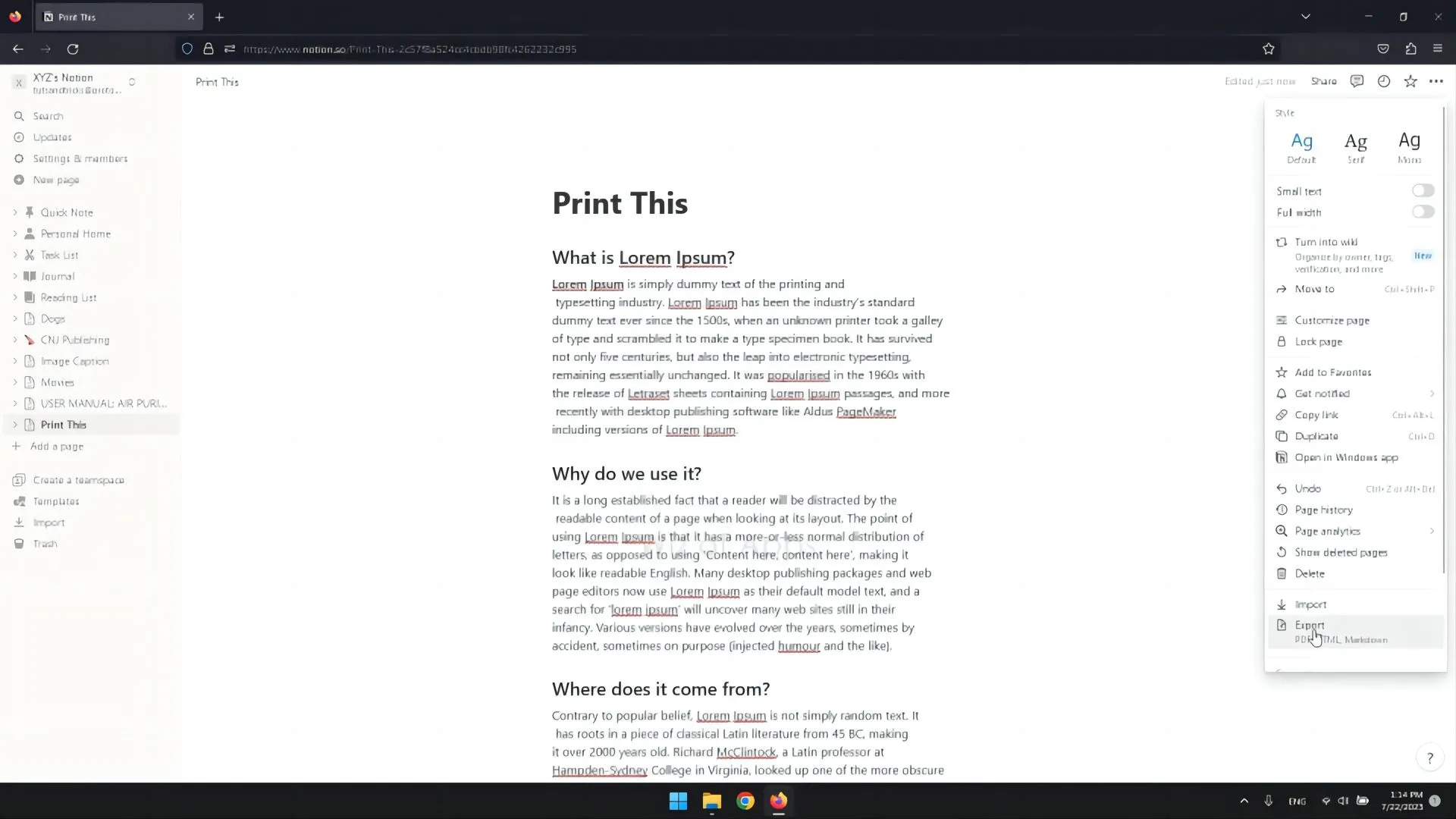
Step 2: A popup menu will appear where you can set export format to PDF and change other settings as per your requirements. Once you have customized all settings, you may click "Export," and Notion will download that document in PDF format on your PC. Now, you may open and see that document in PDF viewing software of your choice.
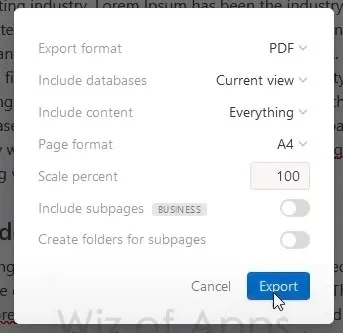
Part 2. Export Notion Page to PDF Via Printing
Another option that you can use for even more convenience is the built-in Printing option of your operating system browser application. When you click the print button or keyboard shortcut, you get access to printing options, and that's what we will be using in this process.
However, before you begin, you must note that this method cannot save the complete Notion page database as PDFs, and if you want to do that, then exporting as PDF is your best choice. Here are the steps to follow if you want to save Notion as PDF by printing:
Step 1: Launch Notion and open document that you want to save to PDF via printing. Click "File" > "Print" and this will take you to the printing settings page.
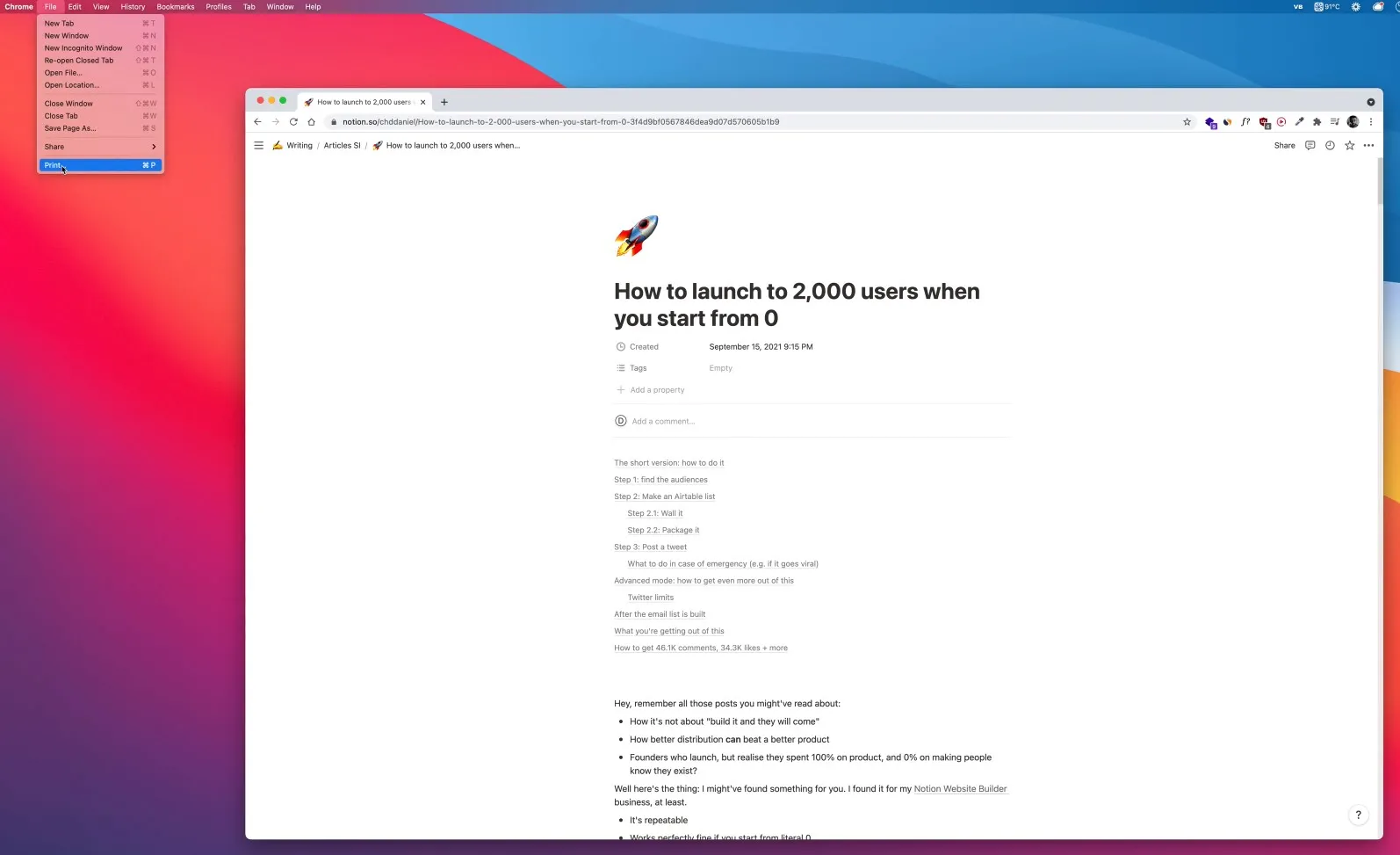
Step 2: Set your printing options to save that document to PDF instead of physically printing with your printer. If you don't have a printer attached to your computer, then you will have the option to save to PDF enabled by default. Click "Save," and the Notion page will be saved on your PC in PDF format.
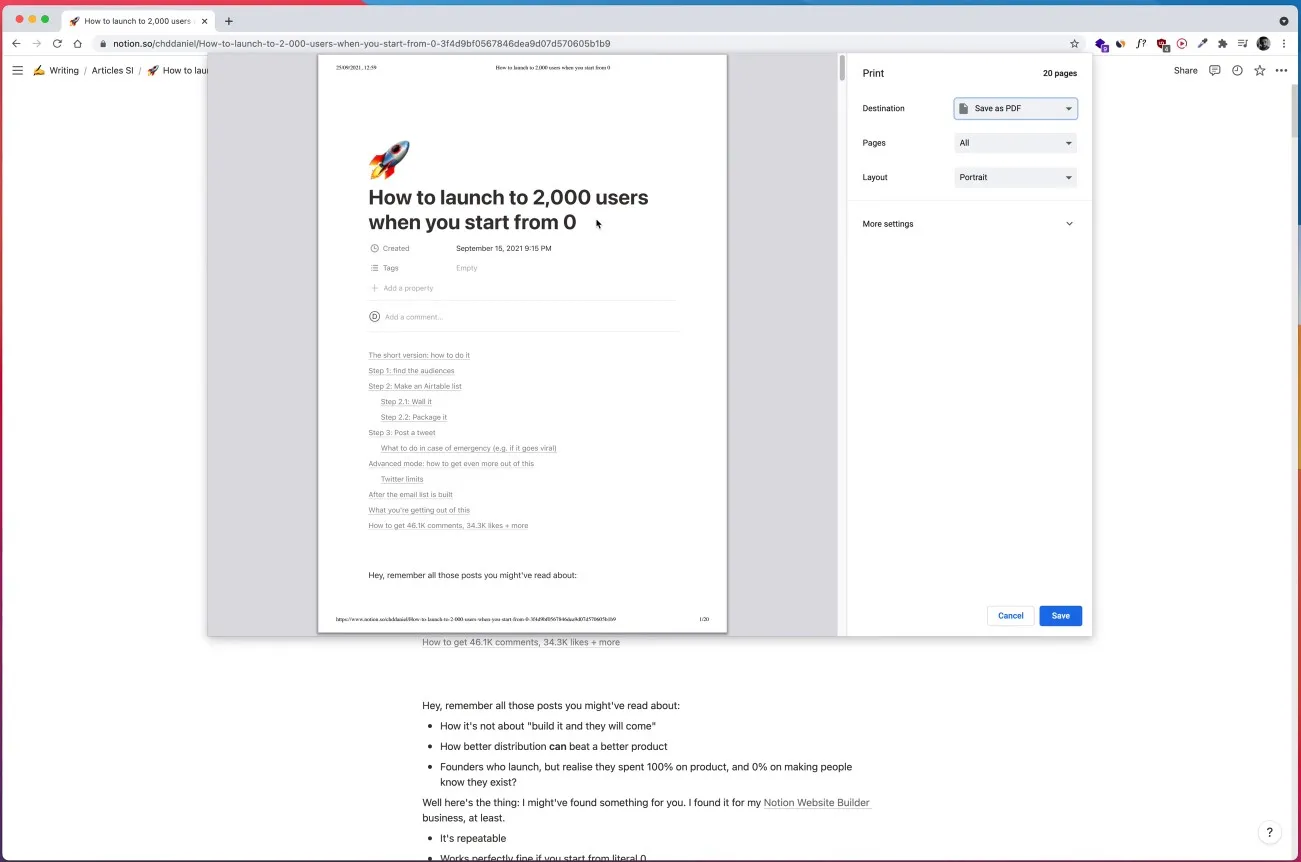
Part 3. Convert Notion to PDF Via Chrome Extension?
The process of exporting Notion pages to PDF by going to the options menu may not be the most efficient option for some users. Usually, this is the case with people who need to save multiple Notion documents or pages frequently because the additional steps take a lot of time and effort in comparison to single-click downloads.
Luckily, Google Chrome has a solution for this problem that involves a one-time setup and installation of Notion to PDF extension. Afterward, you can use one button in the Notion interface to immediately download your work. Here is how to add Chrome extension and use it for creating PDFs from Notion:
Step 1: Open Chrome Webstore in the Google Chrome browser on your device and search for the "Notion to PDF" Chrome extension. Open the search result, then click "Add to Chrome" > "Add Extension." After this extension is added, you will pin it by clicking the extensions icon and clicking the pin against the Notion extension.
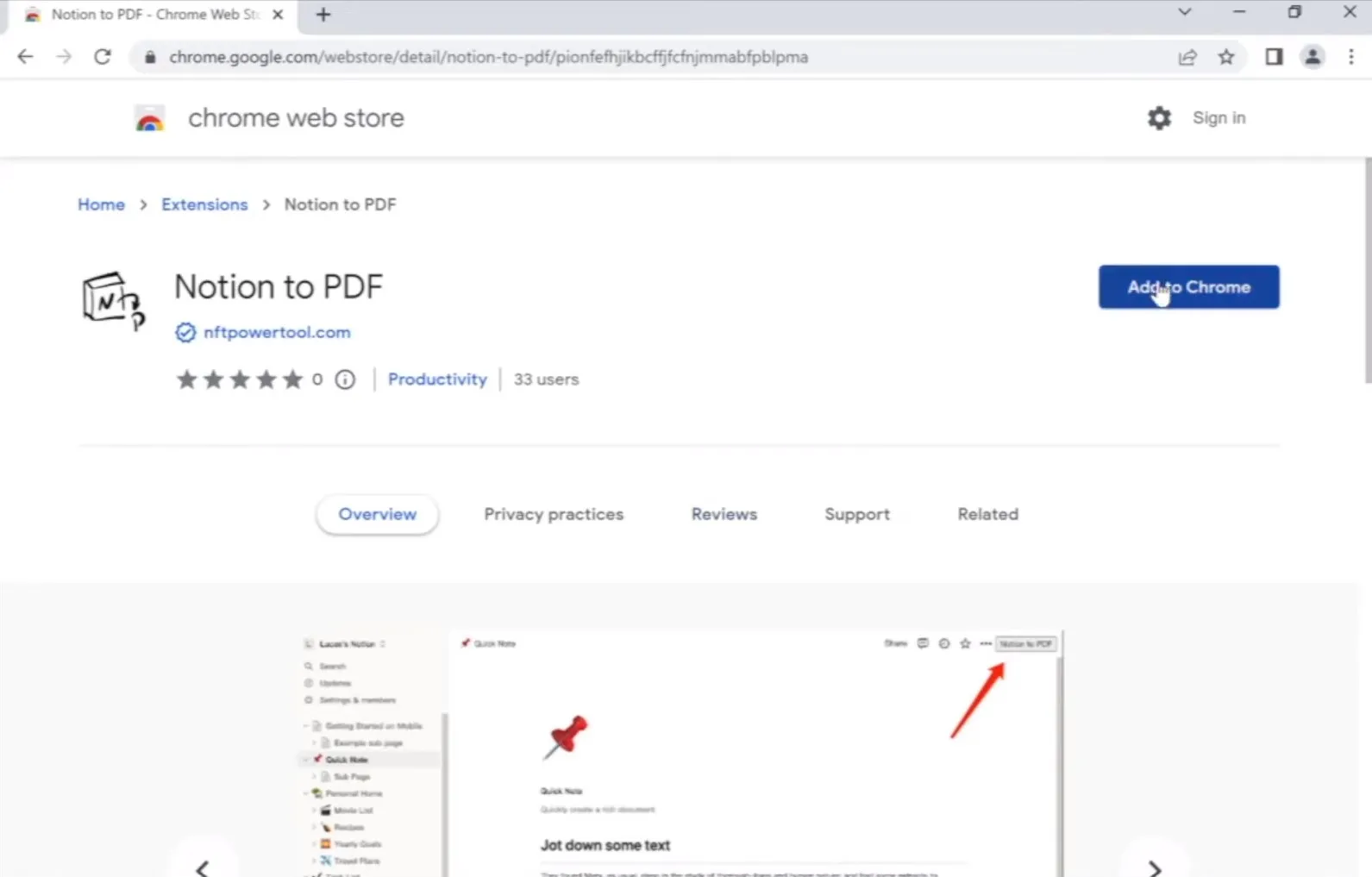
Step 2: Open the Notion Page that you want in PDF format, and on the top right, you will see the "Notion to PDF" button. Click this button, and your download will shortly begin once your download is complete, you may open and use that PDF document the way you want.
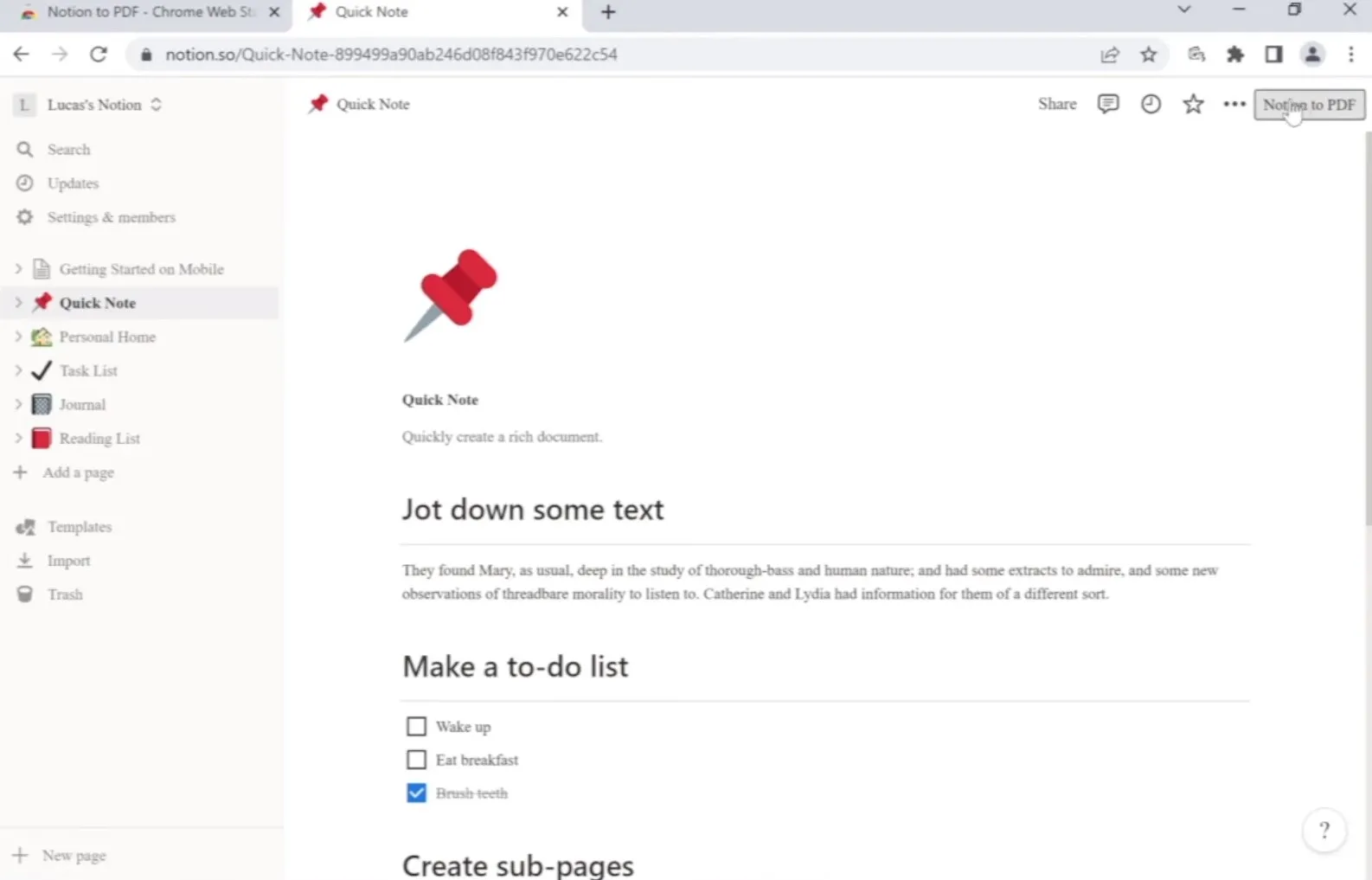
Part 4. What to Do If Notion Export to PDF Not Working?
Even when you have 3 of the above-discussed options to export PDFs from Notion, you may face a situation where none of these works for you even though all these options are from Notion officially. It could be because of an issue at your end, like a network problem, or an issue at Notion's end, like a server bug or issue with the software.
It could even be because of some device issues with your PC or smartphone. Luckily, we have some solutions that you can try and resolve the issue, which are elaborated below:
- The first thing you need to try is resolving issues with your network. You can disconnect and reconnect the network, restart your router, or even try using a more stable network and see if you can create PDF files from Notion pages.
- If that does not work, then you must try updating your software. If you are using the Notion desktop app, then you can update that application. Similarly, if you use a browser and web app, then your browser must be updated, and then you may try to export Notion in PDF format.
- If none of the above solutions worked, then you can restart your device to ensure that if there is some OS-level issue with your device that causes the conversion and download to fail, then it is resolved by restarting and clearing your RAM.
- When the issue lies at the Notion server end, then these solutions may not work, and that's where UPDF will be an amazing option you can consider. You can use the built-in screenshot tool on your device to take screenshots of all Notion content. The second part of this process will be creating a PDF with those screenshots using UPDF. Adding all screenshots in correct order and orientation will give you all your content from Notion in PDF format with the help of UPDF.
Part 5. Bonus Tip: How to Edit PDF after Exporting from Notion?
After you export a Notion page as a PDF, you may need to edit it to make a few updates to your content.
UPDF is the right tool that you can use for editing your PDF documents since it features extensive PDF editing features. UPDF processes everything offline, and it is not hardware-hungry, which ensures reliable and secure performance on any device regardless of its specifications.
With a reliable and secure offline experience, UPDF is a much better option than online tools that do not require installation but are completely dependent on the internet and often raise security concerns for confidential documents. Download UPDF if you often save Notion documents as PDFs and want to edit them later. You can edit Notion pages converted to PDF by following these steps:
Windows • macOS • iOS • Android 100% secure
Step 1: Double-click the desktop icon to launch UPDF, and you can click "Open File" to pick and open the Notion file saved as PDF on your PC. When this PDF loads, you will click the "Edit" option in "Tools" from the left side menu to access editing features.
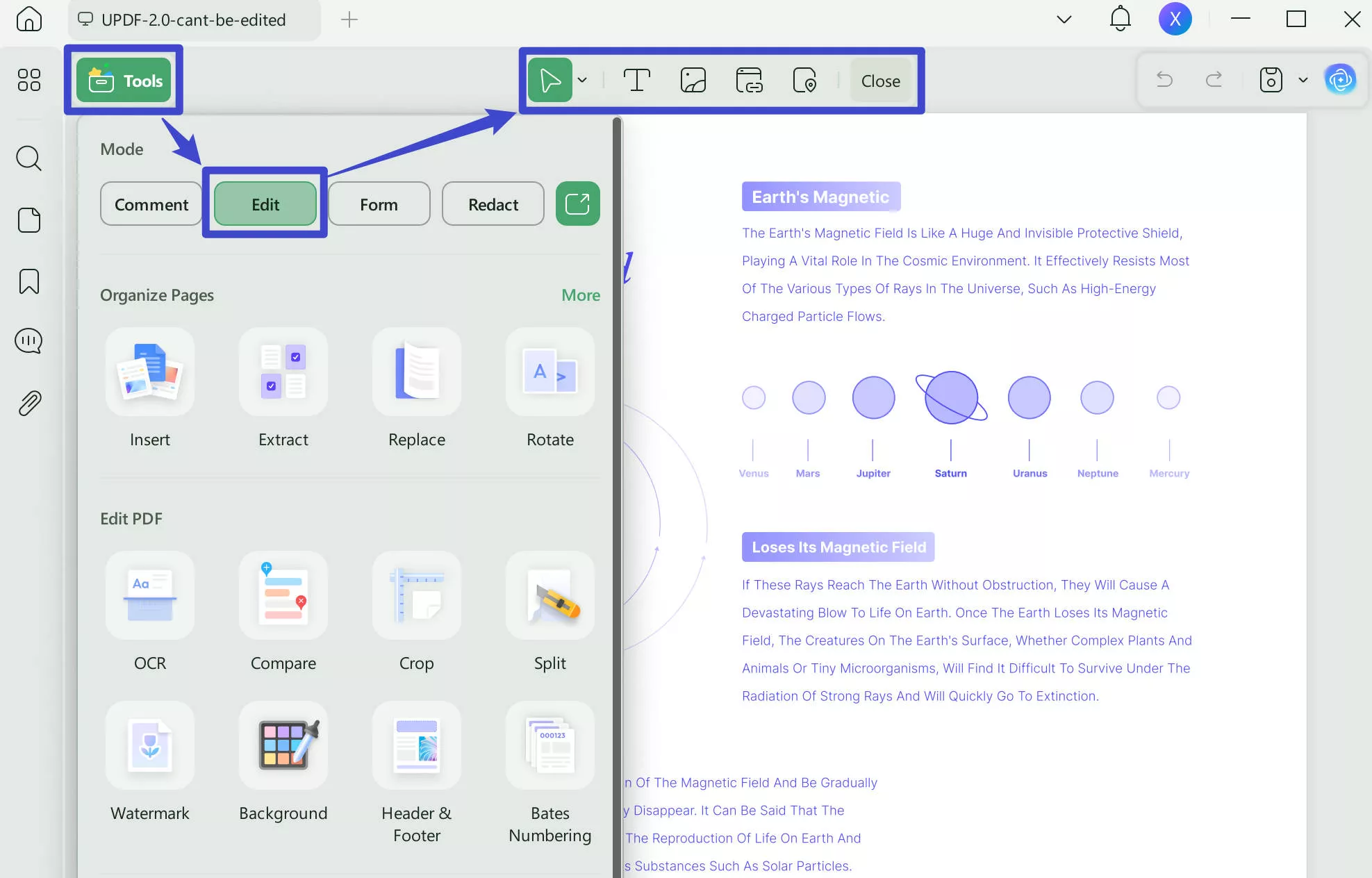
Step 2: Double-click PDF contents to start editing them, or you can select the editing option from the top, like in this example, we selected "Image". Now click on the desired image to get editing options, which include export, rotate, crop, replace, and other options like repositioning.
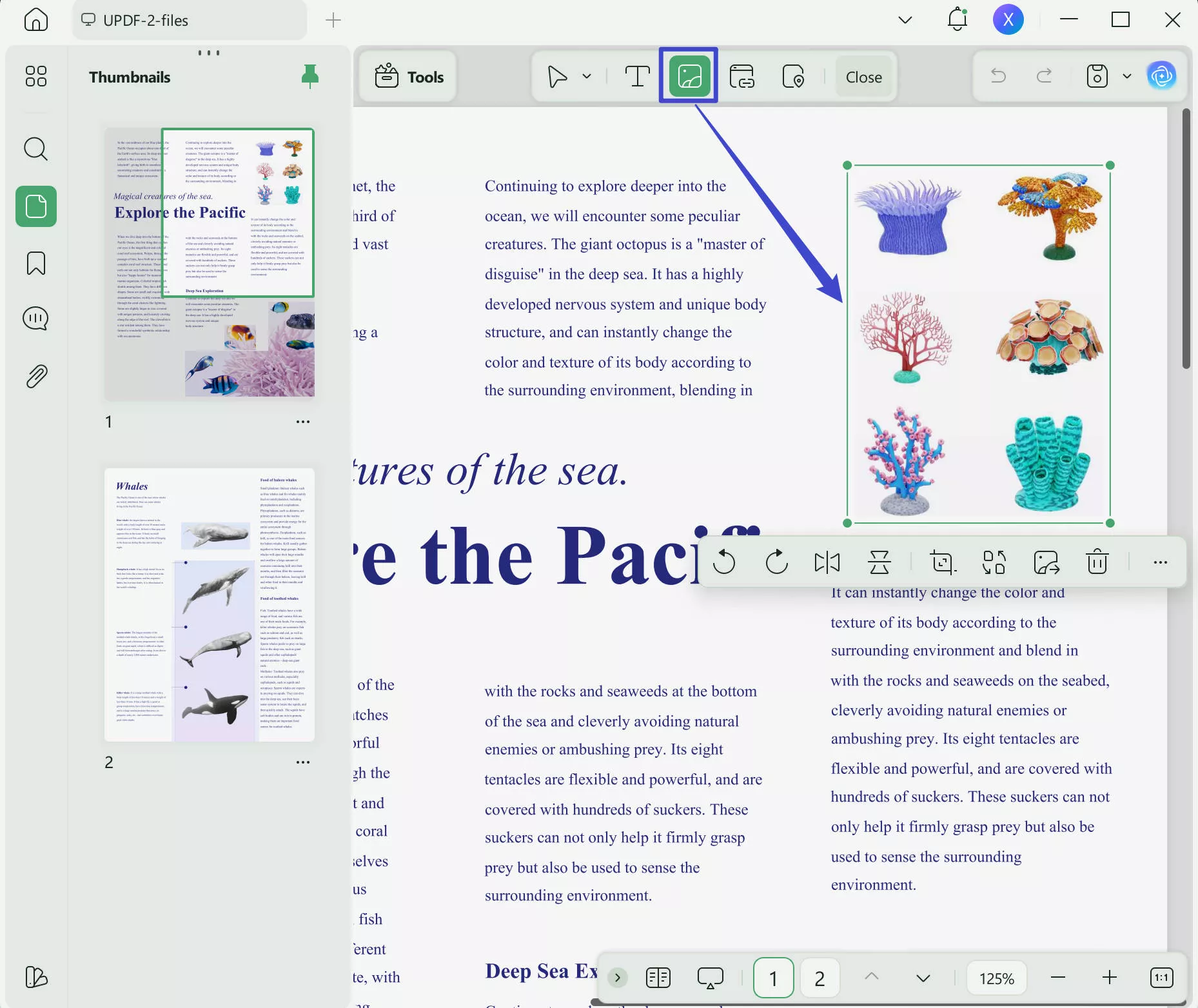
Editing PDFs with UPDF is an effortless experience while you get amazing functionality, and other features of UPDF add even better value to your usage. Read wccftech's UPDF review to learn about all the capabilities of UPDF and explore multiple things that you can do with it. Otherwise, you can watch this video review of UPDF to learn in-depth details about it.
Final Words
Converting Notion to PDF takes the accessibility and convenience of reading your Notion documents to the next level. From the ease of sharing and working on those PDFs to using them offline on multiple devices, you can enjoy all other features as well after conversion. If you want to edit Notion documents after you have exported them to PDF, you can download and use UPDF for the best experience.
Windows • macOS • iOS • Android 100% secure
 UPDF
UPDF
 UPDF for Windows
UPDF for Windows UPDF for Mac
UPDF for Mac UPDF for iPhone/iPad
UPDF for iPhone/iPad UPDF for Android
UPDF for Android UPDF AI Online
UPDF AI Online UPDF Sign
UPDF Sign Edit PDF
Edit PDF Annotate PDF
Annotate PDF Create PDF
Create PDF PDF Form
PDF Form Edit links
Edit links Convert PDF
Convert PDF OCR
OCR PDF to Word
PDF to Word PDF to Image
PDF to Image PDF to Excel
PDF to Excel Organize PDF
Organize PDF Merge PDF
Merge PDF Split PDF
Split PDF Crop PDF
Crop PDF Rotate PDF
Rotate PDF Protect PDF
Protect PDF Sign PDF
Sign PDF Redact PDF
Redact PDF Sanitize PDF
Sanitize PDF Remove Security
Remove Security Read PDF
Read PDF UPDF Cloud
UPDF Cloud Compress PDF
Compress PDF Print PDF
Print PDF Batch Process
Batch Process About UPDF AI
About UPDF AI UPDF AI Solutions
UPDF AI Solutions AI User Guide
AI User Guide FAQ about UPDF AI
FAQ about UPDF AI Summarize PDF
Summarize PDF Translate PDF
Translate PDF Chat with PDF
Chat with PDF Chat with AI
Chat with AI Chat with image
Chat with image PDF to Mind Map
PDF to Mind Map Explain PDF
Explain PDF Scholar Research
Scholar Research Paper Search
Paper Search AI Proofreader
AI Proofreader AI Writer
AI Writer AI Homework Helper
AI Homework Helper AI Quiz Generator
AI Quiz Generator AI Math Solver
AI Math Solver PDF to Word
PDF to Word PDF to Excel
PDF to Excel PDF to PowerPoint
PDF to PowerPoint User Guide
User Guide UPDF Tricks
UPDF Tricks FAQs
FAQs UPDF Reviews
UPDF Reviews Download Center
Download Center Blog
Blog Newsroom
Newsroom Tech Spec
Tech Spec Updates
Updates UPDF vs. Adobe Acrobat
UPDF vs. Adobe Acrobat UPDF vs. Foxit
UPDF vs. Foxit UPDF vs. PDF Expert
UPDF vs. PDF Expert








 Lizzy Lozano
Lizzy Lozano 

 Grace Curry
Grace Curry 

 Enid Brown
Enid Brown