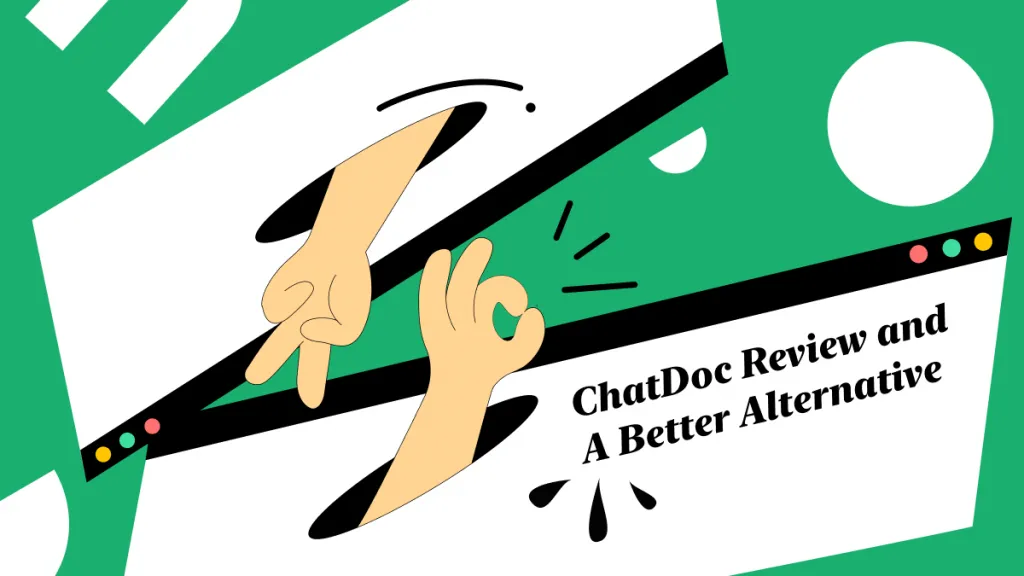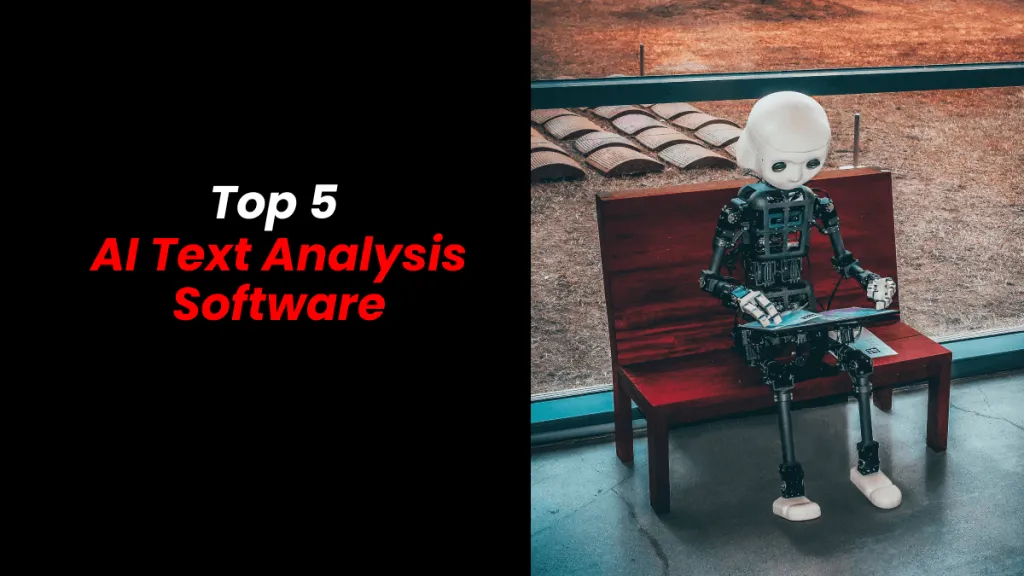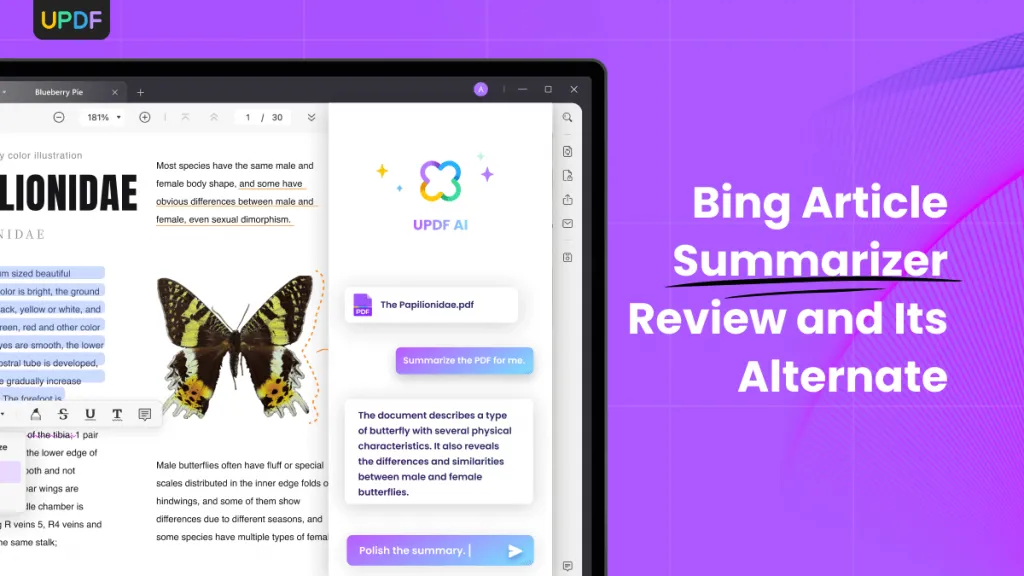Are you struggling to understand a document written in Gujarati? Or maybe you need to share important information with someone who speaks only English?
Whatever the reason, being able to translate Gujarati PDF to English is crucial. But how do you do that? Don't worry!
This article will walk you through easy steps to translate Gujarati PDF to English. You will discover various methods to do so. We will explore how to translate Gujarati PDF online, on a computer, Android, and iOS.
Let's dive in!
Part 1. Translate Gujarati PDF to English Online
If you're looking for an easy way to translate Gujarati PDF to English, UPDF's Online AI Assistant is a great tool. Why should you use it? It’s simple and convenient.
This assistant lets you translate your PDF by pages or just the parts you need. You can even translate images into English or any other language. It’s more than just a translator; it also offers features like PDF to Mind Map, and you can ask it anything else you need help with.
Another great thing? It’s free for your first 30 tasks. So, if you want a quick and easy way to translate your documents, give UPDF’s Online AI Assistant a try by clicking the below button.
Here is how you can convert PDF Gujarati to English using UPDF Online AI Assistant:
Method 1. Translate by Page
Step 1: Open your browser and visit the official website of UPDF Online AI Assistant. Then log in if you already have an account. If you don't, you can create a new one.
Step 2: After logging in, click the "Upload File" button at the top left to upload your Gujarati PDF.
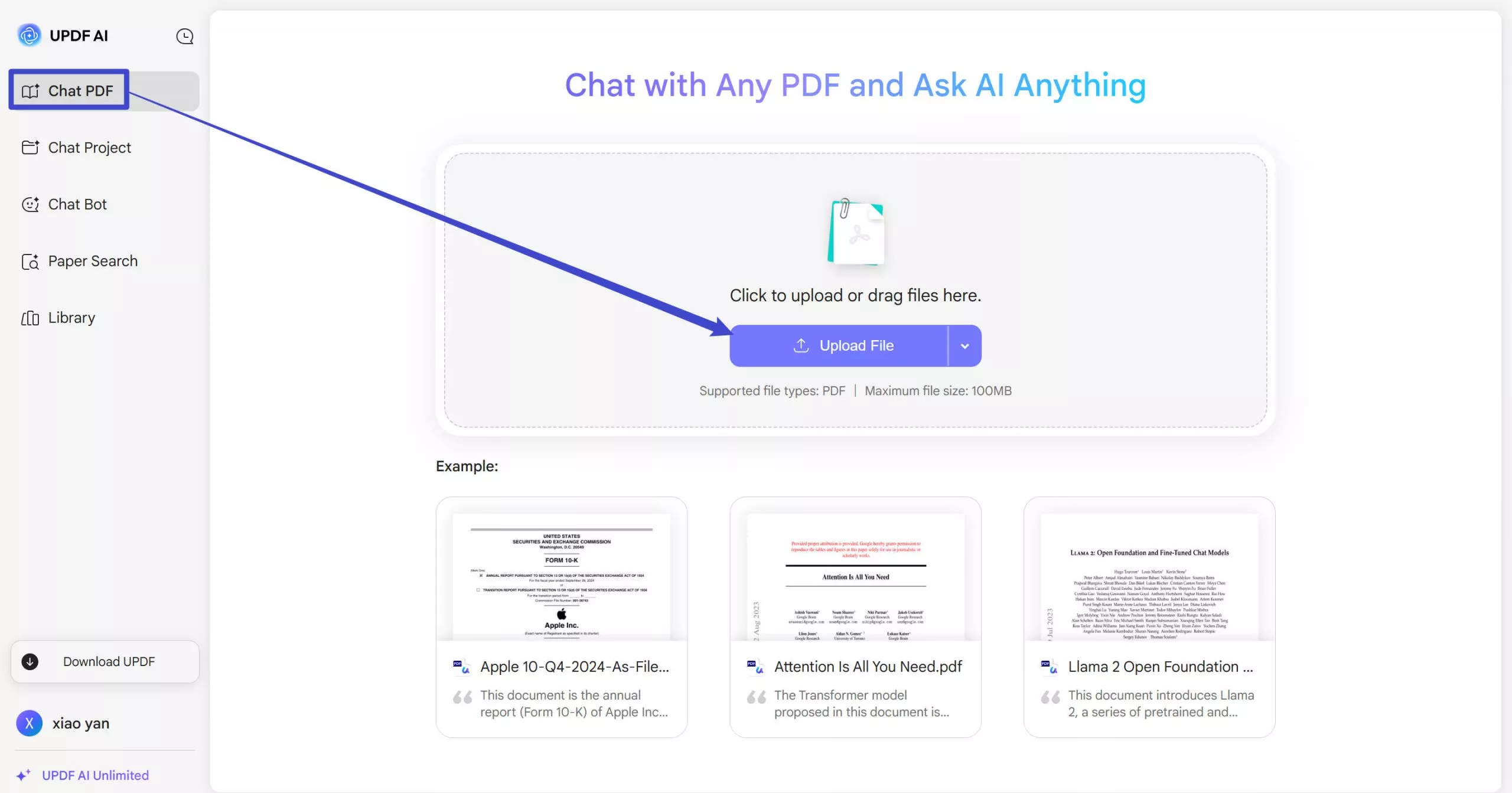
Step 3: Once the PDF is uploaded, select it and click "Start Chat with PDF". Next, click "Prompt" right above the chatbox and select "Translate PDF."
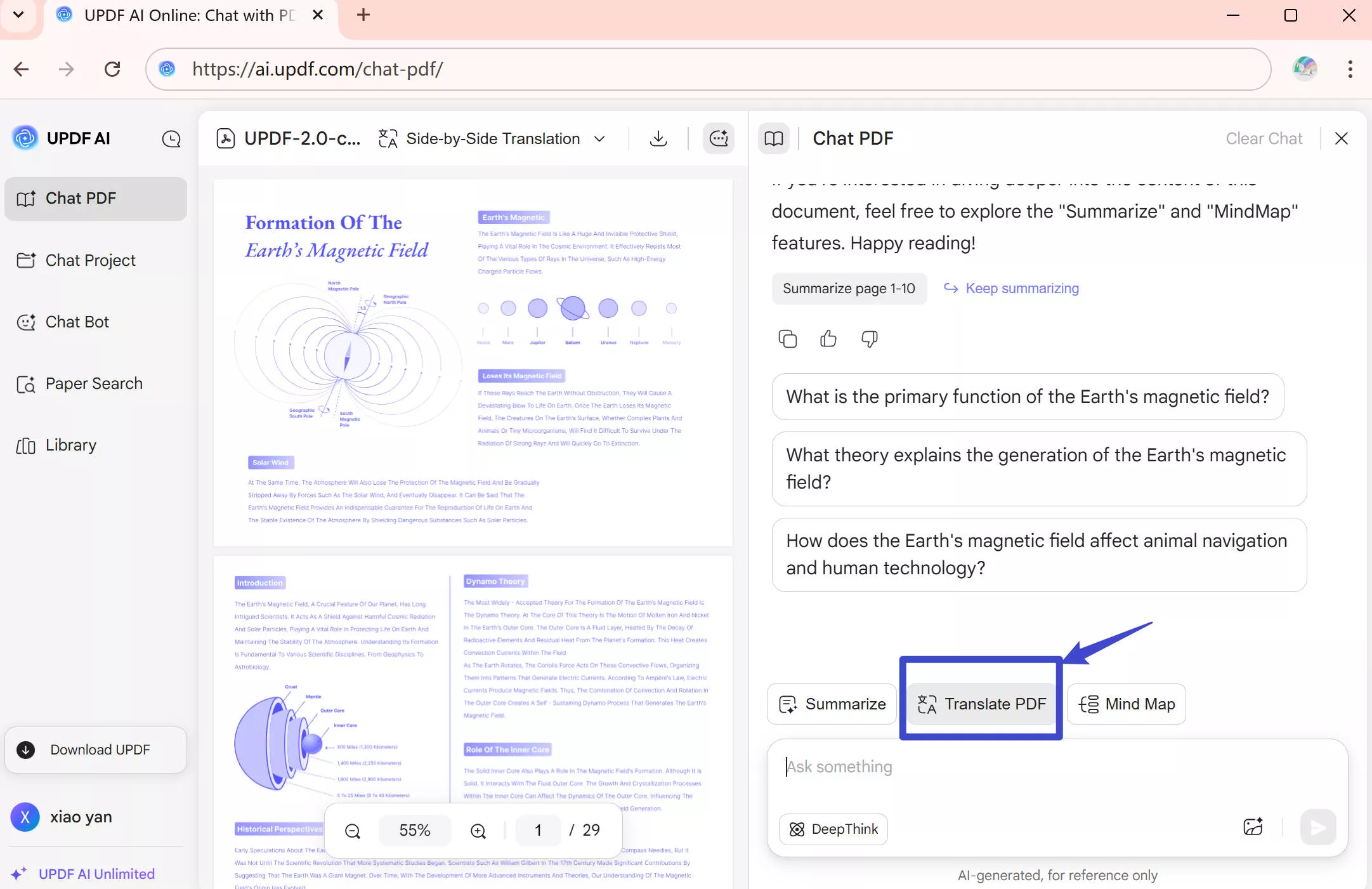
Step 4: Select the page you want to translate to English; UPDF AI Assistant will do it in seconds.
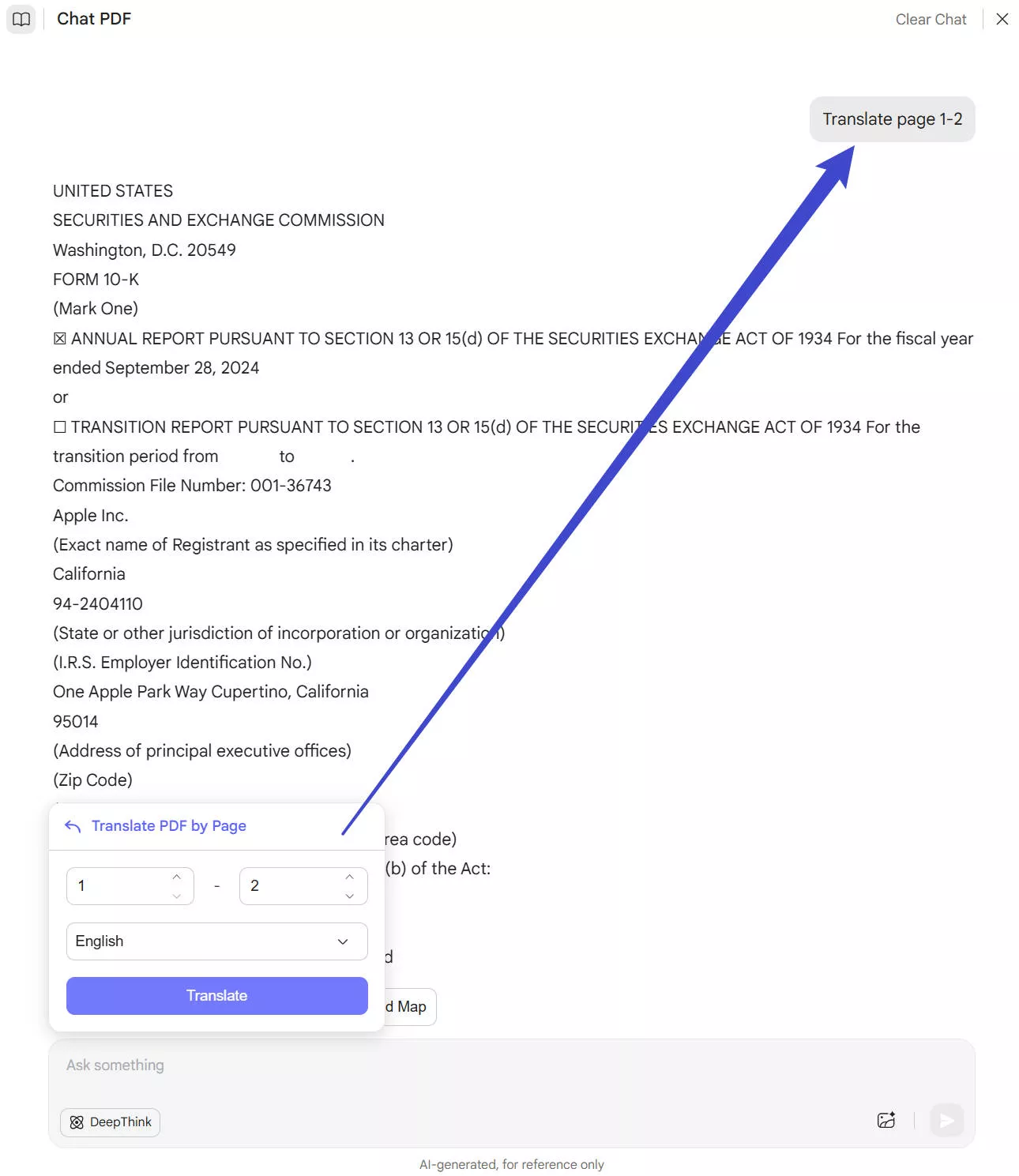
Method 2. Translate by Copying and Pasting
Step 1: If you want to translate a specific part instead of the entire page, you can select that section, right-click, and copy it.
Step 2: Now, paste the content in the chat box. Write a prompt like "Translate this Gujarati text to English" and hit enter.
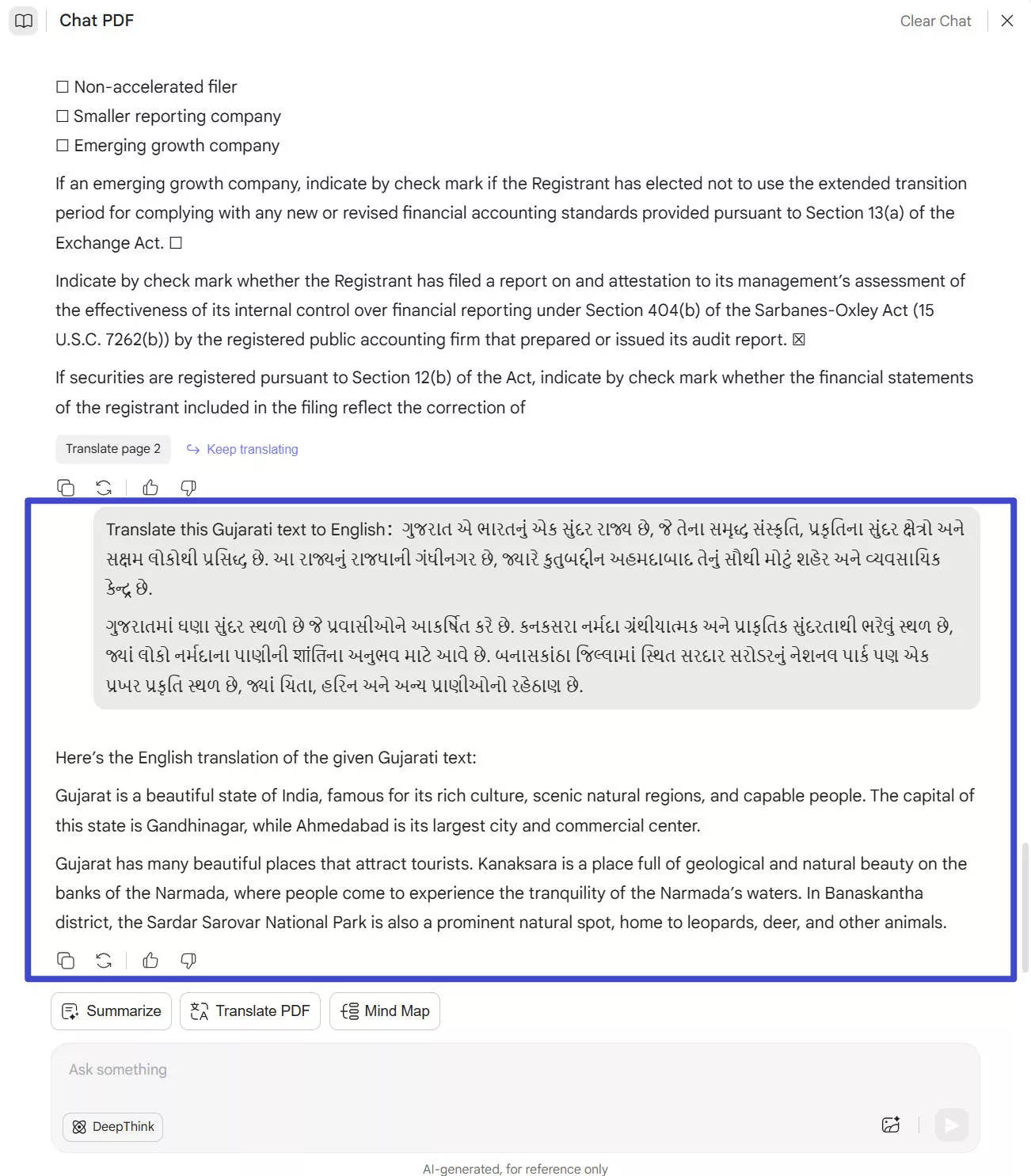
Thats it! UPDF AI Assistant will translate the content right away. Similarly, you can use any content you want to translate and get quick results.
Part 2. Translate PDF from Gujarati to English on Windows/Mac
Sometimes, translating a PDF online might not be the best option. If you're working with sensitive documents or need to translate a large file, UPDF software for Windows or Mac is a better choice. This method gives you more control and flexibility.
With UPDF, you can translate PDF Gujarati to English with layout retention, by page or any specific part of the content. Plus, you can also translate scanned PDFs, making it a versatile solution.
Download UPDF software on your computer/laptop and follow the below steps:
Windows • macOS • iOS • Android 100% secure
Method 1. Translate with Layout Retention
Want to translate the whole Gujarati PDF into English with layout keeping? UPDF gets you covered. Just follow the below steps.
Step 1. Launch UPDF, open the Gujarati PDF with UPDF.
Step 2. Click on the "PDF Translation" icon in the Reader Mode. Select "English" as the output language, and click on the "Translate" to select one place to save the translated file.
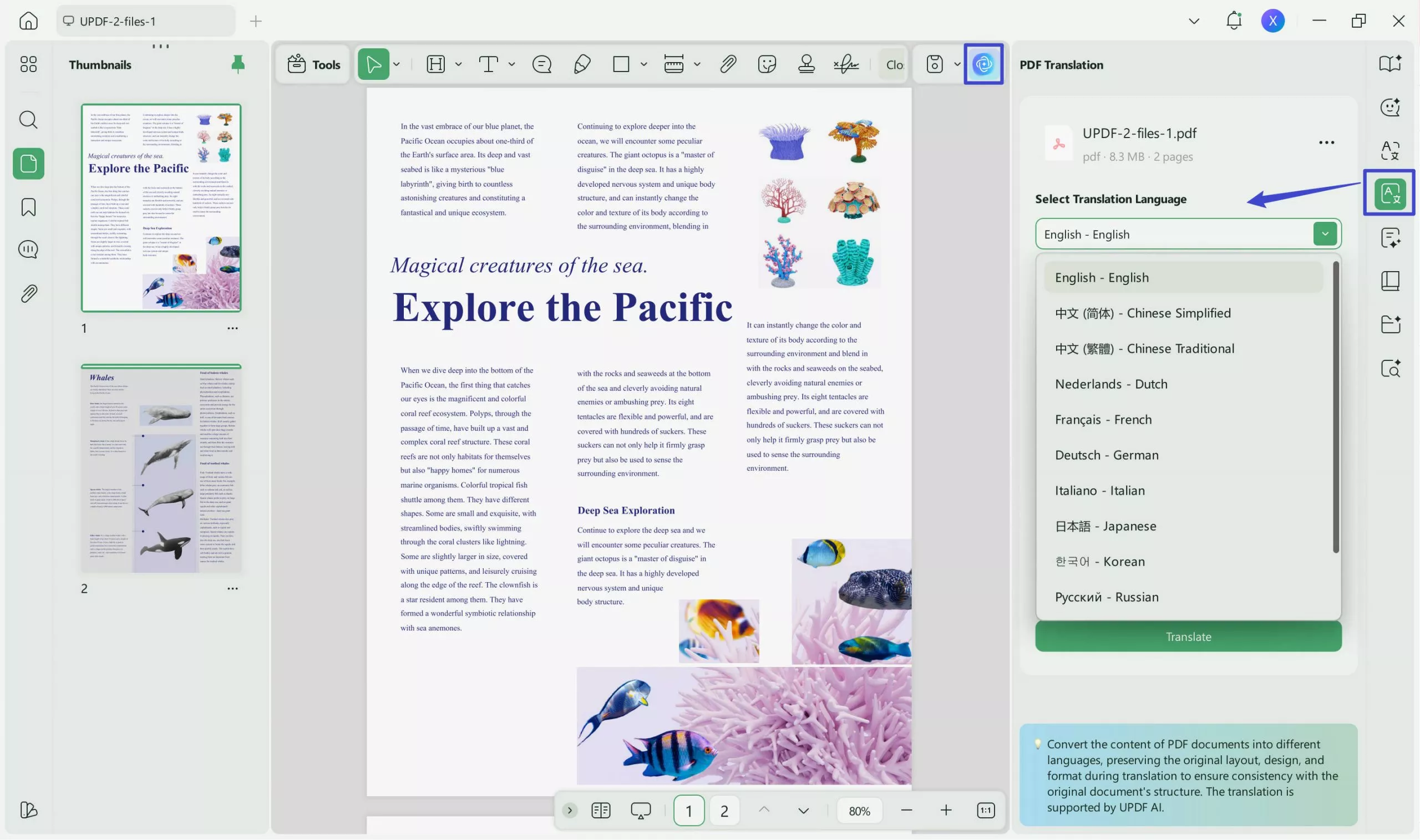
Step 3. In seconds, the file will be translated and open in the UPDF.
Method 2. Translate by Page
Step 1: Launch the UPDF software, click "Open File," and select your Gujarati language PDF. You can also drag and drop it here.
Step 2: Now, click the UPDF AI Assistant button on the right menu and click "Chat with PDF" UPDF will start analyzing the Gujarati language PDF content.
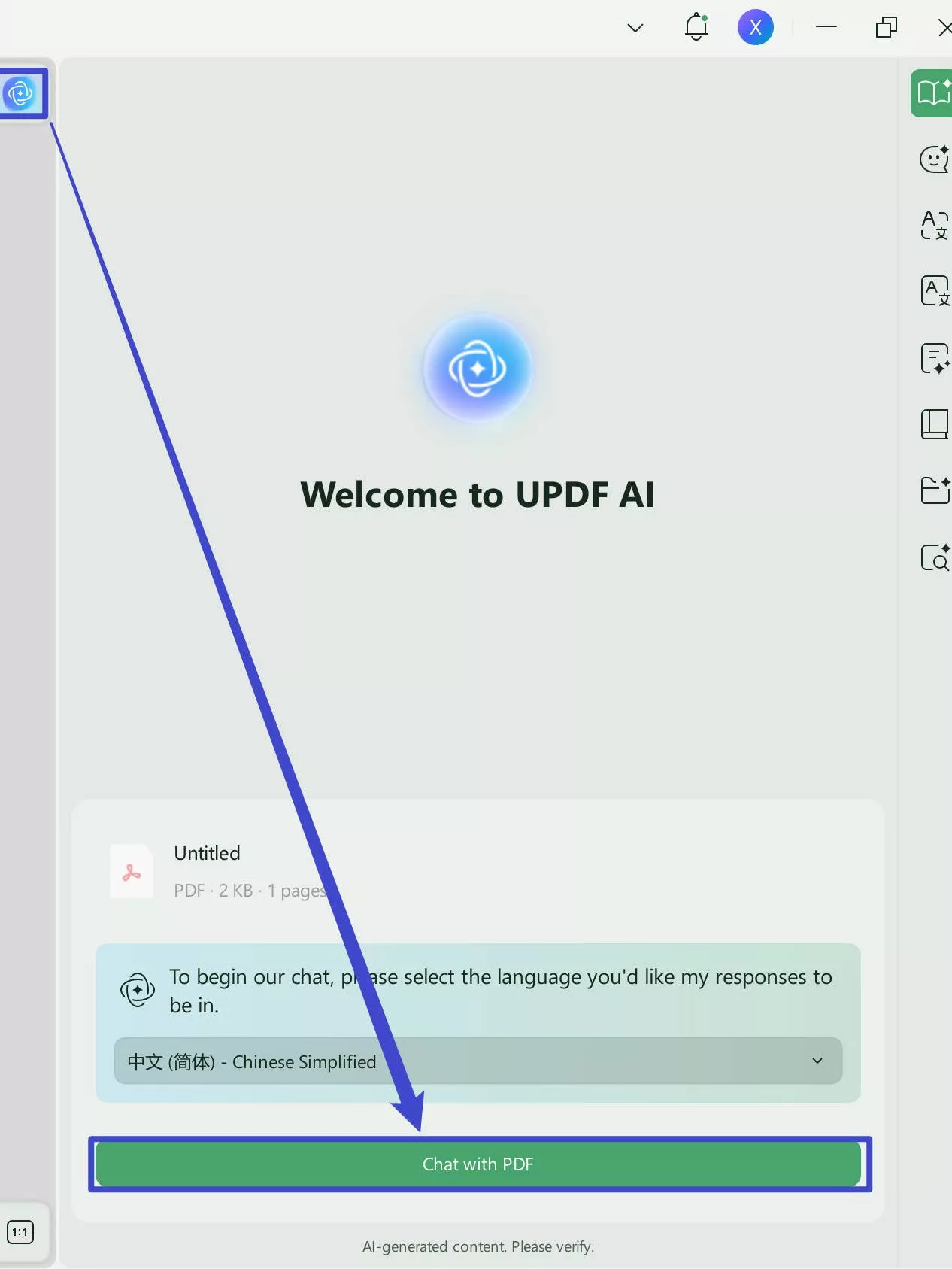
Step 3: After the analysis, click the bulb icon and select "Translate by Page." Then select the page range you want to translate, and UPDF AI Assistant will start doing it.
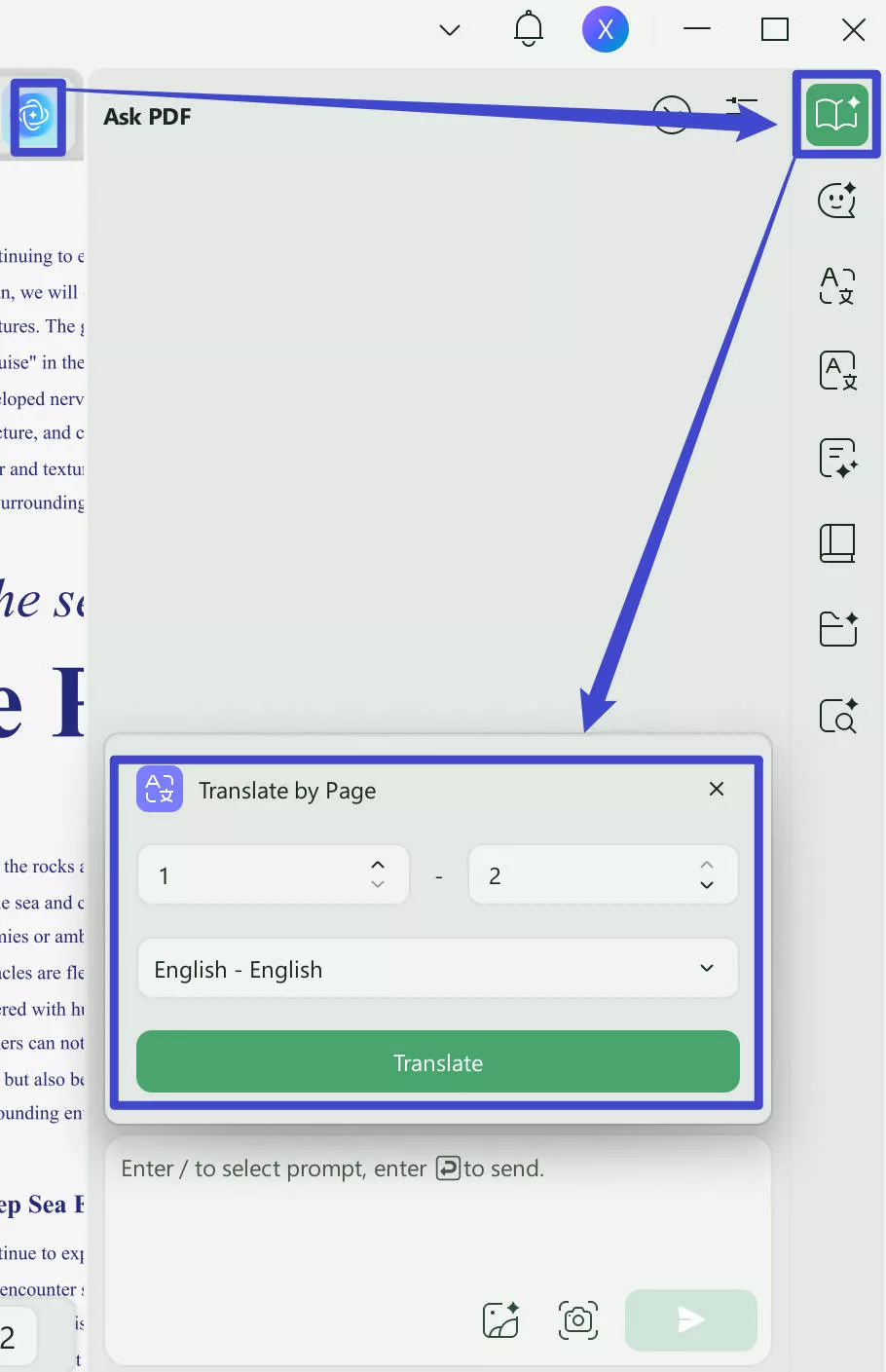
Method 3. Translate by Selecting Text
Step 1: In the PDF reader mode in UPDF, select and highlight the content you want to translate.
Step 2: You will see a small menu bar; click "UPDF AI" > "Translate" > "English." You can also select any other language from the menu, and UPDF will translate your text into it.
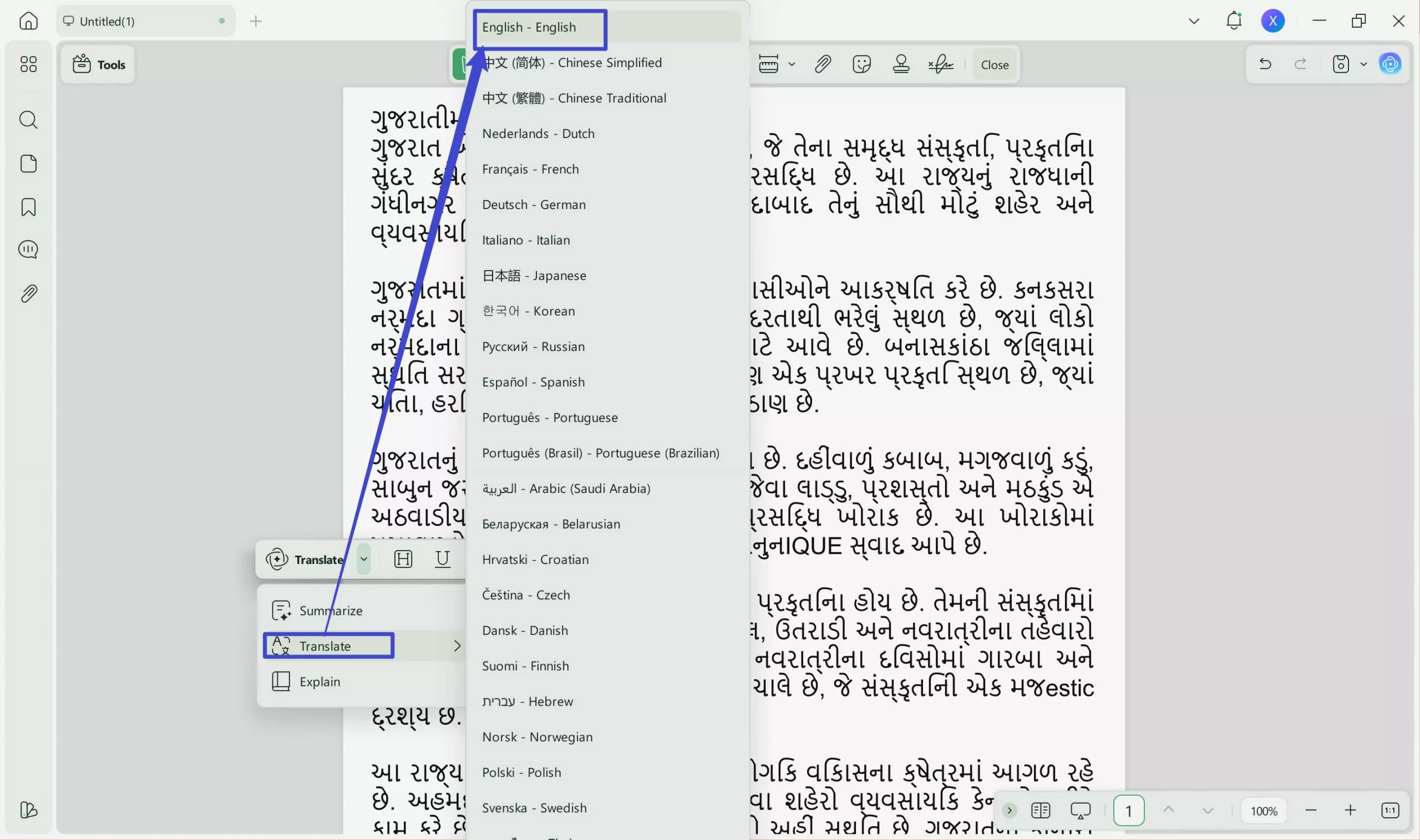
Method 4. Translate by Copying and Pasting
Step 1: Select the text you want to translate, right-click, and copy it. Then, click the "UPDF AI Assistant" button in the left menu and move to "Chat."
Step 2: Here, click the chat box and paste the text that you copied. Write a prompt like "Convert this text from Gujarati to English" and hit enter.
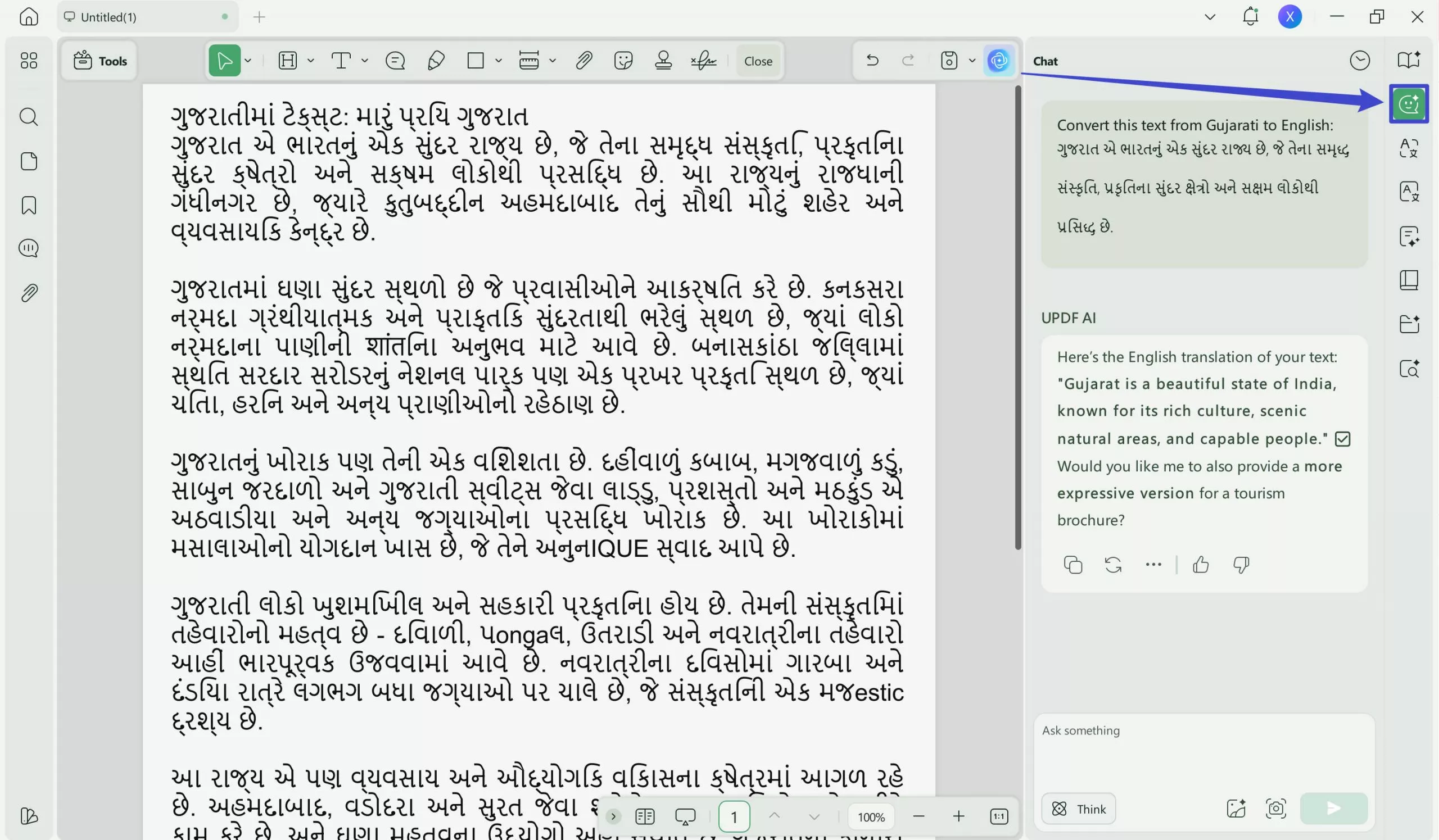
UPDF makes the translation process simple and effective. Whether you’re translating by pages, specific sections, or scanned documents, UPDF gives you the tools you need. Ready to start translating? Download UPDF for Windows or Mac today!
Windows • macOS • iOS • Android 100% secure
Part 3. Convert PDF from Gujarati to English on Android
If you are in a hurry or don't have your computer, you can translate Gujarati PDF English on your Android phone. Yes, it is possible with the UPDF Android app. This app makes it easy to handle translations on the go. No matter if you want to translate a specific part or entire page, UPDF is a convenient tool to do so.
Install the UPDF app on your Android phone from the Play Store and follow the below steps:
Windows • macOS • iOS • Android 100% secure
Step 1: Open the Gujarati PDF on your UPDF Android, click the "Menu" icon at the top right corner, and then click the "UPDF AI" button.
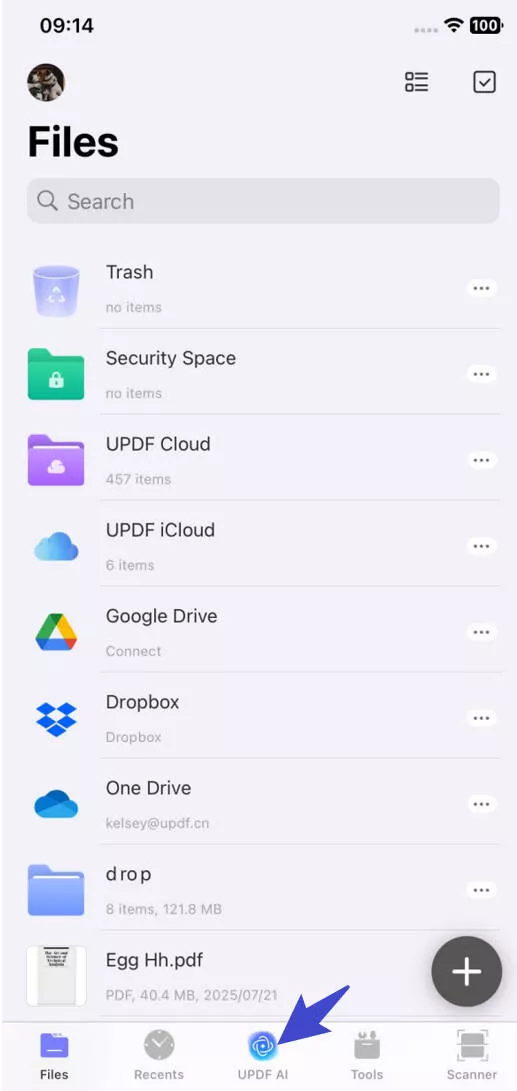
Step 2: The next steps are the same as using the UPDF on a computer. Click the bulb icon, select "Translate," select the language and the page range, and click "Go." UPDF will translate PDF Gujarati to English within seconds.
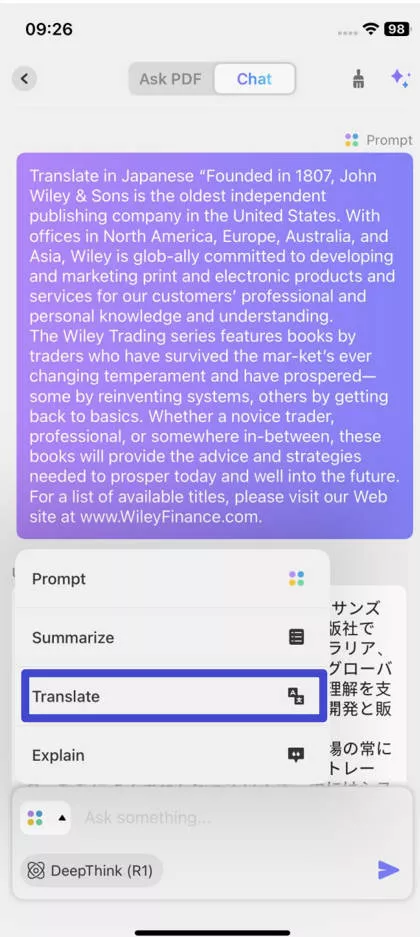
Note: We used translate by page method just to show you how to navigate to the UPDF AI Assistant on Android. Whereas the other two methods "copying and pasting" and "selecting the content" are same as using translating on a computer. You can also translate English to other languages like Tagalog, Polish, Japanese, etc.
Part 4. Translate Gujarati PDF to English on iOS
For iOS users who need to translate a Gujarati PDF to English, UPDF for iOS is the perfect tool. It offers an easy way to handle translations right from your iPhone or iPad. You can also use this tool to manage your PDF files on the go.
Install the UPDF app on your iPhone/iPad from the App Store and follow the below steps:
Windows • macOS • iOS • Android 100% secure
Step 1: Open UPDF on your iOS device and open your Gujarati PDF. Then, highlight the text that you want to translate; a pop-up will appear. Click the "UPDF AI" option.
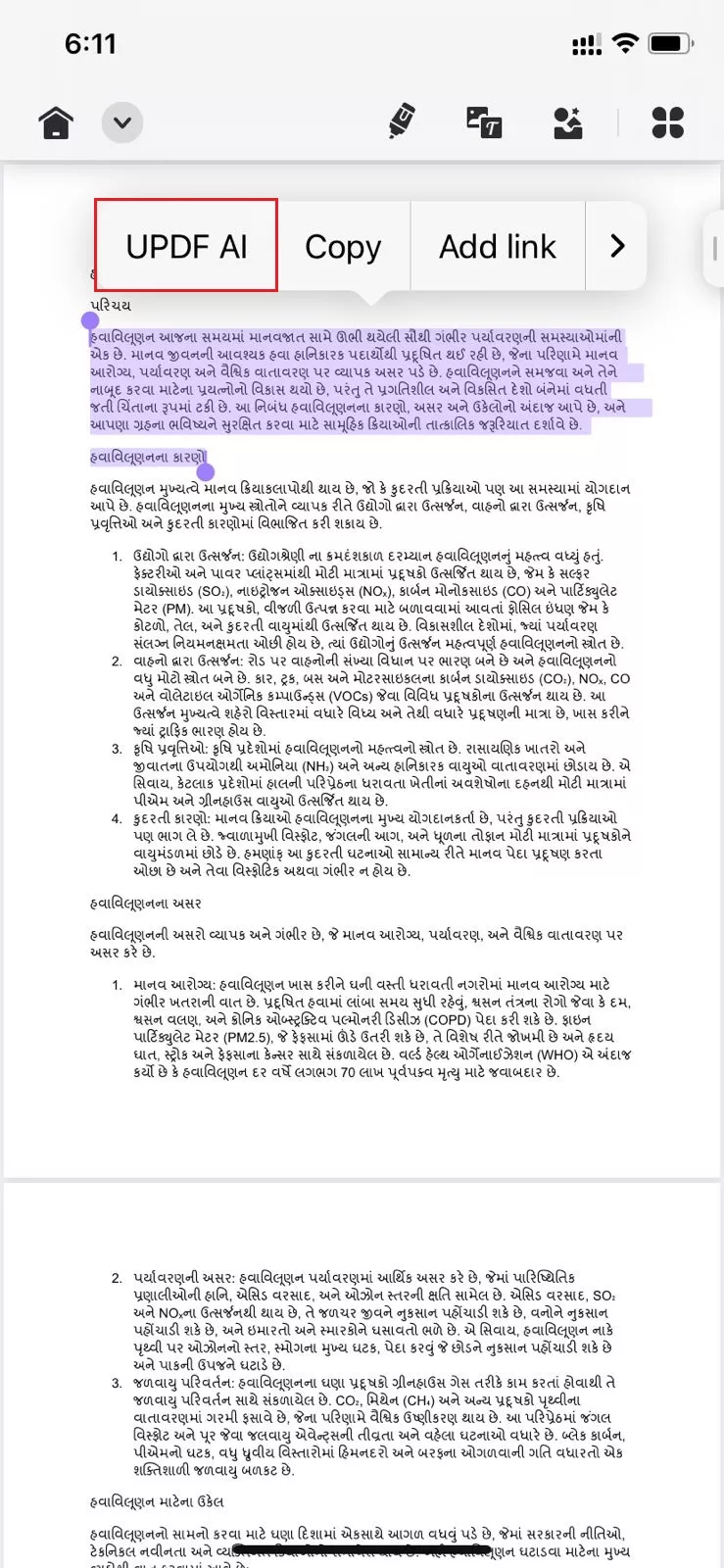
Step 2: Next, select "Translate to English." UPDF will translate Gujarati PDF to English in just a few seconds.
You may feel confused about why to use UPDF to translate the Gujarati PDF to English instead of other tools, here are the reasons.
Why UPDF AI?
- Multi-Platform Support: Available on Online, Windows, Mac, Android, and iOS.
- Flexible Translation Options: Translate by pages, specific sections, or even scanned documents.
- User-Friendly Interface: Easy to navigate and use across devices.
- Free for First 30 Tasks: Try it out at no cost.
- Comprehensive Features: Includes tools for PDF editing, annotation, and more.
- Efficient and Fast: Handles translations and other tasks quickly.
Want to know more about UPDF’s translating feature? You can read more about how UPDF simplifies PDF editing and reading here.
FAQ
Q1. How to Translate Gujarati PDF to English with Google Translate?
If you are using your mobile device, you can follow the below steps.
1.Take a screenshot of your Gujarati PDF page and Go to Google Translate.
2.Click the Camera icon and select the screenshot from the gallery.
3.Choose Gujarati as the source language and English as the target language.
4.Click "Translate" to get the translated text.
Q2. How to Translate Gujarati PDF to English Online Free?
You can use UPDF Online AI Assistant to convert PDF Gujarati to English. Read part 1 of this article to learn the steps.
In The End
Wrapping it up! Translating PDFs nowadays is as easy as pie. With the right tools, you can make the process smooth and efficient. UPDF offers a versatile solution whether you're using a PC, Mac, Android, or iOS device. It allows you to translate your documents by pages or specific sections, and even handles scanned PDFs.
This flexibility ensures you get accurate translations tailored to your needs. For an easy and reliable way to translate Gujarati PDF to English, UPDF is a top choice. Ready to simplify your translations? Download UPDF today and experience hassle-free PDF translation!
Windows • macOS • iOS • Android 100% secure
 UPDF
UPDF
 UPDF for Windows
UPDF for Windows UPDF for Mac
UPDF for Mac UPDF for iPhone/iPad
UPDF for iPhone/iPad UPDF for Android
UPDF for Android UPDF AI Online
UPDF AI Online UPDF Sign
UPDF Sign Edit PDF
Edit PDF Annotate PDF
Annotate PDF Create PDF
Create PDF PDF Form
PDF Form Edit links
Edit links Convert PDF
Convert PDF OCR
OCR PDF to Word
PDF to Word PDF to Image
PDF to Image PDF to Excel
PDF to Excel Organize PDF
Organize PDF Merge PDF
Merge PDF Split PDF
Split PDF Crop PDF
Crop PDF Rotate PDF
Rotate PDF Protect PDF
Protect PDF Sign PDF
Sign PDF Redact PDF
Redact PDF Sanitize PDF
Sanitize PDF Remove Security
Remove Security Read PDF
Read PDF UPDF Cloud
UPDF Cloud Compress PDF
Compress PDF Print PDF
Print PDF Batch Process
Batch Process About UPDF AI
About UPDF AI UPDF AI Solutions
UPDF AI Solutions AI User Guide
AI User Guide FAQ about UPDF AI
FAQ about UPDF AI Summarize PDF
Summarize PDF Translate PDF
Translate PDF Chat with PDF
Chat with PDF Chat with AI
Chat with AI Chat with image
Chat with image PDF to Mind Map
PDF to Mind Map Explain PDF
Explain PDF Scholar Research
Scholar Research Paper Search
Paper Search AI Proofreader
AI Proofreader AI Writer
AI Writer AI Homework Helper
AI Homework Helper AI Quiz Generator
AI Quiz Generator AI Math Solver
AI Math Solver PDF to Word
PDF to Word PDF to Excel
PDF to Excel PDF to PowerPoint
PDF to PowerPoint User Guide
User Guide UPDF Tricks
UPDF Tricks FAQs
FAQs UPDF Reviews
UPDF Reviews Download Center
Download Center Blog
Blog Newsroom
Newsroom Tech Spec
Tech Spec Updates
Updates UPDF vs. Adobe Acrobat
UPDF vs. Adobe Acrobat UPDF vs. Foxit
UPDF vs. Foxit UPDF vs. PDF Expert
UPDF vs. PDF Expert







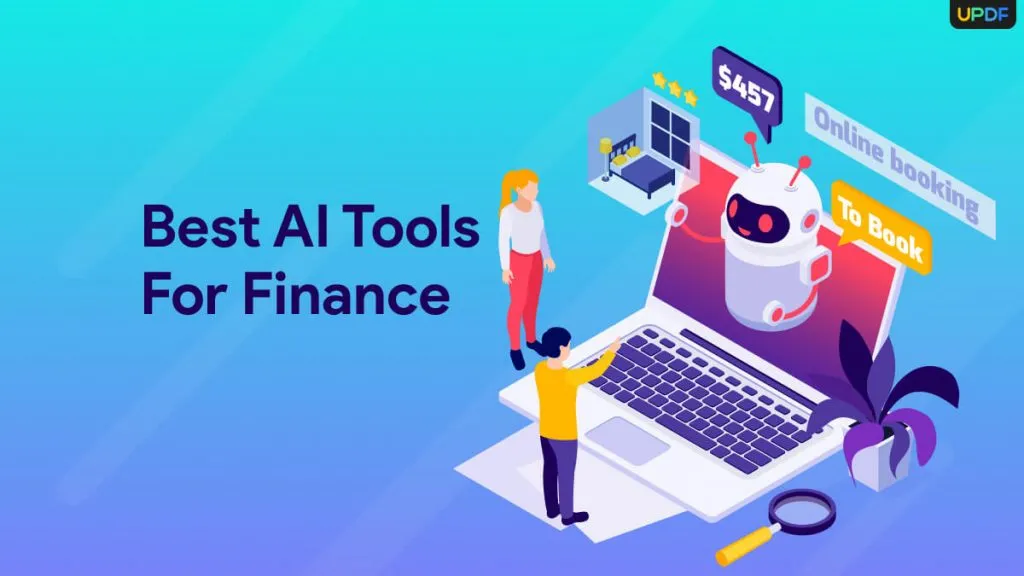
 Enya Moore
Enya Moore