A resume is a wonderful and the fastest way to present yourself to a potential employer, increasing your chances of getting a job by around 80%. It helps you create a positive first impression on the interview panel. This is why digital resume builders, such as ResumeCoach, are used to create professional and effective resumes. But is it the right tool to create a resume that helps you get your dream job? Through this ResumeCoach review, we’ll share our personal experience with this tool so you can make the right decision.
For a quick answer: ResumeCoach is not the best tool due to limited formatting options and requiring you to build your resume from scratch. We recommend UPDF, an amazing resume builder with AI-powered suggestions and visually appealing templates. Click the following button to download it.
Windows • macOS • iOS • Android 100% secure
Part 1: Overview of ResumeCoach and Its Features
ResumeCoach, an online resume generator is making waves these days among job applicants. The ease of use, lots of colorful, andATS(Applicant-Tracking-System)-optimized templates offer help in creating resumes that leave a strong positive impression on recruiters. What made this tool popular among users is its step-by-step guide that it offers you that you can follow to easily create your resume.
Here are its key features.
Key Features:
- Customizable Templates: Select from many professional templates tailored to different industries and job roles.
- ATS Optimization: Resumes are optimized with the right keywords to pass through Applicant Tracking Systems and get noticed.
- Cover Letter Builder: Create personalized cover letters to complement your resume and strengthen your job application.
- Step-by-Step Guidance: Follow easy instructions throughout the resume-building process, perfect for beginners and experienced users.
- Real-Time Previews: See how your resume looks as you build it, ensuring a polished final result.
- Download Options: Export your resume in PDF, Word, or text formats for easy sharing and applying.
Pricing:
Currently, ResumeCoach is offering two plans, one is a basic free plan and the second one is its premium plan which is chock-full of all the advanced features:
ResumeCoach Basic Plan:
- Free
- Create one resume and cover letter with basic AI support.
- Save in TXT format for easy use.
- Import your existing resume.
- Access creative, professional templates.
ResumeCoach Premium Plan:
- Price: $29.95 per month
- Create unlimited customized resumes and cover letters.
- Download in PDF or TXT formats.
- Share resumes online easily.
- Import resumes seamlessly.
- Unlock powerful AI tools for optimization.
- 14-day free trial for just $0.95, with a money-back guarantee.
It’s time to learn how to use ResumeCoach to create a resume you can submit to land your desired job.
Part 2: How to Use ResumeCoach to Create a Resume?
To create a Resume using ResumeCoach, you can either use the pre-built templates and customize them with your details, create a new resume from scratch, or improve an existing one if you’re short on time. Let’s create one using the ready-made templates as that’s the quickest way.
Step1: Go to ResumeCoach and simply sign up with your Google account. You’ll see this Homepage with various templates that you can choose.
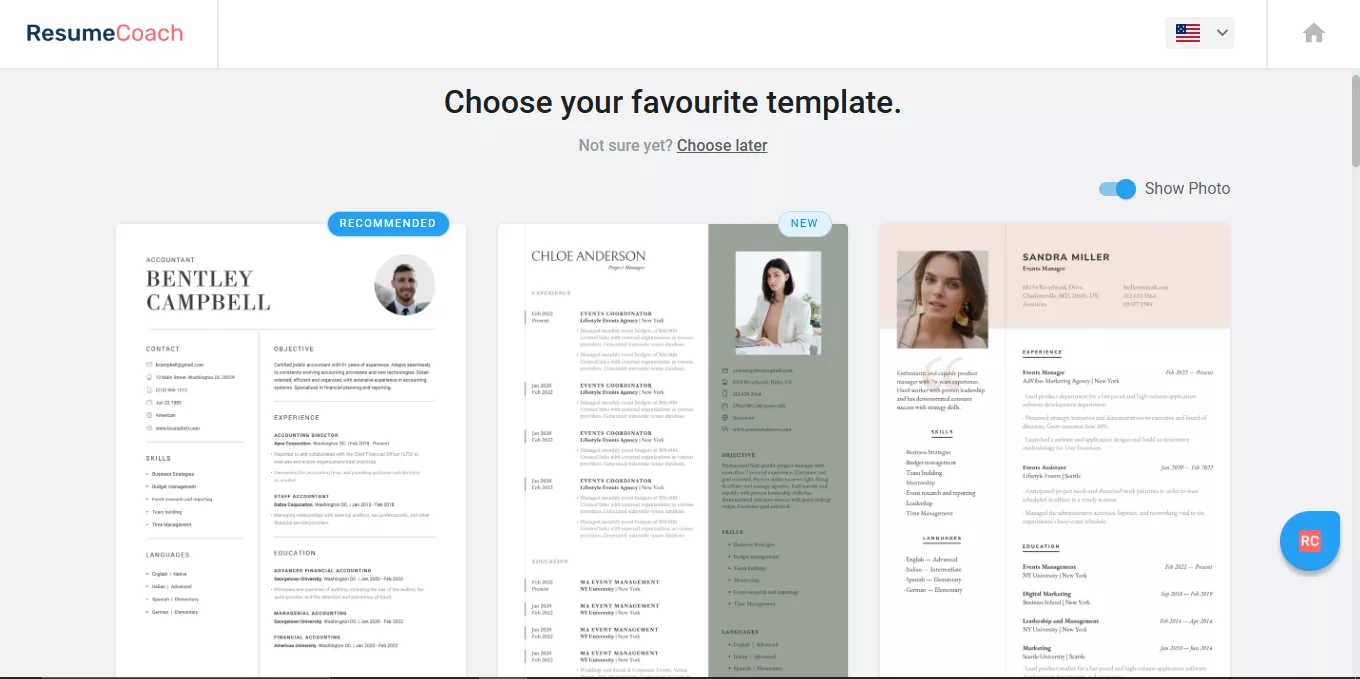
Step 2: Check out the templates and if you like one, just hover over that and click the blue “Use this Template” button.
Step 3: You now have two options: "Create a new resume" and "Improve an existing resume." Since we are creating a new one, we will choose the first option.
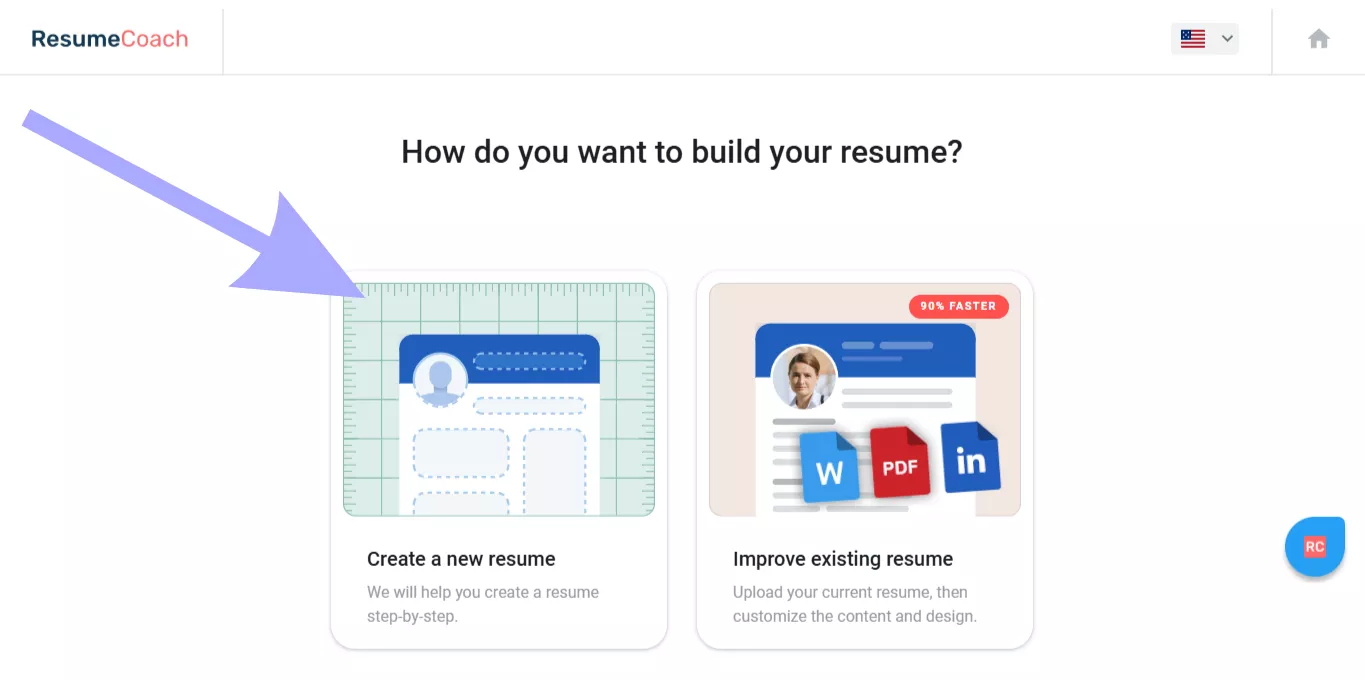
Step 4: Carefully fill out the details, ensuring everything is correct. Then hit “Next”
Step 5: Enter your work experience, job title, and other details. Use the "Generate With AI" feature to auto-create job descriptions. Click "Next" when finished.
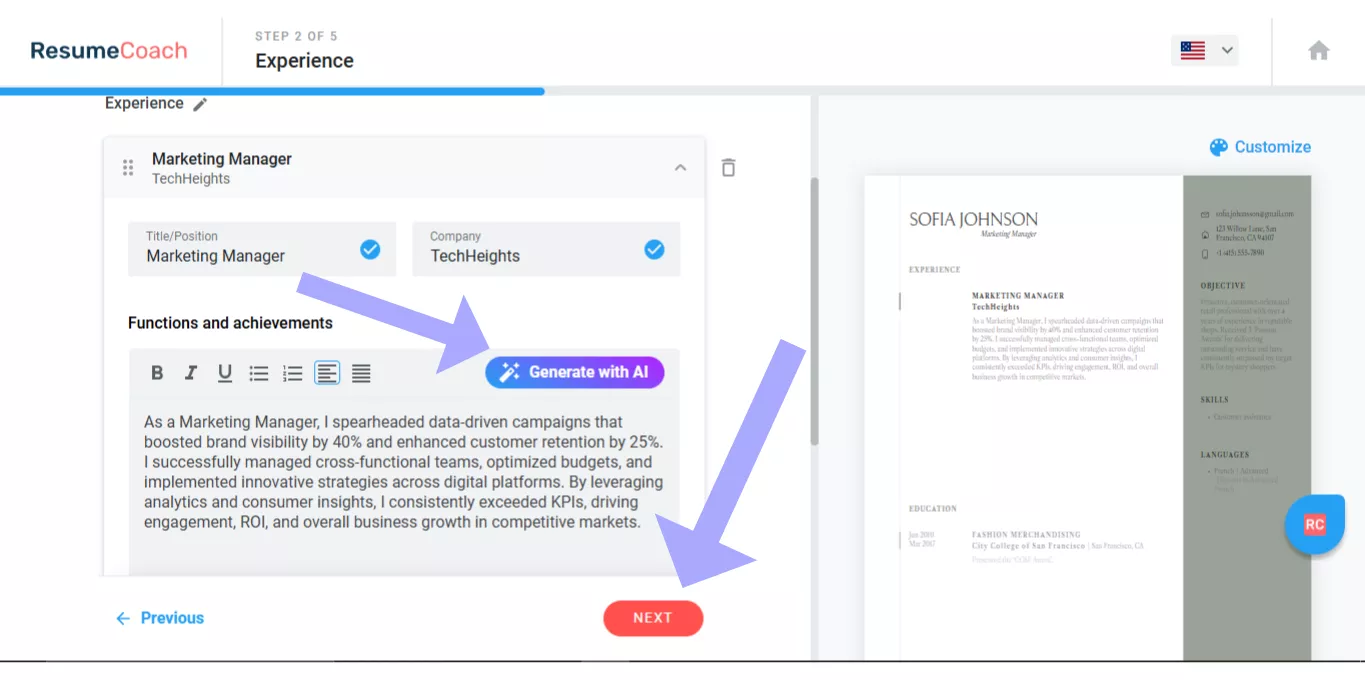
Step 6: Enter your education details, including your degree, start and end dates, and university location, and click “Next.”
Step 7: Enter your skills and click "Add". You can add multiple skills by clicking on the Add button. Below, list your languages and proficiency levels. Optionally, add certifications and courses. Again, hit “Next”
Step 8: Lastly, add your objective that summarizes your strengths and experience. You can use AI to do this by clicking “Generate With AI.” Once done, click on “Finish.”
Step 9: Your resume is ready to impress your recruiters! In the top-left corner, click "Download" to save it. You can also make changes, like adjusting the color, adding sections, or changing the template.
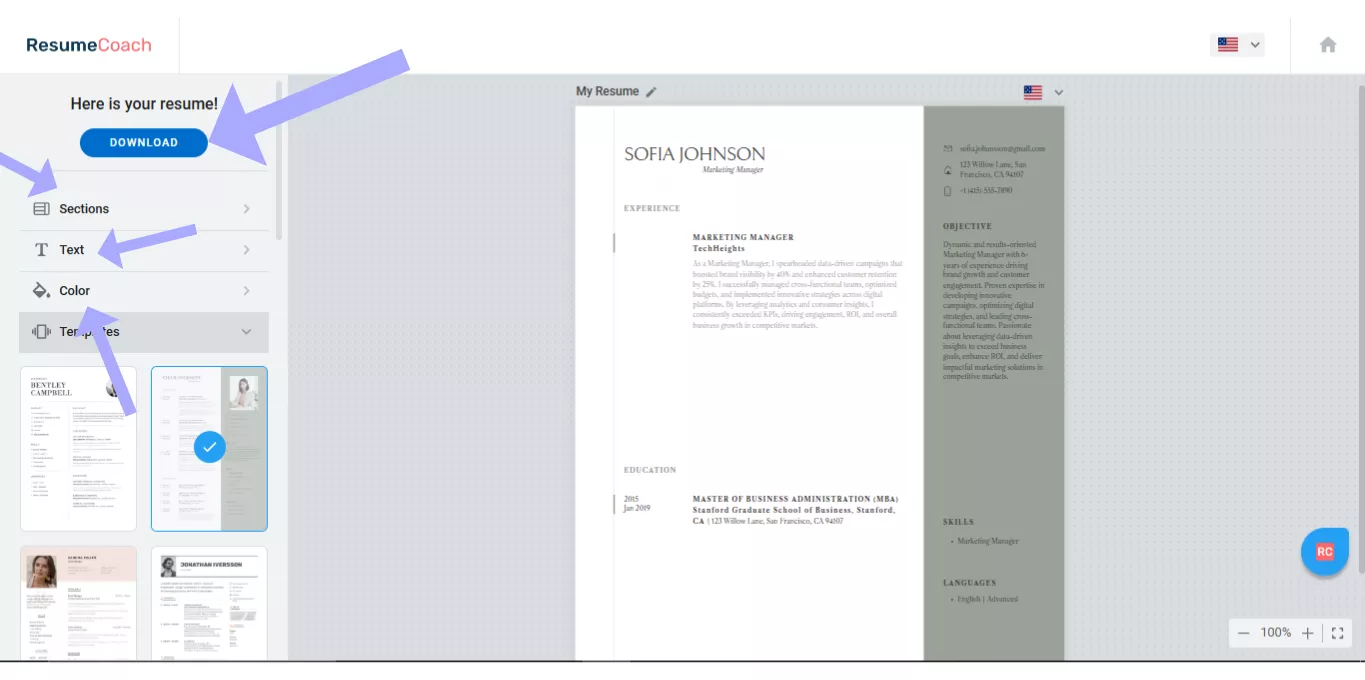
Step 10: Now, pay for downloading your Resume which is $0.95 and it’ll be saved on your device.
That's how to create a resume with ResumeCoach. But should you use it or not?
Part 3: Why Should Not Use ResumeCoach?
There are reasons why you should not use the ResumeCoach. Let’s look at its pros and cons that will clear your mind about it.
Pros:
- Beginner-friendly interface.
- Wide range of modern resume templates.
- Step-by-step resume-building guidance.
- Affordable short-term plans.
- Customizable content for different job roles.
Cons:
- No option to import existing resumes.
- Limited formatting options for fonts and spacing.
- Only supports PDF or TXT downloads.
- Reports of unexpected charges after cancelling trials.
This is why you should use UPDF which is the best alternative to ResumeCoach. It offers free trail version with no time limitation. You are allowed to import your own templates, customize the font and style, and convert it to any other format. So, download the UPDF tool now.
Windows • macOS • iOS • Android 100% secure
Part 4: The Best Resume Coach Alternative - UPDF
By using UPDF, an AI-powered resume generator, you can quickly create resumes that are ATS-optimized, meaning they contain the right keywords that get noticed by the ATS tool easily. It is inexpensive, simple to use, and compatible with all devices. With its AI support, creating a resume is quicker, simpler, and more efficient.
The UPDF is equipped with many useful features for creating a resume.
Key Features:
- Template-based Resume Creation: Offers a vast library of pre-designed templates for various jobs. You can check its templates here.
- Convert Resume to Other Formats: Easily convert resumes to formats like PDF, PPT, Word, or images.
- Instant Sharing: Share your resume directly via a link from the app.
- Merge Resumes: Combine multiple resumes into one PDF for easy handling.
- Create/Edit Resume Content: Personalize resumes with text, images, hyperlinks, shapes, colors, and sticky notes.
- AI Chatbot Assistance: Get optimized resume content quickly with the AI chatbot.
- Make Resume Non-editable: Use the OCR feature to protect your resume from unauthorized edits.
- Intuitive Interface: Enjoy a smooth, user-friendly, and visually appealing interface.
- Cross-Platform Accessibility: Compatible with Windows, Mac, iOS, and Android.
- Comprehensive PDF Editing: Edit resumes and other documents with a complete PDF toolset.
What makes UPDF better than ResumeCoach is its versatility beyond creating resumes. It is also an AI-based PDF manager that allows you to edit, preview, convert, and OCR your PDFs with ease, enabling you to modify your resume to make it exactly how you want.
Learn more about UPDF, you can watch the video below or read this review article.
UPDF Pricing Plans:
UPDF Pro (yearly) + 7 day free AI trial:
- Price: $39.99/year for yearly UPDF, and USD69 for yearly AI after 7 day free trial
Features: AI-assisted resume creation, professional templates, instant sharing.
Benefits: Unlimited AI features, 110GB cloud storage, multi-device use.
UPDF Pro (Perpetual) + 7 day free AI trial:
- Price: $69.99 (one-time for UPDF) , and USD69 for yearly AI after 7 day free trial.
Features: Full resume customization, AI suggestions, and easy sharing.
Benefits: Lifetime access, unlimited edits, high storage.
Now you may wonder how to use this tool to create a resume.
How to Use UPDF to Create a Resume?
First, download and install UPDF on your system and log in. Then, follow this guide.
Windows • macOS • iOS • Android 100% secure
Creating a Resume With UPDF Templates:
- Go to theUPDF template library and download the free template that you like. Click "Download and Edit" after moving your cursor over the template. Your smartphone will download the template.
- Open UPDF and click the ” Open File” option and choose the template that you want to create your resume with.
- On the left sidebar, click the “Edit PDF” option to edit the PDF. All the sections are now editable. Just click the one that you want to change and change the details.
This is how our template looked before.
Alt: edit resume pdf template with updf
And this is how it looks after customization. AWESOME. Right??
- Click the "File" option in the upper-left corner. Next, select "Save As."
Creating a Resume From Scratch:
- Once UPDF has opened, click "File" in the top left corner.
- Click the “Create” option. From the pop-up, click on the “Blank Page” option at the bottom. Click “Create ” again, and a blank page will open.
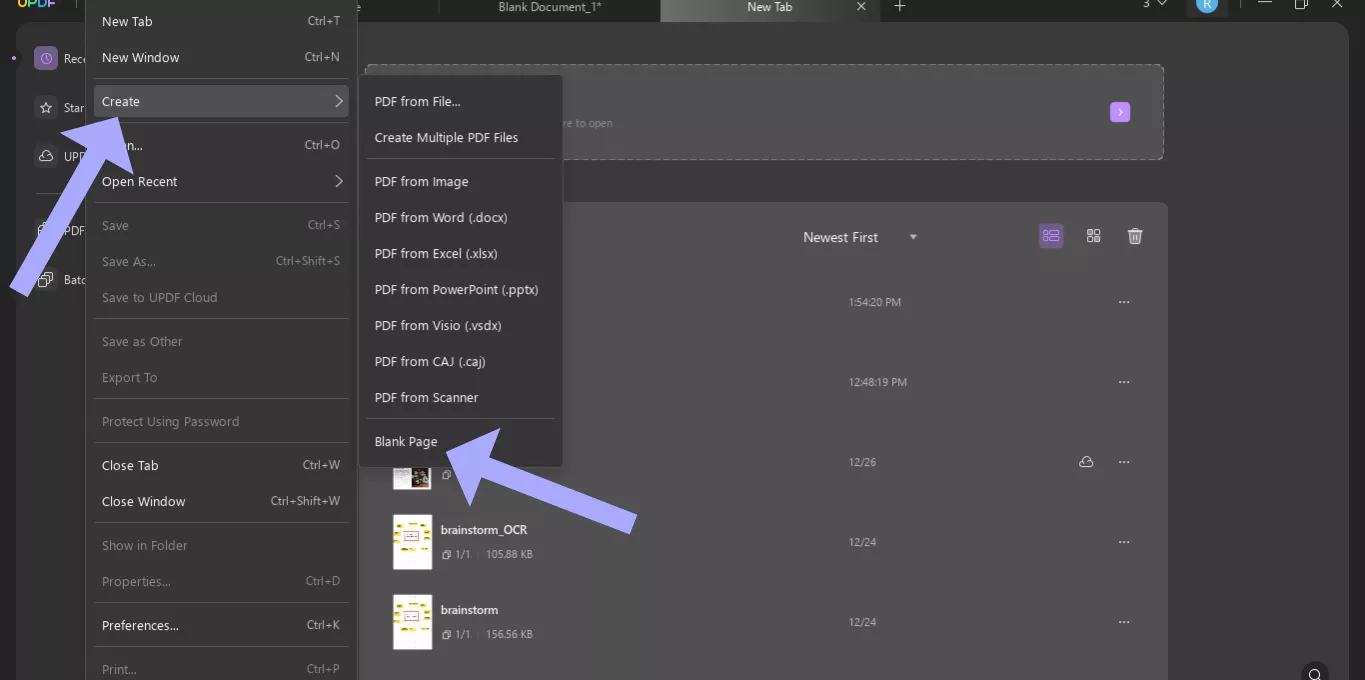
- Make the PDF editable by clicking the “Edit PDF” option on your left sidebar.
- Can you see the Text, Image, and Link options at the top? Use these to add content and adjust text size or image dimensions. Explore them. Here you go, a beautiful-looking resume is all set.
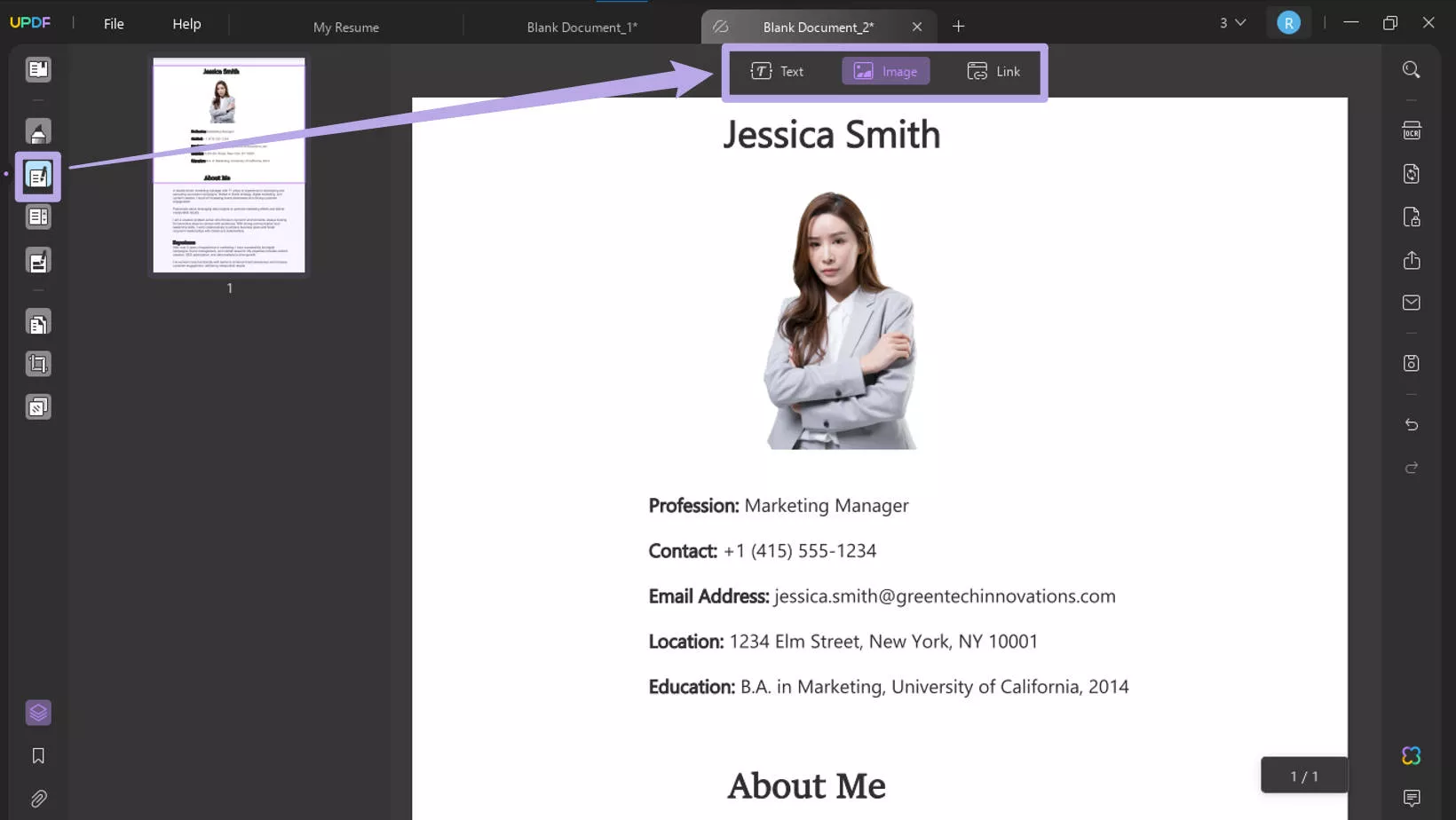
- After adding necessary information, you can click on the UPDF AI, go to “Chat” mode, and let UPDF AI generate the working experience or other information for you. Here, I enter the prompt “I am looking for a job for SEO specialist from the software company, I have 5 year experience to work in UPDF. My key job is to analyze SEO keywords, write the structure, write the article and publish. 50% of the articles I published get 1000 views per month. ” Please write the work experience for me. “. Press enter to send the prompt and UPDF AI will generate the result for you. You can copy them into the resume and make some changes. You can repeat the same steps for other details.
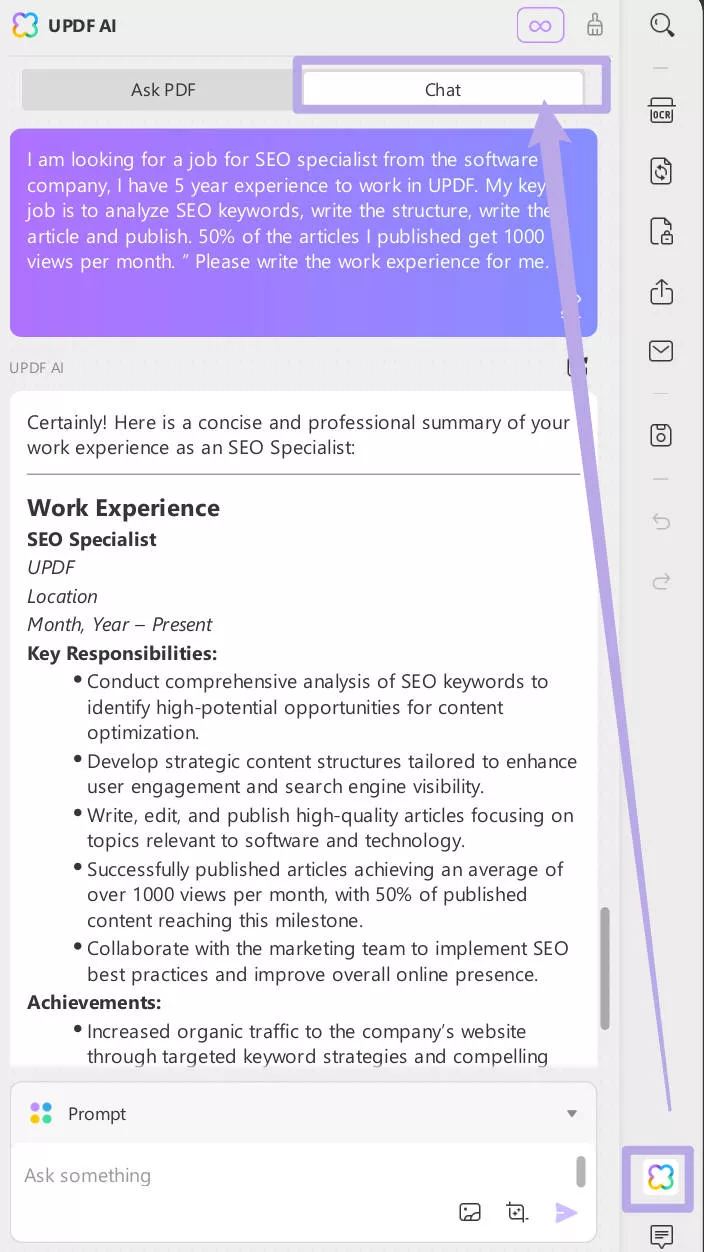
- The resume is ready! To export it, click “Export PDF” on the right sidebar, choose a file format, and click Export in the pop-up to save it to your device.
- If you want to save it as a PDF, click the “File” option in the top-left corner.
- Click on “Save As.”
- To share the file, click "Share the File with Others".
- To create a link to the Resume, select the "Create" option.
- Then, click on the “Share with others” option. Put the email of the receiver, enter the created link, and hit “Send”
Part 5: Comparative Analysis of the Two Tools
You’ve learned about the key features, qualities, and resume-creation methods for both tools. Which one is better? ResumeCoach is easy to use and affordable for creating or editing resumes. However, in our ResumeCoach review, we found that this tool charges even when you cancel its subscription without your consent.
We read hundreds of reviews of this tool before starting to use it and found this issue to be common among all, which turned out to be true. Even after canceling the subscription, the tool continued charging, just like many users reported. It also doesn’t have so many free templates and requires starting resumes from scratch.
Compared to it, UPDF is an outstanding AI resume generator with lots of features and a user-friendly interface. It offers a free trial to test all premium features, unlimited resume creation, and PDF editing. Unlike ResumeCoach, it doesn’t charge without consent and provides optimized and modern and striking templates, extensive features, and greater flexibility. Let’s compare both by some factors.
Demonstration of Production Results:
ResumeCoach offers basic, professional resumes, while UPDF lets you customize fonts, colors, and sections for a more personalized touch.
User Experience:
UPDF offers more advanced features and customization for detailed, standout resumes, while ResumeCoach is simpler but lacks the flexibility for personalization.
Applicability:
ResumeCoach suits users needing fast, basic resumes with minimal design needs. UPDF is better for professionals aiming to create standout resumes with custom features.
Cost-Effectiveness:
ResumeCoach costs $19.99/month for premium but has limited flexibility. UPDF, at $39.99/year with 7 day free trial AI, offers better value with advanced features and broader capabilities beyond resumes.
Conclusion
There was a lot of buzz around ResumeCoach, so we decided to try it. In our ResumeCoach review, we found that while it's a good tool, we didn't like that it continues charging you even after canceling the subscription. We noticed this issue in about 90% of the negative reviews, and we experienced it too.
That's why we recommend UPDF, an AI-powered resume generator that helps you create job-ready, ATS-optimized resumes. It's easy to use, doesn’t charge without your consent, offers unlimited access through its free 7-day trial, and has affordable plans. Plus, it’s an AI PDF manager, letting you modify and design your resume. Download UPDF now to create the resumes that impress your recruiters.
Windows • macOS • iOS • Android 100% secure
 UPDF
UPDF
 UPDF for Windows
UPDF for Windows UPDF for Mac
UPDF for Mac UPDF for iPhone/iPad
UPDF for iPhone/iPad UPDF for Android
UPDF for Android UPDF AI Online
UPDF AI Online UPDF Sign
UPDF Sign Edit PDF
Edit PDF Annotate PDF
Annotate PDF Create PDF
Create PDF PDF Form
PDF Form Edit links
Edit links Convert PDF
Convert PDF OCR
OCR PDF to Word
PDF to Word PDF to Image
PDF to Image PDF to Excel
PDF to Excel Organize PDF
Organize PDF Merge PDF
Merge PDF Split PDF
Split PDF Crop PDF
Crop PDF Rotate PDF
Rotate PDF Protect PDF
Protect PDF Sign PDF
Sign PDF Redact PDF
Redact PDF Sanitize PDF
Sanitize PDF Remove Security
Remove Security Read PDF
Read PDF UPDF Cloud
UPDF Cloud Compress PDF
Compress PDF Print PDF
Print PDF Batch Process
Batch Process About UPDF AI
About UPDF AI UPDF AI Solutions
UPDF AI Solutions AI User Guide
AI User Guide FAQ about UPDF AI
FAQ about UPDF AI Summarize PDF
Summarize PDF Translate PDF
Translate PDF Chat with PDF
Chat with PDF Chat with AI
Chat with AI Chat with image
Chat with image PDF to Mind Map
PDF to Mind Map Explain PDF
Explain PDF Scholar Research
Scholar Research Paper Search
Paper Search AI Proofreader
AI Proofreader AI Writer
AI Writer AI Homework Helper
AI Homework Helper AI Quiz Generator
AI Quiz Generator AI Math Solver
AI Math Solver PDF to Word
PDF to Word PDF to Excel
PDF to Excel PDF to PowerPoint
PDF to PowerPoint User Guide
User Guide UPDF Tricks
UPDF Tricks FAQs
FAQs UPDF Reviews
UPDF Reviews Download Center
Download Center Blog
Blog Newsroom
Newsroom Tech Spec
Tech Spec Updates
Updates UPDF vs. Adobe Acrobat
UPDF vs. Adobe Acrobat UPDF vs. Foxit
UPDF vs. Foxit UPDF vs. PDF Expert
UPDF vs. PDF Expert

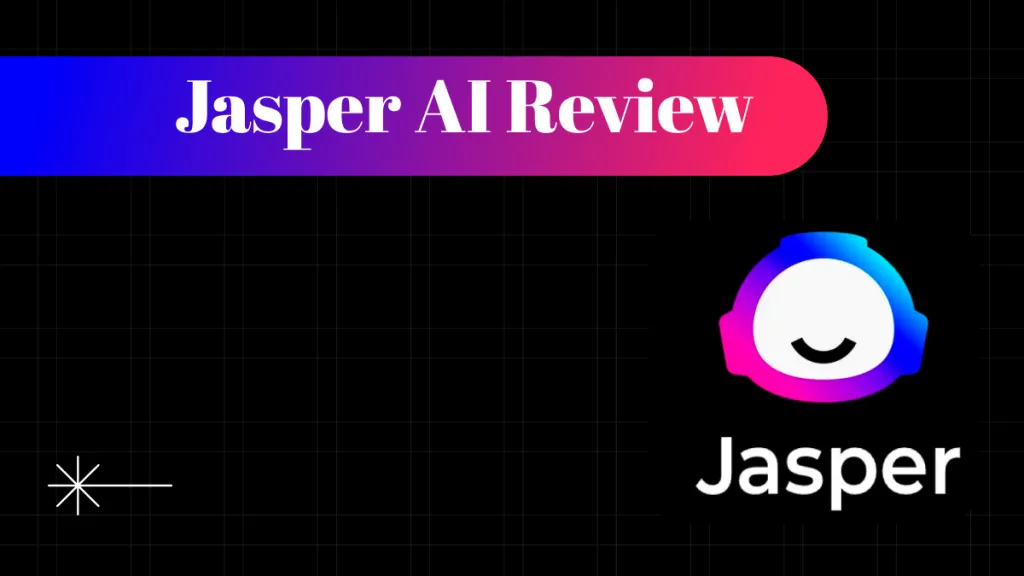



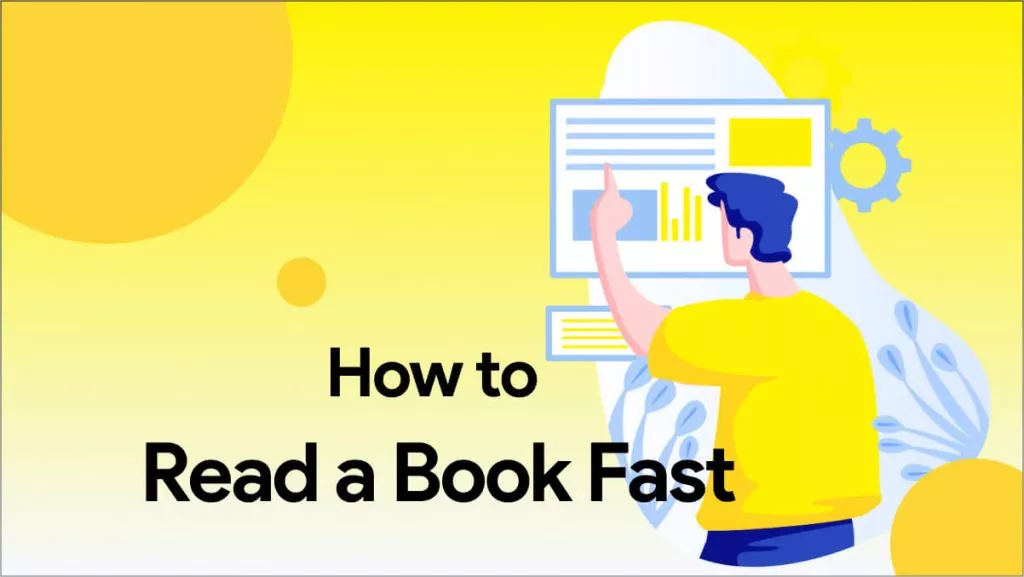

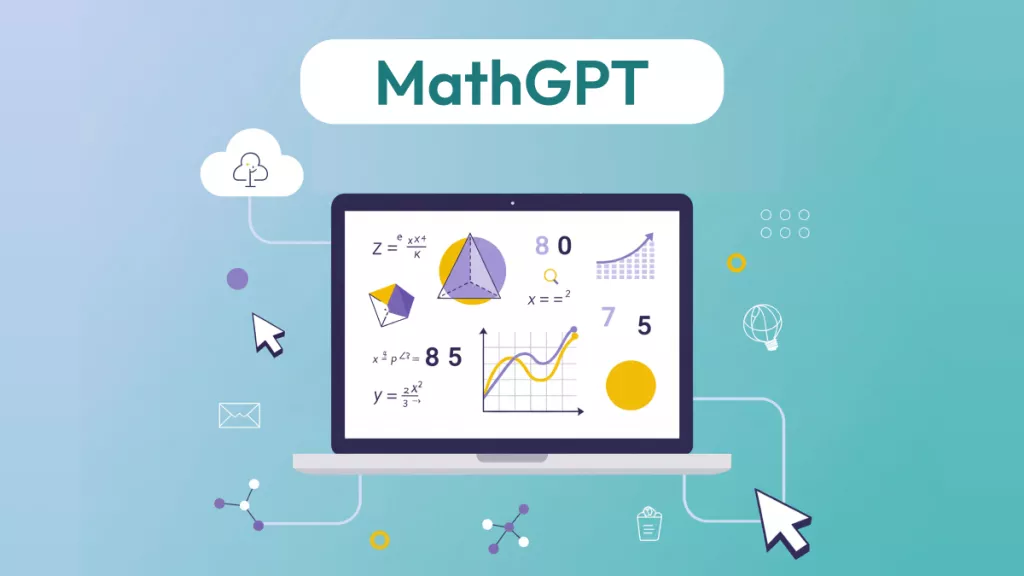
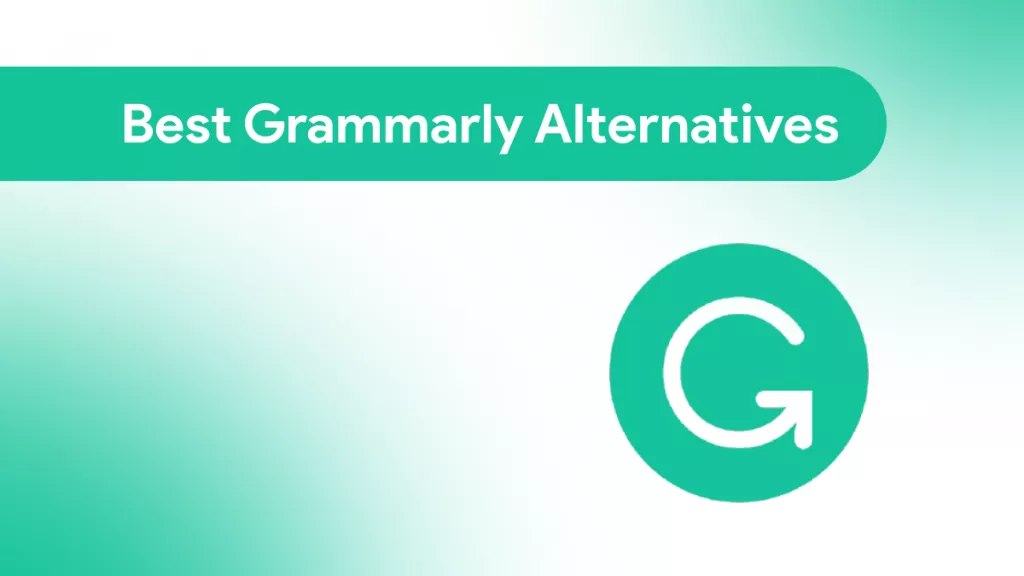
 Enola Miller
Enola Miller 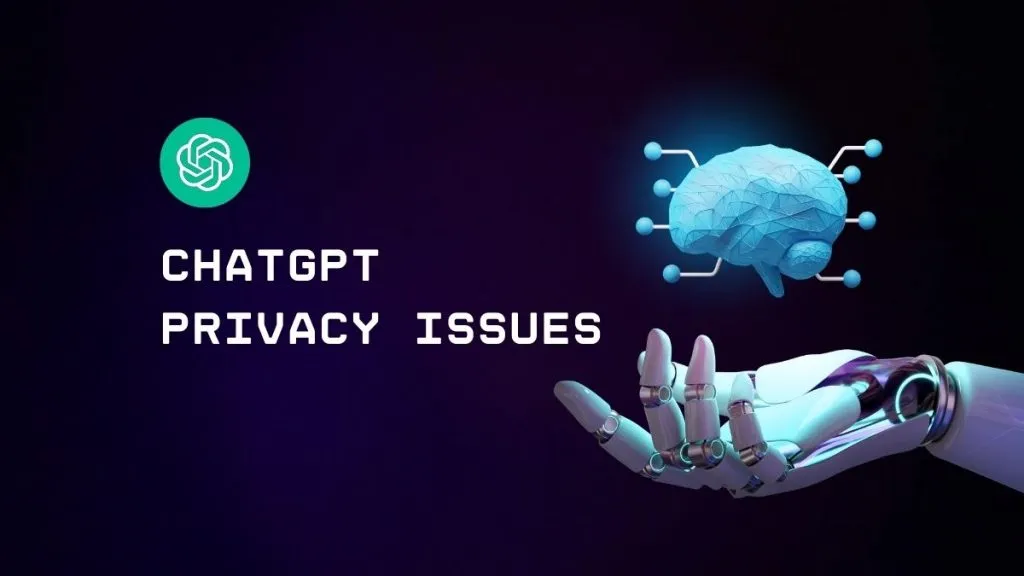
 Enrica Taylor
Enrica Taylor 
 Engelbert White
Engelbert White 