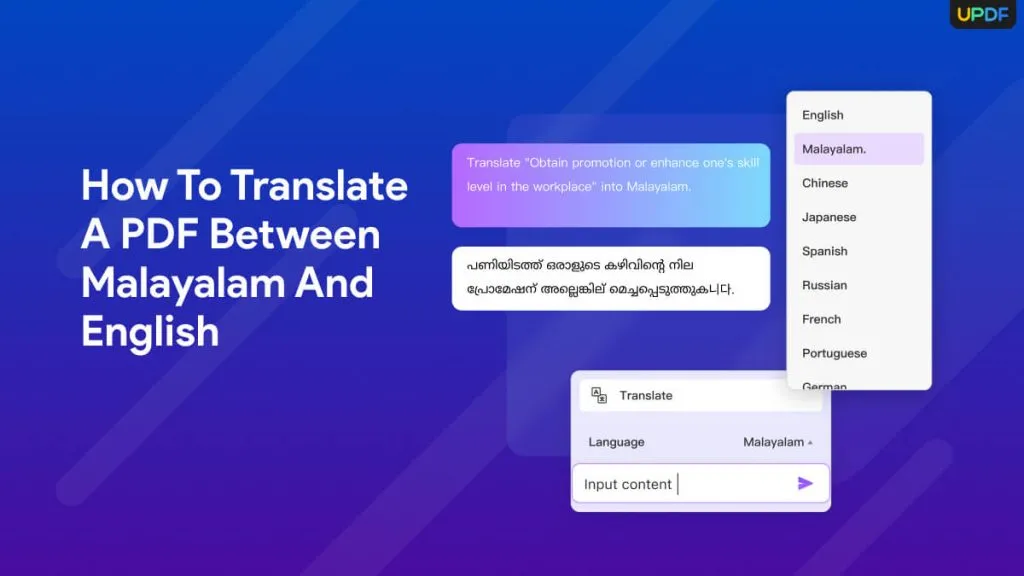PDF files are used today in almost every industry. In addition, globalization has also urged the need to translate PDFs. One such popular search is to translate a PDF from Italian to English. This requires the use of a dedicated PDF translation tool that can translate PDF text accurately. That's what we will learn in this guide. So, stick around as we uncover how to translate a PDF from Italian to English using the best tool.
Part 1. The Tool You Need for Italian PDF to English Translation
For Italian PDF to English Translation, you need a PDF translation tool that offers an intuitive way to select and translate specific text or pages of a PDF. This is where UPDF comes into action.
UPDF is an AI-powered PDF editor and translator that offers an intuitive, click-based interface for accurately translating PDFs from Italian to English. Leveraging advanced GPT-4o technology, UPDF AI intelligently detects the nuances and intricacies of the Italian language to deliver precise English translations. Once the translation is complete, a new file is generated, preserving the original layout seamlessly. Additionally, UPDF offers many other ways to translate Italian PDFs, such as directly selecting text for translation, manually input prompt into the chatbox, etc. Except for English, it also supports translating to many other languages, including Japanese, Korean, Dutch, etc.
On top of that, its OCR technology can assist in translating scanned or image-based Italian PDFs.
Click the button below to try the hassle-free PDF translation to any language!
Windows • macOS • iOS • Android 100% secure

The key features of UPDF are as follows:
- AI-powered PDF translation from Italian to English.
- 99% accurate translation with contextual intelligence and near-native proficiency.
- Translate PDFs by generating new files.
- Select and translate specific content from a PDF.
- Instantly translate single or multiple pages with simple clicks.
- Preserve document layout and text font/style while translating.
- Translate scanned or image-based PDFs with OCR technology.
- Insert the translated text as a sticky note.
- Translate lengthy PDFs with 100+ pages.
- Easy-to-use and click-based interface.
Overall, UPDF offers a feature-rich PDF translator you need to accurately have an Italy to English translation PDF, which is better than Google Translate Italian to English PDF translation.
So, why not taste the above features of UPDF AI yourself? Hit the below download button to get UPDF and instantly translate Italian PDF to English.
Windows • macOS • iOS • Android 100% secure
Part 2. How to Translate a PDF from Italian to English
Now that we are clear that UPDF is a powerful tool to translate PDF English to Italian and vice versa, let's discuss the steps to use UPDF.
Follow the below steps to learn how to translate a PDF from Italian to English with UPDF's intuitive approach:
1. Translate an Italian PDF to English with Orignal Layout
Step 1. Launch UPDF and open the PDF you want to translate. Switch to Reader Mode to begin.
Step 2. In Reader Mode, locate the "PDF Translation" option in the top menu bar and click on it.
Step 3. Choose the target language and the specific page range you wish to translate. This feature currently supports 12 languages, including English, Simplified Chinese, Traditional Chinese, Dutch, French, German, Italian, Japanese, Korean, Russian, Spanish, and Portuguese.
Step 4. Once you've selected your preferences, click "Translate" and specify the folder where you'd like to save the translated document.
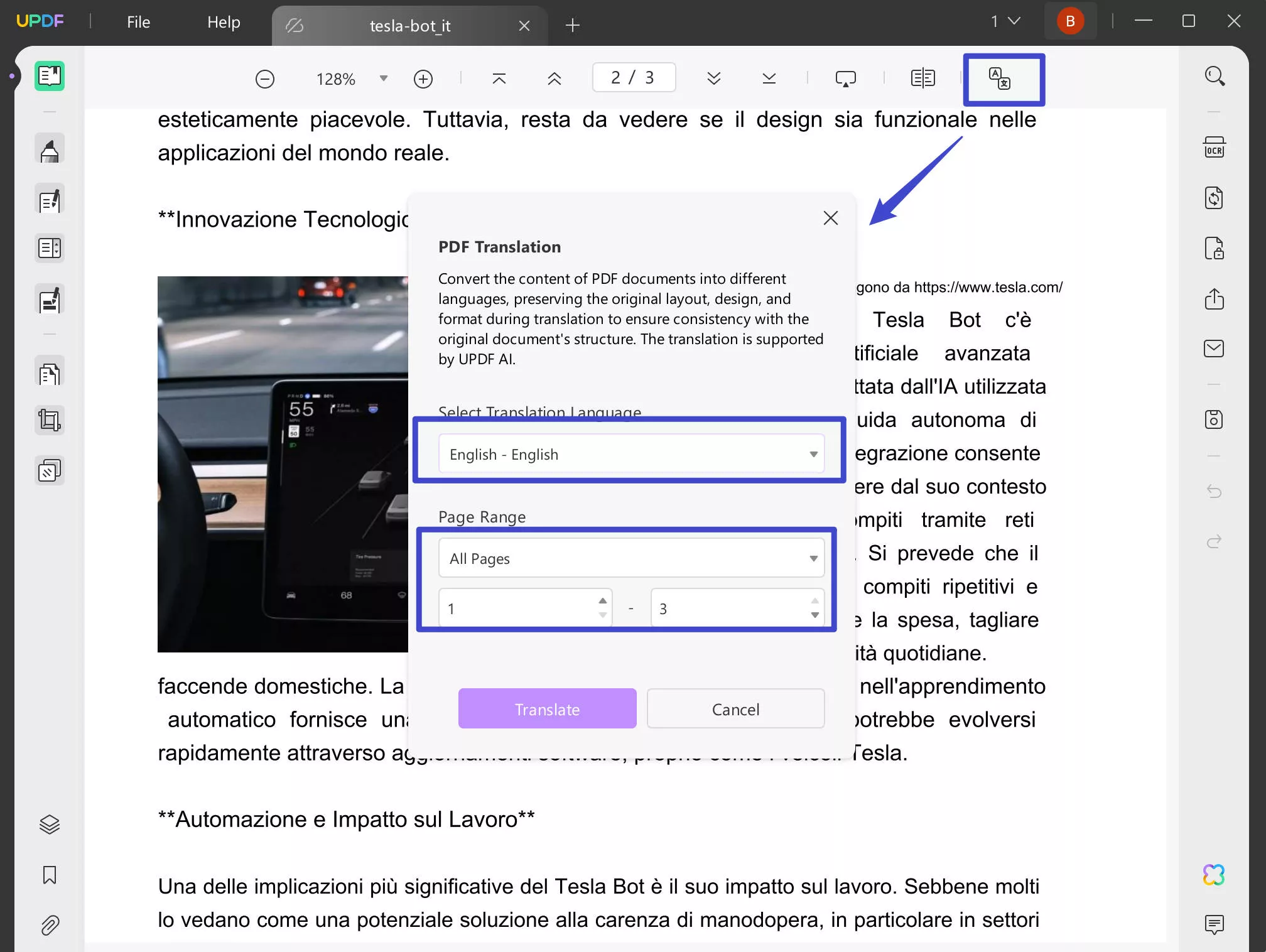
Step 5. UPDF will create a new PDF with the translated content while maintaining the original layout and design. The translated document will automatically open in UPDF for your convenience.
2. Translate PDF from Italian to English with a Prompt or by Selecting Text
Step 1. Download and install UPDF software on your Windows/Mac computer. Launch the tool and open the Italian PDF by clicking the "Open File" button.
Step 2. To translate specific text, select the text and tap UPDF AI > Translate > English.
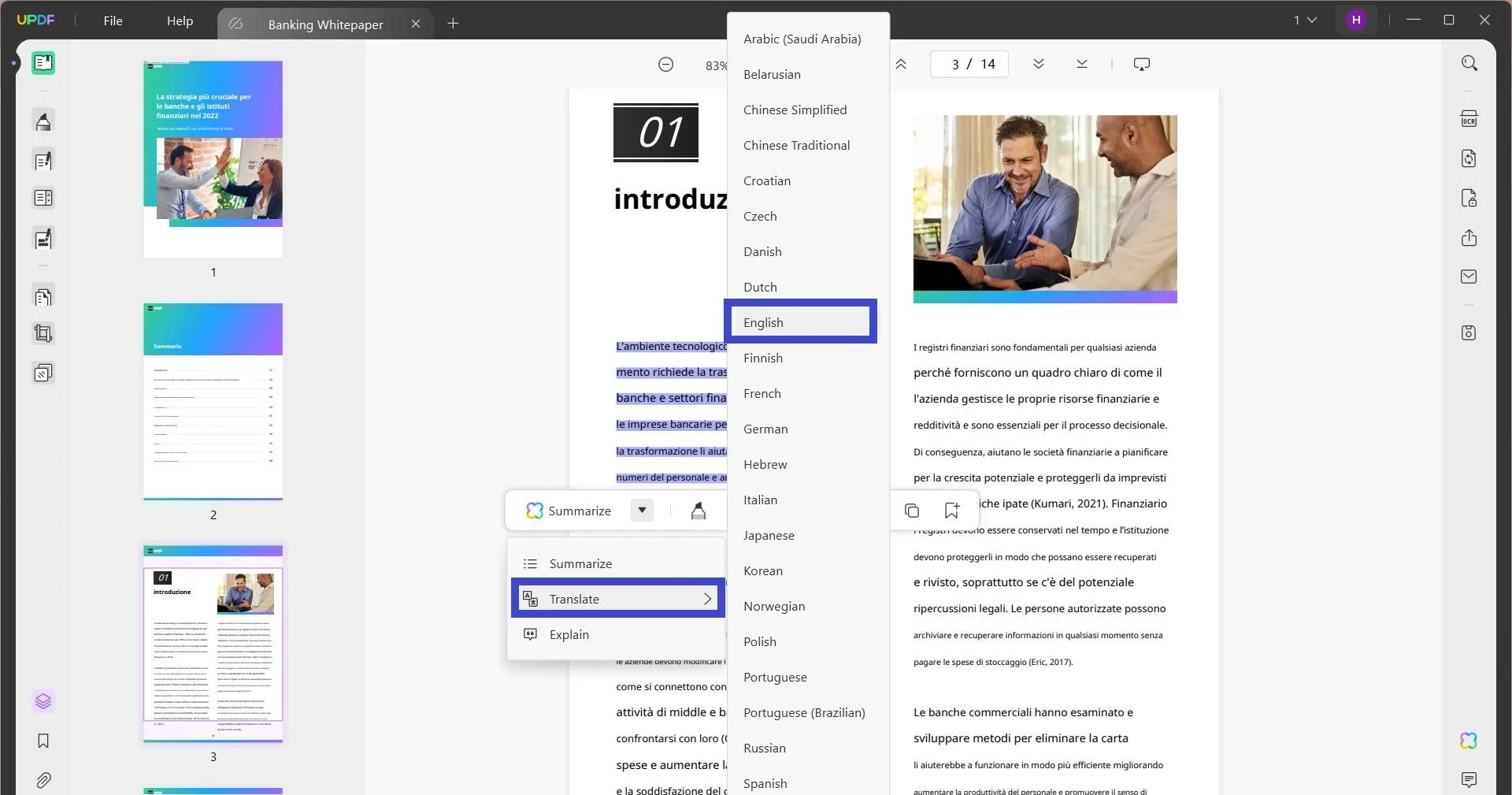
UPDF will open a pop-up window that shows the translation. Afterward, you can copy the translation or paste it as a sticky note over the original text.
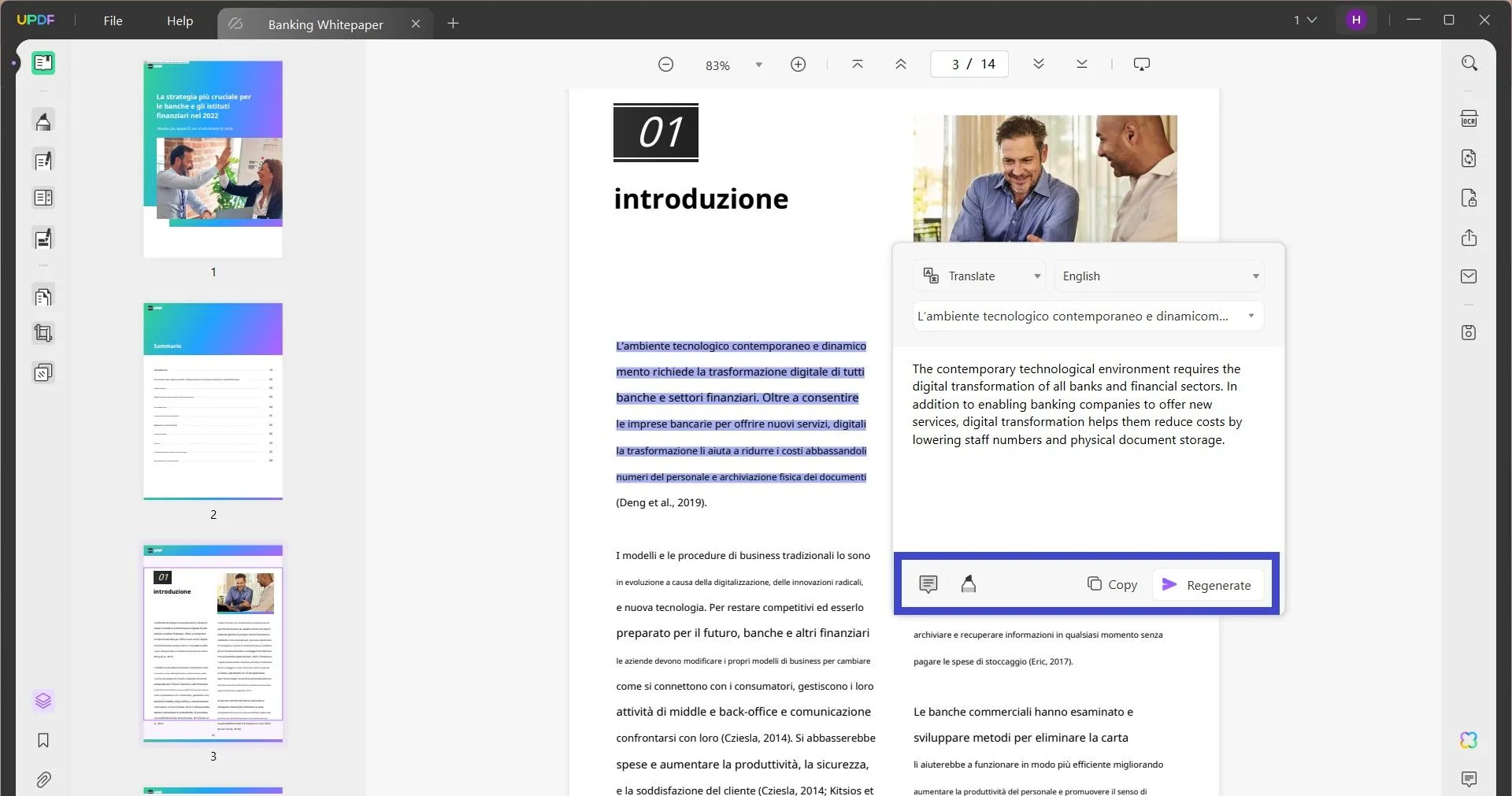
Step 3. UPDF now supports selecting a specific page range for translation. For that, you have to open the UPDF AI chatbot.
Click the UPDF AI icon from the bottom right corner.
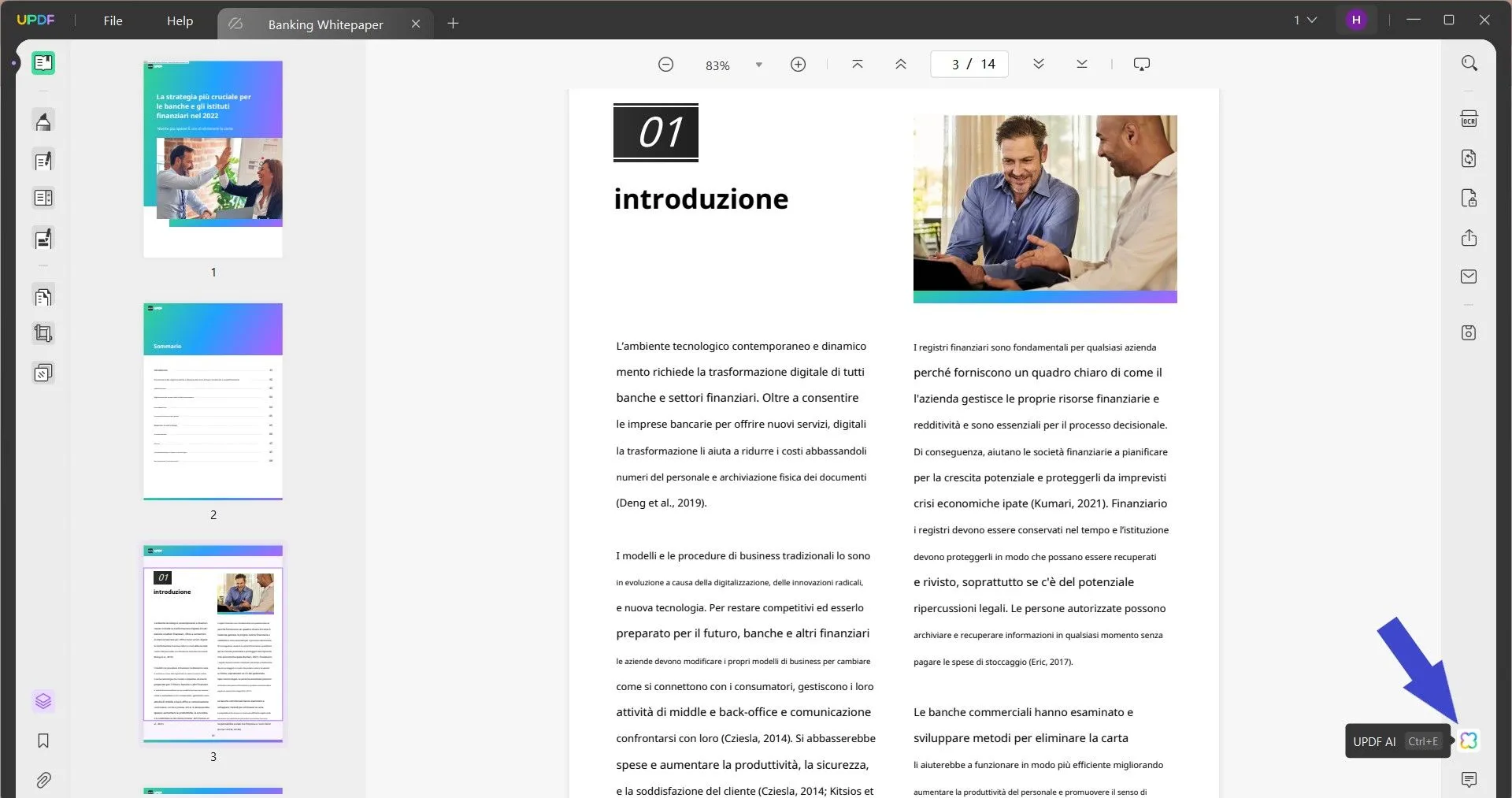
Click "Get started" to let the UPDF AI assistant analyze the PDF.
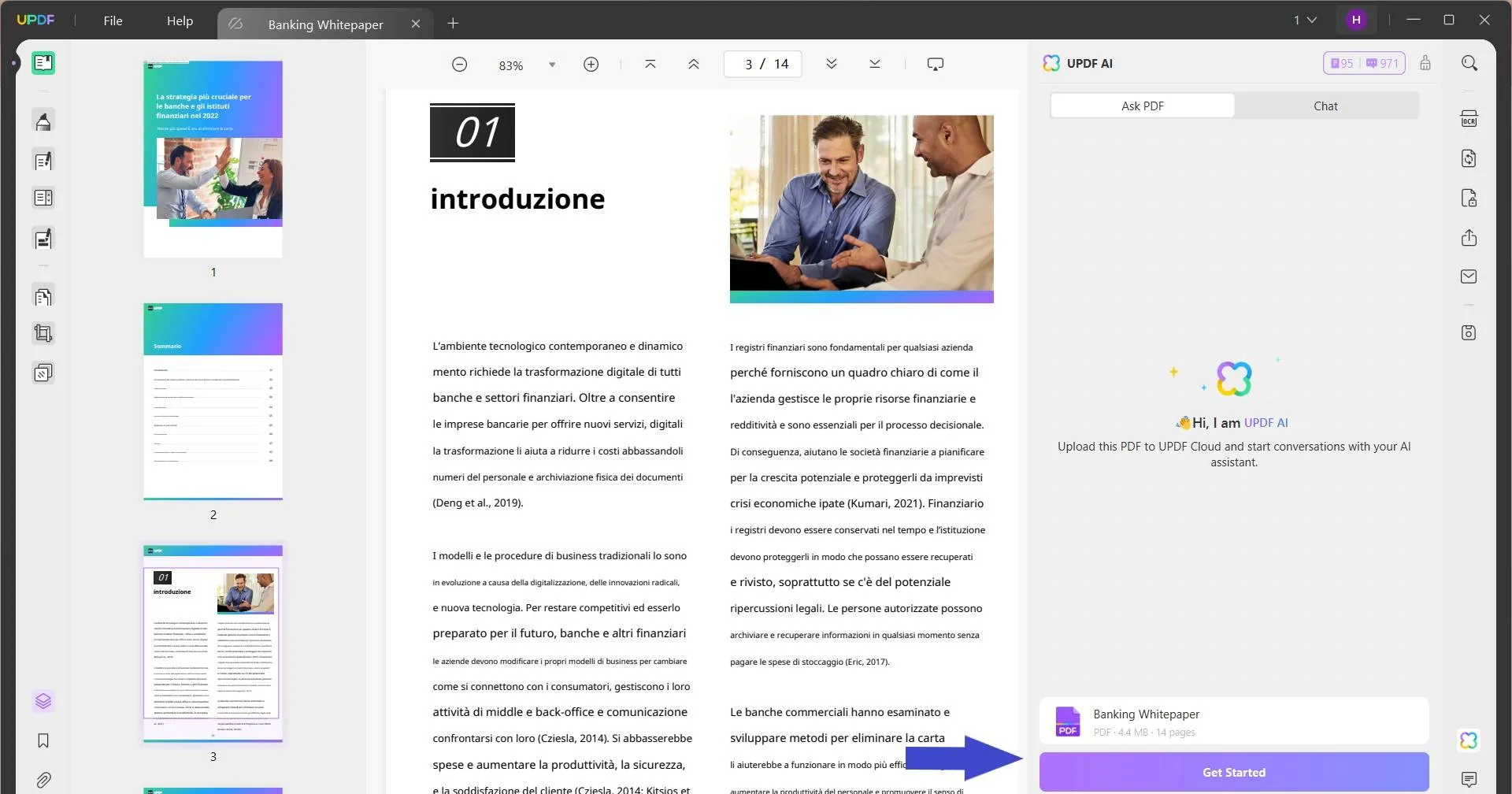
Click the "Quick Prompt" icon from the right side of the chat box. There you will see two options: Translate by Page and Translate Page.
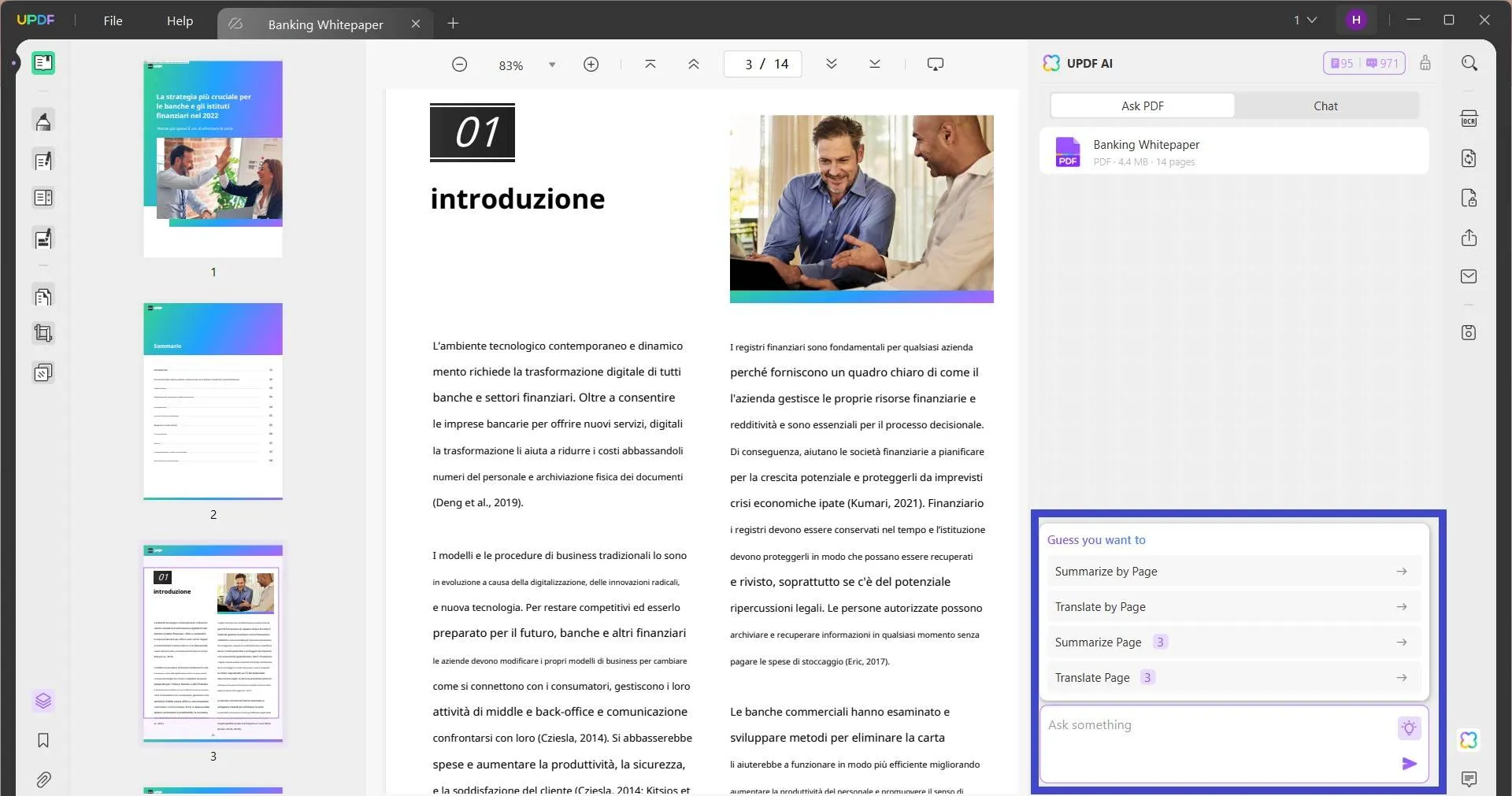
If you want to translate a single page, then go to that page and click Translate Page > Go.
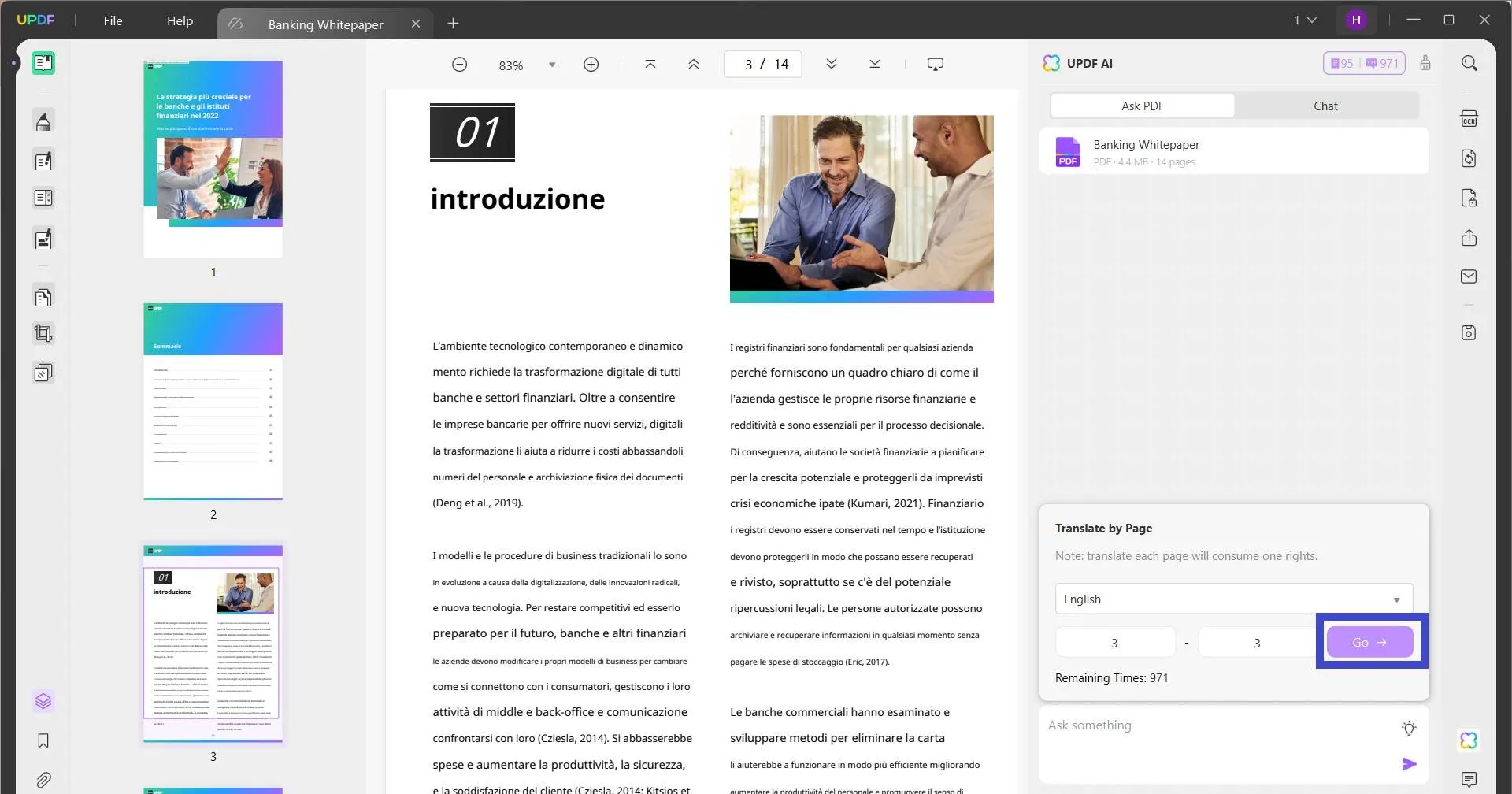
UPDF will provide the translation of the entire page instantly.
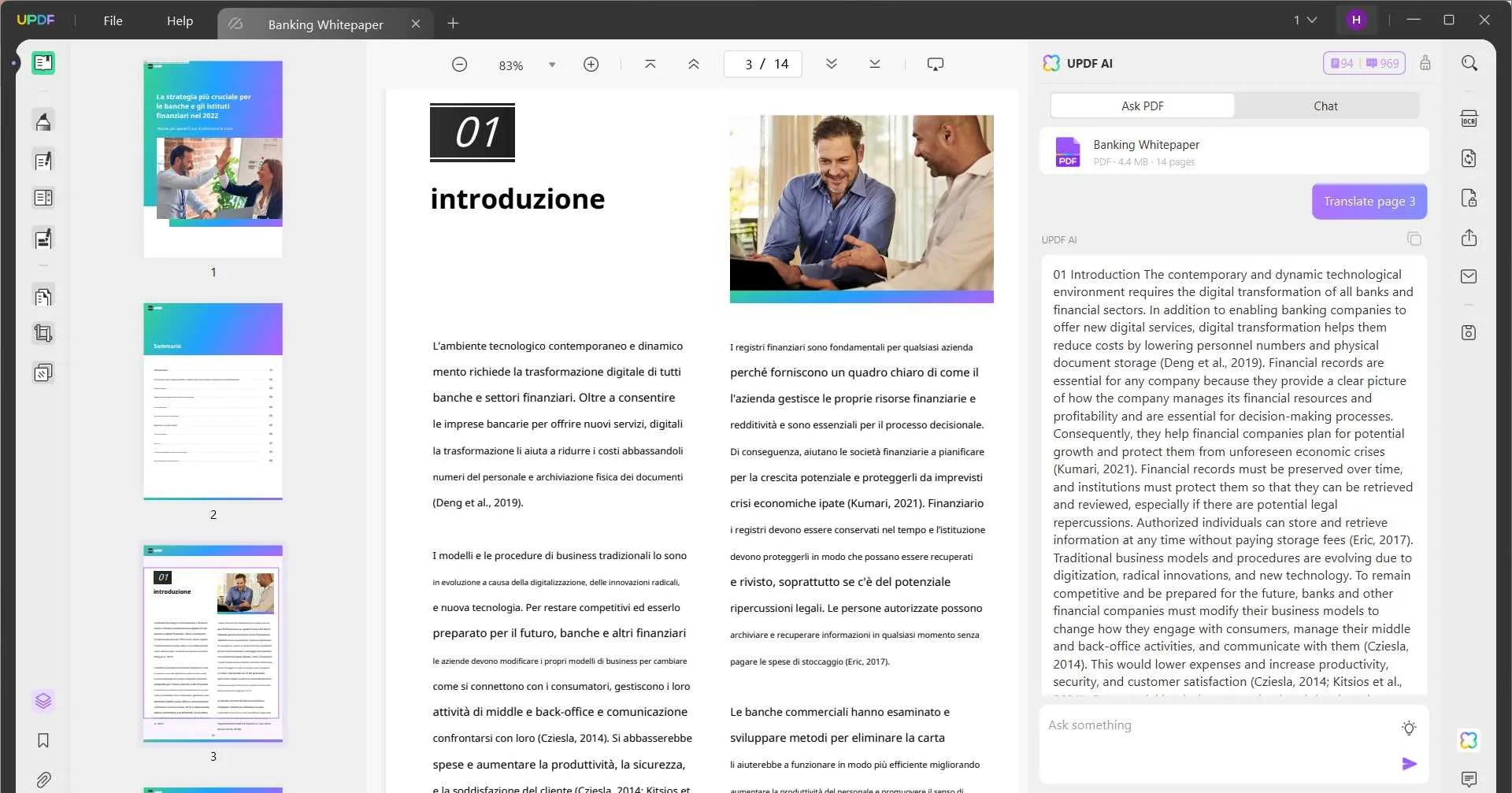
If you want to translate a selective range of pages, then click "Translate by Page". Specify the page range and click "Go".
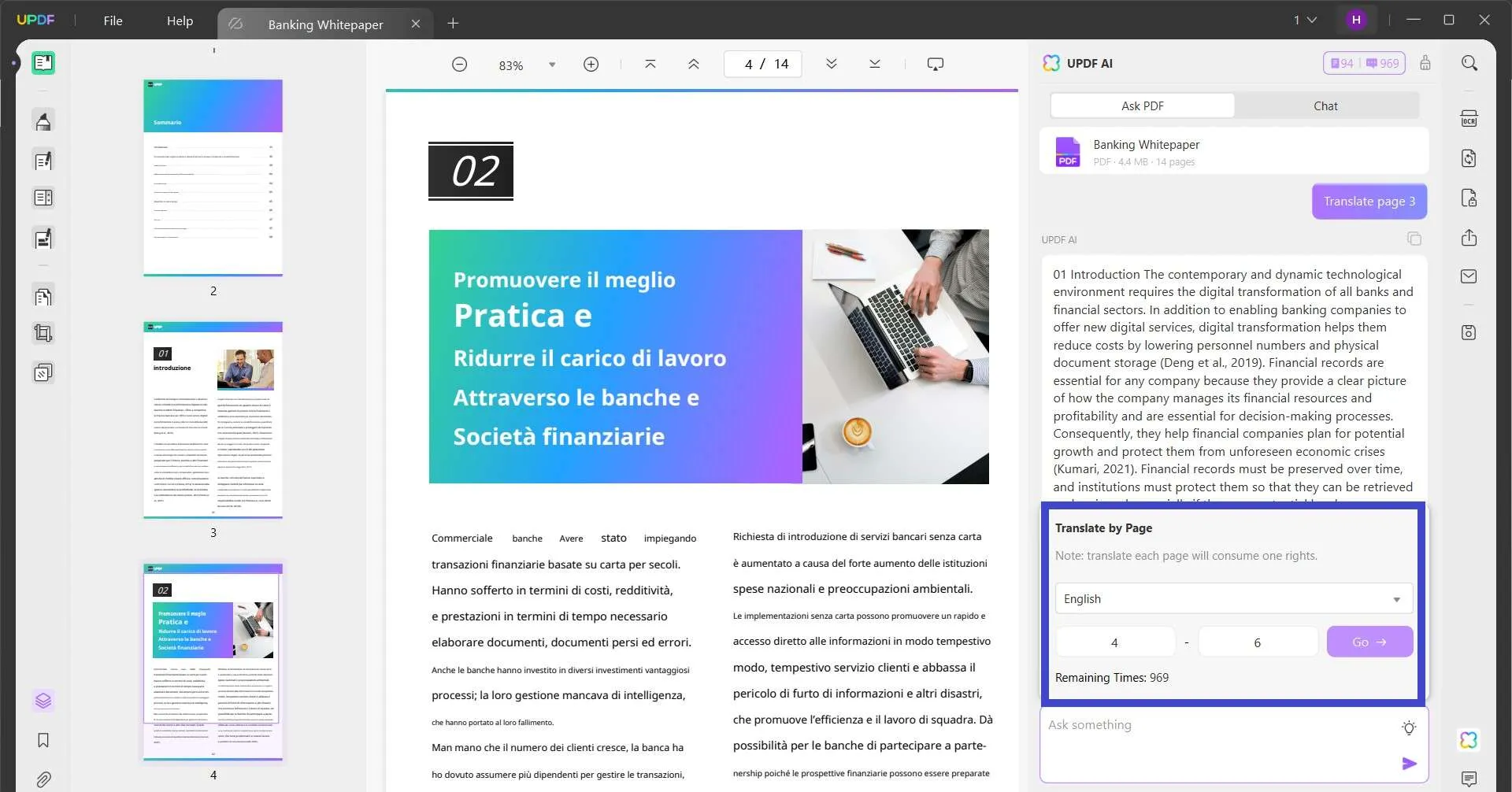
This way, UPDF will quickly provide the accurate translation of all the selected pages.
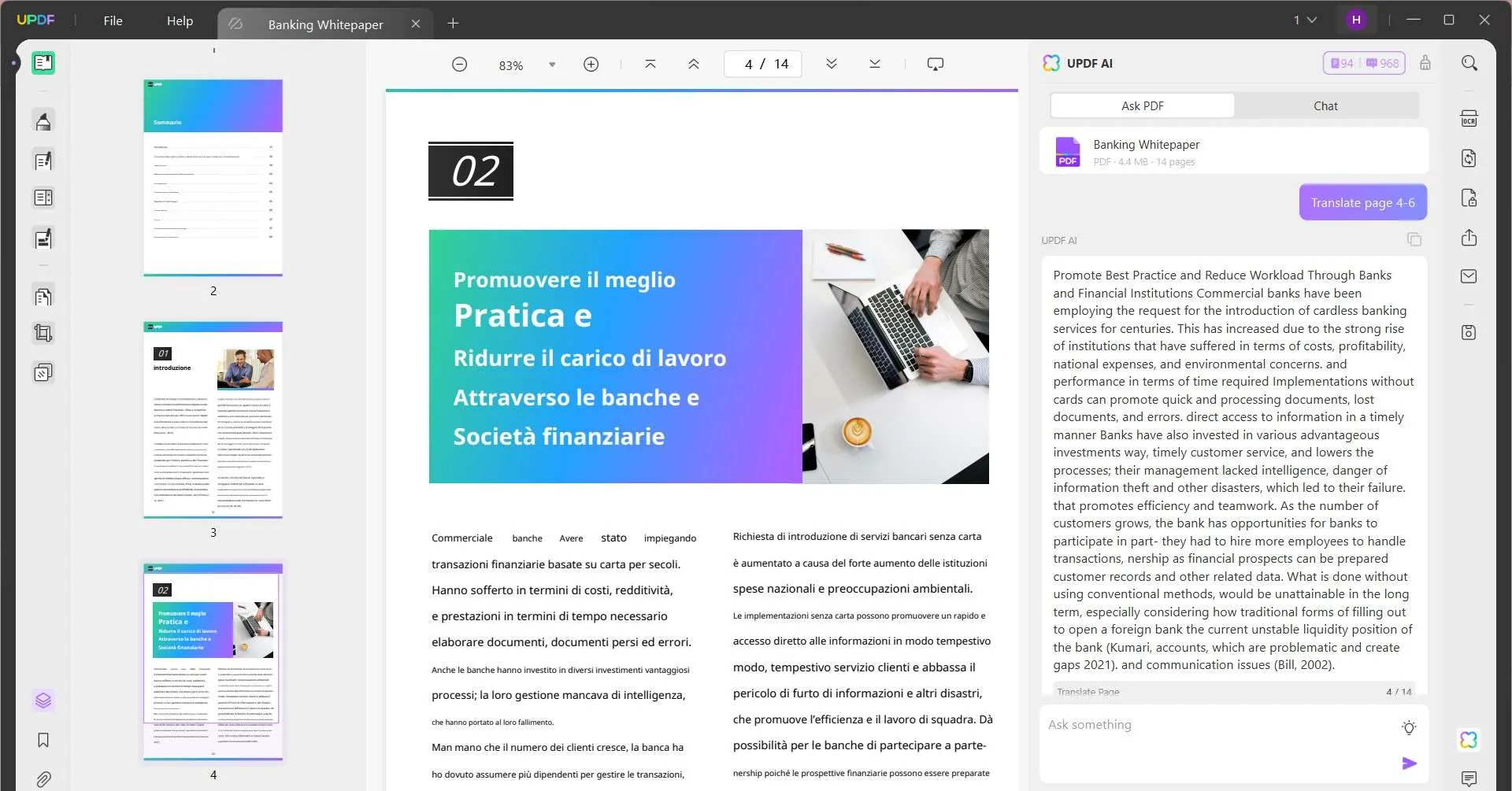
3. Translate a Scanned PDF from Italian to English
Step 1. Open the PDF in UPDF software.
Step 2. Click the "OCR" option from the top right corner. Adjust the OCR setting and tap "Perform OCR" to extract the text from the scanned PDF.
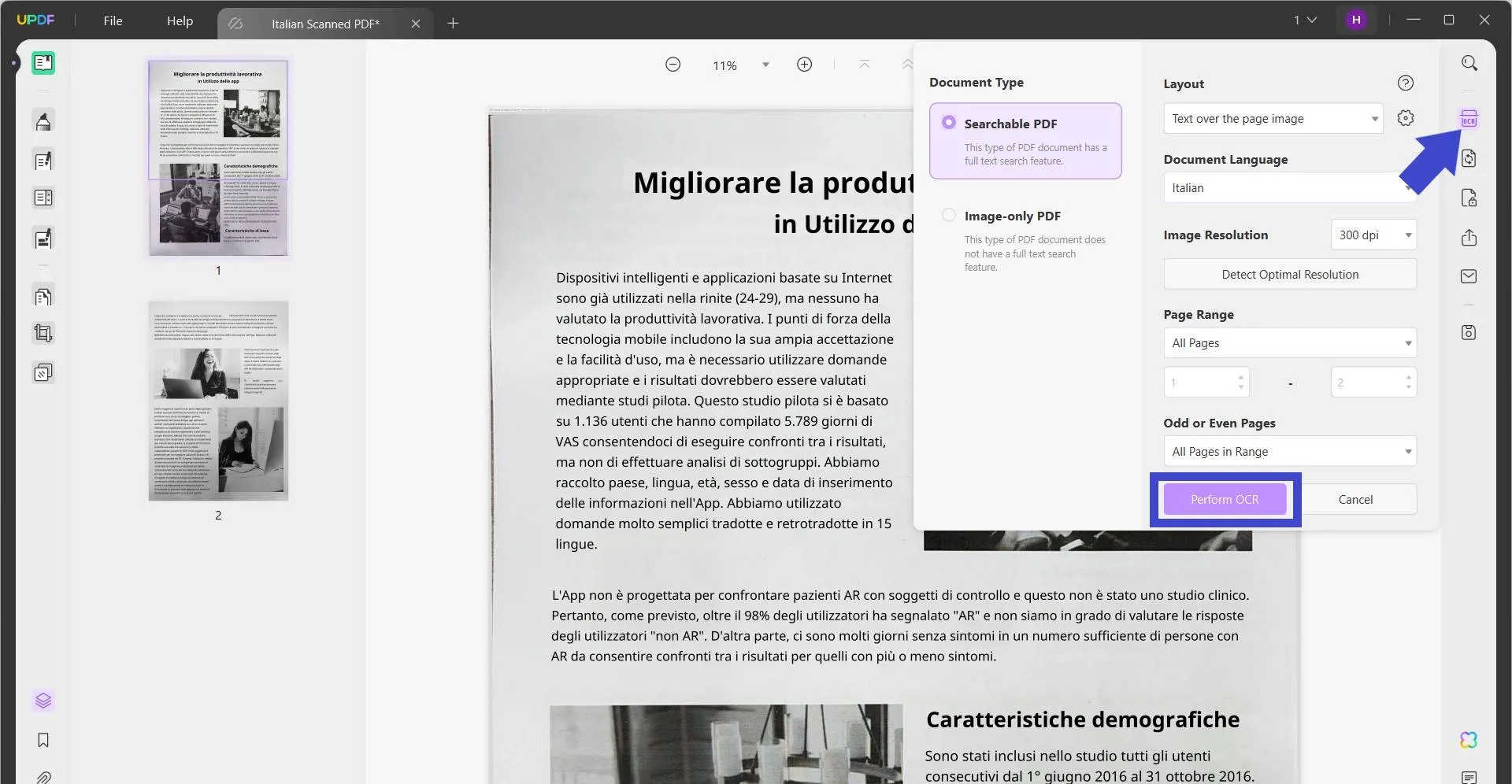
Step 3. Once the OCR is completed, you will have editable and searchable text. Now simply follow the steps discussed in the first part to translate the Italian PDF to English.
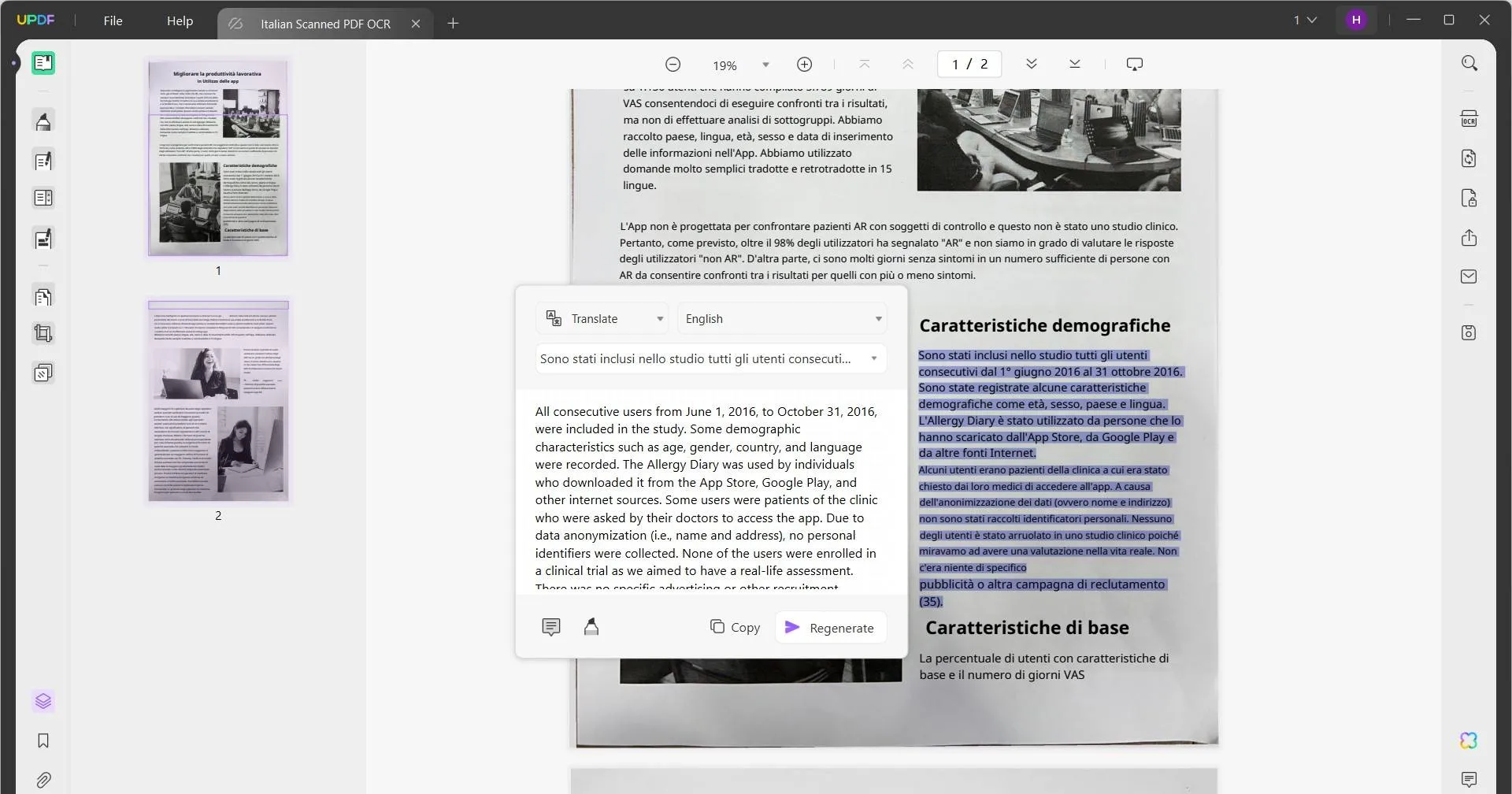
This way, UPDF provides an all-in-one platform to translate both normal or scanned Italian PDFs into English or any other language of your choice. Want to try these features? Download UPDF and get Italy to English translation PDF right away.
Windows • macOS • iOS • Android 100% secure
Part 3. UPDF Capabilities are Beyond Translating PDF
If you closely look at the interface of UPDF, you will notice that PDF translation is just one of the features of the software. The fact is that UPDF is a full-fledged PDF editor and annotator tool, which means you can do a lot more with it. Besides that, its AI capabilities also offer many other features like summarization, explanation, etc.
Below is the list of all the other key features you can access with UPDF:
- Summarize PDF: It can summarize the entire PDF, selected content, or specific pages.
- Explain PDF: It provides an AI-powered explanation of PDF's complex phrases.
- Chat: It provides an AI chat box to chat beyond the scope of PDF, such as brainstorming new ideas, writing new content, proofreading, etc.
- Edit PDF: It can edit PDF's text, images, links, and other elements.
- Convert PDF: It can convert a PDF into Word, PPT, Excel, RTF, CSV, text, image, and other formats.
- Annotate PDF: It lets you highlight strikethrough, underline, mark, or add stamps/stickers to the PDF.
- Organize PDF: It can organize PDF pages by rearranging, rotating, cropping, adding, replacing, removing, splitting, and extracting.
- Batch Process PDF: It can merge, convert, print, insert, and encrypt two or more PDFs at the same time.
- Fill & Sign PDF: It assists in creating, filling, and signing PDFs.
- Protect PDF: It can apply a password to PDF for encryption or secure sensitive information with redaction.
- Compress PDF: It can reduce the PDF size with two simple clicks.

Overall, UPDF is a full-fledged tool to translate, summarize, edit, annotate, and handle other PDF activities. The great news is that UPDF is on sale for up to 43% off. So, grab the opportunity to purchase UPDF at a discounted rate and have the best PDF tool at your disposal.
Windows • macOS • iOS • Android 100% secure
Conclusion
PDF translation is a popular request made by individuals, employees, and other professionals. To fulfill this request, all you need is a reliable PDF translator tool that can translate the PDF accurately. Above, we have discussed in detail how to translate a PDF from Italian to English using the intuitive approach of UPDF. So, it's time for you to follow the above steps and get Italy to English translation PDF. Therefore, download UPDF and access its translation and other top-notch features right away.
 UPDF
UPDF
 UPDF for Windows
UPDF for Windows UPDF for Mac
UPDF for Mac UPDF for iPhone/iPad
UPDF for iPhone/iPad UPDF for Android
UPDF for Android UPDF AI Online
UPDF AI Online UPDF Sign
UPDF Sign Edit PDF
Edit PDF Annotate PDF
Annotate PDF Create PDF
Create PDF PDF Form
PDF Form Edit links
Edit links Convert PDF
Convert PDF OCR
OCR PDF to Word
PDF to Word PDF to Image
PDF to Image PDF to Excel
PDF to Excel Organize PDF
Organize PDF Merge PDF
Merge PDF Split PDF
Split PDF Crop PDF
Crop PDF Rotate PDF
Rotate PDF Protect PDF
Protect PDF Sign PDF
Sign PDF Redact PDF
Redact PDF Sanitize PDF
Sanitize PDF Remove Security
Remove Security Read PDF
Read PDF UPDF Cloud
UPDF Cloud Compress PDF
Compress PDF Print PDF
Print PDF Batch Process
Batch Process About UPDF AI
About UPDF AI UPDF AI Solutions
UPDF AI Solutions AI User Guide
AI User Guide FAQ about UPDF AI
FAQ about UPDF AI Summarize PDF
Summarize PDF Translate PDF
Translate PDF Chat with PDF
Chat with PDF Chat with AI
Chat with AI Chat with image
Chat with image PDF to Mind Map
PDF to Mind Map Explain PDF
Explain PDF Scholar Research
Scholar Research Paper Search
Paper Search AI Proofreader
AI Proofreader AI Writer
AI Writer AI Homework Helper
AI Homework Helper AI Quiz Generator
AI Quiz Generator AI Math Solver
AI Math Solver PDF to Word
PDF to Word PDF to Excel
PDF to Excel PDF to PowerPoint
PDF to PowerPoint User Guide
User Guide UPDF Tricks
UPDF Tricks FAQs
FAQs UPDF Reviews
UPDF Reviews Download Center
Download Center Blog
Blog Newsroom
Newsroom Tech Spec
Tech Spec Updates
Updates UPDF vs. Adobe Acrobat
UPDF vs. Adobe Acrobat UPDF vs. Foxit
UPDF vs. Foxit UPDF vs. PDF Expert
UPDF vs. PDF Expert








 Enya Moore
Enya Moore 
 Enola Miller
Enola Miller 

 Enid Brown
Enid Brown