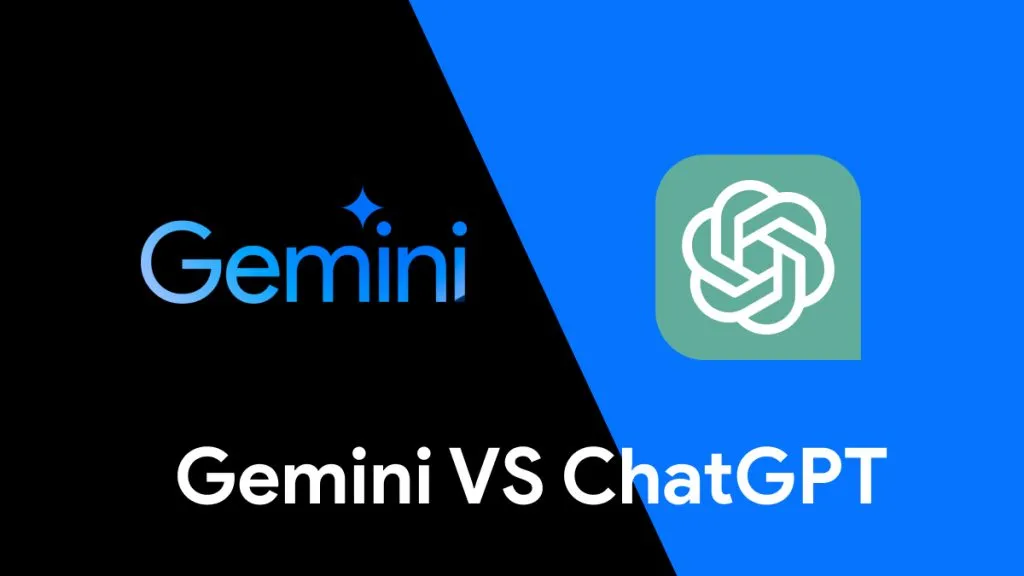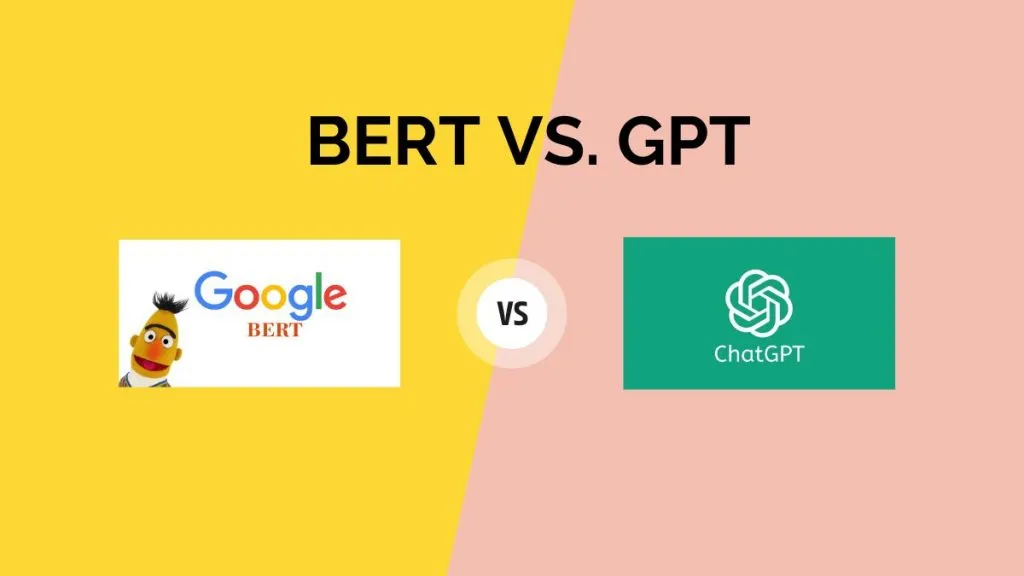Are you a student working on multilingual research?
You may also be a business professional who handles international business files. Reading documents in various languages has become a typical problem.
DeftPDF Translate is a reliable platform for quick and hassle-free PDF translations.
In this article, we will introduce you to the basics of DeftPDF Translate and then explore its strengths and weaknesses for translating purposes.
After that, we’ll introduce UPDF. It's an excellent alternative to DeftPDF and can efficiently translate any file. We'll explain why UPDF is the best tool for all your PDF tasks.
If you want to check it out right now, Download UPDF and see for yourself. Now, let's start this article.
Windows • macOS • iOS • Android 100% secure
Part 1. How to Use DeftPDF Translate Online?
DeftPDF Translate is an online platform that allows you to translate PDFs without downloading software. It can be accessed from any internet-enabled device, and you can use it anytime for quick and easy translations.
Here's how to get started:
Step 1: Open your browser and access the DeftPDF Translate online page. Click the “Upload File” button to select a file from your computer. You can also drag and drop the document into the designated area.
Step 2: After uploading, use the dropdown menu to pick the language you want to translate your document.
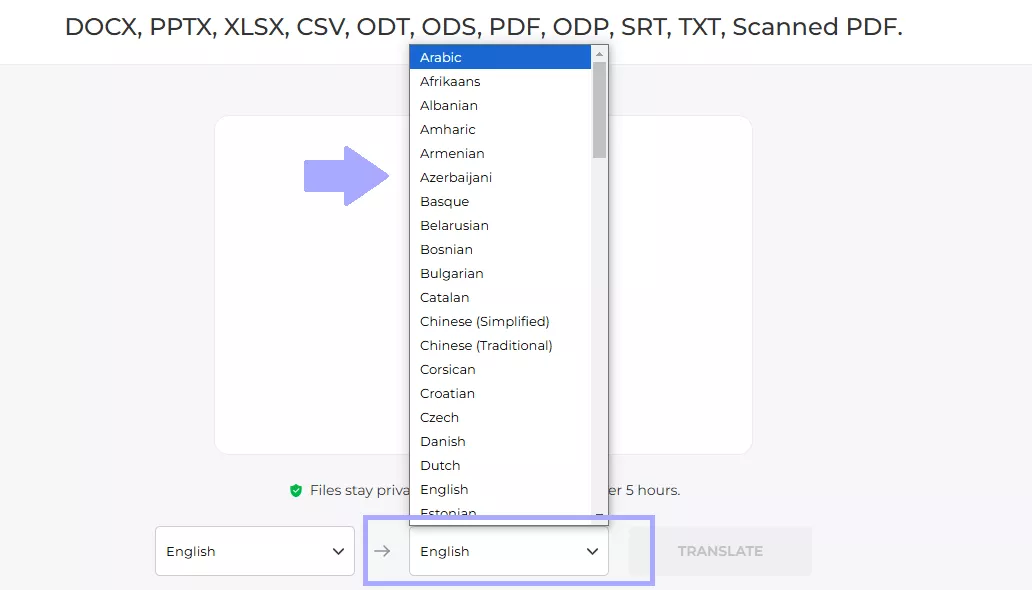
Step 3: Now click “Translate,” DeftPDF will convert the text into the chosen language.
Step 4: A “Download” button appears when the process is complete. Click on it to save the translated file to your device.
You can easily translate PDFs with DeftPDF Translate using these few simple steps.
Now let's see how to use it on a mobile phone.
Part 2. How to Use DeftPDF Document Translator on Mobile?
DeftPDF document translator can also translate documents from your smartphone or tablet. It can be easily downloaded from the Google Play Store for Android phones and the Apple Store for iOS devices.
Let's see how it works.
Step 1: Download from either the Google Play Store or the Apple App Store to start.
Step 2: Launch the app and tap the "+" button. Select where your file is and upload the document you wish to translate.
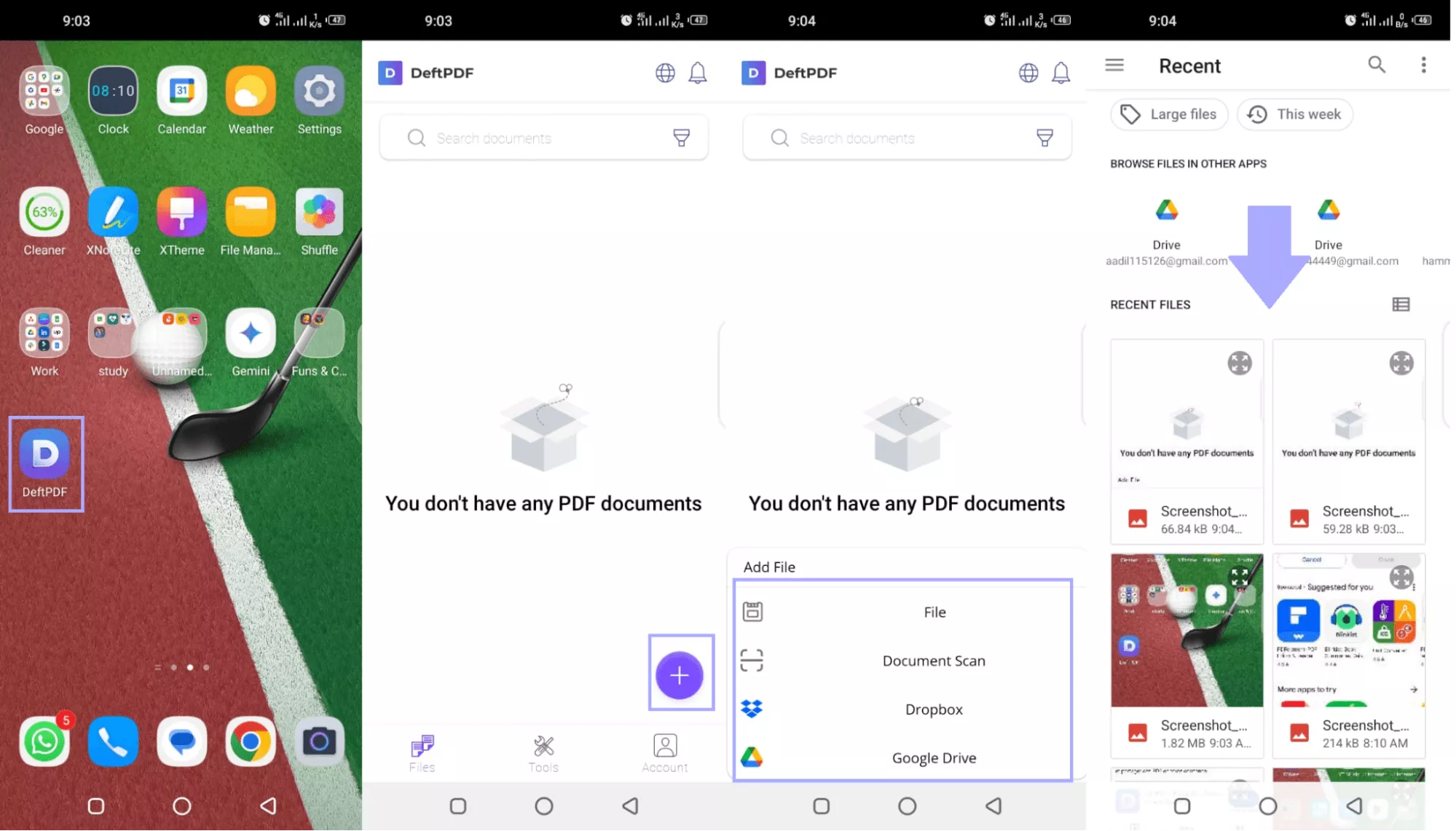
Step 3: When the file uploads, go to the Tools section. Scroll down and select “Translate.” Select the uploaded file and click “Next.”
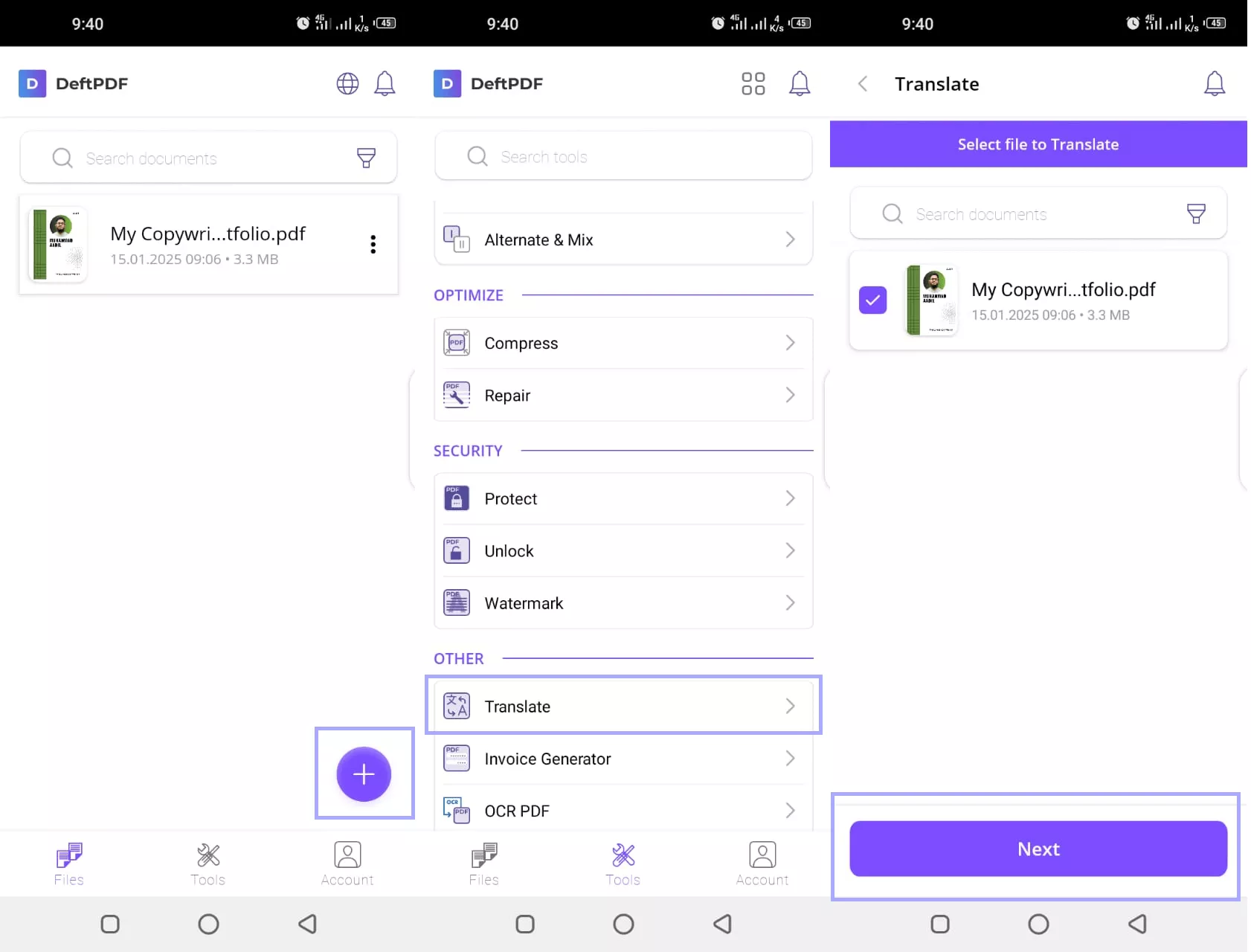
Step 4: Then select the target language you want it translated into.
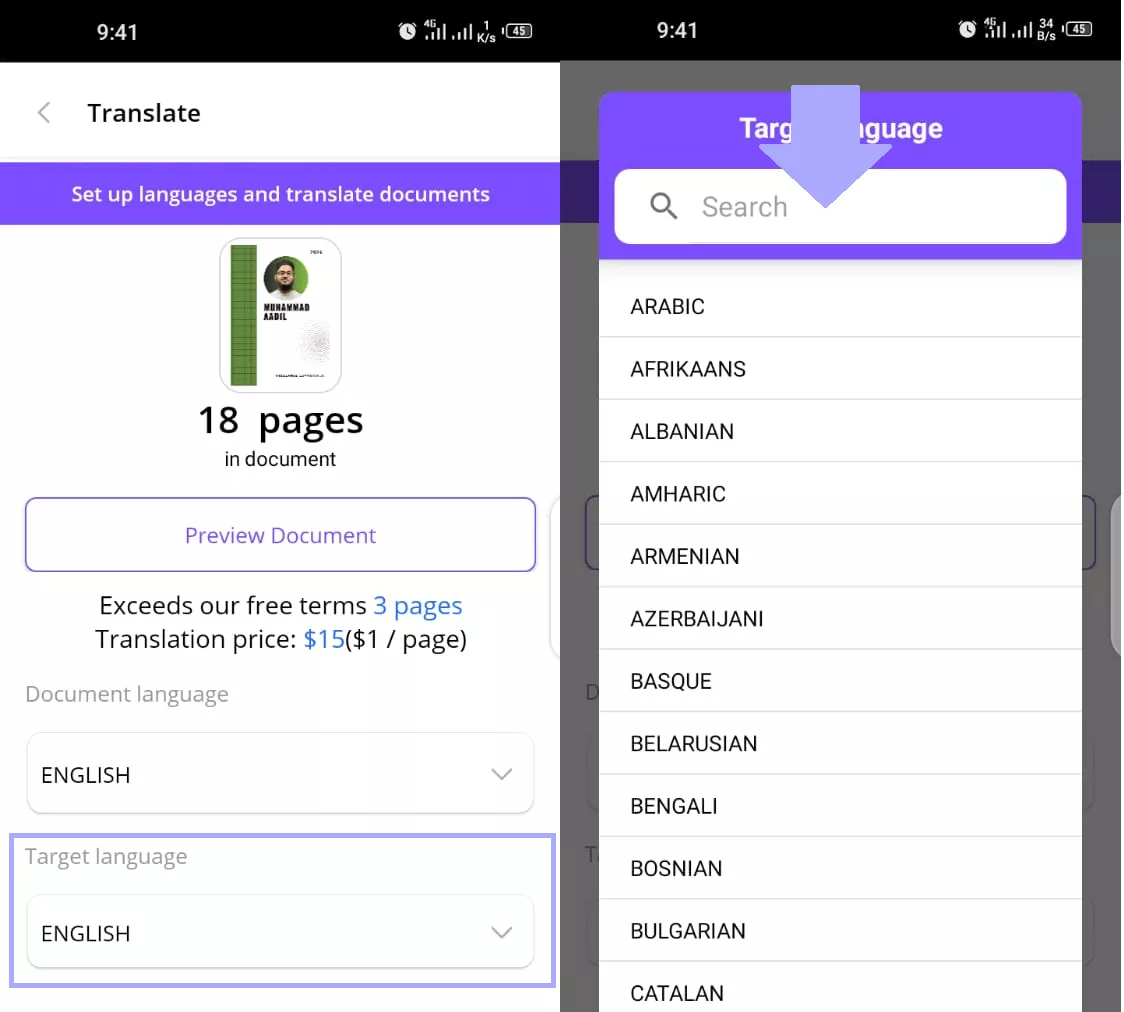
Step 5: Click the translate icon. When the process finishes, your new document will be available with the “Download” button.
You’ve seen how to use DeftPDF on mobile devices and online.
Now let's show you its translating features in detail.
Part 3. Overview of DeftPDF Translating
DeftPDF Translate's features aim to satisfy different translation needs. Here is a more detailed look at what it has to offer:
1. Wide Format Support
Although it is a PDF translator, DeftPDF does not limit itself there. It supports different types of document formats:
- Microsoft Word (.doc,.docx)
- Microsoft PowerPoint (.ppt,.pptx)
- Microsoft Excel (.xls,.xlsx)
- Plain Text (.txt)
- HTML (.html)
This flexibility means users can translate various file types.
2. Free Trial - With Strings Attached
DeftPDF offers a free trial, but its functionality is limited.
- Document Limit: You can translate up to 3 pages.
- File Size Cap: Individual files cannot exceed 50MB.
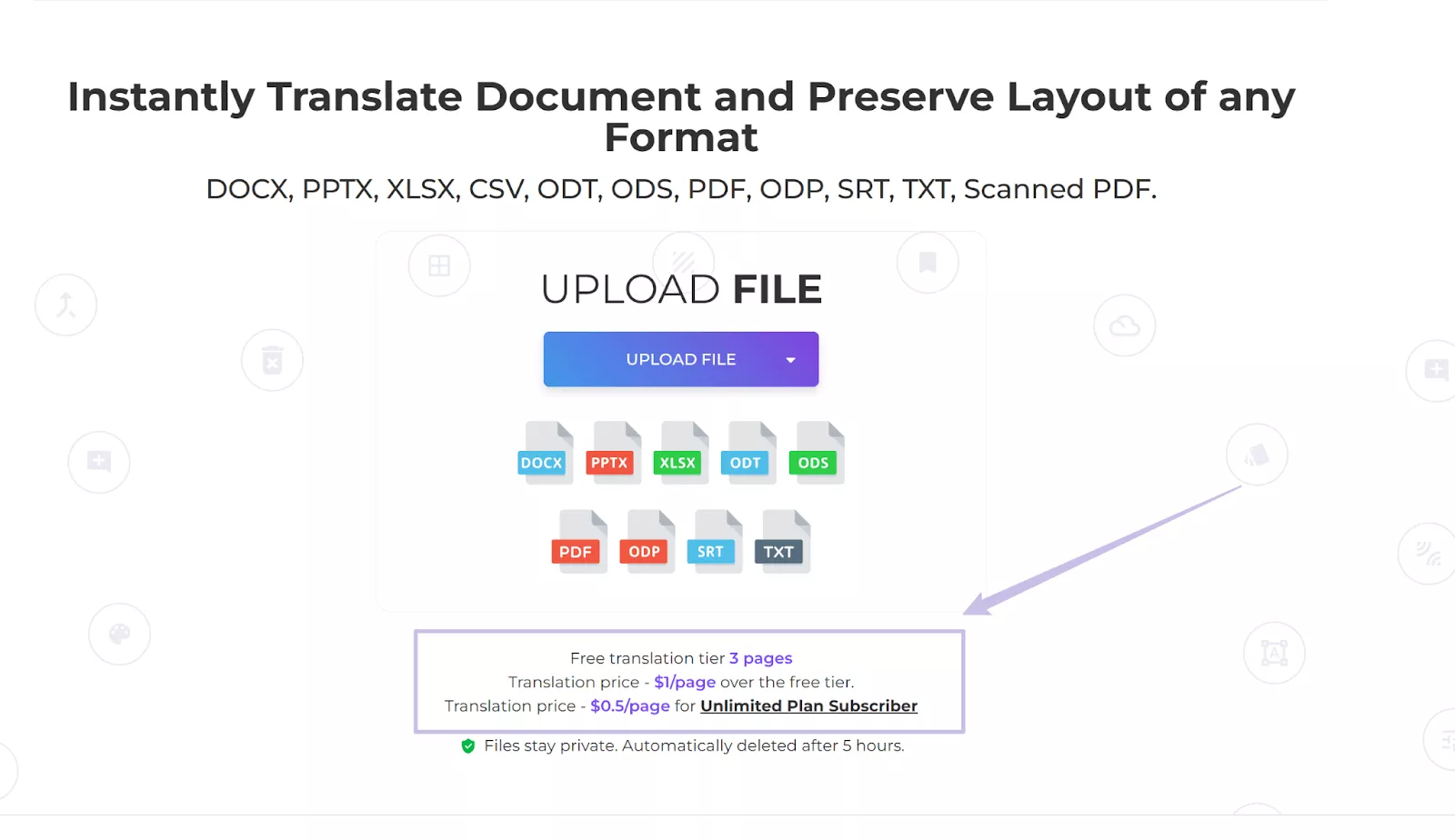
3. Pricing Options
After the free trial ends, DeftPDF offers a Pay-as-You-Go service. You have to pay $1 per page of translation.
If you get an unlimited plan, this price is reduced to 0.5$ per page.
There are two unlimited plans.
- Pro Plan: 49.99$ / Year / User.
- Premium Plan: 199.99$ / Year / User.
Note: While the pay-per-page model is affordable, it can add up on larger projects.
Now, let's show you why DeftPDF may not suit you.
Part 4. Why DeftPDF Translate May Not Be Your Best Option
Though DeftPDF Translate can prove helpful for rapid translations, it is far from ideal. A few things with the application could make it a poor choice for specific users.
Let's examine those:
1. No Support for the Translation of Images
If your file includes non-editable text, such as screenshots, scans, or photos, DeftPDF cannot process it. This is a significant shortcoming for anyone who relies on the tool to translate visuals.
2. Expensive Pricing Beyond Basics
Although it offers a free trial, the costs quickly multiply once you exceed the free limit. At $1 per page, translating a 100-page document would cost $100. This is pretty expensive for an individual or small business dealing with larger files.
3. Limited Language Coverage
DeftPDF supports 130 languages. While that's quite an impressive number, users still have trouble with unique and minor languages.
4. No Desktop App
DeftPDF Translate offers its service online or on mobile devices. It does not have a desktop app for Windows or Mac users.
If these limitations resonate with your concerns, exploring alternative tools like UPDF might be a more intelligent move.
Part 4. The Best Alternative to DeftPDF Translate - UPDF
UPDF overcomes DeftPDF's shortcomings with advanced features like image translation, broader language support, and cost-effective plans. For instance, you can translate English to Tagalog by chatting with UPDF AI. Its robust features and unmatched accessibility set it leagues ahead of DeftPDF. You can download UPDF via the button below to give it a test.
Windows • macOS • iOS • Android 100% secure
Why is UPDF the Superior Alternative to DeftPDF Translate?
- Universal Access: Whether you’re on Windows, Mac, Android, iOS, or working online, UPDF’s translation feature is accessible on all platforms.
- Diverse File Compatibility: UPDF doesn’t just stop at PDFs. It translates scanned PDFs, images, Word documents, and more.
- Unlimited Translations: There are no more per-page charges! You can pay $29$ per quarter to translate as many documents as you need.
- All-Language Support: Powered by GPT-5, UPDF covers virtually any language you require.
- Risk-Free Trial: Try the translation feature with 100 free AI prompts. You'll experience UPDF's translation capability without paying for a subscription.
- All Translation Requirements can be Met: With UPDF, you can translate the whole PDF, translate PDF by pages, translate the images, select to translate, copy and paste to translate.
Want to know how to translate the PDF with UPDF? Here is the guide for you. Or you can watch the video below to check the guide.
How to Translate with UPDF:
1. Translate PDFs While Retaining the Layout
- Open your PDF in UPDF.
- Switch to Reader Mode and tap on PDF Translation.
- Select your target language and start translating.
- Select the pages you want to translate and click “Translate” to start the translation.
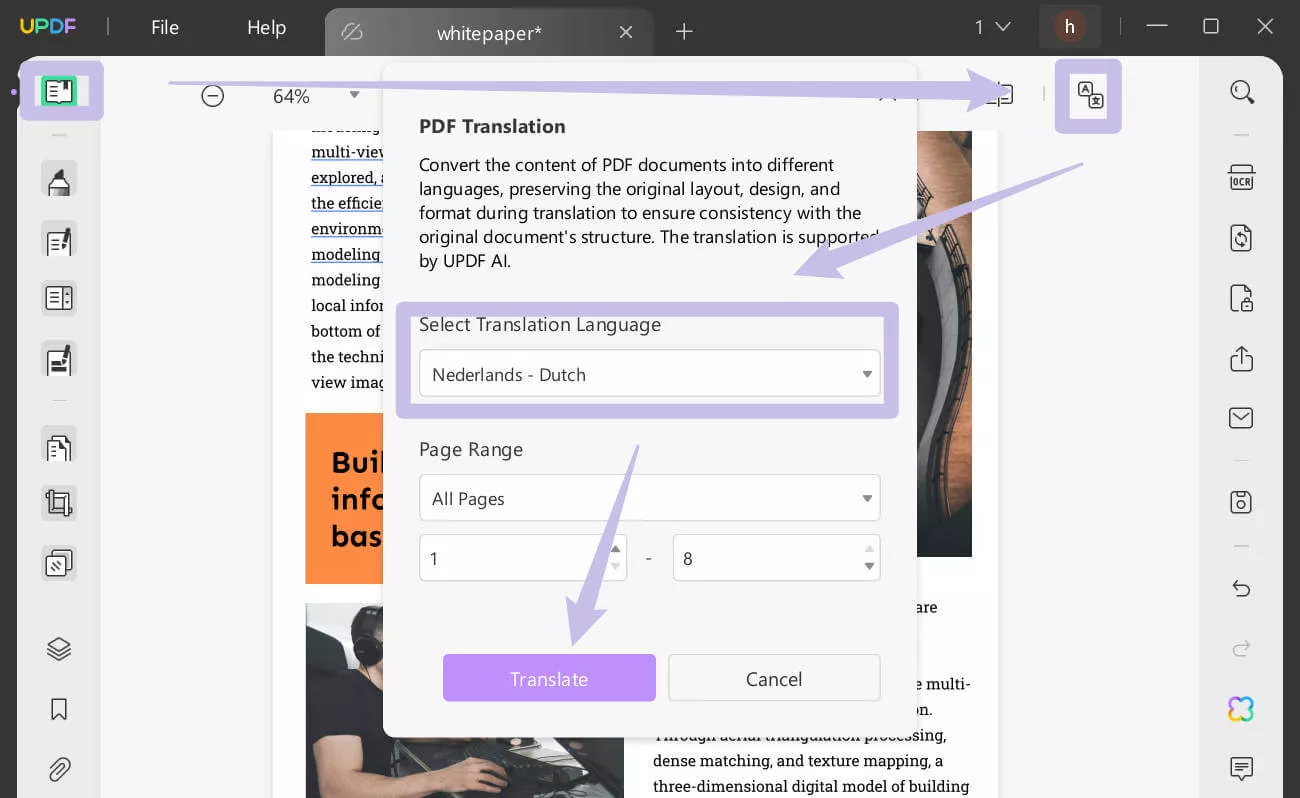
2. Translate Images:
- Open any PDF. Go to UPDF AI > Chat. Add an image from Add Image or take a screenshot.
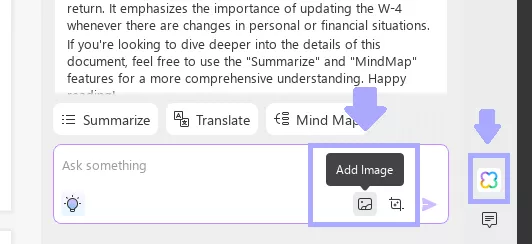
- Put a prompt like “Translate this image into [Language Name]. Press Enter!
- UPDF will automatically detect and translate the text in the image.
3. Translate by Pages:
- Go to UPDF AI > Ask PDF > Get Started.
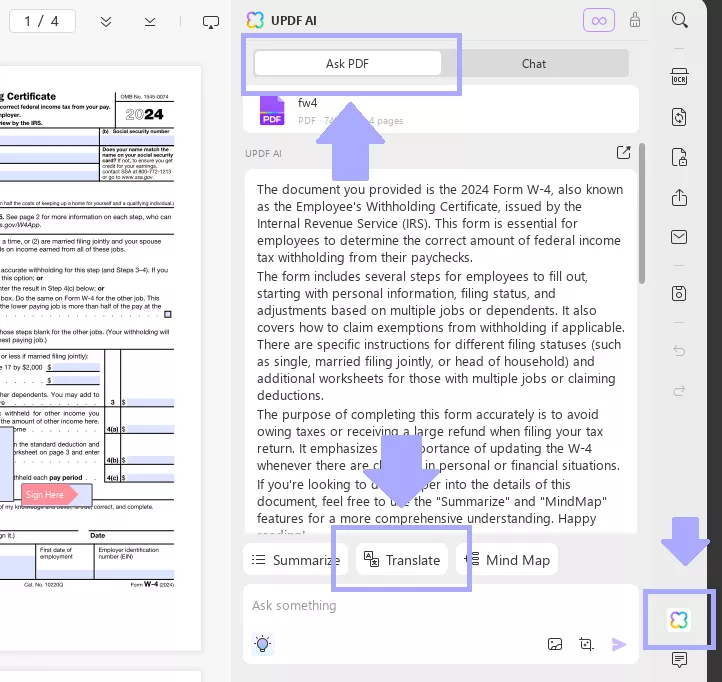
- Tap Translate and select the page range for translation. Click “Go.”
4. Instant Translate:
To translate instantly, you can select or copy to translate.
To select to translate, highlight the content, click on the “Arrow down” icon, and select “Translate”.
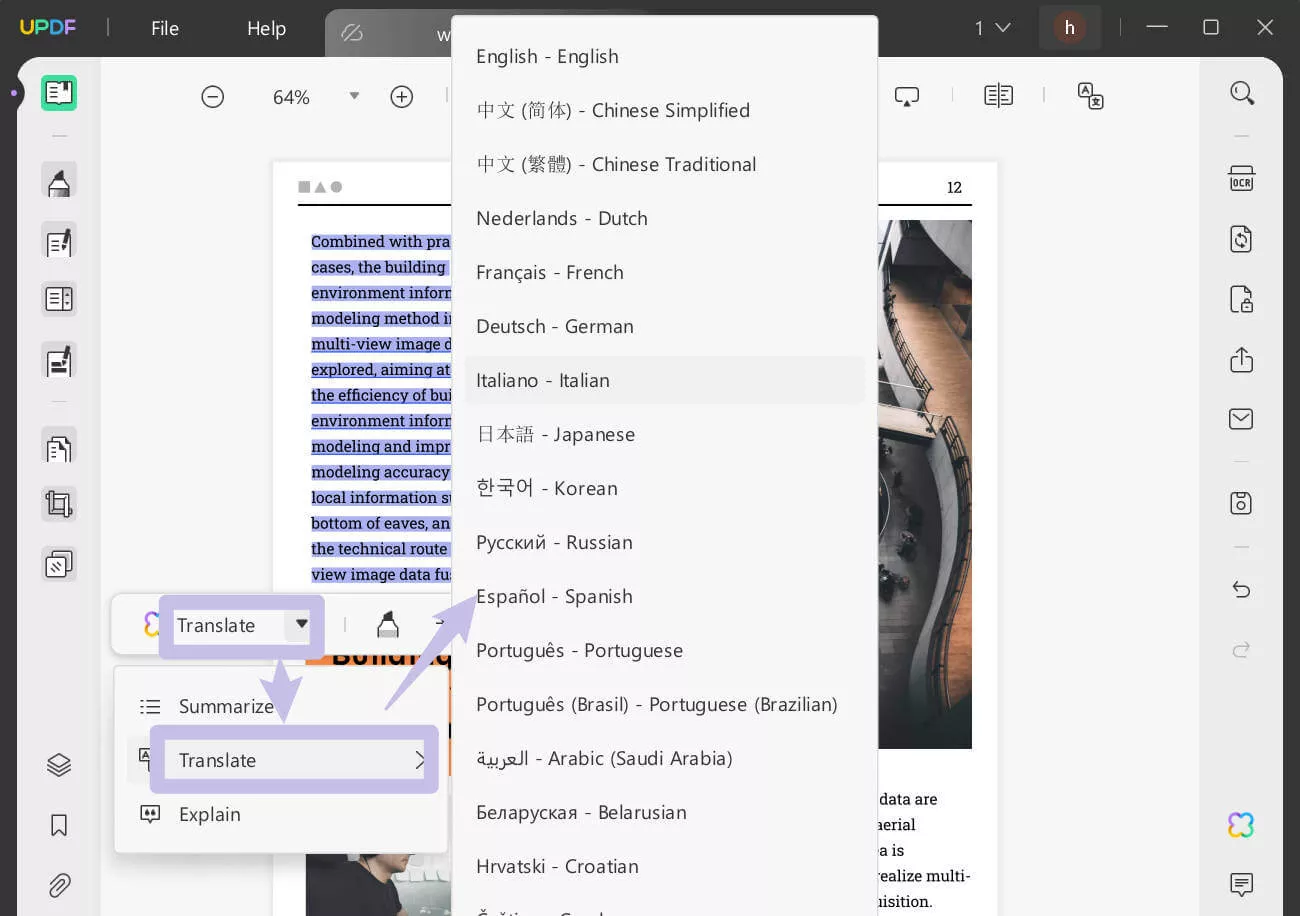
You can also copy to translate.
- Go to UPDF AI > Chat.
- Paste your text into the chat.
- Enter a prompt like, "Translate this to [language].”
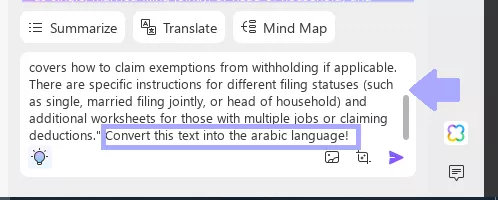
Download UPDF now and experience these language translation features yourself.
Final Words
DeftPDF Translate provides an excellent way to make simple PDF translations. However, it still lacks many things. You can't translate images, there are fewer language options, and pricing is not so high. Also, DeftPDF may not be enough for more complex needs.
For those with complex translation necessities, use UPDF. AI powers its features, combined with an intuitively user-friendly design. Why settle for less when UPDF has so much more to offer? Download UPDF today and check it right now.
Windows • macOS • iOS • Android 100% secure
 UPDF
UPDF
 UPDF for Windows
UPDF for Windows UPDF for Mac
UPDF for Mac UPDF for iPhone/iPad
UPDF for iPhone/iPad UPDF for Android
UPDF for Android UPDF AI Online
UPDF AI Online UPDF Sign
UPDF Sign Edit PDF
Edit PDF Annotate PDF
Annotate PDF Create PDF
Create PDF PDF Form
PDF Form Edit links
Edit links Convert PDF
Convert PDF OCR
OCR PDF to Word
PDF to Word PDF to Image
PDF to Image PDF to Excel
PDF to Excel Organize PDF
Organize PDF Merge PDF
Merge PDF Split PDF
Split PDF Crop PDF
Crop PDF Rotate PDF
Rotate PDF Protect PDF
Protect PDF Sign PDF
Sign PDF Redact PDF
Redact PDF Sanitize PDF
Sanitize PDF Remove Security
Remove Security Read PDF
Read PDF UPDF Cloud
UPDF Cloud Compress PDF
Compress PDF Print PDF
Print PDF Batch Process
Batch Process About UPDF AI
About UPDF AI UPDF AI Solutions
UPDF AI Solutions AI User Guide
AI User Guide FAQ about UPDF AI
FAQ about UPDF AI Summarize PDF
Summarize PDF Translate PDF
Translate PDF Chat with PDF
Chat with PDF Chat with AI
Chat with AI Chat with image
Chat with image PDF to Mind Map
PDF to Mind Map Explain PDF
Explain PDF Scholar Research
Scholar Research Paper Search
Paper Search AI Proofreader
AI Proofreader AI Writer
AI Writer AI Homework Helper
AI Homework Helper AI Quiz Generator
AI Quiz Generator AI Math Solver
AI Math Solver PDF to Word
PDF to Word PDF to Excel
PDF to Excel PDF to PowerPoint
PDF to PowerPoint User Guide
User Guide UPDF Tricks
UPDF Tricks FAQs
FAQs UPDF Reviews
UPDF Reviews Download Center
Download Center Blog
Blog Newsroom
Newsroom Tech Spec
Tech Spec Updates
Updates UPDF vs. Adobe Acrobat
UPDF vs. Adobe Acrobat UPDF vs. Foxit
UPDF vs. Foxit UPDF vs. PDF Expert
UPDF vs. PDF Expert

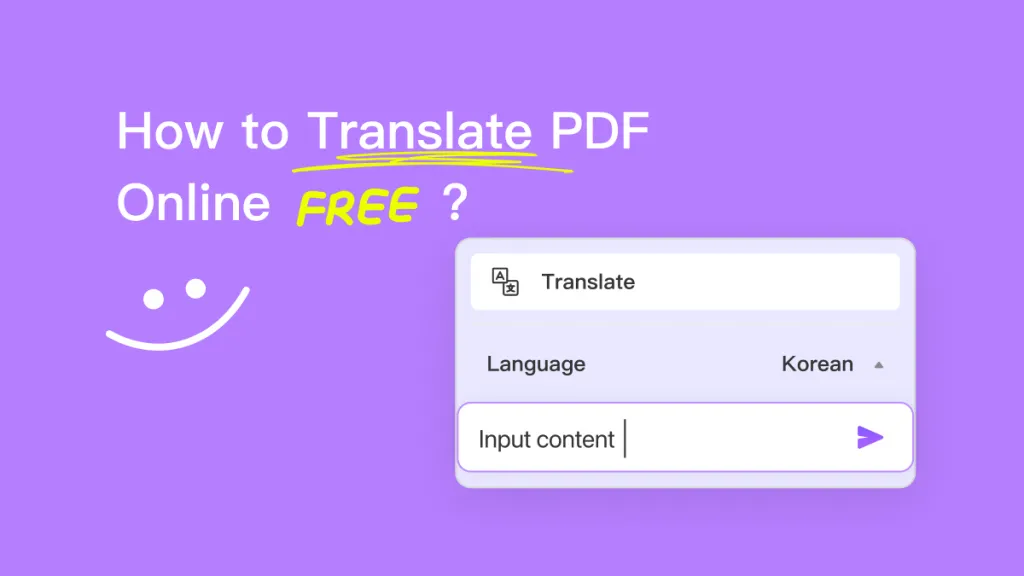



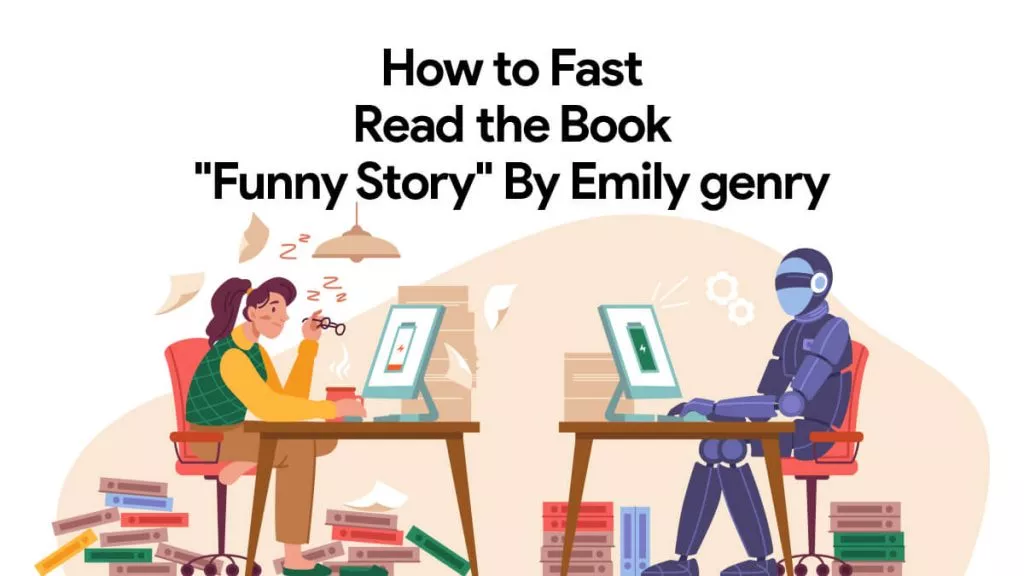


 Enrica Taylor
Enrica Taylor 
 Enola Davis
Enola Davis 
 Lizzy Lozano
Lizzy Lozano