At the first stage of job search, I felt completely lost about how to create a good resume to secure employment. Everything I tried looked messy and slowed my job search, so I needed a resume that stands out. After experimenting with a few approaches, I finally found out that Google Docs is great for creating a resume with minimal effort.
In this guide, I'll show you step by step how to make a job resume on Google Docs that looks professional and highlights your experience. As a bonus, I'll also show how UPDF makes resume creation much easier.
Windows • macOS • iOS • Android 100% secure
Part 1. Can I Create a Resume on Google Docs?
When I first explored how to make a job resume on Google Docs, I realized that it's definitely possible and actually quite simple to get started. Google Docs offers predesigned resume templates that you can populate with your information, but refining the design can still take time. In practice, I found myself adjusting spacing and alignment longer than I planned to make a perfect resume.
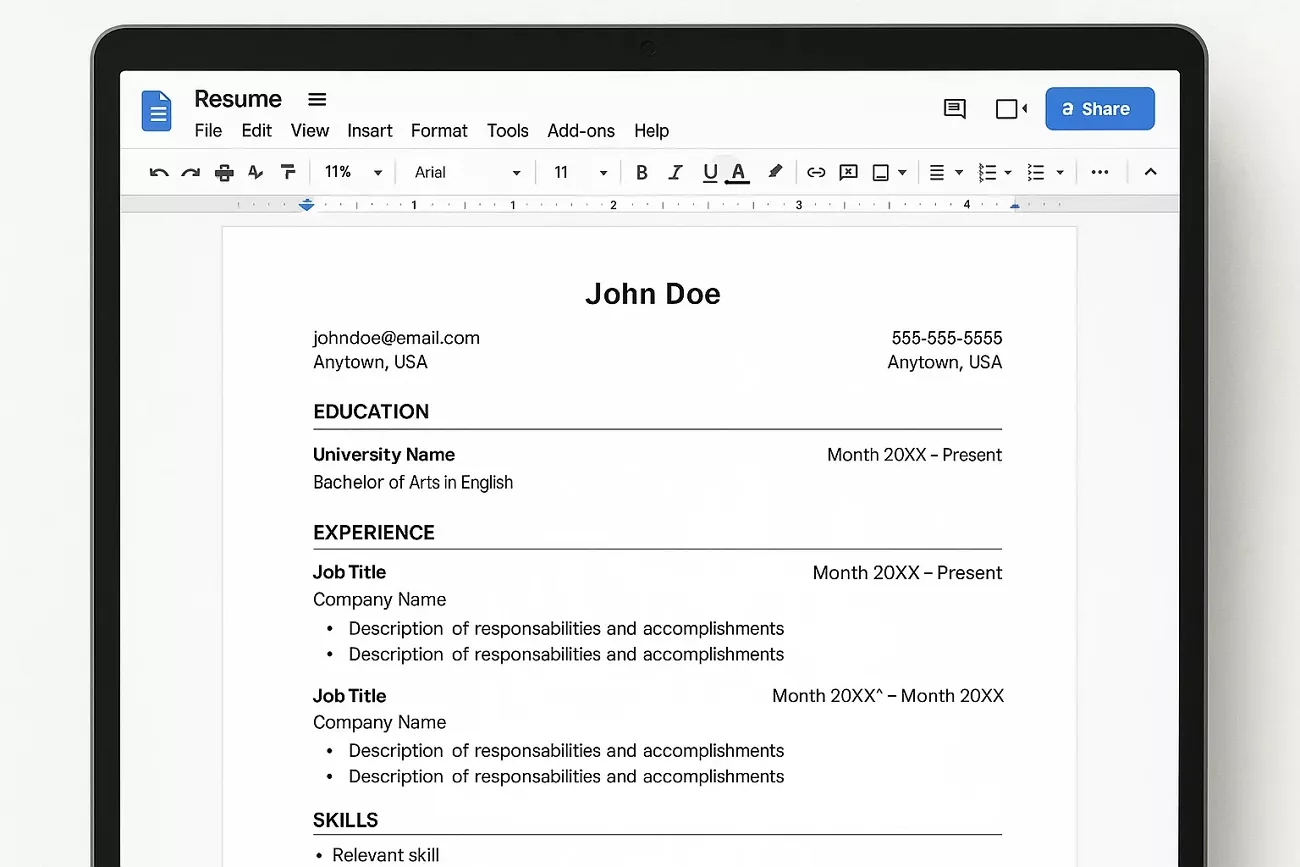
What I Can Accomplish With Google Docs
Now, let me share what I can actually do inside Google Docs.
- Select from a broad range of professionally designed resume templates in order to begin.
- I can add or organize important sections such as your work history and educational background.
- Google Docs allows me to modify typography and spacing to match my personal style and preferences.
- Download my completed resume in PDF format and share it with ease with employers and post it to employment websites.
A Faster Alternative: Using UPDF
While Google Docs works, I also found that UPDF - the AI resume builder makes the process smoother and faster. I can polish my resume with the help of its in-built AI assistant, and customize every detail freely using the editing tools - all of these allow me to avoid the usual formatting issues entirely. This approach saves valuable time and still delivers a polished, professional resume without extra effort. So, if you want a simpler experience with less formatting work, keep reading the guide further to learn. Alternatively, you can click the download button to give it a try directly.
Windows • macOS • iOS • Android 100% secure
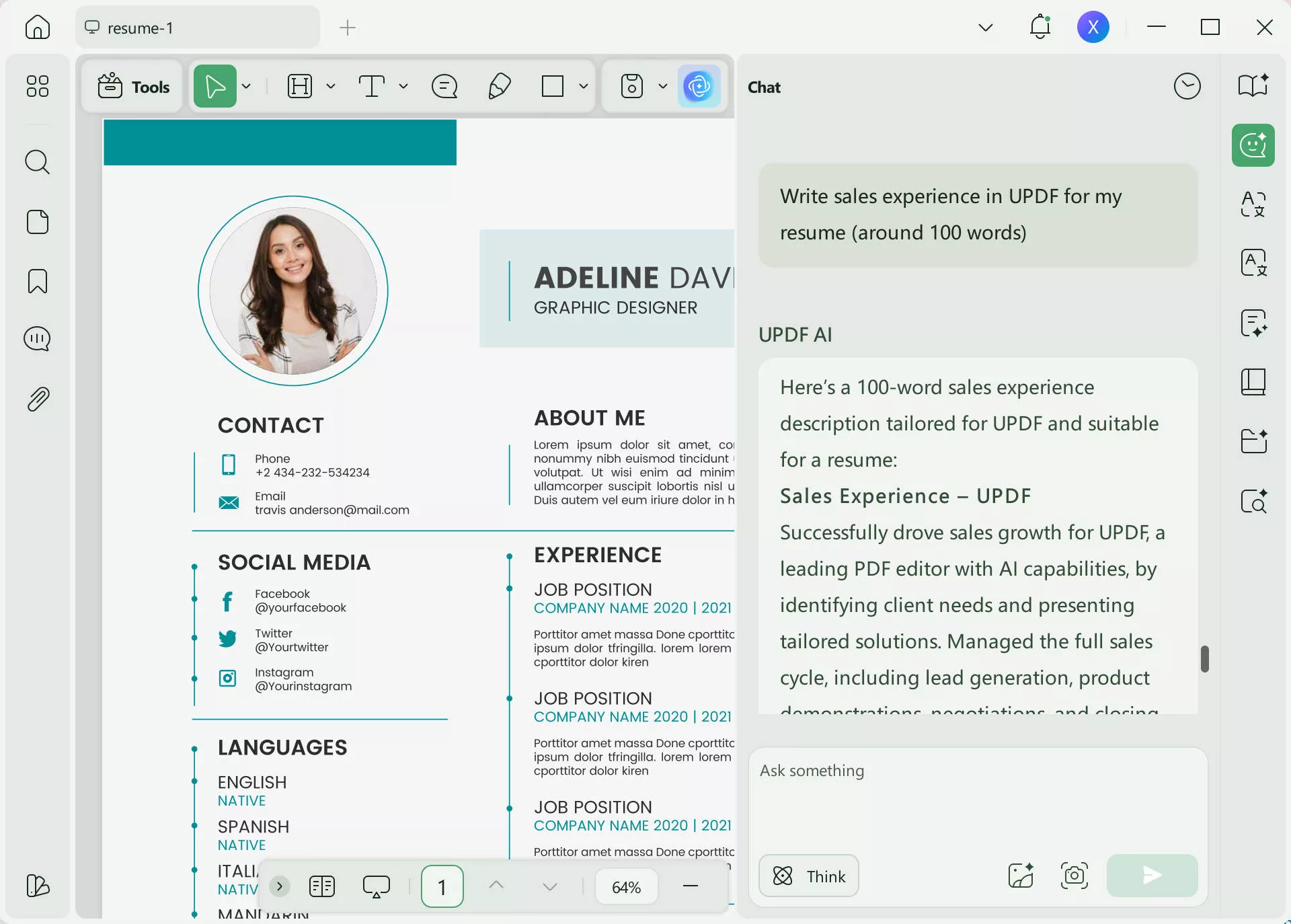
Part 2. How to Create a Google Docs Resume
Now that it's clear what Google Docs can do for resumes, the next step is to walk through how to actually set one up there. Google Docs lets you update your details anytime and export a professional document to share with employers via phone or laptop. Follow the steps below for how to make a good resume on Google Docs with pre-built templates:
Step 1. Once you enter the Google Docs interface, press the "Templates Gallery" option to expand the template options.
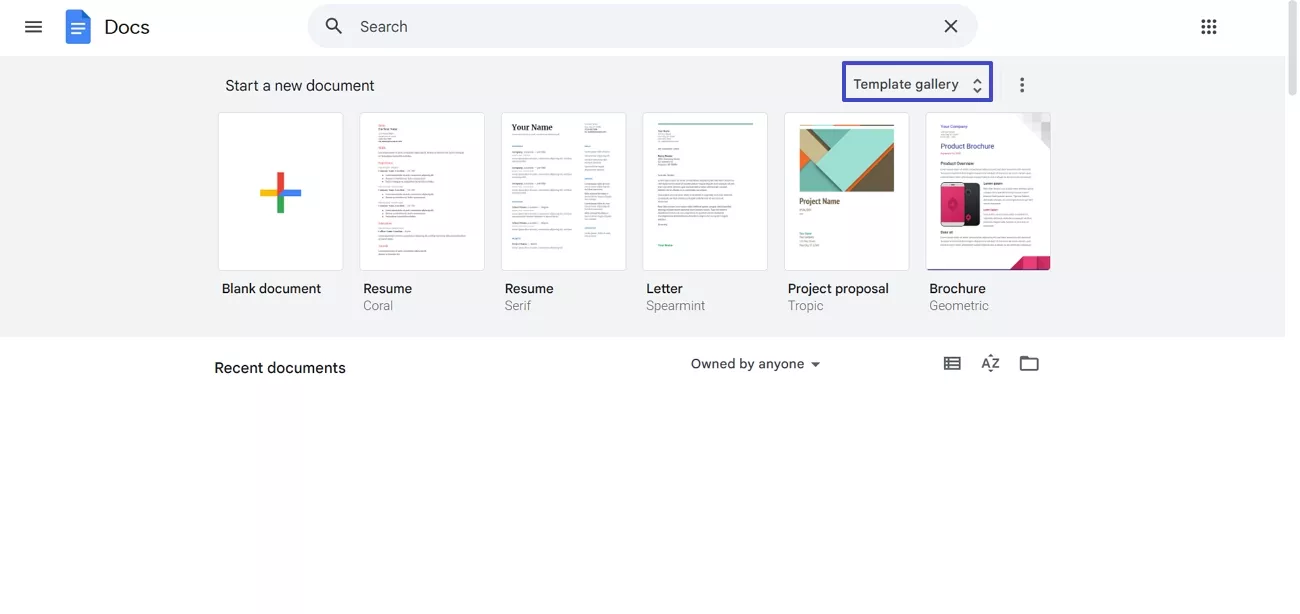
Step 2. After you reach the Templates Gallery, choose any resume template to start editing it.
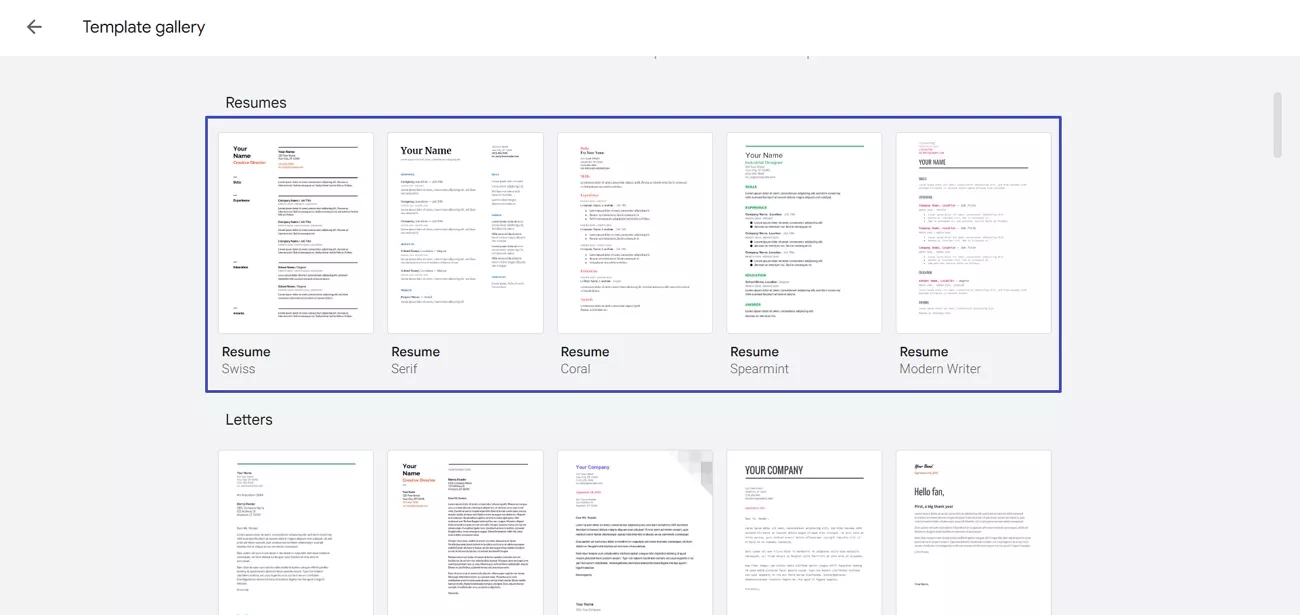
Step 3. First, start by incorporating your City, State, and your Email address as your personal contact information. Next, write your name in the designated space on your resume.
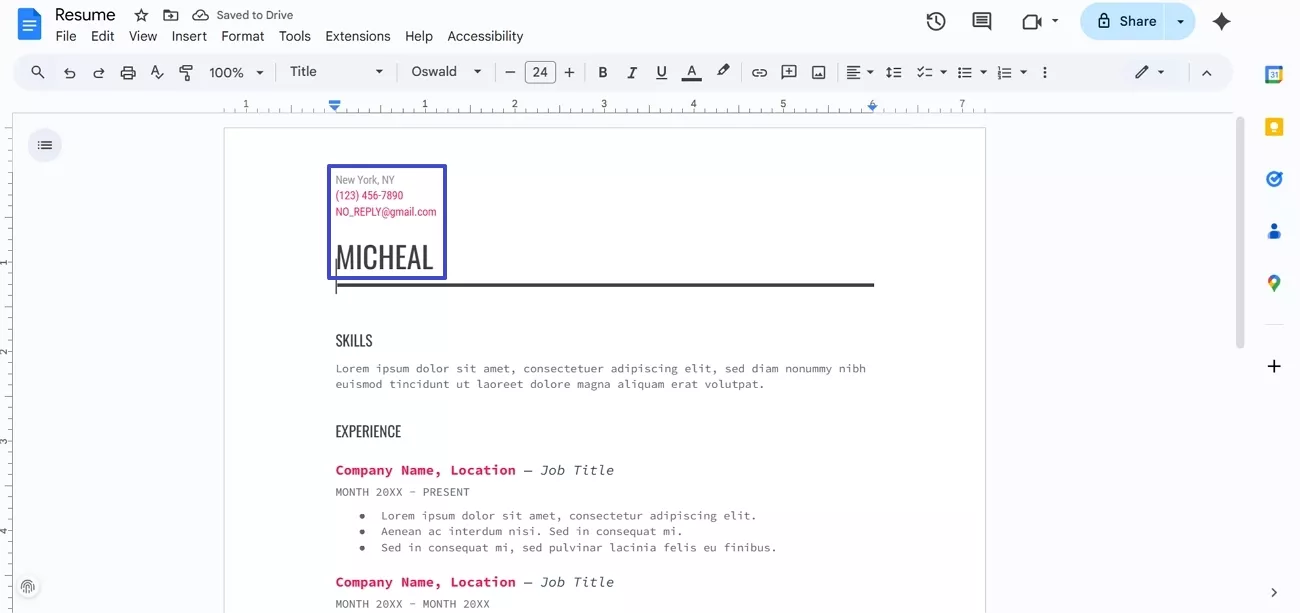
Step 4. In the skills section, include your most relevant abilities and highlight those that best match the job.
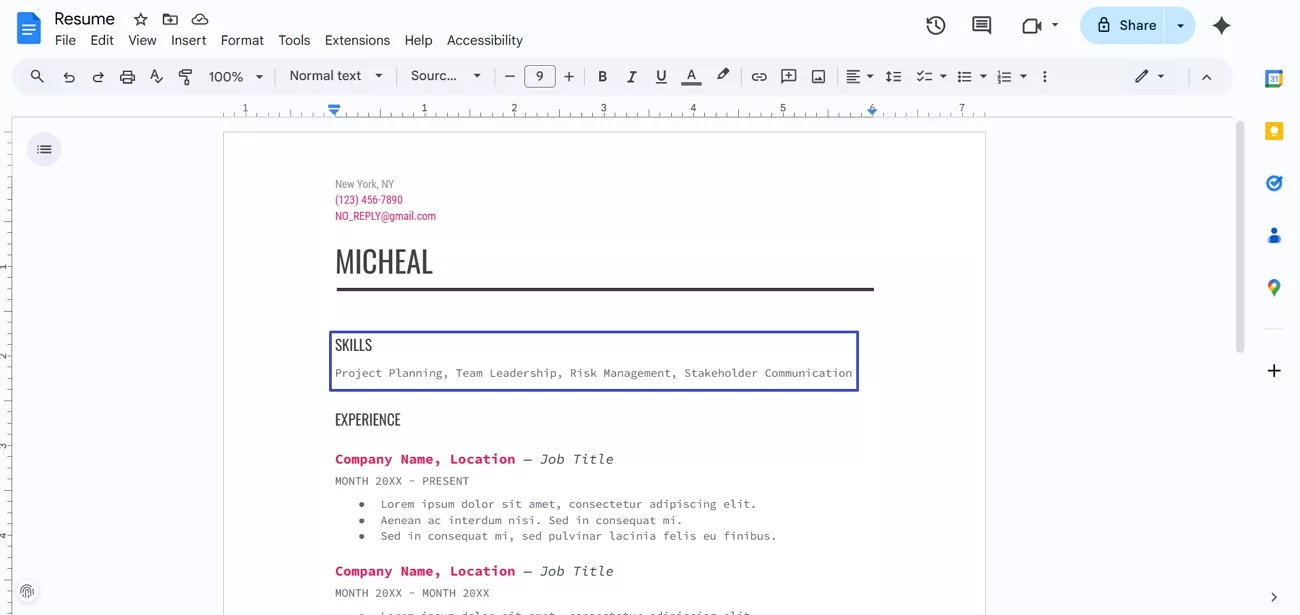
Step 5. For the past experience, fill out the section by incorporating the company name, job title, and other information in the relevant fields.

Step 6. Lastly, incorporate your degree and the educational institute name in the Education section.
Step 7. Once the resume is completed, press the "Share" button and choose the "Anyone with the Link" option. After that, hit the "Done" button to change sharing settings and share your resume with anyone via a link.
Step 8. In case you need an offline copy of your document, hit the "File" option from the top bar and hover your mouse pointer over the "Download" option. Choose an option of file format in which you desire to save the document of your resume.
Part 3. Creating a Resume in an Easy Way
Once I learned how to make a job resume on Google Docs, I found a modern way to create a polished resume that actually stands out. This is where UPDF comes in to simplify the process of writing a resume by combining the professional templates with intuitive editing tools and smart AI assistant. Using UPDF, I could stay concentrated on my achievements and skills instead of constantly adjusting margins and layout details.
Unlike many online editors, UPDF offers downloadable resume templates you can open and customize directly, including the official resume template collection. These templates are ideal if you have first experimented with Google Docs and now want something faster and more structured. With UPDF, it is easy to tailor text and sections, then save, secure, and share your resume across devices in just a few clear steps.
Windows • macOS • iOS • Android 100% secure
How to Create a Resume with UPDF
Next, follow the steps below to download the template and turn it into your personalized resume with UPDF:
Step 1. Download The Resume Template
First, launch the UPDF's free to use resume templates webpage and press the "Edit with UPDF" option under your favorite template to download it.
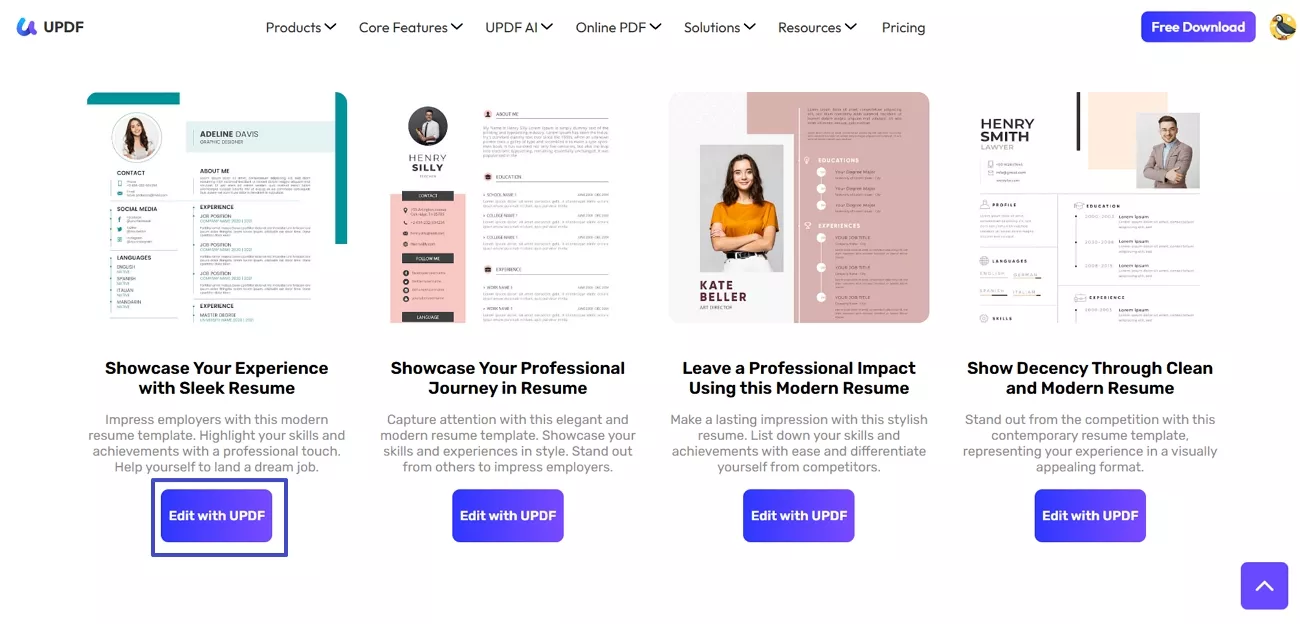
Step 2. Open Downloaded Resume Template
Once the resume template is downloaded, launch the UPDF and press the "Open File" option to open the resume template.
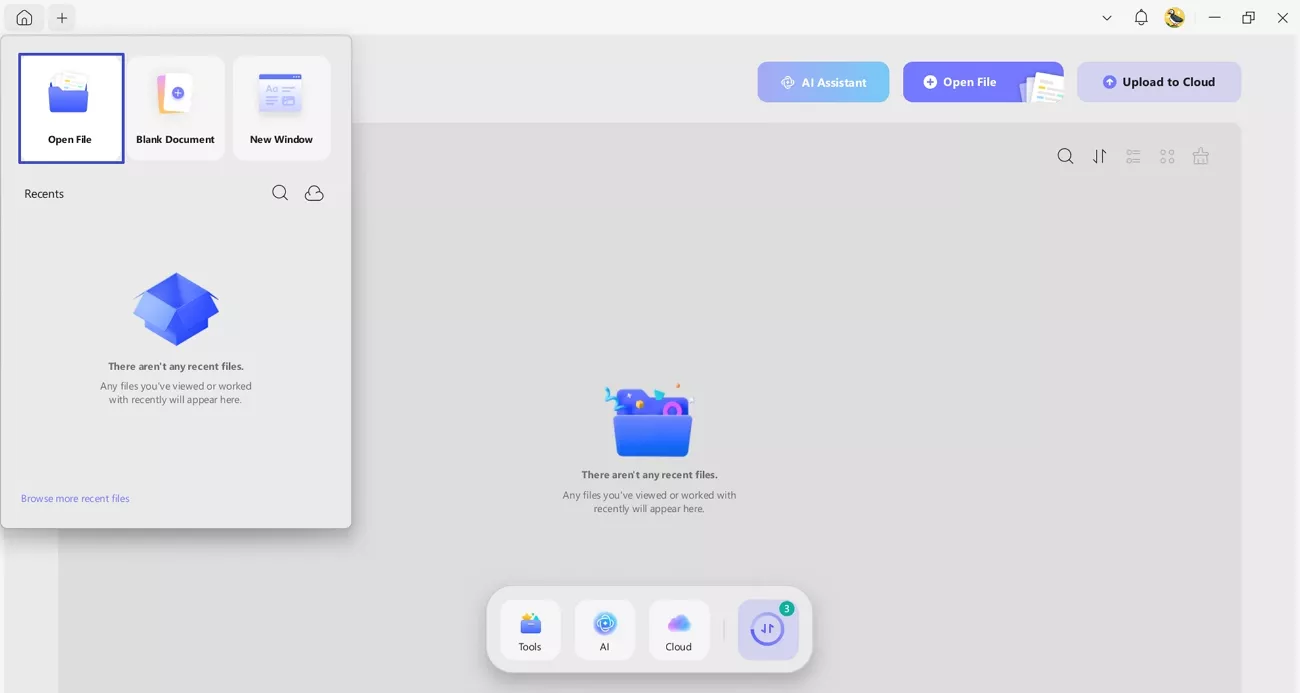
Step 3. Use UPDF AI to Write a Career Summary
Click the "UPDF AI" icon in the top right corner and press the "Chat" option to access the chat feature. Next, ask the chat to write a career summary for your job title.
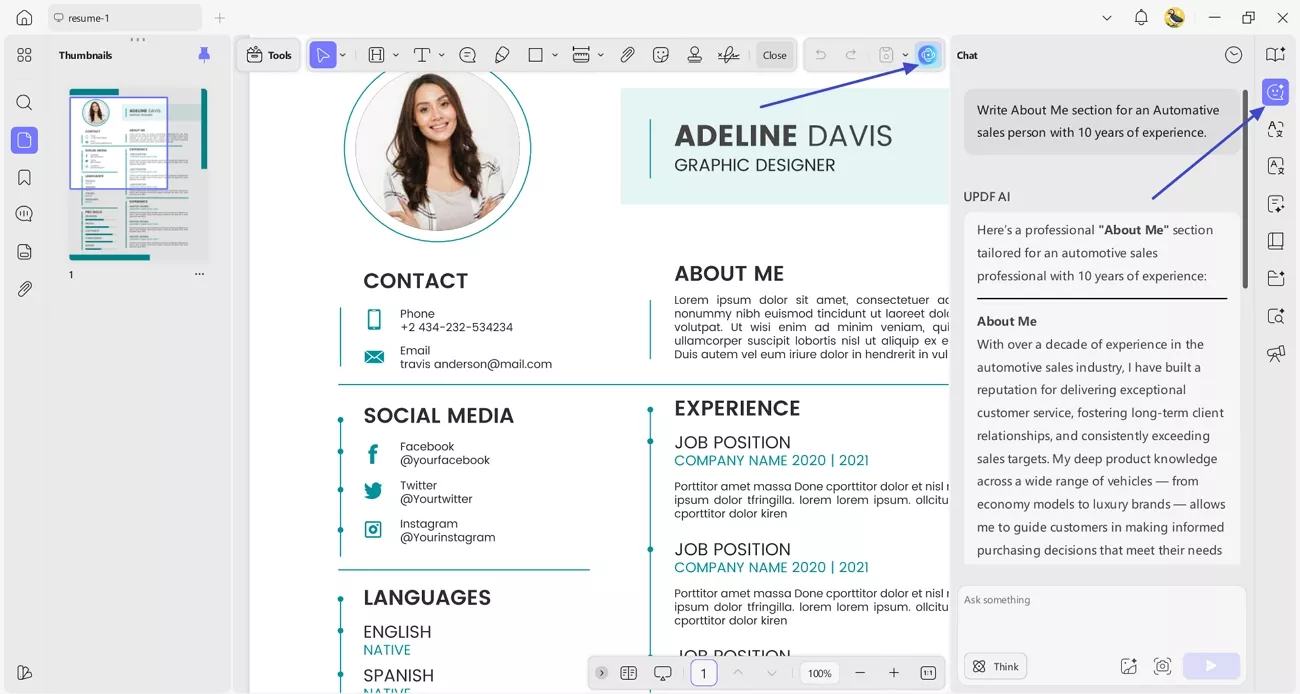
Step 4. Start Editing The Resume
Next, click on the "Tools" option and hit the "Edit" option to enter the editing interface and paste the generated summary in the About Me section.
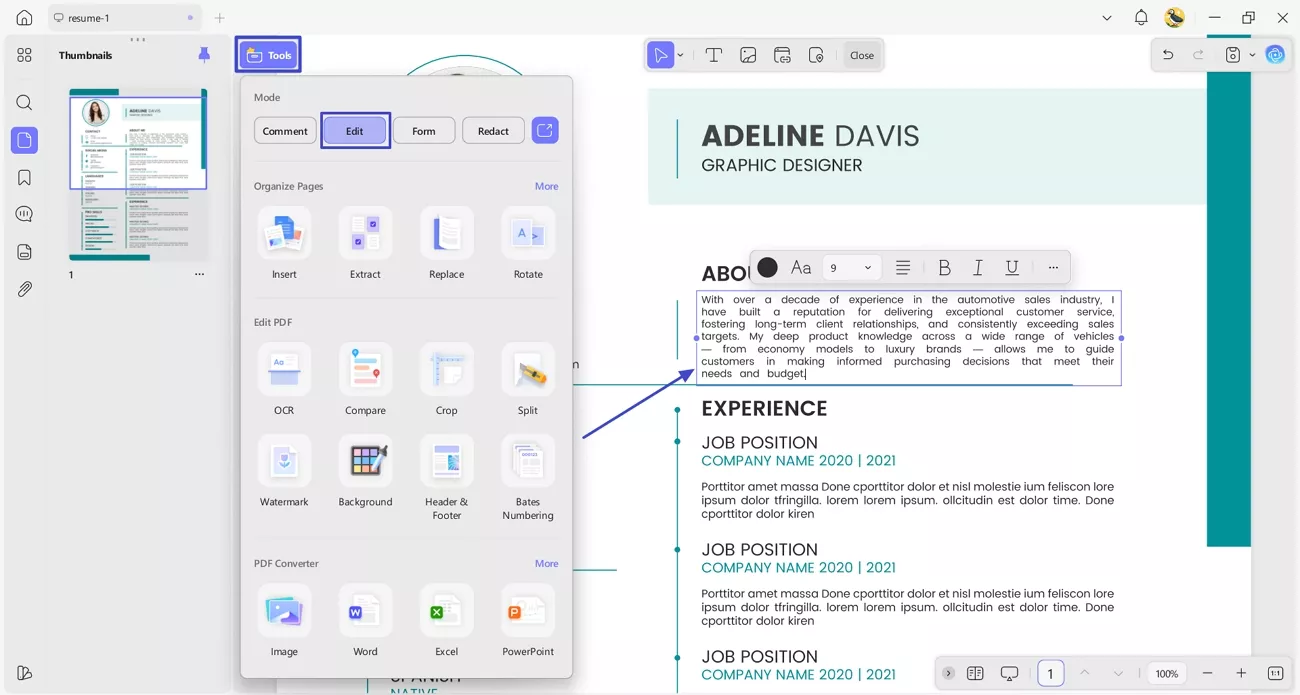
Step 5. Add Personal Information
After that, add your name, job title, and other personal information by simply editing the relevant field.
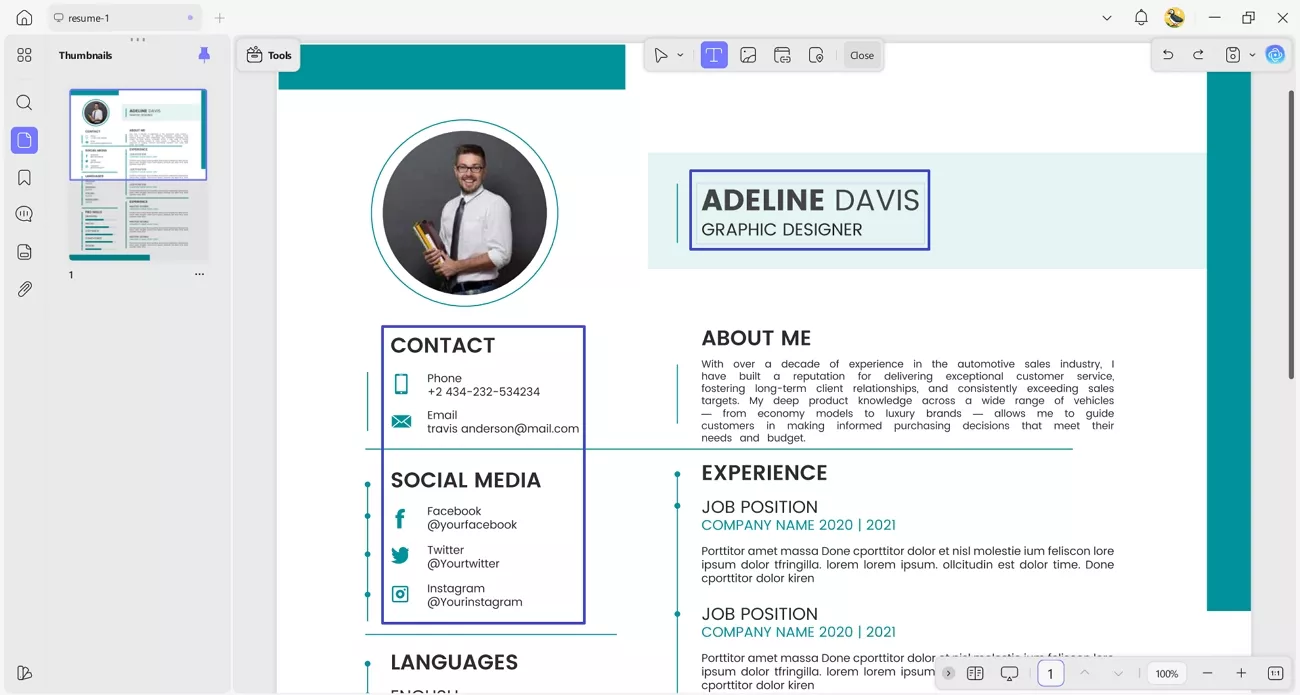
Step 6. Incorporate Your Picture
Next, hit the "Image" icon at the top and press the image to display the pop-up menu. Click on the "Replace Image" icon in the pop-up to change the image or hit the "Delete" icon if you don't want to use any image. Once done, tap the "Save" icon on the toolbar appearing on the right to save all changes.
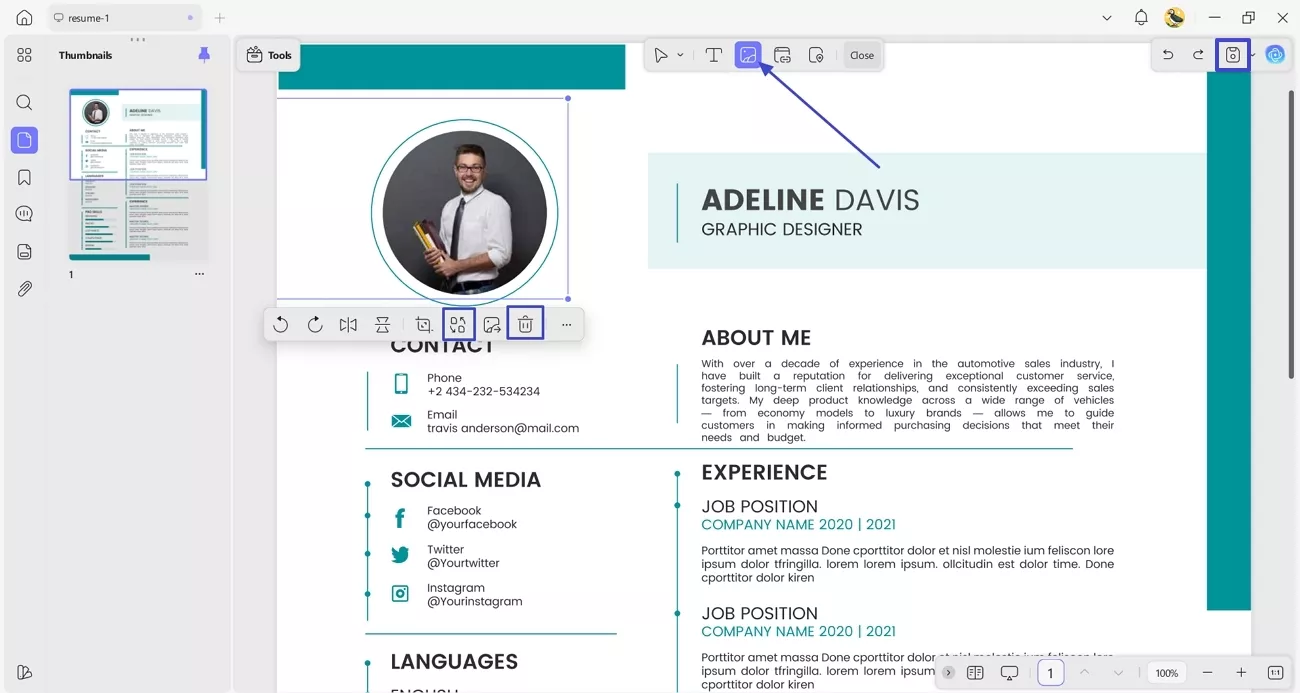
Conclusion
To conclude, this article explained how to make a resume on Google Docs, which gave me a solid starting point for organizing my experience clearly. Using Google Docs, I could then take things further by exporting the file as a PDF and preparing new versions for different roles. For a more modern approach to customize and share a standout resume with less formatting hassle, I recommend using UPDF.
Windows • macOS • iOS • Android 100% secure
 UPDF
UPDF
 UPDF for Windows
UPDF for Windows UPDF for Mac
UPDF for Mac UPDF for iPhone/iPad
UPDF for iPhone/iPad UPDF for Android
UPDF for Android UPDF AI Online
UPDF AI Online UPDF Sign
UPDF Sign Edit PDF
Edit PDF Annotate PDF
Annotate PDF Create PDF
Create PDF PDF Form
PDF Form Edit links
Edit links Convert PDF
Convert PDF OCR
OCR PDF to Word
PDF to Word PDF to Image
PDF to Image PDF to Excel
PDF to Excel Organize PDF
Organize PDF Merge PDF
Merge PDF Split PDF
Split PDF Crop PDF
Crop PDF Rotate PDF
Rotate PDF Protect PDF
Protect PDF Sign PDF
Sign PDF Redact PDF
Redact PDF Sanitize PDF
Sanitize PDF Remove Security
Remove Security Read PDF
Read PDF UPDF Cloud
UPDF Cloud Compress PDF
Compress PDF Print PDF
Print PDF Batch Process
Batch Process About UPDF AI
About UPDF AI UPDF AI Solutions
UPDF AI Solutions AI User Guide
AI User Guide FAQ about UPDF AI
FAQ about UPDF AI Summarize PDF
Summarize PDF Translate PDF
Translate PDF Chat with PDF
Chat with PDF Chat with AI
Chat with AI Chat with image
Chat with image PDF to Mind Map
PDF to Mind Map Explain PDF
Explain PDF Scholar Research
Scholar Research Paper Search
Paper Search AI Proofreader
AI Proofreader AI Writer
AI Writer AI Homework Helper
AI Homework Helper AI Quiz Generator
AI Quiz Generator AI Math Solver
AI Math Solver PDF to Word
PDF to Word PDF to Excel
PDF to Excel PDF to PowerPoint
PDF to PowerPoint User Guide
User Guide UPDF Tricks
UPDF Tricks FAQs
FAQs UPDF Reviews
UPDF Reviews Download Center
Download Center Blog
Blog Newsroom
Newsroom Tech Spec
Tech Spec Updates
Updates UPDF vs. Adobe Acrobat
UPDF vs. Adobe Acrobat UPDF vs. Foxit
UPDF vs. Foxit UPDF vs. PDF Expert
UPDF vs. PDF Expert


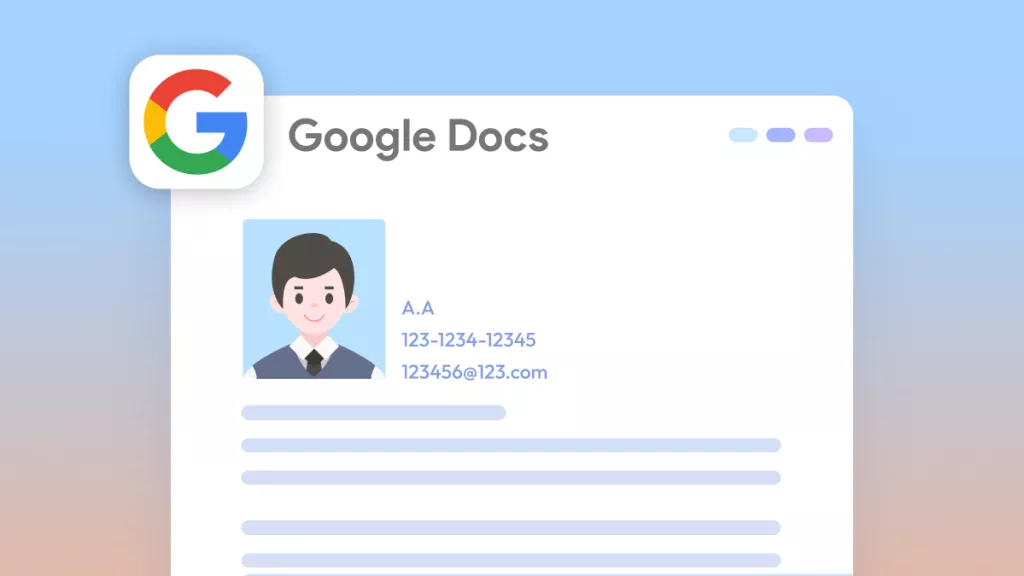



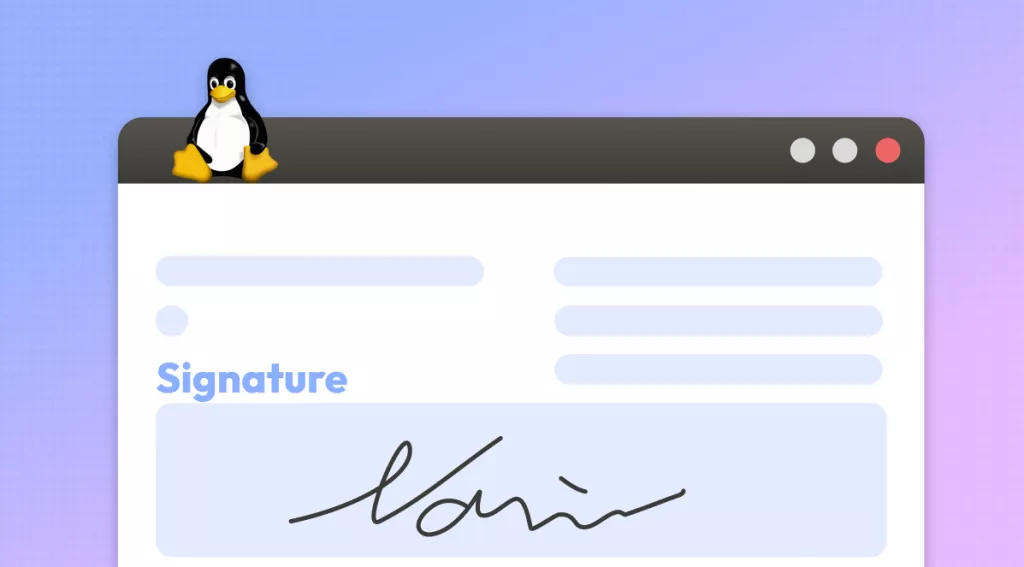
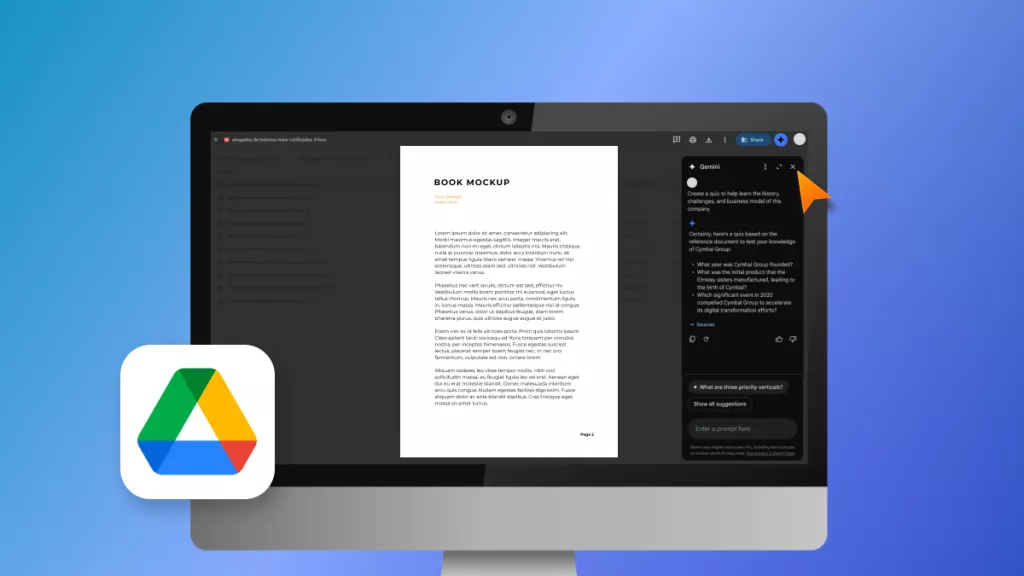
 Enya Moore
Enya Moore 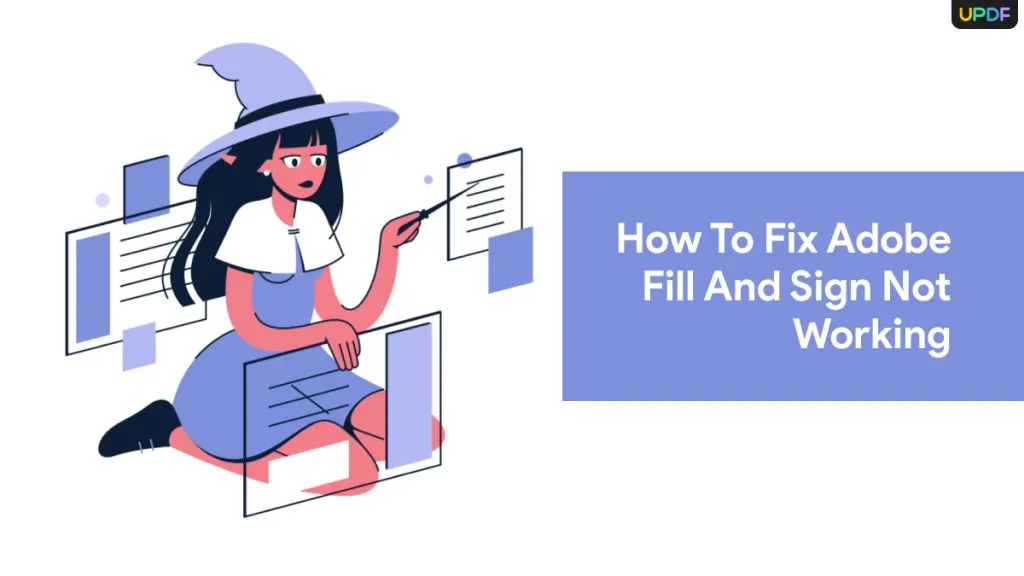
 Enola Miller
Enola Miller 

 Enrica Taylor
Enrica Taylor 
 Lizzy Lozano
Lizzy Lozano