Connecting AirPods to a laptop has become essential for anyone who enjoys high-quality wireless audio. Whether you are a workaholic or a music lover, AirPods are the perfect choice for staying entirely focused on your video. These provide users the freedom to enjoy crystal-clear sound and hands-free calls without being tethered by wires.
If you're also facing difficulty knowing how to connect AirPods to a laptop, I do have you covered with this guide. When discussing about optimizing your workflow, AirPods do play a role in enhancing productivity. For instance, when dealing with documents, the idea of combining UPDF, a dedicated PDF editor’s text-to-speech function with AirPods helps in making checking productive. Learn how this combination improves work productivity to the finest levels!
Windows • macOS • iOS • Android 100% secure
Part 1. Why Pair AirPods with Your Laptop?
While learning how to pair AirPods with a laptop, if you are wondering why it's beneficial to pair AirPods with a laptop, then read this section:
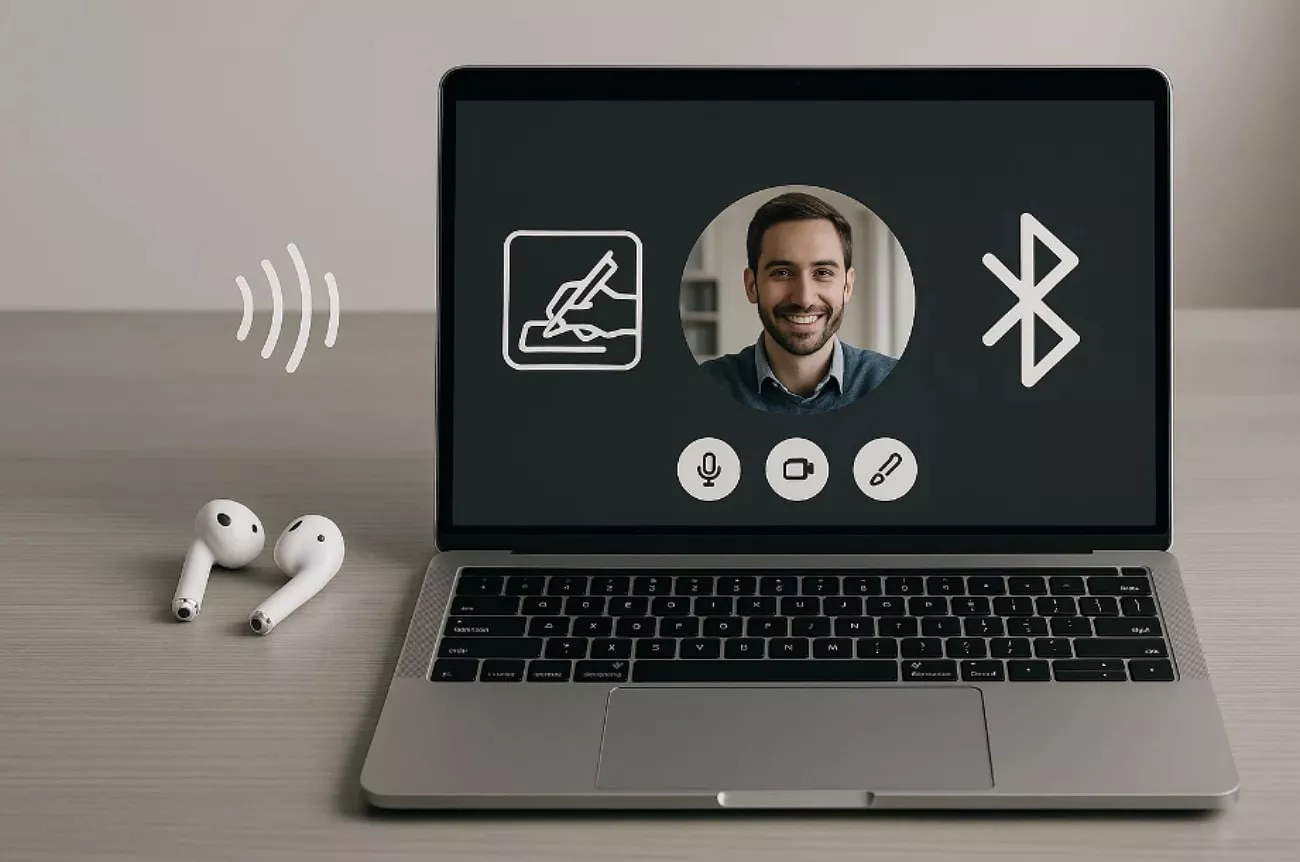
- Improved Sound Quality: The AirPods provide crisp and clear audio, enhancing meetings, music streaming, and multimedia consumption with high-quality sound and minimization of noise.
- Better Meeting Experience: The voice isolation and the microphones are high-quality features among the AirPods, which contribute to decreasing the background noise and enhancing the clarity of voice during virtual meetings.
- Uninterrupted Multitasking: AirPods enable users to move freely, and thus multitasking is easy when working or studying.
- Instant Device Switching: AirPods let users quickly switch audio between devices like phones and laptops, making transitions from video calls to music or podcasts smooth and effortless.
- Compatibility: Though these AirPods are mainly compatible with Mac users, they provide more extensive compatibility with easy integration with Windows.
Part 2. How to Connect AirPods to a Laptop?
Ready to know how to connect AirPods to a laptop? Let’s walk through each step so you can start enjoying crisp audio on your laptop:
1. Connect to Windows
If you are a Windows user and want to connect AirPods to it, then go through the following guide to learn the detailed procedure:
Step 1. Begin by opening the case of your AirPods and ensuring that the light on it is blinking. If it is not blinking, it means it's already connected to another device. Look for the pairing button behind the AirPods case to ensure that it’s ready to get paired with your laptop.

Step 2. Go to the “Settings” of the laptop and select “Bluetooth and Devices” available at the left. Navigate to the “Add Devices” option to add your AirPods for connection.
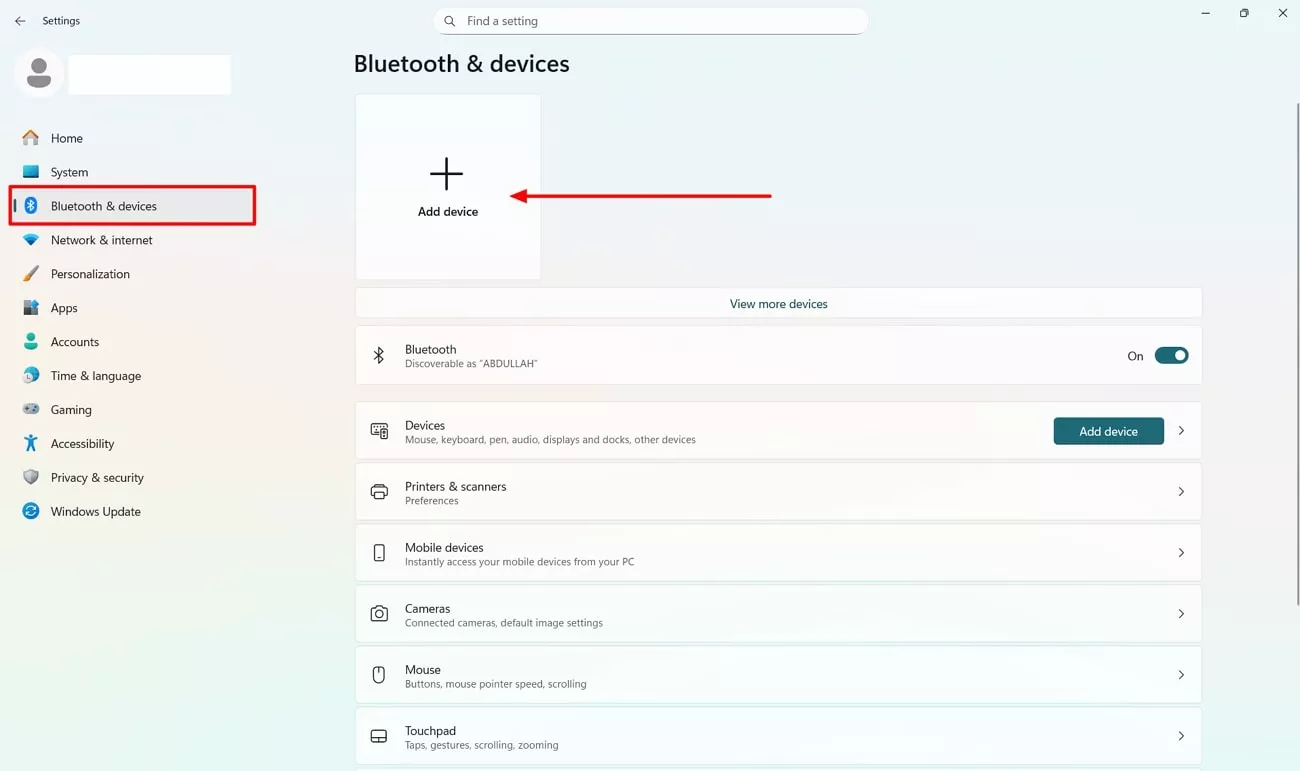
Step 3. Now, select the “AirPods” within the given pop-up section to connect them your laptop automatically.
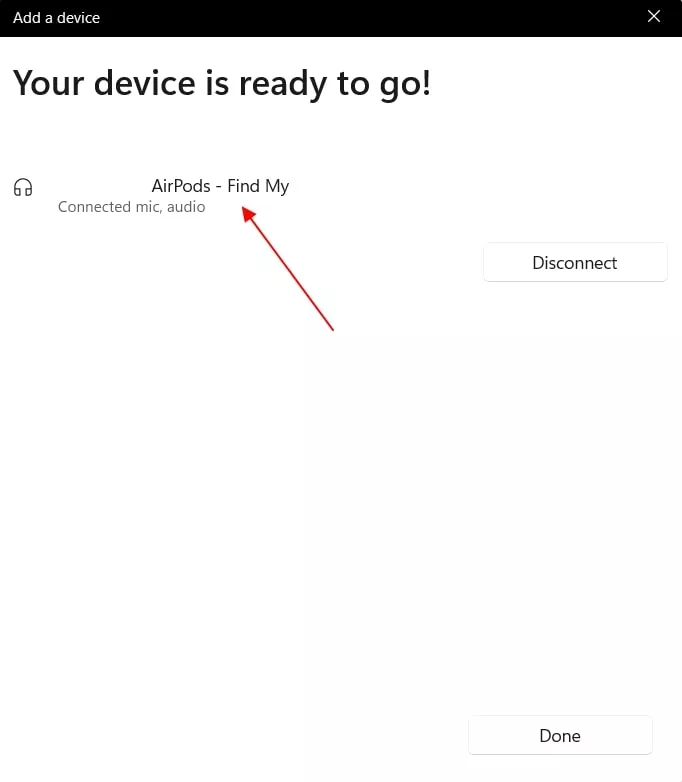
2. Connect to Mac
Here, I have also provided you with a step-by-step guide on how to pair AirPods with a Mac laptop:
Step 1. Initiate by placing the AirPods near the Mac so it is easily accessible. Next, go to the “Settings” app and select “System Settings” on a Mac.
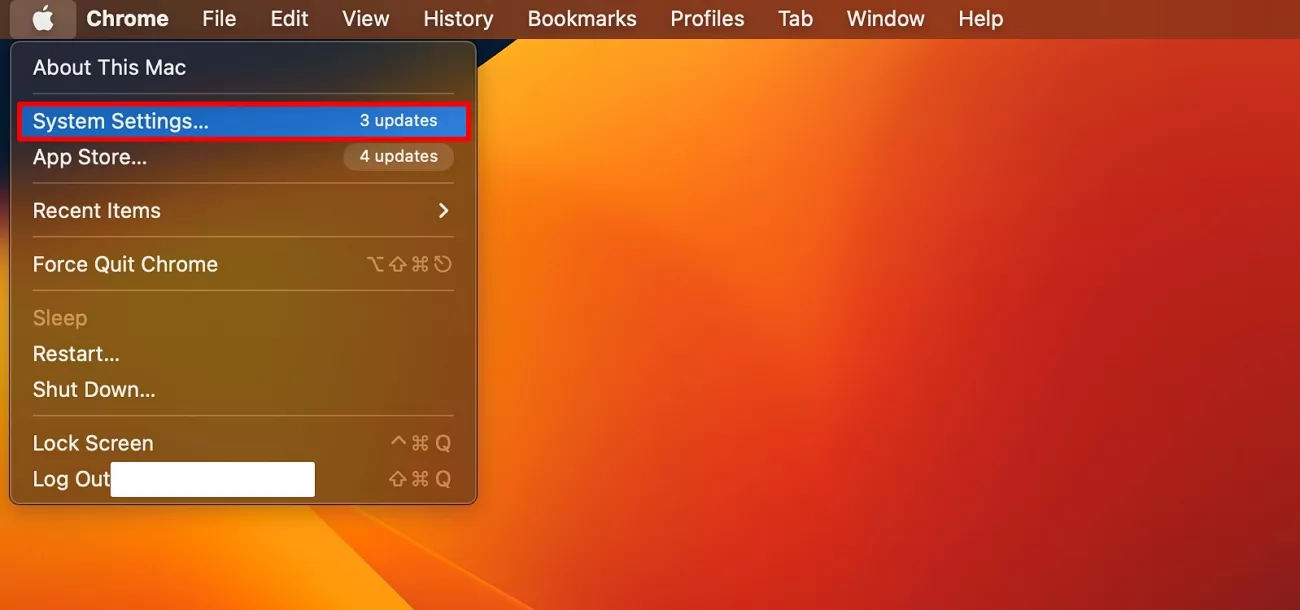
Step 2. Choose the “Bluetooth” option from the left tab available in this interface. After a short while, your AirPods will appear on the screen. Click on them and select the “Connect” option to connect them instantly.
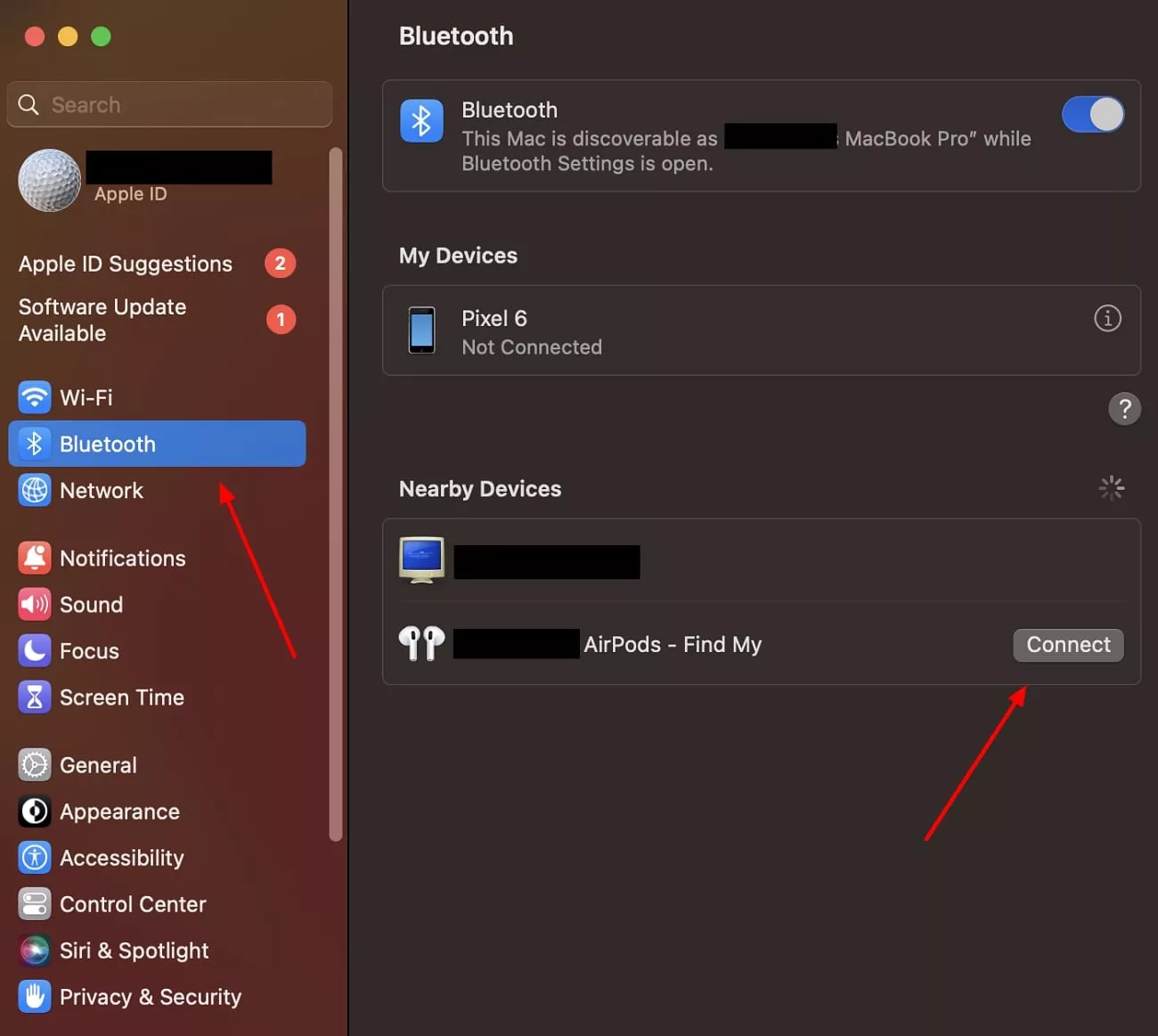
Part 3. Quick Solutions for AirPods Connection Errors
While learning how to connect AirPods to a laptop, let's discuss some of the common connection issues that can typically occur:
Reset AirPods and Try Pairing Again
Step 1. Begin by navigating to Settings and selecting “AirPods” from the list under Apple ID.
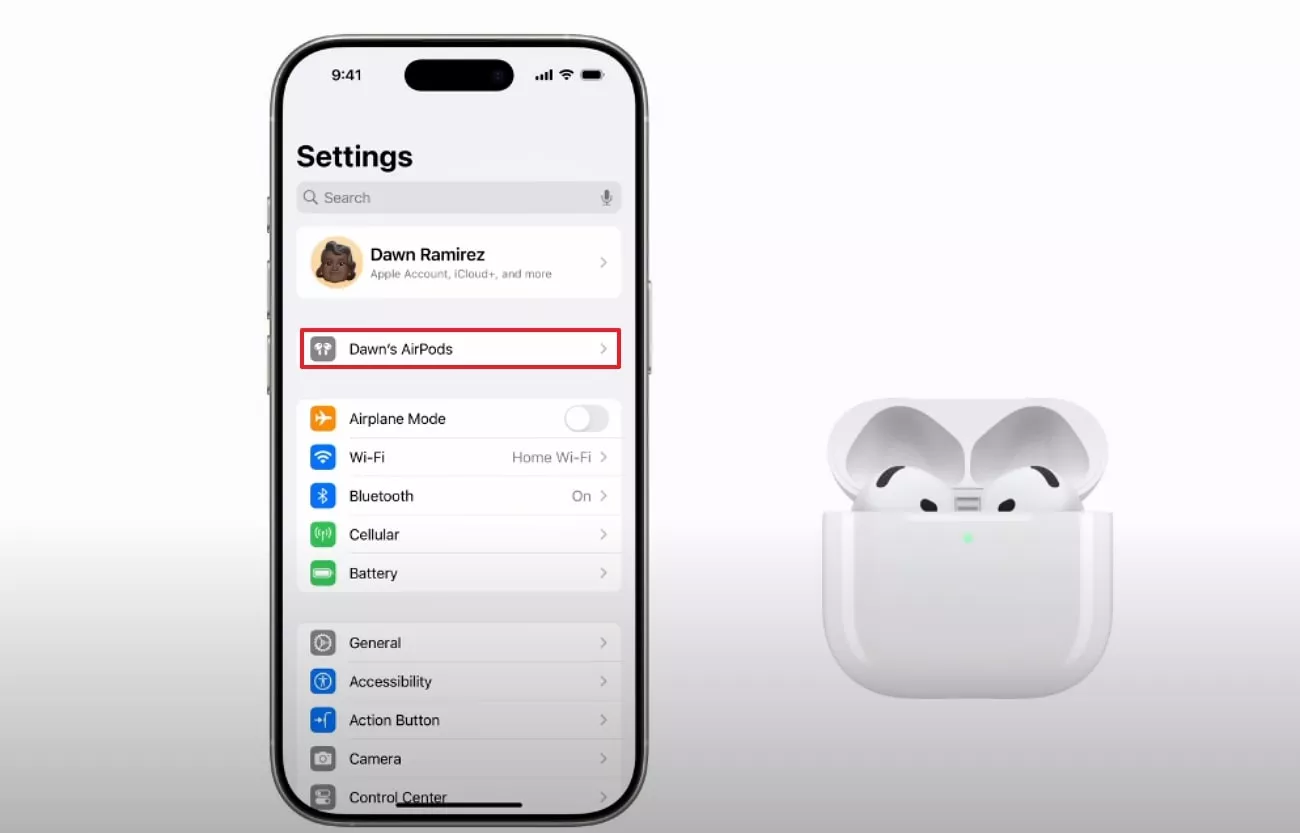
Step 2. In this interface, scroll down to the end and click on “Forget this Device” to unpair the AirPods.
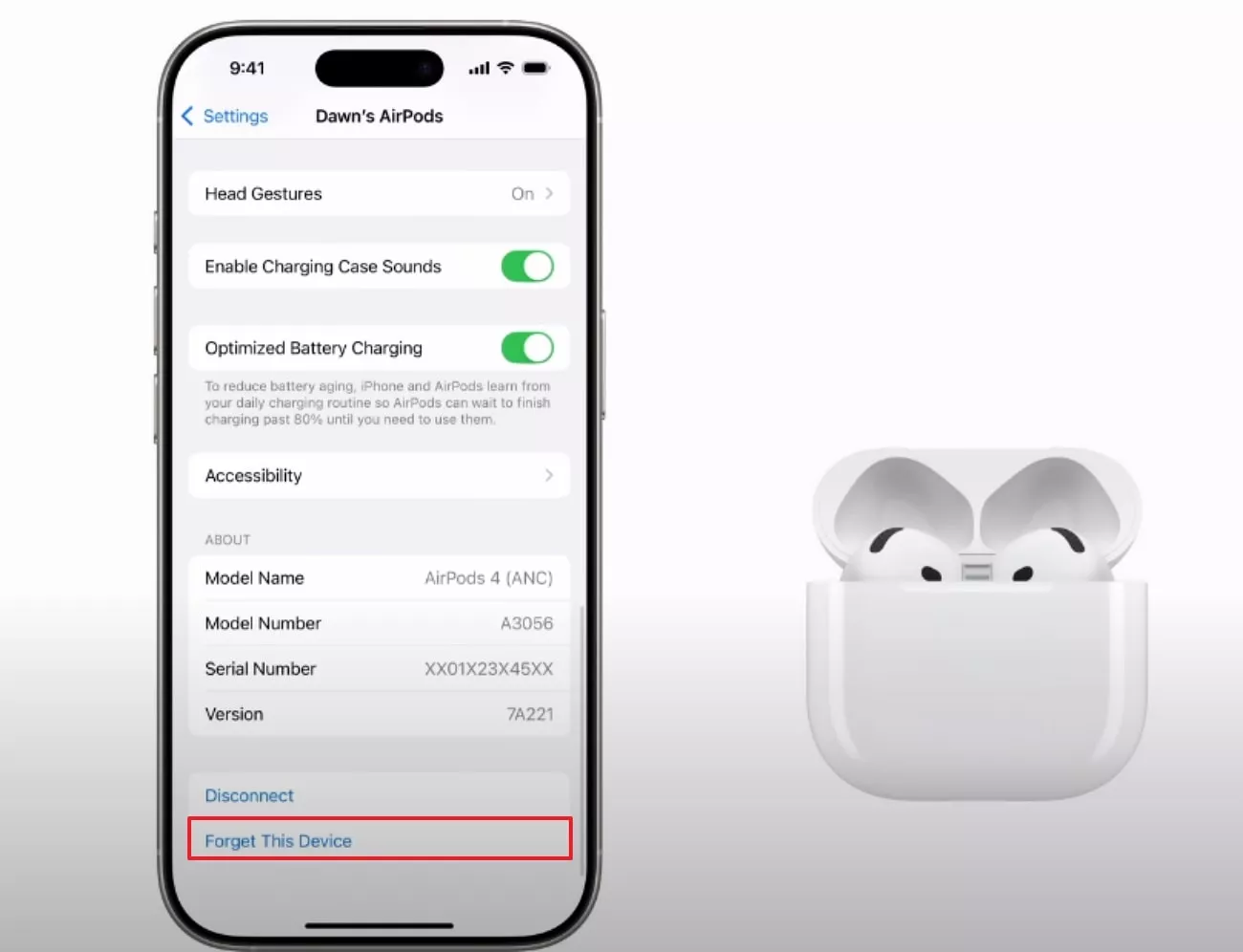
Step 3. Tap on the flashlight on the AirPods at the front, three times until it turns “Yellow.”
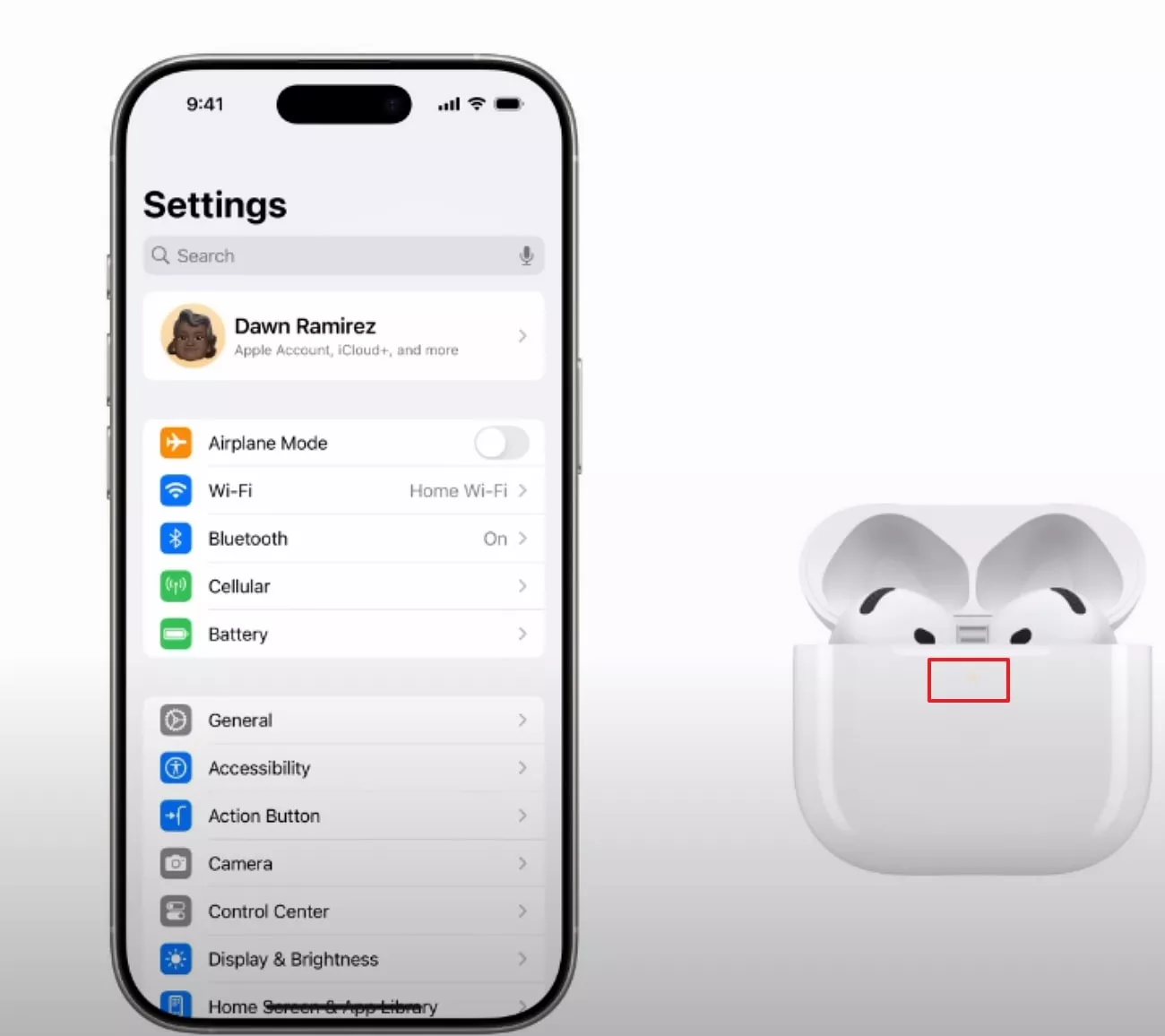
Step 4. Click on the “Back” button of the AirPods to reset them. Here, make sure the lid of the AirPods is open.
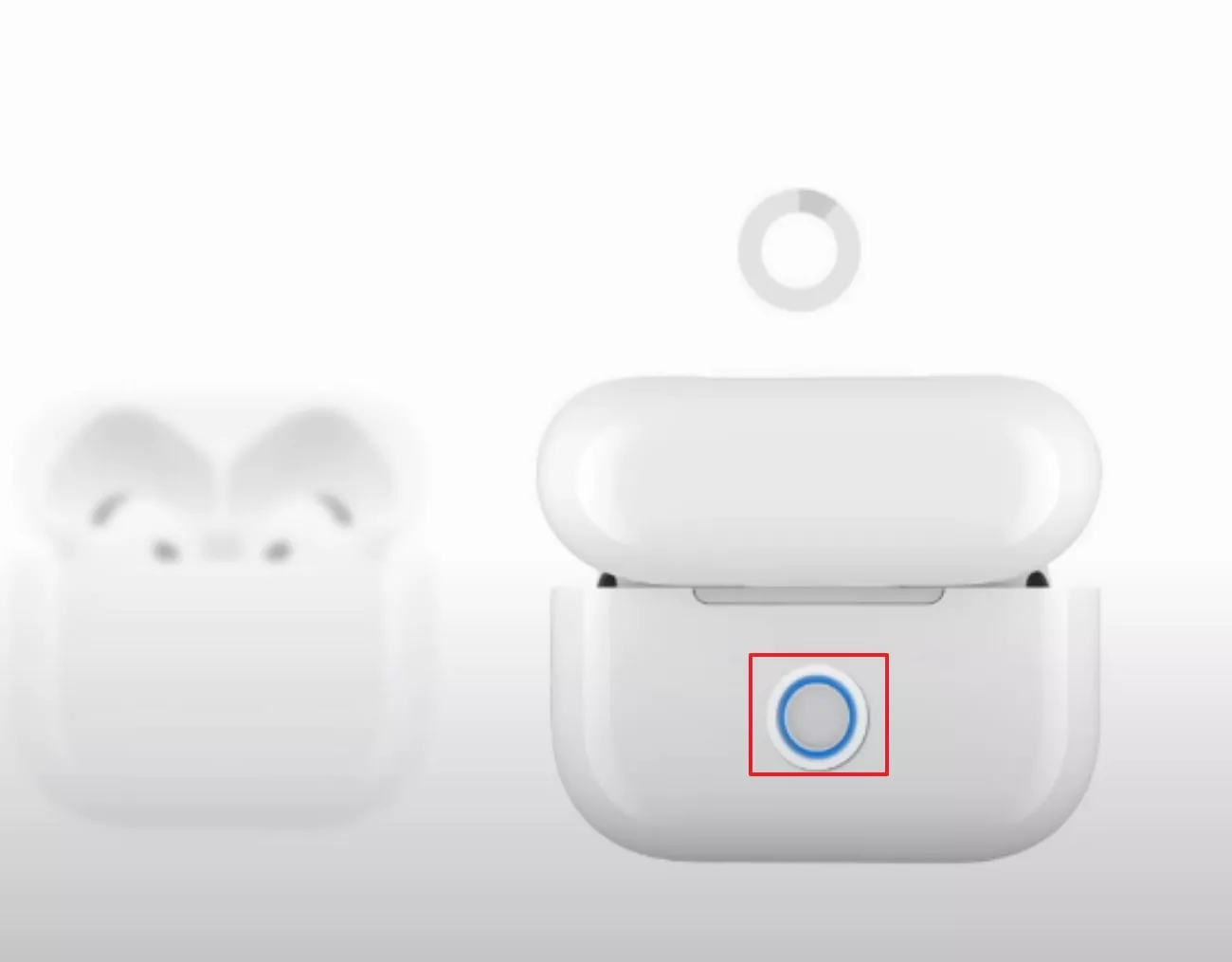
Ensure Laptop Bluetooth Drivers Are Updated
For better pairing with AirPods, ensure your Bluetooth drivers are completely updated and ready to be paired with them.
Instructions. Navigate to the “Device Manager” and go for the appropriate “Bluetooth” drivers. Afterwards, click on the “Update Driver” to initiate the updating process.
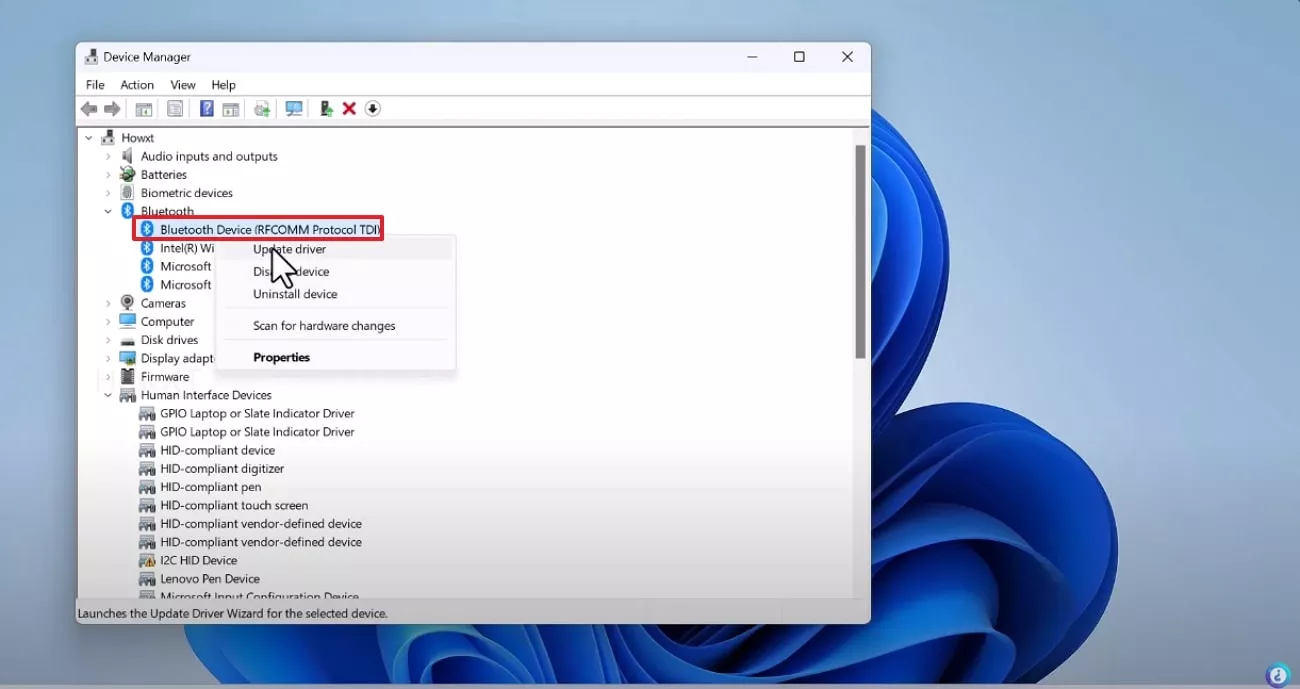
Check Battery Levels on AirPods
Checking battery levels on AirPods is a crucial troubleshooting step for standard connection issues. A low battery can trigger pairing failures, cutouts, or poor audio quality. When the battery level is below 10%, AirPods automatically alert users, but you should also check it manually to stay aware of the battery status.
Turn Bluetooth On and Off to Refresh
Sometimes people worry about their AirPods, thinking they're damaged, but the issue might actually be a Bluetooth error. Simply turning it off and then restarting it can easily resolve your issue, allowing you to use it again.
Part 4. Bonus Tip: Stay Productive with UPDF While Using AirPods
Now that you’ve successfully learned how to pair AirPods with a laptop and resolved common issues, let’s take it a step further to boost your productivity. AirPods are not just for music; they can actually benefit you in your work. When it comes to document management, you can combine UPDF’s text-to-speech feature and AirPods, through which you can easily listen to PDFs hands-free.
Windows • macOS • iOS • Android 100% secure
Text-to-Speech and AirPods: A Combination of Work Efficiency
UPDF recently introduced its text-to-speech function for Mac and iOS users. Combining it with AirPods allowed me to multi-task through documents by listening them aloud without any hindrance. The crisp quality of my AirPods helped me listen to study materials or proofread them by hearing all added content. The combination is a direct access to multitasking across the Mac to review PDFs while performing other tasks.
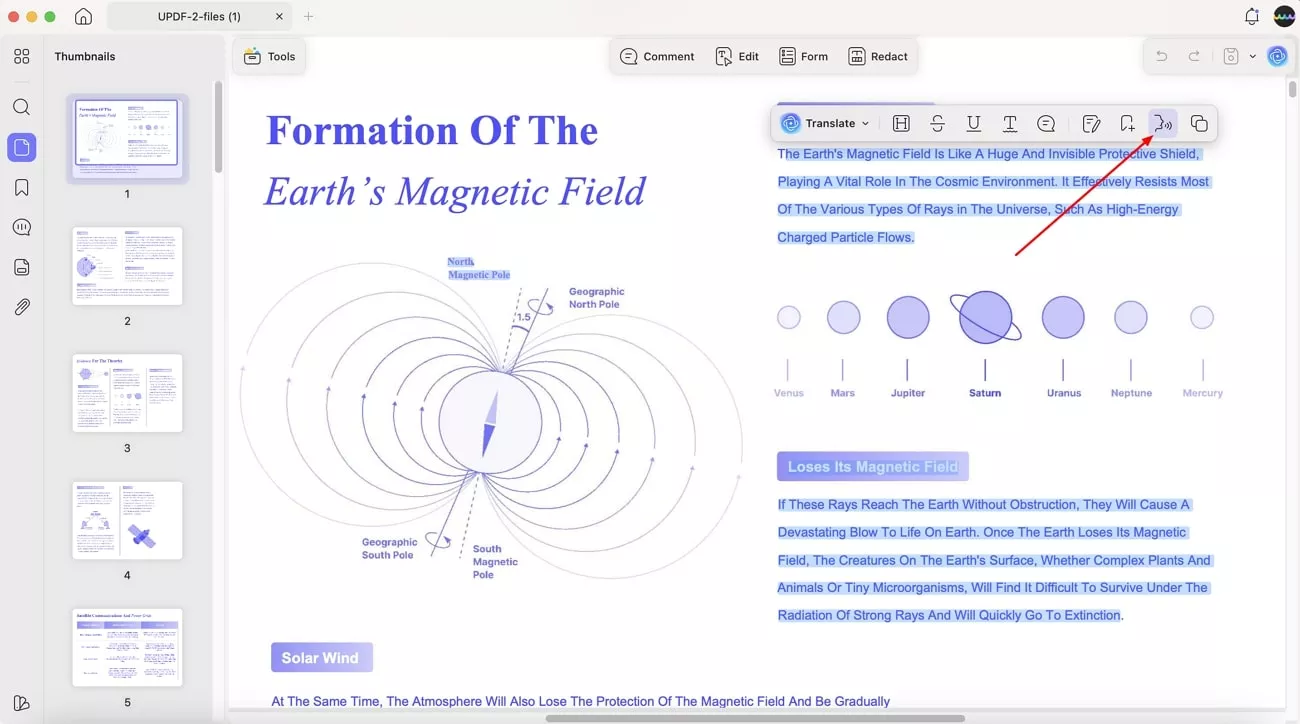
While using this feature, if the PDF is scanned or in image format, I can access its OCR feature to make it editable. The converted text can be read aloud into numerous languages, including Spanish and over 38+ languages.
Key Features
Beyond its text-to-speech feature, UPDF also offers a wide range of advanced features, so let's have a look at some of the standout features:
- Translate and Summarize: I utilized the UPDF AI feature to translate my document content into 27+ languages with just a click. You can select the desired Page Range and even outcome format for your file instantly.
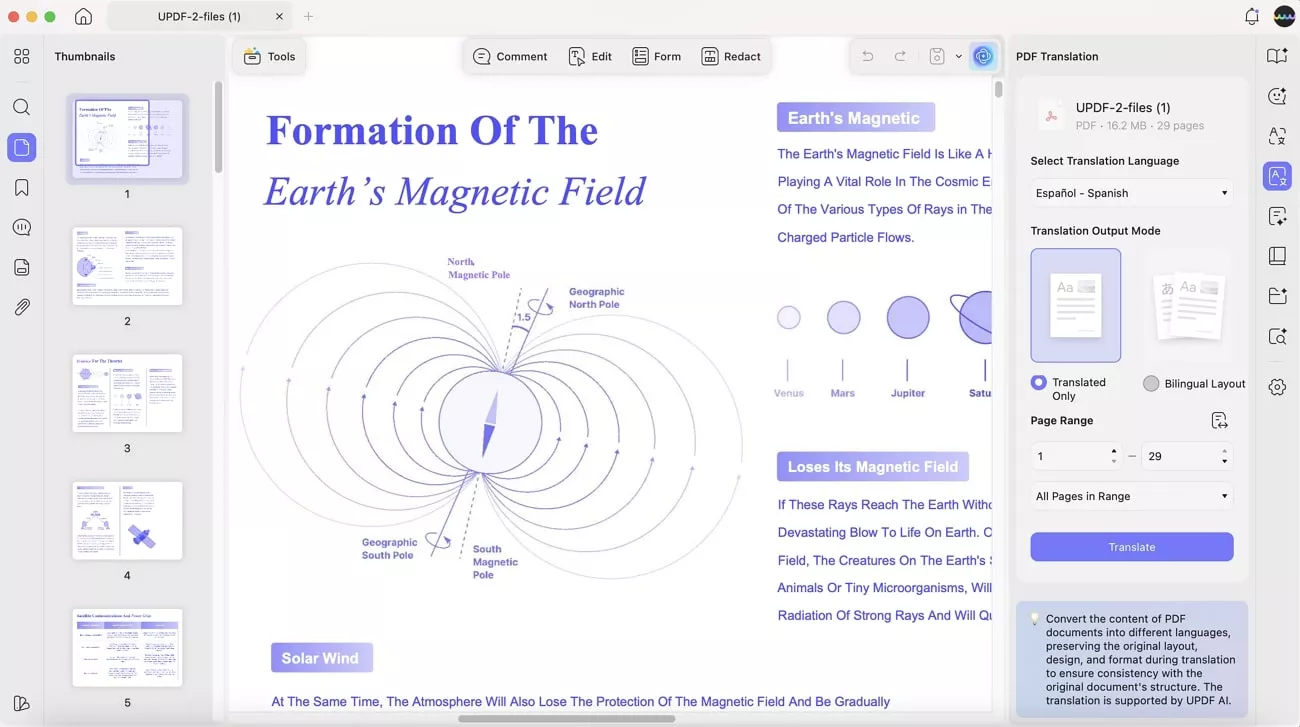
It also offers a "Summarize" feature, which lets you summarize a lengthy file into short content, making it easy to understand. I have to simply paste the desired text, and it will provide me with its summary within seconds.
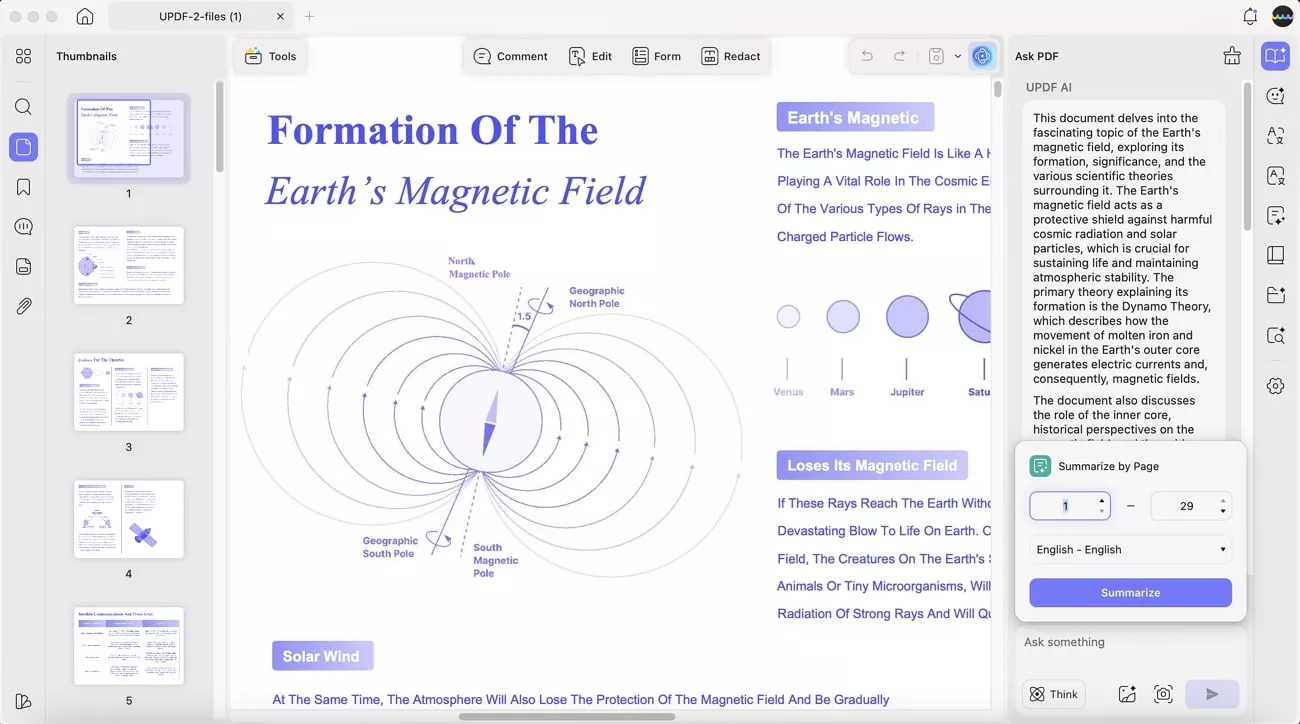
- Proofread with Annotation: Its annotation feature allows me to make any type of text formatting option, like color, line spacing, fonts, alignment, and more. Furthermore, I can add desired stamps and signatures to the inserted PDF with ease.
Windows • macOS • iOS • Android 100% secure
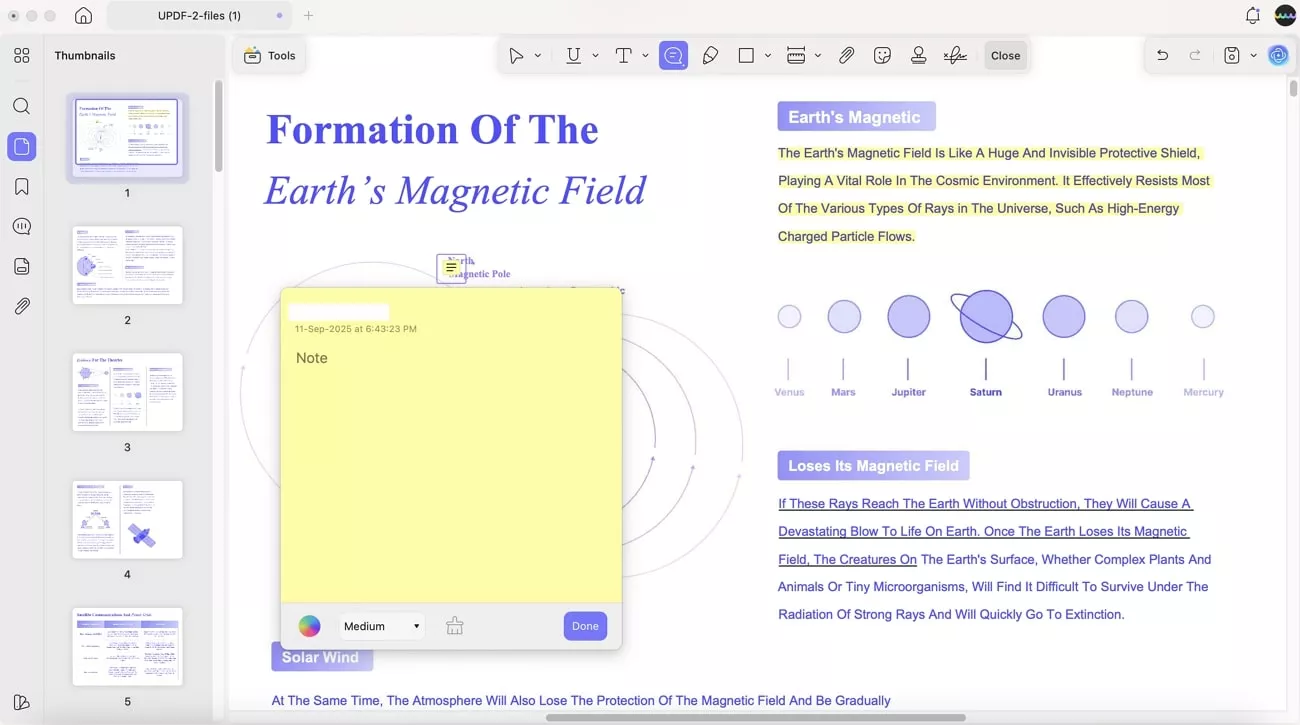
- Insert and Replace Text: With its new update, now I can easily suggest adding content across existing text within the PDF by simply choosing the “Insert Text” option. Besides editing text, I can even suggest replacing unwanted text easily across the platform.
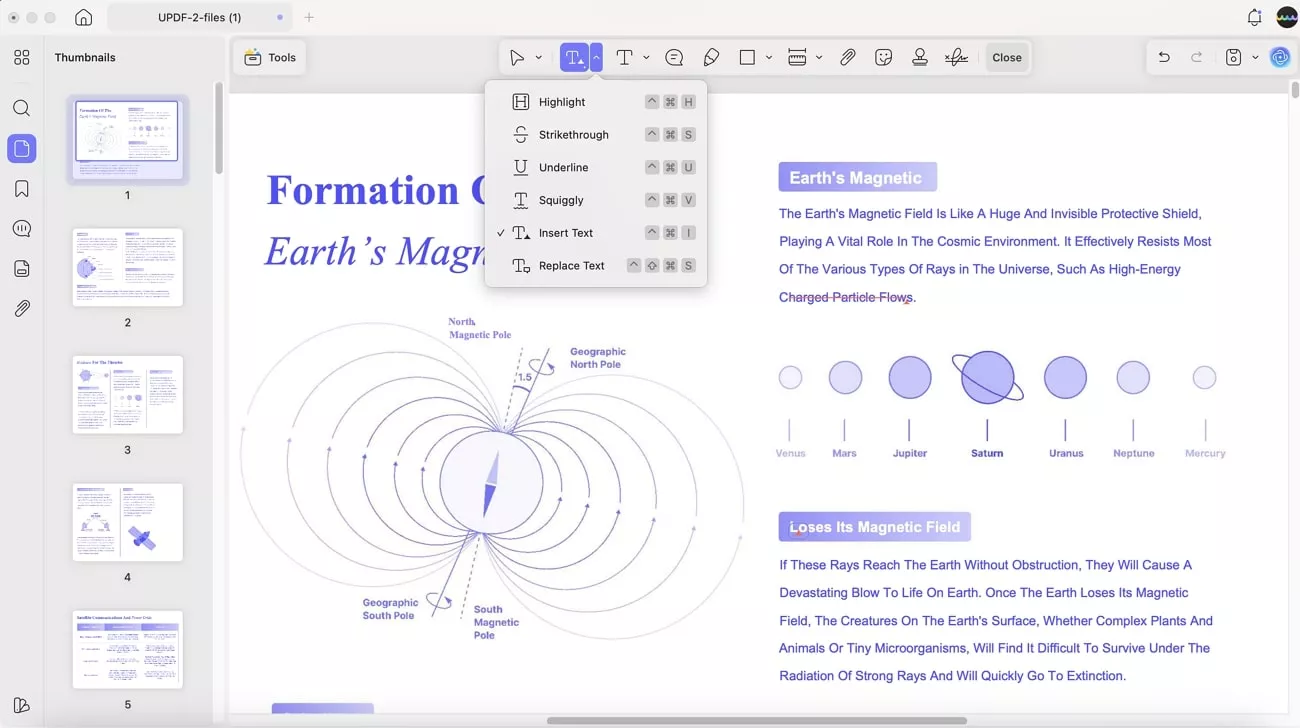
Conclusion
Summing up, in this article, we have provided you with a detailed guide on how to connect AirPods to a laptop. While learning the procedure, I have also identified four troubleshooting issues that can cause problems while connecting your AirPods. Additionally, to boost your workflow with AirPods, use UPDF's newly launched Text-to-Speech feature.
Windows • macOS • iOS • Android 100% secure
 UPDF
UPDF
 UPDF for Windows
UPDF for Windows UPDF for Mac
UPDF for Mac UPDF for iPhone/iPad
UPDF for iPhone/iPad UPDF for Android
UPDF for Android UPDF AI Online
UPDF AI Online UPDF Sign
UPDF Sign Edit PDF
Edit PDF Annotate PDF
Annotate PDF Create PDF
Create PDF PDF Form
PDF Form Edit links
Edit links Convert PDF
Convert PDF OCR
OCR PDF to Word
PDF to Word PDF to Image
PDF to Image PDF to Excel
PDF to Excel Organize PDF
Organize PDF Merge PDF
Merge PDF Split PDF
Split PDF Crop PDF
Crop PDF Rotate PDF
Rotate PDF Protect PDF
Protect PDF Sign PDF
Sign PDF Redact PDF
Redact PDF Sanitize PDF
Sanitize PDF Remove Security
Remove Security Read PDF
Read PDF UPDF Cloud
UPDF Cloud Compress PDF
Compress PDF Print PDF
Print PDF Batch Process
Batch Process About UPDF AI
About UPDF AI UPDF AI Solutions
UPDF AI Solutions AI User Guide
AI User Guide FAQ about UPDF AI
FAQ about UPDF AI Summarize PDF
Summarize PDF Translate PDF
Translate PDF Chat with PDF
Chat with PDF Chat with AI
Chat with AI Chat with image
Chat with image PDF to Mind Map
PDF to Mind Map Explain PDF
Explain PDF Scholar Research
Scholar Research Paper Search
Paper Search AI Proofreader
AI Proofreader AI Writer
AI Writer AI Homework Helper
AI Homework Helper AI Quiz Generator
AI Quiz Generator AI Math Solver
AI Math Solver PDF to Word
PDF to Word PDF to Excel
PDF to Excel PDF to PowerPoint
PDF to PowerPoint User Guide
User Guide UPDF Tricks
UPDF Tricks FAQs
FAQs UPDF Reviews
UPDF Reviews Download Center
Download Center Blog
Blog Newsroom
Newsroom Tech Spec
Tech Spec Updates
Updates UPDF vs. Adobe Acrobat
UPDF vs. Adobe Acrobat UPDF vs. Foxit
UPDF vs. Foxit UPDF vs. PDF Expert
UPDF vs. PDF Expert



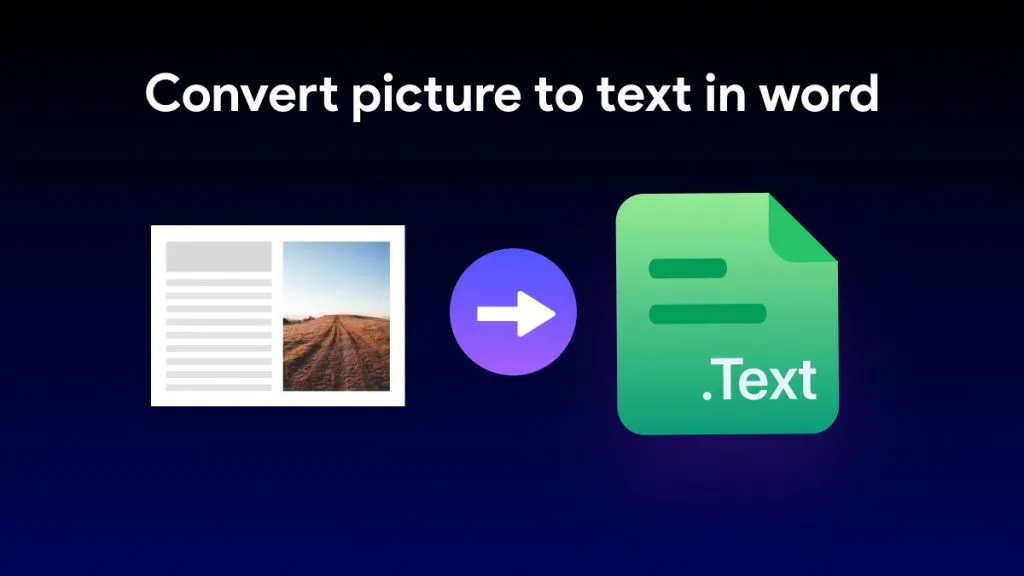


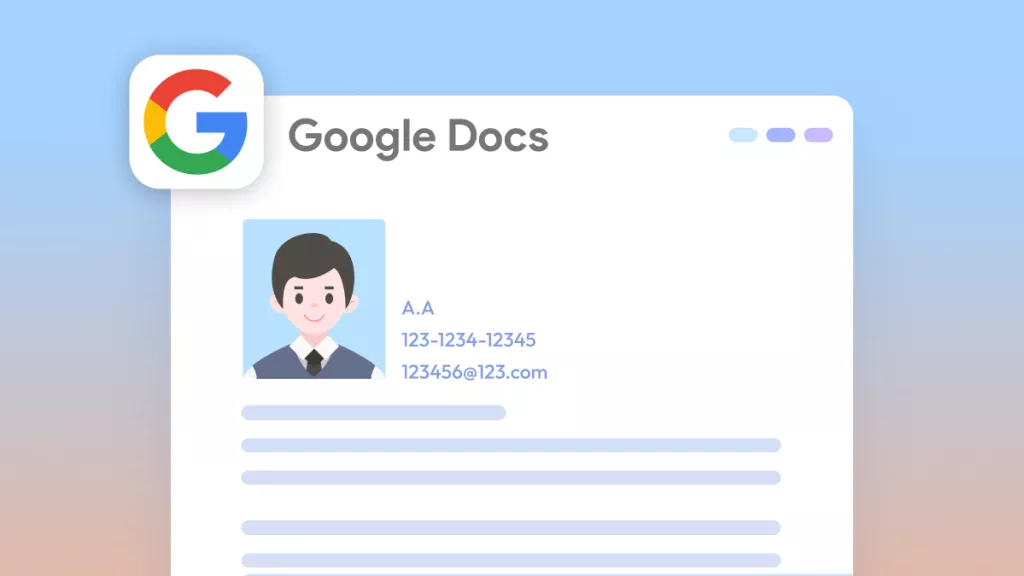

 Enrica Taylor
Enrica Taylor 

 Lizzy Lozano
Lizzy Lozano 