Many times, I find myself in situations where I have to scan a QR code stored as an image on my own phone. It can be an e-ticket, coupon, invoice, or any other document. This often made me wonder how to scan a QR code on your own phone without using a second phone.
Well, I was able to find multiple ways to scan QR codes directly from my own phone, which is what I would like to discuss in this guide.
Besides scanning, I have also found UPDF to be a helpful tool for storing QR code files on the UPDF cloud, combining multiple QR code files into one organized PDF, adding annotations next to the QR code files, and creating a QR code or link to share a document.
Hit the download button below to install UPDF and read along to learn the best ways to scan QR codes.
Windows • macOS • iOS • Android 100% secure
Part 1. Can I scan a QR code that is a picture on my own phone?
Many ask if the default camera app on phones can scan a QR code that is already a picture stored on their device. One of the Reddit users posted:
“If I have a picture or an email that I have opened on my phone, how do I scan it, I obviously can't point my camera at it.”
Our camera app is meant to scan QR codes only from real-world objects, not from saved images on our phones. The app isn't built to read images from the photo library directly.
The solution? Rather than using the phone's camera, our phones are capable of scanning QR codes directly through other built-in capabilities. For example, we can use the Photos app's Live Text feature on iOS or the built-in "Scan QR code" option in Android's gallery.
Head to the next part to learn how to scan QR code from own phone using different step-by-step methods.
Part 2. How can I scan a QR code when it's already on my phone?
Our phones are capable of doing more than just scanning QR codes from the camera's live view. There are built-in features that can scan QR codes already saved as images. Check out the four methods and perform the scanning right away:
Way 1: Using Photos App with Live Text (iOS and Android)
The Photos and Gallery apps on our iPhone and Android devices have a built-in feature to scan the QR code from existing images.
Take a screenshot of the QR code from the file or save the QR code image to your Photos/Gallery app. Afterward, follow the steps below to learn how to scan a QR code on your own phone:
For iOS
Step 1. Open the Photos app and click the QR code photo.
Step 2. Click the "Live Text" icon from the bottom right corner. You will notice that it will detect the QR code.
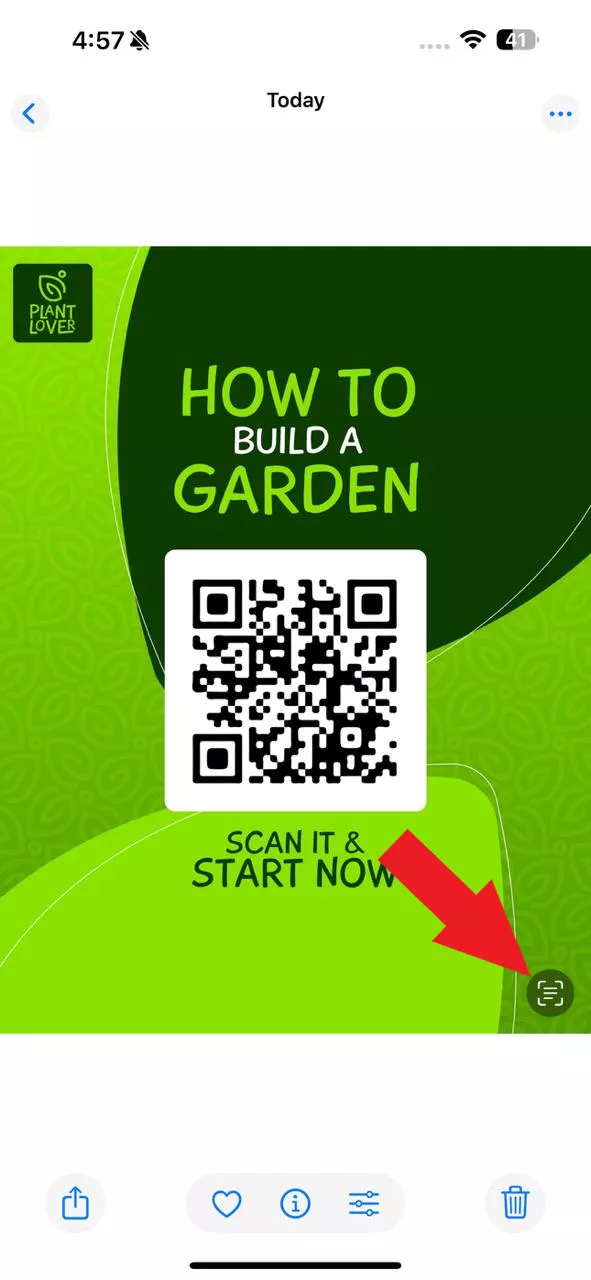
Step 3. Tap on the QR code and choose one of the options, i.e., open in Safari, add to reading list, copy link, or share.
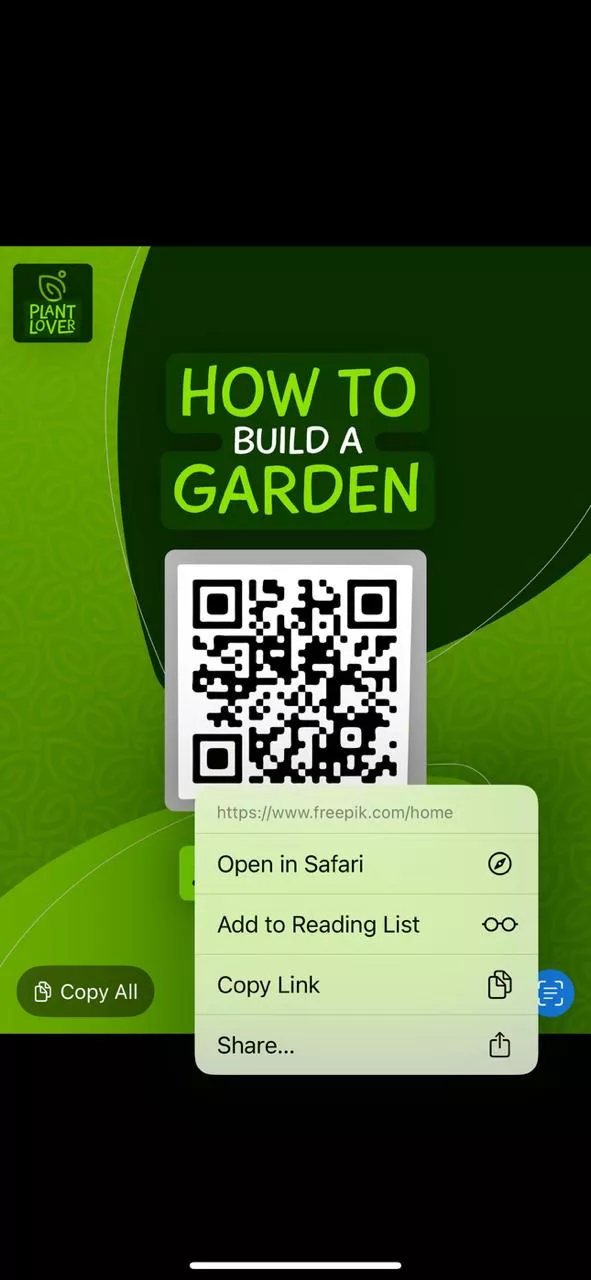
Bonus Tip: If you don't see the Live Text icon, you can enable it by navigating to Settings > General > Language & Region > Toggle on "Live Text".
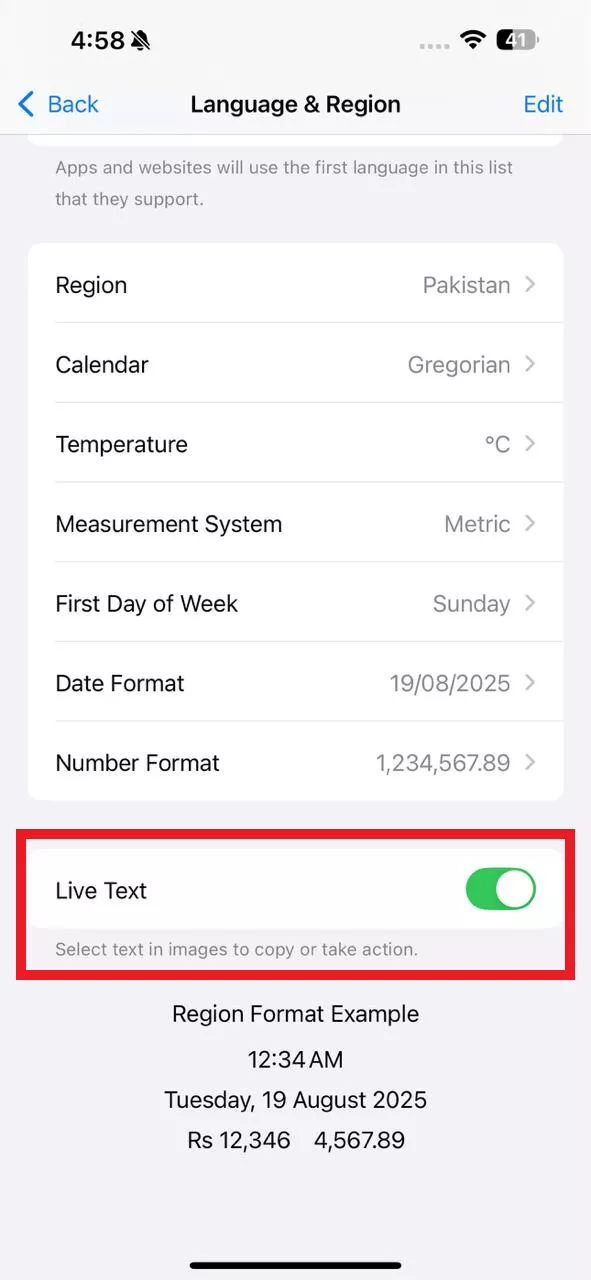
For Android
Step 1. Open the Gallery app and click on the QR code photo.
Step 2. Hold your finger on the QR code image to detect it. If not, click "..." (More) and select "Google Lens".
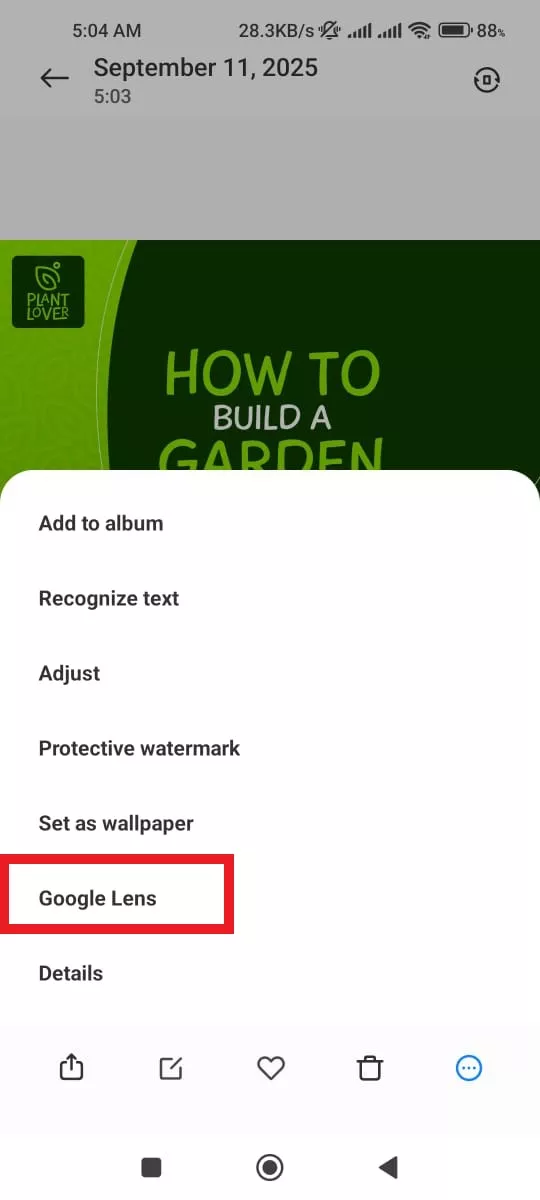
Step 3. Once the QR code is detected, click on it to open the link.
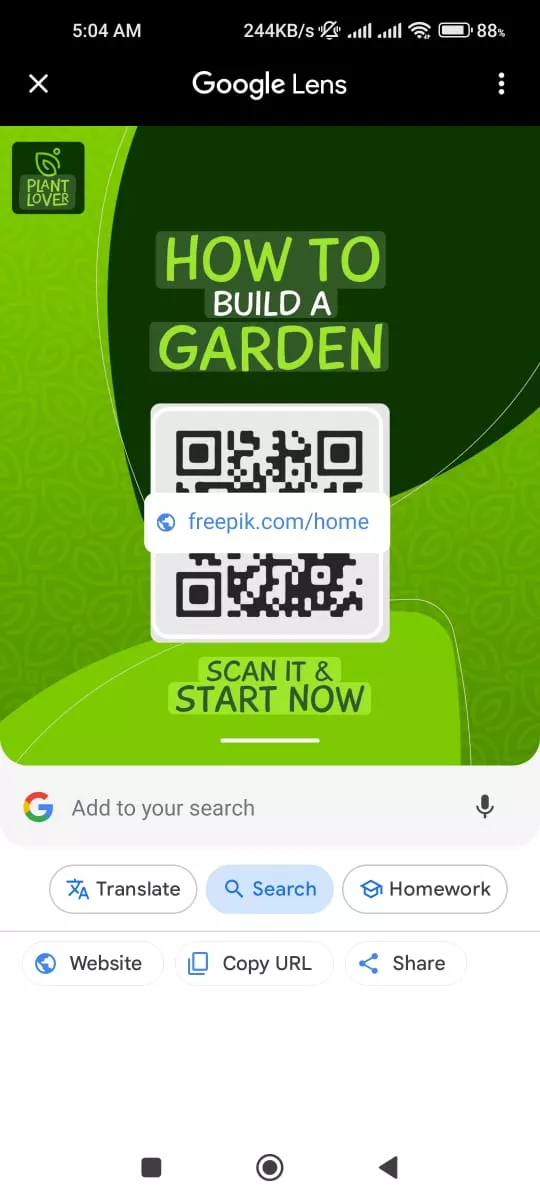
This way, you can scan the QR code directly from your phone's Photos app.
Way 2: Using Screenshot Stream and Airplay / Cast to Scan
We can now stream the content from our phones to bigger screens using AirPlay (iPhone) and Cast (Android). The best thing is that we can continue using the phone while content is being streamed. So, what we can do is stream the QR code screenshot and then use our phone camera to scan it.
Follow the steps below on how to scan QR code from own phone using AirPlay / Cast:
For iOS
Step 1. Take a screenshot or save the QR code image to your Photos app.
Step 2. Open the screenshot, click the Share icon, and select AirPlay.
Step 3. Choose the streaming medium and enter the code.
Step 4. Once the screenshot is streaming, open the Camera from your iPhone and scan the QR code.
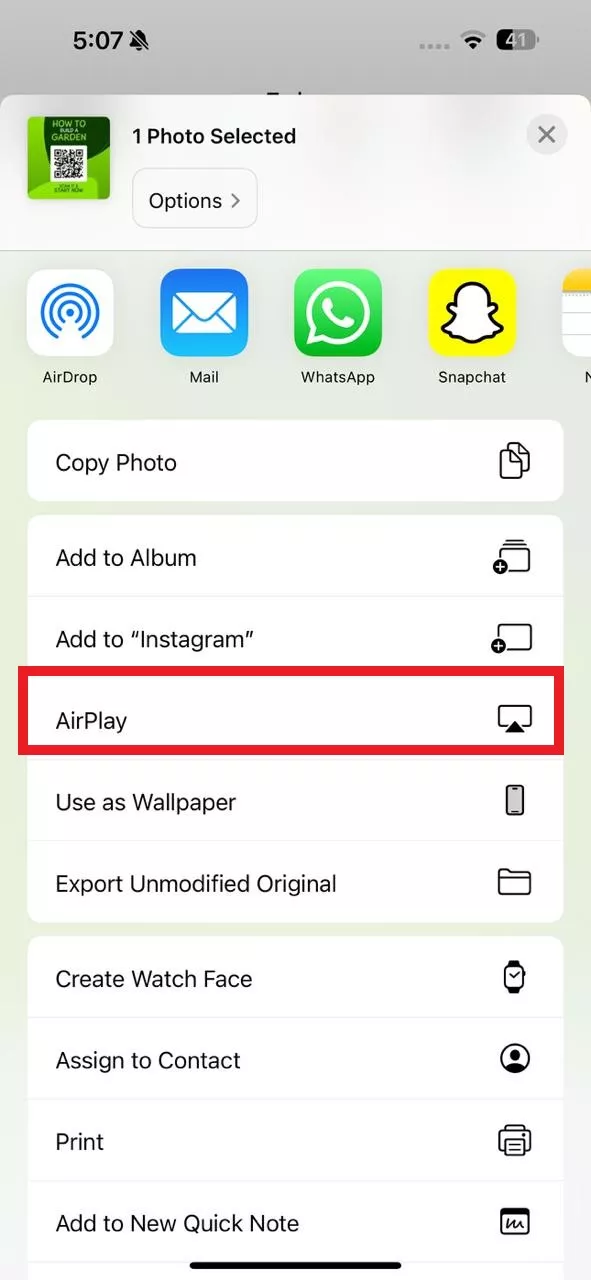
For Android
Step 1. Open the QR code screenshot from the Gallery, click the Share icon, and select the Cast option.
Step 2. Configure the connection and then scan the streamed QR code from your Android phone camera.
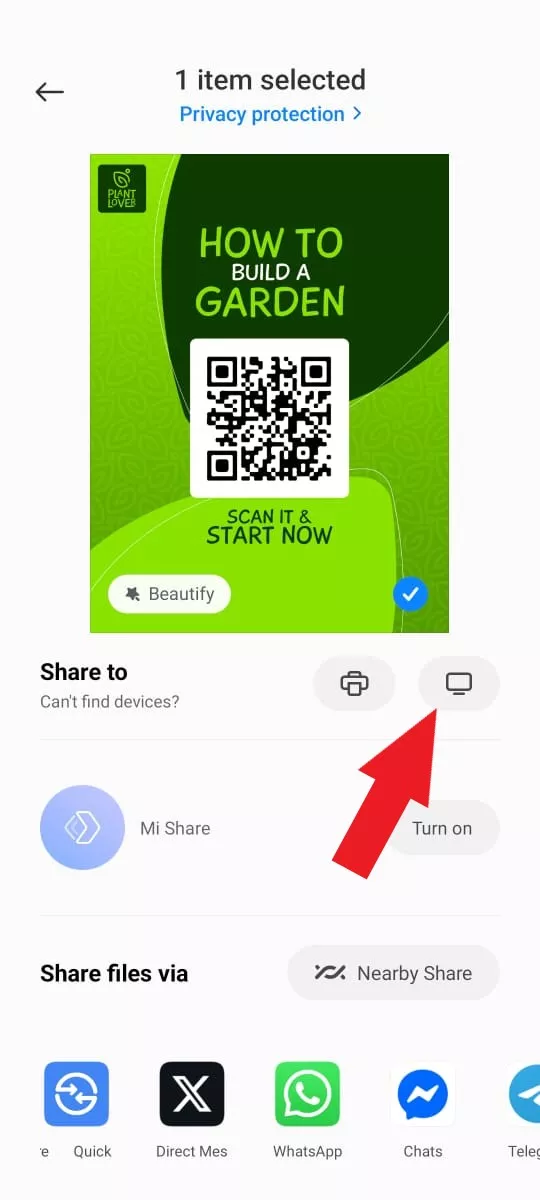
If Screenshot Is Not Allowed or Image Cannot Be Stored
Way 3: Use Your Smartwatch as a Screen
The Apple Watch can sync photos from the Photos app. This means that we can open the QR code image on the Apple Watch and then use our phone's camera to scan the QR code. Here's how to scan a QR code on your own phone using a smartwatch:
Step 1. Open the Photos app on your Apple Watch. Browse through the photos and open the QR code image.
Step 2. Use your iPhone's camera to scan the QR code and open the link.

Way 4: Use Split Screen And Mirrors (Android Only)
Some Android phones support split-screen view, with which we can open two apps side by side. This gave me an interesting idea that we can display the QR code image in one half of the screen and open the Camera app on the other.
This setup lets you scan the QR code indirectly using two mirrors to reflect the image into the camera. Try out these steps to learn how to scan QR code from own phone using split screen and mirrors:
Step 1. Open the QR code image in your Gallery app.
Step 2. Activate split-screen mode on your Android phone. Open the camera app on one side and the image on the other.
Step 3. Position two mirrors so that one reflects the screen showing the QR code, and the other reflects the first mirror toward your phone's rear camera.
Step 4. Adjust the mirrors so the camera captures the QR code through the reflections and directs you to the link.
Use this creative approach of scanning the QR code when the other direct scanning options are not possible.
Part 3. Keep Your QR Files Organized with UPDF
If you are like me, who often saves tickets, invoices, or QR codes, you know how quickly these files can get scattered across your phone. Sometimes, it becomes hard to find the right QR code. To tackle that, I found a handy file organizer tool called UPDF.
Windows • macOS • iOS • Android 100% secure
UPDF for iOS and Android is a powerful, all-in-one PDF solution that helps you manage QR code files smartly. With the UPDF app, you can:
- Combine multiple QR code files into one organized PDF.
- Upload the QR code files to the UPDF cloud and see them everywhere from any device.
- Add annotations or notes next to QR codes, such as "Concert Ticket" or "Boarding Pass".
- Share PDF files via QR code.
Feel impressed? Let's have a better look at UPDF by discussing how to upload the QR code files to the UPDF cloud and access them anytime, anywhere:
Step 1. Install and launch the UPDF app on your smartphone (iPhone/Android).
Step 2. Click the "Files" tab and select "UPDF Cloud".
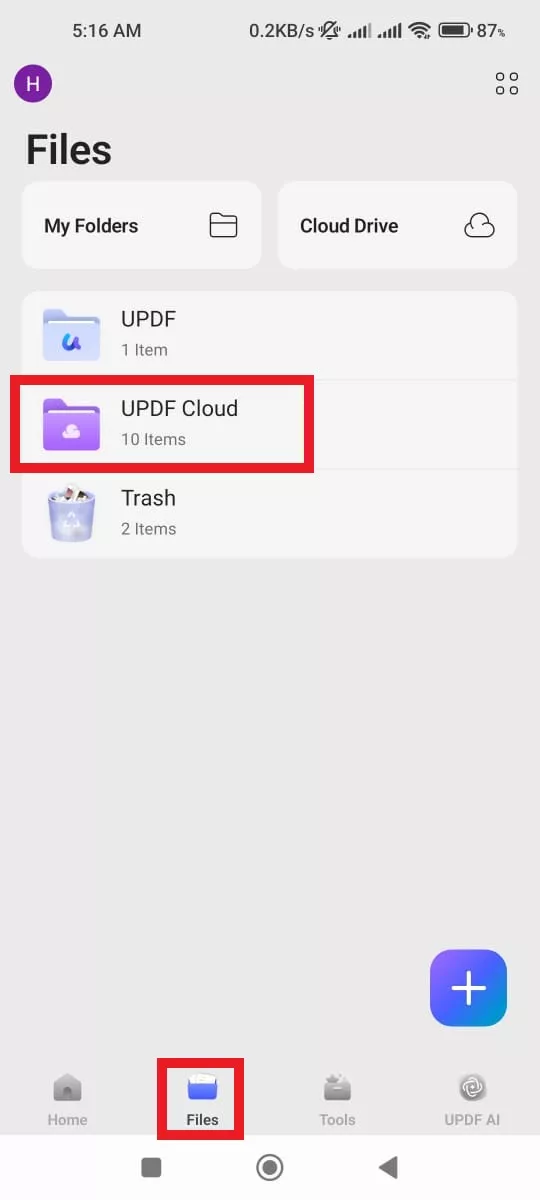
Step 3. Click the "+" icon and select "From File".
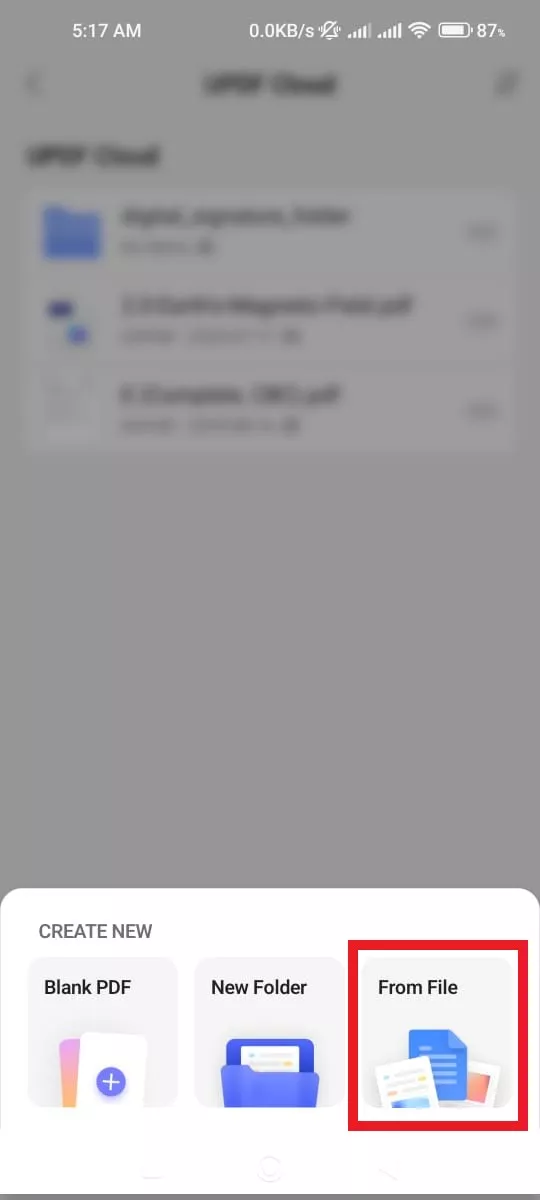
Step 4. Select the QR code file you want to upload.
Step 5. Once the file is uploaded, you can access it from the same UPDF account on desktop or iPhone.
Alternatively, you can also click "..." (More) and tap Share to share the file with others.
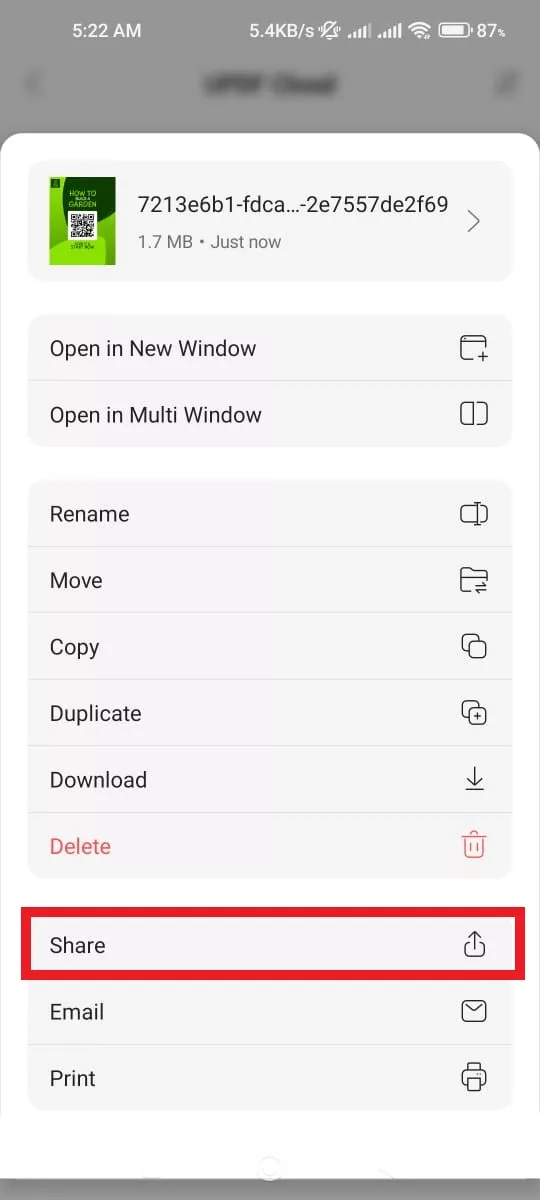
Similarly, you can perform other actions with UPDF. The image below shows annotations next to QR codes.
Hit the download button below to install UPDF and use it as your go-to app to manage QR codes. You can also download UPDF Mobile 2.0 from App Store and Google Play.
Windows • macOS • iOS • Android 100% secure
Conclusion
It used to be challenging to address how to scan a QR code on your own phone, but it now requires a simple understanding of the built-in tools available on both iOS and Android devices. Simply, choose one of the above methods and scan QR codes without using any second phone. On top of that, I would recommend you to install UPDF for iOS/Android app to organize QR code files in one place and have a powerful tool to annotate and share them.
Windows • macOS • iOS • Android 100% secure
 UPDF
UPDF
 UPDF for Windows
UPDF for Windows UPDF for Mac
UPDF for Mac UPDF for iPhone/iPad
UPDF for iPhone/iPad UPDF for Android
UPDF for Android UPDF AI Online
UPDF AI Online UPDF Sign
UPDF Sign Edit PDF
Edit PDF Annotate PDF
Annotate PDF Create PDF
Create PDF PDF Form
PDF Form Edit links
Edit links Convert PDF
Convert PDF OCR
OCR PDF to Word
PDF to Word PDF to Image
PDF to Image PDF to Excel
PDF to Excel Organize PDF
Organize PDF Merge PDF
Merge PDF Split PDF
Split PDF Crop PDF
Crop PDF Rotate PDF
Rotate PDF Protect PDF
Protect PDF Sign PDF
Sign PDF Redact PDF
Redact PDF Sanitize PDF
Sanitize PDF Remove Security
Remove Security Read PDF
Read PDF UPDF Cloud
UPDF Cloud Compress PDF
Compress PDF Print PDF
Print PDF Batch Process
Batch Process About UPDF AI
About UPDF AI UPDF AI Solutions
UPDF AI Solutions AI User Guide
AI User Guide FAQ about UPDF AI
FAQ about UPDF AI Summarize PDF
Summarize PDF Translate PDF
Translate PDF Chat with PDF
Chat with PDF Chat with AI
Chat with AI Chat with image
Chat with image PDF to Mind Map
PDF to Mind Map Explain PDF
Explain PDF Scholar Research
Scholar Research Paper Search
Paper Search AI Proofreader
AI Proofreader AI Writer
AI Writer AI Homework Helper
AI Homework Helper AI Quiz Generator
AI Quiz Generator AI Math Solver
AI Math Solver PDF to Word
PDF to Word PDF to Excel
PDF to Excel PDF to PowerPoint
PDF to PowerPoint User Guide
User Guide UPDF Tricks
UPDF Tricks FAQs
FAQs UPDF Reviews
UPDF Reviews Download Center
Download Center Blog
Blog Newsroom
Newsroom Tech Spec
Tech Spec Updates
Updates UPDF vs. Adobe Acrobat
UPDF vs. Adobe Acrobat UPDF vs. Foxit
UPDF vs. Foxit UPDF vs. PDF Expert
UPDF vs. PDF Expert







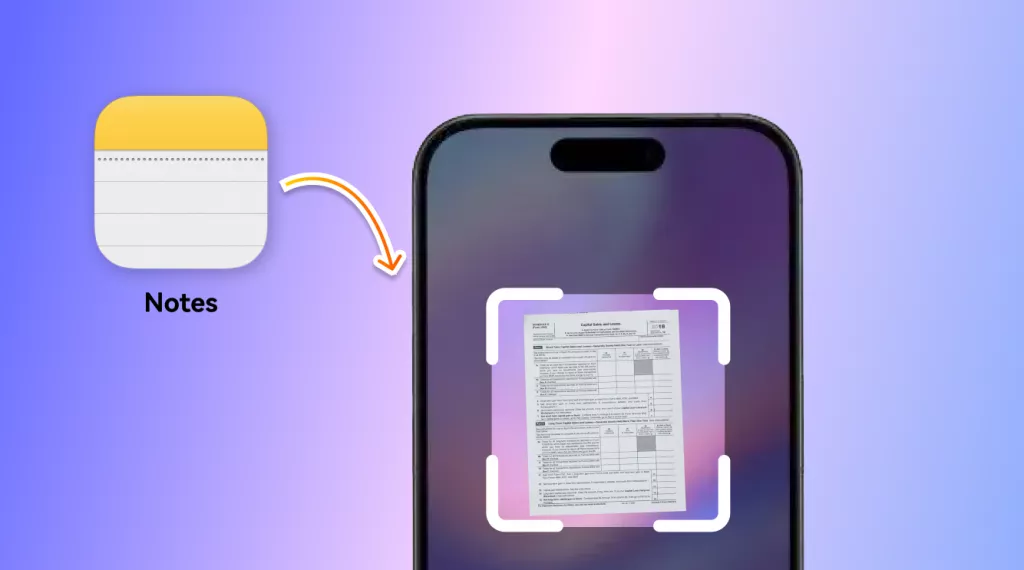
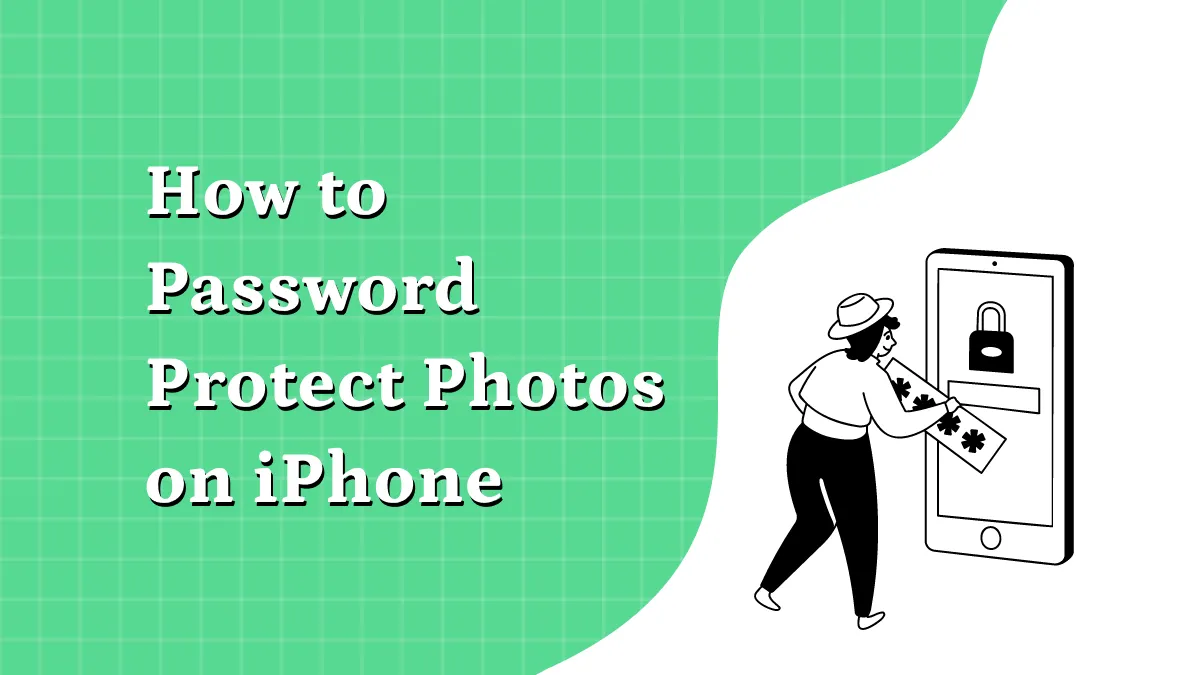
 Enrica Taylor
Enrica Taylor 
 Lizzy Lozano
Lizzy Lozano 
