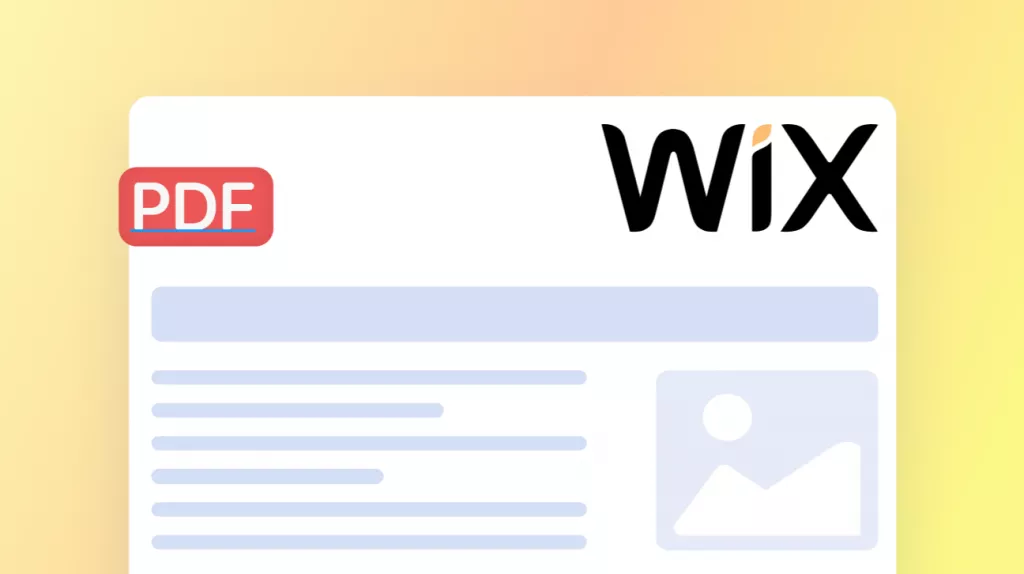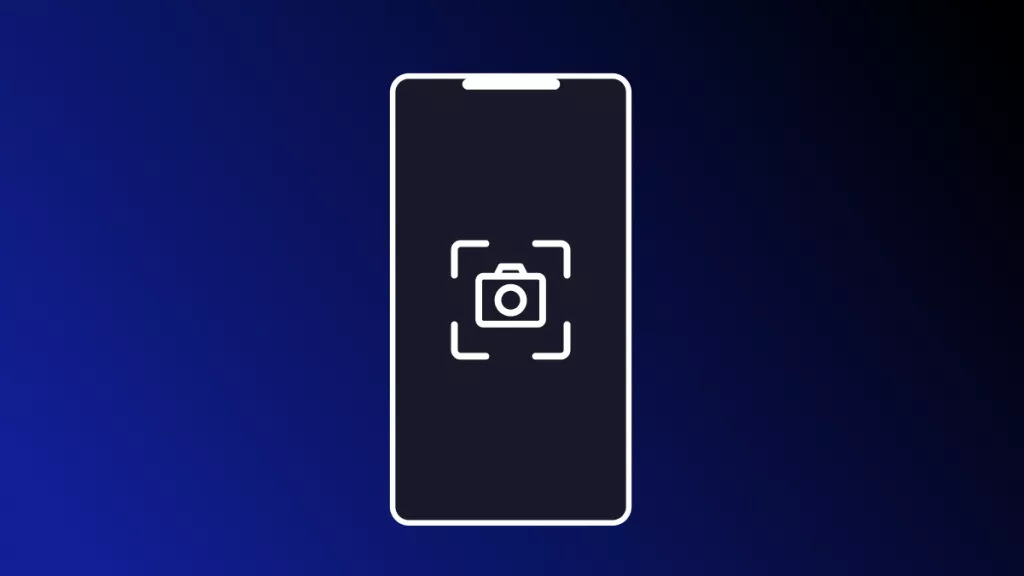The first time I saw the message “Your screen is being observed” on my Mac, I paused everything. At first, I thought someone might be watching me or that I had mistakenly shared my screen with them. The notification usually shows up when screen sharing or certain apps are running in the background. While it’s not always something to worry about, I am able to understand what triggered it and how to stay in control.
If you are seeing the same alert, I will explain why “your screen is being observed Mac” message appears, along with how to stop it. Amidst all the discussion, I will also introduce you to UPDF for Mac, which is an advanced PDF editor that respects user privacy and offers a distraction-free environment for Mac users.
Windows • macOS • iOS • Android 100% secure
Part 1. Common Causes of "Your Screen is Being Observed" on Mac
I began looking into possible reasons behind the alert, and here are a few common causes I personally discovered on my device:

- Remote Desktop Applications: When I use apps like AnyDesk or TeamViewer to control my Mac remotely, the system instantly shows a screen observation warning. Even if I forget to close the session, these apps stay active in the background and continue to trigger the alert message.
- Apple’s Native Screen Sharing: macOS offers a screen sharing feature accessible in the Finder’s Shared folder. Once I forgot to turn it off, I suddenly got the Mac, your screen is being observed message without even realizing it.
- Monitoring Software: On work devices, monitoring tools sometimes run quietly but notify me when someone else is actively viewing my screen or activity. This is common on company-managed Macs, where remote IT staff can observe activity for safety and system health monitoring purposes.
- Video Conferencing Tools: Apps like Zoom or Google Meet show a warning when I share my screen during a video call or online presentation. Sometimes, even after ending a meeting, screen sharing might remain on, which keeps me triggering alerts.
Part 2. How to Tell If Someone is Actually Observing Your Mac
After noticing the alert, I wanted to be sure if someone was really watching my Mac or if it was just a glitch, so I utilized the following approach.
- Indicators to Watch For: I started by looking for a green dot or a screen-sharing icon in the top menu bar during usage. These small signs usually confirm if a screen-sharing app is actively running or if remote viewing is currently enabled.
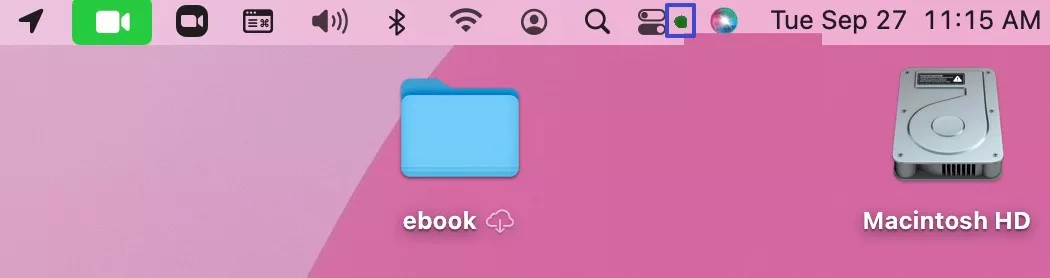
- Control Issues: One day, my mouse moved without touching it, and some keys acted weird, as it was clear something wasn’t right. That’s why I realized someone could be controlling my Mac remotely, which really made me feel unsafe and concerned.
- From System Settings: To confirm it, I accessed the “System Settings” to head to the “General” section and enter the “Sharing” feature to see if the “Remote Management” option is enabled or not. That’s how I know your screen is being observed, MacBook alert was not random, and it was actually active.
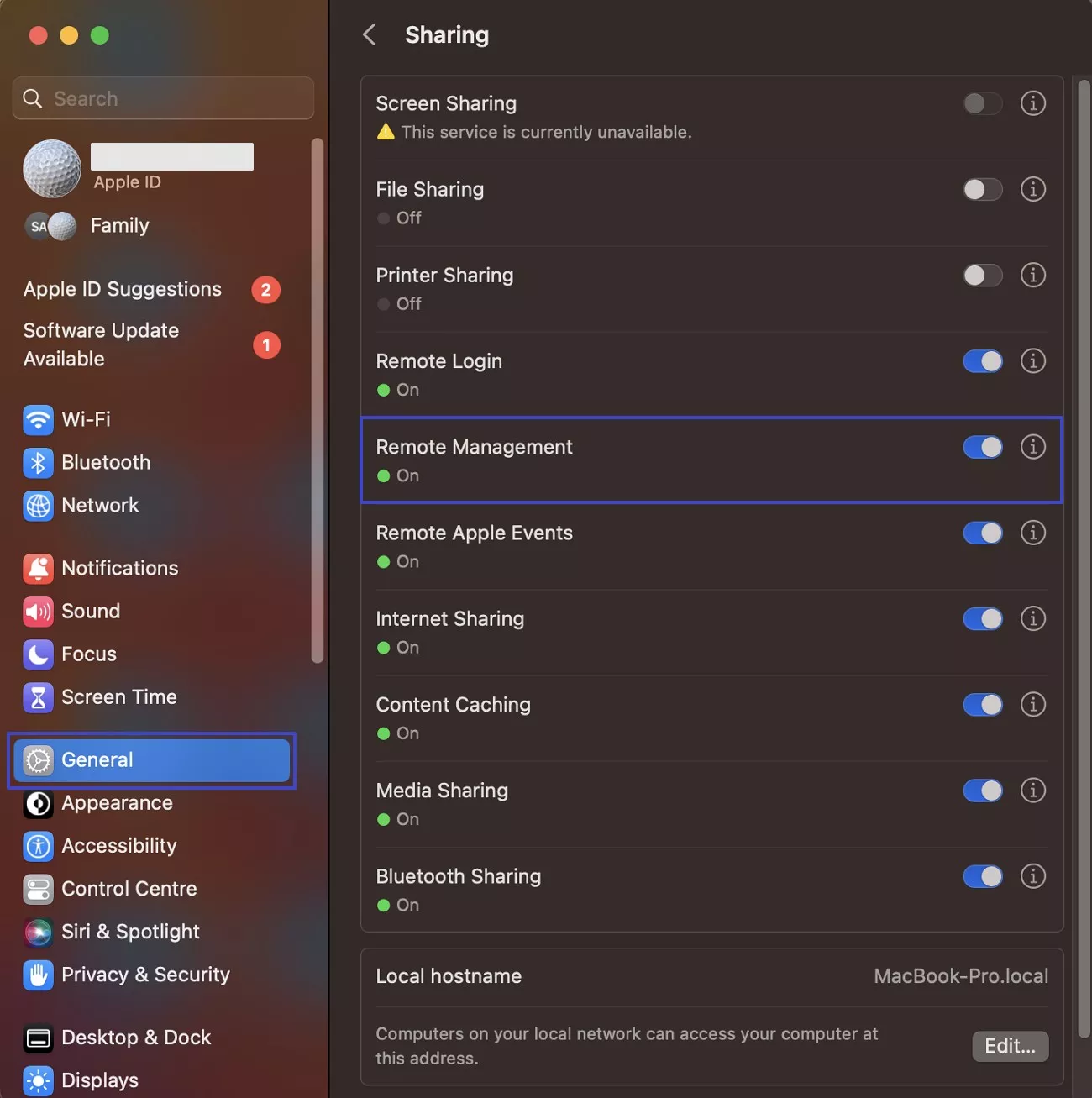
Part 3. How to Turn Off "Your Screen is Being Observed" on Mac
Once I understood “what does your screen is being observed mean,” I explored a few easy steps to stop it and protect my screen immediately. You can also try them too, since they worked for me ideally.
1. Turn Off Screen Sharing
The first thing I tried was turning off the screen sharing option built into macOS system settings. This option stops others from seeing my screen without permission. Anyhow, I have provided a guide to help you learn how to turn off your screen is being observed by disabling the screen share feature:
Step 1. Initially, click the “Apple” menu and opt for the “System Settings…” option.
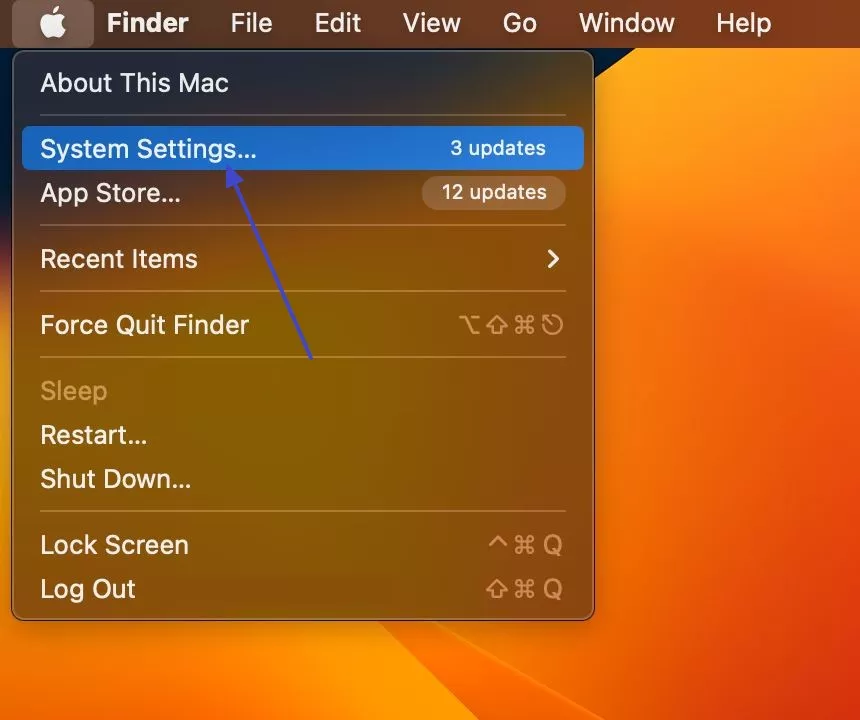
Step 2. Afterward, head to the “General” tab and access the “Sharing” feature to move further.
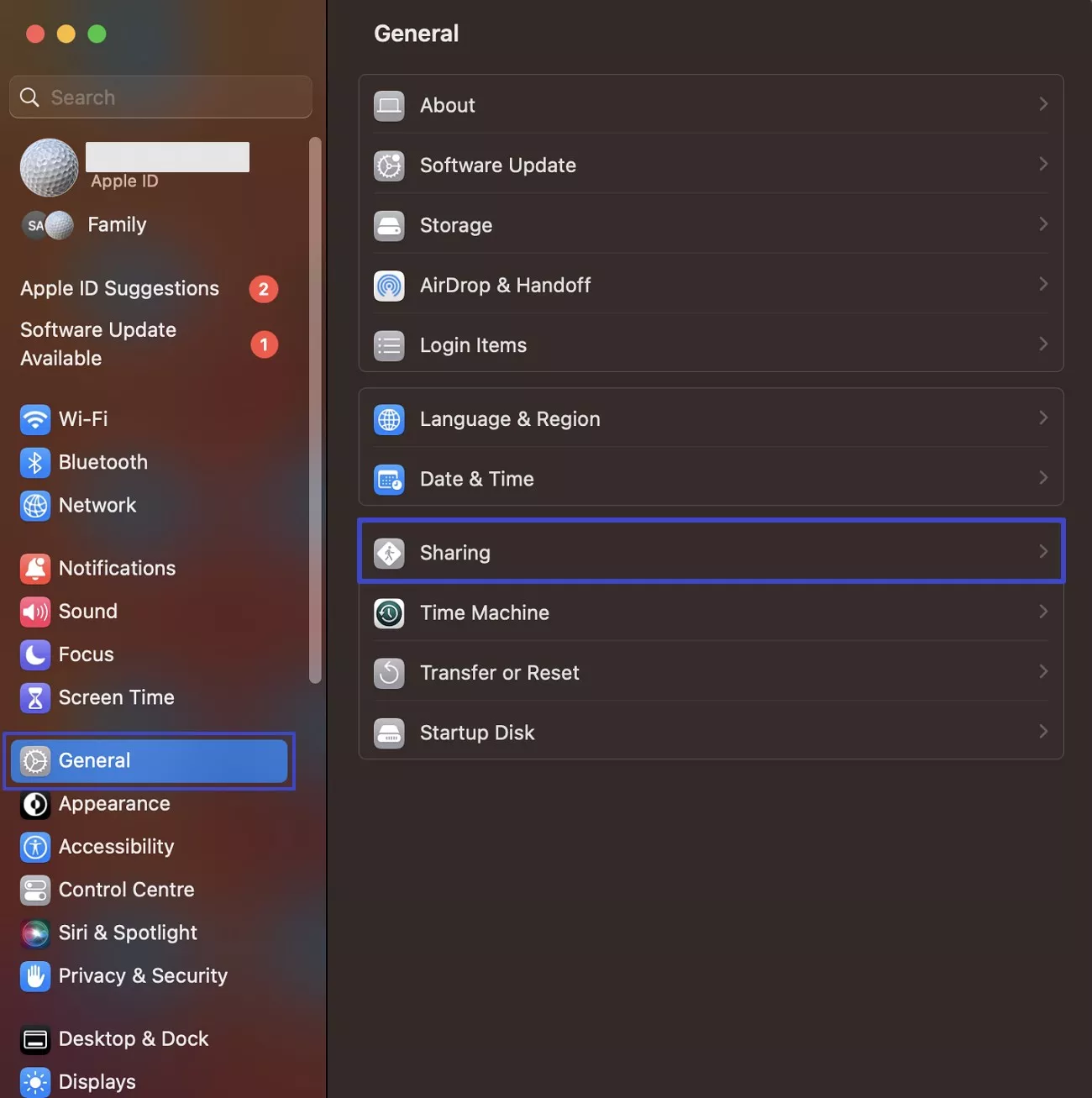
Step 3. Go ahead and turn off the "Screen Sharing" toggle to turn off this feature.
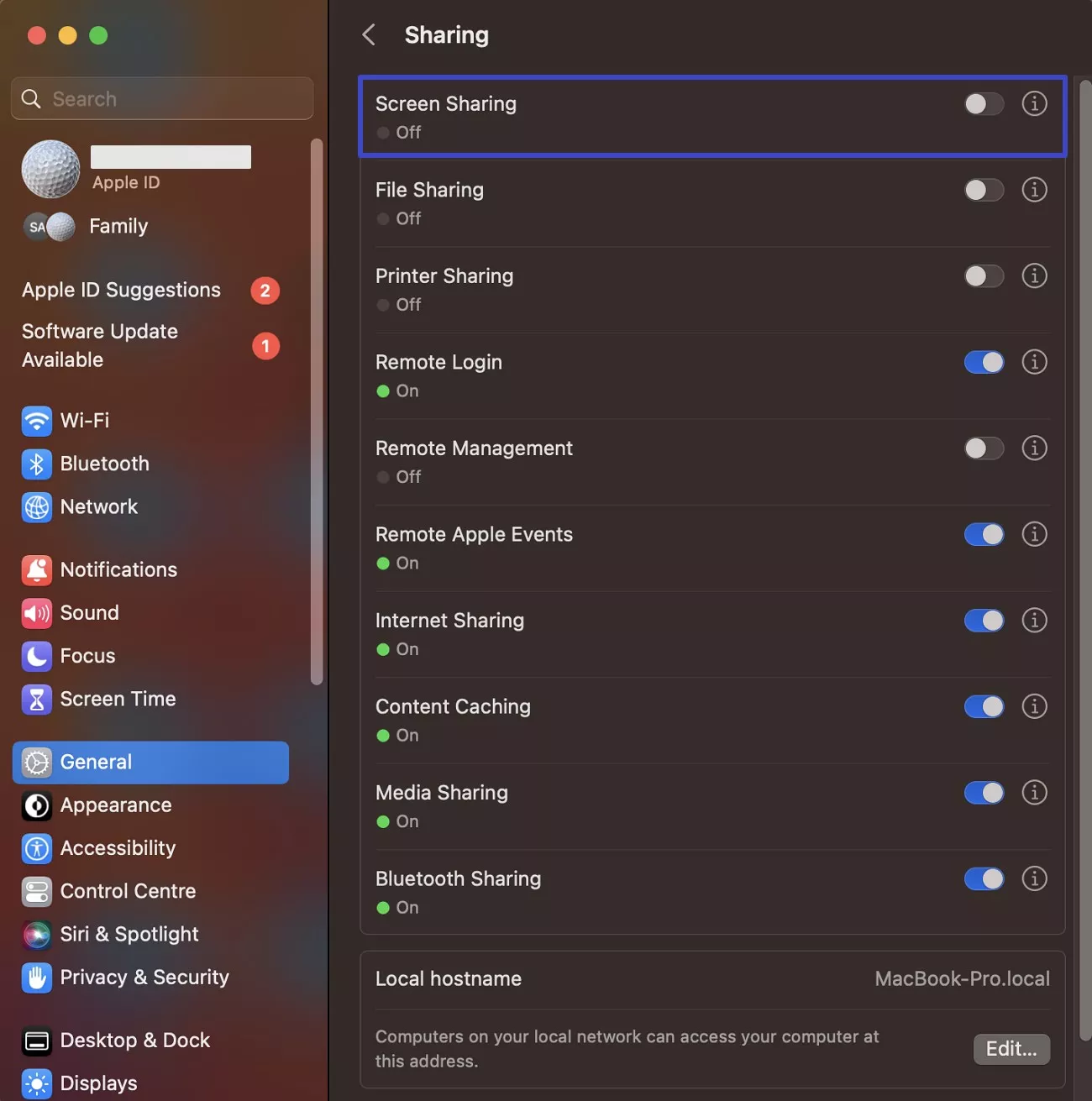
2. Disable Remote Desktop Apps
When I noticed that your screen is being observed Mac message, I also checked for remote desktop apps like AnyDesk. These apps can run quietly in the background, so I quit them to stop any unwanted screen access. You can also turn off such apps by following the steps I explain below:
Instructions. To perform this task, click the tool’s icon and choose the “Quit” option to disable it.
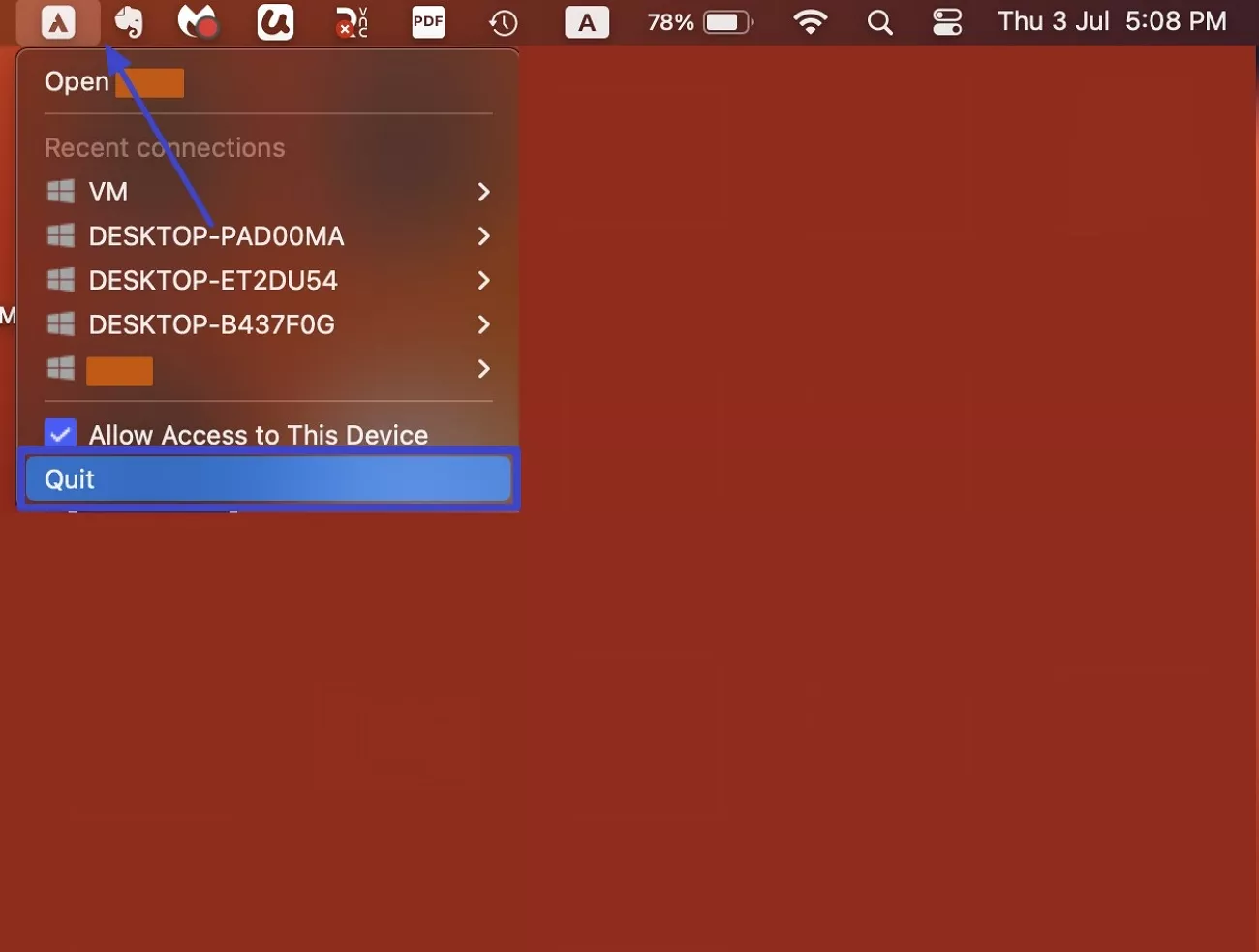
3. Check Active Sessions
To find out why I kept seeing the Mac your screen is being observed alert, I also checked active user sessions. For that purpose, I utilize the “Activity Monitor” app to review whether there is a running remote tool in the background. Once I detect it, I can quickly force stop it by using the guide below:
Step 1. Start by clicking the “Search” icon and typing “Activity Monitor” to launch this tool.
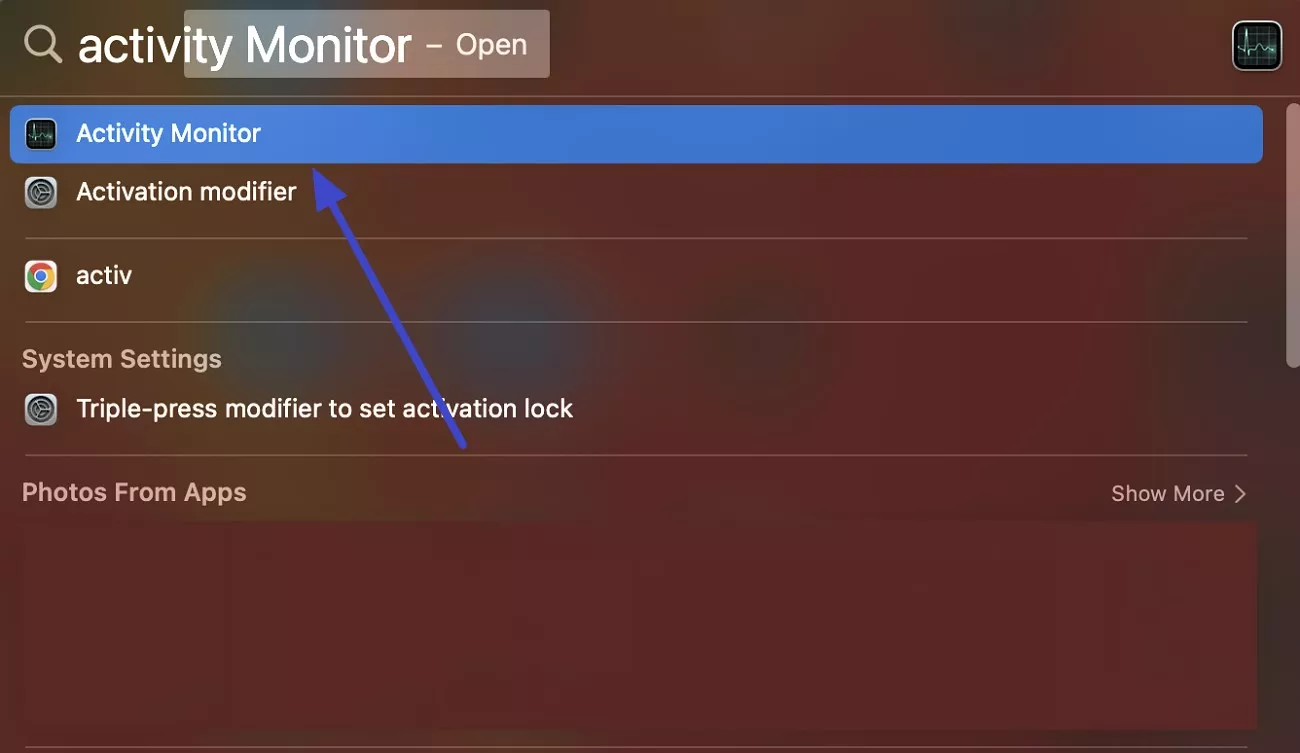
Step 2. When it runs, select any remote tool running in the background and opt for the “Stop” icon to force quit it.
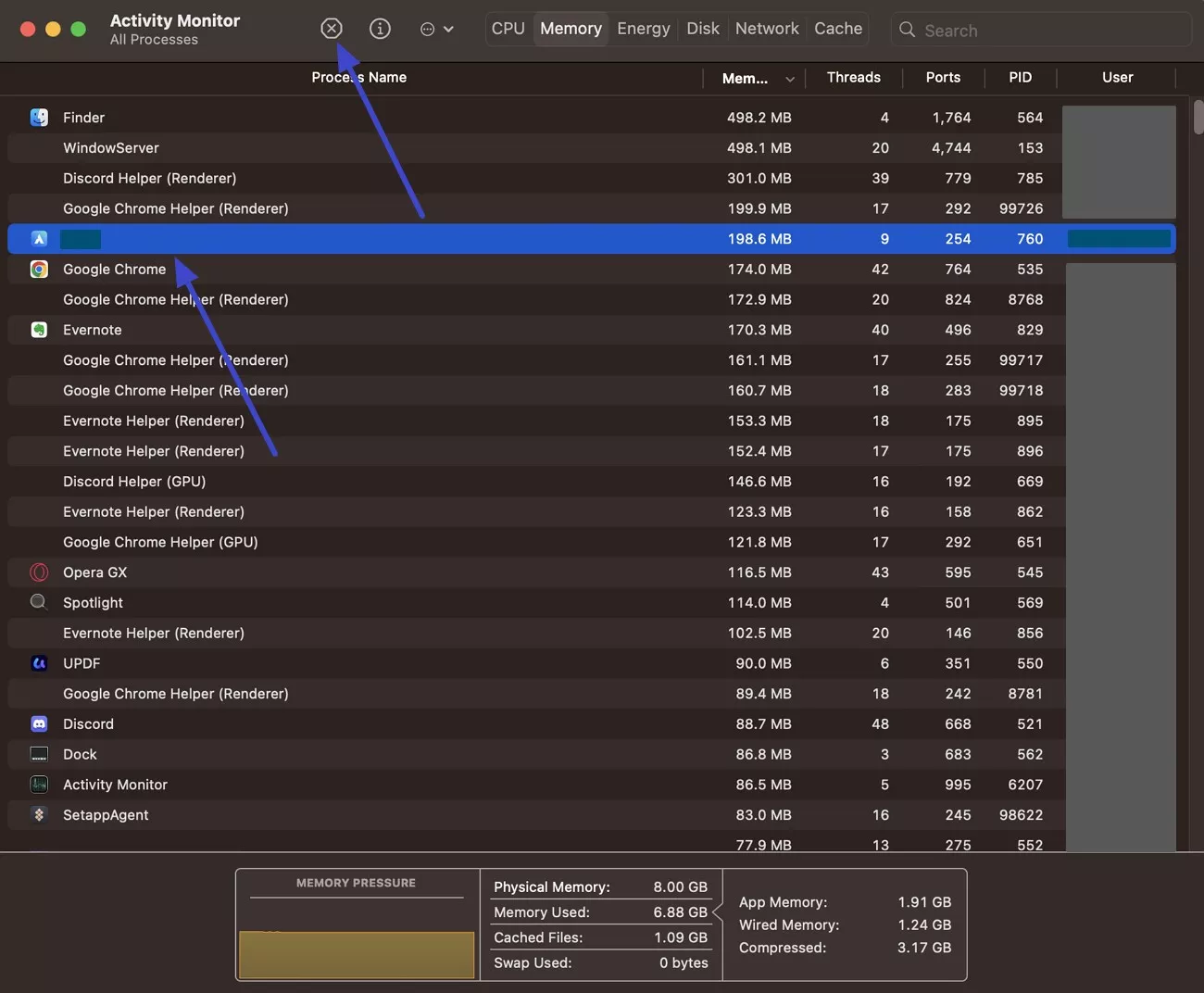
4. Secure Remote Management
Apart from that, I also reviewed my remote management settings to identify and stop the “your screen is being observed MacBook” warning. This step helped me secure remote access and made sure no one could quietly connect and watch my screen again. I also give you a quick guide to help you learn how you can disable this remote management feature:
Instructions. As you access the “Sharing” feature from the “General” section in the “System Settings.” turn off the “Remote Management” toggle.
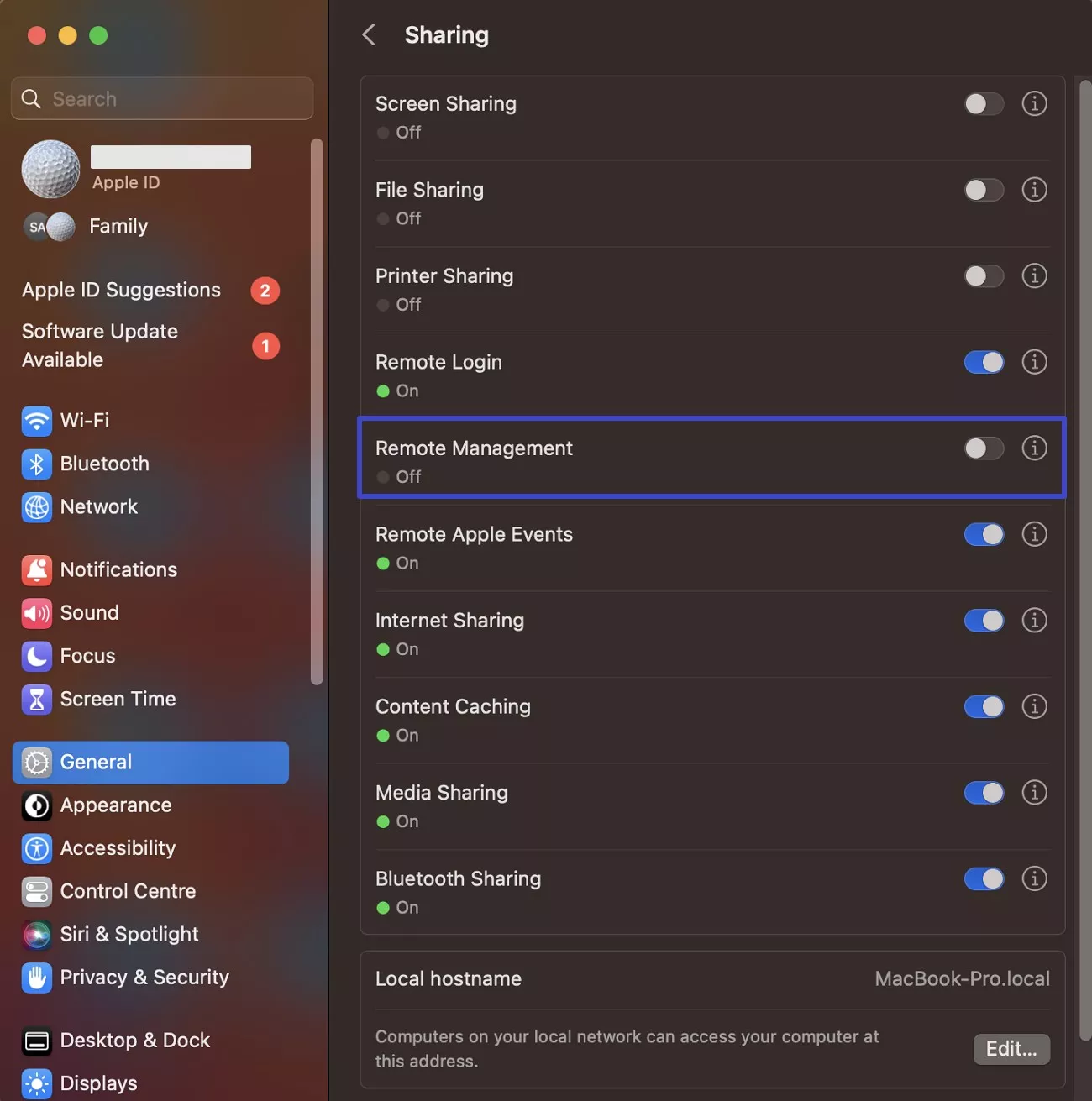
Part 4. Secure Your Mac Against Unauthorized Screen Access
After seeing the “your screen is being observed Mac” alert, I hope above fixed have resolved them. If not, consider my additional tips that might do the trick for you too.
Change Your Password
When I noticed the “Mac your screen is being observed” message, I quickly changed my Mac login password. You can also change your device’s password by following the steps below:
Step 1. Access your “System Settings” and head to the “Users & Group” tab to click the “i” icon next to my account name.
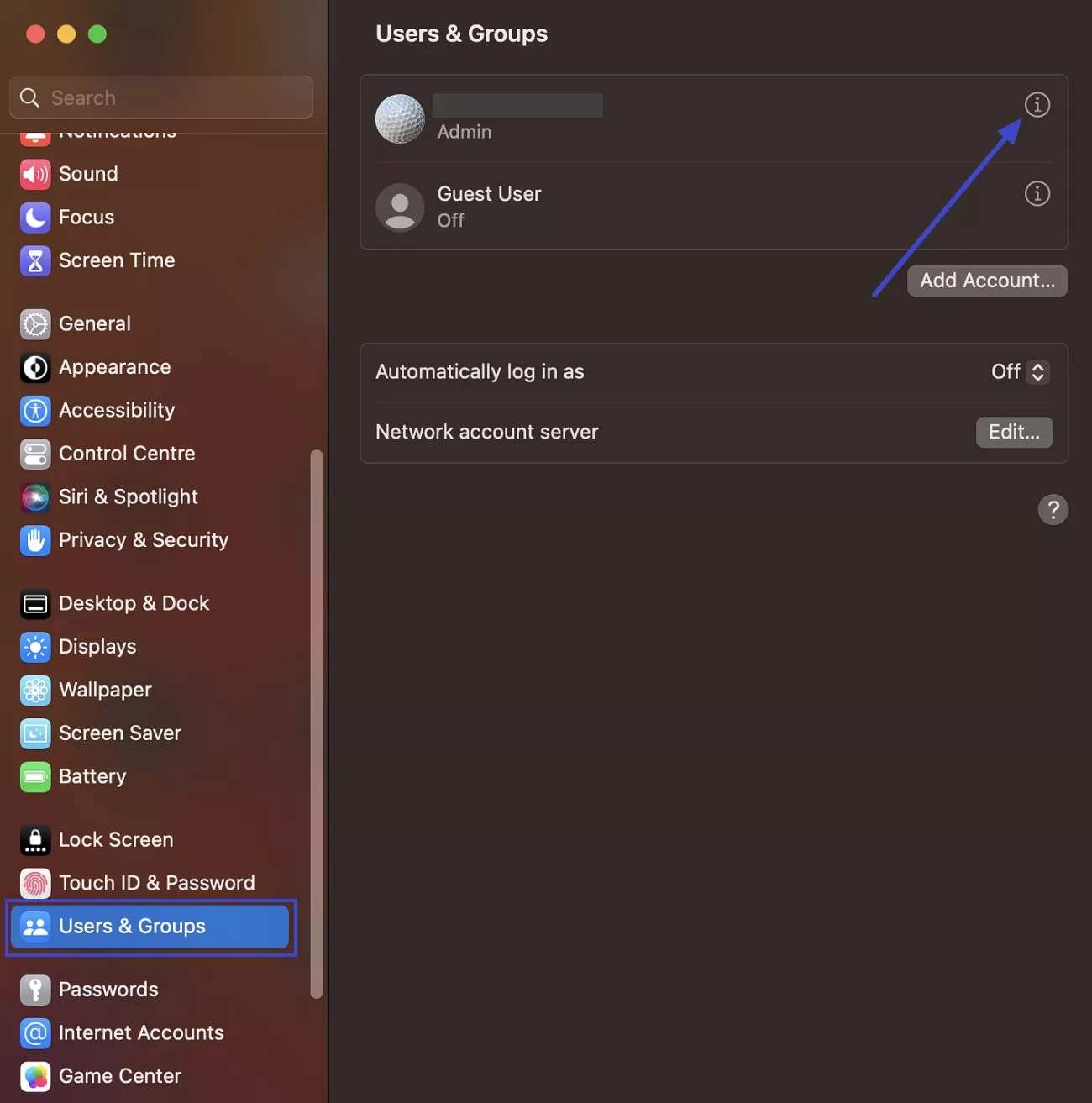
Step 2. Upon seeing a dialogue box, press the “Change Password…” button to move further.
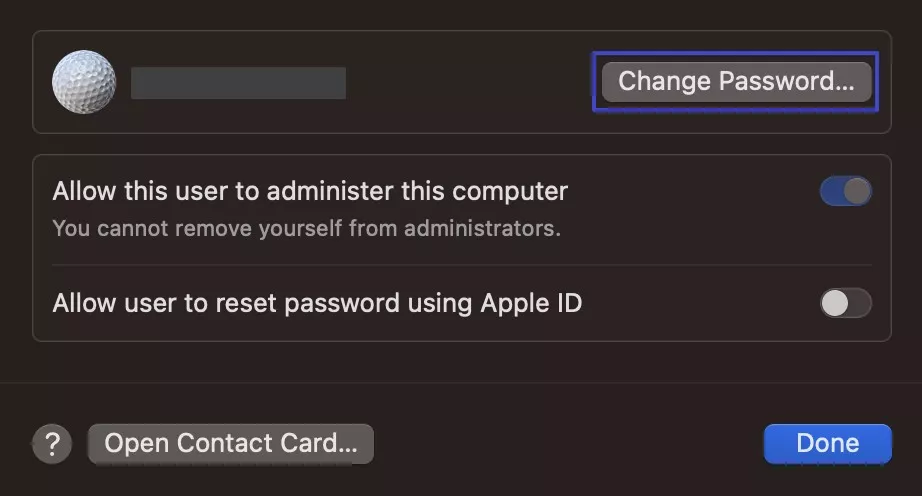
Step 3. After that, add the old, followed by the new passwords in the designated area and hit the "Change Password" button.
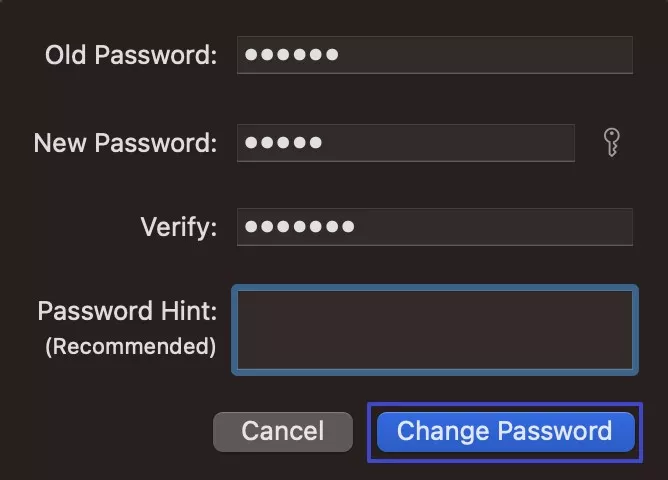
Enable Two-Factor Authentication
After seeing the “your screen is being observed MacBook” alert, I also enabled 2FA for extra security, which sends me a code to my trusted device. I have also shared this method in the following steps, so you can also enable this feature:
Step 1. As you reach the main display of “System Settings,” press your account name and click the “Password & Security” option.
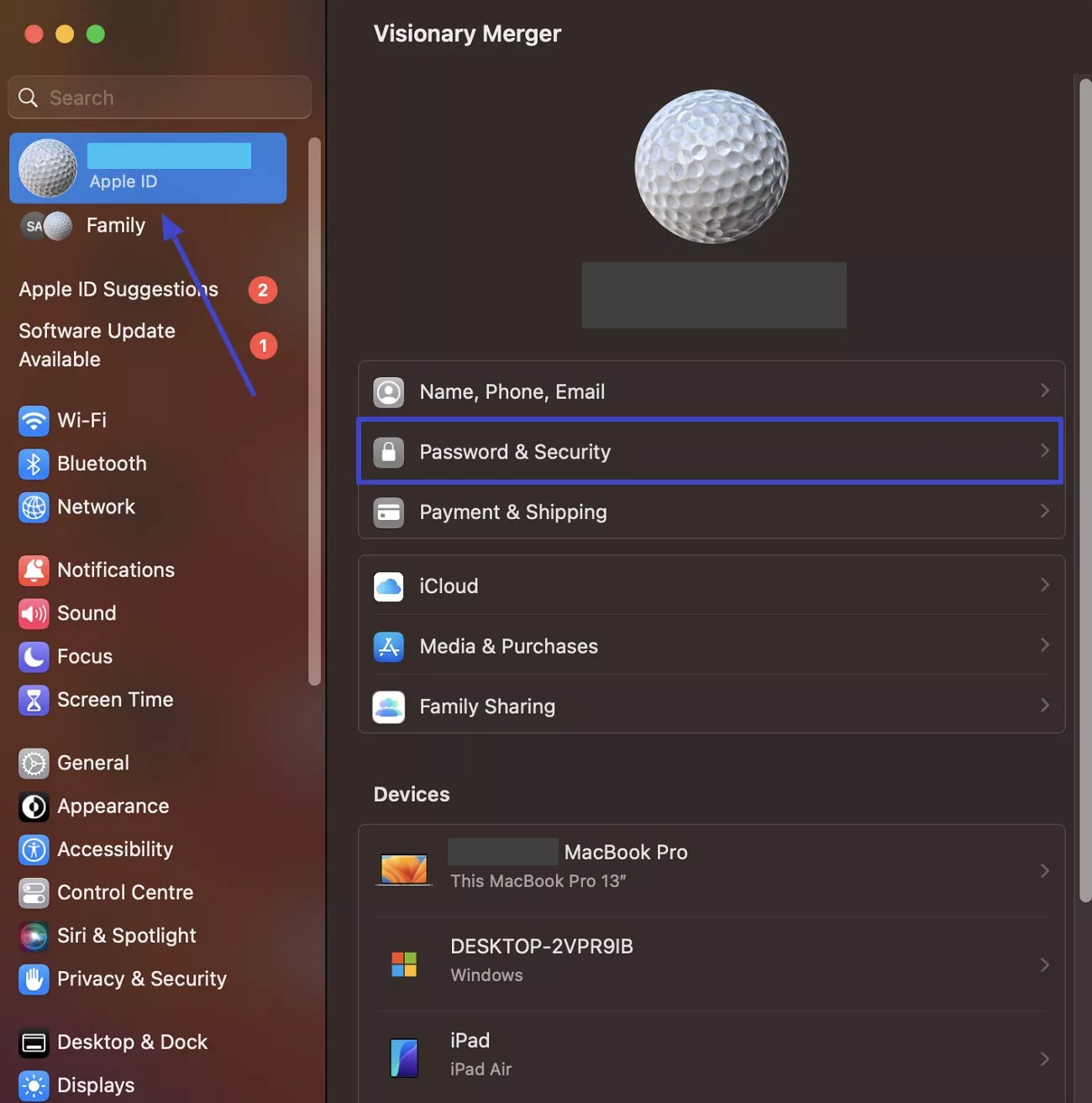
Step 2. Following that, click the “Two-Factor Authentication” feature to enable it and finish this task.
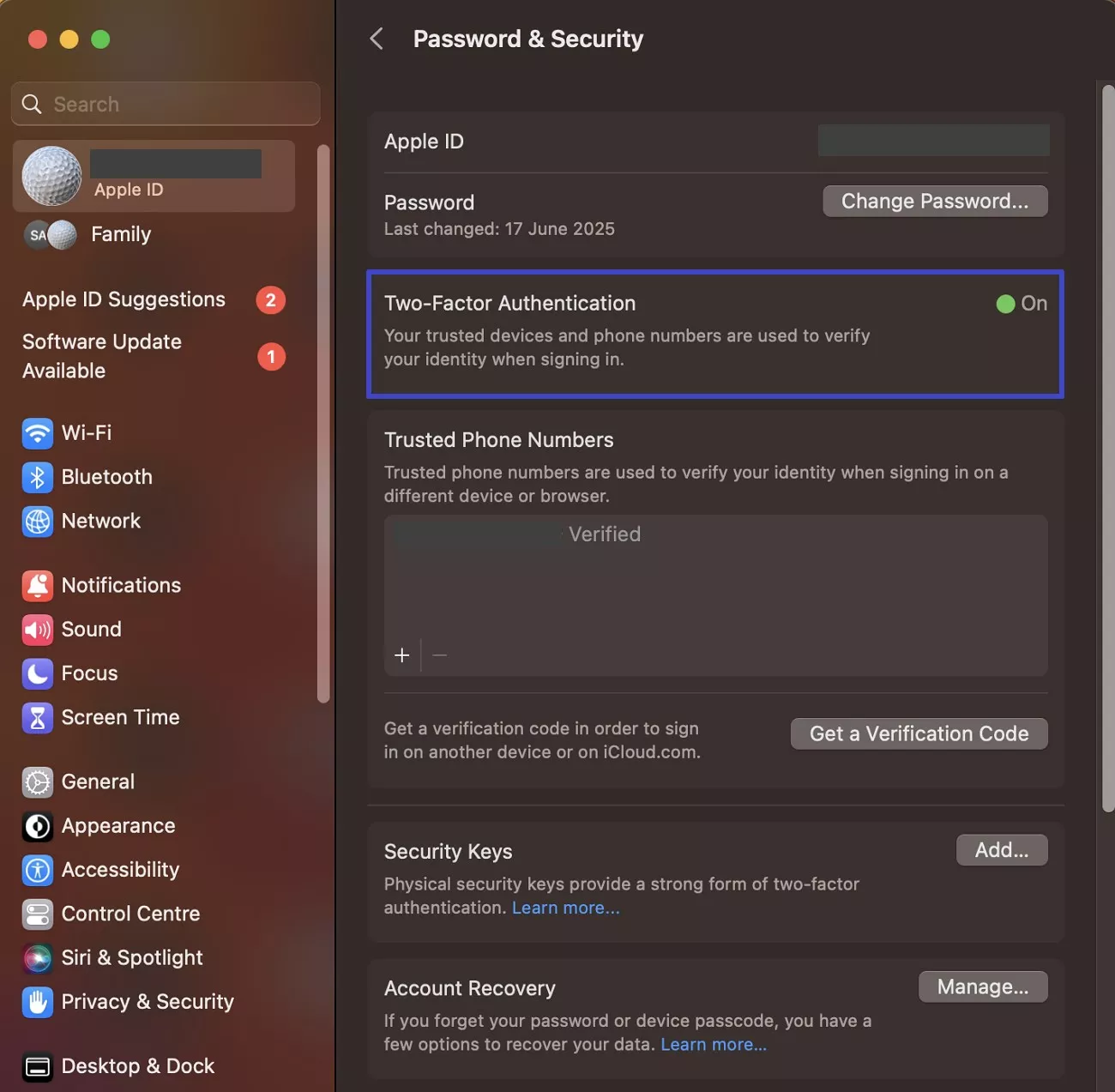
Monitor Network Connections
To understand “what does your screen is being observed mean,” I also checked network settings to see who was connected to my Mac. By following the instructions below, I made sure no unknown users were silently accessing or watching my system:
Instructions. Head to the “System Settings” and access the “Wi-Fi” tab to check which network is connected and save to my Mac.
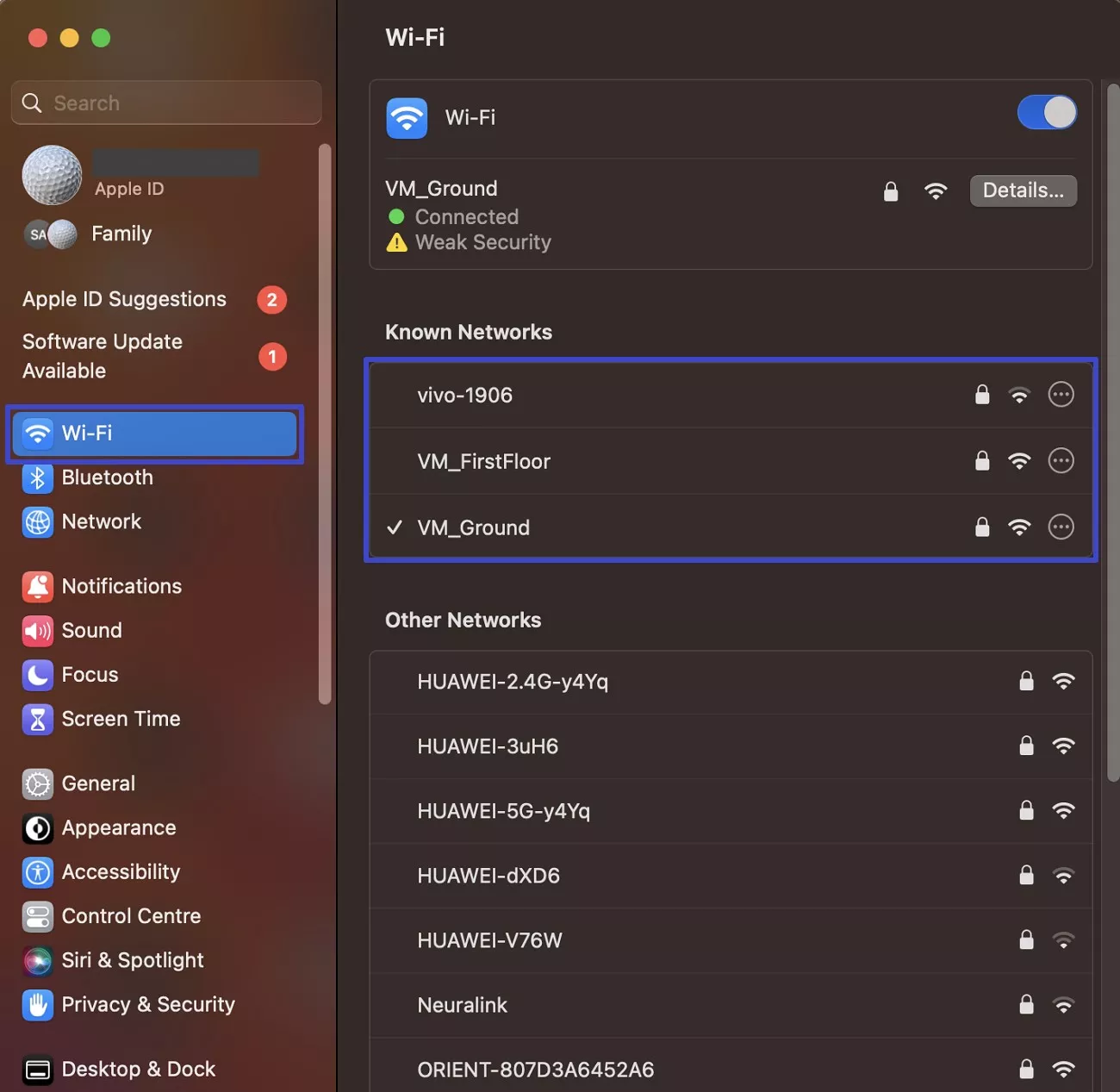
Use VPNs & Encrypted Connections
While working remotely or sharing my screen, I also started using a secure VPN to avoid the “your screen is being observed Mac” alert. It actually helps me hide my data and blocks anyone from spying on my connection or activity online.
Part 5. Bonus Tip: UPDF – A Trusted, Privacy-Focused PDF Editor for Mac
A user is always skeptical of privacy leaks when it involves his shared data. While I have looked into multiple ways of dealing with the “your screen is being observed MacBook,” I’ve always wondered if I could’ve a similar option for my documents. UPDF has displayed itself as a trusted, privacy-focused PDF editor for Mac users and beyond.
Windows • macOS • iOS • Android 100% secure
The platform is known for collecting basic user information, which is generally used to provide associated services. With no third-party sharing involved throughout, UPDF ensures usage transparency with consent. While all data is protected through advanced security protocols such as SSL/TLS-based HTTPS encryption, all user data is kept private.
For better information, you can look into UPDF’s privacy policy to learn more about its GDPR-compliant structure and password-protected environment.
Key Features
- Annotate: I use UPDF to highlight, underline, add sticky notes, and write comments directly on any PDF file.
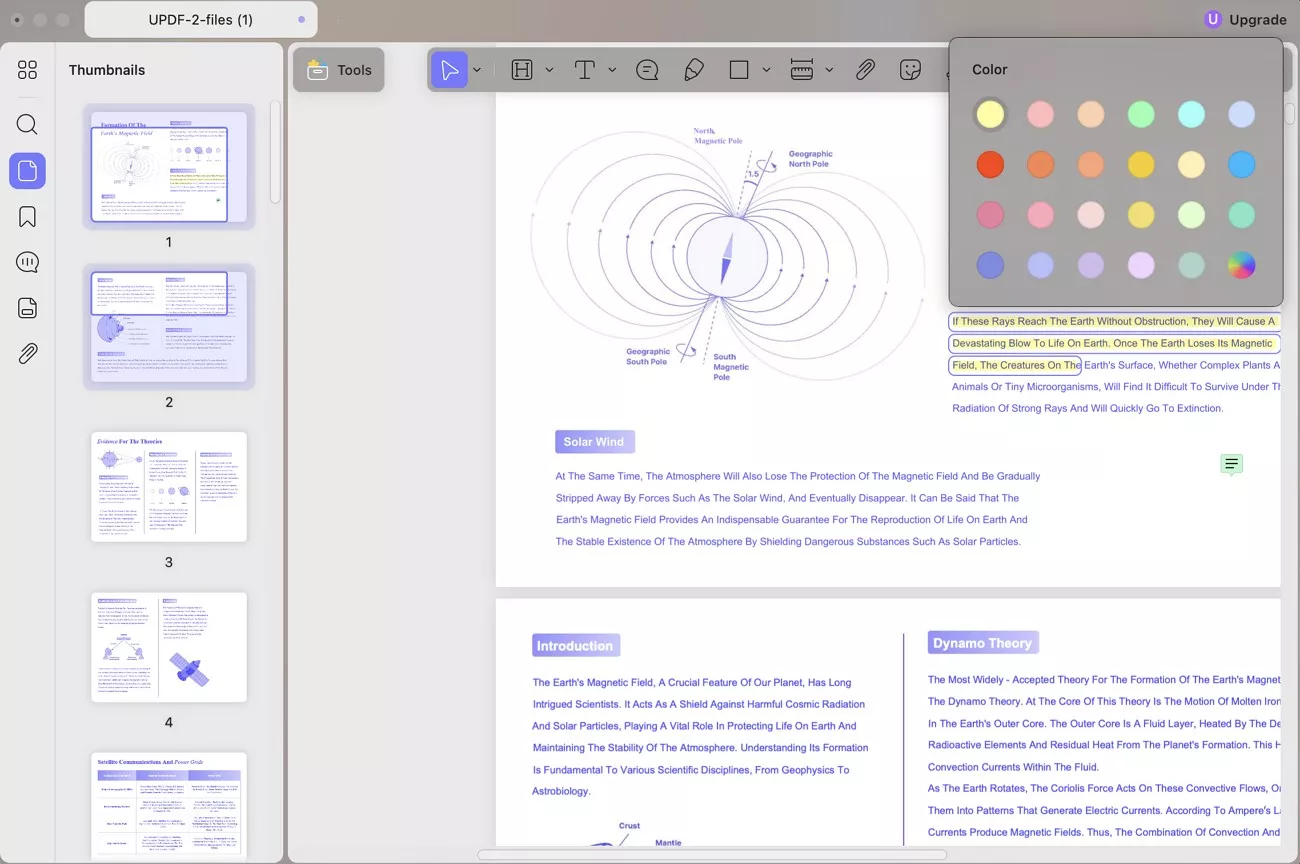
- Translate: With one click, this advanced tool translates entire PDFs into my language while keeping the original format and layout intact.
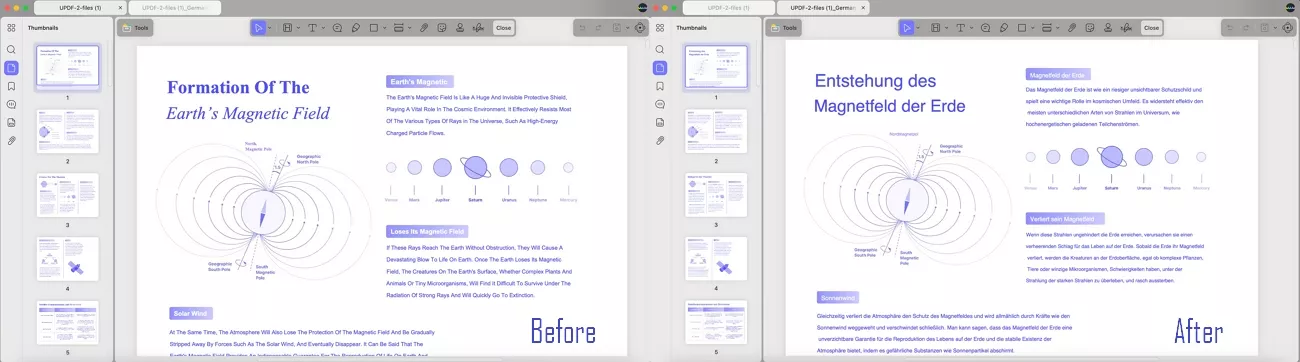
- Chat with PDF: The program’s AI lets me chat with my PDF, ask questions, and get summaries or comprehensive mind maps instantly and easily.
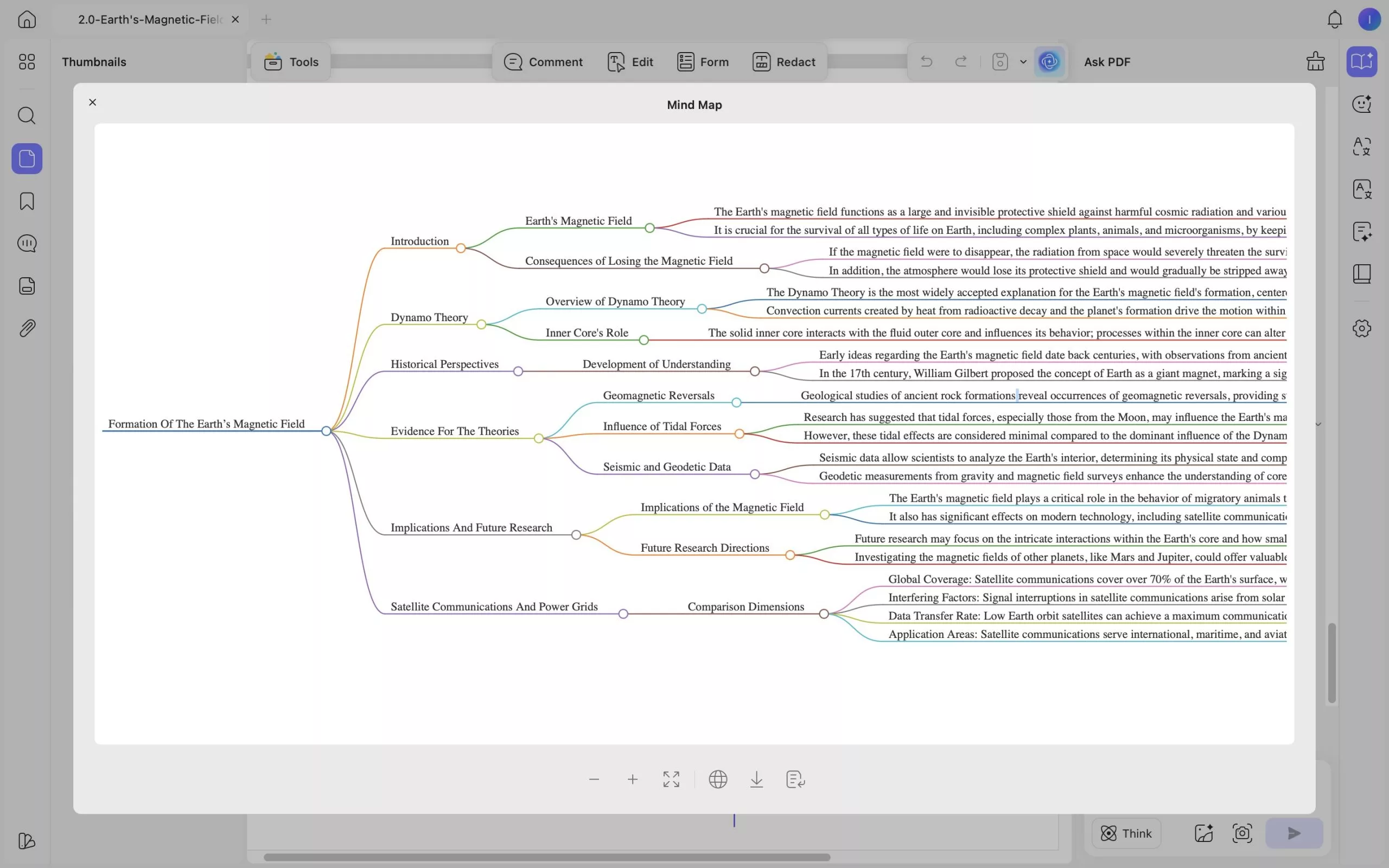
- Chat with AI: I can also chat with UPDF AI to translate, generate quality content, brainstorm different ideas, and simplify complex text in seconds.
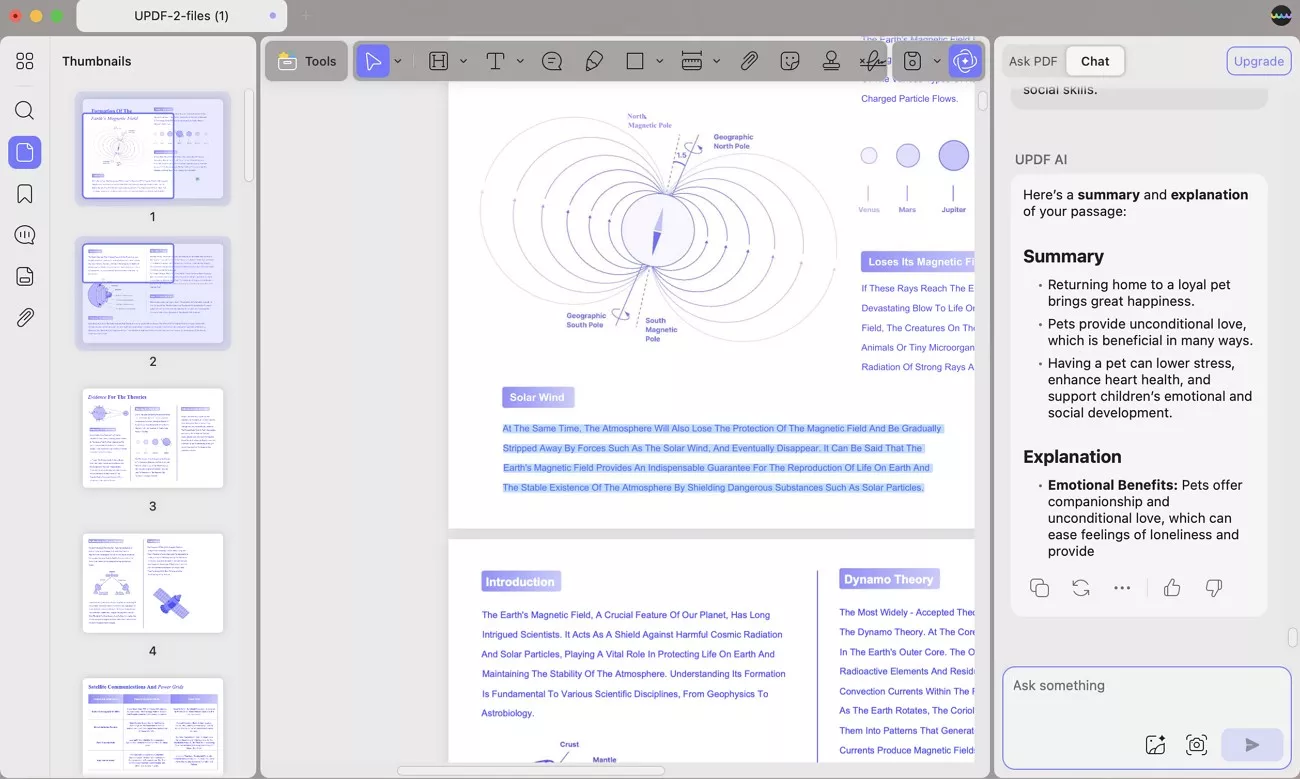
Watch the video video below to know more about UPDF!
Conclusion
In summary, understanding the “your screen is being observed Mac” message helped me take back control of my device. I have tried multiple tips and tricks to protect my device, which I also provided to you in this article. Besides that, if you want a private and fully focused space for handling important files, I recommend using UPDF for Mac for your PDF work.
Windows • macOS • iOS • Android 100% secure
 UPDF
UPDF
 UPDF for Windows
UPDF for Windows UPDF for Mac
UPDF for Mac UPDF for iPhone/iPad
UPDF for iPhone/iPad UPDF for Android
UPDF for Android UPDF AI Online
UPDF AI Online UPDF Sign
UPDF Sign Edit PDF
Edit PDF Annotate PDF
Annotate PDF Create PDF
Create PDF PDF Form
PDF Form Edit links
Edit links Convert PDF
Convert PDF OCR
OCR PDF to Word
PDF to Word PDF to Image
PDF to Image PDF to Excel
PDF to Excel Organize PDF
Organize PDF Merge PDF
Merge PDF Split PDF
Split PDF Crop PDF
Crop PDF Rotate PDF
Rotate PDF Protect PDF
Protect PDF Sign PDF
Sign PDF Redact PDF
Redact PDF Sanitize PDF
Sanitize PDF Remove Security
Remove Security Read PDF
Read PDF UPDF Cloud
UPDF Cloud Compress PDF
Compress PDF Print PDF
Print PDF Batch Process
Batch Process About UPDF AI
About UPDF AI UPDF AI Solutions
UPDF AI Solutions AI User Guide
AI User Guide FAQ about UPDF AI
FAQ about UPDF AI Summarize PDF
Summarize PDF Translate PDF
Translate PDF Chat with PDF
Chat with PDF Chat with AI
Chat with AI Chat with image
Chat with image PDF to Mind Map
PDF to Mind Map Explain PDF
Explain PDF Scholar Research
Scholar Research Paper Search
Paper Search AI Proofreader
AI Proofreader AI Writer
AI Writer AI Homework Helper
AI Homework Helper AI Quiz Generator
AI Quiz Generator AI Math Solver
AI Math Solver PDF to Word
PDF to Word PDF to Excel
PDF to Excel PDF to PowerPoint
PDF to PowerPoint User Guide
User Guide UPDF Tricks
UPDF Tricks FAQs
FAQs UPDF Reviews
UPDF Reviews Download Center
Download Center Blog
Blog Newsroom
Newsroom Tech Spec
Tech Spec Updates
Updates UPDF vs. Adobe Acrobat
UPDF vs. Adobe Acrobat UPDF vs. Foxit
UPDF vs. Foxit UPDF vs. PDF Expert
UPDF vs. PDF Expert

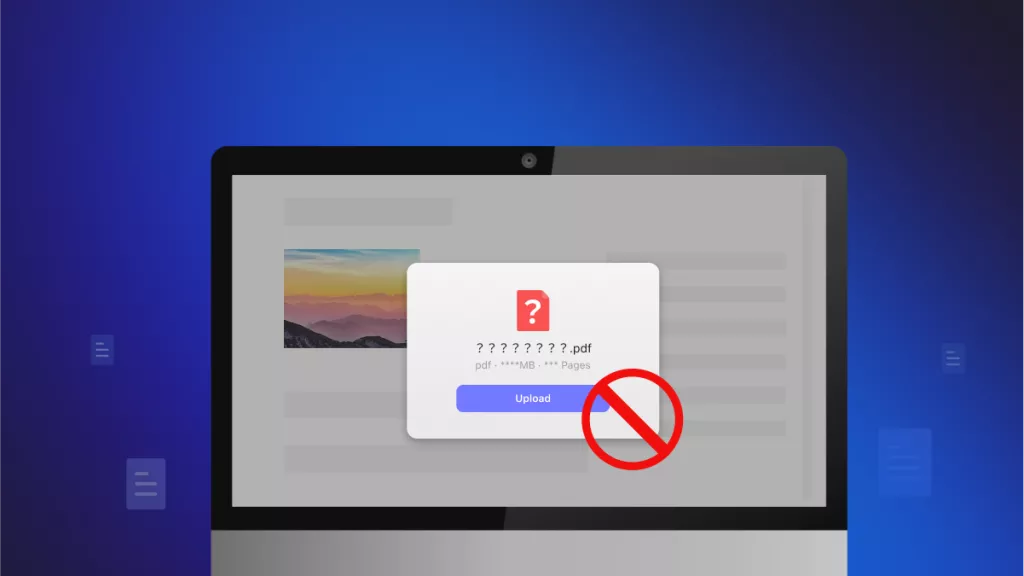






 Lizzy Lozano
Lizzy Lozano 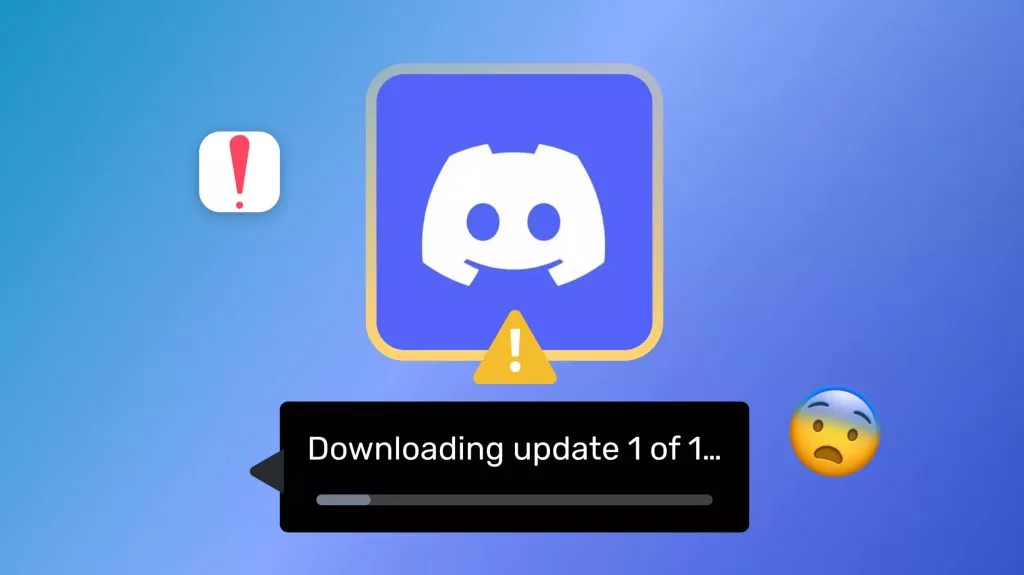
 Enola Davis
Enola Davis 
 Enrica Taylor
Enrica Taylor